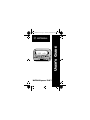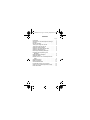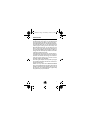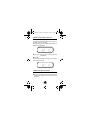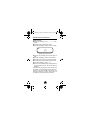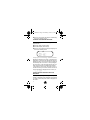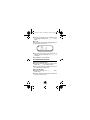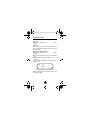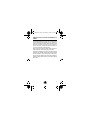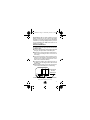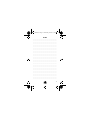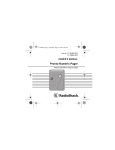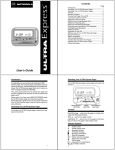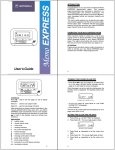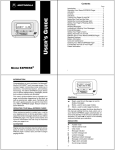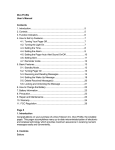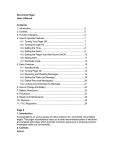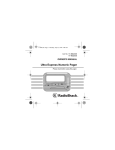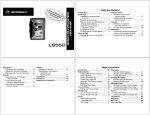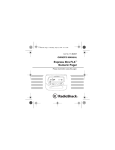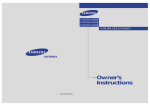Download Motorola Express Xtra Express Xtra FLX Pager User`s guide
Transcript
25B40Acov.fr5 Page ii Thursday, September 26, 1996 9:38 AM A 12:00p 11-01 ULTRA Express FLX™ USER’S GUIDE A 25B40Acov.fr5 Page i Thursday, September 26, 1996 9:38 AM Contents Page Introduction . . . . . . . . . . . . . . . . . . . . . . . . . . . . . . 1 Operating Your ULTRA Express FLX Pager . . . . . 2 Controls . . . . . . . . . . . . . . . . . . . . . . . . . . . . . . . . . 2 Indicator Symbols . . . . . . . . . . . . . . . . . . . . . . . . . 2 Turning Your Pager On and Off . . . . . . . . . . . . . . 3 Turning the Light On and Off. . . . . . . . . . . . . . . . . 3 Setting the Clock and Date . . . . . . . . . . . . . . . . . . 4 Setting the Incoming Message Alert . . . . . . . . . . . 5 Setting the Pleasing Alerts . . . . . . . . . . . . . . . . . . 5 Receiving and Reading Messages . . . . . . . . . . . . 6 Protecting and Unprotecting Your Messages . . . . . . . . . . . . . . . . . . . . . . . . . . . . . 6 Deleting/erasing Messages . . . . . . . . . . . . . . . . . . 7 Setting the Alarm. . . . . . . . . . . . . . . . . . . . . . . . . . 8 Effective Use of Your ULTRA Express FLX Pager . . . . . . . . . . . . . . . . . . . . . . . . . . . . . . . . 9 Standard Features. . . . . . . . . . . . . . . . . . . . . . . . 10 Battery Information . . . . . . . . . . . . . . . . . . . . . . . 11 Care and Maintenance . . . . . . . . . . . . . . . . . . . . 12 Functionality and Use of Your Pager. . . . . . . . . . 12 Cleaning Your ULTRA Express FLX Pager. . . . . 12 Patent Information . . . . . . . . . . . . . . . . . . . . . . . . 12 i 25B40A.fr5 Page 1 Wednesday, October 2, 1996 9:49 AM INTRODUCTION Congratulations on your purchase of a Motorola ULTRA Express FLX pager. Your ULTRA Express FLX pager utilizes the latest in paging technology − FLEX TECHNOLOGY. This technological advancement extends battery life up to four times longer than ordinary pagers, saving you time and money. As a Motorola FLEX pager user, you can feel more confident in receiving your pages because FLEX technology improves the ability to receive pages. FLEX technology has been developed by Motorola, the leader in paging innovation and quality. Along with FLEX technology, this compact pager incorporates many advances in electronic, microminiaturization and wireless technology. The ULTRA Express FLX pager allows you to receive numeric messages instantly and affordably. This user's guide explains how to operate your pager and provides suggestions for first-time as well as experienced pager users. Please note: if you have used a BRAVO EXPRESS pager, the ULTRA Express FLX pager has enhanced operation. Review this user’s guide to be sure you get the most from your ULTRA Express FLX pager. Keep this guide handy for quick reference. 1 25B40A.fr5 Page 2 Wednesday, October 2, 1996 9:49 AM OPERATING YOUR ULTRA EXPRESS FLX PAGER Your ULTRA Express FLX pager receives pages only while it is turned on. A 12:00p 11-01 READ/SELECT MODE LIGHT/RESET BUTTON BUTTON BUTTON CONTROLS Read/Select Ë − used to turn the pager on, display messages, and select pager functions. Mode ▲ − used to scan pager modes. Light/Reset ã − used to turn on the pager’s LCD backlight and return the pager to the standby mode. INDICATOR SYMBOLS S V ü Audible mode Vibrate (silent) mode Message indicator û Protected message å Message continuation J Erase all messages K Delete individual message Pager alarm activated  ó Low-battery indicator G Out of range 2 25B40A.fr5 Page 3 Wednesday, October 2, 1996 9:49 AM TURNING YOUR PAGER ON AND OFF Press Ë to turn your pager on. An alert indicator on the upper left-hand corner indicates the pager is on and ready to receive messages. When the pager is on and no activity is taking place, the standby screen is displayed. Ä 11:28a 11-03 Example of a standby screen (pager on) ➊ To turn your pager off, press and release ▲ until pager off ? is displayed. ➋ Press Ë. The time of day and date are displayed on your pager even while it is turned off. 11:28a 11-03 Example of a standby screen (pager off) TURNING THE LIGHT ON AND OFF ➊ Press ã at any time to turn the light on. ➋ Press ã again while the clock or a message is dis- played to turn the light off and return to the standby screen. 3 25B40A.fr5 Page 4 Wednesday, October 2, 1996 9:49 AM SETTING THE CLOCK AND DATE Setting the Clock: ➊ Press and release ▲ until set time ? is dis- played. ➋ Press Ë. The hour digits begin to flash. ➌ Press and release ▲ to set the correct hour digits. Ä 11:28a Example of a set-time screen ➍ Press Ë. The first digit of the minutes begins to flash. ➎ Press and release ▲ to set the correct minutes. ➏ Press Ë again to move to the next minutes digit. ➐ Press Ë. The A.M./P.M. indicator begins to flash. ➑ Press and release ▲ to select a or p. ➒ Press ã twice or allow the pager to automatically re- turn to the standby screen. The time and date are displayed. After performing any pager functions described in this manual, your ULTRA Express FLX pager automatically returns to the standby mode and your selections are activated; or press ã twice to return to the standby mode and activate your selections. 4 25B40A.fr5 Page 5 Wednesday, October 2, 1996 9:49 AM Setting the Date: ➊ Press and release ▲ until set date ? is dis- played. ➋ Press Ë. The month digits begin to flash. ➌ Press ▲ to set the correct month digits. ➍ Press Ë. The day digits begin to flash. ➎ Press ▲ to set the correct day digits. ➏ Press ã twice or allow the pager to automatically re- turn to the standby screen. The time and date are displayed. SETTING THE INCOMING MESSAGE ALERT You can set your pager to alert with either a pleasing (audible) alert or a vibrating (silent) alert. ➊ Press ▲ until silent ? or audio ? is displayed depending on which mode the pager is currently in. ➋ To change the alert mode, press Ë while the alert mode choice is displayed. The choices are: S for audible or V for vibrate (silent). SETTING THE PLEASING ALERTS You can set your ULTRA Express FLX pager to alert with one of four pleasing alerts or one standard alert. ➊ Press and release ▲ until set alert ? is displayed. ➋ Press Ë. The current setting is displayed. ➌ Press and release ▲ until your choice of ALERT 1, ALERT 2, ALERT 3, ALERT 4 or ALERT 5 is displayed. 5 25B40A.fr5 Page 6 Wednesday, October 2, 1996 9:49 AM ➍ Press ã twice or allow the pager to automatically return to the standby screen. RECEIVING AND READING MESSAGES When a message is received, the pager alerts for eight seconds. ➊ Press any button to stop the alert. ➋ Press Ë to display the message. ➌ Press ã twice while the message is displayed to return to the standby screen. Ä å 555-1234 Example of a screen with message continuation indicator Messages containing more than 12 characters are displayed on a second screen. å indicates there are additional screens. The second screen is displayed automatically after one minute, or after pressing Ë. The last screen of the message displays the message number and time the message was received. If a message is left unread, the pager emits a reminder alert every two minutes, and the number of unread messages is displayed on the screen (i.e., 1 page, 2 pages). PROTECTING AND UNPROTECTING YOUR MESSAGES You can protect up to eight messages so they are not erased or replaced by new messages. The message you want to protect/unprotect must be displayed on the screen. 6 25B40A.fr5 Page 7 Wednesday, October 2, 1996 9:49 AM ➊ To protect a message, press and release ▲ while the message is displayed until protect ? is displayed. ➋ Press Ë. When reading a protected message, û is displayed in the upper portion of the screen. V û 1:555-1234 Example of a protected message ➊ To unprotect a message, press and release ▲ while the message is displayed until unprotect ? is displayed. ➋ Press Ë. û is no longer displayed DELETING/ERASING MESSAGES Deleting Individual Messages: ➊ Press and release ▲ while the message is displayed until delete ? is displayed with K. ➋ Press Ë. All remaining messages are moved to the next available message slots. Erasing All Messages: ➊ Press and release ▲ until erase all ? is displayed with J. ➋ Press Ë. All read and unprotected messages are erased from pager memory. 7 25B40A.fr5 Page 8 Wednesday, October 2, 1996 9:49 AM SETTING THE ALARM You can set your pager’s alarm to alert you at a certain time of day. ➊ Press and release ▲ until set alarm ? is displayed. ➋ Press Ë. Follow the instructions under “SETTING THE CLOCK AND DATE” on page 4 to set the time for the alarm to sound. To Enable or Disable the Alarm: ➊ Press and release ▲ until set alarm ? is dis- played. ➋ Press and release Ë until you get to the ON/OFF field. ➌ Press and release ▲ until your choice of on or off is displayed. When the alarm is enabled,  is displayed on the standby screen. V  11:28p 11-01 Example of standby screen with alarm enabled Note:  is displayed even while the pager is off and the alarm is enabled. 8 25B40A.fr5 Page 9 Wednesday, October 2, 1996 9:49 AM EFFECTIVE USE OF YOUR ULTRA EXPRESS FLX PAGER Your ULTRA Express FLX pager can help you keep in contact with everyone important to you—children or child-care providers, business office personnel, data services, and voice mail. Be sure your children’s school, physician, and friends have the number so you can be contacted in emergencies. Give your pager number to family, friends, and associates to ensure contact at any time, any place. If you have a cellular phone, give your pager number instead of your cellular number. Then you can decide who to call back on your cellular phone, without paying for incoming cellular calls. Using the ULTRA Express FLX pager helps reduce your monthly cellular phone bill! 9 25B40A.fr5 Page 10 Wednesday, October 2, 1996 9:49 AM STANDARD FEATURES Time of Day/Month and Day: The time of day and the month and day are displayed whether the pager is on or off. User-Selectable Pleasing Alerts: While the pager is in the audible alert mode and a message is received, the pager alerts with a pleasing musical sound. Message Protect: Up to eight messages can be protected so they are not deleted from memory. Automatic Reset: Pager alerts automatically stop, even if you do not press any of the pager’s buttons. Reminder Chirp: The pager chirps or vibrates every two minutes until you read all unread messages. Low-Battery Indicator: When the battery is nearing the end of its life, H is displayed and the pager gives a two-second alert. Replace the battery within five days after the first appearance of the low-battery indicator. Timestamp: The time of day at which a message is received is displayed on the last screen of the message. Message Erase: When messages are no longer needed, erase them to free up space for new messages. Memory Capacity: The pager can store up to sixteen 20-character messages, or a total of 320 characters. Memory Retention: All messages remain in memory even while the pager is turned off or while changing the battery. Backlight: In low-light conditions, the backlight feature makes the screen easy to read. Personal Alarm: The personal alarm can be set to alert you, and operates even when the pager is turned off. 10 25B40A.fr5 Page 11 Wednesday, October 2, 1996 9:49 AM Out of Range: With this option enabled, the pager displays G whenever it is out of range of the paging transmitter. Your pager can also alert you if this feature is enabled. G is no longer displayed when you return to your transmitting area. Note: This feature is not available on all models. BATTERY INFORMATION The ULTRA Express FLX pager operates with one AAAsize alkaline battery. ➊ To remove the old battery, hold the pager (back side facing up), and press down on the battery door. ➋ Slide the door to the side until its locking tabs release. Continue sliding the door until it is free of the housing. ➌ To install a new battery, align the battery so the positive (+) and negative (–) markings match the direction of the polarity markings shown on the back cover, and insert the battery. ➍ To replace the battery door, align the grooves on the battery door with the grooves on the front and back housing. ➎ Slide the battery door until it is fully closed and a “click” is heard. The battery door is self-locking. SLIDE DOOR IN THIS DIRECTION ó POLARITY SYMBOL ( − ) END OF AAA BATTERY Battery Door Removal (rear view) 11 25B40A.fr5 Page 12 Wednesday, October 2, 1996 9:49 AM CARE AND MAINTENANCE The ULTRA Express FLX pager is durable, reliable, and can provide years of dependable service; however, it is a precision electronic product. Water and moisture, excessive heat, and extreme shock may damage the pager. Do not expose your pager to these conditions. If service is required, Motorola’s Service Organization, staffed with specially trained technicians, offers conveniently-located repair and maintenance facilities throughout the world. For more information, please contact your paging service representative or a Motorola sales office. FUNCTIONALITY AND USE OF YOUR PAGER For questions pertaining to the functions and use of your Motorola pager, please call 1-800-548-9954. For questions pertaining to your paging service, contact your paging service provider. CLEANING YOUR ULTRA EXPRESS FLX PAGER To clean smudges and grime from the exterior of the ULTRA Express FLX pager, use a soft, non-abrasive cloth moistened in a mild soap and water solution. Use a second cloth moistened in clean water to wipe the surface clean. Do not immerse in water. Do not use alcohol or other cleaning solutions. PATENT INFORMATION This Motorola product is manufactured under one or more Motorola U.S. patents. These patent numbers are listed inside the housing of this product. Other U.S. patents for this product are pending. 12 25B40A.fr5 Page 13 Wednesday, October 2, 1996 9:49 AM NOTES ................................................................................... ................................................................................... ................................................................................... ................................................................................... ................................................................................... ................................................................................... ................................................................................... ................................................................................... ................................................................................... ................................................................................... ................................................................................... ................................................................................... ................................................................................... ................................................................................... ................................................................................... ................................................................................... ................................................................................... ................................................................................... ................................................................................... ................................................................................... ................................................................................... ................................................................................... ................................................................................... ................................................................................... ................................................................................... ................................................................................... ................................................................................... 13 25B40A.fr5 Page 14 Wednesday, October 2, 1996 9:49 AM t, Motorola, ULTRA Express FLX, FLEX, and are trademarks or registered trademarks of Motorola, Inc. © 1995, 1996 by Motorola, Inc. All Rights Reserved. Paging Products Group 1500 Gateway Blvd., Boynton Beach, FL 33426-8292 Printed in U.S.A. 9/96 @6881025B40@ 6881025B40-A