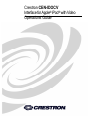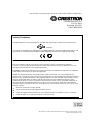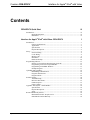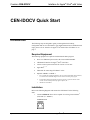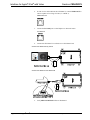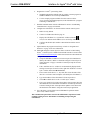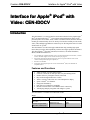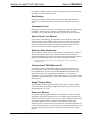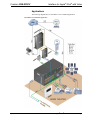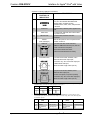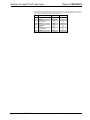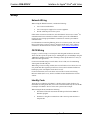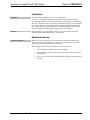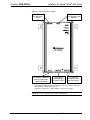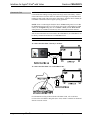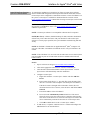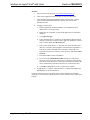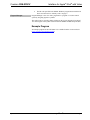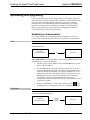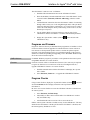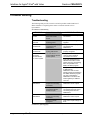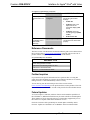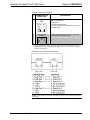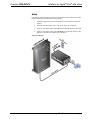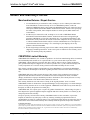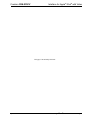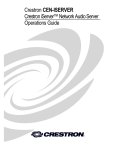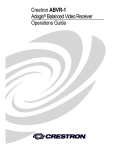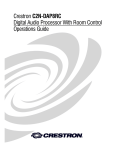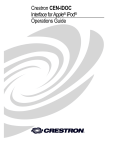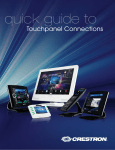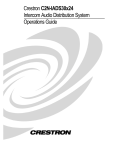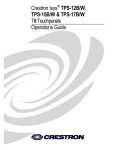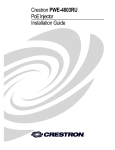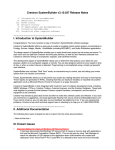Download Crestron Network Device PWE-4803RU Specifications
Transcript
Crestron CEN-IDOCV Interface for Apple® iPod® with Video Operations Guide This document was prepared and written by the Technical Documentation department at: Crestron Electronics, Inc. 15 Volvo Drive Rockleigh, NJ 07647 1-888-CRESTRON Industry Compliance The PWE-4803RU is Listed to applicable UL Standards and requirements by Underwriters Laboratories Inc. (E300305) As of the date of manufacture, the CEN-IDOCV and PWE-4803RU have been tested and found to comply with specifications for CE marking and standards per EMC and Radiocommunications Compliance Labelling. Federal Communications Commission (FCC) Compliance Statement This device complies with part 15 of the FCC rules. Operation is subject to the following conditions: (1) this device may not cause harmful interference and (2) this device must accept any interference received, including interference that may cause undesired operation. CAUTION: Changes or modifications not expressly approved by the manufacturer responsible for compliance could void the user’s authority to operate the equipment. NOTE: This equipment has been tested and found to comply with the limits for a Class B digital device, pursuant to part 15 of the FCC rules. These limits are designed to provide reasonable protection against harmful interference in a residential installation. This equipment generates, uses and can radiate radio frequency energy and if not installed and used in accordance with the instructions, may cause harmful interference to radio communications. However, there is no guarantee that interference will not occur in a particular installation. If this equipment does cause harmful interference to radio or television reception, which can be determined by turning the equipment off and on, the user is encouraged to try to correct the interference by one or more of the following measures: Reorient or relocate the receiving antenna Increase separation between the equipment and the receiver Connect the equipment inot an outlet on a circuit different from that to which the receiver is connected Consult the dealer or an experienced radio/TV technician for help All brand names, product names and trademarks are the property of their respective owners. ©2009 Crestron Electronics, Inc. Crestron CEN-IDOCV Interface for Apple® iPod® with Video Contents CEN-IDOCV Quick Start iii Introduction ..............................................................................................................................iii Required Equipment...................................................................................................iii Installation ..................................................................................................................iii Interface for Apple® iPod® with Video: CEN-IDOCV 1 Introduction ............................................................................................................................... 1 Features and Functions ................................................................................................ 1 Applications................................................................................................................. 3 Specifications .............................................................................................................. 4 Physical Description.................................................................................................... 5 Setup .......................................................................................................................................... 9 Network Wiring........................................................................................................... 9 CAT5 Wiring............................................................................................................... 9 Identity Code ............................................................................................................... 9 Installation ................................................................................................................. 10 Hardware Hookup ..................................................................................................... 10 Programming Software............................................................................................................ 15 Earliest Version Software Requirements for the PC ................................................. 15 Programming with Crestron SystemBuilder.............................................................. 15 Programming with SIMPL Windows ........................................................................ 15 Example Program ...................................................................................................... 17 Uploading and Upgrading........................................................................................................ 18 Establishing Communication..................................................................................... 18 Programs and Firmware ............................................................................................ 19 Program Checks ........................................................................................................ 19 Problem Solving ...................................................................................................................... 20 Troubleshooting......................................................................................................... 20 Reference Documents................................................................................................ 21 Further Inquiries ........................................................................................................ 21 Future Updates .......................................................................................................... 21 Appendix: PoE Injector – PWE-4803RU ................................................................................ 22 Specifications ............................................................................................................ 22 Physical Description.................................................................................................. 23 Setup.......................................................................................................................... 25 Return and Warranty Policies .................................................................................................. 26 Merchandise Returns / Repair Service ...................................................................... 26 CRESTRON Limited Warranty................................................................................. 26 Operations Guide – DOC. 6761B Contents • i Interface for Apple® iPod® with Video Crestron CEN-IDOCV CEN-IDOCV Quick Start Introduction The following steps are designed to guide you through the basic hookup, configuration and use of a CEN-IDOCV. For detailed instructions on installation and usage, please refer to “Interface for Apple® iPod ® with Video: CEN-IDOCV” on page 1. Required Equipment The following equipment is required to load and run the demo program. • Power over Ethernet injector such as the Crestron PWE-4803RU. • CEN-IDOCV Interface for Apple® iPod® with Video. • 2-Series control system with CUZ file version 3.155 or later. • Apple iPod®.1, 2, 3 • USB cable for connecting CEN-IDOCV to PC. • Optional: ABAR-1 or ABVR-1. 1. For a complete list of supported products, refer to Crestron Online Help Answer ID 4837, or contact Crestron True Blue Support at www.crestron.com/true_blue_support. 2. Except where noted, this document uses the term “iPod” as a general reference to the various versions of iPod produced by Apple Computer, Inc. 3. iPod device not included. Installation Refer to the following diagrams and connect the CEN-IDOCV in the following order. 1. Connect AUDIO OUT to a device capable of receiving Crestron Home® (CH) audio (i.e. ABAR-1). AUDIO OUT Port Operations Guide – DOC. 6761B Interface for Apple® iPod® with Video: CEN-IDOCV ¥ iii Interface for Apple® iPod® with Video 2. Crestron CEN-IDOCV If video is to be delivered from the CEN-IDOCV, connect VIDEO OUT to a device capable of receiving CH video (i.e. ABVR-1). VIDEO OUT Port 3. Connect the LAN PoE port to a PoE Injector or other PoE source. LAN PoE Port 4. Connect the CEN-IDOCV to an iPod or to a CEN-IDOCV-DS. Connect CEN-IDOCV Directly to iPod Connect CEN-IDOCV to CEN-IDOCV-DS 5. Verify PWR and DEVICE LEDs are illuminated. iv ¥ Interface for Apple® iPod® with Video: CEN-IDOCV Operations Guide – DOC. 6761B Interface for Apple® iPod® with Video Crestron CEN-IDOCV 6. Program the Crestron® system using either: • Standard programming methods such as creating a custom program in SIMPL™ Windows or Crestron SystemBuilder™. • Use the example program available from the Crestron website (www.crestron.com/exampleprograms) as the foundation for a program containing a CEN-IDOCV. 7. Establish communications with the CEN-IDOCV. Refer to “Establishing Communication” on page 18 for details. 8. Configure the CEN-IDOCV to connect with the network control system. 9. a. DHCP is on by default. b. Connect via USB as described on page 18. c. Display the CEN-IDOCV’s “System Info” window (click the icon) to view and note the IP address (to be used in step 10d below). d. Configure the IP table (this enables communication with the control system). Upload and test the program created in step 6. Refer to “Programs and Firmware” on page 19 for more information. 10. Install and configure Crestron Sync for iTunes on the PC or Mac hosting iTunes®. Crestron Sync is available for download from the Crestron website (www.crestron.com/crestronsync). Follow the instructions to download and configure the software. a. Setup all CEN-IDOCV addresses in Crestron Sync (this should not be done by the end user). Refer to “Install & Configure Crestron Sync for iTunes Software” on page 13 and the Crestron Sync help file for more information. b. If the “Add New Device” window is not automatically displayed after starting Crestron Sync for the first time, right-click inside the “Crestron Sync” window and click Add New Device. c. Enter a name for the device, i.e., My iPod (This is not the name of the iPod. It is a reference name to help the user identify the CEN-IDOCV). d. Type the IP address of the CEN-IDOCV (from step 8 above). e. Click OK to add the device to the “Crestron Sync” window. f. Test a sync operation. If syncing a large library with an empty iPod, the iPod should be removed from the CEN-IDOCV and directly connected to the PC hosting iTunes. Subsequent minor updates can be done with the iPod in the CEN-IDOCV using the Crestron Sync application. 11. Leave the latest version of theCrestron CEN-IDOCV Quickstart Guide (Doc. 6794) with the end user. This concludes the Quick Start section of the CEN-IDOCV Operations Guide. Continue reading for more information on installing and operating the CEN-IDOCV. Operations Guide – DOC. 6761B Interface for Apple® iPod® with Video: CEN-IDOCV ¥ v Interface for Apple® iPod® with Video Crestron CEN-IDOCV ® ® Interface for Apple iPod with Video: CEN-IDOCV Introduction The CEN-IDOCV is a Crestron interface and control solution for the popular Apple® iPod® personal media player1, 2, 3. The compact and stylish docking station can be placed anywhere on a counter, shelf, or other convenient location, while the interface module gets mounted neatly out of site nearby. The interface module provides audio, video, USB, and high-speed Ethernet connectivity for full integration with a Crestron whole-house AV system4. The CEN-IDOCV uses the latest Apple authentication chip, enabling high speed music library browsing and compatibility with the latest Apple products and features. The chip supports 6th generation (and later) iPod Classic, late model iPod Nano, iPhone, and iPod Touch devices. 1. 2. 3. 4. For a complete list of supported products, refer to Crestron Online Help Answer ID 4837, or contact Crestron True Blue Support at www.crestron.com/true_blue_support. Except where noted, this document uses the term “iPod” as a general reference to the various versions of iPod produced by Apple Computer, Inc. iPod device not included. Audio/video signal output requires one or more Crestron Home® (CH) CAT5 balanced AV compatible devices. Features and Functions • • • • • • • • • • “Made for iPod” AV and control interface Connects to the iPod via multi-pin cable or stylish docking station Enables full 2-way touchpanel control of the iPod Plays audio throughout the home or office Allows viewing of video files on a video touchpanel or display Syncs to iTunes® over Ethernet Charges the iPod battery PoE "Power-over-Ethernet" compatible Includes Crestron Home® CAT5 Balanced AV connectivity Affords plug-and-play integration with Adagio® systems The CEN-IDOCV is available in four different models. Models DESCRIPTION MODEL NUMBER COLOR Interface for Apple iPod® with Video CEN-IDOCV-B-S Black Interface for Apple iPod® with Video, w/PoE Injector Operations Guide – DOC. 6761B CEN-IDOCV-W-S White CEN-IDOCV-PWE-B-S Black CEN-IDOCV-PWE-W-S White Interface for Apple® iPod® with Video: CEN-IDOCV • 1 Interface for Apple® iPod® with Video Crestron CEN-IDOCV For simplicity within this guide, the color and packaged accessories are omitted and CEN-IDOCV is used except where noted. Easy Docking Placing the iPod into the docking station (CEN-IDOCV-DS included) instantly connects it for sharing with speakers and video monitors throughout the home or office. Touchpanel Control Integrating the iPod with a Crestron system enables full control and navigation using touchpanels, APADs, keypads, computers, and handheld remotes. From any touchpanel, you can search the entire iPod library by genre, artist, album and track. Sync to iTunes® over Ethernet Using USB-over-IP technology, the CEN-IDOCV allows the iPod to connect with any networked PC or Mac running Apple iTunes software right from the docking station. Syncing the iPod to iTunes works the same as if it were hooked up with a USB cable, affording full capabilities for organizing and transferring music and video files, podcasts, audio books, and playlists anytime you want. Audio and Video Distribution* The CEN-IDOCV module features Crestron Home® CAT5 Balanced AV outputs to enable audio and video signals to be fed from the iPod to your home theater or multiroom distribution system. The video output supports composite and component signal types for high-quality display of any video files loaded on the iPod. * Audio/video signal output requires one or more Crestron Home® (CH) CAT5 balanced AV compatible devices. Crestron Home® CAT5 Balanced AV Crestron Home (CH) CAT5 Balanced technology allows the CEN-IDOCV to be located up to 500 feet from the central equipment, interfacing directly with other CH-compatible devices like the Crestron CNX-BIPAD8 and CNX-PVID8 using ordinary CAT5 type wire. Connecting the CEN-IDOCV to conventional AV equipment, or to a Crestron Adagio® Home Entertainment system, is facilitated using the ABAR-1 Balanced Audio Receiver and ABVR-1 Balanced Video Receiver (both sold separately). Adagio® Plug-and-Play The CEN-IDOCV affords easy plug-and-play setup as part of a complete Adagio system. Without any programming, Adagio delivers full access and control of the docked iPod from every room. Power over Ethernet For operation and charging the iPod battery, the CEN-IDOCV gets its power right through the LAN wiring using 802.3af Power over Ethernet (PoE) technology. PoE eliminates the need for a separate wall-wart power supply or dedicated power wiring. A PoE Injector (PWE-4803RU, included with CEN-IDOCV-PWE-B-S and CEN-IDOCV-PWE-W-S) connects inline with the LAN cable, allowing for installation at any convenient location. For applications with multiple CEN-IDOCVs or other PoE-powered devices, a Crestron 5-port PoE switch (CEN-SW-POE-5, sold separately) may be used, allowing up to four devices to be powered from a single location. 2 • Interface for Apple® iPod® with Video: CEN-IDOCV Operations Guide – DOC. 6761B Interface for Apple® iPod® with Video Crestron CEN-IDOCV Applications The following diagram shows a CEN-IDOCV in a residential application. CEN-IDOCV in a Residential Application Operations Guide – DOC. 6761B Interface for Apple® iPod® with Video: CEN-IDOCV • 3 Interface for Apple® iPod® with Video Crestron CEN-IDOCV Specifications SPECIFICATION DETAILS Power Usage Power over Ethernet: IEEE 802.3af Class 2 PoE Powered Device; <135mA @ 48 Volts DC; Provided by a PoE device such as the PWE-4803RU PoE Injector (Included with CEN-IDOCV-PWE models only) or CEN-SW-POE-5 5-Port Power over Ethernet Switch (not included). Compatible iPod Models For latest iPod device support information, refer to Crestron True Blue Online Help Answer ID 4837, or contact Crestron True Blue Support; Website URL: www.crestron.com/true_blue_support; NOTE: Supports access to music and video functions only; does not provide access to photo, phone, game, or Web functions. Signal Types: Audio Video Analog stereo output via Crestron ‘CH’ CAT5 Balanced Audio port Composite and Component (YPbPr) outputs via Crestron ‘CH’ CAT5 Balanced Video port Ethernet 10BaseT/100BaseTX, static IP or DHCP, DNS, full duplex, auto-switching, autonegotiating, auto-discovery, TCP/IP, CIP, IEEE 802.3u & 802.3af compliant Minimum 2-Series Control System Update File1,2 Version 3.155 or later Environmental Temperature Humidity Heat Dissipation Enclosure 41º to 113º F (5º to 45 ºC) 10% to 90% RH (non-condensing) 14 BTU/Hr Metal with label overlay, freestanding or surface mount with integral mounting flanges Dimensions Height Width Depth 1.42 in (3.61 cm) 4.56 in (11.58 cm) 5.79 in (14.71 cm) Weight 1.0 lb (0.5 kg) Available Accessories ABAR-1 ABVR-1 CEN-SW-POE-5 PWE-4803RU Balanced Audio Receiver Balanced Video Receiver 5-Port Power over Ethernet Switch PoE Injector (included with CEN-IDOCV-PWE models only) 1. The latest software versions can be obtained from the Crestron website. Refer to the NOTE following these footnotes. 2. Crestron 2-Series control systems include the AV2 and PRO2. Consult the latest Crestron Product Catalog for a complete list of 2-Series control systems. NOTE: Crestron software and any files on the website are for authorized Crestron dealers and Crestron Authorized Independent Programmers (CAIP) only. New users may be required to register to obtain access to certain areas of the site (including the FTP site). 4 • Interface for Apple® iPod® with Video: CEN-IDOCV Operations Guide – DOC. 6761B Interface for Apple® iPod® with Video Crestron CEN-IDOCV Physical Description This section provides information on the connections, controls and indicators available on your CEN-IDOCV. CEN-IDOCV Physical View Operations Guide – DOC. 6761B Interface for Apple® iPod® with Video: CEN-IDOCV • 5 Interface for Apple® iPod® with Video Crestron CEN-IDOCV CEN-IDOCV Overall Dimensions 4.63 in (11.76 cm) 5.79 in (14.71 cm) 4.00 in (10.16 cm) 4.56 in (11.58 cm) 1.42 in (3.61 cm) Connectors, Controls & Indicators # CONNECTORS, CONTROLS & INDICATORS 1 COMPUTER DESCRIPTION (1) USB Type B female; USB 2.0 port (cable included) (Continued on following page) 6 • Interface for Apple® iPod® with Video: CEN-IDOCV Operations Guide – DOC. 6761B Interface for Apple® iPod® with Video Crestron CEN-IDOCV Connectors, Controls & Indicators (Continued) # CONNECTORS, CONTROLS & INDICATORS DESCRIPTION 2 DEVICE (1) 30-pin female connects directly to the iPod, or to the included CEN-IDOCV-DS docking station. Provides two-way communications, audio, video, and power link to the iPod. 3 PWR LED (1) Green LED, indicates power supplied from PoE. 4 SYNC LED (1) Yellow LED, indicates when internal iPod is synced to iTunes 5 DEVICE LED 6 SETUP (LED and button) 7 LAN PoE1 GREEN LED (1) Green LED, indicates an iPod is connected Used to setup unit’s IP ID in conjunction with Crestron Toolbox™. (1) 8-wire RJ45 with 2 LED indicators; YELLOW LED 10BaseT/100BaseTX Ethernet port, 802.3af Power over Ethernet compliant; Green LED indicates link status; Yellow LED indicates Ethernet activity. PIN 8 PIN 1 CH-AUDIO OUT2 8 (1) 8-wire RJ-45 female, shielded; CAT5 balanced stereo audio output port; Connects to any “CH” CAT5 audio input port or bidirectional audio port; PIN 8 Maximum Cable Length: 500 ft (152 m) PIN 1 CH-VIDEO OUT3 9 (1) 8-pin RJ-45 female, shielded; CAT5 balanced video output port; Formats: Composite, component (YPbPr); Connects to any “CH” CAT5 video input port; PIN 8 1. 2. Operations Guide – DOC. 6761B PIN 1 Maximum Cable Length: 500 ft (152 m) Refer to the following table for connector pinouts. DC power applied by Ethernet power sourcing equipment (PSE) can connect to either signal pins or N/C pins. PIN SIGNAL PIN SIGNAL 1 2 3 4 TX + TX RC+ N/C 5 6 7 8 N/C RC N/C N/C This eight-pin RJ-45 port provides connectivity to the CNX-BIPAD or a Crestron device with a CAT5 audio input. This port provides stereo output over CAT5 wiring. Refer to the following table for connector pinouts. PIN WIRE COLORS (568B) 1 WHITE/ORANGE + Audio Left Out 5 WHITE/BLUE N/A 2 ORANGE - Audio Left Out 6 GREEN - Audio Right Out 3 WHITE/GREEN + Audio Right Out 7 WHITE/BROWN N/A 4 BLUE N/A 8 BROWN N/A AUDIO I/O PIN WIRE COLORS (568B) AUDIO I/O Interface for Apple iPod with Video: CEN-IDOCV • 7 ® ® Interface for Apple® iPod® with Video 3. Crestron CEN-IDOCV This eight-pin RJ-45 port provides connectivity to a device with a CH input port or a Crestron device with a CAT5 video input. This port provides component or composite balanced output over CAT5 wiring. Refer to the following table for connector pinouts. PIN WIRE COLORS (568B) COMPOSITE COMPONENT 1 WHITE/ORANGE + Composite +Y 2 ORANGE - Composite -Y 3 WHITE/GREEN N/A + Pb 4 BLUE N/A + Pr 5 WHITE/BLUE N/A - Pr 6 GREEN N/A - Pb 7 WHITE/BROWN N/A N/A 8 BROWN N/A N/A 8 • Interface for Apple® iPod® with Video: CEN-IDOCV Operations Guide – DOC. 6761B Interface for Apple® iPod® with Video Crestron CEN-IDOCV Setup Network Wiring When wiring the Ethernet network, consider the following: • Use Crestron Certified Wire. • Use Crestron power supplies for Crestron equipment. • Provide sufficient power to the system. Unlike other Crestron network devices, the CEN-IDOCV does not use Cresnet® for communications between the device and the control system. The CEN-IDOCV requires the use of a high-speed Ethernet connection for control system and PC communications. For information on connecting Ethernet devices in a Crestron system, refer to the latest version of the Crestron e-Control® Reference Guide (Doc. 6052), which is available for download from the Crestron website (www.crestron.com/manuals). CAT5 Wiring Category 5 (CAT5) wiring is a twisted pair cable designed for Ethernet networks. These networks operate at speeds of up to 100 Megabits per second (Mbps) using the 100BASE-T standard. Crestron takes advantage of this specification for a variety of audio and video applications. Crestron recommends using CresCAT-IM (or CresCAT-D) wire for transmitting video signals from the CH port. When using a Crestron wiring solution, the CresCAT-IM (or CresCAT-D) wire can carry audio and video signals up to 500 feet (152 m) (observe distance limitations based upon power consumption for the device in use). For more information, refer to the latest version of the Crestron CAT5 Wiring Reference Guide (Doc. 6137), which is available for download from the Crestron website. Identity Code The IP ID is set within the CEN-IDOCV’s IP table using Crestron Toolbox. For information on setting an IP table, refer to the Crestron Toolbox help file. The IP IDs of multiple CEN-IDOCV devices in the same system must be unique. When setting the IP ID, consider the following: Operations Guide – DOC. 6761B • The IP ID of each unit must match an IP ID specified in the SIMPL™ Windows program. • Each device using IP to communicate with a control system must have a unique IP ID. Interface for Apple® iPod® with Video: CEN-IDOCV • 9 Interface for Apple® iPod® with Video Crestron CEN-IDOCV Installation Ventilation The CEN-IDOCV should be used in a well-ventilated area. To prevent overheating, do not operate this product in an area that exceeds the environmental temperature range listed in the table of specifications. Consider using forced air ventilation to reduce overheating. Consideration must be given if installed in a closed or multi-unit rack assembly since the operating ambient temperature of the environment may be greater than the room ambient temperature. Contact with thermal insulating materials should be avoided on all sides of the unit. Mounting The CEN-IDOCV can be mounted in a rack or to any surface using the integral mounting flanges. Mounting hardware is not provided. Hardware Hookup Connect the Device Make the necessary connections as called out in the illustration that follows this paragraph. Refer to “Network Wiring” on page 9 before attaching the LAN cable. Apply power after all connections have been made. When making connections to the CEN-IDOCV, note the following: • Use Crestron power supplies for Crestron equipment. • The CEN-IDOCV-DS is the only docking station that can be used with the CEN-IDOCV. • The 6.5 foot (2 meter) cable (included with the CEN-IDOCV-DS) cannot be extended. 10 • Interface for Apple® iPod® with Video: CEN-IDOCV Operations Guide – DOC. 6761B Interface for Apple® iPod® with Video Crestron CEN-IDOCV Hardware Connections for the CEN-IDOCV COMPUTER : TO USB PORT ON PC DEVICE: TO CEN-IDOCV-DS OR IPOD LAN PoE*: TO 10BaseT/100BaseTX 802.3af-COMPLIANT POWER SOURCE * CH (AUDIO): TO DEVICE WITH CH AUDIO INPUT CH (VIDEO): TO DEVICE WITH CH VIDEO INPUT A PoE Injector (PWE-4803RU) is included with the CEN-IDOCV-PWE-B-S and CEN-IDOCV-PWE-W-S. Refer to “Appendix: PoE Injector – PWE-4803RU” on page 22 for details. NOTE: For CAT5 connections use Crestron Certified Wire. Operations Guide – DOC. 6761B Interface for Apple® iPod® with Video: CEN-IDOCV • 11 Interface for Apple® iPod® with Video Connect the iPod Crestron CEN-IDOCV NOTE: Due to the bandwidth limitations of a LAN, the CEN-IDOCV is not recommended for loading an empty iPod with a large music/video library. A direct USB connection between the iTunes PC and the iPod is highly recommended when loading an empty iPod with a large music/video library. After the iPod is loaded, the CEN-IDOCV should be used for regular syncing operations. NOTE: Prior to connecting the iPod, the iPod’s TV Out setting must be set to On the TV Screen setting must be set to the aspect ratio of the connected display (16:9 or 4:3), the TV Signal setting must be set (NTSC or PAL), and the Fit to Screen setting must be set to Off. For instructions, refer to the iPod instruction manual. After all the connections have been made to the CEN-IDOCV, the CEN-IDOCV can be directly connected to an iPod or to a CEN-IDOCV-DS. NOTE: The included cable cannot be extended. To connect the CEN-IDOCV directly to an iPod: To connect the CEN-IDOCV to a CEN-IDOCV-DS: For information on using an iPod with the CEN-IDOCV-DS, refer to the latest revision of the CEN-IDOCV-DS guide (Doc. 6762) which is available for download from the Crestron website. 12 • Interface for Apple® iPod® with Video: CEN-IDOCV Operations Guide – DOC. 6761B Interface for Apple® iPod® with Video Crestron CEN-IDOCV Install & Configure Crestron Sync for iTunes Software To complete the installation, Crestron Sync for iTunes (Crestron Sync) software must be installed and configured on the computer that contains the iTunes software. Crestron Sync can be configured to communicate with one or more CEN-IDOCVs in the system. Crestron Sync is available for download from the Crestron website (www.crestron.com/crestronsync). Instructions for using Crestron Sync can be found in the help file. NOTE: Crestron Sync software is compatible with Mac OS® X v10.5, Windows XP Service Pack 2, and Windows Vista. Visit www.crestron.com/crestronsync for additional requirements. NOTE: Crestron Sync software is not compatible with PowerPC™ computers. NOTE (Mac Users): VMware, Parallels Desktop for Mac, and other virtualization software may cause connection issues with your iPod device and Crestron Sync software. To ensure proper operation, the system should be restarted using Mac OS X only. NOTE: An iPod that is formatted on an Apple Macintosh® (Mac®) computer will only sync with a Mac. An iPod that is formatted on a PC will sync with either a PC or Mac. NOTE: If the CEN-IDOCV is on a local network and remote access is desired, then port forwarding for ports 41795 and 19540 needs to be enabled on the local and remote routers. For PC: 1. Open a web browser and go to www.crestron.com/crestronsync. 2. Click on the appropriate link for the PC version of Crestron Sync. 3. Click the link to download and install Crestron Sync software. Crestron Sync software will automatically start after installation. 4. Configure Crestron Sync: a. Right-click inside the “Crestron Sync” window and click Add New Device. b. Enter a name for the device, i.e., My iPod (This is not the name of the iPod. It is a reference name to help the user identify the CEN-IDOCV). If the device name is changed while connected to iTunes, this will disconnect the iPod. To re-connect, select the device and click Connect Selected. 5. Operations Guide – DOC. 6761B c. Enter the IP address of the CEN-IDOCV. d. Do not select the Automatically Connect check box. This control allows the user to select the Crestron device connection each time they start iTunes. If the check box is selected Crestron Sync will connect the device automatically each time iTunes starts or Crestron Sync starts. e. Click OK to add the device to the “Crestron Sync” window. To add devices, re-open the “Add New Device” window and configure the additional devices as described above. Interface for Apple® iPod® with Video: CEN-IDOCV • 13 Interface for Apple® iPod® with Video Crestron CEN-IDOCV For Mac: 1. Open a web browser and go to www.crestron.com/crestronsync. 2. Click on the appropriate link for the Mac version of Crestron Sync. 3. Click the link to download and install Crestron Sync software. Crestron Sync will not automatically add itself to Startup. This must be done manually one time. 4. Configure Crestron Sync: a. Run the application (Launch the Finder, Go to Applications, then double-click Crestron Sync icon). b. Right-click (or Command + left-click) the application icon located in the Dock. c. Click Open at Login. d. If the “Add New Device” window is not automatically displayed upon starting Crestron Sync for the first time, right-click inside the “Crestron Sync” window and click Add New Device. e. Enter a name for the device, i.e., My iPod (This is not the name of the iPod. It is a reference name to help the user identify the CEN-IDOCV). If the device name is changed while connected to iTunes, this will disconnect the iPod. To re-connect, select the device and click Connect Selected. 5. f. Enter the IP address of the CEN-IDOCV. g. Do not select the Automatically Connect check box. This control allows the user to select the Crestron device connection each time they start iTunes. If the check box is selected Crestron Sync will connect the device automatically each time iTunes starts or Crestron Sync starts. h. Click OK to add the device to the “Crestron Sync” window. To add devices, re-open the “Add New Device” window and configure the additional devices as described above. For more information, refer to the latest version of the CEN-IDOCV QuickStart Guide (Doc. 6794) which is available from the Crestron website or the Crestron Sync help file. 14 • Interface for Apple® iPod® with Video: CEN-IDOCV Operations Guide – DOC. 6761B Interface for Apple® iPod® with Video Crestron CEN-IDOCV Programming Software Have a question or comment about Crestron software? Answers to frequently asked questions (FAQs) can be viewed in the Online Help section of the Crestron website. To post a question or view questions you have submitted to Crestron’s True Blue Support, log in at http://support.crestron.com. First-time users will need to establish a user account. Earliest Version Software Requirements for the PC NOTE: Crestron recommends that you use the latest software to take advantage of the most recently released features. The latest software is available from the Crestron website. Crestron has developed an assortment of Windows®-based software tools to develop a controlled system. You can create a program to control the CEN-IDOCV control system using the Crestron programming tools Crestron SystemBuilder™ or SIMPL Windows. For the minimum recommended software versions, visit the Version Tracker page of the Crestron website (www.crestron.com/versiontracker). Programming with Crestron SystemBuilder Crestron SystemBuilder is the easiest method of programming but does not offer as much flexibility as SIMPL Windows. For additional details, download SystemBuilder from the Crestron website and examine the extensive help file. Programming with SIMPL Windows NOTE: While SIMPL Windows can be used to program the CEN-IDOCV, it is recommended to use SystemBuilder for configuring a system. SIMPL Windows is Crestron’s premier software for programming Crestron control systems. It is organized into two separate but equally important “Managers”. Configuration Manager Configuration Manager is the view where programmers “build” a Crestron control system by selecting hardware from the Device Library. • Operations Guide – DOC. 6761B To incorporate the CEN-IDOCV into the system, drag the CEN-IDOCV from the Ethernet Control Modules | Ethernet Audio Modules folder of the Device Library and drop it in the System Views. Interface for Apple® iPod® with Video: CEN-IDOCV • 15 Interface for Apple® iPod® with Video Crestron CEN-IDOCV Locating the CEN-IDOCV in the Device Library • The system tree of the control system displays the device in the appropriate slot with a default IP ID as shown in the following illustration. C2ENET-2 Device, Slot 8 • Additional CEN-IDOCV devices are assigned different IP ID numbers as they are added. • If necessary, double click a device to open the “Device Settings” window and change the IP ID, as shown in the following figure. “Device Settings: Crestron CEN-IDOCV” Window 16 • Interface for Apple® iPod® with Video: CEN-IDOCV Operations Guide – DOC. 6761B Interface for Apple® iPod® with Video Crestron CEN-IDOCV • Program Manager The ID code specified in the SIMPL Windows program must match the IP ID of each unit. Refer to “Identity Code” on page 9. Program Manager is the view where programmers “program” a Crestron control system by assigning signals to symbols. The symbol can be viewed by double clicking on the icon or dragging it into Detail View. Each signal in the symbol is described in the SIMPL Windows help file (F1). Example Program An example program for the CEN-IDOCV is available from the Crestron website (www.crestron.com/exampleprograms). Operations Guide – DOC. 6761B Interface for Apple® iPod® with Video: CEN-IDOCV • 17 Interface for Apple® iPod® with Video Crestron CEN-IDOCV Uploading and Upgrading Crestron recommends using the latest programming software and that each device contains the latest firmware to take advantage of the most recently released features. However, before attempting to upload or upgrade it is necessary to establish communication. Once communication has been established, files (for example, programs or firmware) can be transferred to the control system (and/or device). Finally, program checks can be performed (such as changing the device ID or creating an IP table) to ensure proper functioning. Establishing Communication Use Crestron Toolbox for communicating with the CEN-IDOCV; refer to the Crestron Toolbox help file for details. There are two methods of communication. USB NOTE: Required for initial setup of Ethernet parameters. USB Communication PC RUNNING CRESTRON TOOLBOX USB CEN-IDOCV The COMPUTER port on the CEN-IDOCV connects to the USB port on the PC via the included Type A to Type B USB cable. TCP/IP/PoE 1. Connect a power-carrying Ethernet cable to the LAN PoE port to provide power to the CEN-IDOCV. 2. Use the Address Book in Crestron Toolbox to create an entry using the expected communication protocol (USB). When multiple USB devices are connected, identify the CEN-IDOCV by entering “CEN-IDOCV” in the Model textbox, the unit’s serial number in the Serial textbox or the unit’s hostname in the Hostname textbox. The hostname can be found in the “System Info” window in the section marked Ethernet however, communications must be established in order to see this information in the “System Info” window. 3. icon); Display the CEN-IDOCV’s “System Info” window (click the communications are confirmed when the device information is displayed. NOTE: Required for operation with a Crestron control system. Power Over Ethernet Communication PC RUNNING CRESTRON TOOLBOX 18 • Interface for Apple® iPod® with Video: CEN-IDOCV POWER OVER ETHERNET CEN-IDOCV Operations Guide – DOC. 6761B Interface for Apple® iPod® with Video Crestron CEN-IDOCV The CEN-IDOCV connects to a PC via Ethernet: 1. Establish USB communication between the CEN-IDOCV and PC. 2. Enter the IP address, IP mask and default router of the CEN-IDOCV via the Crestron Toolbox (Functions | Ethernet Addressing); otherwise enable DHCP. 3. Confirm Ethernet connections between CEN-IDOCV and PC. If connecting through a hub or router, use CAT5 straight through cables with 8-pin RJ-45 connectors and a PoE injector. Alternatively, use a CAT5 crossover cable to connect the two LAN ports directly without using a hub or router (via static IP and a power injector). 4. Use the Address Book in Crestron Toolbox to create an entry for the CEN-IDOCV with the CEN-IDOCV’s TCP/IP communication parameters. 5. Display the “System Info” window (click the CEN-IDOCV entry. icon) and select the Programs and Firmware Program or firmware files may be distributed from programmers to installers or from Crestron to dealers. Firmware upgrades are available from the Crestron website as new features are developed after product releases. One has the option to upload programs via the programming software or to upload and upgrade via the Crestron Toolbox. For details on uploading and upgrading, refer to the SIMPL Windows help file or the Crestron Toolbox help file. SIMPL Windows If a SIMPL Windows program is provided, it can be uploaded to the control system using SIMPL Windows or Crestron Toolbox. Firmware Check the Crestron website to find the latest firmware. (New users may be required to register to obtain access to certain areas of the site, including the FTP site.) Upgrade CEN-IDOCV firmware via Crestron Toolbox. 1. Establish communication with the CEN-IDOCV and display the “System Info” window. 2. Select Functions | Firmware… to upgrade the CEN-IDOCV firmware. Program Checks icon) and Using Crestron Toolbox, display the “System Info window (click the select the Functions menu to display actions that can be performed on the CEN-IDOCV. Be sure to use Crestron Toolbox to create the CEN-IDOCV IP table. Omit this item for control systems. 1. Select Functions | IP Table Setup. 2. Add, modify or delete entries in the IP table. The CEN-IDOCV can have only one IP table entry. 3. A defined IP table can be saved to a file or sent to the device. Edit the control system’s IP table to include an entry for the CEN-IDOCV. The entry should list the CEN-IDOCV’s IP ID (specified on the CEN-IDOCV’s IP table) and the internal gateway IP address 127.0.0.1. Operations Guide – DOC. 6761B Interface for Apple® iPod® with Video: CEN-IDOCV • 19 Interface for Apple® iPod® with Video Crestron CEN-IDOCV Problem Solving Troubleshooting The following table provides corrective action for possible trouble situations. If further assistance is required, please contact a Crestron customer service representative. CEN-IDOCV Troubleshooting TROUBLE POSSIBLE CAUSE(S) CORRECTIVE ACTION Device does not function. Device is not receiving power from a PoE source. Use a PoE source. Verify connections. PWR LED does not illuminate. CEN-IDOCV is not receiving power. Verify that PoE is being supplied. DEVICE LED does not illuminate. The iPod is not properly connected to the CEN-IDOCV. Verify that an iPod is properly connected to the CEN-IDOCV. SYNC LED does not illuminate CEN-IDOCV is not syncing with iTunes Verify that Crestron Sync is properly configured. iPod is not processing commands from the control system. The CEN-IDOCV is not communicating with the control system. Verify that CEN-IDOCV and control system’s Ethernet connections are correct. Verify that CEN-IDOCV’s IP table lists the master control system with an IP ID matching the IP ID specified in the SIMPL Windows program. Verify that the control system’s IP table lists the CEN-IDOCV with an IP ID matching the IP ID specified in the SIMPL Windows program. The entry should list the CEN-IDOCV’s IP ID and the internal gateway IP address 127.0.0.1. No audio from CEN-IDOCV. No video from CEN-IDOCV. CEN-IDOCV audio outputs are incorrectly connected. Correctly connect CEN-IDOCV audio outputs. Headphones are connected to iPod’s headphone jack. Verify that headphones are not connected to the iPod prior to connecting the iPod to the CEN-IDOCV. CEN-IDOCV video outputs are incorrectly connected. Correctly connect CEN-IDOCV video outputs. iPod is incorrectly configured. Verify video output settings on iPod. (Continued on following page) 20 • Interface for Apple® iPod® with Video: CEN-IDOCV Operations Guide – DOC. 6761B Interface for Apple® iPod® with Video Crestron CEN-IDOCV CEN-IDOCV Troubleshooting (Continued) TROUBLE Video output is distorted and/or cut off. Loss of functionality due to electrostatic discharge. POSSIBLE CAUSE(S) iPod is incorrectly configured. Improper grounding. CORRECTIVE ACTION Disconnect the iPod and verify the following iPod Video Settings: • TV Out: On • TV Screen: Set to the aspect ratio of the connected display (16:9 or 4:3) • TV Signal: Set to the correct signal type (NTSC or PAL) • Fit to Screen: Off Check that all ground connections have been made properly. Reference Documents The latest version of all documents mentioned within the guide can be obtained from the Crestron website (www.crestron.com/manuals). This link will provide a list of product manuals arranged in alphabetical order by model number. List of Related Reference Documents DOCUMENT TITLE CAT5 Wiring Reference Guide CEN-IDOCV-DS Docking Station for iPod CEN-IDOCV QuickStart Guide Crestron e-Control Reference Guide Further Inquiries If you cannot locate specific information or have questions after reviewing this guide, please take advantage of Crestron's award winning customer service team by calling Crestron at 1-888-CRESTRON [1-888-273-7876]. You can also log onto the online help section of the Crestron website (www.crestron.com/onlinehelp) to ask questions about Crestron products. First-time users will need to establish a user account to fully benefit from all available features. Future Updates As Crestron improves functions, adds new features and extends the capabilities of the CEN-IDOCV, additional information may be made available as manual updates. These updates are solely electronic and serve as intermediary supplements prior to the release of a complete technical documentation revision. Check the Crestron website periodically for manual update availability and its relevance. Updates are identified as an “Addendum” in the Download column. Operations Guide – DOC. 6761B Interface for Apple® iPod® with Video: CEN-IDOCV • 21 Interface for Apple® iPod® with Video Crestron CEN-IDOCV Appendix: PoE Injector – PWE-4803RU The PWE-4803RU is a PoE (Power over Ethernet) injector that meets IEEE 802.3af requirements. The PWE-4803RU is designed to power Crestron 802.3af powered devices such as the CEN-IDOCV. The PWE-4803RU can also power third-party 802.3af powered devices. NOTE: Only connect this PoE injector to a device that is 802.3af compliant. Plugging this PoE injector into a device that is not 802.3af compliant could damage the device or the PoE injector. Using the PWE-4803RU, a separate power supply at the location of the 802.3af powered device is not needed. The PWE-4803RU can be mounted at any convenient location up to 328 feet (100 meters) from the device. Specifications Crestron suggests that only this PoE injector be used with designated 802.3af-compliant Crestron products. The specifications for the PWE-4803RU are as follows. PWE-4803RU Specifications SPECIFICATION DETAILS Output Rating 48 VDC nominal, 0.35 A maximum Power Requirements 100-250 VAC, 50/60Hz Environmental Temperature 32º to 104ºF (0º to 40ºC) Humidity 10% to 90% RH (non-condensing) Heat Dissipation 28 BTU/Hr Enclosure Black plastic, desktop Dimensions Height 1.35 in (3.43 cm) Width 2.40 in (6.10 cm) Depth 3.98 in (10.11 cm) Weight 22 • Interface for Apple® iPod® with Video: CEN-IDOCV 6.0 oz (168.7 g) Operations Guide – DOC. 6761B Interface for Apple® iPod® with Video Crestron CEN-IDOCV Physical Description This section provides information about the connections and the indicator available on your PWE-4803RU. PWE-4803RU Physical View (Front and Back) Connectors & Indicators # CONNECTORS & INDICATORS 1 POWER LED 2 LAN PoE (1) Tri-Color LED that illuminates to indicate the connection status of the LAN PoE port: Green indicates that a PoE device is connected and is accepting power; Flashing red indicates that a non-PoE device is connected; Amber indicates that no device is connected. (1) 8-wire RJ-45 connector; 10BaseT/100BaseTX Power over Ethernet (PoE) port; Connects to 802.3af-compliant powered device. Maximum PoE load: 15.4 W (350 mA) @ 48 VDC nominal.* For information about pin assignments, refer to the illustration on the following page. LAN PoE PIN 8 DESCRIPTION PIN 1 (Continued on following page) Operations Guide – DOC. 6761B Interface for Apple® iPod® with Video: CEN-IDOCV • 23 Interface for Apple® iPod® with Video Crestron CEN-IDOCV Connectors & Indicators (Continued) # CONNECTORS & INDICATORS DESCRIPTION 3 LAN (1) 8-wire RJ-45 connector; 10BaseT/100BaseTX Ethernet port; Connects to Ethernet LAN. For information about pin assignments, refer to the illustration below. LAN PIN 8 4 * PIN 1 100 – 250 VAC, 50/60 Hz (1) IEC 320 C14 socket with ground, mates with removable power cord (included). Due to the inherent voltage drop over copper wire, a maximum of 12.9 W is guaranteed to be received by the PoE powered device over a cable run length of 328 feet (100 meters). LAN PoE and LAN Connector Pin Assignments NOTE: In the listing of LAN PoE and LAN pins above, arrows denote internal pin connections. 24 • Interface for Apple® iPod® with Video: CEN-IDOCV Operations Guide – DOC. 6761B Interface for Apple® iPod® with Video Crestron CEN-IDOCV Setup Complete the following steps to properly set up and connect the PoE injector. Refer to the illustration at the conclusion of the procedure. 1. Attach the supplied AC power cord to the IEC 320 connector on the PoE injector. 2. Insert the other end of the power cord into an active AC receptacle. 3. Using a CAT5 cable, connect the LAN port of the PoE injector to the LAN. 4. Using a CAT5 cable, connect the LAN PoE port of the PoE injector to the PoE port of an 802.3af-compliant powered device. PoE Injector Hookup Operations Guide – DOC. 6761B Interface for Apple® iPod® with Video: CEN-IDOCV • 25 Interface for Apple® iPod® with Video Crestron CEN-IDOCV Return and Warranty Policies Merchandise Returns / Repair Service 1. No merchandise may be returned for credit, exchange or service without prior authorization from CRESTRON. To obtain warranty service for CRESTRON products, contact an authorized CRESTRON dealer. Only authorized CRESTRON dealers may contact the factory and request an RMA (Return Merchandise Authorization) number. Enclose a note specifying the nature of the problem, name and phone number of contact person, RMA number and return address. 2. Products may be returned for credit, exchange or service with a CRESTRON Return Merchandise Authorization (RMA) number. Authorized returns must be shipped freight prepaid to CRESTRON, 6 Volvo Drive, Rockleigh, N.J. or its authorized subsidiaries, with RMA number clearly marked on the outside of all cartons. Shipments arriving freight collect or without an RMA number shall be subject to refusal. CRESTRON reserves the right in its sole and absolute discretion to charge a 15% restocking fee plus shipping costs on any products returned with an RMA. 3. Return freight charges following repair of items under warranty shall be paid by CRESTRON, shipping by standard ground carrier. In the event repairs are found to be non-warranty, return freight costs shall be paid by the purchaser. CRESTRON Limited Warranty CRESTRON ELECTRONICS, Inc. warrants its products to be free from manufacturing defects in materials and workmanship under normal use for a period of three (3) years from the date of purchase from CRESTRON, with the following exceptions: disk drives and any other moving or rotating mechanical parts, pan/tilt heads and power supplies are covered for a period of one (1) year; touchscreen display and overlay components are covered for 90 days; batteries and incandescent lamps are not covered. This warranty extends to products purchased directly from CRESTRON or an authorized CRESTRON dealer. Purchasers should inquire of the dealer regarding the nature and extent of the dealer's warranty, if any. CRESTRON shall not be liable to honor the terms of this warranty if the product has been used in any application other than that for which it was intended or if it has been subjected to misuse, accidental damage, modification or improper installation procedures. Furthermore, this warranty does not cover any product that has had the serial number altered, defaced or removed. This warranty shall be the sole and exclusive remedy to the original purchaser. In no event shall CRESTRON be liable for incidental or consequential damages of any kind (property or economic damages inclusive) arising from the sale or use of this equipment. CRESTRON is not liable for any claim made by a third party or made by the purchaser for a third party. CRESTRON shall, at its option, repair or replace any product found defective, without charge for parts or labor. Repaired or replaced equipment and parts supplied under this warranty shall be covered only by the unexpired portion of the warranty. Except as expressly set forth in this warranty, CRESTRON makes no other warranties, expressed or implied, nor authorizes any other party to offer any warranty, including any implied warranties of merchantability or fitness for a particular purpose. Any implied warranties that may be imposed by law are limited to the terms of this limited warranty. This warranty statement supersedes all previous warranties. Trademark Information All brand names, product names and trademarks are the sole property of their respective owners. Windows is a registered trademark of Microsoft Corporation. Windows95/98/Me/XP/Vista and WindowsNT/2000 are trademarks of Microsoft Corporation. iPod, iTunes and Mac OS are trademarks of Apple Computer, Inc., registered in the U.S. and other countries. PowerPC is a trademark of International Business Machines Corporation. 26 • Interface for Apple® iPod® with Video: CEN-IDOCV Operations Guide – DOC. 6761B Crestron CEN-IDOCV Interface for Apple® iPod® with Video This page is intentionally left blank. Operations Guide – DOC. 6761B Interface for Apple® iPod® with Video: CEN-IDOCV • 27 Crestron Electronics, Inc. 15 Volvo Drive Rockleigh, NJ 07647 Tel: 888.CRESTRON Fax: 201.767.7576 www.crestron.com Operations Guide – DOC. 6761B (2022746) 07.09 Specifications subject to change without notice.