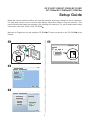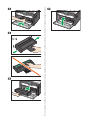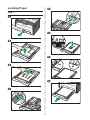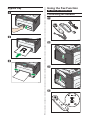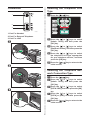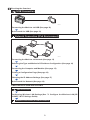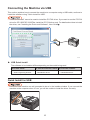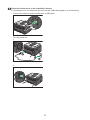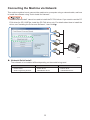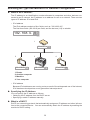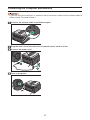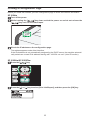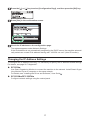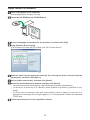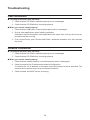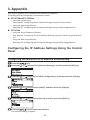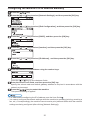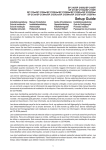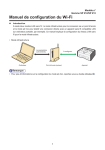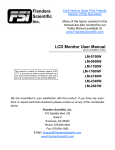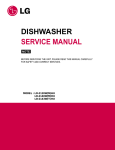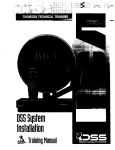Download Ricoh SP 212SNw Setup guide
Transcript
SP 210/SP 210S/SP 210SU/SP 210SF/ SP 212Nw/SP 212SNw/SP 212SFNw Setup Guide Read this manual carefully before you use this machine and keep it handy for future reference. For safe and correct use, be sure to read Safety Information before using the machine. This manual briefly describes the procedure for installing this machine. For more details about other information, see User Guide in the CD-ROM . Manuals in English are on the supplied CD-ROM . To read a manual on the CD-ROM , do as follows: DAC345 CXP074 DCT073 DCT092 1 1. Setting Up the Machine Place to Install Unpacking SP 210S/SP 210SF/SP 212SNw/ SP 212SFNw 10 cm (4.0”) 40 cm (15.8”) 20 cm (7.9”) 45 cm (17.8”) 20 cm (7.9”) DCT048 DCT074 SP 210SU 10 cm (4.0”) 40 cm (15.8”) 20 cm (7.9”) 45 cm (17.8”) 10 cm (4.0”) DCT085 SP 210/SP 212Nw 10 cm (4.0”) DCT027 40 cm (15.8”) 20 cm (7.9”) 45 cm (17.8”) 10 cm (4.0”) CTT017 DCT071 Power Source • 220 - 240 V, 50/60 Hz, 5A 2 DCT024 DCT028 DCT062 CTT049 DCT026 3 Loading Paper tray 1 CTT074 DCT063 DCT032 CTT148 DCT049 CTT300 CTT029 CTT073 4 Using the Fax Function Bypass tray SP 210SF/ SP 212SFNw Only Connecting the Handset DCT029 DCT077 DCT013 DCT078 DCT014 DCT079 DCT080 5 Connection Selecting the Telephone Line Type 1 Press the [ ] key. 2 3 CTT093 1.Port For Handset 2.Port For External Telephone 3.Port For LINE DCT802 Press the [ ] or [ ] keys to select [Admin. Tools], and then press the [OK] key. Press the [ ] or [ ] keys to select [Dial/Push Phone], and then press the [OK] key. Press the [ ] or [ ] keys to select the telephone line type appropriate for your telephone service, and then press the [OK] key. Press the [ initial screen. DCT081 ] key to return to the Selecting the Telephone Network Connection Type Press the [ ] key. Press the [ ] or [ ] keys to select [Admin. Tools], and then press the [OK] key. Press the [ ] or [ ] keys to select [PSTN / PBX], and then press the [OK] key. DCT082 Press the [ ] or [ ] keys to select [PSTN] or [PBX], and then press the [OK] key. Press the [ initial screen. DCT083 6 ] key to return to the Setting the Outside Line Access Number Basic Operation for Sending a Fax If you have selected PBX, use the following procedure. Press the [ Press the [ ] key. ] key. Press the [ ] or [ ] keys to select [Admin. Tools], and then press the [OK] key. Press the [ ] or [ ] keys to select [PBX Access Number], and then press the [OK] key. Enter the outside line access number using the number keys, and then press the [OK] key. Press the [ initial screen. DCT806 Place the original on the exposure glass or in the ADF. ] key to return to the Enter the fax number using the number keys. Press the [ ] key. DCT804 Depending on the machine’s settings, you may be prompted to enter the fax number again if you manually entered the destination fax number. In this case, reenter the fax number within 60 seconds, press [OK], and then press the [ ] key. If the fax numbers do not match, go back to step 3. If you have more originals to scan, press [Yes] within 60 seconds, place the next original on the exposure glass, and then press [OK]. Repeat this step until all originals are scanned. When all originals have been scanned, press [No] to start sending the fax. 7 2. Installing the Software Checking the available connection SP 210/SP 210S/ SP 210SU/SP 210SF SP 212Nw/SP 212SNw/ SP 212SFNw USB Available Available Ethernet Not available Available Wi-Fi Not available Available • USB To install the software over a USB connection, a USB cable and the supplied CD-ROM are required. • Ethernet • To install the software over a network connection, a network cable and the supplied CD-ROM are required. • To automatically obtain the IP address, a router with a built-in DHCP server is required. • Ethernet and wireless LAN settings cannot be enabled at the same time. • Wi-Fi • To connect to the network via wireless LAN, see Wi-Fi Settings Guide. • To automatically obtain the IP address, a router with a built-in DHCP server is required. • Ethernet and wireless LAN settings cannot be enabled at the same time. • If WPS cannot be used with SP 212Nw, first connect the machine and computer via a USB cable, install Smart Organizing Monitor only, and then configure the Wi-Fi settings. Next, connect the machine to the network, and then install the printer driver only. 8 Checking the flowchart USB Connection DCT075 Connecting the Machine via USB (See page 10) Quick Install for USB (See page 10) Network Connection (IPv4 Environment) DCT076 Connecting the Machine via Network (See page 13) Selecting the Type and Method of IP Address Configuration (See page 14) Connecting the Computer and Machine (See page 15) Printing a Configuration Page (See page 16) Changing the IP Address Settings (See page 17) Quick Install for Network (See page 18) If WPS cannot be used with SP 212Nw USB Connection Configuring Wireless LAN Settings (See "3. Configure the Wireless LAN (SP 212Nw)", Wi-Fi Settings Guide) Network Connection (IPv4 Environment) 9 Connecting the Machine via USB This section explains how to connect the machine to a computer using a USB cable, and how to install the software using "Quick Install for USB". • "USB Quick Install" cannot be used to install the PC FAX driver. If you want to use the PC FAX driver for SP 210SF/SP 212SFNw, install the PC FAX driver only. For details about how to install the driver, see "Installing the Driver and Software", User Guide . DCT043 USB Quick Install The software to be installed differs depending on the model being used. SP 210/SP 212Nw SP 210S/SP 210SU/SP 212SNw SP 210SF/SP 212SFNw • Printer driver • Smart Organizing Monitor • Printer driver • TWAIN/WIA driver • Printer driver • TWAIN/WIA driver Quick Install for USB • Do not turn the machine on until prompted to do so in the installer window. If you connect the machine to the computer when it is on, you will be unable to install the driver correctly. DCT070 10 • Do not connect the USB cable to the machine until prompted to do so in the installer window. If you connect the machine to the computer before the prompt appears, the machine will be identified prematurely by the computer and you will be unable to install the driver correctly. CXP122 Make sure the machine is off. Turn on the power of the computer. Insert the CD-ROM into the CD-ROM drive. CXP066 Select a language and product for the interface, and then click [OK]. Click [USB Quick Install]. If WPS cannot be used with SP 212Nw, click [Smart Organizing Monitor]. DCT045 11 Follow the instructions in the installation wizard. If a message to turn on the power and connect the USB cable appears, do the following: • Connect the machine and computer with a USB cable. CTT137 • Turn the power on. 1. 1 2 DCT084 2. DCT069 12 Connecting the Machine via Network This section explains how to connect the machine to a computer using a network cable, and how to install the software using "Quick Install for Network". • "Network Quick Install" cannot be used to install the PC FAX driver. If you want to use the PC FAX driver for SP 212SFNw, install the PC FAX driver only. For details about how to install the driver, see "Installing the Driver and Software", User Guide . DCT044 Network Quick Install The software to be installed differs depending on the model being used. SP 212Nw SP 212SNw SP 212SFNw • Printer driver • Smart Organizing Monitor • Printer driver • TWAIN/WIA driver • Printer driver • TWAIN/WIA driver 13 Selecting the Type and Method of IP Address Configuration What is an IP address? The IP address is an identification number allocated to computers and other devices connected to an IP network. An IP address is an address for use on a network. There are two types of IP address: IPv4 and IPv6. • IPv4 address The IPv4 address consists of four fields, such as "192.168.0.113". The first three fields (192.168.0) are fixed, and the last one (113) is variable. 192. 168. 0. 113 DCT046 1 192. 168. 0. 111 2 192. 168. 0. 112 3 4 192. 168. 0. 113 192. 168. 0. 114 DCT150 1.Router 2.Another computer 3.Machine 4.Your computer • IPv6 address Because IPv4 addresses are running out as a result of the widespread use of the Internet, IPv6 has been developed as a next generation Internet protocol. Specifying the IP Address You can specify the IP address as follows: • Obtaining the IP address from the DHCP server • Specifying a static IP address manually What is a DHCP? DHCP is a networking protocol that automatically assigns an IP address and other information to the connected device. You can automatically obtain the IP address by enabling the machine's DHCP setting. 14 Connecting the Computer and Machine • If you are using the machine in a wireless LAN environment, make sure the network cable is disconnected. Proceed to Step 3. Connect the network cable to the Ethernet port. CTT138 Plug the other end of the cable into a network device, such as a hub. Connect the power cord. 1 2 DCT084 Turn on the power. DCT069 15 Printing a Configuration Page Before you install the software, print the configuration page to check the network information. SP 212Nw Turn off the power. While holding the [ ] key down, switch the power on and do not release the [ ] key until 13 seconds elapse. CTT175 Check the IP address on the configuration page. The address appears under Host Interface. If the IPv4 address is not automatically assigned by the DHCP server, the machine automatically selects an unused IPv4 address starting with "169.254.xxx.xxx" (Auto IP function). SP 212SNw/SP 212SFNw Press the [ ] key. DCT802 Press the [ ] or [ ] key to select [Print List/Report], and then press the [OK] key. 16 Press the [ ] or [ ] key to select [Configuration Page], and then press the [OK] key. Press [Yes] in the confirmation screen. DCT059 Check the IP address on the configuration page. The address appears under Network Settings. If the IPv4 address is not automatically assigned by the DHCP server, the machine automatically selects an unused IPv4 address starting with "169.254.xxx.xxx" (Auto IP function). Changing the IP Address Settings To configure the IP address manually, it is necessary to specify the IP address-related settings. For details, see page 20 "3.Appendix". SP 212Nw Use Smart Organizing Monitor to connect the machine to the network. Install Smart Organizing Monitor first on a computer on the same network. For details, see "Installing the Driver and Software", User Guide . SP 212SNw/SP 212SFNw Configure network settings using the control panel. 17 Quick Install for Network Turn on the power of the computer. Quit all applications currently running. Insert the CD-ROM into the CD-ROM drive. CXP066 Select a language and product for the interface, and then click [OK]. Click [Network Quick Install]. If WPS cannot be used with SP 212Nw, click [PCL Printer Driver]. DCT091 Read the entire license agreement carefully. If you accept its terms, click [I accept the agreement.], and then click [Next >]. Select [Add a new printer], and then click [Next>]. Select the printer detection method, and then click [Next>]. • To search for printers automatically, select [Search for printers automatically]. • To search for a printer by its IP address, select [Search for printers by specified IP Address]. • To select a port or specify a new port, select [Select a port or specify a new port]. If a dialog box for selecting the port type appears, it is recommended to select the standard TCP/IP port. Follow the instructions in the installation wizard. 18 Troubleshooting USB Connection The plug-in launcher does not work. 1. Check that the CD-ROM is inserted properly and is undamaged. 2. Check that the CD-ROM drive is working properly. When you cannot install properly. 1. Check that the USB cable is connected properly and is undamaged. 2. Quit all other applications when installing software. Installation may be disrupted if other applications are open. Also, quit any anti-virus applications that are running. 3. From Control Panel, open "Printers and Faxes", delete the machine's icon, then reinstall the driver. Network Connection The plug-in launcher does not work. 1. Check that the CD-ROM is inserted properly and is undamaged. 2. Check that the CD-ROM drive is working properly. When you cannot install properly. 1. Check that the network cable is connected properly and is undamaged. 2. Check the machine's IP address and network configuration. To install a file, an IP address on the same local area network must be specified. The machine and computer may not be on the same network. 3. Check whether the DHCP server is working. 19 3. Appendix This section explains how to configure the machine’s IP address. The setting procedure depends on the machine model. SP 212SNw/SP 212SFNw • Using the control panel See page 20 "Configuring the IP Address Settings Using the Control Panel". • Using the Web Image Monitor See page 22 "Configuring the IP Address Settings Using the Web Image Monitor". SP 212Nw • Using the Smart Organizing Monitor See page 24 "Configuring the IPv4 Address Settings Using the Smart Organizing Monitor". • Using the Web Image Monitor See page 22 "Configuring the IP Address Settings Using the Web Image Monitor". Configuring the IP Address Settings Using the Control Panel Configuring the Machine's IPv4 Address Automatically Press the [ ] key. Press the [ ] or [ ] key to select [Network Settings], and then press the [OK] key. Press the [ ] or [ ] key to select [IPv4 Configuration], and then press the [OK] key. Press the [ ] or [ ] key to select [DHCP], and then press the [OK] key. Press the [ ] or [ ] key to select [Active], and then press the [OK] key. Press the [ ] key to restart the machine. The specified setting is applied. 20 Configuring the Machine's IPv4 Address Manually Press the [ ] key. Press the [ ] or [ ] key to select [Network Settings], and then press the [OK] key. Press the [ ] or [ ] key to select [IPv4 Configuration], and then press the [OK] key. Press the [ ] or [ ] key to select [DHCP], and then press the [OK] key. Press the [ ] or [ ] key to select [Inactive], and then press the [OK] key. Press the [ ] or [ ] key to select [IP Address] , and then press the [OK] key. Enter the machine’s IPv4 address using the number keys. Press the [ ] or [ ] key to move between fields. Enter the values in all fields, and then press the [OK] key. Specify the subnet mask and default gateway address as required in accordance with the network environment. Press the [ ] key to restart the machine. The specified setting is applied. • For details about configuring the IPv6 address, see the User Guide . • You cannot configure the network settings while the machine is operating (printing, receiving a fax, etc.). Correspondingly, the machine cannot receive print jobs and faxes while the network settings are being configured (after clicking [Network Settings]). 21 Configuring the IP Address Settings Using the Web Image Monitor Starting Web Image Monitor Launch the Web browser. In the address bar, enter "http://(machine's IP address)/". • IPv4 Address Enter the IP address shown on the configuration page. Use a computer using the IP address shown on the configuration page with its variable part modified. • IPv6 Address Enter the IP address shown in "Link-local Address" on the configuration page. Enclose the IP address in square brackets, thus: "http:/[fe80:226:73ff:fe47:62e]/". Configuring the Machine's IPv4 Address Automatically Launch Web Image Monitor. Click [Network Status]. Set [DHCP] to [Active]. DCT060 • For details about configuring the IPv6 address, see the User Guide . 22 Configuring the Machine's IPv4 Address Manually Launch Web Image Monitor. Click [Network Status]. Set [DHCP] to [Inactive]. DCT061 Specify the IP address in [IP Address]. Specify the subnet mask and default gateway address as required in accordance with the network environment. Specify other settings if necessary. Enter the administrator password if required. Click [OK]. • For details about configuring the IPv6 address, see the User Guide . 23 Configuring the IPv4 Address Settings Using the Smart Organizing Monitor On the [Start] menu, click [All Programs]. Click [Smart Organizing Monitor for SP xxx Series]. Click [Smart Organizing Monitor Status]. Click the [User Tools] tab. Click [IP Address]. Enter the MAC address. For the MAC address you need to enter, check the items on the configuration page. Depending on your connection method, the item you need to check on the configuration page varies. For Ethernet connection Interface Information For wireless connection Wireless Status Enter the IP address you want to change. The computer's IP address can be ascertained using Command Prompt. To display the IP address, open Command Prompt, enter "ipconfig", and then press the [Enter] key. Enter the IP address of the computer being used with the variable part in the IP address modified. Specify the subnet mask and default gateway address as required in accordance with the network environment. Click [OK]. If the configuration is successful, the message "IP Address has been set well." appears. If the configuration fails, the message "Setting IP Address failed. Try again." appears. If this happens, repeat the procedure from Step 6. Click [OK]. Click [Close]. EN 24 CN © 2014 M214-8618