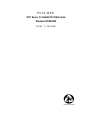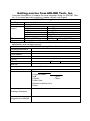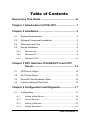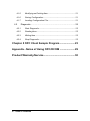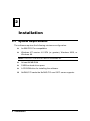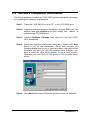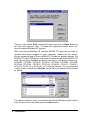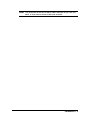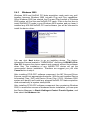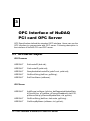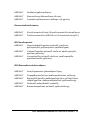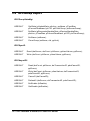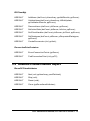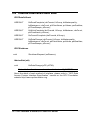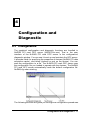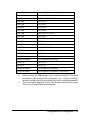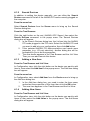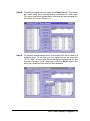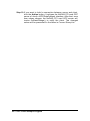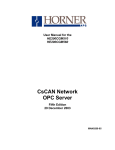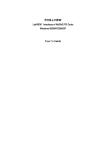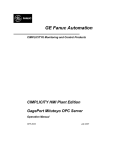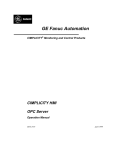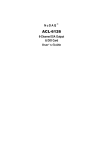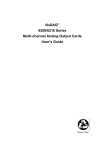Download ADLINK Technology NuDAQ PCI-9111HR User`s guide
Transcript
PCIS-OPC OPC Server for NuDAQ PCI DAQ Cards Windows NT/98/2000 User’s Guide Recycled Paper ©Copyright 2001 ADLINK Technology Inc. All Rights Reserved. Manual Rev. 2.00: March 20, 2001 Part No : 50-10020-100 The information in this document is subject to change without prior notice in order to improve reliability, design and function and does not represent a commitment on the part of the manufacturer. In no event will the manufacturer be liable for direct, indirect, special, incidental, or consequential damages aris ing out of the use or inability to use the product or documentation, even if advised of the possibility of such damages. This document contains proprietary information protected by copyright. All rights are reserved. No part of this manual may be reproduced by any mechanical, electronic, or other means in any form without prior written permission of the manufacturer. Trademarks NuDAQ and PCIS-OPC are registered trademarks of ADLINK Technology Inc. IBM PC is a registered trademark of International Business Machines Corporation. Intel is a registered trademark of Intel Corporation. Other product names mentioned herein are used for identification purposes only and may be trademarks and/or registered trademarks of their respective companies. Getting service from ADLINK Tech. Inc. Customer Satisfaction is always the most important thing for ADLINK Tech Inc. If you need any help or service, please contact us and get it. ADLINK Technology Inc. Web Site Sales & Service Technical Support TEL Address http://www.adlink.com.tw [email protected] NuDAQ [email protected] NuDAM [email protected] NuIPC [email protected] NuPRO [email protected] Software [email protected] AMB [email protected] +886-2-82265877 FAX +886-2-82265717 9F, No. 166, Jian Yi Road, Chungho City, Taipei, 235 Taiwan, R.O.C. Please inform or FAX us of your detailed information for a prompt, satisfactory and constant service. Detailed Company Information Company/Organization Contact Person E-mail Address Address Country TEL FAX Web Site Questions Product Model Environment to Use Challenge Description Suggestions for ADLINK ¨OS ¨Computer Brand ¨M/B: ¨Chipset: ¨Video Card: ¨Network Interface Card: ¨Other: ¨CPU: ¨Bios: Table of Contents How to Use This Guide .......................................................iii Chapter 1 Introduction to PCIS-OPC .............................. 1 Chapter 2 Installation .......................................................... 2 2.1 System Requirements...................................................... 2 2.2 Software Component Installation ...................................... 3 2.3 Directories and Files ........................................................ 4 2.4 Device Installation ........................................................... 5 2.4.1 Windows 98.....................................................................................5 2.4.2 Windows NT....................................................................................6 2.4.3 Windows 2000............................................................................. 10 Chapter 3 OPC Interface of NuDAQ PCI card OPC Server ................................................................12 3.1 OPCServer Object......................................................... 12 3.2 OPCGroup Object ......................................................... 14 3.3 EnumOPCItemAttributes Object ..................................... 15 3.4 Custom Interface/Client Side .......................................... 16 Chapter 4 Configuration and Diagnostic .....................17 4.1 Configuration................................................................. 17 4.1.1 Adding a New Device................................................................. 18 4.1.2 Search Devices............................................................................ 20 4.1.3 Adding a New Item ...................................................................... 20 4.1.4 Adding New Items....................................................................... 20 Table of Contents • i 4.1.5 Modifying an Existing Item ......................................................... 21 4.1.6 Saving Configuration................................................................... 21 4.1.7 Loading Configuration File......................................................... 21 4.2 Diagnostic..................................................................... 22 4.2.1 Start Diagnostic........................................................................... 22 4.2.2 Reading Item ................................................................................ 22 4.2.3 Writing Item .................................................................................. 22 4.2.4 Stop Diagnostic............................................................................ 22 Chapter 5 OPC Client Sample Program .......................23 Appendix - Notes of Using OPC/DCOM .......................29 Product Warranty/Service................................................30 ii • Table of Contents How to Use This Guide This manual is designed to help you use the PCIS-OPC software. It is organized as follows: l Chapter 1, "Introduction to PCIS-OPC" describes the PCIS-OPC software. l Chapter 2, "Installation" describes the system requirements and the step of installing PCIS-OPC software and NuDAQ PCI devices. l Chapter 3, “OPC Interface of PCIS-OPC” lists the interface the NuDAQ PCI card OPC server provides. l Chapter 4, “Configuration and Diagnostic” describes how to configure and diagnose the NuDAQ PCI card OPC server. l Chapter 5, “OPC Client Sample Program” des cribes the OPC client sample program included in the software. l Appendix, “Notes for Using OPC/DCOM" describes the Windows environment setting for using OPC/DCOM and some notes. How to Use This Guide • iii 1 Introduction to PCIS-OPC The PCIS-OPC software is an OPC compliant server that enables data exchange between OPC clients and NuDAQ PCI data acquisition cards. The OPC server is fully compliant with OPC Data Access Specification 2.0. It follows the requirements of the OPC specification to provide access to data to an OPC client. This server implements version 2.04 of the OPC custom interface that is typically used by C++ and Delphi programs. Also it provides immediate compatibility with a very wide range of application software systems. Any software system with OPC client capability can access the OPC server to monitor and control data to and from the NuDAQ PCI data acquisition cards. The software includes the NuDAQ PCI card OPC server. A graphical configuration utility is bundled in the OPC server to let you configure and diagnose the operation of the OPC server. You can set the attributes of each data item (I/O point). OPC client software can then access these data items via this name assigned in the server. Introduction to PCIS-OPC • 1 2 Installation 2.1 System Requirements The software requires the following minimum configuration: l An IBM PC/AT or compatibles l Windows NT version 4.0 SP4 (or greater), Windows 2000, or Windows 98. Note: PCIS-OPC can not be used in Windows 95. l At least 64 MB RAM l 5 MB free hard drive space l A CD-ROM drive for installing the software. l NuDAQ PCI cards the NuDAQ PCI card OPC server supports 2 • Installation 2.2 Software Component Installation The Setup program provided by PCIS-OPC performs all tasks necessary for installing the software components. Step 1. Place the “ADLINK All-in-one CD” in your CD-ROM drive. Step 2. If autorun setup program is not loaded, choose Run from the taskbar, then type x:\setup in the Run dialog box. (where x indicates the CD-ROM drive) Step 3. Choose Software Package item, then you can find PCISOPC installation. Step4. Setup first displays a Welcome dialog box. Please click Next button to go on the installation. Setup then prompts the following dialog box for you to type your name, the name of the company you work for, and the product serial number. You have to enter the valid serial number to get a valid license. Otherwise you can only run the server in 120 minutes demo mode. Step5. Click Next button then follow the guide to setup the software. Installation • 3 [Windows NT only] Because Windows NT is not a Plug and Play system, you have to register the device driver manually. When the software component installation process is completed, Setup will launch the NuDAQ PCI Configuration Utility, PciUtil, for you to register the driver. For the details of the driver registry in Windows NT, please refer to section 2.4.2. 2.3 Directories and Files The installation program will copy all necessary files to your computer, register all components with Windows, and create icons in the Start menu. When the installation process is completed, the installation directory should contain the following files and sub-directories: File/Sub-directory NQOPCSvr.exe Doc <DIR> Description NuDAQ PCI card OPC server Include the PDF documents of NuDAQ PCI card OPC server Doc\PCISOPC Manual.pdf NuDAQ PCI card OPC server manual file Help <DIR> Online help files Samples <DIR> An OPC client sample program 4 • Installation 2.4 Device Installation 2.4.1 Windows 98 Windows 98 and NuDAQ PCI data acquisition cards work very well together because Windows 98 includes Plug and Play capabilities. Once Windows 98 has started, the Plug and Play function of Windows 98 system will find the new NuDAQ PCI cards. If this is the first time to install NuDAQ PCI cards in your Windows 98 system and you haven’t installed any ADLINK NuDAQ PCI card software, you will be informed to install the device driver. You can click Next button to go on installing device. The device information files are located in “DASK98Inf” directory of ADLINK All-inOne CD. However the device cannot work properly without the software driver files. The installation of any NuDAQ PCI device will get the unsuccessful device installation. Therefore we suggest you just click Cancel button to skip it. After installing PCIS-OPC software component, the INF files and Driver files are copied into appropriate directories. With the well-installed Device Information Files (.INF) and Device Driver Files (.SYS), Windows 98 system will identify and install any plugged NuDAQ PCI data acquisition card automatically at system startup time. Installation • 5 After installing PCIS-OPC software component then re-entering Windows 98, to ensure the success of hardware device installation, you can open the Device Manager in Start>>Settings>>Control Panel>>System, and then select the Device Manager tab. In Device Manager, you should find the device in NuDAQ. You can double-click the device, select the Resources tab to check if I/O port and IRQ resources for the device are allocated successfully. 2.4.2 Windows NT Because Windows NT is not a Plug and Play system, you have to register the device driver manually by NuDAQ PCI Configuration Utility. This utility accompanied with PCIS-OPC is provided for making the driver registries and card configuration. The configuration setting by this utility is the buffer size of the continuous AI/AO/DI/DO operation. The continuous operation means performing data acquisition with pacer trigger and interrupt/DMA transfer. Since NuDAQ PCI card OPC server does not use this functionality, it does not use the buffer. To save the system memory, you can set the buffer size to 0. The main window of NuDAQ PCI Configuration utility, PciUtil, is shown below. In Windows NT system, if any PCI card driver has been registered, it will be shown on the Registered Driver list. 6 • Installation To register one of NuDAQ PCI card drivers, click N e w … button and a Driver Configuration window appears. In this window, users can select the driver you want to register and input the parameters in the box corresponding to AI, AO, DI, or DO buffer size for the requirement of your applications. As described above, you can set buffer size to 0. After the device configurations of the driver you select is finished, click OK button to register the driver and return to the PciUtil main window. The driver you just registered will be shown on the Registered Drivers list as the following figure: Installation • 7 Then you can select Exit! command in the menu bar or Done button to exit the driver registry utility. To make the registered drivers work, you have to restart Windows NT system. After re-entering Windows NT and the NuDAQ PCI devices you wish to operate have been plugged in your computer, make sure the device drivers corresponding to those NuDAQ PCI cards are already started. For NuDAQ PCI card OPC server to be able to communicate with NuDAQ PCI card, device driver AdlDask as well as the card’s own device driver (e.g. PCI6208, PCI7200, PCI7230, PCI7234, PCI7248, PCI7250, PCI7252, PCI7296, PCI7432, PCI7433, PCI7434, PCI8554, PCI9111, PCI9112, PCI9113, PCI9114, or PCI9118, etc.) must be started. You can open the Control Panel, double-click Devices, and a Devices window will be shown as below. If the device status is none, you have to select the AdlDask and the device from the device list and then press the Start button. 8 • Installation Note: The AdlDask driver must have been started as you set the card’s own device driver status as started. Installation • 9 2.4.3 Windows 2000 Windows 2000 and NuDAQ PCI data acquisition cards work very well together because Windows 2000 includes Plug and Play capabilities. Once Windows 2000 has started, the Plug and Play function of Windows 2000 system will find the new NuDAQ PCI cards. If this is the first time to install NuDAQ PCI cards in your Windows 2000 system and you haven’t installed any ADLINK NuDAQ PCI card software, you will be informed to install the device driver. You can click Next button to go on installing device. The device information files are located in “DASK2000Inf” directory of ADLINK All-inOne CD. However the device cannot work properly without the software driver files. The installation of any NuDAQ PCI device will get the unsuccessful device installation. Therefore we suggest you just click Cancel button to skip it. After installing PCIS-OPC software component, the INF files and Driver files are copied into appropriate directories. With the well-installed Device Information Files (.INF) and Device Driver Files (.SYS), Windows 2000 system will identify and install any plugged NuDAQ PCI data acquisition card automatically at system startup time. After installing PCIS-OPC software component then re-entering Windows 2000, to ensure the success of hardware device installation, you can open the Device Manager in Start>>Settings>>Control Panel>>System, and then select the Hardware tab. 10 • Installation In Device Manager, you should find the device in NuDAQ Boards. You can double-click the device, select the Resources tab to check if I/O port and IRQ resources for the device are allocated successfully. Installation • 11 3 OPC Interface of NuDAQ PCI card OPC Server OPC Specification defined the standard OPC interface. Users can use the OPC interface to communicate with OPC server. Following description is the interface of NuDAQ PCI card OPC server. 3.1 OPCServer Object IOPCCommon HRESULT SetLocaleID (dwLcid); HRESULT GetLocaleID (pdwLcid); HRESULT QueryAvailableLocaleIDs (pdwCount, pdwLcid); HRESULT GetErrorString (dwError, ppString); HRESULT SetClientName (szName); IOPCServer HRESULT AddGroup (szName, bActive, dwRequestedUpdateRate, hClientGroup, pTimeBias, pPercentDeadband, dwLCID, phServerGroup, pRevisedUpdateRate, riid, ppUnk); HRESULT GetErrorString (dwError, dwLocale, ppString) ; HRESULT GetGroupByName (szName, riid, ppUnk); 12 • OPC Interface of NuDAQ PCI card OPC Server HRESULT GetStatus (ppServerStatus); HRESULT RemoveGroup (hServerGroup, bForce); HRESULT CreateGroupEnumerator (dwScope, riid, ppUnk); IConnectionPointContainer HRESULT EnumConnectionPoints (IEnumConnectionPoints ppEnum); HRESULT FindConnectionPoint (REFIID riid, IConnectionPoint ppCP); IOPCItemProperties HRESULT QueryAvailableProperties (szItemID, pdwCount, ppPropertyIDs, ppDescriptions, ppvtDataTypes); HRESULT GetItemProperties (szItemID, dwCount, pdwPropertyIDs, ppvData, ppErrors); HRESULT LookupItemIDs (szItemID, dwCount, pdwPropertyIDs, ppszNewItemIDs, ppErrors); IOPCBrowseServerAddressSpace HRESULT QueryOrganization (pNameSpaceType); HRESULT ChangeBrowsePosition (dwBrowseDirection, szString); HRESULT BrowseOPCItemIDs (dwBrowseFilterType, szFilterCriteria, vtDataTypeFilter, dwAccessRightsFilter, ppIEnumString); HRESULT GetItemID (szItemDataID, szItemID); HRESULT BrowseAccessPaths (szItemID, ppIEnumString); OPC Interface of NuDAQ PCI card OPC Server • 13 3.2 OPCGroup Object IOPCGroupStateMgt HRESULT GetState (pUpdateRate, pActive, ppName, pTimeBias, pPercentDeadband, pLCID, phClientGroup, phServerGroup); HRESULT SetState (pRequestedUpdateRate, pRevisedUpdateRate, pActive, pTimeBias, pPercentDeadband, pLCID, phClientGroup); HRESULT SetName (szName); HRESULT CloneGroup (szName, riid, ppUnk); IOPCSyncIO HRESULT Read (dwSource, dwCount, phServer, ppItemValues, ppErrors); HRESULT Write (dwCount, phServer, pItemValues, ppErrors); IOPCAsyncIO2 HRESULT Read (dwCount, phServer, dwTransactionID, pdwCancelID, ppErrors); HRESULT Write (dwCount, phServer, pItemValues, dwTransactionID, pdwCancelID, ppErrors); HRESULT Cancel2 (dwCancelID); HRESULT Refresh2 (dwSource, dwTransactionID, pdwCancelID); HRESULT SetEnable (bEnable); HRESULT GetEnable (pbEnable); 14 • OPC Interface of NuDAQ PCI card OPC Server IOPCItemMgt HRESULT AddItems (dwCount, pItemArray, ppAddResults, ppErrors); HRESULT ValidateItems(dwCount, pItemArray, bBlobUpdate, ppValidationResults, ppErrors); HRESULT RemoveItems (dwCount, phServer, ppErrors); HRESULT SetActiveState (dwCount, phServer, bActive, ppErrors); HRESULT SetClientHandles (dwCount, phServer, phClient, ppErrors); HRESULT SetDatatypes (dwCount, phServer, pRequestedDatatypes, ppErrors); HRESULT CreateEnumerator (riid, ppUnk); IConnectionPointContainer HRESULT EnumConnectionPoints (ppEnum); HRESULT FindConnectionPoint (riid, ppCP); 3.3 EnumOPCItemAttributes Object IEnumOPCItemAttributes HRESULT Next (celt, ppItemArray, pceltFetched); HRESULT Skip (celt); HRESULT Reset (void); HRESULT Clone (ppEnumItemAttributes); OPC Interface of NuDAQ PCI card OPC Server • 15 3.4 Custom Interface/Client Side IOPCDataCallback HRESULT OnReadComplete (dwTransid, hGroup, hrMasterquality, hrMastererror, dwCount, phClientItems, pvValues, pwQualities, pftTimeStamps, pErrors); HRESULT OnWriteComplete (dwTransid, hGroup, hrMastererr, dwCount, phClientItems, pErrors); HRESULT OnCancelComplete (dwTransid, hGroup); HRESULT OnDataChange (dwTransid, hGroup, hrMasterquality, hrMastererror, dwCount, phClientItems, pvValues, pwQualities, pftTimeStamps, pErrors); IOPCShutdown void ShutdownRequest (szReason); IAdviseSink (old) void OnDataChange (pFE, pSTM); Note: all other functions can be stubs which return E_NOTIMPL. About the detail of each method of interface, please refer to “OPC Data Access Custom Interface Specification” manual on the OPC Foundation website http://www.opcfoundation.org. 16 • OPC Interface of NuDAQ PCI card OPC Server 4 Configuration and Diagnostic 4.1 Configuration The graphical configuration and diagnostic functions are bundled in NuDAQ PCI card OPC server (NQOPCSvr.exe). That is, the user interface of the NuDAQ PCI card OPC server is the configuration/ diagnostic window. You can use it to set up and maintain the OPC server. It provides fields for specifying the properties of devices (NuDAQ PCI data acquisition cards ), and items (channel or port on the device). You can save the configuration to a file. The NuDAQ PCI card OPC server uses the configuration file you loaded to operate with the devices. The NuDAQ PCI card OPC server automatically loads the default configuration file NuDAQ.cfg when starting. The following sections will guide you through the configuration procedures. Configuration and Diagnostic • 17 4.1.1 Adding a New Device From the Tree Browser: In Configuration view, click the right button on the root (NuDAQ OPC Server), then select the Add Device command in the popup menu. The Add Device dialog box will appear. From the menu bar: In Configuration view, select Add Device from the Server menu to bring up the Add Device dialog box. 1. In the Add Device dialog box, select the NuDAQ PCI card type and the card index you want to add in your configuration. The card index represents the sequence number of the cards belonging to the same card type series plugged in the PCI slots. The card index number setting is according to the PCI slot sequence on the computer. The first card (in the most prior slot) is with card index 0. For example, suppose there are one PCI9111DG card, one PCI-9111HR card, and two PCI-9112 cards plugged on your PC. PCI-9111DG card is plugged in the prior slot than the PCI-9111HG card. The PCI-9111DG card should be set to card index 0. The PCI-9111HR card set to card index 1. The PCI-9112 card in the prior slot set to card index 0. The other PCI-9112 card set to card index 1. The following table categories the NuDAQ PCI devices by card type series. 18 • Configuration and Diagnostic Card Type Series Device Types PCI-6208 Series PCI-6208V, PCI-6216V, PCI-6208A PCI-6308 Series PCI-6308V, PCI-6308A PCI-7200 PCI-7200 PCI-7230 PCI-7230 PCI-7233 PCI-7233 PCI-7234 PCI-7234 PCI-7248 PCI-7248, PCI-7224 PCI-7249 PCI-7249 PCI-7250 PCI-7250 PCI-7252 PCI-7252 PCI-7296 PCI-7296 PCI-7396 PCI-7396, PCI-7348 PCI-7432 PCI-7432 PCI-7433 PCI-7433 PCI-7434 PCI-7434 PCI-9111 Series PCI-9111DG, PCI-9111HR PCI-9112 PCI-9112 PCI-9113 PCI-9113 PCI-9114 Series PCI-9114DG, PCI-9114HG PCI-9118 Series PCI-9118DG, PCI-9118HG, PCI-9118HR 2. 3. After clicking the OK button, if the selected NuDAQ PCI data acquisition card needs more properties (e.g.: I/O port setting), another dialog box will be prompted for you to set the properties. The new device appears in the Tree Browser and the List View. Then you can add items to this device. Configuration and Diagnostic • 19 4.1.2 Search Devices In addition to adding the device manually, you can utilize the Search Devices command to list all of the NuDAQ PCI cards currently plugged on the computer. From the menu bar: Select Search Devices from the Server menu to bring up the Search Devices dialog box. From the Tree Browser: Click the right button on the root (NuDAQ OPC Server) then select the Search Devices command in the popup menu. The Search Devices dialog box will appear. 1. In the Search Devices dialog box, the list box lists the NuDAQ PCI cards plugged in the PCI slots. Select the NuDAQ PCI card you want to add into your configuration, then click Add button. 2. If the selected NuDAQ PCI data acquisition card needs more properties (e.g.: I/O port selection), another dialog box will be prompted for you to set the properties. 3. The new device appears in the Tree Browser and the List View. Then you can add items to this device. 4.1.3 Adding a New Item From the Tree Browser and List View: In Configuration view, click the right button on the device you want to add item to, then select the Add Item in the popup menu. The Add Item dialog box will appear. From the menu bar: In Configuration view, select Add Item from the Device menu to bring up the Add Item dialog box. 1. In the Add Item dialog box, you need to enter the item name, and select the properties of this item, then click the OK button. 2. The new item appears in the Tree Browser and the List View. 4.1.4 Adding New Items From the Tree Browser and List View: In Configuration view, click the right button on the device you want to add items to, then select the Add Items in the popup menu. The Add Items dialog box will appear. 20 • Configuration and Diagnostic From the menu bar: In Configuration view, select Add Items from the Device menu to bring up the Add Items dialog box. 1. In the Add Items dialog box, you will see all the valid items in this device. You can click on the item name column to modify the item name, and right click on the range/port/mode column of the item to change the property(if this property is writeable). You can select the items you want to add, and click the Add button, or click Add All button to add all items. 2. The new item appears in the Tree Browser and the List View. 4.1.5 Modifying an Existing Item From the Tree Browser and List View: In Configuration view, click the right button on the item you want to modify then select the Edit Item in the popup menu. The Edit Item dialog box will appear. From the menu bar: In Configuration view, select Edit Item from the Device menu to bring up the Edit Item dialog box. 1. You can modify the properties of this item , then click the OK button. 2. The item updates automatically in the Tree Browser and the List View. 4.1.6 Saving Configuration You can save the configuration into a file. The default file name extension is CFG. From the menu bar: Select the Save or Save As… command from the File menu. 4.1.7 Loading Configuration File You can load the existing configuration file. From the menu bar: Select Open… from the File menu. Note: The NuDAQ PCI card OPC server automatically loads configuration file NuDAQ.cfg (if the file exists) when starting. Configuration and Diagnostic • 21 4.2 Diagnostic 4.2.1 Start Diagnostic You can diagnose the NuDAQ PCI card OPC server eas ily with the Diagnostic view. From the menu bar: Select Start Diagnostic from the Diagnostic menu to bring up the Diagnostic view. 4.2.2 Reading Item The values of the readable items are updated periodically. 4.2.3 Writing Item If you want to output a value to a writable item, please click the right button on the item then select the Write command in the popup menu. A dialog box will appear for you to set the output value. You can enter the value and click the OK button to write a value to the item. 4.2.4 Stop Diagnostic From the menu bar: Select Stop Diagnostic from the Diagnostic menu to stop the diagnostic operation and change to Configuration view. Note: When in Diagnostic status (in Diagnostic view), you can not modify the configuration setting, until you execute Stop Diagnostic. 22 • Configuration and Diagnostic 5 OPC Client Sample Program This section describes how to run the ALINK OPC Client sample program. Before we continue, please make sure that PCIS-OPC software and the NuDAQ PCI devices are installed correctly. Also, you should have run NuDAQ PCI card OPC server (NQOPCSvr.exe) to configure the devices and items existed on the server, and place the generated file NuDAQ.cfg in the directory where NuDAQ PCI card OPC server locates. Step 1. Click the Create Instance button to launch the NuDAQ PCI card OPC server. A dialog box appears to let you choose which OPC Server (NuDAQ.OPC.2, NuDAM.OPC.2 , or HSL.OPC.2) you want to launch. OPC Client Sample Program • 23 Step 2. The Browse Items button is now enabled, and the NuDAQ PCI card OPC server icon appears on the task bar. Step 3. Click the Browse Items button to query IOPCBrowseServerAddressSpace interface and acquire all items defined in the NuDAQ PCI card OPC server. All items are listed in the Server Item List. There are two columns in the list. The first column is the name of each item, which is presented in device.item format. The second column is the access right of each item. “R” represents readable. “W” represents writable. “R/W” represents both readable and writable. Now the Add Group button should be enabled. 24 • OPC Client Sample Program Step 4. Click the Add Group button to add a new group to the NuDAQ PCI card OPC server. You should enter Group Name, Requested Update Rate, Client Handle, and select if this group is active. A new group will appear in the Group List. There are three columns in the Group List list. The first column is the name of a group. The second column indicates the active/inactive status of the group. The third column represents the server-revised update rate (in mini-seconds) for that group. Step 5. In the Group List area, you can right-click on a group to set group active/inactive status. OPC Client Sample Program • 25 Step 6. After groups have been added, you can select some items and click Add Item button to add these items to a selected group. Or you can click Add All Items button to add all items on the server to a selected group. Now we should take a look at the Items in Current Group list. There are eight columns in the list, which are described as follows: l Item Name: It is presented in the device.item format. l Data Type: canonical data type l Vaule: current data value l R/W: access right l Time Stamp: indicates the time when the item value is acquired. l C/H: client handle. A handle defined in client to identify a specified item. l S/H: server handle. A handle defined in server to identify a specified item. l HRESULT: return error for each item when performing read/write. Step 7. After adding items to a selected group, you can perform read/write operation. Or you can build a connection point between server and client. Hence there will be a callback occurred when the item values change. 26 • OPC Client Sample Program Step 8. To perform asynchronous read, click Read button. The server will read value from corresponding hardware for each item. The value and other parameters returned will be presented in the Items in Current Group list. Step 9. To perform synchronous write, you should first set a value to a writable item. To do this, you can right-click on an item with “W” or “R/W” access right. And a dialog box will appear for you to enter the item value. And then click the Write button, the value you specified will write to the hardware. OPC Client Sample Program • 27 Step 10.If you want to build a connection between server and client, click the Advise button. It advises the NuDAQ PCI card OPC server of client’s IOPCDataCallback interface. After that, once item values change, the NuDAQ PCI card OPC server will invoke OnDataChange() to notify the client. The changed values will be presented in the Items in Current Group list. 28 • OPC Client Sample Program Appendix - Notes of Using OPC/DCOM 1. 2. 3. 4. 5. When the Installation of PCIS-OPC is successful, the NuDAQ PCI OPC server has been registered in system registry. Or you can register it manually by executing the command “NQOPCSvr -RegServer” in DOS Prompt. Because the OPC server is based on the COM/DOCM of Microsoft, your Windows system must support DCOM capability. DCOM is a standard part of the Windows NT 4.0 distribution. You preferably have applied the latest Service Pack for Windows NT 4.0 (above Service Pack 2). DCOM is a standard part of the Windows 98/2000 distribution. You must make sure the setting of the following registry keys. \HKEY_LOCAL_MACHINE\SOFTWARE\Microsoft\OLE\EnableRemoteConnect = ‘Y’ \HKEY_LOCAL_MACHINE\SOFTWARE\Microdoft\OLE\EnableDCOM = ‘Y’ 6. The “client” machine would do the same configuration above. You must log on with the same user ID as on the “server” machine. Appendix - Notes of Using OPC/DCOM • 29 Product Warranty/Service ADLINK warrants that equipment furnished will be free from defects in material and workmanship for a period of two years from the date of shipment. During the warranty period, we shall, at our option, either repair or replace any product that proves to be defective under normal operation. This warranty shall not apply to equipment that has been previously repaired or altered outside our plant in any way as to, in the judgment of the manufacturer, affect its reliability. Nor will it apply if the equipment has been used in a manner exceeding its specifications or if the serial number has been removed. ADLINK does not assume any liability for consequential damages as a result from our product uses, and in any event our liability shall not exceed the original selling price of the equipment. The remedies provided herein are the customer’s sole and exclusive remedies. In no event shall ADLINK be liable for direct, indirect, special or consequential damages whether based on contract of any other legal theory. The equipment must be returned postage-prepaid. Package it securely and insure it. You will be charged for parts and labor if the warranty period is expired or the product is proves to be misuse, abuse or unauthorized repair or modification. 30 • Product/Warrty Service