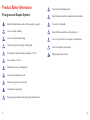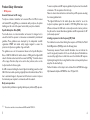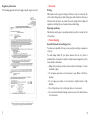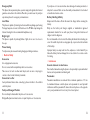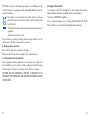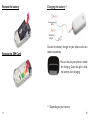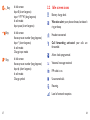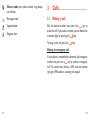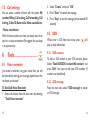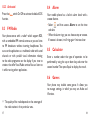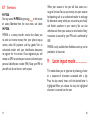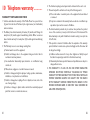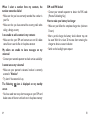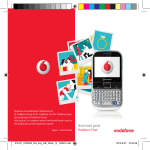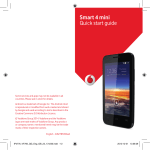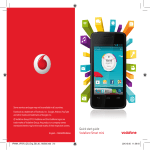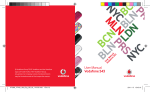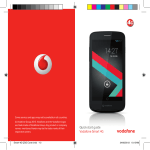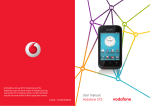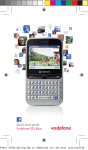Download Vodafone 155 User guide
Transcript
English - CJB24A3VDAAA © Vodafone Group 2011. Vodafone and the Vodafone logos are trade marks of Vodafone Group. Any product or company names mentioned herein may be the trade marks of their respective owners. User guide Vodafone 155 Notice Table of contents Copyright © 2011 TCT Mobile Limited Product Safety Information ..................................................................... 3 1 Getting started................................................................................. 17 2 Your mobile...................................................................................... 24 3 Calls ................................................................................................... 30 4 Call log .............................................................................................. 32 Trademarks VODAFONE, the Vodafone logos are trade marks of the Vodafone Group. Other product and company names mentioned herein may be trade marks of their respective owners. TCT is a trademark of TCT. 5 Contacts............................................................................................ 32 6 Messaging.......................................................................................... 33 7 Settings ............................................................................................. 34 8 Tools ................................................................................................. 35 Notice The information in this manual is subject to change without notice. Every effort has been made in the preparation of this manual to ensure accuracy of the contents, but all statements, information, and recommendations in this manual do not constitute a warranty of any kind, expressed or implied. Read the safety precautions and safety informations carefully to ensure that you use wireless device in a correct and safe manner. 9 Latin input mode ............................................................................. 40 All Rights Reserved Your phone is made exclusively for Vodafone by TCT. No part of this manual may be reproduced or transmitted in any form or by any means without prior written consent of TCT. 10 Telephone warranty ......................................................................... 41 11 Troubleshooting. ............................................................................. 43 TCT Mobile Limited Address: TCT Mobile Europe SAS, 55 Av. des champs pierreux Le Capitole, Noyau B, 1er é tage, 92000 Nanterre, France. Website: http://www.alcatelonetouch.com 1 2 Product Safety Information Avoid contact with liquid, keep dry Pictograms and Graphic Symbols Switch off when instructed in hospitals and medical facilities Read the Safety Information section of this user guide on page 5 Do not try to disassemble Do not use while re-fuelling Switch off when instructed in aircraft and airports Do not use hand-held while driving Do not rely on this device for emergency communications This device may produce a bright or flashing light Switch off in explosive environments For body-worn operation maintain a separation of 1.5 cm Only use approved accessories Do not dispose of in a fire Small parts may cause a choking hazard Avoid contact with magnetic media This device may produce a loud sound Avoid extreme temperatures Keep away from pacemakers and other personal medical devices 3 4 Product Safety Information • RF Exposure General Statement on RF energy Your phone contains a transmitter and a receiver. When it is ON, it receives and transmits RF energy. When you communicate with your phone, the system handling your call controls the power level at which your phone transmits. Specific Absorption Rate (SAR) Your mobile device is a radio transmitter and receiver. It is designed not to exceed the limits for exposure to radio waves recommended by international guidelines. These guidelines were developed by the independent scientific organisation ICNIRP and include safety margins designed to ensure the protection of all persons, regardless of age and health. The guidelines use a unit of measurement known as the Specific Absorption Rate, or SAR. The SAR limit for mobile devices is 2 W/kg and the highest SAR value for this device when tested at the ear was 0.623 W/kg (1). As mobile devices offer a range of functions, they can be used in other positions, such as on the body as described in this user guide. As SAR is measured utilising the device’s highest transmitting power, the actual SAR of this device while operating is typically below that indicated above. This is due to automatic changes to the power level of the device to ensure it only uses the minimum power required to communicate with the network. Body worn operation Important safety information regarding radiofrequency radiation (RF) exposure. (1) 5 To ensure compliance with RF exposure guidelines the phone must be used with a minimum of 1.5 cm separation from the body. Failure to observe these instructions could result in your RF exposure exceeding the relevant guideline limits. "The highest SAR value for this mobile phone when tested for use at the body and compliance against the standard is 0.955 W/kg. While there may be differences between the SAR levels on various phones and at various positions, they all meet the relevant International guidelines and EU requirements for RF (radio-waves) exposure" Limiting exposure to radio frequency (RF) fields For individuals concerned about limiting their exposure to RF fields, the World Health Organisation (WHO) provides the following advice: Precautionary measures: Present scientific information does not indicate the need for any special precautions for the use of mobile phones. If individuals are concerned, they might choose to limit their own or their children’s RF exposure by limiting the length of calls, or using 'hands-free' devices to keep mobile phones away from the head and body. Further information on this subject can be obtained from the WHO home page http://www.who.int/peh-emf WHO Fact sheet 193: June 2000. The tests are carried out in accordance with IEC standard PT62209-1. 6 Regulatory information The following approvals and notices apply in specific regions as noted. • Distraction Driving Full attention must be given to driving at all times in order to reduce the risk of an accident. Using a phone while driving (even with a hands free kit) causes distraction and can lead to an accident. You must comply with local laws and regulations restricting the use of wireless devices while driving. Operating machinery Full attention must be given to operating machinery in order to reduce the risk of an accident. • Product Handling General Statement on handling and use You alone are responsible for how you use your phone and any consequences of its use. You must always switch off your phone wherever the use of a phone is prohibited. Use of your phone is subject to safety measures designed to protect users and their environment. - Always treat your phone and its accessories with care and keep it in a clean and dust-free place. - Do not expose your phone or its accessories to open flames or lit tobacco products. - Do not expose your phone or its accessories to liquid, moisture or high humidity. - Do not drop, throw or try to bend your phone or its accessories. - Do not use harsh chemicals, cleaning solvents, or aerosols to clean the device or its accessories. 7 8 - Do not paint your phone or its accessories. - Do not attempt to disassemble your phone or its accessories, only authorised personnel must do so. - Do not expose your phone or its accessories to extreme temperatures, minimum -10 and maximum +50 degrees Celsius. - Please check local regulations for disposal of electronic products. Do not carry your phone in your back pocket as it could break when you sit down. Small Children Do not leave your phone and its accessories within the reach of small children or allow them to play with it. They could hurt themselves or others, or could accidentally damage the phone. Your phone contains small parts with sharp edges that may cause an injury or which could become detached and create a choking hazard. Demagnetisation To avoid the risk of demagnetisation, do not allow electronic devices or magnetic media close to your phone for a prolonged time. Electrostatic discharge (ESD) Do not touch the SIM card’s metal connectors. 9 Antenna Do not touch the antenna unnecessarily. Normal use position When placing or receiving a phone call, hold your phone to your ear, with the bottom towards your mouth. Air Bags Do not place a phone in the area over an air bag or in the air bag deployment area. Store the phone safely before driving your vehicle. Seizures/Blackouts This phone is capable of producing bright flashing lights. Repetitive Motion Injuries To minimise the risk of RSI, when texting or playing games with your phone: - Do not grip the phone too tightly - Press the buttons lightly - Take lots of breaks to stretch and relax 10 Emergency Calls This phone, like any wireless phone, operates using radio signals, which cannot guarantee connection in all conditions. Therefore, you must never rely solely on any wireless phone for emergency communications. Loud Noise This phone is capable of producing loud noises which may damage your hearing. Prolonged exposure to music at full volume on the FM Radio may damage the listener's hearing. Use the recommended headphones only. Bright Light This phone is capable of producing flashes of light, do not use it too close to the eyes. Phone Heating Your phone may become warm during charging and during normal use. • Electrical Safety Accessories Use only approved accessories. Do not connect with incompatible products or accessories. Take care not to touch or allow metal objects, such as coins or key rings, to contact or short-circuit the battery terminals. Connection to a Car Seek professional advice when connecting a phone interface to the vehicle's electrical system. Faulty and Damaged Products Do not attempt to disassemble the phone or its accessories. Only qualified personnel must service or repair the phone or its accessories. 11 If your phone or its accessories have been submerged in water, punctured, or subjected to a severe fall, do not use them until you have taken it to be checked at an authorised service centre. Battery Handling & Safety Always switch the device off and disconnect the charger before removing the battery. Only use the battery and charger supplied, or manufacturer approved replacements intended for use with your phone. Using other batteries and chargers could be dangerous. Do not disassemble or short-circuit the battery. Accidental short-circuiting can occur if a metallic object such as a key, paper clip, or pen touches the terminals of the battery. Improper battery use may result in a fire, explosion, or other hazard. If you believe the battery has been damaged, do not use it, take it to a service centre for testing. • Interference General statement on interference Care must be taken when using the phone in close proximity to personal medical devices, such as pacemakers and hearing aids. Pacemakers Pacemaker manufacturers recommend that a minimum separation of 15 cm be maintained between a mobile phone and a pacemaker to avoid potential interference with the pacemaker. To achieve this use the phone on the opposite ear to your pacemaker and do not carry it in a breast pocket. 12 Hearing Aids People with hearing aids or other cochlear implants may experience interference noises when using wireless devices or when one is nearby. The level of interference will depend on the type of hearing device and the distance from the interference source, increasing the separation between them may reduce the interference. You may also consult your hearing aid manufacturer to discuss alternatives. Medical devices Please consult your doctor and the device manufacturer to determine if operation of your phone may interfere with the operation of your medical device. Hospitals Switch off your wireless device when requested to do so in hospitals, clinics or health care facilities. These requests are designed to prevent possible interference with sensitive medical equipment. Aircraft Switch off your wireless device whenever you are instructed to do so by airport or airline staff. Interference in cars Please note that because of possible interference to electronic equipment, some vehicle manufacturers forbid the use of mobile phones in their vehicles unless a handsfree kit with an external antenna is included in the installation. • Explosive environments Petrol stations and explosive atmospheres In locations with potentially explosive atmospheres, obey all posted signs to turn off wireless devices such as your phone or other radio equipment. Areas with potentially explosive atmospheres include fuelling areas, below decks on boats, fuel or chemical transfer or storage facilities, areas where the air contains chemicals or particles, such as grain, dust, or metal powders. Blasting Caps and Areas Turn off your mobile phone or wireless device when in a blasting area or in areas posted with notifications requesting "two-way radios" or "electronic devices" are turned off to avoid interfering with blasting operations. Your telephone is a transceiver that operates on GSM networks with 900 and 1800 MHz bands. This equipment is in compliance with the essential requirements and other relevant provisions of Directive 1999/5/EC. • Protection against theft (1) Your telephone is identified by an IMEI (phone serial number) shown on the packaging label and in the product’s memory. We recommend that you note the number the first time you use your telephone by entering * # 0 6 # and keep it in a safe place. It may be requested by the police or your operator if your telephone is stolen. This number allows your mobile telephone to be blocked preventing a third person from using it, even with a different SIM card. • Disclaimer There may be certain differences between the user manual description and the phone’s operation, depending on the software release of your telephone or specific operator services. (1) 13 Contact your network operator for service availability. 14 TCT Mobile shall not be held legally responsible for such differences, if any, nor for their potential consequences, which responsibility shall be borne by the operator exclusively. This symbol on your telephone, the battery and the accessories means that these products must be taken to collection points at the end of their life: - Municipal waste disposal centres with specific bins for these items of equipment - Collection bins at points of sale. They will then be recycled, preventing substances being disposed of in the environment, so that their components can be reused. In European Union countries: These collection points are accessible free of charge. All products with this sign must be brought to these collection points. In non European Union jurisdictions: Items of equipment with this symbol are not to be thrown into ordinary bins if your jurisdiction or your region has suitable recycling and collection facilities; instead they are to be taken to collection points for them to be recycled. CAUTION: RISK OF EXPLOSION IF BATTERY IS REPLACED BY AN INCORRECT TYPE. DISPOSE OF USED BATTERIES ACCORDING TO THE INSTRUCTIONS. 15 Hearing Aid Compatibility Your cellphone is rated: "For Hearing Aid", to assist hearing device users in finding cellphones that may be compatible with their hearing devices. This device is HAC M3/T4 compatible. For more information please refer to "Hearing Aid Compatibility with Mobile Phones" leaflet or visit our website http://www.alcatelonetouch.com 16 1 Getting started .................. e Install the battery 1.1 Set up your phone q Remove the back cover r Attach the back cover w Insert the SIM Card 17 18 Remove the battery Charging the battery (1) Standard charger (EUP) Universal charger Remove the SIM Card Connect the battery charger to your phone and mains socket respectively. You can also put your phone in cradle for charging. Once the light is blue, the battery starts charging. (1) 19 Depending on your country. 20 • The charging may take about 20 minutes to start if the battery is flat. • Be careful not to force the plug into the socket. • Make sure the battery is correctly inserted before connecting the charger. • The mains socket must be near to the phone and easily accessible (avoid electric extension cables). • When using your telephone for the first time, charge the battery fully (approximately 3 hours). You are advised to fully charge the battery ( ). • To reduce power consumption and energy waste, when the battery is fully charged, disconnect your charger from the plug; reduce the backlight time, etc. The charge is complete when the animation stops. 21 Set up the SOS key A long press on the SOS key will bring up an SOS setup wizard, please follow the wizard to define your SOS contacts and SOS messages. Once you have defined your SOS contacts, a long press on the SOS key will cause your phone to emit a loud alert sound, send out help messages and call your defined SOS contacts. When the call is connected with your SOS contact, the loud alert sound will stop and you will be able to communicate with your SOS contact with the loud speaker on (hands-free mode). This is for you to use when you are in an emergency situation. To stop the SOS processing, please press the SOS key again. 22 We suggest that you define your close contacts as SOS contacts, or if necessary, choose your local emergency telephone number. For your local emergency telephone number, please check the regulations for your own country. 2 Your mobile ........................ q w e r t 1.2 Power on your phone Hold down the key until the phone powers on. 1.3 Power off your phone Hold down the key from the idle screen. Send key End key OK key Up/Down Voicemail (long keypress) e q r w t 23 24 2.1 keys Key: a y u y Volume key u FM Radio i Torch Switch on/off o Lock key Switch locked/unlocked a SOS key Access SOS 25 i o Navigation (up/down) Confirm an option (OK key) In idle screen: Enter main menu (OK key) Key: Send call Confirm a selection In idle screen: Access call log (short keypress) Key: Switch on/Switch off the telephone (long keypress) End call Return to idle screen In edit mode: Delete character Key: Dial a voicemail number (long keypress) 26 Key: Key: Key: In idle screen: Input 0 (short keypress) input '+'/'P'/'W' (long keypress) In edit mode: Input space (short keypress) In idle screen: Access pre-set number (long keypress) Input * (short keypress) In edit mode: Change input mode In idle screen: Access pre-set number (long keypress) Input # (short keypress) In edit mode: Change symbol 2.2 Idle screen icons Battery charge level. Vibration alert: your phone vibrates, but doesn't ring or beep. Headset connected. Call forwarding activated: your calls are forwarded. Alarm clock programmed. Voicemail message received. FM radio is on. Unanswered calls. Roaming. Level of network reception. 27 28 Silence mode: your phone neither rings, beeps nor vibrates. 3 Message unread. 3.1 Making a call Keypad locked. Dial the desired number then press the key to place the call. If you make a mistake, you can delete the incorrect digits by pressing the key. Ringtone alert. Calls..................................... To hang up the call, press the key. Making an emergency call If your phone is covered by the network, dial emergency number and press the key to make an emergency call. This works even without a SIM card and without typing the PIN code or unlocking the keypad. 29 30 3.2 Calling your voicemail (1) To access your voicemail, hold down the 4 key. You can access your call memory by pressing from the idle screen, and you will see Outgoing call(s) , and Answered call(s) . Missed call(s) 3.3 Receiving a call When you receive an incoming call, press the to talk and then hang up using the key. To use the hands-free option, please press the call. Call log ........................... key 5 during Contacts ....................... 5.1 Consulting your contacts To access the Contacts from the main screen, press the key and select the icon from the menu.You can quickly find a contact by inputting their initial letter in the search bar. 5.2 Adding a contact Select the directory in which you wish to add a contact, press the "Options" softkey, select "Add". (1) 31 Contact your network operator to check service availability. 32 6 Messaging ..................... 6.1 Create message From the main menu select "Messaging" to create a text message. 7 Settings .......................... From the main menu, select the menu icon and select the function of your choice in order to customize your telephone: Sound, Phone settings, Network, Call settings, Security, Restore default set. While writing a message, select "Options" to access all the messaging options. 7.1 Sound You can type a message, or you're also able to insert a pre-defined message from "Templates". With this menu, you can personalize ringtones for different events and environments. You can save any messages that you send often to "Drafts". 7.2 Phone settings Specific letters (with accents) will increase the size of the SMS, this may cause multiple SMS to be sent to your recipient. 33 You can set Time and date, Display, Speed dial, Languages, Input mode according to your choice. • Speed dial settings Access "Speed dial" from "Settings\Phone settings", Select , or any number key from to to set the speed dial key, add the contact number and press . 34 7.3 Call settings You can access a number of items with this option: My number, Billing, Call waiting, Call forwarding, Call barring, Caller ID, Auto redial, Noise cancellation. • Noise cancellation With this feature, others can hear you clearly even when you're in a noisy environment. We suggest that you keep it on permanently. 8 Tools .............................. 8.1 Voice reminder Just record a reminder using your voice, then you will be reminded by hearing your message played back at the time/date you choose! To Set-Up A Voice Reminder 1. Access this feature from the main menu by selecting "Tools\Voice reminder" 35 2. Select "Create" and press "OK" 3. Press "Start" to record the message 4. Press "Stop" to save the message (do not exceed 30 seconds) 8.2 SOS When enter in SOS from main menu, press pop up help information. will 8.2.1 SOS contacts To add an SOS number to your SOS contacts, please Select "Tools\SOS\SOS contacts\No contact" and press "Edit", then you can edit your SOS numbers (4 numbers can be defined). 8.2.2 SOS message From the main menu select "SOS message" to create an SOS message. 36 8.2.3 Activated 8.4 Alarm Press the function. Your mobile phone has a built-in alarm clock with a snooze feature. • Select and then access Alarm to set the time and date. • When the alarm rings, you can choose stop or snooze. If snooze is chosen, it will ring again 4 minutes later. switch On/Off to activate the default SOS 8.3 FM Radio Your phone comes with a radio(1) which support RDS, with an embedded FM internal antenna so you can listen to FM broadcasts without inserting headphones. You can use the application as a traditional radio with saved channels or with parallel visual information relating to the radio programme on the display if you tune to stations that offer Visual Radio service. You can listen to it while running other applications. 8.5 Calculator Enter a number, select the type of operation to be performed by using the up or down key, and enter the second number. Then press Equal to display the result. 8.6 Games Your phone may include some games. It allows you to manage settings, in which you may set Audio and Vibration. (1) 37 The quality of the radio depends on the coverage of the radio station in that particular area. 38 8.7 Services M-PESA You may access M-PESA by pressing in idle screen or access Service from the main menu and select M-PESA. M-PESA is a money transfer service that allows you to send and receive money from your phone, top-up airtime, make bill payments and buy goods. Visit an authorised retailer with your identification document to register for the service. Once registered you will receive an SMS to activate your account and create your personal identification number (PIN). Keep your PIN to yourself and do not share it with anyone. 39 When your account is live you will have access to a range of services. You can put money into your account by depositing cash at an authorised retailer in exchange for electronic money which you can send to your family and friends anywhere in your country. You can also withdraw cash from your account at retail outlets. Every transaction is secured by your PIN and is confirmed by SMS. M-PESA is only available from Vodafone and may not be provided in all countries. 9 Latin input mode ............... This mode allows you to type text by choosing a letter or a sequence of characters associated with a key. Press the key several times until the desired letter is highlighted.When you release the key the highlighted character is inserted into the text. 40 10 Telephone warranty ........... WARRANTY TERMS AND CONDITIONS 1. Vodafone undertakes the warranty of this Mobile Phone for a period of two (2) years from the date of Purchase by the original owner (not transferable) under normal use. 2. The Battery has a limited warranty for twelve (12) months, and Charger for twenty-four (24) months against manufacturing defects. Other accessories have a limited warranty for twenty-four (24) months against manufacturing defects. 3. This Warranty does not cover damage resulting from; a) Normal wear & tear of the equipment; b) Defects and damages due to the equipment being used other than its normal and customary manner; c) An unauthorized disassembly, repair, alteration or modification being carried out; d) Misuse, abuse, negligence or accident howsoever caused; e) Defects or damage arising from improper testing, operation, maintenance, installation, or any alteration or modification; f) Defects or damage due to spillage of food or liquids, corrosion, rust or the use of wrong voltage; g) Scratches or damage to plastic surfaces and all other externally exposed parts that are due to normal customer use; 41 4. The Handset requiring service/repair must be delivered at the user's cost. 5. This warranty will be null and void in any of the following events: a) If the serial number or warranty seal on the equipment has been defaced or removed. b) If any term contained in this warranty has been altered or modified in any way without prior written consent of Vodafone. 6. The limited warranty extends only to customer who purchase the product in one of the countries (or areas) set forth at the end of this document. The limited warranty is only valid in Vodafone's intended country (or area) of sale of the Product. 7. If the product is returned to Vodafone after the expiration of the warranty period, Vodafone's normal service policies shall apply and the Consumer will be charged accordingly. a) Vodafone neither assumes for it any other obligation or liability beyond that which is expressly provided for in this limited warranty. b) All warranty information, product features and specifications are subject to change without notice. 8. THIS WARRANTY IS IN LIEU OF ANY AND OTHER WARRANTIES EXPRESSED OR IMPLIED, SPECIFICALLY INCLUDING ANY IMPLIED WARRANTY OF MERCHANTABILlTY OR FITNESS FOR A PARTICULAR PURPOSE. VODAFONE ASSUMES NO LIABILITY FOR THE BREACH OF THE WARRANTY BEYOND CORRECTING THE BREACH IN THE MANNER DESCRIBED ABOVE. IN NO EVENT SHALL VODAFONE BE LIABLE FOR CONSEQUENCES. 42 11 Troubleshooting.................... Before contacting the service centre, you are advised to follow the instructions below: • You are advised to fully charge ( ) the battery for optimal operation. • Avoid storing large amounts of data in your phone as this may affect its performance. • Use User Data Format to perform phone formatting, (to perform User Data format, hold down # while simultaneously pressing the power on/off key under the power off mode). and carry out the following checks: My phone cannot switch on • Check the battery contacts, remove and reinstall your battery, then turn your phone on • Check the battery power level, charge for at least 20 minutes • If it still does not work, please use User Data Format to reset the phone(1) My phone is frozen or has not responded for several minutes • Restart your phone by pressing and holding the key • Remove the battery and re-insert it, then restart the phone • If it still does not work, please use User Data Format to reset the phone(1) (1) 43 User Data Format ALL user phone data: Contacts, messages and files will be lost permanently. Please store phone data in SIM card before you want to format 44 My phone turns off by itself • Check that your keypad is locked when you are not using your phone, and make sure power off key is not accidentally touched while unlocking keypad. • Check the battery charge level • If it still does not work, please use User Data Format to reset the phone(1) • Make sure that your battery is not completely discharged; if the battery power is empty for a long time, it may take around 20 minutes to display the battery charger indicator on the screen • Make sure charging is carried out under normal conditions (0°C to +40°C) • When abroad, check that the voltage input is compatible My phone cannot charge properly • Make sure you are using an Alcatel battery and the charger from the box • Make sure your battery is inserted properly and clean the battery contact if it’s dirty. It must be inserted before plugging in the charger My phone cannot connect to a network or “No service” is displayed • Try connecting in another location • Verify the network coverage with your operator • Check with your operator that your SIM card is valid • Try selecting the available network(s) manually • Try connecting at a later time if the network is overloaded (1) 45 User Data Format ALL user phone data: Contacts, messages and files will be lost permanently. Please store phone data in SIM card before you want to format Invalid SIM card • Make sure the SIM card has been correctly inserted • Make sure the chip on your SIM card is not damaged or scratched • Make sure the service of your SIM card is available 46 Unable to make outgoing calls • Make sure you have dialled a valid number and press the key • For international calls, check the country and area codes • Make sure your phone is connected to a network, and the network is not overloaded or unavailable • Check your subscription status with your operator (credit, SIM card valid, etc.) • Make sure you have not barred outgoing calls Unable to receive incoming calls • Make sure your phone is switched on and connected to a network (check for overloaded or unavailable network) • Check your subscription status with your operator (credit, SIM card valid, etc.) • Make sure you have not forwarded incoming calls • Make sure that you have not barred certain calls I cannot find my contacts • Make sure your SIM card is not broken • Make sure your SIM card is inserted properly • Import all contacts stored in SIM card to phone The sound quality of the calls is poor • You can adjust the volume during a call by pressing the Volume key • Check the network strength • Make sure that the receiver, connector or speaker on your phone is clean I am unable to use the features described in the manual • Check with your operator to make sure that your subscription includes this service • Make sure this feature does not require an Alcatel accessory The caller’s name/number does not appear when a call is received • Check that you have subscribed to this service with your operator • Your caller has concealed his/her name or number 47 48 When I select a number from my contacts, the number cannot be dialled • Make sure that you have correctly recorded the number in your file • Make sure that you have entered the country prefix when calling a foreign country I am unable to add a contact in my contacts • Make sure that your SIM card contacts are not full; delete some files or save the files in the phone contacts My callers are unable to leave messages on my voicemail • Contact your network operator to check service availability SIM card PIN locked • Contact your network operator to obtain the PUK code (Personal Unblocking Key) How to make your battery last longer • Make sure you follow the complete charge time (minimum 3 hours) • After a partial charge, the battery level indicator may not be exact. Wait for at least 20 minutes after removing the charger to obtain an exact indication • Switch on the backlight upon request I cannot access my voicemail • Make sure your operator’s voicemail number is correctly entered in "Number" • Try later if the network is busy The flickering icon is displayed on my standby screen • You have saved too many short messages on your SIM card; delete some of them or archive them in the phone memory 49 50