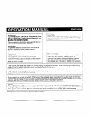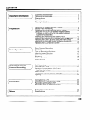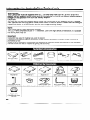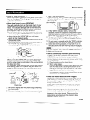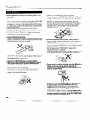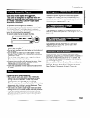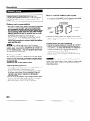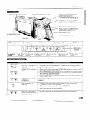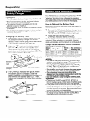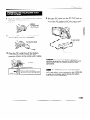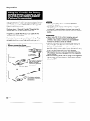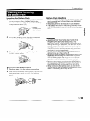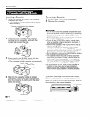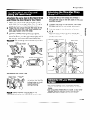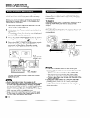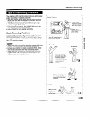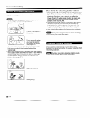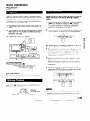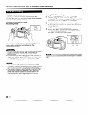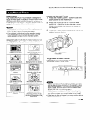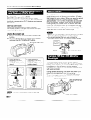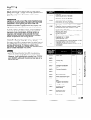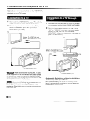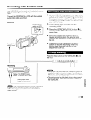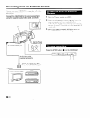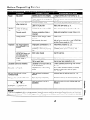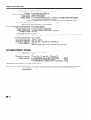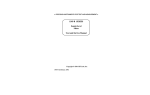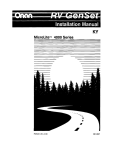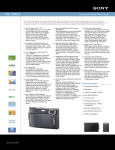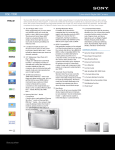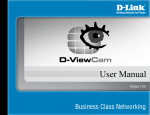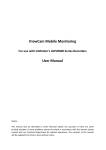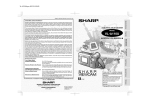Download Sharp VL-E78E Specifications
Transcript
SHARR OPERATION MANUAL Please read this operation manual carefully before using the VIEWCAM. IlepeA aKcnnyaTauMei4 saueii VIEWCAM FlOX~yilCTZl, BHMMaTWlbHO SHARP IIpO~TkITe, 3Ty klHCTPYK~Ml0. WARNING CAUTION TO PREVENT SHOCK HAZARD, DO NOT EXPOSE THIS APPLIANCE TO RAIN OR MOISTURE. To prevent shock, do not open the cabinet. No user serviceable parts inside. Refer servicing to qualified dealer or service centre. This equipment should be used with DC 3.6 V = only or recommended AC adaptor. CAUTION To prevent electric shocks and fire hazards, do NOT use any other power source. Important: Power supply: Audio-visual material may consist of copyrighted works which must not be recorded without the authority of the owner of the copyright. Please refer to relevant laws in your country. This unit can be operated by connecting it to either the AC adaptor, battery pack, or optional car battery adaptor/battery charger. The AC adaptor incorporates the AUTO VOLTAGE (AC 110-240 V, 50/60 Hz) function. This VIEWCAM does not have a PCM recording or playback function. other VCRs or audio dubbing cannot be played back on this unit. PCM recordings made using Your VIEWCAM is designed to record in SP mode only. It will not perform normal playback programmes prerecorded in LP mode. for If you record on a tape on which PCM sound has already been recorded, the audio track of the new VIEWCAM recording may not come out when the tape is played back on a PCM-capable VCR. If this occurs, set the VCR’s audio monitor select switch to the “Standard” position. NOTE The VIEWCAM’s LCD panel is a very high technology product with close to 90,000 thin-film transistors*, giving you fine picture detail. Occasionally, a pixel may appear on the screen as a fixed point of blue, green, red, or black. Please note that this does not affect your VIEWCAM’s performance. *Specifications are subject to change without notice. Contents f f Important Information Preparation ‘1 Basic Operation Supplied Accessories ................................................ 1 Optional Accessories ................................................. Precautions ............................................................... Part Names ............................................................... 1 3 7 Warning Indicators ............................................................... 8 Using the AC adaptor/Battery Charger ................................ Battery Pack Refreshing ...................................................... Powering the VIEWCAM from an AC Outlet ...................... Using the VR-33CH Car Battery Adaptor/Battery Charger or the VR-41 OCA Car Battery Adaptor .............. (Optional Accessories) Inserting and Removing the Battery Pack.. ........................ Inserting and Removing a Cassette with the q mark.. ...... Handling the Lens Cap and Using the Hand Strap ............ Attaching the Shoulder Strap (Supplied Accessory) .......... Handling the LCD Monitor Screen ..................................... 9 9 10 Easy Camera Recording .................................................... Zooming ............................................................................. Tips on Recording Positions .............................................. Hints for better Shooting .................................................... 15 Optical Picture Control ....................................................... Playback ............................................................................. Volume Control ................................................................... Video Search ...................................................................... Useful Features for Camera Recording r Connection Others 1 11 12 13 14 14 14 15 16 17 17 18 18 18 Self Recording . .. . . .. . .. . . . . . . . . . . .. . . . .. . .. . .. . .. . .. . .. . .. . .. . .. . . . . . . . . . . .. . .. . . 19 Auto/Manual Focus . .. . . . . . . . .. . . . . . . . . . .. . . . . . . . . . . . . . . . .. . . . . . . . . . . . . . . .. . .. . 20 Backlight Compensation (BLC) and Gain-up (Cat’s Eye) . . .. . .. . . . .. . . . . . . .. . .. . .. . . . . .. . .. . .. . .. . . . . .. . .. . . . . . .. 21 Macro Shots . .. . .. . .. . . .. . .. . . . . .. . . . .. . . . . . . . . . . . . . . . . . . . . . . . . . . . .. . .. . .. . . . .. .. . . 21 Turning Off the LCD Monitor Backlight .. .. . . .. . . . . . . . . . . . . . .. . .. .. . . 21 Lighting . . . . . .. . . . . .. . .. . . . . . .. . .. . . . . . . . . . . . . . . . . . . . . . . . . . . . . . .. . . . . . . . .. . . . . .. . . .. . .. 22 Connection to a TV ............................................................. Connection to a TV through a VCR.. .................................. Recording with Another VCR ............................................. Recording from an External Source ................................... Before Requesting Service ................................................ ..................................................................... Specifications 23 23 24 25 26 27 Information for Australia/New Zealand only WARNING: This Camcorder must be supplied with D.C. 3.6 volts only from a BT-Nl, BT-N11 or BT-H11 battery, the AC adaptor (UADP-0208TAZZ) or the optional VR-33CH car battery adaptor/battery charger or the optional VR-410CA car battery adaptor. CAUTION: As there are no user-serviceable parts inside the Camcorder or AC adaptor, do NOT remove their cabinets as touching parts inside could result in electric shock. Please refer servicing to a qualified dealer or a Camcorder service centre approved by Sharp. NOTE This VIEWCAM is a high technology product. The LCD Panel comprises 89,856 TFT Transistors. that some pixels may fail. Due to the high density of transistors, it is possible Important: Copyright may exist in material you wish to record. Copying such material without permission of the relevant licensees or owners of the copyright is prohibited by law. Sharp is not in a position to authorize the recording of copyright works and nothing in this operation manual should be read or implied as giving that authority. BATTERY PACK BT-N1 AC ADAPTOR/ BATTERY CHARGER STANDARD BAlTERY PACK BT-N1 TRIPOD ADAPTOR FOR 180' RECORDING VR33FA TELEPHOTO CONVERSION LENS VR-TC37 AUDIO/VIDEO CABLE LENS CAP DC OUTPUT EXTENDED BATTERY PACK BT-N11 EXTENDED BATTERY PACK BT-H11 SOFT CASE VR-33SC SUN HOOD VR-39BF CAR BATTERY ADAPTOR/BATTERY CHARGER VR-33CH ACCESSORY SHOE ADAPTOR VR-30AD CABLE SHOULDER STRAP ZAR BATTERY ADAPTOF VR-41 OCA WIDE CONVERSION LENS VR-WC37 Precautions l l What is “dew formation”? When cold water is poured into a glass, dew drops form on the glass. This clinging of water drops is called dew formation. When dew forms in your VIEWCAM. Dew will gradually form on the head drum of your VIEWCAM and make the video tape stick to the head. This causes damage both to the head and the tape. When dew formation occurs, recording l will automatically (See oaae 8) l \ the VIEWCAM l l \ acclimate to the surrounding temperature. To use the VIEWCAM again, after waiting for several hours. Be sure that the “DEW’ indicator has turned off. Do not insert a cassette while the “DEW’ indicator is lighting; this may result in damage to the tape. Since dew forms gradually. it may take 10 to 15 minutes before the dew warning feature engages. in a cold room which is then heated rapidly, l 10 seconds. If the “DEW” indicator lights, remove the cassette, leave the cassette compartment open, and wait several hours to allow the VIEWCAM to when moving the VIEWCAM from a cold place to a warm place, when placing turn off in approximately DEW irldicator and playback may not function properly. Dew is likely to form in the following circumstances: l “Dew” warning feature If dew forms, the “DEW’ indicator lights, and the power when moving the VIEWCAM outdoors from an air conditioned room, when placing the VIEWCAM in the direct path of air blowing from an air conditioner, when placing the VIEWCAM in a humid room. w Do not disconnect the power source (battery pack, AC adaptor, etc.) while the “DEW” indicator is lit. Wait until it goes out. l l If used in a variety of places. eventually your VIEWCAM may not function properly due to accumulation of dirt on the head drum. Please pay special attention to the following points when using How to prevent trouble due to dew formation. in a place where dew formation is likely to occur, allow the VIEWCAM When using the VIEWCAM and the video tape to acclimate How to continually maintain good recording your VIEWCAM. 1) 2) to the surroundings for about one hour. For example, when bringing the VIEWCAM indoors after skiing, place it in a plastic bag and allow it to adapt to room conditions for some period of time. 3) l Dew formation on the head drum. Worn video tapes: Using a damaged or soiled video tape may also soil the head drum, causing the picture to be blurred or nothing to be recorded on the video tape. Do not use such a video tape. VIEWCAM use in a humid or dusty place. Use in extremely humid or dusty places may cause damage to your VIEWCAM. When the video heads become clogged. Using the VIEWCAM when the video tape is dirty may cause the head to clog, producing noise on the recorded image or preventing being recorded at ail. Plastic bag Be sure to tightly seal the plastic bag containing the VIEWCAM. Remove the bag when the air temperature inside it reaches the temperature of the surroundings. the image from Under such circumstances, contact the nearest SHARP service centre or your dealer for further advice. (Video head cleaning can be done by using a commercially available cleaning tape. However, excessive use of the cleaning tape may also cause damage to the video heads. Please read the instructions accompanying carefully, before using it.) the cleaning tape Precautions After operation, remove the battery pack from the unit. Do not aim the lens at the sun. Do not allow direct sunlight to strike the VIEWCAM lens or LCD panel, whether recording is in progress or not, as it may damage the CCD sensor or LCD panel surface. Be particularly careful when recording outside. When shooting in dark places, avoid sudden brightly lit objects or light sources, such as the sun. Otherwise, the image may white out. Should this happen, point the camera in a different direction until the picture returns to normal. Avoid magnetic sources. Using the VIEWCAM near strong fluorescent lights, motors, televisions, or other magnetic sources may adversely affect recorded images. Watch the temperature and humidity. You can use your VIEWCAM at 0°C to +40°C, and at 30% to 80% relative humidity. Do not store the unit in an unventilated car in the summer, in direct sunlight, or near strong heat sources; this can result in severe damage to the unit’s casing and circuitry. Be careful when handling the unit after it has been left in a hot place, such as the ones described above. Avoid situations where water, sand, dust or other foreign matter could get on or inside the VIEWCAM. Such substances could cause malfunctions. Do not use your VIEWCAM in areas with excessive smoke or steam. Do not leave your VIEWCAM in areas with excessive dust or moisture. Such environments can cause mildew to form on this unit’s lenses. Be sure to provide ample ventilation. Remember to remove the cassette tape, turn off the power, and remove the battery pack when the VIEWCAM is not in use. Using the VIEWCAM near a broadcasting station or other powerful transmission source may cause buzzing or picture deterioration. Avoid shocks and dropping. Do not drop or otherwise subject the VIEWCAM to hard shocks or strong vibrations. Bumping or striking the unit during recording will generate noise in the recorded image. Some small, portable tripods may be difficult to attach and may not be sturdy enough to support your VIEWCAM. Be sure to use only a strong, stable tripod. When you use the VIEWCAM at a ski resort or in some other cold environment, the LCD monitor screen may get cold giving you - an _. image which is less bright than normal for a while after it is turned on. This is not a malfunction. If this occurs, put the VIEWCAM in a warmer location for some time before use. To prevent excessive cooling, wrap the VIEWCAM in a thick cloth (a blanket, etc.). Precautions Use only those tapes with q mark. This unit is designed to operate with MP tapes, so playing back ME tapes will result in “noisy” pictures. Use MP-type tapes whenever possible. To protect recordings from erasure When a previously recorded cassette is used again for recording, the previously recorded material is erased. To protect a recording from accidental erasure, slide the tab on the cassette to cover the hole. (A red mark will be exposed.) To record, slide the tab to open the hole. Television system signals and electrical system voltages and frequencies vary substantially from country to country. When you are abroad, check the sections below before using the AC adaptor or connecting the VIEWCAM to a TV. The supplied AC adaptor is compatible with 50 Hz and 60 Hz electrical systems in the range of 110 V to 240 V AC. This adaptor can be used with 12 V and 24 V negative-ground cars only. Do not use it with positive-ground cars. Do not insert anything into the erasure-protection hole in the cassette. Do not put anything into the holes on the bottom of the cassette. Do not store or place your video tapes in direct sunlight, near heaters, or in places with excessive moisture or dust. Do not keep video tapes near magnetic objects. They may erase the recording. Do not drop or subject the tapes to excessive shocks. Uneven tape winding will damage the tape. If the tape is not properly wound, reinsert it in the VIEWCAM and rewind the tape. Store the cassettes in their cases and stand them on edge. Cleaning and maintenance l l l l Many plastic parts are used in the VIEWCAM casing. Do not use thinners, benzenes or other strong chemical cleaners. These may cause discolouration and damage to the casing. Clean the casing with a soft, dry cloth. If the casing is particularly dirty, wipe it with a tightly wrung cloth dampened with a diluted, neutral detergent. Then wipe it again with a soft, dry cloth. Use a soft, dry cloth to wipe finger marks and other soiling off the LCD monitor screen and lens protector. If the lens needs cleaning, first remove the lens cap and then clean the lens with a soft, dry cloth, or compressed air and lens papers designed for photographic lenses. In any country, you can always watch the video picture by using the LCD monitor screen. However. if you want to watch the picture on a TV screen, the TV must be PAL system compatible. PAL is used in the following countries: Germany, Great Britain, Sweden, Denmark, Austria, Belgium, Switzerland, Italyq Spain, Holland, Finland, Portugal, Norway, Hong Kong, Thailand, Australia, New Zealand, Singapore, Kuwait, China, etc. Precautions Battery power is consumed even when the VIEWCAM’s power is turned off. If the VIEWCAM will not be used, remove the battery pack. (See How to use the battery pack cover l After the battery pack is charged, put the cover on it so that the “CHARGE” mark printed on the label is seen through the window, as shown. Battery pack consumption l l Recording with many starts and stops, frequent zooming, and recording in low temperatures will somewhat shorten actual recording time. Accordingly, be sure to turn off the power when not recording. Make sure that you take enough battery packs with you to provide two to three times your estimated recording time. Do not use an insufficiently charged or weak battery pack. Such battery packs may cause the power to automatically stop during VIEWCAM operation to protect both the battery pack and the unit. Window Cover l Before the battery pack is charged, put the cover upside down so that only the battery pack casing is seen through the window. Temperature during charging w This VIEWCAM uses a Ni-Cd (nickelcadmium) type or Ni-MH (nickel-metal hydride) type battery pack. Use only the SHARP BT-N1 , BT-N11 or BT-H11 battery packs. They are designed specifically for use with this VIEWCAM. l l Battery pack life The battery pack has a limited service life. If the period of use becomes noticeably shorter with a normal charge, the battery pack is at the end of its service life. Replace it with a new battery pack. Extending battery pack life We recommend that you use the battery pack until its charge is fully drained and the VIEWCAM is inoperable before recharging the pack. Recharge the battery pack right before recording. A battery pack stored for an extended time will naturally wear down, resulting in decreased recording time. Do not try to recharge a fully charged battery pack before it has been discharged, as this will cause deterioration of the battery’s capacity. Store the battery pack in a dry, cool place. 05 The Ni-Cd (nickel-cadmium) type BT-Nl, BT-N11 battery pack can be charged at temperatures of 0°C to 40°C. To utilize the battery’s full capacity, it is recommended that charging take place at temperatures of 10°C to 35°C. The Ni-MH (nickel-metal hydride) type BT-H11 battery pack can be charged at temperatures of 10°C to 30°C. w For safety, keep the battery pack in its protective cover when it is not being used. If the metal parts of the battery pack come in contact with other metal items, there is a danger that a short circuit may occur. Part Names For details on the use of each control, refer to the page number indicated in the brackets. Zoom lens Cassette cornpar tment 31 Cassette compartment Battery compartment door [p. 121 Battery compartment door release [p.12] 07 Tripod socket door [P-l 31 Part Names BLC/GAIN-UP Shoulder strap loop [p.l4] Power Zoom Wide/Telephoto control buttons [p.l5] VOLume control buttons [p.18] button [p.21] RECord START/STOP button (in Camera mode) [p.l5] Record button (in VCR mode) [p.25] Shoulder strap loop [p.14] Power switch (CAMERA/VCR select switch) [pp. 15,181 Hand strap [p.14] Lens cap holder [p.l4] Fast Forward/Forward Search button VCR mode __------ _---- _-----a- CAMERA mode BATTERY indicator BA\TTERYDEWXLOG -,o$ 0 LRed DEW/CLOG indicator BATTERY flashing. Manual FOCUS Far button indicator DEW/CLOG is lit. is indicator BATTERY DEWKLOG 0 0 BATIEFIY DEWUJG :& 0 ‘LRed l l DEW/CLOG is flashing. REC indicator flashing. indicator Red3 ’ _J& ’ Lf?ed heads are dirty and should be cleaned (see page 4). is l l &I_ LAMP OFF button Dew has formed inside the VIEWCAM. Wait for a few hours to allow dew to dry (see page 4). The VIEWCAM automatically turns off within IO seconds after this warning operation starts. Do not disconnect the power source from the VIEWCAM while this indicator is lit. The VIEWCAM’s l BAllERY DEW&LOG Manual FOCUS Near button The battery is almost depleted. Prepare a full charged battery pack for replacement. l LRed AUTO FOCUS button BATTERY and DEW/ CLOG indicators are fhshing in sync. There is less than about one minute of tape remaining. Prepare to load a new cassette. There is no video cassette in the VIEWCAM. The red erasure prevention tab in the video cassette has been slid to the record-protect position. The video cassette is defective and should be removed. I Preparation Precautions: l l l l l l The AC adaptor/battery charger may interfere with reception, if used near a radio. Prevent flammables, liquids, and metal objects from entering the adaptor/charger. The adaptor/charger is a sealed unit. Do not attempt to open or modify it. Do not damage, drop, or subject the adaptor/charger to vibration. Do not leave the adaptor/charger in direct sunlight. Avoid using the adaptor/charger in humid or extremely hot places. This VIEWCAM uses a Ni-Cd (nickel-cadmium) or Ni-MH (nickel-metal hydride) type battery which requires “refreshing” from time to time; otherwise the operating time of the battery pack may be shortened. Please refresh your battery pack(s) once for every ten rechargings. How to Refresh the Battery Pack Refreshing should almost depleted. be performed when the battery is 1 Connect the AC adaptor/battery charger to an AC outlet and install the battery pack on it. (The POWER and CHARGE indicators light up.) 2 Press the REFRESH button. (The Charging the Battery Pack 1 Disconnect the DC output cable from the AC adaptor/battery charger if it is connected. Insert the AC plug into a wall outlet. The POWER indicator will light up. 2 Align the ‘7” mark on the battery pack with the “A” mark on the charger (0). Next, press the other side of the battery pack down until it clicks into place (a). The CHARGE indicator lights up. CHARGE indicator starts blinking.) The CHARGE indicator blinks while the battery is being refreshed. When refreshing is completed, charging starts automatically, and the indicator is continuously lit. Charge Time and Maximum Time for Continuous Recording in Camera Mode Battery Pack I I 1BT-N1 Charge Time 1approx. 1 hr. 10 min. 1laDprox. 1 hr. 1approx 50 min. * Time required l REFRESH button (orange) l 3 The CHARGE indicator will go off, when the battery pack is charged. Slide the battery release in the direction of arrow (0) and remove the battery pack (a). Then, unplug the charger’s AC plug from the wall outlet. Max. Continuous Recordina Time 1 1BT-N11 1approx. 1 hr. 25 min. 1‘approx. 1 hr. 1approx. 65 min. I BT-~11 I approx. 3 hr. utlet Refresh Time l l I *approx. I hr. 1approx. 1 hr. 35 min. I to refresh a depleted battery pack. The use of the zoom and other functions and outdoor recording (see page 17) increases the power consumption, so that the actual recording time per Battery Pack may actually be 30%-50% less than the max. continuous recording time listed above. The battery pack and charger become warm during charging. This is not a malfunction. The charging time and recording time depend on the ambient temperature and the condition of the battery pack. Do not refresh a fully-charged battery pack. l l l Charge only SHARP model BT-Nl, BT-N11 or BT-H11 battery packs. Other types of battery packs may burst, causing personal injury and damage. If the power source becomes disconnected during recording, playback, or other operations, the tape will remain wrapped around the drum, causing possible damage to the tape. Reconnect the power source to the main unit immediately. We recommend that you use the battery pack until its charge is fully drained and the VIEWCAM is inoperable before recharging the pack. Preparation Slide the battery compartment door release and open the battery compartment door as shown. 4 Plug the DC cable into the DC OUT jack on the AC adaptor. Insert the AC adaptor’s AC plug into a wall outlet. The POWER indicator will light up. Battery compartment door release 2 Insert the DC cable connecting plate as shown, then push it in completely. To wall outlet Connecting plate e * 5+ Q __ir[\ ( ~~ 3 DC OUT jack Pass the DC cable through the battery compartment notch. Close the door pressing it firmly in the centre until it clicks. B This AC adaptor/battery charger is specially designed for use with the VIEWCAM. and should not be used as a power supply for other camcorders. ill removing the connecting plate. m The POWER indicator on the AC adaptor may flash when the AC adaptor is plugged into a wall outlet while it is not connected to the VIEWCAM or while it is not being used to charge the battery pack. This is not a malfunction. Preparation Use the optional VR33CH car battery adaptor/battery charger (or the VR-41 OCA car battery adaptor) when you want to power the VIEWCAM from the cigarette lighter socket of your car. Perform steps 1 through 3 under “Powering VIEWCAM from an AC Outlet” (page 10). l l the l See the VR-33CH (or VR-410CA) operation manual for details. The battery pack can be recharged by using the VR-33CH in basically the same manner as the supplied AC adaptor/battery charger (see page 9). The VR-41OCA cannot be used to recharge battery packs. Plug the DC cable into the DC OUT jack on the VR-33CH (or VR-41 OCA). Use in only DC 12 V or 24 V negative ground system cars. Positive-ground car batteries CANNOT BE USED. Check your car-operation manual or consult a local car dealer. Use the VR-33CH (or VR-410CA) only when the car is idling or being driven. Otherwise, the car’s battery will be drained. Charge only SHARP model BT-N1 or BT-Nil, BT-H11 battery packs. Other types of batteries may burst, causing personal injury and damage. Before starting the car engine, the VR-33CH (or VR-41 OCA) must be unplugged from the cigarette lighter socket. Before removing either the DC plug or the cigarette lighter plug, the VIEWCAM’s Power switch should be set to OFF. Next, start the car engine and leave it idling. Then inset-t the plug into the cigarette lighter socket. (The POWER indicator on the VR-33CH will light up.) i When powering from 1 your car’s cigarette lighter battery charger VR-33CH (optional I or I I I I I I I I I I--__----_---__--__-_-_------- ; I I I_ I I I I I I I DC OUT jack i I I I Car battery adaptor i I I I J Preparation Battery Pack Handling Inserting the Battery Pack 1 Slide the battery compartment door release on the bottom of the VIEWCAM in the direction of arrow (@I), to open the battery compartment door (0). l l l Battery compartment door release Make sure that you take enough battery packs with you to provide two to three times your estimated recording time. Recording time will be reduced in cold weather. The battery will drain in Recording Standby mode. Turn off the power if you will not be recording again soon. m 3 x z 2 Inset-t the battery pack into the compartment and push it in completely. 3 Close the door pressing it firmly in the centre until it clicks. Removing the Battery Pack 1 Perform step 1 in the above procedure. 2 With the VIEWCAM facing down, press the lock as shown, and remove the battery pack. Lock . ALWAYS STOP THE TAPE AND TURN THE POWER OFF, BEFORE REMOVING THE BATTERY PACK. If you remove the battery pack during recording or playback, the tape will remain wound around the video head drum and may be damaged. Should the power source (battery or adaptor) become disconnected during operation, reconnect it again immediately. l Do not expose the battery compartment door to strong force, as it may come off. l Be sure to close the battery compartment door firmly. especially before using the VIEWCAM. If you do not, the battery pack may come off or VIEWCAM operation may fail because of the poor contact pressure. l Remove the battery pack from the VIEWCAM or disconnect the VIEWCAM from the AC adaptor if the VIEWCAM will not be used for a long time. l When removing the battery pack, do not tilt the VIEWCAM so that the battery compartment faces down. The battery pack may fall out. Preparation Inserting a Cassette Removing a Cassette 1 Slide the release and open the cassette 1 Perform step 1 on the left procedure. compartment door. l The cassette holder extends and opens automatically. Cassette compartment 2 Remove the cassette. door release l l 2 Inset-t the tape cassette fully with the window facing outwards, and with the protect tab toward the top. l l l l l l 3 Press gently the “PUSH” mark until the cassette holder clicks into place. l The cassette holder retracts automatically. “PUSH” mark I- l Do not try to close the cassette compartment door while the cassette holder is extending or retracting. Be careful not to get your fingers caught in the cassette holder. Do not apply force to the cassette holder except for pressing the “PUSH” mark to close it. Do not tilt the VIEWCAM or hold it upside down when a cassette is being inserted or removed. It may damage the tape. Remove the cassette if the VIEWCAM will not be used for a long time. If you do not press the cassette holder closed correctly in step 4 above, the VIEWCAM’s cassette protection mechanism might eject the cassette. If this happens, repeat the insertion procedure. Do not attempt to pick up the VIEWCAM by holding the cassette compartment door. The cassette holder may fail to retract automatically when you close it in step 3 above while the battery pack is almost depleted. If this happens, replace the depleted battery pack with a charged one, slide the Power switch to the OFF position, and then back to the CAMERA or VCR position. In case dewing occurs, when a tape cassette is inserted, it may come out for tape protection. Before closing the cassette compartment door, check that the tape cassette is inserted properly. 4 Wait for the cassette holder to retract completely, then close the compartment door by pressing its centre until the door clicks into place. To protect recordings from accidental erasure Slide the red projection on the tape cassette in the direction of arrow until the red indicator is visible. When you want to record on the tape again, slide the red projection in the reverse direction. Red indicator e Preis here. H 13 Preparation Attaching the Lens Cap to the Hand Strap and Fitting the Grip Strap to Your Hand 1 Open the hand strap flap and grip strap, and slide the lens cap holder from the grip strap as shown in the illustration below. 2 Pass the grip strap through the loop at the end of the lens cap cord, and replace the lens cap holder onto the strap. 3 Hold the VIEWCAM against your chest. 1 Hold one end of the strap and thread it through the loop on the left side of the LCD monitor screen. 2 Loosen the strap in the buckle, then feed through the end of the strap, as shown. 8 3 Pull the strap in the direction of arrow. 49% 6 Repeat steps 1 through 3 to attach the other end of the shoulder strap to the ring on the lens side Then put your thumb close to the Power Zoom buttons, pull the grip strap tight until it fits snugly, and close the hand strap flap. m 1 Do not swing the VIEWCAM strap. Lens cap holder Insert lens cap holder_into hole. Left side of the monitor screen by its hand I Lens side 2 Power Zoom buttons Handling the Lens Cap Attach here. \ Remove the lens cap as shown and attach it to hand strap so it will not get in the way during shooting. l l m Always replace the lens cap on the VIEWCAM lens when the VIEWCAM is not in use. l Do not let anything press against the monitor screen, and do not expose it to shock, as it may break. Do not put the VIEWCAM on a table, or any other surface, with the monitor screen facing down. Use a soft cloth to clean the monitor screen. 140 Basic Operations Camera Recording You can watch the subject on the large LCD monitor screen for easier, more enjoyable video-shooting. Before you start recording, perform the operations described on pages 9 through 14 to prepare your VIEWCAM for recording. 1 Remove the lens cap and secure it to the Zooming allows you to move visually closer to or farther from a subject without physically changing your position. To Zoom In Press the Power Zoom T (telephoto) button to get a close-up view when you want to focus on the subject. hand strap. (See page14) To Zoom 2 Hold down the Power switch and slide it to CAMERA. (The picture from the lens is now displayed on the LCD monitor screen.) Out Press the Power Zoom W (wide angle) button to get a wide field of view when you want to show the surroundings. 3 Press the REC START/STOP button to star-trecording. Make sure the REC * dicator lights up. 2 4 Press the REC START/STOP button again to finish recording. The VIEWCAM is engaged in Recording Standby mode. Make sure the REC indicator turns off. 374 REC START/ STOP button l To exit Recording mode, slide the Power switch to OFF. l l During Recording mode, the speaker is off. If the VIEWCAM is kept in Recording Standby mode for more than approximately 5 minutes, the power will be automatically turned off to save battery power and to protect the tape from being damaged. To continue recording after this, set the Power switch to OFF, and then back to CAMERA again. If you will not be recording again for a while, turn off the power by sliding the Power switch to OFF. This will make the battery last longer. flash when you following and correct in the VIEWCAM. tab of the video cassette is slid to the record-protect position. until the end of the tape is reached. Sliding the Power switch to CAMERA and then pressing REC START/STOP button before an image has a chance to appear on the monitor l l l If the REC indicator starts to perform step 3, check for the the situation. l There is no video cassette l The red erasure prevention There is less than one minute screen, can cause a white blank at the beginning of the recording. Camera Recording The rotating LCD monitor screen lets you enjoy easy video recording in relaxed postures. l You can record using more natural body postures since you can see the subject on-screen, without having to hold the VIEWCAM against your eye. l The LCD monitor screen also makes high-angle and low-angle shots easy. l In hand-held recording, the VIEWCAM has to be steadied to prevent image shake. l Use a tripod for very stable recording. I Basic Posture I Look at the monitor screen with both eyes. Press your elbows against your sides. Basic Recording Positions Put the fingers of your right hand through the hand strap, and position your right thumb close to the REC START/STOP and Power Zoom buttons. Place your left thumb in the indentation on the left side of the LCD monitor screen. I I Position your feet at a 45” angle and take a firm stance. > I High Angle Take care not to touch the monitor screen with your fingers, as perspiration and dirt will smudge it. Unless you intend to create a special effect, keep the VIEWCAM level with the horizontal plane. Take care not to touch the microphone with your fingers when the VIEWCAM is recording. It will cause noise on the audio track. * Kneeling You can record and still view the monitor screen. This is convenient when you want to record over a crowd. Low Angle When kneeling, put one knee on the ground for the best stability. I Prone II I I I r7 Rest on both elbows to stabilize the VIEWCAM. L ------------ J 16l3 Camera Recording More hints for shooting better videos 0 Before zooming, think about how to frame the shot Position the subject in the centre of the screen. l When you are using auto focus, whatever is in the centre of the screen is kept in focus. Position the subject in the centre. best. Stop zooming when the shot is well framed. When image shake is noticeable during zoomed-in telephoto shooting, use a tripod, or press the Power Zoom W (wide angle) button to zoom out. Screw the tripod into the tripod socket on the bottom of the VIEWCAM. 8 Horizontal panning (lateral movement) and tilting (vertical movement) should be done slowly to emphasize the wide expanse of a scene or the height of a building, and to make them easy to watch on playback. l Use wide-angle settings for fast-moving subjects. w It may take longer to focus when zooming and panning are used frequently. Focus manually when you need to position the subject off centre (see page 20). Avoid backlit subjects. For the best picture, the light source should be located behind the VIEWCAM. When the background is brighter than the subject, the subject often becomes too dark. If you need to record under such conditions, use the backlight compensation (BLC) function to improve the picture (see page 21). Light from behind Backlighting This function automatically causes the LCD’s backlight to become brighter for easier viewing when recording outdoors. m Outdoor recording depletes battery pack power more quickly than indoor recording. Basic Operations Playback The LCD monitor screen makes it possible to play back and see what you have just recorded. Nothing needs to be connected, allowing instant on-screen playback. You can hear the sound through the builtin speaker. You can also watch prerecorded 8 mm video tapes on this VIEWCAM. Searching for and Playing Back a Scene Near the One Currently Being Played Back 1 During playback, press the Forward Search (or Reverse Search [ 441) button. The fast forward (or reverse) playback picture is displayed on-screen. (bb) 1 Hold down the Power switch and slide it to VCR. 2 3 If the tape is not at the desired point, press the REW (or FF) button to rewind (or fast forward) the tape. Press the PLAY (b) 2 When you find the desired scene, press the PLAY button to return to normal playback. 1 button. Searching for and Playing Back a Scene Far from the Current One 1 During fast forward (or rewind), press and hold down the Forward Search (bb) (or Reverse Search [ 41) button. The fast forward (or reverse) playback picture is displayed on-screen. 2 If the desired scene is still rather far from that point, release the Forward Search (or Reverse Search) button to return to Fast Forward (or Rewind) mode, and repeat the operation. To Stop Playback Press the STOP button (B). 3 When you finally find the desired scene, press the STOP button and then the PLAY button to start normal playback. Auto Tape Rewind The tape is automatically rewound reaches the end of the tape. when playback While the VIEWCAM is in VCR mode, press the VOL. A or v button to increase or decrease the volume to your preference. control buttons l l The sound is turned off during these searches. During these searches, the picture on the LCD monitor screen becomes monochrome and some picture noise appears. This is not a malfunction. Useful Features for Camera Recording The LCD monitor screen can be rotated 180” vertically so that the monitor screen faces the subject. This lets you record yourself while watching yourself on the monitor screen . Using Self Recording 1 Rotate VIEWCAM’s monitor part 180” vertically. The screen image will be inverted to show a mirror image of the subject. Example of recording in Self Recording mode 2 Press the Power Zoom W (Wide angle) or T (Telephoto) buttons to obtain the desired angle of view. 3 Press the REC START/STOP button to start recording. To pause recording, press the REC START/STOP button. Recording yourself and your friends together at a party, while monitoring yourselves on the VIEWCAM’s screen. l l l l Do not rotate the monitor part to the self recording position while the VIEWCAM is recording or playing back. For recording in Self Recording mode, be sure to rotate the monitor part, NOT the lens. If you hold the VIEWCAM upside down with its lens at the bottom, the subject will be recorded upside down. You need the VR-33FA tripod adaptor for 180” recording (optional accessory) if you want to use a tripod when recording in Self Recording mode. The screen image is automatically inverted when the monitor rotation is between 140” and 200”. When the monitor screen is turned back to its normal oosition. the imaae returns to normal. w You can enjoy playback by sliding the Power switch to VCR, even while the monitor part is rotated 180”. Useful Features for Camera Recording Using the Manual Focus Auto Focus The VIEWCAM’s Auto Focus feature is designed to focus on most types of subjects. In Auto Focus mode, the VIEWCAM automatically focuses on whatever is in the centre of the scene. Therefore, always keep the subject in the centre of the monitor screen. l l If no subject is in the centre of the monitor screen, the focus area will expand and the VIEWCAM will focus on the subject nearest the centre. If no subject is displayed on the monitor 1 Press the Power Zoom T button to set the zoom power to the maximum. 2 Press the FOCUS Far or FOCUS Near button for 1 second to set Manual Focus mode. And press the buttons to focus on the subject. 3 Press the Power Zoom buttons to frame the subject as you desire. screen, 1,3 the VIEWCAM will automatically zoom out until some subject comes into the monitor screen. Auto focus may not be able to focus correctly in the situations shown in the chart. In such situations, set the VIEWCAM to Manual Focus mode and focus manually. Subject is too dark. I Lack of contrast. e.g. snow scene. Near button Far button To go back to Auto Focus Fast-moving subject. Background is too bright. Press the AUTO FOCUS button to set the VIEWCAM to Auto Focus mode. AUTO FOCUS button Subject has horizontal stripes. Subject is being shot through a dirty or wet window. Light reflects off the subject. Two subjects at different distances overlap in the same scene. l l Subject has fine, repeated patterns. Subjects at different distances appear in the centre of the scene at the same time. l While recording in Manual Focus mode, you may not be able to focus correctly if the subject is less than approximately 1.5 m from the VIEWCAM. In such a case, shift the zoom control toward wide angle, and then try focusing again. If you focus on a subject without first setting the zoom power to the maximum, the subject may go out of focus when you zoom further in on it later. If thelensisdidyor fogged, you maynotbe able to obtain correct focus. 20 0 Useful Features for Camera Recording Backlight Compensation (BLC) When the subject is backlit, the image will be darkened if it is recorded normally. The VIEWCAM’s backlight compensation (BLC) feature can improve the picture. Gain-up (Cat’s Eye) When you are recording in a dark or poorly illuminated location, the gain-up function lets you record a brighter picture. Using BLC/Gain-up l 1 Press and hold down the BLWGAIN-UP button. 2 To turn off the BLC (or Gain-up) function, release the BLC/GAIN-UP button. BLCIGAIN-UP This VIEWCAM lets you shoot close-up images of small objects such as flowers and insects, or make title frames for your videos. When you want to record a magnified image of a subject which is within approximately I .5 m of the VIEWCAM, do not zoom in on the subject. Instead, zoom out all the way by holding down the Power Zoom W button, and then move the VIEWCAM closer to the subject until you obtain the desired image on the monitor screen. The VIEWCAM will automatically focus on the subject when the lens is set for the widest angle. l a macro shot, be sure that there is sufficient illumination on the subject. It is recommended that you use a tripod for recording macro shots, to prevent camera shake. When you are recording button Tripod l When lighting is adequate, the BLC/ GAIN-UP button works as “BLC” during holding down it. l When lighting is insufficient, the BLC/ GAIN-UP button works as “GAIN-UP” during holding down it. lrn buttons This VIEWCAM’s LCD monitor screen uses a fluorescent lamp for backlighting. In order to reduce battery consumption, you can turn off the lamp when backlighting is not necessary during camera recording (e.g. when you are shooting at fixed angle with using a tripod). During camera recording, hold down the LAMP OFF button for four seconds to turn off the lamp. To turn it on again, press the REC START/STOP button, or Power zoom button. Power zoom button REC START/STOP m mode. There is more picture noise in Gain-up LAMP OFF button - Lighting 500 to 100,000 lux of light is best for clear, goodquality recordings. Though recording is possible with less light, insufficient lighting can result in poor picture quality. Blue sky 100,000 Clear day at 10 am (65.000) Reference Lighting is not only one of the most important areas in producing home videos, but also one of the most overlooked. Good lighting can often mean the difference between a great picture and a poor one. Lighting is also essential for correct white balance. In most outdoor, daytime scenes, natural lighting is adequate for home videos. Indoors, the situation becomes more complicated. Artificial lighting is required, and halogen lamps provide the most natural artificial light while maintaining a constant colour temperature over a long period. Good lighting is difficult to achieve. There are many problems waiting to catch the unwary. Simply mounting one light or several lights on either side of the VIEWCAM will only make your subject look flat and two-dimensional. To make a subject more interesting, use lighting to model your subject and to add or create emphasis in a scene. l l The figures in the charts are approximations. The auto white balance operates automatically within the range of “AUTO” shown in the chart. However, it will satisfactorily operate from 2,500 K up to 8,000 K, although the picture may take on a red or blue tint. Clear day at noon (100.000) 10,000 Clear day at 3 pm (35.000) Cloudy day at noon (32.000) Cloudy day at 10 am (25.000) 1,000 Cloudy day. one hour after sunrise (2,000) Clear day, one hour before sunset (1 .OOO) Fluorescent light near window (1,000) 100 Factory floor (700-800) Sales counter in department store (500-700) Bowling alley (500) Library (400-500) Office with fluorescent lighting (400-500) Fluorescent desk lamp (400) Flashlight at 1 m (250) Shop stairway (100) 10 During intermission at movie theatre (15-35) Cigarette lighter at 30 cm (15-20) Candles on birthday cake at 20 cm (1 O-l 5) Candlelight 10,000 .I. Blue Clear day 9,000 8,000 Cloudy day 7,000 Rainy day 6,500 Daylight fluorescent light 6,000 Camera flashbulb 5,500 5,000 Blue photolamp Nhrte 4,500 White fluorescent 3,500 Off-white fluorescent light Tungsten photolamp 3,200 Halogen 2,800 Tungsten lamp Iodine lamp 2,500 Acetylene light lamp Yellow lamp Kerosene lamp 2,000 Candlelight qed Connections for Playback on a TV Although you can enjoy playback on the VIEWCAM’s LCD monitor screen, you can also watch tape playback on your TV screen. 1 Connect the VIEWCAM to your TV with the supplied audio/video cable, as shown. 2 Set the input select switch on the TV to “AV” or “VIDEO”. (See the operation manual for your TV.) TV 1 Connect the VIEWCAM to your VCR with the supplied audio/video cable, as shown. 2 Set the input select switch on the TV to “AV” or “VIDEO”, and set the input select switch on the VCR to “EXTERNAL SOURCE”. (See the operation manuals for your TV and VCR.) Yellow: To VIDEO IN jack White: To AUDIO IN (L) jack TV Yellow: To VIDEO IN iack -1 White: To AUDIO IN (L) jack VCR \ AUDIO/VIDEO jack w Make sure that the VIEWCAM. TV and other equipment to be connected have been turned off before you make connections. Making connections with any of the components left turned on may cause picture noise or malfunction. w When the VIEWCAM is connected to a TV for playback, the picture on the TV screen may flicker if the volume on the VIEWCAM is set to maximum. Should this occur, turn the volume down ’ AUDIO/VIDEO jack Automatic Switching of the Audio/Video Jack’s Input/Output Mode The AUDIOMDEO jack mode is normally set to input. It automatically switches to output when the VIEWCAM is playing back. (see page 18). .. Recording with Another VCR can be used as the playback source deck for dubbing and editing a tape with another VCR. Your VIEWCAM Connect the VIEWCAM to a VCR with the supplied audio/video cable, as shown. Playback 1 On the VIEWCAM, playback the tape to be edited, and locate the beginning and end of the sequence you wish to cut. Then rewind the tape to the beginning of the portion that you wish to keep. * Set the Power switch to VCR. 2 Load a blank tape cassette nto the recording VCR. 3 Press the VIEWCAM’s PLA ’ button 0) and the VCR’s REC (Record) button at the same time. 4 Press the VCR’s Pause/Still button to pause recording when the source tape reaches the beginning of the sequence to be cut. 5 Press the VCR’s Pause/Still (or REC) button to resume recording when the source tape reaches the end of the sequence to be cut. Press the Stop buttons the VCR. on the VIEWCAM ( n ) and Recording l i i Yellow: To VIDEO IN jack White: To AUDIO IN (L) jack l Audio/video cable (supplied accessov) Make sure that you press the Pause/Still button at exactly the right moments in steps 4 and 5 above. Otherwise, some of the transitions between edited sequences may be slightly off. The picture may be disturbed during video search picture playback. This does not imply a defect in the VIEWCAM. m This VIEWCAM lets you monitor the source programme on the built-in LCD monitor screen without having to connect it to an external TV or video monitor. 24 0 Recording from an External Source You can use your VIEWCAM to record or edit video source, such as a VCR, TV, or video from another disc player. Connect the VIEWCAM to the source equipment, using the supplied audio/video cable, as shown. 1 Set the Power switch to VCR. 3 2 Start sending audio/video signals from the source equipment connected to the VIEWCAM. Check the VIEWCAM’s monitor screen to see if the picture is being properly received. 3 Press the REC START/ STOP button on the VIEWCAM to start recording. Set the Power To AUDIO/VIDEO jack 1 Press the STOP button (H) Audio/vlaeo caole (supplied accessory) Yellow: To VIDEO OUT jack White: To AUDIO OUT (L) jack Playback Ti TV with monitor output Video disc player / \ 0 25 a. - on the VIEWCAM. Before Requesting Service Before calling for service, please check the following troubleshooting table. Battery pack is not charged. Charge battery pack sufficiently (p. 9). Power source is not properly connected. Connect power source properly (pp. 10, 11, 12). Depleted battery pack Use a fully charged battery pack (p. 9). Dew in VIEWCAM Wait until dew dries (p. 4). Power on but no image on monitor. VIEWCAM is in VCR mode. Set Power switch to CAMERA (p. 15). Cannot record. Erasure protection hole is covered. Slide red projection to open hole (p. 6). Fuzzy picture Dust or other foreign matter on lens. Clean lens. Not properly focused. Adjust focus manually or set VIEWCAM to Auto Focus mode (p. 20). Improperly connected to TV. Reconnect properly (p. 23). TV’s channel or TV/AV (VIDEO) switch not properly set. Set TV’s TV/AV (VIDEO) switch to AV (VIDEO) if AV input is used (p. 23). VIEWCAM does not playback in colour on connected TV. Dirty video heads Call for service. Video noise in Worn video heads Call for service. Old or worn tape Use a new tape cassette (p. 6). Cassette cannot be inserted. Cassette is not right side up, or is backwards. Check cassette positioning and reinsert (Pm13). Cassette won’t eject. VIEWCAM is in Recording mode. Press REC START/ STOP (or STOP) button to stop tape, and try again (pp. 1% 25). No tape movement in Fast Forward mode. Tape already completely wound. Rewind tape to desired point (p. 18). No tape movement in Rewind Tape already completely Fast forward tape to desired point (p. 18). mode. rewound. Power No power Power goes off soon after coming on. Recording Playback No image appears on connected TV’s screen. I BAllERY DEW/CLOG -‘i’Red/" $ "\Red Tape protection circuit is activated. Eject the tape from the VIEWCAM and reload it. BATTERY and DEW/CLOG indicators are flashing in sync. This unit is equipped with a microprocessor. Its performance could be adversely affected by external electrical noise or interference. If this should happen, turn off the power and disconnect the unit from any power sources. Then reconnect the power sources (to resume operation). Specifications Colour Signal System: PAL standard Recording System: 2 rotary heads, helical scanning system Cassette: 8 mm video tape, MP type Recording/Playback Time: 120 minutes (P5-120) Tape Speed: 20.051 mm/second l/4” (6.4mm, effective size: 4.5 mm) CCD image sensor with approx. Pickup Device: 320.000 pixels including optical black Lens: 8 x power zoom lens (F2.0, f=4.5-36 mm) and full-range auto focus Lens Filter Diameter: 37 mm 3” (7.5 cm)-full-colour LCD screen (TFT active matrix) Monitor: Electret monaural microphone Microphone: Auto white balance Temperature Compensation: 3 lux* (with gain-up) Minimum Illumination: Video Output Level: 1 .O Vp-p 75-ohm unbalanced Audio Output Level: -8 dBs, impedance less than 2.2 kohms Speaker Output: 200 mW Power Requirement: DC 3.6 V 5.6 W (during indoor camera recording in Full Auto mode with zoom motor Power Consumption: Operating Temperature: Operating Humidity: Storage Temperature: Dimensions (approx.): Weight (approx.): AC Adaptor/Battery *Minimum H 27 are subject to change illumination: and lens cap) Charger Power Requirement: DC Output: Power Consumption: Dimensions (approx.): Weight (approx.): Specifications off) 0°C to +4O”C 30% to 80% -20°C to +6O”C 188mm(W)x122mm(H)x92mm(D) 730 g (without battery pack, video cassette, AC 11 O-240 V, 50/60 Hz 4.5 v 27 W 75 mm (W) x 51 mm (H) x 135 mm (D) For Asia/Middle East (UADP-0232TAZZ) For Hong Kong (UADP-0223TAZZ) For Australia/New Zealand (UADP-0208TAZZ) without : 360 g : 425 g : 385 g notice. Since there is no widely accepted testing tion capability, lux ratings are comparable manufacturer. procedure for determining minimum illuminaonly between models from the same