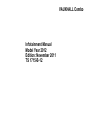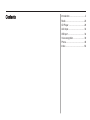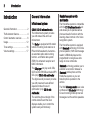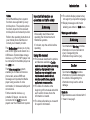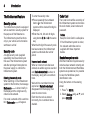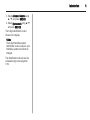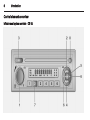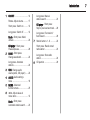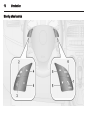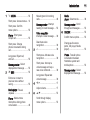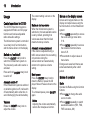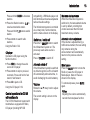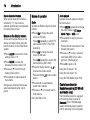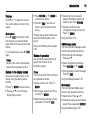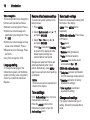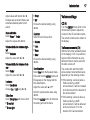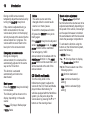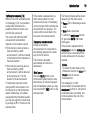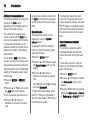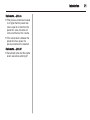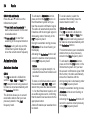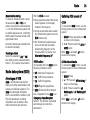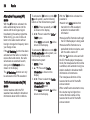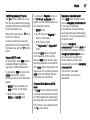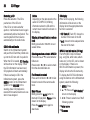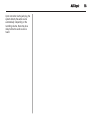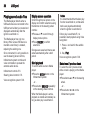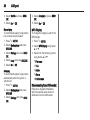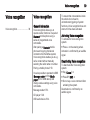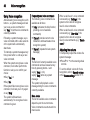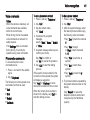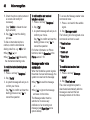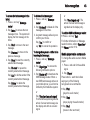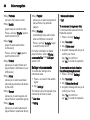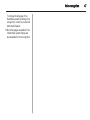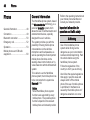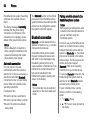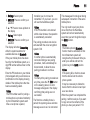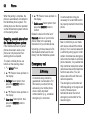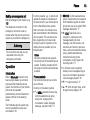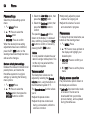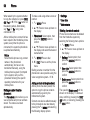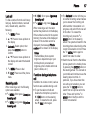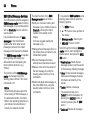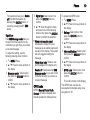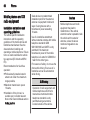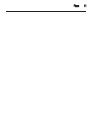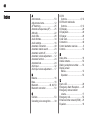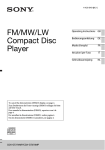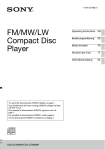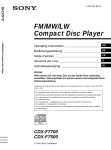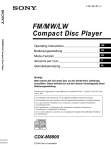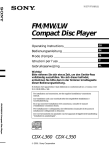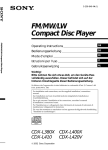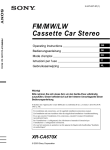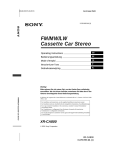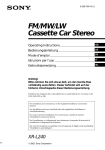Download Vauxhall Combo Infotainment System Operating instructions
Transcript
Infotainment Manual Model Year 2012 Edition: November 2011 TS 1715-B-12 0-1 VAUXHALL Combo Infotainment Manual Model Year 2012 Edition: November 2011 TS 1715-B-12 Contents Introduction .................................... 2 Radio ........................................... 22 CD Player .................................... 28 AUX input ..................................... 32 USB port ...................................... 34 Voice recognition ......................... 39 Phone .......................................... 48 Index ............................................ 62 2 Introduction Introduction General information Infotainment system General information ....................... 2 Theft-deterrent feature ................... 4 Control elements overview ............ 6 Usage .......................................... 12 Tone settings ............................... 16 Volume settings ........................... 17 CD 50 / CD 50 with multimedia The Infotainment system provides you with state-of-the-art in-car infotainment. The Radio is equipped with 6 station buttons for storing radio stations on FM and AM wavebands, Autostore an automatic radio station storing function - and Radio data system (RDS) for enhanced reception and traffic information. The CD player can play audio CDs, CD-R and CD-RW CDs and also MP3 CDs (only CD 50 with multimedia). The digital sound processor provides you with preset and user-defined equalizer modes for sound optimisation (only CD 50 with multimedia). The well-thought-out design of the control elements and the clear displays enable you to control the system easily and intuitively. Handsfree system with multimedia The Handsfree system is compatible with the CD 50 with multimedia unit and allows you to operate various phone and audio functions with the steering wheel controls or the Voice recognition system. The Handsfree system is equipped with Bluetooth technology for mobile phone operation, SMS text message reader, USB Media player and is programmed to recognise a wide range of voice commands. Bluetooth technology enables you to establish a connection between a Bluetooth mobile phone and the Handsfree system, so you can transfer phone operation to the vehicle. The SMS Message reader uses voice synthesis and Bluetooth technology to read incoming mobile phone text messages over the vehicle speakers. Introduction Notice Not all Handsfree phone system functions are supported by every mobile phone. The possible phone functions depend on the relevant mobile phone and network provider. Refer to the operating instructions in your mobile phone handbook or consult your network provider. The Media player allows you to play and control digital audio stored on a USB device. External data storage devices, e.g. iPod or MP3 player can be connected to the Media player via the USB port. The Voice recognition system enables you to make and receive phone calls, access SMS text messages and operate the Media player using a series of voice commands, for increased safety and convenience. Further external devices, e.g. portable CD player, can also be connected to the AUX input and played over the Infotainment system. Important information on operation and traffic safety 9 Warning Drive safely at all times when operating the Infotainment and Handsfree systems. If in doubt, stop the vehicle before operating. Using this manual ■ This manual describes the options and features available. Certain controls and descriptions, including symbols, displays and menu functions may not apply to your vehicle due to model variant, country specifications, special equipment or accessories. ■ The table of contents at the beginning of this manual and within each section shows where the information is located. ■ The index will enable you to search for specific information. 3 ■ The vehicle display screens may not support your specific language. ■ Display messages and interior labelling are written in bold letters. Warnings and Cautions 9 Warning Text marked 9 Warning provides information on risk of accident or injury. Disregarding this information may lead to injury. Caution Text marked Caution provides information on possible damage to the vehicle. Disregarding this information may lead to vehicle damage. Symbols Page references are indicated with 3. 3 means "see page". 4 Introduction Theft-deterrent feature Security system The Infotainment system is equipped with an electronic security system for the purpose of theft deterrence. The Infotainment system functions only in your vehicle and is therefore worthless to a thief. Security code A 4-digit security code (supplied separately) must be entered upon first use of the Infotainment system and after prolonged interruptions to the power supply, to unblock the Infotainment system. Entering the security code When switching on the Infotainment system for the first time, the message Radio code - - - - is shown briefly in the display and the 4-digit security code must be entered. If no code is entered within a set time limit, Enter code - - - - will appear. To enter the security code: ■ Press repeatedly the numbered button 1 on the Infotainment system until the desired first digit is displayed. ■ Enter the 2nd, 3rd and 4th digits using buttons 2, 3 and 4 in the same way. When the 4th digit of the security code has been entered, the Infotainment system is unblocked after a brief period. Code Card Incorrect code entered When an incorrect code has been entered, an audible signal is sounded and Radio blocked/wait is shown in the display, along with a countdown timer. Wait until the countdown time has expired and Radio blocked/wait disappears from the display, then enter the correct code. Each time the code is entered incorrectly, the countdown time is doubled. After the Infotainment system security code has been entered correctly and both the Infotainment and Handsfree systems are operational, it is possible to view the Handsfree system identification code. Using the buttons on the steering wheel: 1. Press  / MENU. 2. Select Settings using R / S, and press SRC/OK. The Code Card certifies ownership of the Infotainment system and contains the radio model, serial number and password. Notice Keep the Code Card in a safe place. If the Infotainment system is stolen, the relevant authorities can be supplied with these important details. Handsfree system code Introduction 3. Select Advanced features using R / S, and press SRC/OK. 4. Select System code using R / S, and press SRC/OK. The 8-digit identification code is shown on the display. Notice The 8-digit Handsfree system identification code is unique to your Handsfree system and cannot be changed. The identification code can also be accessed using voice recognition 3 39. 5 6 Introduction Control elements overview Infotainment system controls - CD 50 Introduction 1 ON/OFF ................................ 12 Long press: Manual station search ........................ 23 Rotate: Adjust volume ........... 17 CD player - Short press: Skip to previous/next track .... 29 Short press: Switch on .......... 12 Long press: Switch off .......... 12 Radio - Short press: Mute/ unmute .................................. 22 2 3 4 5 6 7 CD player - Short press: Pause/unpause ..................... 29 BAND - Short press: Change waveband ................ 22 Long press: Autostore stations .................................. 24 SRC: Change audio source (radio, CD player) ...... 22 AUDIO: Audio settings menu ..................................... 16 MENU: Advanced functions menu ...................... 25 _ / 6: Adjust values in menu items ........................... 12 Radio - Short press: Automatic station search ...... 23 Long press: Fast rewind / fast forward ........................... 29 Station buttons 1...6 ............. 22 Short press: Recall stored radio station .......................... 23 8 Long press: Store radio station ................................... 24 CD ejection ........................... 29 7 8 Introduction Infotainment system controls - CD 50 with multimedia Introduction 1 2 3 4 5 m ON/OFF: Switch on / switch off ............................... 12 FM: Change audio source to FM radio ............................ 22 7 8 Radio - Press: Manual radio station search .............. 23 Switch FM band selection (FM1, FM2, FM Autostore) .... 22 AM: Change audio source to AM radio ............................ 22 Switch AM band selection (AM1, AM2) ........................... 22 MEDIA: Change audio source (CD player, Media player, AUX) .......................... 29 MUTE .................................... 17 Radio - Mute/unmute ............ 17 6 Press: Scroll through display menu options ............ 12 CD player, Media player Pause/unpause ..................... 17 AUDIO: Audio settings menu ..................................... 16 MENU: Advanced functions menu ...................... 25 R / S .................................... 12 Rotate: Adjust volume ........... 17 CD player - Press: Skip to previous/next folder (MP3 CDs) ...................................... 29 9 Media player - Press: Skip to previous/next folder, artist, genre etc. .................... 36 _ / 6: Adjust values in menu items ........................... 12 Radio - Press: Automatic radio station search .............. 23 CD player - Short press: Skip to previous/next track .... 29 Long press: Fast rewind / fast forward ........................... 29 Media player - Press: Skip to previous/next track ............ 36 9 10 Station buttons 1...6 ............. 22 Short press: Recall stored radio station .......................... 23 Long press: Store radio station ................................... 24 11 CD ejection ........................... 29 10 Introduction Steering wheel controls Introduction 1  / MENU ............................. 53 Short press: Access menus . . 12 Short press: Confirm menu options ........................ 53 Media player - Select tracks ............ 36 Message reader - Interrupt reading of a text message .... 53 Message reader - Scroll through text messages ......... 53 SRC/OK ................................ 53 6 Confirm menu options ........... 53 Deactivate voice recognition ............................ 39 s ........................................... 39 Change audio source (radio, CD player, Media player) ................................... 53 Long press: Reject call, end call .................................. 53 Short press: Activate voice recognition ............................ 39 Message reader - Select displayed text message ........ 53 à / ESC ................................ 53 Short press: Interrupt a voice message and say a new voice command ............. 39 Phone - Transfer phone conversation between Handsfree system and mobile phone ........................ 53 Short press: Change phone conversation during call ......................................... 53 2 Mute ringtone for incoming calls ....................................... 48 Voice recognition Interrupt a voice message .... 39 Phone - Short press: Accept call ............................. 53 11 3 Exit menu or return to previous menu without saving .................................... 53 4 Long press: Repeat last voice message ...................... 39 < / ] ..................................... 17 Media player - Pause/ unpause ................................ 48 5 Adjust volume ....................... 17 R / S .................................... 53 Phone - Mute/unmute microphone during phone conversation .......................... 48 Scroll through display menu options ........................ 53 Message reader - Select displayed text message ........ 53 12 Introduction Usage Control operations for CD 50 The CD 50 Infotainment system is equipped with Radio and CD player functions and various adjustable radio and audio settings. The Infotainment system is controlled via a rotary knob, function buttons, and the menus shown on the display. Switch on / switch off Press the ON/OFF rotary knob to switch the Infotainment system on. The previously used audio source is activated. Press and hold ON/OFF rotary knob to switch off. Automatic switch-off If the Infotainment system is switched on while the ignition is off, it will switch off automatically after some time, to avoid discharging the vehicle battery. Volume Rotate the ON/OFF rotary knob to adjust the volume. The current setting is shown on the display. Maximum start-up volume When the Infotainment system is switched on, the last selected volume is set by default, providing that volume was lower than the fixed maximum start-up volume. Automatic volume adjustment If the volume is adjusted during a traffic announcement, the new setting only remains during the announcement and automatically returns to the previous volume setting. Mute / pause Press the ON/OFF rotary knob to mute the Radio or pause the CD player. Mute or Pause is shown on the display. To unmute/unpause, press ON/OFF again. Notice Adjusting the volume automatically cancels the mute/pause function. Menus on the display screen Access and navigate menus on the display and adjust values using the function buttons on the Infotainment system: ■ Press AUDIO repeatedly to access the Audio settings menu items 3 16. ■ Press MENU repeatedly to access the Advanced functions menu items 3 25. ■ Press _ or 6 to adjust values in menu items. Changes are saved and menus are exited automatically after a brief period. Modes of operation Radio Operate the Radio using the function buttons: ■ Press SRC to change the audio source to radio. ■ Press BAND repeatedly to switch waveband selection (FM1, FM2, FMT Autostore, AM). Introduction Press and hold BAND to Autostore stations. ■ Press the Station buttons 1...6 to recall a stored radio station. Press and hold 1...6 to store a radio station. ■ Press _ or 6 to search radio stations. Using the Radio 3 22. CD player Operate the CD player using the function buttons: ■ Press SRC to change the audio source to CD player. ■ Press _ or 6 to skip to previous/ next track. Press and hold to fast rewind / fast forward. ■ Press f to eject a CD. Using the CD player 3 29. Control operations for CD 50 with multimedia The CD 50 Infotainment system with multimedia is equipped with Radio, CD player (including MP3 CD 13 compatibility), USB Media player and AUX functions and various adjustable radio and audio settings. The Infotainment system is controlled via a rotary knob, function buttons, and the menus shown on the display. Maximum start-up volume When the Infotainment system is switched on, the last selected volume is set by default, providing that volume was lower than the fixed maximum start-up volume. Switch on / switch off Automatic volume adjustment If the volume is adjusted during a traffic announcement, the new setting only remains during the announcement and automatically returns to the previous volume setting. Automatic switch-off If the Infotainment system is switched on while the ignition is off, it will switch off automatically after some time, to avoid discharging the vehicle battery. Mute / pause Press the MUTE button to mute the Radio or pause the CD player or Media player. Mute or Pause is shown on the display. To unmute/unpause, press MUTE again. Press the X ON/OFF button to switch the Infotainment system on. The previously used audio source is activated. Press XON/OFF to switch off. Volume Rotate the R/S rotary knob to adjust the volume. The current setting is shown on the display. Notice Adjusting the volume automatically cancels the mute/pause function. 14 Introduction Speed dependent volume When speed dependent volume is activated (3 17), the volume is adapted automatically to compensate for road and wind noise. Menus on the display screen Access and navigate menus on the display and adjust values using the function buttons on the Infotainment system: ■ Press AUDIO to access the Audio settings menu 3 16. ■ Press MENU to access the Advanced functions menu 3 25. ■ Press R or S to scroll through display menu options. ■ Press _ or 6 to adjust values in menu items. Changes are saved and menus are exited automatically after a brief period. Modes of operation Radio Operate the Radio using the function buttons: ■ Press FM to change the audio source to FM radio. Press FM repeatedly to switch FM band selection (FM1, FM2, FMA Autostore). ■ Press AM to change the audio source to AM radio. Press AM repeatedly to switch AM band selection (AM1, AM2). ■ Press the Station buttons 1...6 to recall a stored radio station. Press and hold 1...6 to store a radio station. ■ Press _ or 6 to automatically search radio stations. ■ Press R or S to manually search radio stations. Using the Radio 3 22. Audio players Operate the audio players using the function buttons: ■ Press MEDIA repeatedly to change the audio source to CD player, Media Player or AUX input. ■ Press _ or 6 to skip to previous/ next track. Press and hold to fast rewind / fast forward (CD player). ■ Press R or S to skip to previous/ next folder (MP3 CDs) or artist, genre etc. (Media player). ■ Press f to eject a CD. Using the CD player 3 29. Using the AUX input 3 32. Using the USB Media player 3 36. Control operations for Handsfree system (CD 50 with multimedia only) The Handsfree system is equipped with steering wheel controls for Bluetooth phone, SMS Message reader and Media player operation and for activating Voice recognition. Introduction Volume Press < or ] to adjust the volume. The current setting is shown on the display. Mute / pause Press à / ESC to mute phone calls and ringtones or pause the Media player. Mute or Pause is shown on the display. To unmute/unpause, press à / ESC again. Notice Adjusting the volume automatically cancels the mute/pause function. Menus on the display screen Access and navigate menus on the display using the steering wheel controls: ■ Press  / MENU to access menus. ■ Press R or S to scroll through display menu options. ■ Press SRC/OK (or  / MENU) to confirm menu options. ■ Press à / ESC to exit menu or return to previous menu without saving. Changes are saved and menus are exited automatically after a brief period. Using the Handsfree phone system 3 48. Modes of operation Use the steering wheel controls to operate the functions of the Handsfree system: Phone The most important Phone functions are operated as follows: ■ Accept a phone call: Press  / MENU. ■ End or reject a phone call: Press and hold  / MENU. ■ Mute microphone during a phone conversation: Press à / ESC. 15 ■ Transfer phone conversation between Handsfree system and mobile phone: Press SRC/OK. ■ Change to another phone conversation during a phone call: Press  / MENU. Using the Phone 3 53. SMS Message reader The most important Message reader functions are operated as follows: ■ Scroll through text messages: Press R or S. ■ Select displayed text message: Press SRC/OK (or  / MENU). ■ Interrupt reading of a text message: Press à / ESC. Using the Message reader 3 53. Media player The most important Media player functions are operated as follows: ■ Select tracks: Press R or S. ■ Change the audio source to Media player: Press repeatedly SRC/OK. Using the Media player 3 36. 16 Introduction Voice recognition The most important Voice recognition functions are operated as follows: ■ Activate voice recognition: Press s. ■ Interrupt a voice message and deactivate voice recognition: Press à / ESC. ■ Interrupt a voice message and say a new voice command: Press s. ■ Repeat last voice message: Press and hold s. Using Voice recognition 3 39. Language setting To change the language of the Infotainment system and Handsfree system (including voice recognition), consult your Vauxhall Authorised Repairer. Restore default system settings To restore all system settings to the factory values: 1. Press MENU. 2. Select System reset using R / S, and press SRC/OK. 3. Select Yes or No using _ or 6, and press SRC/OK. When Yes is selected, Resetting is shown on the display and the default system settings are restored after a brief period. Changes are saved and menus are exited automatically after a brief period. Alternatively, press MENU again to save and exit when resetting is complete. Notice The previous source is resumed and shown on the display. Tone settings In the Audio settings menu, the tone characteristics can be set. Press the AUDIO button on the Infotainment system to open the Audio settings menu. Select audio settings Select the desired audio setting from the menu in the display: CD 50: Press AUDIO button repeatedly. CD 50 with multimedia: Press the R or S button. ■ Bass (bass) ■ Treble (treble) ■ Balance (left/right balance) ■ Fader (front/rear balance) ■ Loudness (Iow volume sound enhancement On or Off) CD 50 with multimedia only: ■ Delay time (acoustic optimisation for front passenger seat positions) ■ Equalizer (activation of factory equalization settings) ■ User equalizer (customised equalization setting) Change audio settings The display indicates the type of setting, followed by the adjustment value. Introduction Adjust values with button _ or 6. Changes are saved and menus are exited automatically after a brief period. ■ Front ■ Off Choose the desired setting using _ or 6. Bass and treble Select Bass or Treble. Adjust the values with _ or 6. Equalizer Select EQ and choose from: ■ Classic ■ Jazz ■ Rock ■ User Choose the desired setting using _ or 6. Volume distribution between right left Select Balance. Adjust the value with _ or 6. Volume distribution between front rear Select Fader. Adjust the value with _ or 6. Loudness Select Loudness. Choose On or Off using _ or 6. Delay time Select Delay time and choose from: ■ Driver left ■ Driver right User Equalizer Select User from the Equalizer menu. Press and hold the MENU button until EQ appears on the display and the first value flashes. Adjust the value with R or S. Switch to previous/next value using _ or 6. Press the AUDIO button to memorise the setting and exit the menu. 17 Volume settings CD 50 Turn the ON/OFF rotary knob on the Infotainment system to adjust the volume for the CD and radio modes. The current volume level is shown on the display. Traffic announcements (TA) With the TA function activated (shown on the display) 3 25, it is possible to receive traffic information at a predefined minimum volume even with the radio volume off. The volume with which the traffic announcement is transmitted varies depending on the listening volume: ■ If the listening volume is below a fixed level during a traffic announcement, it will be increased to the fixed level for the duration of the announcement ■ If the listening volume is above a fixed level during a traffic announcement, it will be delivered at the current level +1 for the duration of the announcement 18 Introduction During a traffic announcement, temporarily adjust the volume level by turning the ON/OFF rotary knob. If the volume is adjusted during a traffic announcement, the new volume level (shown on the display) will only be kept at this level while the announcement is in progress. The volume will then revert back to the level prior to the announcement. Emergency announcements During an emergency announcement, the volume will be automatically adjusted in the same way as the TA function. This function is activated automatically and cannot be deactivated. Mute / pause Press the ON/OFF rotary knob briefly to mute/pause. The following will be shown on the display, depending on the audio source: ■ Pause: CD player, Media player ■ Mute: Radio Notice The audio source cannot be changed while the current audio source is on mute / pause. To switch the mute/pause function off, press the ON/OFF rotary knob briefly again. If the ON/OFF rotary knob is adjusted while in mute/pause mode, the mute/ pause function will be overridden. If an emergency / traffic announcement is broadcast with the mute/pause function on, the mute/ pause function will be overridden, and will be resumed at the end of the announcement. CD 50 with multimedia Turn the rotary knob on the Infotainment system to adjust the volume for the CD, Radio and Media player modes. Alternatively, for vehicles equipped with the Handsfree system, you may also adjust the volume level by pressing the < or ] buttons on the steering wheel. Speed volume adjustment The Speed volume adjustment function allows the volume level to be adjusted automatically depending on the speed of the vehicle, increasing it as the speed increases to maintain the same balance with the noise level inside the passenger compartment. To activate the function using the buttons on the Infotainment system, select the following: ■ MENU: Press ■ R / S: Scroll up/down to display the Speed volume function ■ _ / 6: Press to select one of the following options: Off: function deactivated Low: function activated (low setting) High: function activated (high setting) Introduction Traffic announcements (TA) With the TA function activated (shown on the display) 3 25, it is possible to receive traffic information at a predefined minimum volume even with the radio volume off. The volume with which the traffic announcement is transmitted depends on the reception volume: ■ If the listening volume is below a fixed level during a traffic announcement, it will be increased to the fixed level for the duration of the announcement ■ If the listening volume is above a fixed level during a traffic announcement, it will be delivered at the current level +1 for the duration of the announcement To temporarily adjust the volume during a traffic announcement, turn the rotary knob on the Infotainment system. Alternatively, for vehicles equipped with the Handsfree system, you may also adjust the volume level by pressing the < or ] buttons on the steering wheel. If the volume is adjusted during a traffic announcement, the new volume level (shown on the display) will only be kept at this level while the announcement is in progress. The volume will then revert back to the level prior to the announcement. Emergency announcements During an emergency announcement, the volume will be automatically adjusted in the same way as the TA function. This function is activated automatically and cannot be deactivated. Mute / pause Press the MUTE button on the Infotainment system briefly to mute. Alternatively, for vehicles equipped with the Handsfree system, you may also press the à / ESC button on the steering wheel. 19 The following display will be shown, depending on the audio source: ■ Pause: CD or Media player pause mode ■ Mute: Radio mute mode To switch the mute/pause function off, press the MUTE or à button briefly again. If the volume is adjusted while in mute/pause mode, the mute/pause function will be overridden and the volume will be set to the new level selected. Notice To access the other menus of the Infotainment system, the Mute and Pause functions must be deactivated first If an emergency or traffic announcement is broadcast with the mute/pause function on, the function will be temporarily overridden, and will be resumed at the end of the announcement. 20 Introduction AUX input volume adjustment This function enables you to align the volume of the AUX source, depending on the portable player, to the one of the other sources. The volume of the external audio source connected to the AUX input, can only be operated via the controls on the audio source itself. It is not possible to adjust the volume via the Infotainment system or the steering wheel controls. To activate the AUX input volume function, connect your auxiliary audio device and ensure that it is turned off. Using the buttons on the Infotainment system or the steering wheel, select the following: ■ Press the MEDIA or SRC/OK button ■ Press the R or S buttons to select the AUX mode on the display ■ Turn the auxiliary audio device on ■ Press the _ or 6 buttons to decrease or increase the volume level An audio source that is connected to the AUX input can only be operated via the controls on the audio source itself. Speech volume The fixed phone volume can be adjusted by using the Speech volume function. To activate the function using the buttons on the Infotainment system, select the following: ■ Press the MENU button ■ Press the R or S buttons to select the Speech volume option on the display ■ Press the _ or 6 buttons to decrease or increase the volume level If the _ button is set to 0, the display will show Speech off. To adjust the preset volume, press the < or ] buttons on the steering wheel or press the R or S buttons on the Infotainment system. To temporarily adjust the preset volume of an ongoing call or vocal announcement in progress, press the < or ] buttons on the steering wheel. At the end of the call/announcement, the volume will return to its original level. Radio volume maximum limit activation This function enables the user to activate/deactivate the maximum volume limit when turning the radio on. To activate the function using the buttons on the Infotainment system, select the following: ■ Press the MENU button ■ Press the R or S buttons to select the Radio on vol. option on the display ■ Press the _ or 6 buttons to activate/ deactivate Radio on vol. – Limit on or Radio on vol. – Limit off function Introduction Radio on vol. – Limit on: ■ if the previous volume level is equal to or higher than the preset max. value / equal to or lower than the preset min. value, the radio will come on at the max./min. volume ■ if the volume level is between the preset min./max. values, the previous volume will be resumed Radio on vol. – Limit off: ■ the radio will come on at the volume level it was before switching off 21 22 Radio Radio Usage Radio reception Usage .......................................... 22 Station search .............................. 23 Autostore lists .............................. 24 Radio data system (RDS) ............ 25 Radio reception may be disrupted by static, noise, distortion or loss of reception due to: ■ changes in distance from the transmitter ■ multi-path reception due to reflection ■ shadowing Control buttons - CD 50 The most important buttons for control of the radio are: ■ ON/OFF: Power on/off, volume control, mute/unmute function ■ SRC: Activate radio ■ _ or 6: Station search ■ BAND: Change waveband, automatic station storing (Autostore) ■ AUDIO: Audio menu activation settings (Bass, treble, balance, fader, loudness) ■ Station buttons 1...6: Preset station buttons ■ MENU: Advanced menu functions (AF switching, traffic information, regional mode) 3 25 Activating the radio Turn the ON/OFF rotary knob on, then press the SRC button to switch the audio source to radio. The station previously selected will be received. Selecting the waveband Press the BAND button repeatedly to select the desired waveband. The following selected wavebands will be shown on the display: ■ AM: displays AM ■ FM: displayed as either FM1, FM2 or FMT The station previously selected in that waveband will be received. Radio Control buttons CD 50 with multimedia The most important buttons for control of the radio are: ■ m / ON/OFF: Power on / off ■ FM: FM waveband selection / Automatic station storing (Autostore) ■ AM: MW waveband selection ■ MUTE: Volume activation / deactivation (Mute/pause) ■ AUDIO: Audio menu activation settings (Bass, treble, balance, fader, loudness, audio delay, equalizer) ■ MENU: AF switching, traffic information, regional mode, speed volume, radio off mode, system reset ■ _ / 6: Automatic radio station search mode ■ R / S: Manual radio station search mode (frequency, station name, stored station number) ■ Station buttons 1...6: Preset station buttons Activating the radio Press the ON/OFF button, then press the AM or FM buttons to switch the audio source to radio. The station previously selected will be received. Selecting the waveband Press the AM or FM buttons repeatedly to select the desired waveband. The following selected wavebands will be shown on the display: ■ AM: displays AM1 or AM2 ■ FM: displays FM1, FM2 or FMA The station previously selected in that waveband will be received. Station search Automatic station search CD 50 Briefly press button _ or 6 to search for the next receivable station in the current waveband. 23 If no station is found, automatic searching continues until _ or 6 is pressed again. CD 50 with multimedia Briefly press button _ or 6 to search for the next receivable station in the current waveband. Press and hold the button _ or 6 to search for the required frequency. When the button is released, an automatic search is then made for the next receivable station and it is played automatically. Manual station search CD 50 Press the _ or 6 button on the Infotainment system: ■ Press briefly and repeatedly: to start a manual search for the next receivable station ■ Press and hold: to start fast searching in the required direction ■ Release: tuning will stop and the Infotainment system display will show the current station frequency 24 Radio CD 50 with multimedia Press the R or S buttons on the Infotainment system: ■ Press briefly and repeatedly: to start a manual search for the next receivable station ■ Press and hold: to start fast searching in the required direction ■ Release: tuning will stop and the Infotainment system display will show the current station frequency Autostore lists Autostore function CD 50 The FM waveband is divided into sections: FM1, FM2 and FMT; the FMT reception band being reserved for stations stored automatically with the Autostore function. This function allows you to set and recall radio stations that you have previously stored in the FMT frequency band. To activate the Autostore function, press and hold the BAND button on the Infotainment system until you hear the acoustic confirmation signal. The radio will automatically store the 6 stations with the strongest signal in decreasing order of intensity in the FMT frequency band. During the automatic storing process, FM Astore will be shown flashing on the display. Activating the Autostore function will cancel the stations stored previously in the FMT frequency band. Notice Depending on signal strength, it is possible that less than 6 stations will be stored. To store an individual station, select the waveband (AM, FM1, FM2) and station then press the desired button 1...6 on the Infotainment system, until an audible signal sounds, confirming that the station has been stored to the appropriate button. A total of 6 stations per waveband can be stored. To recall a station, select the waveband then briefly press the desired station button 1...6. CD 50 with multimedia The FM waveband is divided into sections: FM1, FM2 and FMA; the FMA reception band being reserved for stations stored automatically with the Autostore function. This function allows you to recall radio stations that you have previously stored in the FMA frequency band. To activate the Autostore function, press and hold the FM button on the Infotainment system until you hear the acoustic confirmation signal. With this function, the radio automatically stores the 6 stations with the strongest signal in a decreasing order in the FMA frequency band. During the automatic storing process, Autostore will be shown flashing on the display. Activating the Autostore function will cancel the stations stored previously in the FMA frequency band. Radio Manual station storing To store an individual station, select the waveband (AM or FM) and station, then press the desired button 1...6 on the Infotainment system until an audible signal sounds, confirming that the station has been stored to the appropriate button. A total of 6 stations per waveband can be stored individually. Recalling a station Select the waveband (AM or FM), then briefly press the desired station button 1...6 to recall a stored station. Radio data system (RDS) Advantages of RDS RDS is an FM station service that helps you find the desired station and ensures its fault-free reception. The RDS encodes digital information which is transmitted in addition to the FM radio broadcasts, providing information such as station name, traffic information and radio text. With the RDS activated: ■ the programme name of the chosen station appears on the display instead of its frequency ■ during an automatic station search, the Infotainment system tunes into RDS stations only ■ the Infotainment system always tunes into the best receivable broadcasting frequency of the chosen station, by means of an Alternative Frequency (AF). RDS functions Incorporated within the RDS are the following information fields: ■ AF: Alternative Frequencies ■ TA: Traffic Announcements ■ TP: Traffic Programmes ■ REG: Regional programmes ■ EON: Enhanced Other Network Also, integrated into the RDS is an Emergency Alarm Reception function. This function is activated automatically and cannot be deactivated. 25 Switching RDS on and off CD 50 To activate the RDS function, use the following buttons on the Infotainment system: 1. MENU: Press repeatedly until AF is shown on the display 2. _ / 6: Press to select the AFOn or AFOff option When RDS is activated, AF will be shown on the display. CD 50 with multimedia To activate the RDS function, use the following buttons on the Infotainment system: 1. MENU: Press 2. R / S: Press until AF Switching is shown on the display 3. _ / 6: Press to select the AF SwitchingOn or AF SwitchingOff option When RDS is activated, AF will be shown on the display. 26 Radio Alternative Frequency (AF) mode With the AF function activated, the radio automatically tunes into the station with the strongest signal broadcasting the same programme. While driving, you can continue to listen to the same station without having to change the frequency when you change zones. If the AF Switching function has been activated and the radio is not able to receive the tuned station, the radio will activate an automatic search, during which FM Search will be shown on the display. The AF Switching function can only be activated on the FM waveband. Traffic Announcements (TA) mode Certain stations within the FM waveband are enabled to broadcast information about traffic conditions. To activate the TA function on the CD 50 audio system, use the following buttons on the Infotainment system: 1. MENU: Press repeatedly until AF is shown on the display 2. _ / 6: Press to select the TAOn or TAOff option When RDS is activated, TA will be shown on the display. To activate the TA function on the CD 50 with multimedia audio system, use the following buttons on the Infotainment system: 1. MENU: Press 2. R / S: Press until Traffic information is shown on the display 3. _ / 6: Press to select the Traffic informationOn or Traffic informationOff option When RDS is activated, TA will be shown on the display. With the TA function activated it is possible to: ■ search only RDS stations that transmit in the FM waveband, enabled to broadcast traffic information ■ receive traffic information although the CD / Media player is being used ■ receive traffic information at a predefined minimum volume, even with the radio volume off With the TA function active and with the CD / Media player mute/pause mode, the mute/pause function will be overridden, and automatic tuning to a station enabled to broadcast traffic information will commence. The mute/pause function will be resumed at the end of the traffic announcement. When a traffic announcement occurs, the volume may be higher than normal. Normal volume will be resumed at the end of the traffic announcement. Radio Traffic Programmes (TP) mode The TP function enables the user to find only those stations that regularly broadcast traffic announcements (CD 50 with multimedia only). When this function is active, TP will be shown on the display. In some countries there are radio stations that do not broadcast traffic information even with the TP function active. Regional (REG) mode At certain times, some RDS stations broadcast different programmes regionally on different frequencies. To activate the REG function on the CD 50 audio system, use the following buttons on the Infotainment system: 1. MENU: Press repeatedly until REG is shown on the display 2. _ / 6: Press to select the REGOn or REGOff option To activate the Regional function on the CD 50 with multimedia audio system, use the following buttons on the Infotainment system: 1. MENU: Press 2. R / S: Press until Regional is shown on the display 3. _ / 6: Press to select the RegionalOn or RegionalOff option When the REG mode is activated, only frequencies of the currently received RDS station with the same regional programme are considered. If the REG mode is deactivated, only frequencies of the currently received RDS station with different regional programmes are considered. Enhanced Other Network (EON) mode The EON function allows the receiver to monitor other networks or stations for traffic programmes automatically, and temporarily tune into that station. This function is only operational with the TA function active. 27 Emergency Alarm Reception In the RDS mode the radio is set to receive emergency announcements in the case of exceptional circumstances or events that may cause general danger (earthquakes, floods, etc.), if they are broadcast by the station tuned. During an emergency announcement the display Alarm will be shown on the display. When an emergency announcement occurs, the volume may be higher than normal. Normal volume will be resumed at the end of the emergency announcement. This function is activated automatically and cannot be deactivated. 28 CD Player CD Player General information CD 50 / CD 50 with multimedia General information ..................... 28 Usage .......................................... 29 The Infotainment system's CD player can playback audio CDs (CD 50 / CD 50 with multimedia), and audio / MP3 CDs (CD 50 with multimedia only). Important information about audio CDs and MP3 CDs Caution Under no circumstances place DVDs, single-CDs with a diameter of 8 cm or shaped CDs in the audio player. You must not put any stickers on CDs. These discs can get jammed in the CD drive and ruin the drive. An expensive replacement of the device will then be necessary. The following CD formats can be used: ■ CD-ROM (CD 50). ■ CD-ROM, CD-R and CD-RW (CD 50 with multimedia). The following sampling frequencies for MP3 CDs can be played (CD 50 with multimedia only): ■ 44.1 kHz, stereo (96 - 320 kbps) ■ 22.05 kHz, mono or stereo (32 - 80 kbps) ■ Variable bit-rates (VBR) CD-Rs and CD-RWs used must be burned in compliance with the specification ISO9660. ■ Audio CDs with copy protection, which are not in compliance with the audio CD standard, may not play correctly or not at all. ■ On mixed mode CDs (combinations of audio and data, e.g. MP3), only the MP3 audio tracks will be detected and played. ■ Self-recorded CD-Rs and CD-RWs are more vulnerable to mishandling than prerecorded CDs. Correct CD Player handling, especially in the case of self-recorded CD-Rs and CD-RWs, must be ensured; see below. ■ Avoid leaving fingerprints when you change CDs. ■ Put CDs back in their sleeves immediately after removing them from the CD player, in order to protect them from dirt and damage. ■ Dirt and liquids on CDs can smear the lens of the audio player inside the device and cause faults. ■ Protect CDs from heat and direct sunlight. The following restrictions apply for MP3 CDs (CD 50 with multimedia only): ■ Only MP3 files can be read. Other compressed audio file formats cannot be played. ■ If the MP3 files on a CD-R or CDRW are structured in sub-folders, their structure is compressed to a single level structure where the sub-folders are taken to the level of the main folders. Usage Starting CD playback CD 50 Switch on the Infotainment system and push the CD with the printed side up into the CD slot until it is pulled in: CD playback starts automatically. If there is already a CD in the unit, press the SRC button: CD playback is started, and the CD track is resumed from same location as it was when it was stopped. Pressing the SRC button when no CD is loaded, No CD will be shown on the display. While this message is displayed, the mute function is activated automatically. The sound system will then resume automatically to the radio mode. Skipping to the next track or previous track Briefly press button _ or 6 once or several times. 29 Fast forward or rewind Press and hold button _ or 6 to fast forward or rewind the current audio track. Pause Briefly press the ON/OFF rotary knob to interrupt CD playback. Pause will be shown on the display. Notice The audio source cannot be changed while the current audio source is on mute / pause. Press the ON/OFF rotary knob to deactivate. The pause function can also be deactivated by changing the audio source. CD display When a CD is playing, the following information will be shown on the display: ■ T1 (Track 01): shows the number of the track on the CD ■ 0:42: shows the time elapsed since the start of the track 30 CD Player Removing a CD Press the d button: The CD is pushed out of the CD slot. If the CD is not removed after ejection, it will be drawn back in again automatically after a brief period. The sound system will then resume automatically to the radio mode. CD 50 with multimedia Switch on the Infotainment system and push the CD with the printed side up into the CD slot until it is pulled in. When the CD is loaded, CD Reading will be shown on the display. When the CD information has been read, CD playback will start automatically. If there is already a CD in the Infotainment system, press the MEDIA button on the Infotainment system or the SRC/OK on the steering wheel: CD playback is resumed from same location as it was when it was stopped. Notice Depending on the data stored on the audio CD or MP3 CD, differing information about the CD and the current music track will be shown on the display. Skipping to the next track or previous track Briefly press button k or l once or several times. Selecting an album or track - MP3 CD Press button R or S to select albums/ folders etc. Press button k or l to select a track from the albums/folders etc. Fast forward or rewind Press and hold button k or l to fast forward or rewind the current audio track. Mute / Pause Briefly press the MUTE button to interrupt CD playback. Pause will be shown on the display. Press the MUTE button again to deactivate. CD display When a CD is playing, the following information will be shown on the display when the appropriate menu function is selected: ■ CD Track 5 (Track 05): shows the number of the track on the CD ■ 0:42: shows the time elapsed since the start of the track MP3-CD text information (ID3 tag) The MP3 (ID3-TAG) information (e.g. song title, artist name, album name etc.) on the CD, can be shown on the display. If there is no ID3-TAG information is present, the display will show the file name only. To display the ID3-TAG information using the buttons on the Infotainment system, select the following: 1. MENU: Press 2. R / S: Press until MP3 display is shown on the display 3. _ / 6: Press to select one of the 5 following options: ■ Folder name ■ File name CD Player ■ Title ■ Author ■ Album Removing a CD Press the d button: The CD is pushed out of the CD slot. If the CD is not removed after ejection, it will be drawn back in again automatically after a brief period. 31 32 AUX input AUX input General information Usage CD 50 with multimedia CD 50 with multimedia General information ..................... 32 Usage .......................................... 32 Press the MEDIA button repeatedly on the Infotainment system to activate the AUX mode, then switch on the external audio device. Caution In the centre console there is an AUX socket for the connection of external audio sources. Notice The socket must always be kept clean and dry. It is possible, e.g. to connect a portable CD player with a 3.5 mm jack plug to the AUX input. Before connecting or disconnecting an auxiliary device, e.g. a portable CD player, switch off the player and the Infotainment system, to avoid sound quality issues and possible damage to the equipment. An audio source that is connected to the AUX input can only be operated via the controls on the audio source itself. It is not possible to change the track, folder or playlist with the Infotainment system controls. The artist or track name are not shown on the display. AUX input Upon connection via the jack plug, the system detects the audio source automatically. Depending on the recording volume, there may be a delay before the audio source is heard. 33 34 USB port USB port General information CD 50 with multimedia General information ..................... 34 Playing saved audio files ............. 36 A USB port is available for the connection of external audio sources. Notice The socket must always be kept clean and dry. An MP3 player, USB device or an iPod can be connected to the USB port. A connected external audio device allows you to play digital audio that belongs to a certain category, e.g. by artist or music genre. If the USB device contains a lot of files, creating the library may take a few minutes. USB devices are operated via the following: ■ Display menus ■ Steering wheel controls 3 6 ■ Voice commands 3 39 After connecting a USB audio device, press the MEDIA button to switch audio source to Media player. The display will show specific messages to notify you that the system is being used by an external audio device connected via USB. Important information The MP3 players and USB drives connected must comply with the USB Mass Storage Class specification (USB MSC). Only MP3 players and USB drives with a cluster size smaller or equal to 64 kb in the FAT16/FAT32 file system are supported. Hard disk drives (HDD) and are not supported. USB port External audio devices and USB drives The USB port supports the following audio formats: ■ WMA: Supports WMA version 1 and WMA version 2 standards. ■ MP3: MPEG-1 Layer 3 - sampling frequencies 32 kHz, 44.1 kHz and 48 kHz. MPEG-2 layer 3 - sampling frequencies 16 kHz, 22.05 kHz and 24 kHz. Supported bit rates: 16 kbps, 32 kbps, 64 kbps, 96 kbps, 128 kbps and 192 kbps. MP2.5 extension (sampling frequencies 8 kHz, 11.025 kHz and 12 kHz) is also supported. ■ WAV: Digital audio format without compression. ■ AAC / MP4 / M4A: Sampling frequencies between 22.05 kHz and 48 kHz. Supported bit rates: 8 kbps to 529 kbps. MP3, WMA, MP4, M4A and AAC formats include multimedia information, whilst WAV files do not. Among the recognised formats, it may be the case that multimedia information has not been entered in an audio file that allows it. In these cases, you can only scroll through audio files by folder. USB devices with a password function are not recommended. If your USB device has this function, always check that it has been deactivated. The Media player only supports the specified formats and does not support DRM (Digital Rights Management) protected audio files. If there are unsupported audio files on the USB device, they will be ignored. The media payer is compatible with most USB 1.0, 1.1 or 2.0 data storage devices. The Media player supports playlist extensions, .m3u and .wpl. The Media player does not support nested 35 or connected playlists. Both relative and absolute paths to songs in the playlists are supported. Playlists generated by an iPod are not supported. iPod optimization To optimise the connection of your iPod with the Infotainment system you should carry out the following simple operations on your iPod: ■ Configure the iPod for use as an external disc. Refer to the iPod user manual ■ If the configuration has been made on an Apple computer, configure it on a Windows personal computer ■ Save the music tracks as audio files compatible with the Infotainment system These operations will not compromise the sound quality or usability of the iPod tracks. 36 USB port Playing saved audio files The Media player detects when a USB audio device is connected to the USB port and a library is created and displayed automatically after the ignition is switched on. The Media player has only one library. When a new USB device is inserted a new library is created, replacing the existing one. Once connected, it is only possible to use the steering wheel controls, Infotainment system controls and voice commands to operate the external audio device. Infotainment controls 3 6. Steering wheel controls 3 6. Voice recognition system 3 39. Display screen operation Notice It is recommended that the Auto play function is switched on, so that audio tracks are played automatically when the ignition is switched on. Scroll through menu options on the display and confirm selections using the buttons on the steering wheel controls: ■ Press R or S to scroll through display menu options. ■ Press SRC/OK to confirm selections. Changes are saved and menus are exited automatically after a brief period. If Auto play is switched off, it is possible to start playback using Voice recognition: 1. Press s and wait for the audible signal. 2. Say "Play". Voice recognition system 3 39. Start playback Select next / previous track To switch audio source to Media player: ■ Press the MEDIA button on the Infotainment system. - or ■ Press button SRC/OK repeatedly on the steering wheel controls. When the Media player is active, playback is started automatically as long as Auto play is switched on. To select the next / previous track while a track is playing on the Media player: ■ Press button R or S on the steering wheel. - or ■ Press button _ or 6 on the Infotainment system. USB port Adjust the volume To adjust the volume of the Media player: ■ Press < or ] on the steering wheel controls. Pause / unpause To pause the Media player: ■ Press button à / ESC on the steering wheel - or ■ Press button MUTE on the Infotainment system. To unpause the Media player: ■ Press button à / ESC again - or ■ Press button MUTE again. Notice The audio source cannot be changed while the current audio source is on mute / pause. Play tracks in a random order To temporarily play all tracks in a random order: 1. Press  / MENU. 2. Select Media player and press SRC/OK. 3. Select Random and press SRC/ OK. Select a category (e.g. artists, albums, genres) To select and play all tracks in a particular category: 1. Press  / MENU. 2. Select Media player and press SRC/OK. 3. Using R or S select from one of the following category: Artists Albums Genres Playlists Folders 4. Press SRC/OK to confirm the selection. 37 5. Scroll through the options available in the chosen category using R or S and select Play all. - or Scroll through the options available in the chosen category using R or S and select a particular track/album etc. 6. Press SRC/OK to start playback. Media player settings The following list of default Media player settings can be set: ■ Shuffle. ■ Loop. ■ Autoplay. Random play To set the Media player to play all tracks in a random order by default: 1. Press  / MENU. 2. Select Media player and press SRC/OK. 3. Select Settings and press SRC/ OK. 38 USB port 4. Select Shuffle and press SRC/ OK. 5. Select On or Off. Repeat play To set the Media player to play tracks in a continual loop by default: 1. Press  / MENU. 2. Select Media player and press SRC/OK. 3. Select Settings and press SRC/ OK. 4. Select Loop and press SRC/OK. 5. Select On or Off. Autoplay To set the Media player to play tracks automatically when the ignition is switched on: 1. Press  / MENU. 2. Select Media player and press SRC/OK. 3. Select Settings and press SRC/ OK. 4. Select Autoplay and press SRC/ OK. 5. Select On or Off. MP3 Display To change the category used for the MP3 display: 1. Press  / MENU. 2. Select MP3 Display using button R or S. 3. Select from the following options using button R or S: ◆ File name ◆ Title ◆ Author ◆ Album ◆ Folder name Disconnecting from USB socket Playback is stopped immediately when the external audio device is withdrawn from the USB socket. Voice recognition Voice recognition Voice recognition ......................... 39 Voice recognition General information Voice recognition allows you to operate certain functions of a paired Bluetooth mobile phone using a series of programmed voice commands. After pairing a Bluetooth mobile phone and copying phonebook contacts to the Handsfree system, Voice recognition enables you to e.g. call a contact without manually selecting the caller name or number. Pairing a mobile phone 3 50. It is also possible to operate the SMS Message reader and the Media player (CD or USB device) and change various settings using voice commands. Message reader 3 53. CD player 3 28. USB audio device 3 34. 39 To ensure that conversations inside the vehicle do not lead to unintentional triggering of system functions, Voice recognition does not start until it has been activated. Activating Voice recognition To activate the Voice recognition system: ■ Press s on the steering wheel. Activation is confirmed by an audible signal. Deactivating Voice recognition To deactivate the Voice recognition system: ■ Say "Cancel", or ■ Press à / ESC, or ■ Do not say a voice command after activating the system. Deactivation is confirmed by an audible signal. 40 Voice recognition Using Voice recognition After activating Voice recognition with button s, a system message will ask you to say a voice command or say "Help", to list the voice commands currently available. Following a system message, say a voice command within a few seconds or the system will automatically deactivate. To interrupt a system message at any time, press button s and say a new voice command. When the system recognises a voice command, it will either perform the function or ask you to confirm your choice: ■ Say "Yes", or ■ Say "No". If the system fails to recognise a voice command, it will ask you to try again or say "Help". The system will deactivate automatically if no recognised voice command is given. Frequently used voice commands The following voice commands are available at all times: ■ "Help" (activates the help function, providing a list of available commands) ■ "Cancel" (cancels current voice interaction and deactivates Voice recognition system) ■ "Repeat" (repeats the last system message) Help The full list of currently available voice commands can be accessed at any time by pressing button s and saying "Help", or by saying "Help" after any system message. The system will playback a voice message listing the voice commands currently available. Menu levels The list of available voice commands depends upon the current menu. Voice commands are structured into menu levels: When a valid level 1 voice command is received (e.g. "Settings"), the system is then able to recognise level 2 voice commands. When a valid level 2 voice command is received (e.g. "User data"), the system is then able to recognise level 3 voice commands (e.g. "Delete users"). Adjusting the volume To temporarily adjust the volume of a system message: ■ Press < or ] on the steering wheel controls. To set the default volume for Voice recognition, refer to Speech volume in the Volume settings section 3 17. Voice recognition Voice commands Notice When the vehicle is stationary, all voice commands are available within the current menu. While driving, the list of available voice commands is reduced, for safety reasons. If the Settings menu is activated during driving, it can only be operated using voice commands. Phone voice commands To access the phone voice commands menu: 1. Press s and wait for the audible signal. 2. Say "Telephone". The following list of recognised voice commands can then be used: ■ Call ■ Dial ■ Redial ■ Call back To call a phonebook contact: 1. Press s and say "Telephone". 2. Say "Call". 3. Say the contact name, e.g. "Mark". 4. If prompted by a system message, specify "Work", "Home", "Mobile" or "Other. 5. A system message will ask you to confirm your choice. Say "Yes" to confirm or say "No" to cancel the operation. 6. Say "Call" to start the dialling process. If the specific phone number for the contact is not recognised, the system will display a suggestion. Say "Next" or "Previous" to show other phone numbers for this contact. When the correct phone number is shown on the display, say "Call" to start the dialling process. 41 To dial a phone number: 1. Press s and say "Telephone". 2. Say "Dial". 3. After the system message, enter the desired phone number using the following voice commands: ◆ Say "Zero" (inserts the numeral 0). ◆ Say "One" through to "Nine" (inserts numerals 1 - 9). ◆ Say "Plus" (inserts the + symbol). ◆ Say "Star" (inserts the * symbol). ◆ Say "Hash" (inserts the # symbol). 4. The phone number is repeated by the system and also shown on the display. (Say "Repeat" to repeat the telephone number entered and recognised by the Handsfree system). 42 Voice recognition 5. Check the phone number entered is correct and modify it if necessary. (Say "Delete" to delete the last digits entered). 6. Say "Dial" to start the dialling process. To dial an international phone number, enter the international dialling code first, e.g. +44 for UK: ■ Say "Plus" (+), or ■ Say "Zero Zero" (00) followed by the international dialling code. To redial the last dialled telephone number: 1. Press s and say "Telephone". 2. Say "Redial". 3. A system message will ask you to confirm your choice. Say "Yes" to confirm and start the dialling process or say "No" to cancel the operation. To call back the last received telephone number: 1. Press s and say "Telephone". 2. Say "Call". 3. A system message will ask you to confirm your choice. Say "Yes" to confirm and start the dialling process or say "No" to cancel the operation. For further information on Phone functions, refer to Operation in the Phone section 3 53. Message reader voice commands When the Handsfree system signals the arrival of a new text message, the system can read out the message: ■ Say "Yes" to read the message. - or ■ Say "No" to ignore the message and save it in the Inbox. The Message reader must be switched on to receive any notification of an incoming text message (see Signal type menu options below). To access the Message reader voice commands menu: 1. Press s and wait for the audible signal. 2. Say "Message reader". The following list of recognised voice commands can then be used: ■ Read last one ■ Inbox ■ Delete all ■ Signal type ■ Exit To read the last received text message: 1. Press s and say "Message reader". 2. Say "Read last one". The voice recognition system is deactivated automatically after the message is read and the text message remains in the Inbox. Voice recognition To access the text messages in the Inbox: 1. Press s and say "Message reader". 2. Say "Inbox" to access the text message Inbox. The system will display the first message in the Inbox. 3. Say "Next" to move to the next message. Say "Previous" to move to the previous message. 4. Say "Read" to read the currently selected text message. Say "Re-read" to repeat the currently selected text message. Say "Call" to dial the sender of the currently selected text message. Say "Delete" to delete the currently selected text message. To delete all text messages: 1. Press s and say "Message reader". 2. Say "Delete all" to delete all of the messages in the Inbox. 3. A system message will ask you to confirm your choice. Say "Yes" to confirm or say "No" to cancel the operation. To change how you are notified of an incoming text message: 1. Press s and say "Message reader". 2. Say "Signal type" to access the following notification options: 3. Say "Reader off" to deactivate the SMS Message reader. When a new SMS text message arrives on your mobile phone, you will not be notified by the Handsfree system. or Say "Visual and acoustic signal". The Handsfree system signals the arrival of a new text message via the display and with an acoustic signal. 43 or Say "Visual signal only". The arrival of a new text message is signalled via the display only. To exit the SMS text Message reader: ■ Press s and say "Exit". For further information on Message reader functions, refer to Operation in the Phone section 3 53. Media player voice commands To change the audio source to Media player: 1. Press s and wait for the audible signal. 2. Say "Player". Press button s each time before saying any of the following recognised voice commands: ■ Say "Play" (plays the audio tracks) ■ Say "Stop" (stops playing the audio tracks) ■ Say "Next" (moves to the next track) 44 Voice recognition ■ Say "Previous" (moves to the previous track) ■ Say "Shuffle" (plays tracks in a random order) Press s and say "Shuffle" again to switch function on/off. ■ Say "Loop" (plays the same audio tracks continuously) Press s and say "Loop" again to switch function on/off. ■ Say "Folders" (allows you to select folders and play all tracks in the folders on your USB device) ■ Say "Artists" (allows you to select a particular artist and play all tracks and albums by the artist) ■ Say "Genres" (allows you to select a genre and play all tracks in a particular genre) ■ Say "Albums" (allows you to select albums and play all tracks in a particular album) ■ Say "Playlists" (allows you to select a playlist and play all tracks in a particular playlist) ■ Say "Autoplay" (automatically plays audio tracks when a USB drive is inserted) Press s and say "Autoplay" again to switch function on/off. For further information on Media player functions, refer to Playing saved audio files in the USB port section 3 36. Settings voice commands To access the Settings voice commands menu: 1. Press s and wait for the audible signal. 2. Say "Settings". The following list of recognised voice commands can then be used: ■ User data ■ Pairing ■ Advanced features ■ Exit To access and change user data: To remove mobile phones from the Handsfree system: 1. Press s and say "Settings". 2. Say "User data". 3. Say "Delete users". 4. A system message will ask you to confirm your choice. Say "Yes" to confirm or say "No" to cancel the operation. To remove the contacts from the Handsfree system phonebook: 1. Press s and say "Settings". 2. Say "User data". 3. Say "Delete phonebook". 4. A system message will ask you to confirm your choice. Say "Yes" to confirm or say "No" to cancel the operation. Voice recognition To transfer contacts from the phone to the Handsfree system: If contacts were not copied to the Handsfree system during the pairing procedure, it is possible to transfer contacts at a later date. 1. Press s and say "Settings". 2. Say "User data". 3. Say "Add contacts". To remove all mobile phones, contacts and data: 1. Press s and say "Settings". 2. Say "User data". 3. Say "Delete all". 4. A system message will ask you to confirm your choice. Say "Yes" to confirm or say "No" to cancel the operation. To pair a mobile phone to the Handsfree system: To use the Handsfree phone system, the mobile phone must first be paired to the vehicle via Bluetooth 3 50. To activate the phone pairing procedure using voice commands: 1. Press s and say "Settings". 2. Say "Pairing". 3. The PIN number is shown on the vehicle display. Enter the PIN number on your mobile phone keypad. Connecting is shown in the display. Notice If the PIN number is not entered within a few minutes, the operation is automatically cancelled. 4. When pairing is complete, the system will ask if you want to copy the mobile phone contacts to the Handsfree system. Say "Yes" to confirm or say "No" if you do not wish to copy the contacts. 45 Caution Pairing a mobile phone should only be carried out while the vehicle is stationary. Refer to Bluetooth connection section for further information 3 50. To access the Advanced features: The Handsfree system identification code and GPRS code for mobile phones can be accessed via the advanced features menu. To access the Handsfree system identification code: 1. Press s and say "Settings". 2. Say "Advanced features". 3. Say "System code". The 8-digit identification code is shown on the display. To access the GPRS code: 1. Press s and say "Settings". 2. Say "Advanced features". 46 Voice recognition 3. Say "GPRS code". The GPRS code is shown on the display. 4. Say "Preset" to keep the existing code. or Say "Disable" to disable the GPRS code. or Press s and say "Cancel" to cancel the voice interaction. To exit the Settings menu: ■ Press s say "Exit". Helpful hints for voice commands ■ The vehicle's microphone is intended for use by the driver. The microphone is correctly positioned and directed for this purpose, so that you do not need to alter your normal driving position for your voice commands to be recognised by the system. If you speak too far from the vehicle's microphone, e.g., if you are sitting in the rear seats, the system may not recognise your voice command. ■ Background noise and loud external noises can also cause voice commands to be misunderstood. It may be necessary to close all windows and sunroof, switch off the air conditioning and request that passengers do not speak whilst you deliver your voice command. ■ After activating the Voice recognition system, always wait for the audible signal before speaking, otherwise the system will only register part of the voice command and will not recognise it. ■ If the system does not recognise the voice command, a message asks you to repeat it. If the voice command is still not recognised, the list of recorded voice commands is played back. Repeat the desired voice command when it is played back. In the event the system still does not recognise the voice command, the Voice recognition system is automatically deactivated. ■ If no voice command is given within a few seconds of activating Voice recognition, the system will automatically deactivate. Important notes on language support ■ Voice commands are programmed to be recognised by the system in a particular language. However, the system does not need to identify a unique voice, therefore voice commands can be recognised regardless of the person speaking. ■ The system is able to recognise voice commands in different languages, but will only recognise voice commands based on the language currently set. ■ The following languages are available for the Voice recognition system: English, German, French, Italian, Spanish, Portuguese, Dutch, Polish, Brazilian. Voice recognition To change the language of the Handsfree system (including Voice recognition), consult your Vauxhall Authorised Repairer. ■ Not all languages available for the Infotainment system display are also available for Voice recognition. 47 48 Phone Phone General information ..................... 48 Connection ................................... 49 Bluetooth connection ................... 50 Emergency call ............................ 52 Operation ..................................... 53 Mobile phones and CB radio equipment .................................... 60 General information The Handsfree phone system, based on Windows Mobile technology, is a personal telematic system which allows the use of communication and entertainment devices, specially designed for use in vehicles. The system provides you with the possibility of having mobile phone conversations via the vehicle's microphone and loudspeakers, as well as operating the most important mobile phone functions via the steering wheel control buttons or by voice interaction with the Infotainment system. To be able to use the Handsfree phone system, the mobile phone has to be connected to the system via Bluetooth 3 50. Notice Not all Handsfree phone system functions are supported by every mobile phone. The possible phone functions depend on the relevant mobile phone and network provider. Refer to the operating instructions in your mobile phone handbook or consult your network provider. Important information for operation and traffic safety 9 Warning Use of the handsfree phone system while driving can be dangerous as your concentration is reduced when telephoning. Park the vehicle before using the handsfree phone system. Follow the regulations of the country in which you are driving. Also follow the special regulations that apply in specific areas and always switch off the mobile phone if the use of mobile phones is prohibited, if interference is caused by the mobile phone or if dangerous situations can occur. Phone 9 Warning EU R & TTE Compliance Mobile phones have effects on your environment. For this reason, safety regulations have been prepared which you should make yourself familiar with before you use the telephone. The SMS Message reader functions are managed using the steering wheel controls or voice commands. Not all mobile phones support the voice reading of SMS messages. Refer to the operating instructions in your mobile phone handbook or consult your network provider. Connection Bluetooth The Bluetooth technology enables the user to make and receive phone calls using preset voice commands or manual controls on the steering wheel in complete safety and comfort while driving, in full compliance with the law. The Handsfree phone system supports Bluetooth Handsfree Profiles V. 1.1 and V. 1.5, and is specified in accordance with the Bluetooth Special Interest Group (SIG). Refer to the Bluetooth connection specifications in your mobile phone handbook. Further information about the specification is available at www.bluetooth.org/qualweb 49 Hereby, we declare that the Bluetooth System Transceiver is in compliance with the essential requirements and other relevant provisions of Directive 1999/5/EC. SMS (Short Message Service) By means of voice synthesis technology, the Infotainment system's integrated SMS Message reader 3 53 can read incoming text messages on your Bluetooth mobile phone over the vehicle's sound system. A mobile phone must be connected to the Handsfree phone system in order to control its functions via the Infotainment system. No phone can be connected to the system unless it has first been paired. Refer to the Bluetooth connection section (3 50) for pairing a mobile phone to the Handsfree phone system via Bluetooth. When the ignition is switched to the MAR position, the Handsfree phone system searches for paired phones in the vicinity. Bluetooth must be activated on the mobile phone for the phone to be recognised by the 50 Phone Handsfree phone system. Searching continues until a paired phone is found. The display message Connecting, indicates that the phone being connected. A confirmation of the connection on the display, shows details of the paired mobile phone. Notice When a Bluetooth connection is active, using the handsfree phone system will discharge the mobile phone battery more rapidly. Automatic connection For your phone to connect automatically when the system is switched on, it may be necessary to activate the automatic Bluetooth connection function on your mobile phone. Refer to the mobile phone operating instructions. If connection fails: ■ check the phone is switched on ■ check the phone battery is not flat ■ check if the phone has already been paired The Bluetooth function on the mobile phone and on the Handsfree phone system must be active and the mobile phone must be configured to accept the system connection request. Bluetooth connection Bluetooth is a radio standard for the wireless connection of, e.g., a mobile phone with other devices. Compatible mobile phones enable the user to make and receive calls and listen to voice messages using the steering wheel controls or by voice interaction. Information such as mobile phone contact lists and call lists can be transferred to the Infotainment system's memory and shown on the display. Notice The functionality may be restricted depending on the phone make and model. Pairing a mobile phone to the Handsfree phone system Notice Before pairing a mobile phone, add contacts to the mobile phonebook so you can call them using the handsfree system. In order to use your Handsfree phone system, a connection must be set up between the mobile phone and the system via Bluetooth, i.e., the mobile phone must be paired to the vehicle before using it. For this purpose, the mobile phone must support Bluetooth. Refer to the operating instructions for your mobile phone. To set up a Bluetooth connection, the Handsfree phone system must be switched on and Bluetooth must be activated on the mobile phone. To pair a mobile phone, use the following controls on the steering wheel: 1.  / MENU: Press 2. R / S: Press to move up/down on the display Phone 3. Settings: Select option 4. SRC/OK: Press to confirm your selection 5. R / S: Press to move up/down on the display 6. Pairing: Select option 7. SRC/OK: Press to confirm your selection The display will show Connecting while the system searches for available devices via Bluetooth. If the your mobile phone has been found by the Handsfree system, a 4digit PIN number will be shown on the display. Enter the PIN number on your mobile phone keypad and you will receive a confirmation on the display showing details of the mobile phone that has been successfully paired. Notice The PIN number used for pairing a mobile phone is produced randomly by the Infotainment system each time a new phone is paired, therefore you do not need to remember it. If you lose it, you can still use the handsfree system. Notice If the PIN number is not entered within a few minutes, the operation is automatically cancelled. The pairing procedure can also be activated with the voice recognition system 3 39. Notice If another phone is automatically connected during a new pairing procedure, it will automatically be disconnected, to allow the new pairing procedure to continue. Notice To interrupt the pairing procedure at any time, press the à / ESC button on the steering wheel. An error message will appear in the display confirming that pairing was not successful. The first time a mobile phone is paired, the system gives a welcome message as soon as it is connected. 51 This message will not be given during subsequent connection of the same mobile phone. You only need to pair your phone once. After that, the Handsfree system will connect automatically every time you turn the ignition key to the MAR position. Notice The mobile phone's Bluetooth function must be activated, so that the Infotainment system will recognise the phone each time you enter your vehicle and turn the ignition key to the MAR position. Notice If the pairing fails, check to ensure that the device lists the vehicle phone system. It may be necessary to delete the device from the device list and pair as a new device. When the system has completed the pairing, it will then ask you if you want to copy across the contacts of the phone you have just paired. 3 53 52 Phone When the pairing is complete, the phone is automatically connected to the Handsfree phone system. The mobile phone can then be operated via the Infotainment system controls on the steering wheel. Unpairing a mobile phone from the Handsfree phone system If the maximum amount of paired phones have been used, a new phone can only be paired if an existing phone is unpaired. To unpair a mobile phone, use buttons on the steering wheel: 1.  / MENU: Press 2. R / S: Press to move up/down on the display 3. Settings: Select option, then press the SRC/OK button to confirm 4. R / S: Press to move up/down on the display 5. User data: Select option, then press the SRC/OK button to confirm 6. R / S: Press to move up/down on the display 7. Delete users: Select option, then press the SRC/OK button to confirm Delete the device from the list of Bluetooth devices on your mobile phone. Refer to the operating instructions for your mobile phone. Unpairing a phone erases all of its downloaded contacts and its call history from the Handsfree system. Emergency call 9 Warning Connection setup cannot be guaranteed in all situations. For this reason you should not rely exclusively on a mobile phone when a vitally important communication (e. g. a medical emergency) is concerned. In some networks it may be necessary for a valid SIM card to be properly inserted in the mobile phone. 9 Warning Bear in mind that you can make and receive calls with the mobile phone, if it is in a service area with a sufficiently strong signal. Under certain circumstances emergency calls cannot be made on all mobile phone networks; it is possible that they cannot be made when certain network services and/or telephone functions are active. You can enquire about this with the local network operators. The emergency call number can differ depending on the region and country. Please enquire beforehand about the correct emergency call number for the relevant region. Phone Making an emergency call Dial the emergency call number (e.g. 112). The telephone connection to the emergency call centre is set up. Answer when the service personnel questions you about the emergency. 9 Warning Do not end the call until you are requested to do so by the emergency call centre. Operation Introduction When a Bluetooth connection has been set up between your mobile phone and the Handsfree phone system, the functions of your mobile phone can be operated predominantly via the Infotainment system controls on the steering wheel. The Handsfree phone system may also be operated by using voice commands 3 39. It is then possible, e.g., to import and update the telephone numbers and contacts stored in your mobile phone into the Handsfree phone system. After connection, the mobile phone data is transmitted to the Handsfree phone system. This can take some time, depending on phone model. During this period, operation of the mobile phone is possible only to a limited extent. Notice Not every mobile phone supports the functions of the handsfree phone system. Therefore, deviations from the range of functions described are possible. Phone controls The most important phone controls are as follows: Controls on the steering wheel: ■  / MENU: Activate phone menu, confirm selected menu option, accept call, change phone conversation, select displayed message, reject/end call 3 17 53 ■ SRC/OK: Confirm selected menu option, transfer phone conversation from Handsfree system to mobile phone and vice versa, select SMS message displayed 3 17 ■ à / ESC: Deactivate voice recognition, interrupt a voice message/reading of a text message, exit phone menu, exit sub-menu and return to previous menu, exit current selection without saving, deactivate/reactivate microphone during phone conversation, mute ringtone for incoming calls 3 17 ■ s: Activate voice recognition, interrupt voice message and give new voice command, repeat last voice message played 3 39 ■ < / ]: Adjust volume 3 17 ■ R / S: Scroll through menu, scroll through text messages 3 53 54 Phone Phone settings Select the phone settings option menu: 1.  / MENU: Press 2. R / S: Press to select the Settings option 3. SRC/OK: Press to confirm When the desired phone setting adjustments have been confirmed, press the à / ESC button on the steering wheel to exit the phone menu and save the changes. Restore default phone settings Delete all the data and contacts for all paired phones, and restore the Handsfree system to its original settings, by selecting the following menu options: 1.  / MENU: Press 2. R / S: Press to select the Settings option, then press the SRC/OK button to confirm 3. Select the User data option, then press the SRC/OK button. 4. Select the Delete all option, then press the SRC/OK button to confirm The question Delete all? will be shown on the display. To delete all data, confirm by pressing the SRC/ OK button to confirm, or cancel by pressing the à / ESC button. Notice It is not possible to delete the user data for a single mobile phone if it is not the only one paired with the Infotainment system. Volume control The fixed phone volume can be adjusted by selecting the Speech volume option, using the buttons on the Infotainment system 3 17. The Speech volume function allows you to: ■ adjust the preset volume ■ adjust the phone volume level during a conversation, whilst the vehicle is in motion. ■ temporarily adjust the preset volume of an ongoing call ■ adjust the volume of a vocal announcement in progress Phone menu To display the phone menu items, use buttons on the steering wheel: 1.  / MENU: Press 2. R / S: Press to move up/down on the display and highlight your desired option 3. SRC/OK: Press to confirm your selection 4. à / ESC: Press to exit the phone menu Display screen operation The phone menu options shown on the display are as follows: ■ Last calls: lists recent calls, made or received. The list can be downloaded from your mobile phone's memory, and is updated during Handsfree use. Phone ■ Phonebook: allows you to view the numbers in your phonebook and select one to make a call. Names in the phonebook are grouped alphabetically. ■ Message reader: allows you to read the last text message received, call the sender of the message or delete it. You can store up to 20 text messages in a dedicated inbox and listen to them later, call the sender or delete them. You can also set the notification methods for received SMS messages. ■ Settings: allows you to manage the names in your phonebook, pair a new device or access the PIN code for the Handsfree system. Dialling a telephone number Several options are available for dialling telephone numbers. These include the following: ■ Calling a contact from the phonebook ■ Call the caller or recipient of the most recent calls ■ Call the sender or recipient of an SMS message Press the  / MENU button on the steering wheel to display the phone menu options. Select the an option from the following list to dial a phone number: ■ Last calls: This option provides a list of numbers relating to the most recent phone calls you have made and received. It may contain a maximum of 10 received calls, 10 outgoing calls and five missed calls 55 ■ Phonebook: If a copied phonebook contains more than 1000 contact names, the system may operate more slowly ■ Message reader: Up to 20 text messages can be stored in a dedicated inbox and listened to at a later date You are able to access any of the above options to make a call directly. Select your desired recipient and press the  / MENU button on the steering wheel. The dialling function may also be operated by using voice commands 3 39. Phonebook The phonebook contains contact lists available only to the current vehicle user. For reasons of confidentiality, each downloaded contacts list can only be viewed when the corresponding phone is connected. After setting up the connection, the contact list on your mobile phone can be copied to the Handsfree phone system. 56 Phone When asked by the system whether to copy the contacts list, press SRC/ OK (Yes) or à / ESC (No) button on the steering wheel. Alternatively, say "Yes" or "No" using voice commands 3 39. After a mobile phone contact list has been copied to the Handsfree phone system, every time the phone is connected, the system's phonebook is updated automatically. Notice Not all mobile phones copy contact names in the phonebook automatically, but have to be transferred manually, using the mobile phone keypad. If prompted by the system, carry out this procedure following the specific operating instructions for your mobile phone. Dialling a number from the phonebook The Phonebook option allows you to view all names and phone numbers stored. The names are listed alphabetically. To make a call using either a name or number: 1.  / MENU: Press 2. R / S: Press to move up/down on the display 3. Phonebook: Select option, then press the SRC/OK button to confirm 4. R / S: Press to move up/down on the display and select the desired name/number 5.  / MENU: Press to dial 6. à / ESC: Press to exit the phone menu Dialling a name or number from the phonebook is also possible using the voice recognition system s 3 39. Adding contacts to the phonebook After a phone has been paired, the option to copy the phone contacts automatically is given by the Infotainment system. Contacts can also be added manually to the phonebook at a later date by pressing the  / MENU and selecting the following display options: ■ Settings ■ User data ■ Add contacts Deleting phonebook contacts Phone book contacts can be deleted from the Handsfree system by selecting the following menu options: 1.  / MENU: Press 2. R / S: Press to move up/down on the display 3. Settings: Select option, then press the SRC/OK button to confirm 4. User data: Select option then press the SRC/OK button to confirm 5. Delete users: Select option then press the SRC/OK button to confirm The question Delete users? will be shown on the display. To delete all data, confirm by pressing the SRC/ OK button, or cancel by pressing the à / ESC button. Phone Last call To dial a number from the call history lists (e.g. dialled numbers, received calls, missed calls), select the following: 1.  / MENU: Press 2. R / S: Press to move up/down on the display 3. Last calls: Select option, then press the SRC/OK button to confirm 4. R / S: Press to move up/down on the display and select the desired contact 5.  / MENU: Press to dial 6. à / ESC: Press to exit the phone menu Receiving calls When receiving a call, the following options are available: ■  / MENU: Short press (Accept an incoming call) ■  / MENU: Long press (Reject an incoming call) ■ à / ESC : Short press (Ignore an incoming call) ■  / MENU: Long press (End a call) When receiving a call, the caller number may be shown on the display. If the number is stored in the system memory, the name will be displayed instead. If the number cannot be displayed, the message Private number will be shown on the display. Notice The handsfree phone system ringtone is dependent upon your mobile phone's personalised ringtones, phone model and mode (silent, vibrate, etc.). Functions during a telephone call In addition to volume control, various functions are available during a call: ■ To put the caller on hold and disable the microphone, press the à / ESC button on the steering wheel. To resume the call, press the à / ESC button again. 57 ■ The Call alert function informs you of another incoming call and allows you to answer the incoming call whilst another conversation is in progress, and switch from one call to the other. To answer the incoming call, press the  / MENU button on the steering wheel. The system will switch to the incoming phone call and will put the current conversation on hold. Press the  / MENU button again to switch from caller to caller. ■ Switch the call from the Handsfree phone system to the mobile phone by pressing the SRC/OK button on the steering wheel. You can talk on your mobile and continue to use the steering wheel controls. In particular, if you have more than one active conversation, you can press the  / MENU button to switch from one phone call to the other. Press and hold the  / MENU button briefly to end the current conversation. 58 Phone SMS (Short Message Service) The Infotainment system's integrated SMS Message reader reads incoming text messages on your mobile phone with via Bluetooth over the vehicle's sound system. It is possible store up to 20 SMS messages on the Infotainment system, after which when a new message is received, the oldest message in the inbox will be deleted. The SMS Message reader is capable of recognising and reading any abbreviations and interpreting the most common emoticons, e.g. "Smiley". The functions of the SMS Message reader are managed using the steering wheel controls 3 6 or voice commands 3 39. Notice Not all mobile phones support the voice reading of SMS messages or the automatic transfer of contacts. Refer to the operating instructions in your mobile phone handbook or consult your network provider. The main functions of the SMS Message reader are as follows: ■ Alert you of a new incoming text message on your mobile phone via Bluetooth, showing the name/ number of the sender on the display. It will also suggest reading the message to you ■ Manage the text message inbox on the mobile phone connected to the Infotainment system ■ Re-read messages that have already been received and saved ■ Make a voice call to the sender of the text message, by using the steering wheel controls or voice commands ■ Delete individual text messages or the entire SMS inbox, using the steering wheel controls or voice commands. To operate the SMS functions via the steering wheel controls, select the following options: 1.  / MENU: Press 2. R / S: Press to move up/down on the display 3. Message reader: Select option 4. SRC/OK: Press to confirm Scroll through the following Message reader options, then highlight the desired option, then press the SRC/ OK button: ■ Read last one: Reads the last message received, call the sender of the message, deleting message ■ Inbox: Shows received messages, reads saved messages, displays information and identity of the sender ■ Delete: Deletes a message The system will ask you to Delete?. Confirm the deletion by pressing the SRC/OK button, or cancel by pressing the à / ESC button. ■ Delete all: Deletes all messages Phone The system will ask you to Delete all?. Confirm the deletion by pressing the SRC/OK button, or cancel by pressing the à / ESC button. Signal type The SMS Message reader lets you choose from three options for the notification you get when you receive a new text message. To adjust the setting, use the following steering wheel controls: 1.  / MENU: Press 2. R / S: Press to move up/down on the display 3. Message reader: Select option, the press the SRC/OK button to confirm 4. R / S: Press to move up/down on the display 5. Signal type: Select option, the press the SRC/OK button to confirm 6. R / S: Scroll through the menu and select one of the following options, then press the SRC/OK button to confirm the selection: ■ Visual and acoustic signal: Indicates the receipt of a new message as an audible signal and visually on the display. The system will also suggest reading the message Visual signal only: Shows a new text message on the display only Reader off: Deactivates the SMS Message reader so you will not be notified at all when you receive a new text message GPRS code GPRS (General Packet Radio Service) provides enhanced data transfer speeds for mobile phones. 59 To access the GPRS code: 1.  / MENU: Press 2. R / S: Press to move up/down on the display 3. Settings: Select option, then press the SRC/OK button to confirm 4. R / S: Press to move up/down on the display 5. Advanced features: Select option, then press the SRC/OK button to confirm 6. R / S: Press to move up/down on the display 7. GPRS code: Select option, then press the SRC/OK button to confirm The code is shown on the display. The GPRS code can also be accessed and changed using voice recognition 3 39. 60 Phone Mobile phones and CB radio equipment Installation instructions and operating guidelines The vehicle specific installation instructions and the operating guidelines of the mobile phone and handsfree manufacturer must be observed when installing and operating a mobile telephone. Failure to do so could invalidate the vehicle type approval (EU directive 95/54/ EC). Recommendations for fault-free operation: ■ Professionally installed exterior antenna to obtain the maximum range possible, ■ Maximum transmission power 10 watts, ■ Installation of the phone in a suitable spot, consider relevant Note in the Owner's Manual section Airbag system. Seek advice on predetermined installation points for the external antenna or equipment holder and ways of using devices with a transmission power exceeding 10 watts. Use of a handsfree attachment without external antenna with mobile telephone standards GSM 900/1800/1900 and UMTS is only permitted if the maximum transmission power of the mobile telephone is 2 watts for GSM 900 or 1 watt for the other types. For reasons of safety, do not use the phone while driving. Even use of a handsfree set can be a distraction while driving. 9 Warning Operation of radio equipment and mobile telephones which fail to meet above mentioned mobile telephone standards is only permitted using an antenna located outside of the vehicle. Caution Mobile telephones and radio equipment may lead to malfunctions in the vehicle electronics when operated inside the vehicle with no exterior antenna, unless the above mentioned regulations are observed. Phone 61 62 Index A Add contacts................................. 53 Adjust menu items........................ 12 AF Switching................................. 25 Alternative frequencies (AF)......... 25 AM radio....................................... 22 Audio CDs.................................... 28 Audio formats............................... 34 Audio settings............................... 16 Automatic connection................... 49 Automatic station search.............. 23 Automatic switch-off..................... 12 Automatic volume adjustment...... 12 Autostore function......................... 24 Autostore lists............................... 24 AUX input..................................... 32 AUX input volume adjustment...... 17 B Balance......................................... 16 Bass.............................................. 16 Bluetooth.......................... 48, 49, 50 Bluetooth connection.................... 50 C Call lists........................................ 53 Cancelling voice recognition......... 39 CD 50 Controls................................. 6, 12 CD 50 with multimedia Controls................................. 6, 12 CD display.................................... 29 CD playback................................. 29 CD player...................................... 28 Code Card...................................... 4 Connection................................... 49 Control elements overview............. 6 Controls........................................ 12 D Delay time..................................... 16 Delete contacts............................. 53 Dialling a telephone number......... 53 Display screen Menus....................................... 12 Operation.................................. 53 E Eject a CD.................................... 29 Emergency Alarm Reception........ 25 Emergency announcement volume....................................... 17 Emergency call............................. 52 Enhanced other network (EON). . . 25 Equalizer....................................... 16 63 F Fader............................................ 16 Fast forward or rewind.................. 29 FMA........................................ 22, 24 FM radio....................................... 22 FMT........................................ 22, 24 G General information 2, 28, 32, 34, 48 GPRS code............................. 39, 53 H Handsfree system......................... 53 Controls..................................... 12 System code............................... 4 Handsfree system with multimedia. 2 I Inbox............................................. 53 Infotainment system Controls....................................... 6 Security code.............................. 4 iPod configuration......................... 34 J Jack plug...................................... 32 L Language..................................... 12 Last calls....................................... 53 Loudness...................................... 16 M Manual station search.................. 23 Manual station storing.................. 24 Maximum start-up volume............ 12 Media player voice commands..... 39 Menus........................................... 12 Menus on the display screen........ 12 Message reader (SMS).......... 48, 53 Mobile phones and CB radio equipment ................................ 60 Modes of operation....................... 12 MP3 CDs...................................... 28 MP3-CD text information (ID3 tag)............................................ 29 MP3 players.................................. 34 Mute.............................................. 12 Mute/pause function..................... 17 N Notification settings (SMS)........... 53 O Operation...................................... 53 P Pairing a mobile phone................. 50 Pause..................................... 12, 29 Phone........................................... 48 Phonebook................................... 53 Phone connection......................... 49 Phone controls.............................. 53 Phone installation instructions...... 60 Phone menu................................. 53 Phone operating guidelines.......... 60 Phone settings.............................. 53 Phone voice commands............... 39 Phone volume............................... 53 Playing saved audio files.............. 36 Portable audio players.................. 32 R Radio............................................ 22 Radio activation............................ 22 Radio blocked................................. 4 Radio code..................................... 4 Radio control buttons - CD 50...... 22 Radio control buttons - CD 50 with multimedia......................... 22 Radio data system (RDS) ............ 25 Radio on vol. – Limit off................ 17 Radio on vol. – Limit on................ 17 Radio reception............................ 22 Radio volume maximum limit activation................................... 17 RDS: Switching on and off........... 25 Recalling a station........................ 24 Receiving calls.............................. 53 Regional programmes (REG, Regional)................................... 25 64 Restore default system settings. . . 12 Restoring default phone settings. . 53 S Security code.................................. 4 Selecting the waveband............... 22 Signal type (SMS)......................... 53 Skipping to the next track or previous track............................ 29 SMS Message reader voice commands................................. 39 SMS (Short Message Service). . ............................................ 48, 53 Speech volume....................... 17, 53 Speed dependent volume............ 17 Station search............................... 23 Steering wheel controls.................. 6 Switch on/off................................. 12 Symbols.......................................... 2 System code................................... 4 T Theft-deterrent feature ................... 4 Tone settings................................ 16 Traffic announcements (TA)......... 25 Traffic announcement volume...... 17 Traffic programmes (TP).............. 25 Traffic safety............................. 2, 48 Treble........................................... 16 U Unpairing a mobile phone............ 50 Usage......................... 12, 22, 29, 32 USB drives.................................... 34 USB port....................................... 34 User Equalizer.............................. 16 Using this manual........................... 2 V Voice commands.......................... 39 Voice recognition ......................... 39 Volume......................................... 12 Volume settings............................ 17 W Warnings and Cautions.................. 2 Waveband selection..................... 22