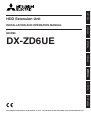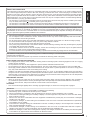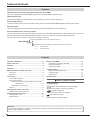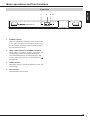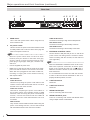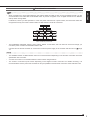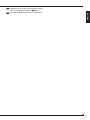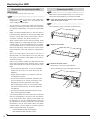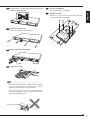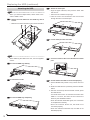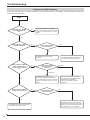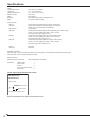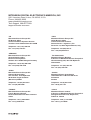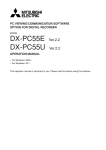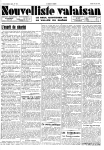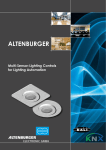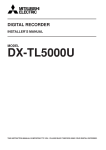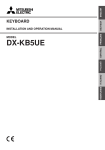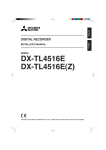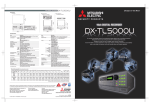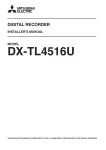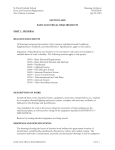Download Mitsubishi DX-TL4509E(Z) Instruction manual
Transcript
ENGLISH HDD Extension Unit DEUTSCH INSTALLATION AND OPERATION MANUAL MODEL NEDERLANDS ITALIANO ESPAÑOL FRANÇAIS DX-ZD6UE THIS INSTRUCTION MANUAL IS IMPORTANT TO YOU. PLEASE READ IT BEFORE USING YOUR HDD EXTENSION UNIT. 1 Caution and care HEAVY OBJECTS SHOULD NEVER BE PLACED ON THE UNIT (E.G., MONITOR) NEVER TOUCH OR INSERT ANY OBJECT INSIDE THE UNIT Touching the inside of the cabinet or inserting foreign objects of any kind through the ventilation holes not only creates a safety hazard but can also cause extensive damage. PROTECT THE POWER CORD Damage to the power cord may cause fire or shock hazard. If the mains cord is damaged, turn OFF the MAIN switch and carefully unplug the cord by holding the mains plug. If this unit is moved with the power on status, the HDDs may be damaged. Ensure that more than one minute have passed since the power cord and the connecting cords were disconnected, then move this unit. UNPLUG THE POWER CORD DURING A LONG ABSENCE Turn off the power and unplug the power cord during a long absence. MAINTAIN GOOD VENTILATION Do not obstruct the many ventilation holes on the unit. For maximum ventilation, leave some space around the unit and place the unit on a hard level surface only, and ensure it is not covered during use. Heavy objects should never be placed on the unit. WHEN NOT IN USE When not in use, always turn OFF the MAIN switch. CABINET CARE Never use petroleum-based cleaners. They may cause deterioration or coat flaking of the unit. Clean with a soft cloth moistened with soap and water and wipe dry. When using chemical duster, follow the instructions. INSTALLATION LOCATION For excellent performance and lasting reliability install in a location that is:1. Well ventilated, out of direct sunlight and away from direct heat. 2. A solid vibration-free surface. 3. Free from high humidity, excessive dust and away from magnetic fields. 4. Please ensure that the ventilation fan located on the unit’s back panel is not blocked. UNSUITABLE LOCATIONS Placing the unit in the following places might shorten the product life: • Extremely cold places, such as refrigerated warehouses and ice houses • Places where excessive hydrogen sulfide is likely to be generated, such as hot-springs areas • Places or locations with salt air environment. NO OBJECTS FILLED WITH LIQUIDS, SUCH AS VASES, SHALL BE PLACED ON THE APPARATUS. DO NOT PLACE HEAVY OBJECT ON THIS UNIT. DO NOT STEP ONTO THIS UNIT. WARNING: TO PREVENT FIRE OR SHOCK HAZARD, DO NOT EXPOSE THIS APPARATUS TO RAIN OR MOISTURE. THIS APPARATUS MUST BE GROUNDED. This unit complies with the requirements of the EC Directive 2004/108/EC, “EMC Directive” and 2006/95/EC, “Low Voltage Directive”. The requirements for the susceptibility according to EN 55024 and the requirements for interference according to EN 55022 are observed for the operation on residential areas, business, light industrial premises and in small scale enterprises, inside as well as outside of the building. All places of operation are characterised by their connection to the public low voltage power supply system. This unit is manufactured in accordance with EN 60950-1. Note: This symbol mark is for EU countries only. This symbol mark is according to the directive 2002/96/EC Article 10 Information for users and Annex IV. Your MITSUBISHI ELECTRIC product is designed and manufactured with high quality materials and components which can be recycled and reused. This symbol means that electrical and electronic equipment, at their end-of-life, should be disposed of separately from your household waste. Please, dispose of this equipment at your local community waste collection/recycling centre. In the European Union there are separate collection systems for used electrical and electronic product. Please, help us to conserve the environment we live in! WARNING: The power cords for use in the U.S., the continent of Europe, and U.K. are included with this unit. Use the appropriate one for your country. The power cord for use in the U.S. is used for 120V only. Never connect to any outlet or power suply having a different voltage or frequency. 2 The mains lead on this Unit is fitted with a non-rewireable mains plug, incorporating a 5A fuse. If you need to replace the fuse, use a 5A fuse approved by BSI or ASTA to BS 1362, ensuring you refit the fuse cover. If the mains plug is not suitable for the sockets in your home, and you require to remove the plug, remove the fuse, cut off the plug then dispose of the plug immediately, to avoid a possible electric shock hazard. To refit a new plug, follow these instructions; Green-and-yellow: Earth, Blue: Neutral and Brown: Live. As the colours in the mains lead of this Unit may not correspond with the coloured markings identifying the terminals in your plug, proceed as follows. • The wire which is coloured green-and-yellow must be connected to the terminal in the plug which is marked by the letter E or by the safety earth symbol or coloured green or green-and-yellow. • The wire which is coloured blue must be connected to the terminal which is marked with the letter N or coloured black. • The wire which is coloured brown must be connected to the terminal which is marked with the letter L or coloured red. ENGLISH MAINS LEAD CONNECTION Before you start recording important images, make sure to perform trial recording to ensure that images are properly recorded. Mitsubishi assumes no resonsibility or reliability for any loss of recorded data and any failure of playback data arising out of malfunction of this unit or the connected device. It is recommended that backups of important recordings are made regularly as a precaution against possible breakdowns and accidents. • • • • • • • This unit uses a hard disk, which is a precision device. Please handle this unit with sufficient care. Do not subject this unit to vibrations or shocks. Vibrations and shocks may cause trouble especially while the recorder is on or the hard disc drive is being accessed. Do not disconnect the power plug or the USB cable while the power of the unit is turned on or while recording or playing. It is recommended to ask for inspection every one year for early detection of failure. Do not move this unit at least one minute after the power is turned off. If the power plug is disconnected or the breaker switch is turned off during recording, HDD may be damaged or playback of recorded data may become impossible. If the breaker switch is turned on and off everyday, set the timer recording to be performed only for the period that the breaker is on and do not turn off the breaker during recording. It is recommended to check periodically that recording is performed successfully by playing back the recorded data. The HDD and cooling fan of this unit are driving parts. For stable recording, it is recommended that both of these parts are replaced every 30,000 hours. (This interval is for reference purpose only and does not indicate the warranty period of the parts.) INSTALLATION LOCATION AND HANDLING • Do not plug this unit into the same outlet which is being used for other large power consuming equipment such as a copying machine and air conditioner. • Do not place this unit close to other equipment to prevent adverse interference between them. • Do not place this unit close to strong magnetized objects. They may cause effects on the images or loss of recorded data. • Never apply volatile substances such as insecticides and do not put rubber- or plastic-products on the unit for a long period. They may cause deterioration of this unit or flaking of the coating. • Install the unit within the allowable ambient temperature range (5 °C to 40 °C) and relative humidity range (less than 80%). Using this unit out of these ranges may adversely affect the internal parts or cause malfunction. When the temperature of the HDD rises high, its performance may deteriorate or its lifetime may be shortened. When using this unit at a low temperature, turn on the power and wait for 10 minutes or more before use. WHEN MOVING THIS UNIT • When you move this unit, make sure to turn off the power and unplug. When a strong shock is applied to this unit while it is on, the electronic parts inside the unit may be damaged. Take care especially while the ACCESS indicator is illuminating. • When you move this unit, wrap it with cushions to avoid shock to the internal parts. COPYRIGHT • This unit records images digitally. When recording copyrighted images, be careful not to infringe their copyrights. Disclaimer In any event, Mitsubishi assumes no responsibility or reliability for the following: 1. Disassembly, repair, or alteration of this unit by user or installer. 2. Failure or breakdown in or damage to this unit resulting from misuse or careless handling by user or installer. 3. Inconvenience or damages arising out of inability to display or record images due to any reason or cause other than breakdown or failure in this unit. 4. Failure in this unit due to combination with other equipment manufactured by a third party or inconvenience or damages resulting from such failure. 5. Inconvenience, damages, or claims arising out of breakdown in this unit or loss of recorded video data due to replacement of the HDD by user or installer. 6. Inconvenience or damages arising out of breakdown in this unit or inability to display or record images due to natural disaster including earthquake and storm. 7. Inconvenience, damages, or claims arising out of breakdown in this unit or loss of recorded video data due to impact or vibration to the HDD or an environmental factor such as temperature at the installation site. 8. Demand for damages or other claim of infringement of privacy if the images monitored or recorded by user become public or are used for any purpose other than surveillance for whatever reason. 3 Features/Contents Features HDD extension unit having a large-capacity hard disc drive (HDD) This unit is equipped with a high-reliability, high-speed, and large-capacity hard disc drive. HDD operation mode Among 2 HDD operation modes of spanning and mirroring, you can select the desired one. Power linkage function The power of this unit can be turned on/off by linking with the connected MITSUBISHI digital recorder's power supply. Warning function This unit is equipped with the terminal for informing of abnormal temperature rise and HDD error. Direct connection with a personal computer You can connect this unit to a personal computer directly via a USB cable and playback the data recorded by this unit on the personal computer using the special playback software. Consult your dealer for the special playback software. The name of this unit is shown on the personal computer as follows. ID number (specified by the ID rotary switch on this unit) HDD UNIT ID** S HDD operation mode (specified by the MODE rotary switch on this unit) M ...... Mirroring mode S......... Spanning mode Contents Important safeguards ................................................... i-iv Caution and care ..............................................................2 Features ............................................................................4 Contents ............................................................................4 Major operations and their functions .............................5 Front view ........................................................................ 5 Rear view ......................................................................... 6 Connections ........................................................................8 Connectable recorders .................................................... 8 Connection example ........................................................ 8 Connection to link the power supply of the recorder and this unit .................................................... 8 Precautions for connection......................................... 9 Startup ........................................................................... 10 Setting the ID number of this unit ................................... 11 Setting the ID number of this unit ...................................11 Setting the mode of this unit ...........................................12 HDD operation mode ..................................................... 12 Mode selection............................................................... 12 Replacing the HDD .........................................................14 Precautions for replacing the HDD ................................ 14 Removing the HDD ........................................................ 14 Attaching the HDD ......................................................... 16 Troubleshooting .............................................................18 Diagnosis by HDD indicators ......................................... 18 Troubleshooting ............................................................. 19 Maintenance .................................................................. 19 Specifications ...................................................................20 How to read this manual Viewing displays (Refer to this information when operating): Tips Reference information concerning operation Notice (Caution required): Cautionary items concerning operation (See reference page): Reference item and page number Warning This is a class A product. In a domestic environment this product may cause radio interference in which case the user may be required to take adequate measures. 4 Major operations and their functions 1 1 2 3 4 ENGLISH Front view POWER indicator When the EXTERNAL CONTROL switch is set to OFF or it is set to ON with the connected recorder turned on, this indicator illuminates while the MAIN switch on the rear panel is turned on. 2 HDD1, HDD2 indicators (ACCESS indicators) While HDD 1 or HDD 2 is being accessed, the corresponding indicator momentarily blinks green. They keep blinking during recording/copying of data. In case of an error, they blink or illuminate red. ( See page 18.) 3 TEMP indicator Illuminates when the internal temperature of this unit becomes high. 4 FAN indicator Illuminates when the fan stops. 5 Major operations and their functions (continued) Rear view 1 1 2 4 5 3 MAIN switch HDD ALM terminal Terminal for informing of abnormality of the HDD. 4 When the power outlet does not have an earth terminal, ask your dealer for the earth work (pay service). Never connect the earth terminal of the power plug to a gas pipe, water pipe, conductor rod, and so on. • Use the supplied AC power cord. • Make sure to plug this unit into the outlet of the same power line that is used for the recorder connected. When this unit is plugged into the outlet of other line, recording or copying will not be resumed correctly after a power failure. 3 CONT OUT terminal Terminal for outputting the power on/off status of the recorder. When using multiple number of HDD extension units and using the power on/off linkage function, connect this terminal with the CONT IN terminal on the rear of the HDD extension unit to be connected. GND terminals They are the common GND terminals. When using the power on/off linkage function, connect this terminal with the GND terminal on the rear of the recorder. 6 Notice • When the EXTERNAL CONTROL switch is set to ON, make sure to perform “Connection to link the power supply of the recorder and this unit” on page 8. When the recorder is turned on, this unit is turned on at the same time. • It is recommended to link this unit with the recorder in order to allow the internal hard disks to rest or to properly handle a problem, if occurs. I/O terminals CONT IN terminal Terminal for inputting the power on/off status of the recorder. Connect this terminal with the DC 12V OUT terminal on the rear of the recorder. EXTERNAL CONTROL switch Set this switch to ON (left side) to turn on and off the power of this unit linking with the recorder’s switch. When not linking with the recorder, set this switch to OFF (right side). Notice • 8 FAN ALM terminal Terminal for informing of abnormality of the fan. AC power socket Used to connect the power cord. Earth terminal is used for safety. Make sure to use the 100 to 240 V plug with earth for the power of this unit. 7 TEMP ALM terminal Terminal for informing of high internal temperature. This is the main power switch. When using this unit, set this switch to ON. 2 6 5 CONT IN terminal Reserved. 6 CONT OUT terminal Reserved. 7 SERIAL BUS IN port Port for connecting with the recorder. 8 SERIAL BUS OUT ports Ports for connecting with another DX-ZD6UE when using multiple number of DX-ZD6UE. • It is impossible to supply 5V DC power from this port. • Do not connect any devices other than DX-ZD6UE to these output ports. ENGLISH Notice 7 Connections Connectable recorders MITSUBISHI DIGITAL RECORDER • DX-TL5000 series (DX-TL5000U, DX-TL5000E, DX-TL5000UA, DX-TL5000E400, DX-TL5000E(Z)) • DX-TL4500 series (DX-TL4516E, DX-TL4516E(Z), DX-TL4516U, DX-TL4509E, DX-TL4509E(Z), DX-TL4509U) The above stated models are connectable as of October 2007. Consult your dealer for the connection with other recorders. Connection example • Connect this unit and a digital recorder by using the supplied USB cable. • You can connect multiple DX-ZD6UE as shown below. Digital recorder DX-TL5000E400 (example) IN OUT AUDIO IN 1 2 3 4 5 6 7 VIDEO 8 VIDEO 1 2 3 OPTION SLOT 4 Y/C OUTPUT A OUTPUT B CAMERA OUT AUDIO CLAMPER IN OUT 9 10 11 12 13 14 15 OUT 16 IN IN CASCADE AUDIO OUT VIDEO CASCADE SERIAL BUS SERIAL BUS LAN-A This unit LAN-B CLAMPER OFF ON STORAGE ALARM IN 1 2 3 4 5 6 7 8 9 10 11 12 13 14 15 16 RS-232C ALARM OUT 10 100 CLOCK ADJ CLOCK ADJ OUT REC REC STOP EMERGENCY RESERVED MODE OUT 1 + MODE OUT 1 – MODE OUT 2 + MODE OUT 2 – MODE OUT 3 + MODE OUT 3 – MODE OUT 4 + MODE OUT 4 – CALL OUT + CALL OUT – GND MAX 350mA DC 12V OUT MAIN GND 1 2 3 4 5 6 7 8 9 10 11 12 13 14 15 16 ~ COM RS485 OUT 10 RS485 IN PTZ RS485 TERM + RS485 TERM – GND RS422 + RS422 – GND RS232 100 RESET AC IN 100-240V To SERIAL BUS port To SERIAL BUS IN port Supplied USB cable To SERIAL BUS OUT port To SERIAL BUS IN port Supplied USB cable Connection to link the power supply of the recorder and this unit • Set the EXTERNAL CONTROL switch to ON (left side) and connect the terminals as shown below. It is recommended to link this unit with the recorder’s power supply. • To resume recording or copying after a power failure during normal recording or timer recording, plug this unit into the outlet of the same power line that is used for the recorder connected. Digital recorder DX-TL5000E400 (example) This unit 8 Precautions for connection • When connecting 5 or more HDD extension units (with 2 HDDs mounted on each unit) to the digital recorder, you are recommended to use USB cable as illustrated below to prevent recognition error of digital recorder due to different start-up times among HDDs. ENGLISH Notice Furthermore, before you start operation or when the power restores from a power failure, check that the HDDs are recognized correctly even when a small number of HDD extension units are connected. Digital recorder IN This unit OUT IN This unit OUT IN This unit OUT IN This unit IN This unit OUT IN This unit OUT IN This unit IN This unit OUT IN This unit IN This unit OUT OUT IN IN This unit This unit OUT OUT IN IN This unit This unit * When 2 serial bus ports are used. • The EXTERNAL CONTROL switch is set to ON by default. In this status, this unit does not work even though you connet the power cord and set the MAIN switch to ON. Connect this unit and the recorder as “Connection to link the power supply of the recorder and this unit” on 10. page Tips • The available number of HDD extension units to be connected varies depending on the recorder connected. Check the specification of the recorder. • You cannot connect 6 or more HDD extension units in series using serial bus. • The number of serial bus ports varies depending on the digital recorder connected. For stable recording, it is recommended to use the ports of the recorder as many as possible to avoid branch connection of the extension units. 9 Connections (continued) Startup Step 1 Turn ON the MAIN switch on the rear of this unit. Step 2 Turn on the MAIN switch on the rear of the recorder. • The POWER indicator of this unit illuminates when the power supply of this unit is not linked with the recorder. Step 3 After “POWER OFF” is displayed on the LCD of the recorder, press the POWER button on the front panel of the recorder. • The indicators of HDD 1 and HDD 2 on the front panel of this unit momentarily blink green. • When the power supply of this unit is linked with the recorder, you can turn on the power of this unit by pressing the POWER button on the front panel of the recorder. • When the power of the recorder is turned on, the connection is completed. Tips • 10 For the operation of the recorder, refer to the installation and operation manual supplied with the recorder. Setting the ID number of this unit Step 1 Turn OFF the MAIN switch on the rear of this unit. Step 2 Remove the cover of this unit according to steps 1 to 3 of “Removing the HDD” on page 14. • The ID number is set using the ID rotary switch inside the cover. ENGLISH Setting the ID number of this unit <Inside the front cover> ID rotary switch Step 3 Set the ID rotary switch to the desired number. • The ID number set in this step is displayed on the digital recorder's menu screen that is used to register the device. ID number ID Spanning Mirroring rotary switch operation operation 0 ID00S ID00M 1 ID01S ID01M 2 ID02S ID02M 3 ID03S ID03M 4 ID04S ID04M 5 ID05S ID05M 6 ID06S ID06M 7 ID07S ID07M 8 ID08S ID08M 9 ID09S ID09M A ID10S ID10M B ID11S ID11M C ID12S ID12M D ID13S ID13M E ID14S ID14M F ID15S ID15M Step 4 Attach the cover of this unit according to steps 9 to 11 of “Attaching the HDD” on page 17. Step 5 Turn ON the MAIN switch on the rear of this unit. 11 Setting the mode of this unit Mode selection HDD operation mode This unit has 2 HDD operation modes as described below. Step 1 Turn OFF the MAIN switch on the rear of this unit. Step 2 Remove the cover of this unit according to the steps 1 to 3 of “Removing the HDD” on page 14. Spanning mode This mode regards and uses 2 built-in HDDs as 1 HDD. The total data capacity of 2 HDDs is available. Notice • When either of the HDDs fails in the spanning mode, both of the HDDs become unusable and the recorded data are deleted. • The mode is set using the MODE rotary switch inside the cover. <Inside the front cover> Mirroring mode This mode records the same data to 2 built-in HDDs simultaneously. Even when either of the HDDs fails, by replacing the failed HDD, the data stored in the other HDD are automatically copied to the newly mounted HDD and the HDDs are restored to the condition before the failure. (Data synchronization) Synchronization of 500-GB data takes about 8 hours. This time is approximate and given as a guide only, assuming that this unit performs no other operations during the data synchronization. Therefore, a longer time is required for the data synchronization when the unit is in the playback or recording mode. MODE rotary switch Step • Before you change the HDD operation mode, delete the management information according to steps 3 to 5. You may skip these steps when you mount an unused HDD. When you mount a used HDD, the HDD cannot be used properly unless the management information is deleted before changing the HDD operation mode. Step 4 Press the RESET button. Step 5 After the unit boots up and the buzzer sounds, press the TEST button. When the data synchronization is interrupted by the operation such as power-off, the unit resumes the synchronization after the power is restored. • The management information deletion function is activated and the ACCESS indicator starts blinking. Upon completion of the deletion, the indicator illuminates green. Notice • 12 When you replace the failed HDD in the mirroring mode, make sure to use an unused HDD. If you mount a used HDD, delete the management information of that HDD. (See “How to set the mode” on the right column.) If you mount a used HDD without deleting its management information, the data synchronization may not be performed correctly. (Do not delete the management information with the existing normal HDD mounted because the data is deleted.) 3 Set the MODE rotary switch to 7. Step 6 Set the MODE rotary switch to the number corresponding to the desired operation mode. MODE rotary switch HDD operation mode 0 Do not use. 1 Spanning 2 Mirroring 3 Do not use. 4 Do not use. 5 Do not use. 6 Do not use. 7 Do not use. 8 Do not use. 9 Do not use. 7 Attach the cover of this unit according to steps 9 to 11 of “Attaching the HDD” on page 17. Step 8 Turn ON the MAIN switch on the rear of the unit. ENGLISH Step 13 Replacing the HDD Precautions for replacing the HDD Removing the HDD WARNING • Do not remove the top cover of the unit. Notice • Make sure to turn the MAIN switch on the rear of this unit to OFF before attaching or removing the HDD. Notice • Before you replace the HDD, read "Important safeguards" on pages i to iv and "Caution and Care" on pages 2 and 3 again. • Do not attach or remove the HDD unnecessarily. Attaching or removing the HDD of this unit is intended for replacing a failed HDD, not for use as a removable HDD. • Make sure that the MAIN switch on the rear panel is turned OFF when attaching or removing the HDD. Wait at least 1 minute after turning off the power. When a recorder is connected, turn off the recorder, too. • When a power failure occurs during recording, avoid adding, replacing or transporting the HDD. In case of a power failure, as the recorded data may be erased, turn the power back on to boot up the unit with the HDD that was being used at the time of the power failure attached. Then add, replace or transport the HDD. • When the USB cable connected to this unit is disconnected or a power failure occurs only with this unit, data is recorded to other HDD unit in order to continue recording. • HDD is very delicate. Handle the HDD with care and follow the precautions below because even a slight shock may damage the internal components of the HDD. • Do not drop the HDD. Also, do not put a metallic object such as a coin or a screw driver into the HDD tray. • Gently place the HDD on a cushion so that it is not subjected to shock. • Do not use an electric screwdriver. Vibrations and shocks caused by an electric screwdriver may damage the internal components of the HDD. • When replacing the HDD, do not knock the HDD with other components such as another HDD and the HDD tray. • Do not knock the HDD with tools such as a screwdriver when replacing the HDD. • The following HDD has been tested and confirmed that the compatibility is ensured. This information is as of November 2007. Supply of this HDD may be stopped or it may be changed without notice by its manufacturer. Consult your dealer for the latest information or use of other HDDs. When you attach multiple HDDs, use the HDDs of the same capacity and the same model name, in principle. <Hitachi Global Storage Technologies> HDT725050VLA360 (500 GB, S-ATA) 14 Step 1 Push the left end of the screw covers on both sides of the cover to open. Notice • Do not leave the screw cover open for general use. Step 2 Remove the screws. Step 3 Remove the front covers. • Remove the cover on the right side first. • Then, push the left cover to the right to remove. 4 Disconnect 2 cords connected to the circuit board on the metal part. Step 8 Pull out the HDD tray. • Pull out the HDD tray completely. Step 9 Remove the HDD. • Remove 4 screws securing the HDD and then remove the HDD from the frame. Step ENGLISH Step 5 Remove the metal part. • Remove 4 screws on the metal part. Step 6 Pull out the HDD tray halfway. HDD 1 Step HDD 2 7 Remove the cords. Notice • Because S-ATA connectors of HDD are very delicate, connect or disconnect the cords gently without applying excessive force to the connectors. Take special care to connect or disconnect the connectors straight in order to prevent vertical force from being applied to them. S-ATA connectors 15 Replacing the HDD (continued) Attaching the HDD Step • Align the upper side first, then push the lower side into the unit. Notice • • Take care not to deform the springs. When you attach multiple HDDs, attach them in the order of HDD 1 and 2. Step 5 Attach the metal part. • Pass the cord to be connected to the circuit board through the hole in the metal part. 1 Attach the new HDD onto the HDD tray with 4 screws. • Make sure to attach the HDD in the correct orientation. Step 6 Fix the metal part with 4 screws. Step 7 Connect 2 cords to the circuit board on the metal part. Step 8 Check whether the HDD is connected properly. Notice • When attaching the HDD to this unit, use the supplied screws. Step 2 Insert the HDD tray halfway. Step 3 Connect the cords. 1 Set the MODE rotary switch to any number from 0 to 5. 2 While the TEST button is pressed, press the RESET button. 3 After the unit boots up and the buzzer sounds, press the TEST button. Step 4 Insert the HDD tray completely. The HDD test function is activated and tests each HDD for 1 minute, and then the test results are shown by the ACCESS indicator. When the indicator illuminates green, the connection is completed successfully. When the indicator blinks red, the HDD is not connected properly. When the indicator illuminates red, the HDD is not identified properly. 16 Step 9 Attach the front covers. • Then, attach the right cover. Step 10 Fix the front covers with 2 screws. Step 11 Close the screw covers on both sides of the cover. ENGLISH • Attach the left cover first and push it to the left. Tips • Follow the same procedures to attach or remove HDD 2. 17 Troubleshooting Diagnosis by HDD indicators In the case that the HDD 1 or HDD 2 indicator on the front panel blinks or illuminates, check the problem in the HDD according to the chart below. START Both indicators of HDD 1 and HDD 2 illuminate red. Yes Both of the HDDs are not identified. The S-ATA cable may not be connected properly or a problem may occur in the HDDs. No Both indicators of HDD 1 and HDD 2 blink red. Yes Is the operation mode set to mirroring? Yes No No Is the MODE rotary switch set correctly? Either indicator of HDD 1 or HDD 2 illuminates red and the other one blinks red. Yes Is the operation mode set to spanning or mirroring? The HDDs of different capacities may be used. Check the HDD capacity. Mirroring Spanning The HDD corresponding to the illuminating indicator is not identified. The S-ATA cable may not be connected properly or a problem may occur in the HDDs. No Either indicator of HDD 1 or HDD 2 illuminates red. No Is the MODE rotary switch set correctly? Is the cable connected correctly? 18 Yes Is the operation mode set to mirroring? During synchronization, a problem occured in the source HDD and that HDD became unidentifiable. The synchronization cannot be continued. Yes Though the HDD corresponding to the illuminating indicator is not identified, operation can be continued. The S-ATA cable may not be connected properly or a problem may occur in the HDDs. If problems with the unit persist even after you followed the suggestions below, please stop using the unit, disconnect the power cord and contact the retailer from whom you purchased the unit. Description of problem The unit does not turn on. This unit does not work correctly. TEMP indicator illuminates. FAN indicator illuminates. Please check the following • Is the power cord properly plugged in? ENGLISH Troubleshooting • Is the EXTERNAL CONTROL switch set to ON though the DC 12 V OUT terminal of the recorder and the CONT IN terminal of this unit are not connected ? • Is the USB cable connected correctly? • Are the menus set correctly in the recorder? • Is the number of recording devices connected within the limitation? • Does the HDD 1 or HDD 2 indicator blink or illuminate red? • Is the MODE rotary switch set correctly? • Is the information of this unit displayed on the menu for registering the device? Is the correct data capacity displayed? • Did you delete the management information before changing the HDD operation mode? • Turn off the power. Turn on the power again after the internal temperature drops. • Replace the fan with a new one. Ask your dealer to replace the fan. Maintenance The elapsed operating time, which can be a guide to know the periodic maintenance timing, is available in the menu of the recorder. Refer to the manual of the recorder. The indication of the operating time of the recorder may vary from the actual operating time. It is recommended to use this indication just for your reference. When this unit is registered as a Main device, the elapsed operating time of this unit is not displayed. (The elapsed operating time of the recorder connected with this unit is displayed.) 19 Specifications General Rated Power Supply: Rated Input: Operating Temperature: Relative Humidity: Altitude: Dimensions: Weight: Control terminals CONT IN CONT OUT 100 to 240 V AC, 50/60 Hz 0.75 - 0.4 A (100-240 V) 41 °F-104 °F (5 °C to 40 °C) Max. 80 (%) Max. 2000 (m) 424 (Width) x 361 (Depth) x 49 (Height) (mm) 6.3 kg (with 2 HDD mounted) Input terminal linked with the power supply of the recorder Output terminal linked with the power supply of the recorder (CONT OUT is the through output of CONT IN.) For grounding Output terminal for detecting abnormal temperature (open collector output) Active: “Low” level voltage output, Max. current 7 mA DC. Non active: Open, Max. voltage 24 V DC. Output terminal for detecting fan error (open collector output) Active: “Low” level voltage output, Max. current 7 mA DC. Non active: Open, Max. voltage 24 V DC. Output terminal for detecting HDD error (open collector output) Active: “Low” level voltage output, Max. current 7 mA DC. Non active: Open, Max. voltage 24 V DC. GND (Ground) TEMP ALM FAN ALM HDD ALM CONT IN CONT OUT Reserved. Reserved. EXTERNAL CONTROL: When set to ON: Power is supplied to the HDD when 12V is applied to the input terminal linked with the power supply. When set to OFF: Power is always supplied to the HDD. Serial bus terminal Serial bus terminal (2 terminals) Accessories: (Only DX-ZD6UE is connectable.) USB2.0 cable Control cable Screws User’s manual (this manual) Power cord 1 1 8 1 3 Control input/output terminals and circuits TEMP ALM terminal FAN ALM terminal HDD ALM terminal • Output Circuit Output terminal GND terminal <Interface circuit inside the unit> Design and specifications are subject to change without notice. 20 MITSUBISHI DIGITAL ELECTRONICS AMERICA, INC. 9351 Jeronimo Road, Irvine, CA 92618, U.S.A. Phone 949-465-6000 www.mitsubishi-imaging.com Tech Support 888-307-0309 [email protected] UK Mitsubishi Electric Europe B.V. UK Branch Office Visual Information Systems Division Travellers Lane Hatfield Herts AL10 8XB Telephone: +44 (1707)-278 684 Fax: +44 (1707)-278 541 GERMANY Mitsubishi Electric Europe B.V. German Branch Office Electric Visual Systems Gothaer Str. 8 40880 Ratingen Germany Telephone: +49 (2102)-486 9250 Fax: +49 (2102)-486 7320 ITALY Mitsubishi Electric Europe B.V. Italian Branch Office Centro Direzionale Colleoni Palazzo Perseo - Ingresso 2, Via Paracelso 12, 20041 Agrate Brianza, Italy Telephone: +39 (039)-605 31 Fax: + 39 (039)-605 3214 The Netherlands Mitsubishi Electric Benelux A Division of Mitsubishi Electric Europe B.V. Niiverheidsweg 23A, 3641 RP Mijdrecht Netherlands. Telephone: +31 (297)-282 461 Fax: +31 (297)-283 936 SPAIN Mitsubishi Electric Europe B.V. Spanish Branch Office Ctra. de Rubi, 76-80 Apdo.420 08190 Sant Cugat del Valles (Barcelona) SPAIN Sweden Mitsubishi Electric Scandinavia Hammarbacken 14 Box750 SE-191 27 Sollentuna Sweden Telephone: +34 (93)-565 3154 Fax: +34 (93)-589 4388 Telephone: +46 (8)-625 1000 Fax: +46 (8)-35 1132 FRANCE Mitsubishi Electric Europe B.V. French Branch Office 25, Boulevard des Bouvets 92741 Nanterre Cedex Ireland Mitsubishi Electric Ireland A Division of Mitsubishi Electric Europe B.V. Westgate Business Park, Ballymount, Dublin 24. Ireland Telephone: +33 (1)-5568 5500 Fax: +33 (1)-5568 5731 Telephone: +353 (1)-419 8800 Fax: +353 (1)-419 8895