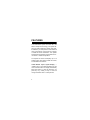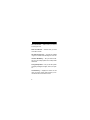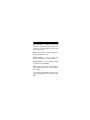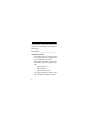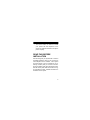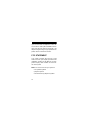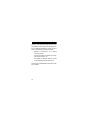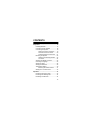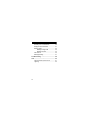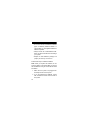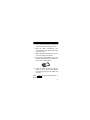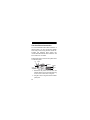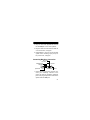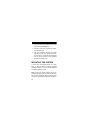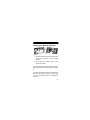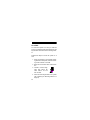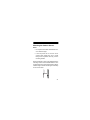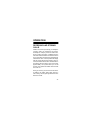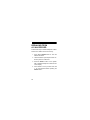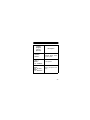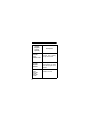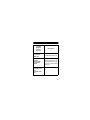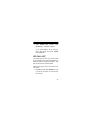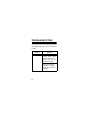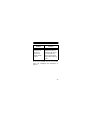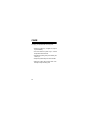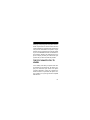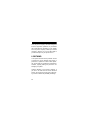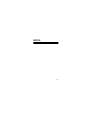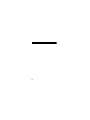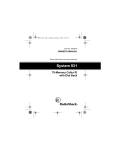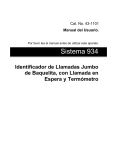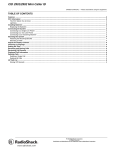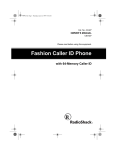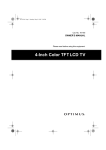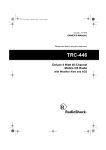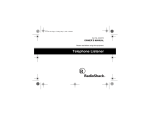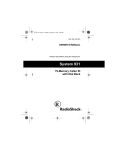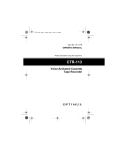Download Radio Shack Talking Indoor/Outdoor Thermometer Owner`s manual
Transcript
Cat. No. 43-934 OWNER’S MANUAL Please read before using this equipment. System 934 Jumbo Backlit Caller ID with Call Waiting ID and Thermometer WARNING: To reduce the risk of fire or shock hazard, do not expose this product to rain or moisture. CAUTION RISK OF ELECTRIC SHOCK. DO NOT OPEN. ! CAUTION: TO REDUCE THE RISK OF ELECTRIC SHOCK, DO NOT REMOVE COVER OR BACK. NO USER-SERVICEABLE PARTS INSIDE. REFER SERVICING TO QUALIFIED PERSONNEL. © 1999 Tandy Corporation. All Rights Reserved. RadioShack is a registered trademark used by Tandy Corporation. 2 This symbol is intended to alert you to the presence of uninsulated dangerous voltage within the product’s enclosure that might be of sufficient magnitude to constitute a risk of electric shock. Do not open the product’s case. ! This symbol is intended to inform you that important operating and maintenance instructions are included in the literature accompanying this product. 3 FEATURES Your RadioShack System 934 Caller ID is the latest in telephone technology. The system displays the caller’s telephone number (and name, if available in your area) and the current date and time, as provided by your local phone company to Caller ID service subscribers. Your System 934 also has a single alarm and provides the current indoor or outdoor temperature. The System 934 stores and displays up to 79 multiple (name and number) Caller ID records, and includes these features: Jumbo Backlit Liquid Crystal Display — makes it easy to see caller information and the current time and date. The display automatically lights when there is a new call and when you press any key, making it easy to view and change information even in a dimly lit area. 4 Caller ID/Call Waiting ID — lets you know who is calling. When you have another call, the system displays information about the call that is waiting. Dial Back — lets you redial a telephone number stored in the Caller ID call and VIP record memory. Voice Mail Indicator (Message Waiting) — the system lets you know when you have a voice mail message waiting (if you subscribe to the message waiting service from your local phone company). Indoor/Outdoor Thermometer — lets you know the indoor or outdoor temperature in either Fahrenheit (°F) or Celsius (°C). VIP Call List — lets you save up to 20 important call records so they will not be deleted when you delete other calls from the system’s memory. 5 VIP Call Indicator — flashes when you have an incoming VIP call. New Call Indicator — flashes when you have new calls to review. VIP Call Ringing Tone — provides an audible ring tone for 10 seconds indicating it is a VIP call. 79 Caller ID Memory — lets you store and display up to 79 multiple (name and number) Caller ID records. Trilingual Operation — lets you set the system to display messages in English, French, or Spanish. Call Summary — displays the number of new calls, the phone number, date and time you received the call and the caller’s name. 6 Clock and Alarm — displays the current time and date as provided to Caller ID service subscribers by your local telephone company and lets you set the alarm. Note: You must use the AC power supply for the display’s backlighting to work. Record Scrolling — lets you easily look through all call records in Caller ID memory. Contrast Control — lets you adjust the display contrast for the best readability. Note: Your system requires four AAA batteries (not supplied) to protect its memory during a power outage. This system has been tested and found to comply with all applicable FCC standards and is ETL listed. 7 We recommend you record the system’s serial number here. The number is on the system’s bottom panel. Serial Number: _________________________ Important Information: • To use this system, you must be in an area where Caller ID service is available, and you must subscribe to the service. • Where Caller ID is offered, one or more of the following options are generally available: – caller’s number only – caller’s name only – caller’s name and number Your system displays the caller’s name only if that option is available in your area. 8 • The actual number of Caller ID records your system will store depends on the amount of Caller ID information sent by the phone company. READ THIS BEFORE INSTALLATION We have designed your System 934 to conform to federal regulations, and you can connect it to most telephone lines. However, each system (and each device, such as a telephone or answering machine) that you connect to the telephone line draws power from the telephone line. We refer to this power draw as the device’s ringer equivalence number, or REN. The REN is on the bottom of the system. 9 If you use more than one telephone or other device on the line, add up all of the RENs. If the total is more than five (three in rural areas), your telephone might not ring. If ringer operation is impaired, remove a device from the line. FCC STATEMENT Your system complies with Part 68 of FCC Rules. You must, upon request, provide the FCC registration number and the REN to your telephone company. Both numbers are on the bottom of the system. Note: You must not connect your system to: • coin-operated systems • party-line systems • most electronic key telephone systems 10 In the unlikely event that your system causes problems on the phone line, the phone company can temporarily disconnect your service. If this happens, the phone company attempts to notify you in advance. If advance notice is not practical, the phone company notifies you as soon as possible and advises you of your right to file a complaint with the FCC. Also, the phone company can make changes to its lines, equipment, operations, or procedures that could affect the operation of this system. The telephone company notifies you of these changes in advance, so you can take the necessary steps to prevent interruption of your telephone service. This equipment complies with the limits for a Class B digital device as specified in Part 15 of FCC Rules. These limits provide reasonable protection against radio and TV interference in a residential area. 11 However, your equipment might cause TV or radio interference even when it is operating properly. To eliminate interference, you can try one or more of the following corrective measures: • Reorient or relocate the TV or radio’s receiving antenna. • Increase the distance between the equipment and the radio or TV. • Use outlets on different electrical circuits for the equipment and the radio or TV. Consult your local RadioShack store if the problem continues. 12 CONTENTS Preparation ................................................. Installing Batteries ................................ Connecting the AC Adapter ................. Connecting the System ........................ Single-Line Phone Connection .... Two-Line Phone Connection ........ Answering Machine Connection .. Mounting the System ........................... Attaching the Mounting Bracket ... On a Wall ..................................... Adjusting the Display Contrast ............. Choosing a Language .......................... Setting the Alarm ................................. Setting the Date/Time .......................... Temperature Setting ............................. Mounting the Outdoor Sensor ...... Setting the Local Area Code ................ 15 15 18 19 19 20 21 22 23 24 25 25 26 28 30 31 32 Operation .................................................... Receiving and Storing Calls ................. Receiving Call Waiting Calls ................ Reviewing Call Records ....................... 33 33 34 34 13 Redialing from a Call Record ............... Displayed Call Information ................... Deleting Calls ....................................... Deleting a Single Call .................. Deleting All Calls .......................... VIP Call List ......................................... Message Waiting ................................. 36 37 44 44 44 45 47 Troubleshooting ......................................... 48 Care ............................................................. 50 The FCC Wants You To Know ............. 51 Lightning .............................................. 52 14 PREPARATION Your System 934’s display is protected by a piece of plastic film during shipment. Peel off this film before you use the system. INSTALLING BATTERIES You need four AAA batteries (not supplied) to protect the system’s memory during a power failure. For the longest operation and best performance, we recommend you use RadioShack alkaline batteries. Note: The system has a reset button located in the battery compartment. Pressing this button resets the entire system. Cautions: • Always use fresh batteries of the required size and recommended type. 15 • Do not mix old and new batteries, different types of batteries (standard, alkaline, or rechargeable), or rechargeable batteries of different capacities. • Always remove old or weak batteries. Batteries can leak chemicals that can damage your system. • Dispose of dead batteries promptly and properly. Do not bury or burn them. Follow these steps to install the batteries. Note: When you replace the batteries, do not press any button on the system after you remove the old batteries. Doing so could erase all stored information. 1. Make sure the system is unplugged from the telephone line and AC power. 2. If you are replacing the batteries, unplug both modular line cords from the back of the system. 16 3. Use a Phillips screwdriver to remove the screw in the battery compartment cover. 4. Slide the battery compartment cover toward the back of the system until it stops, then lift the cover. Note: The battery compartment cover cannot be removed from the system. 5. Put four fresh AAA batteries into the compartment as indicated by the polarity symbols (+ and –) marked inside. 6. Close the cover and secure it with the screw. If you are replacing the batteries, reconnect the phone line, AC adapter, and the phone. BATT appears or the display dims, reWhen place the batteries. 17 CONNECTING THE AC ADAPTER To power the system, plug the adapter’s barrel plug into the 9V DC 300mA jack on the back of the system. Then connect the other end of the adapter to a standard AC outlet. AC Adapter Caution: You must use a Class 2 power source that supplies 9 volts DC and delivers at least 300 mA. Its center tip must be set to positive and its plug must fit the System 934's 9V DC jack. The supplied adapter meets these specifications. Using an adapter that does not meet these specifications could damage the System 934 or the adapter. ! 18 CONNECTING THE SYSTEM The System 934 connects to any modular phone jack and your phone. You can also connect it to a digital answering machine. Single-Line Phone Connection 1. Disconnect the phone line cord from the phone and plug it into the system’s TO LINE jack. 2. Plug one end of the supplied line cord into the system’s TO PHONE jack. 3. Plug the other end of the cord into the phone’s jack. TO PHONE Jack TO LINE Jack 19 Two-Line Phone Connection To record information about calls received on a two-line phone, you can connect two System 934’s using a 2-line, 3-way jack such as Cat. No. 279-402 (not supplied). Each system only records information about calls received on the line to which it is connected. Follow these steps to connect two System 934’s to a two-line phone. L2 L1+L2 Telephone L1 2-Line, 3-Way Jack System 934 System 934 1. Disconnect the phone line cord from the modular phone jack (on the wall) and plug it into L1 + L2 on the 2-line, 3-way jack. 2. Plug the 2-line, 3-way jack into the modular phone jack. 20 3. Plug one end of the supplied line cord into the TO LINE jack on one of the systems. 4. Plug the other end of the cord into either L1 or L2 on the 2-line, 3-way jack. 5. Repeat Steps 3 and 4 to connect another system to the remaining open jack (L1 or L2) on the 2-line, 3-way jack. Answering Machine Connection Phone Jack Line Jack TO PHONE Jack TO LINE Jack System 934 To Phone Answering Machine 1. Disconnect the phone line cord that connects your answering machine to the phone line from the answering machine’s jack. Then plug the phone line cord into the System 934’s TO LINE jack. 21 2. Plug one end of the supplied line cord into the system’s TO PHONE jack. 3. Plug the cord’s other end into the answering machine’s jack. 4. Set your answering machine to answer after two or more rings. This gives the System 934 time to record the call information that the phone company sends between the first and second rings. MOUNTING THE SYSTEM You can place the system directly on a desk, shelf, or table by itself or with the supplied mounting bracket. Or, you can use the bracket to mount the system on a wall. Note: Locate your system indoors near a window (through which you can route the thermometer’s sensor cable) and within 10 feet of where you plan to mount the remote sensor outdoors. 22 Attaching the Mounting Bracket 1. Align the keyhole slots on the bottom of the system with the hooks on the mounting bracket. 2. Gently push the system down on the bracket to secure it. If you are placing the system on a desk, shelf, or table, pull out the stand on the back of the bracket. To remove the bracket, position it so that the display faces down and the line connections face you. Then, gently press down on the bracket to remove it. 23 On a Wall To mount the system on a wall, you need two screws (not supplied) with heads larger than the keyhole slots on the back of the mounting bracket. Follow these steps to mount the system on a wall. 1. Using the keyholes in the supplied mounting bracket as a template, mark the mounting screw locations on the wall. 2. Drill a hole in the wall at each marked location. 3. Thread a screw through each hole, letting the head extend 1/8 inch from the wall. 1/8” 4. Attach the mounting bracket to the system (see “Attaching the Mounting Bracket” on Page 23). 24 5. Route the phone line cords and AC adapter cord through the slots on the back of the bracket. 6. Line up the keyhole slots on the bracket with the screws in the wall, then slide the system down onto the screws until it is secure. ADJUSTING THE DISPLAY CONTRAST To lighten or darken the display, rotate the CONTRAST adjustment wheel located on the top of the unit. CHOOSING A LANGUAGE Your System 934 is programmed to display messages in English, but you can change it to display in French or Spanish. Follow these steps to change the language. 25 1. Press and hold REVIEW and REDIAL together until the current language (ENGLISH, ESPANOL for Spanish, or FRANCAIS for French) appears. 2. Press REVIEW want appears. until the language you Note: If you don’t press any buttons within 10 seconds, the system will go to the previous screen before the language selection. SETTING THE ALARM 1. To set the alarm time, press and hold REVIEW and VIP together until ALARM OFF/ON appears. 2. Press VIP once and then the REVIEW button to select the hour either AM or PM. 26 3. Press the VIP button once to confirm the desired hour and REVIEW button to select the desired minute. 4. Then press VIP button once to confirm the desired minute. 5. Press REVIEW to select either ALARM OFF/ON. Press VIP to confirm. 6. The alarm sounds for about 30 seconds. To turn off the alarm, press any button. Note: If you don’t press any buttons within 10 seconds, the system will go to the previous screen before the language selection. 27 SETTING THE DATE/TIME Notes: • The time and date can be automatically set when your caller ID unit receives its first call. This information is sent by the phone company. • When the display shows the weekday and year, pressing REDIAL once toggles the time between the 12/24 hour mode. You can also toggle the DATE/MONTH display by pressing REDIAL twice. • Your system has a year default of 1999 that is not updated by your Caller ID service. You must set the correct year manually. 28 1. After setting the alarm time, press REVIEW to set the month. Then press VIP once to confirm the desired month and press REVIEW to select the date. 2. After selecting the date, press VIP once to confirm the desired date and then press REVIEW to select the hour. 3. Press VIP once to confirm the desired hour and then press REVIEW to select the minute. 4. Press VIP once to confirm the desired minute and then press REVIEW to select the year. 5. Press VIP once to confirm the desired year. 29 TEMPERATURE SETTING The system can detect either indoor or outdoor temperature by switching the IN/OUT switch on the back to desired position. You can change the indoor or outdoor temperature to display either °C (Celsius) or °F (Fahrenheit) when the Caller ID is not operational and the display is scrolling the date, time and year. Press DELETE repeatedly until the temperature reading appears, then press REDIAL to toggle the reading between °C or °F. To detect the outdoor temperature, insert the thermometer’s sensor cable plug into the THERMO SENSOR jack on the back of the system. 30 Mounting the Outdoor Sensor Notes: • Do not place the outdoor thermometer sensor in direct sunlight. • If the loop does not fit over the nail or screw’s head, thread the nail or screw through the loop before securing it to the mounting surface. Drive a small nail or screw (not supplied) into the mounting surface at the desired location. Then route the other end of the thermometer’s sensor cable through a window and hang the metal loop on the nail or screw. 31 SETTING THE LOCAL AREA CODE Enter your local area code before you receive calls to insure that your System 934 records the correct Caller ID and dial back information. 1. Press and hold the REVIEW and buttons together until LOCAL AREA CODE appears. 2. Press REVIEW to select the first digit. 3. Press DELETE to confirm the first digit and then REVIEW to select the second digit. 4. Press DELETE to confirm the second digit and then REVIEW to select the third digit. 5. Press DELETE once to confirm the third digit, the display will return to standby mode. 32 OPERATION RECEIVING AND STORING CALLS Caller ID is a service provided by your telephone company. When you subscribe to this service, the telephone company sends the caller’s telephone number (and name, if available) and the call’s date and time between the first and second rings. The System 934 receives and displays this information for each call and updates the display with the current date and time. When a call is received, the date and time of the call alternates on the display after the caller’s name and number appear initially. Your system saves up to 79 call records, then replaces the oldest call record with each new one. During an incoming call, the red new call indicator flashes, the display lights. When there is a VIP incoming call, the green light flashes and an alert tone sounds. 33 RECEIVING CALL WAITING CALLS When you are talking on the phone and you hear the call waiting beeps, just look at the display to view who is calling. To talk with the person, press the FLASH button on your telephone set. When you want to return to your original call, press the FLASH button again. Note: Contact your local phone company to subscribe to Caller ID with Call Waiting services. REVIEWING CALL RECORDS Each time you receive a call, the system saves a call record in memory that you can see while you are on the phone or review later. 34 Each call record includes the time and date of the call, the call number (order in which the call is received), the caller’s telephone number, and the caller’s name (if available). To scroll through call records, hold down REVIEW or . Notes: • If no call information is stored, -NO CALLappears when you press either REVIEW button. • If you do not press a button within about 10 seconds, the system automatically returns to the time and date display. • After you review all calls, -END OF LISTappears. Simply press REVIEW to view the calls again. 35 REDIALING FROM A CALL RECORD Follow these steps to redial a telephone number stored in the caller ID call record memory. 1. Press either REVIEW button to view the desired call record. 2. Lift the handset of your telephone and confirm the presence of dial tone. 3. Press the REDIAL button on the System 934 to redial the telephone number shown on the display. 4. If the number is out of your area code, dial ‘1’ on your telephone before pressing the REDIAL button. 36 DISPLAYED CALL INFORMATION The System 934 can display the following information. Display (English, French, Spanish) REPT BATT Description Appears with a number if you have received a call from the same phone number more than once. Appears when battery power level is low or no battery is installed. 37 Display (English, French, Spanish) Description LDC Appears if your phone company sends information indicating that the incoming call is long distance. OUT OF AREA HORS ZONE FUERA DE AREA The incoming call is from an area that does not send Caller ID information. PRIVATE PRIVE PRIVADO The caller has blocked the Caller ID information from being sent. 38 Display (English, French, Spanish) Description -ERROR-ERREUR-ERROR- Call information was distorted before reaching the system. -NO CALL-PAS D APPEL-NO LLAMADA- No information is stored in the system. -NO DATA SENTPAS DE DONNEES -NO ENVIADO- Call information was not sent by the phone company. 39 Display (English, French, Spanish) Description -RECORD STORED-MEMORISE-MEMORIZADO- The caller ID record is stored in VIP memory. NEW NOUV NUEVO The system has received incoming calls that have not been reviewed. #NEW Appears when there is a new call that has not been reviewed. TOTAL TOT. TOTAL The total number of incoming calls (not including VIP calls). 40 Display (English, French, Spanish) Description VIP Appears when the VIP memory is active. VIP NOT STORED VIP PAS STOCKE VIP NO ENTRADO The VIP Number is already stored in the system’s memory. -VIP MEMO FULL-VIP PLEIN-VIP LLENO- Appears when no new VIP numbers can be entered. DELETE? EFFACER? BORRAR? Delete a single Caller ID record. 41 Display (English, French, Spanish) Description DELETE ALL? EFFACER TOUT? BORRAR TODO? Delete all Caller ID records from memory except VIP records. MESSAGE WAITING MESSAGE MENSAJE When you have message waiting, the letter ‘M’ in the top right corner flashes. -END OF LIST-FIN DE LISTE-FIN DE LISTA- End of the list of stored Caller ID records. 42 Display (English, French, Spanish) Description DIALING COMPOSER MARCAR The system is dialing a stored Caller ID record. PICK UP PHONE DECROCHER LEVANTAR TELE The system indicates that you need to pick up the telephone when you prompt it to dial a Caller ID record. ALARM OFF/ON ALARME OFF/ ON ALARMA OFF/ ON The alarm is set to off or on. 43 DELETING CALLS Deleting a Single Call 1. Repeatedly press (or hold down) either REVIEW key until you see the call record you want to delete. 2. Press DELETE. 3. The system displays DELETE?. 4. Press DELETE to confirm the deletion. The system deletes that record and automatically renumbers the remaining call records. Deleting All Calls 1. Press either REVIEW key. 2. Hold down DELETE until the system displays DELETE ALL?. 44 3. While DELETE DELETE again. ALL? appears, press -NO CALL- appears. Or, to cancel deletion, do not press any button. After about 10 seconds, DELETE ALL? disappears. VIP CALL LIST Your system lets you save up to 20 call records in its VIP call list so they will not be deleted if you delete all calls from the system’s memory. This lets you save a list of important callers. Follow these steps to store call records in the VIP call list. 1. Repeatedly press either REVIEW key until you see the call record you want to store as a VIP call. 45 2. Hold down the VIP button until VIP flashes and -RECORD STORED- appears. The system stores the call record as a VIP call record. Note: If the system’s VIP memory is full (20 VIP call records are already stored), -VIP MEMO FULL- appears when you press VIP. To store another VIP call record, you must first delete an existing one. The system beeps continuously for 10 seconds when it receives a VIP call. To review VIP call records, press VIP then repeatedly press either REVIEW key. To delete a VIP call record, press VIP. Select the call record you want to delete, then press DELETE. Press DELETE again to confirm the deletion. 46 To delete all entries from the VIP call list, hold down DELETE until DELETE ALL? appears. Press DELETE to confirm. Or, to cancel deletion, do not press any button. After about 10 seconds, DELETE ALL? disappears. MESSAGE WAITING If you subscribe to Voice Mail Waiting Services with your local telephone company, the red new call indicator flashes and the system displays MESSAGE WAITING when you have a message waiting. Note: Both the ‘M’ (the top right of the display) and new call indicator will flash until you retrieve the messages.The new call indicator flashes at a faster rate than the normal new call received rate. 47 TROUBLESHOOTING If your System 934 is not working as it should, these suggestions might help you eliminate the problem. Problem Blank screen Solution The system is not receiving power. Make sure the batteries are installed and the AC adapter is plugged in. Adjust the contrast as described in “Adjusting the Display Contrast” on Page 25. 48 Problem You have an incoming call, but do not receive any Caller ID information. Solution You answered the call before the system received the call information. Wait until your phone rings at least 2 times before answering a call. If you see a message that you do not understand, see “Displayed Call Information” on Page 37. 49 CARE To enjoy your System 934 for a long time: • Keep the system dry. If it gets wet, wipe it dry immediately. • Use and store the system only in normal temperature environments. • Handle the system gently and carefully. Do not drop it. • Keep the system away from dust and dirt. • Wipe the system with a damp cloth occasionally to keep it looking new. 50 Modifying or tampering with the System 934’s internal components can cause a malfunction and might invalidate your System 934’s warranty and void your FCC authorization to operate it. If your System 934 is not performing as it should, take it to your local RadioShack store for assistance. If the trouble is affecting the telephone lines, the phone company can ask you to disconnect your system until you have resolved the problem. THE FCC WANTS YOU TO KNOW In the unlikely event that your System 934 causes problems on the phone line, the phone company can disconnect your service. The phone company attempts to notify you in advance. If advance notice is not practical, the phone company notifies you of your right to file a complaint with the FCC. 51 Also, the phone company can make changes to its lines, equipment, operations, or procedures that could affect the operation of your System 934. The phone company notifies you of these changes in advance, so you can take steps to prevent interruption of your phone service. LIGHTNING Your System 934 has built-in protection circuits to reduce the risk of damage from surges in phone line or power line current. These protection circuits meet or exceed FCC requirements. However, lightning striking the phone line can damage your system. Lightning damage is not common. However, if you live in an area that has severe electrical storms, we suggest you unplug your system during storms to reduce the possibility of damage. 52 NOTES 53 54 Limited One-Year Warranty This product is warranted by RadioShack against manufacturing defects in material and workmanship under normal use for one (1) year from the date of purchase from RadioShack companyowned stores and authorized RadioShack franchisees and dealers. EXCEPT AS PROVIDED HEREIN, RadioShack MAKES NO EXPRESS WARRANTIES AND ANY IMPLIED WARRANTIES, INCLUDING THOSE OF MERCHANTABILITY AND FITNESS FOR A PARTICULAR PURPOSE, ARE LIMITED IN DURATION TO THE DURATION OF THE WRITTEN LIMITED WARRANTIES CONTAINED HEREIN. EXCEPT AS PROVIDED HEREIN, RadioShack SHALL HAVE NO LIABILITY OR RESPONSIBILITY TO CUSTOMER OR ANY OTHER PERSON OR ENTITY WITH RESPECT TO ANY LIABILITY, LOSS OR DAMAGE CAUSED DIRECTLY OR INDIRECTLY BY USE OR PERFORMANCE OF THE PRODUCT OR ARISING OUT OF ANY BREACH OF THIS WARRANTY, INCLUDING, BUT NOT LIMITED TO, ANY DAMAGES RESULTING FROM INCONVENIENCE, LOSS OF TIME, DATA, PROPERTY, REVENUE, OR PROFIT OR ANY INDIRECT, SPECIAL, INCIDENTAL, OR CONSEQUENTIAL DAMAGES, EVEN IF RadioShack HAS BEEN ADVISED OF THE POSSIBILITY OF SUCH DAMAGES. Some states do not allow the limitations on how long an implied warranty lasts or the exclusion of incidental or consequential damages, so the above limitations or exclusions may not apply to you. In the event of a product defect during the warranty period, take the product and the RadioShack sales receipt as proof of purchase date to any RadioShack store. RadioShack will, at its option, unless otherwise provided by law: (a) correct the defect by product repair without charge for parts and labor; (b) replace the product with one of the same or similar design; or (c) refund the purchase price. All replaced parts and products, and products on which a refund is made, become the property of RadioShack. New or reconditioned parts and products may be used in the performance of warranty service. (Continued) 55 (Continued) Repaired or replaced parts and products are warranted for the remainder of the original warranty period. You will be charged for repair or replacement of the product made after the expiration of the warranty period. This warranty does not cover: (a) damage or failure caused by or attributable to acts of God, abuse, accident, misuse, improper or abnormal usage, failure to follow instructions, improper installation or maintenance, alteration, lightning or other incidence of excess voltage or current; (b) any repairs other than those provided by a RadioShack Authorized Service Facility; (c) consumables such as fuses or batteries; (d) cosmetic damage; (e) transportation, shipping or insurance costs; or (f) costs of product removal, installation, set-up service adjustment or reinstallation. This warranty gives you specific legal rights, and you may also have other rights which vary from state to state. RadioShack Customer Relations, 200 Taylor Street 6th Floor Fort Worth, TX 76102 We Service What We Sell 04/99 RadioShack A Division of Tandy Corporation Fort Worth, Texas 76102 05A99 Printed in China