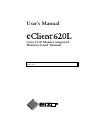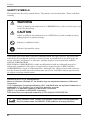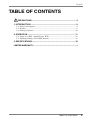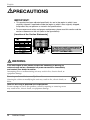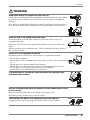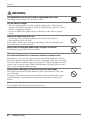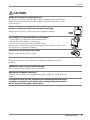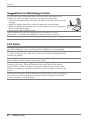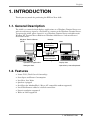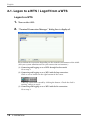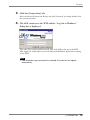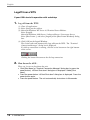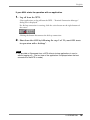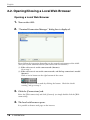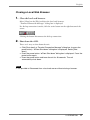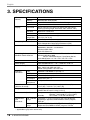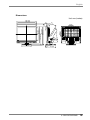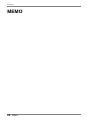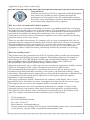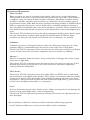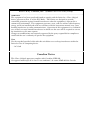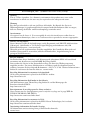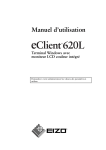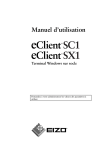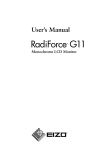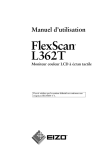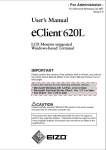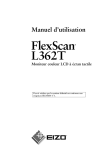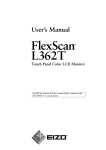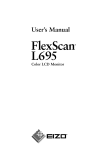Download Eizo 620L User`s manual
Transcript
User’s Manual Color LCD Monitor integrated Windows-based Terminal Please ask your system administrator for details such as settings of the unit. English SAFETY SYMBOLS This manual uses the safety symbols below. They denote critical information. Please read them carefully. WARNING Failure to abide by the information in a WARNING may result in serious injury and can be life threatening. CAUTION Failure to abide by the information in a CAUTION may result in moderate injury and/or property or product damage. Indicates a prohibited action. Indicates to ground for safety. Copyright© 2002-2004 EIZO NANAO CORPORATION All rights reserved. No part of this manual may be reproduced, stored in a retrieval system, or transmitted, in any form or by any means, electronic, mechanical, or otherwise, without the prior written permission of EIZO NANAO CORPORATION. EIZO NANAO CORPORATION is under no obligation to hold any submitted material or information confidential unless prior arrangements are made pursuant to EIZO NANAO CORPORATION's receipt of said information. Although every effort has been made to ensure that this manual provides up-to-date information, please note that EIZO monitor specifications are subject to change without notice. ENERGY STAR is a U.S. registered mark. Microsoft, Windows, Windows NT, the Windows logo are registered trademarks of Microsoft Corporation. Citrix, Independent Computing Architecture (ICA), and MetaFrame are registered trademarks or trademarks of Citrix Systems, Inc. in the U.S.A. and other countries. BSQUARE is a registered trademark of BSQUARE Corporation. JEM-CE is a trademark of BSQUARE Corporation. EIZO and eClient are registered trademarks of EIZO NANAO CORPORATION. As an ENERGY STAR® Partner, EIZO NANAO CORPORATION has determined that this product meets the ENERGY STAR guidelines for energy efficiency. 2 English TABLE OF CONTENTS PRECAUTIONS ................................................................................... 4 1. INTRODUCTION ..................................................................................... 9 1-1. General Description ......................................................................................9 1-2. Features ........................................................................................................9 1-3. Package Contents........................................................................................10 2. OPERATION.......................................................................................... 11 2-1. Logon to a WTS / Logoff from a WTS........................................................12 2-2. Opening/Closing a Local Web Browser.......................................................16 3. SPECIFICATIONS ................................................................................. 18 LIMITED WARRANTY.................................................................................. i ` TABLE OF CONTENTS 3 English PRECAUTIONS IMPORTANT! • This product has been adjusted specifically for use in the region to which it was originally shipped. If operated outside the region to which it was originally shipped, the product may not perform as stated in the specifications. • To ensure personal safety and proper maintenance, please read this section and the caution statements on the unit (refer to the figure below). [Location of the Caution Statements] WARNING If the unit begins to emit smoke, smells like something is burning, or makes strange noises, disconnect all power connections immediately and contact your dealer for advice. Attempting to use a malfunctioning unit may result in fire, electric shock, or equipment damage. Do not open the cabinet or modify the unit. Opening the cabinet or modifying the unit may result in fire, electric shock, or burn. Refer all servicing to qualified service personnel. Do not attempt to service this product yourself as opening or removing covers may result in fire, electric shock, or equipment damage. 4 PRECAUTIONS English WARNING Keep small objects or liquids away from the unit. Small objects accidentally falling through the ventilation slots into the cabinet or spillage into the cabinet may result in fire, electric shock, or equipment damage. If an object or liquid falls/spills into the cabinet, unplug the unit immediately. Have the unit checked by a qualified service engineer before using it again. Place the unit at the strong and stable place. A unit placed on an inadequate surface may fall and result in injury or equipment damage. If the unit falls, disconnect the power immediately and ask your dealer for advice. Do not continue using a damaged unit. Using a damaged unit may result in fire or electric shock. OK Set the unit in an appropriate location. Not doing so may result in fire, electric shock, or equipment damage. * Do not place outdoors. * Do not place in the transportation system (ship, aircraft, trains, automobiles, etc.) * Do not place in a dusty or humid environment. * Do not place in a location where the steam comes directly on the screen. * Do not place near heat generating devices or a humidifier. * Do not place in an inflammable gas environment. To avoid danger of suffocation, keep the plastic packing bags away from babies and children. Use the enclosed power cord and connect to the standard power outlet of your country. Be sure to remain within the rated voltage of the power cord. Not doing so may result in fire or electric shock. To disconnect the power cord, grasp the plug firmly and pull. Tugging on the cord may damage and result in fire or electric shock. OK PRECAUTIONS 5 English WARNING The equipment must be connected to a grounded main outlet. Not doing so may result in fire or electric shock. Use the correct voltage. * The unit is designed for use with a specific voltage only. Connection to another voltage than specified in this User’s Manual may cause fire, electric shock, or equipment damage. * Do not overload your power circuit, as this may result in fire or electric shock. Handle the power cord with care. * Do not place the cord underneath the unit or other heavy objects. * Do not pull on or tie the cord. If the power cord becomes damaged, stop using it. Use of a damaged cord may result in fire or electric shock. Never touch the plug and power cord if it begins to thunder. Touching them may result in electric shock. When attaching an arm stand, please refer to the user’s manual of the arm stand and install the unit securely with the enclosed screws. Not doing so may cause the unit to become unattached, which may result in injury or equipment damage. When the unit is dropped, please ask your dealer for advice. Do not continue using a damaged unit. Using a damaged unit may result in fire or electric shock. When reattaching the tilt stand, please use the same screws and tighten them securely. Do not touch a damaged LCD panel directly with bare hands. The liquid crystal that may leak from the panel is poisonous if it enters the eyes or mouth. If any part of the skin or body comes in direct contact with the panel, please wash thoroughly. If some physical symptoms result, please consult your doctor. Follow local regulation or laws for safe disposal. The backlight of the LCD panel contains mercury. 6 PRECAUTIONS English CAUTION Handle with care when carrying the unit. Disconnect the power cord and signal cables and remove the optional unit. Moving the unit with the cord or the option attached is dangerous. It may result in injury. When handling the unit, grip the bottom of the unit firmly with both hands ensuring the panel faces outward before lifting. Dropping the unit may result in injury or equipment damage. OK Do not block the ventilation slots on the cabinet. * Do not place any objects on the ventilation slots. * Do not install the unit in a closed space. * Do not use the unit laid down or upside down. Blocking the ventilation slots prevents proper airflow and may result in fire, electric shock, or equipment damage. Do not touch the plug with wet hands. Doing so may result in electric shock. Use an easily accessible power outlet. This will ensure that you can disconnect the power quickly in case of a problem. Periodically clean the area around the plug. Dust, water, or oil on the plug may result in fire. Unplug the unit before cleaning it. Cleaning the unit while it is plugged into a power outlet may result in electric shock. If you plan to leave the unit unused for an extended period, disconnect the power cord from the wall socket after turning off the power switch for the safety and the power conservation. PRECAUTIONS 7 English Suggestions for Maximizing Comfort To lessen the chance of possible injury and to increase your comfort and productivity while you operate the unit, we suggest the followings: * Avoid less favorable body positioning. Sit back on the chair with your back straight. * Adjust the height of the chair so that the both soles touch the floor. * Adjust the height of your chair, unit, or keyboard so that you can keep your wrists straight while typing. * Set the unit slightly below eye level. Adjust brightness of the screen depending on the brightness of your environment. Too dark or too bright of a screen can cause eye strain. Be sure to take adequate rests. A 10-minute rest period each hour is suggested. LCD Panel In order to suppress the luminosity change by long-term use and to maintain the stable luminosity, use of a monitor in lower brightness is recommended. The screen may have defective pixels. These pixels may appear as slightly light or dark area on the screen. This is due to the characteristics of the panel itself, and not the product. The backlight of the LCD panel has a fixed life span. When the screen becomes dark or begins to flicker, please contact your dealer. Do not press on the panel or edge of the frame strongly, as this may result in damage to the screen. There will be prints left on the screen if the pressed image is dark or black. If pressure is repeatedly applied to the screen, it may deteriorate or damage your LCD panel. Leave the screen white to decrease the prints. Do not scratch or press on the panel with any sharp objects, such as a pencil or pen as this may result in damage to the panel. Do not attempt to brush with tissues as this may scratch the panel. 8 PRECAUTIONS English 1. INTRODUCTION Thank you very much for purchasing the EIZO eClient 620L. 1-1. General Description The 620L is a terminal which displays applications on a Windows Terminal Server or a web site and conveys input by a keyboard or a mouse to the Windows Terminal Server. To operate the 620L, please connect it to a Windows Terminal Server with Microsoft Window NT Terminal Server Edition or Windows 2000 Server / Advanced Server / Datacenter Server. Windows Terminal Server (WTS) Network 620L Output data of applications Input data from keyboard/mouse · Operation of applications · Storage of data · Display data · Operation by mouse/keyboard 1-2. Features • Lower TCO (Total Cost of Ownership) • Saves Space and Power Consumption • Less Heat, Less Noise • Speakers equipped • Serial Port for Modem/PDA (*Hayes AT compatible modem supported) • Local Web Browser added as a default connection • Portrait resolution supported • Wake on LAN supported 1. INTRODUCTION 9 English 1-3. Package Contents Please contact your local dealer for assistance if any of the listed items are missing or damaged. Please make sure that all the items listed are in the package. • 620L • Mouse (FDM-L30S) • Power Cord • Screw (M4 × 12 mm) × 4 • User’s Manual • Sticker of the Brightness Control Guide × 2 NOTE • A keyboard is not included. A USB keyboard must be purchased separately. • Please use the enclosed mouse. EIZO NANAO CORPORATION will no be held responsible for accident or damage caused by the use of a mouse manufactured by other companies. • The 620L can be used with an optional arm stand by removing the stand. Use the enclosed screws to attach an arm stand. When attaching an arm stand, please ask your dealer for advice. • Brightness can be adjusted by using key combinations on the keyboard (see page 11). Key combinations for an adjustment is presented on the stickers. Please apply them for your convenience. • We recommend that you retain the original packing materials in case of future need. 10 1. INTRODUCTION English 2. OPERATION This chapter shows how to start and end 620L operation. NOTE • Controllers (1) (2) (3)(4) (1) (1) Speakers (2) Volume (3) Power Indicator Power Indicator Green State of the unit • Operation mode • Screen saver is active *1 Yellow Off Power save mode *1 • Suspend mode *1 (Wake on LAN standby) • Power is off (Wake on LAN standby) *1 [Procedure to return to the operation mode] - Screen saver mode / Power save mode: Operate the mouse or keyboard. - Suspend mode: Press the power button. (4) Power Button • When turning off/on the unit, leave the unit off for a few seconds before turning it on again. • Do your part to conserve energy, turn off the unit when your finished using it. Complete energy use can only be stopped by disconnecting the unit from the power supply. • Brightness Adjustment Brightness can be adjusted by key combinations on a keyboard below; - [Alt] key and [+] key: The brightness of the screen increases. - [Alt] key and [-] key: The brightness of the screen decreases. 2. OPERATION 11 English 2-1. Logon to a WTS / Logoff from a WTS Logon to a WTS 1. Turn on the 620L. 2. “Terminal Connection Manager” dialog box is displayed. Please follow the instruction depending on the network environment of the 620L. (Ask your system administrator for your connection environment.) (1) Connecting and logging on to a WTS through local network: Go to step 3. (2) Connecting and logging on to a WTS with dial-up connection: Click an active button on the right bottom of the screen. A dial-up connection is made by clicking the button. Check the clock’s running, and go to step 3. (3) Connecting and logging on to a WTS with dial-in connection: Go to step 3. 12 2. OPERATION English 3. Click the [Connections] tab. Select the desired [Connection Name] and click [Connect] (or simply double click the connection name). 4. The 620L connects to the WTS and the “Log On to Windows” dialog box is displayed. Type your [User name] and [Password], then click [OK] to log on to the WTS. After logon, the 620L allows you to use Microsoft Windows applications running on the WTS. NOTE • If an Automatic Logon connection is selected, this menu will not appear automatically. 2. OPERATION 13 English Logoff from a WTS If your 620L starts its operation with a desktop: 1. Log off from the WTS. (1) Close all applications. (2) Select [Start] on the taskbar. (3) Microsoft Windows NT Server 4.0 Terminal Server Edition: Select [Logoff]. Microsoft Windows 2000 Server / Advanced Server / Datacenter Server: Select [Shut Down...] and select [Logoff] of the [Shut Down Windows] dialog box. (4) Click [OK] on the Logoff Window. The session ends and automatically logs off from the WTS. The “Terminal Connection Manager” dialog box is displayed. If a dial-up connection is running, click the active button on the right bottom of the screen. Clicking the button Disconnects the dial-up connection. 2. Shut down the 620L. There are 3 ways to shut down the unit. • Click [Shut down] at “Terminal Connection Manager” dialog box (or press the power button). “eClient Shut down” dialog box is displayed. Select [Shut down]. • Press the power button. “eClient Shut down” dialog box is displayed. Press the power button again. • Press the power button. The unit automatically shuts down in 20 seconds. 14 2. OPERATION English If your 620L starts its operation with an application 1. Log off from the WTS. Close applications to log off from the WTS. “Terminal Connection Manager” dialog box is displayed. If a dial-up connection is running, click the active button on the right bottom of the screen. Clicking the button Disconnects the dial-up connection. 2. Shut down the 620L by following the step 2 of “If your 620L starts its operation with a desktop”. NOTE • It is possible to Disconnect from a WTS without closing applications in use (or without logging off). (The last view of the application is displayed when the next connection to the WTS is made.) 2. OPERATION 15 English 2-2. Opening/Closing a Local Web Browser Opening a Local Web Browser 1. Turn on the 620L. 2. “Terminal Connection Manager” dialog box is displayed. Please follow the instruction depending on the network environment of the 620L. (Ask your system administrator for your connection environment.) (1) If the web server is on the same network (Intranet): Go to step 3. (2) If the web server is not on the same network, and dial-up connection is needed (Internet): Click an active button on the right bottom of the screen. A dial-up connection is made by clicking the button. Check the clock’s running, and go to step 3. 3. Click the [Connections] tab. Select the [Web connection] and click [Connect] (or simply double click the [Web connection]). 4. The local web browser opens. It is possible to browse web page on the internet. 16 2. OPERATION English Closing a Local Web Browser 1. Close the local web browser. Select [Close] on the [File] and close the local web browser. “Terminal Connection Manager” dialog box is displayed. If a dial-up connection is made, click the active button on the right bottom of the screen. Clicking the button Disconnects the dial-up connection. 2. Shut down the 620L. There are 3 ways to shut down the unit. • Click [Shut down] at “Terminal Connection Manager” dialog box (or press the power button). “eClient Shut down” dialog box is displayed. Select [Shut down]. • Press the power button. “eClient Shut down” dialog box is displayed. Press the power button again. • Press the power button and leave the unit for 20 seconds. The unit automatically shuts down. NOTE • It is possible to Disconnect from a local web server without closing a browser. 2. OPERATION 17 English 3. SPECIFICATIONS CPU and Memory Display CPU National Semiconductor Geode SC2200, 266 MHz Memory RAM; 64 MB, ROM; 32 MB LAN 10BASE-T/100BASE-TX, Wake On LAN supported Speakers Output Level: 1 W + 1 W, stereo LCD Panel 38 cm (15 inch) TFT color LCD panel, Anti-Glare Hard Coating (Viewing Angle: Horizontal; 160°, Vertical; 150°) Dot Pitch 0.297 mm × 0.297 mm Resolution 1024 dots × 768 lines Viewable Image Size 304.1 mm (H) × 228.1 mm (V) (11.9” (H) × 8.9” (V)) Display Color 256 / 65536 colors Complying Protocol Software Microsoft Remote Desktop (RDP) Citrix Independent Computing Architecture (ICA) Microsoft Windows CE .NET BSQUARE’s JEM-CE™ Java Solutions Microsoft RDP Client Citrix ICA Client 6.3 Complying Software for Windows Terminal Server Microsoft Windows NT Server 4.0 Terminal Server Edition, Microsoft Windows 2000 Server / Advanced Server / DataCenter Server, Citrix MetaFrame 1.8 / 1.8 + FR1 / XP / XP + FR1 Mouse 3-button USB Mouse Power Supply 100-120/200-240 VAC ± 10 %, 50/60 Hz, 0.7/0.4 A Power Consumption Min: 30 W Max: 40 W (with USB and LAN) Power saving mode: Less than 7 W Interface Connector 10BASE-T/100 BASE-TX (RJ-45) × 1 LAN USB Port Downstream × 2 Serial Port RS-232C (D-Sub 9 pin) × 1 Line Output Stereo mini jack × 1 Monaural Microphone *1 Mini jack × 1 Dimensions (With the tilt stand) 336 mm (W) × 334.5-384.5 mm (H) × 173 mm (D) (13.2” (W) × 13.2-15.1” (H) × 6.8” (D)) Weight 4.4 kg (9.7 lbs.) (without the tilt stand: 3.2 kg (7.1 lbs.)) Environmental Specifications Temperature Humidity Certifications and Standards *1 *2 18 Operating: 0°C to 35°C (32°F to 95°F) Storage: -20°C to 60°C (-4°F to 140°F) 30 % to 80 % R.H. Non-condensing 100 -120 VAC range TÜV/NRTL, c-TÜV, FCC class A, CB, TÜV Rheinland Ergonomics Approved, EPA ENERGY STAR® program, *2 TCO’99 200-240 VAC range CE, CB, TÜV Rheinland/GS, TÜV Rheinland/Ergonomic Approved, EPA ENERGY STAR® program, TCO’99 *2 Monaural microphone connector is not available now. Applicable to gray color version only. 3. SPECIFICATIONS English Dimensions Unit: mm (inches) 167 (6.6) 30 54.7 (2.2) 75 (3.0) 50 (2.0) Adjustable Height 334.5 (13.2) 384.5 (15.1) 202.5 (8.0) 230 (9.1) 299 (11.8) 5 75 (3.0) 336 (13.2) 306 (12.0) 12.5 (0.5) 173 (6.8) 3. SPECIFICATIONS 19 English MEMO 20 MEMO LIMITED WARRANTY EIZO NANAO CORPORATION (“EIZO”) and EIZO’s authorized distributors warrant to the original purchaser that this product shall be free from defects in material and workmanship for a period of three (3) years from the date of purchase. If the product includes a mouse and/or a keyboard of the EIZO brand, the mouse and the keyboard are warranted to be free from defects in material and workmanship for a period of one (1) year from the date of purchase. If the product is accompanied by a third-party mouse and/or keyboard, the mouse and the keyboard are covered by applicable third party’s warranty and not by this warranty. The service parts stock for the product shall be maintained for five (5) years after the production is discontinued. This warranty is valid only in the countries where EIZO’s authorized distributors are located. In the event of malfunction of the product during the warranty period attributable directly to defective material and/or workmanship, EIZO and EIZO’s authorized distributors will, at their option, either repair or replace the defective product. EIZO and EIZO’s authorized distributors shall have no obligation under this warranty, however, in the following cases: (a) Any defect of the product caused by freight damage, modification, alteration, abuse, misuse, accident, incorrect installation, disaster, faulty maintenance or improper repair by third party other than EIZO and EIZO’s authorized distributors. (b) Any incompatibility of the product due to possible technical innovations or regulations. (c) Any deformation, discoloration, warp, loss of brightness or focus, or whatsoever due to normal deterioration of the product. (d) Any defect of the product caused by external equipment. (e) Any defect of the product on which the original serial number has been altered or removed. (f) Any exchange of products due to the normal depletion of consumables such as batteries. To obtain service under this warranty, the original purchaser must deliver the product, freight prepaid,in its original package or other adequate package affording an equal degree of protection, assuming the risk of damage and/or loss in transit, to your local EIZO authorized distributor. The original purchaser must present proof of purchase establishing the date of purchase of the product when requesting warranty service. Warranty period for any replaced and/or repaired product under this warranty shall expire at the end of the original warranty period. EIZO OR EIZO’S AUTHORIZED DISTRIBUTORS ARE NOT RESPONSIBLE FOR ANY DAMAGE TO, OR LOSS OF, DATA OR OTHER INFORMATION STORED IN ANY MEDIA OR IN ANY PART OF ANY PRODUCT RETURNED TO EIZO OR TO EIZO’S AUTHORIZED DISTRIBUTORS FOR REPAIR. EIZO AND EIZO’S AUTHORIZED DISTRIBUTORS MAKE NO FURTHER WARRANTIES, EXPRESS OR IMPLIED, WITH RESPECT TO THE PRODUCT AND ITS QUALITY, PERFORMANCE, MERCHANTABILITY OR FITNESS FOR ANY PARTICULAR USE. IN NO EVENT SHALL EIZO OR EIZO’S AUTHORIZED DISTRIBUTORS BE LIABLE FOR ANY INCIDENTAL, INDIRECT, SPECIAL, CONSEQUENTIAL OR OTHER DAMAGES WHATSOEVER (INCLUDING, WITHOUT LIMITATION, DAMAGES FOR LOSS OF PROFIT, BUSINESS INTERRUPTION, LOSS OF BUSINESS INFORMATION, OR ANY OTHER PECUNIARY LOSS) ARISING OUT OF THE USE OR INABILITY TO USE THE PRODUCT OR IN ANY CONNECTION WITH THE PRODUCTS, WHETHER BASED ON CONTRACT, TORT, NEGLIGENCE, STRICT LIABILITY OR OTHERWISE, EVEN IF EIZO OR EIZO’S AUTHORIZED DISTRIBUTORS HAVE BEEN ADVISED OF THE POSSIBILITY OF SUCH DAMAGES. THIS EXCLUSION ALSO INCLUDES ANY LIABILITY WHICH MAY ARISE OUT OF THIRD PARTY CLAIMS AGAINST THE ORIGINAL PURCHASER. THE ESSENCE OF THE PROVISION IS TO LIMIT THE POTENTIAL LIABILITY OF EIZO AND EIZO’S AUTHORIZED DISTRIBUTORS ARISING OUT OF THIS LIMITED WARRANTY AND/OR SALES. i LIMITED WARRANTY [Applicable to gray cabinet version only.] Congratulations! You have just purchased a TCO’99 approved and labelled product! Your choice has provided you with a product developed for professional use. Your purchase has also contributed to reducing the burden on the environment and also to the further development of environmentally adapted electronics products. Why do we have environmentally labelled computers? In many countries, environmental labelling has become an established method for encouraging the adaptation of goods and services to the environment. The main problem, as far as computers and other electronics equipment are concerned, is that environmentally harmful substances are used both in the products and during their manufacture. Since it is not so far possible to satisfactorily recycle the majority of electronics equipment, most of these potentially damaging substances sooner or later enter nature. There are also other characteristics of a computer, such as energy consumption levels, that are important from the viewpoints of both the work (internal) and natural (external) environments. Since all methods of electricity generation have a negative effect on the environment (e.g. acidic and climate-influencing emissions, radioactive waste), it is vital to save energy. Electronics equipment in offices is often left running continuously and thereby consumes a lot of energy. What does labelling involve? This product meets the requirements for the TCO’99 scheme which provides for international and environmental labelling of personal computers. The labelling scheme was developed as a joint effort by the TCO (The Swedish Confederation of Professional Employees), Svenska Naturskyddsforeningen (The Swedish Society for Nature Conservation) and Statens Energimyndighet (The Swedish National Energy Administration). Approval requirements cover a wide range of issues: environment, ergonomics, usability, emission of electric and magnetic fields, energy consumption and electrical and fire safety. The environmental demands impose restrictions on the presence and use of heavy metals, brominated and chlorinated flame retardants, CFCs (freons) and chlorinated solvents, among other things. The product must be prepared for recycling and the manufacturer is obliged to have an environmental policy which must be adhered to in each country where the company implements its operational policy. The energy requirements include a demand that the computer and/or display, after a certain period of inactivity, shall reduce its power consumption to a lower level in one or more stages. The length of time to reactivate the computer shall be reasonable for the user. Labelled products must meet strict environmental demands, for example, in respect of the reduction of electric and magnetic fields, physical and visual ergonomics and good usability. You will find a brief summary of the environmental requirements met by this product on the right. The complete environmental criteria document may be ordered from: TCO Development SE-114 94 Stockholm, Sweden Fax: +46 8 782 92 07 Email (Internet): [email protected] Current information regarding TCO’99 approved and labelled products may also be obtained via the Internet, using the address: http://www.tcodevelopment.com/ Environmental Requirements Flame retardants Flame retardants are present in printed circuit boards, cables, wires, casings and housings. Their purpose is to prevent, or at least to delay the spread of fire. Up to 30% of the plastic in a computer casing can consist of flame retardant substances. Most flame retardants contain bromine or chloride, and those flame retardants are chemically related to another group of environmental toxins, PCBs. Both the flame retardants containing bromine or chloride and the PCBs are suspected of giving rise to severe health effects, including reproductive damage in fish-eating birds and mammals, due to the bio-accumulative* processes. Flame retardants have been found in human blood and researchers fear that disturbances in foetus development may occur. The relevant TCO’99 demand requires that plastic components weighing more than 25 grams must not contain flame retardants with organically bound bromine or chlorine. Flame retardants are allowed in the printed circuit boards since no substitutes are available. Cadmium** Cadmium is present in rechargeable batteries and in the colour-generating layers of certain computer displays. Cadmium damages the nervous system and is toxic in high doses. The relevant TCO’99 requirement states that batteries, the colour-generating layers of display screens and the electrical or electronics components must not contain any cadmium. Mercury** Mercury is sometimes found in batteries, relays and switches. It damages the nervous system and is toxic in high doses. The relevant TCO’99 requirement states that batteries may not contain any mercury. It also demands that mercury is not present in any of the electrical or electronics components associated with the labelled unit. CFCs (freons) The relevant TCO’99 requirement states that neither CFCs nor HCFCs may be used during the manufacture and assembly of the product. CFCs (freons) are sometimes used for washing printed circuit boards. CFCs break down ozone and thereby damage the ozone layer in the stratosphere, causing increased reception on earth of ultraviolet light with e.g. increased risks of skin cancer (malignant melanoma) as a consequence. Lead** Lead can be found in picture tubes, display screens, solders and capacitors. Lead damages the nervous system and in higher doses, causes lead poisoning. The relevant TCO’99 requirement permits the inclusion of lead since no replacement has yet been developed. * Bio-accumulative is defined as substances which accumulate within living organisms. ** Lead, Cadmium and Mercury are heavy metals which are Bio-accumulative. For U.S.A, Canada, etc. (rated 100-120 Vac) Only WARNING This equipment has been tested and found to comply with the limits for a Class A digital device, pursuant to Part 15 of the FCC Rules. These limits are designed to provide reasonable protection against harmful interference when the equipment is operated in a commercial environment. This equipment generates, users, and can radiate radio frequency energy and if not installed and used in accordance with the instruction manual, may cause harmful interference to radio communications. Operation of this equipment in a residential area is likely to cause harmful interference in which case the user will be required to correct the interference at his own expense. Changes or modifications not expressly approved by the party responsible for compliance could void the user’s authority to operate the equipment. Note Use the attached specified cable with this unit below so as to keep interference within the limit of a Class A computing device. - AC Cord Canadian Notice This Class A digital apparatus complies with Canadian ICES-003. Cet appareil numérique de le classe A est comforme à la norme NMB-003 du Canada. For Europe, etc. (rated 200-240 Vac) Only Warning This is a Class A product. In a domestic environment this product may cause radio interference in which case the user may be required to take adequate measures. Warnung Bey dem gerät handelt es sich um ein Klasse-A-Produkt. Bei Betrieb des Geräts in Wohnumgebungen ist gegebenenfalls durch entsprechende Maßnahmen dafür zu sorgen, daß eine Störung des Radio- und Fernsehempfangs vermieden wird. Avertissement Cet appareil est de classe A. Il est susceptible de créer des interférences radio dans un environnement domestique, dans ce cas l’utilisateur devra prendre les mesures appropriées. Hinweis zur Ergonomie: Dieser Monitor erfüllt die Anforderungen an die Ergonomie nach EK1·ITB 2000 mit dem Videosignal, 1024 Punkte x 768 Zeilen, Digital Eingang und mindestens 60,0 Hz Bildwiederholfrequenz, (non interlaced). Weiterhin wird aus ergonomischen Gründen empfohlen, die Grundfarbe Blau nicht auf dunklem Untergrund zu verwenden (schlechte Erkennbarkeit, Augenbelastung bei zu geringem Zeichenkontrast.) Recycle Auskunft Die Rücknahme dieses Produktes nach Nutzungsende übernimmt EIZO in Deutschland zusammen mit dem Partner von Roll MBB Recycling GmbH. Dort werden die Geräte in ihre Bestandteile zerlegt, die dann der Wiederverwertung zugeführt werden. Um einen Abholtermin zu vereinbaren und die aktuellen Kosten zu erfahren, benutzen Sie bitte folgende Rufnummer: 02153-73 35 00. Weitere Informationen finden Sie auch unter der Internet-Adresse: www.eizo.de. Recycling Information for customers in Switzerland: All recycling information is placed in the SWICO’s website. http://www.swico.ch Recycling-Information für Kunden in der Schweiz: Alle Informationen zum Thema Recycling finden Sie auf der Homepage des Brancheverbandes SWICO. http://www.swico.ch Renseignements de recyclage pour les clients en Suisse: Vous trouvez tous les renseignements pour le sujet de recyclage sur la page WEB de I’UNION DE BRAN CHE SWICO. http://www.eizo.com/cotact/index.html Recycling Information for customers in USA: All recycling information is placed in the EIZO Nanao Technologies, Inc’s website. http://www.eizo.com/contact/index.html Återvinnings information för kunder i Sverige: All information om återvinning finns på Eizo Nordics hemsida: www.eizo.se