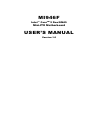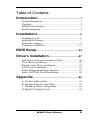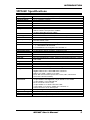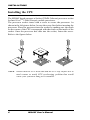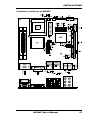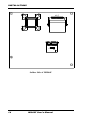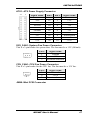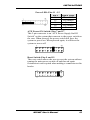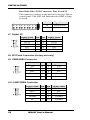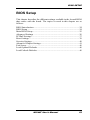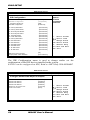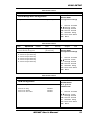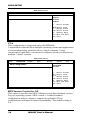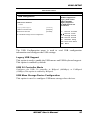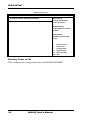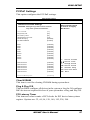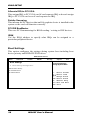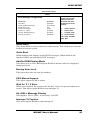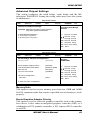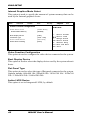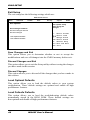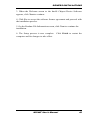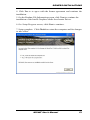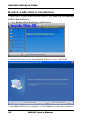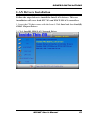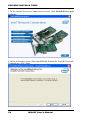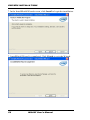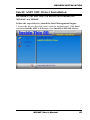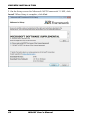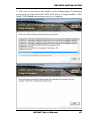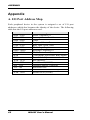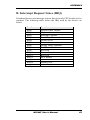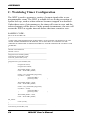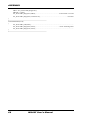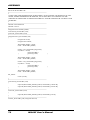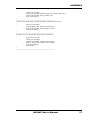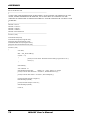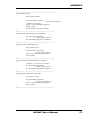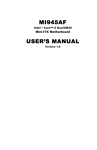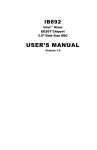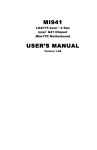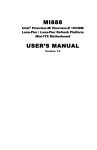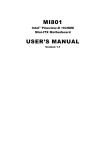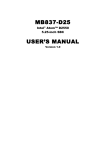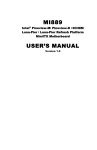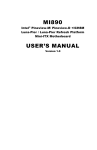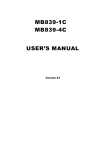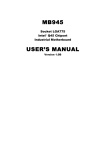Download AMI MI946F User`s manual
Transcript
MI946F
Intel
®
CoreTM 2 Duo/GM45
Mini-ITX Motherboard
USER’S MANUAL
Version 1.0
Acknowledgments
AMI is a registered trademark of AMI Software International, Inc.
PS/2 is a trademark of International Business Machines
Corporation.
Intel and Intel® Core 2 Duo and Intel® Celeron processors are
registered trademarks of Intel Corporation.
Microsoft Windows is a registered trademark of Microsoft
Corporation.
Winbond is a registered trademark of Winbond Electronics
Corporation.
All other product names or trademarks are properties of their
respective owners.
ii
MI946F User’s Manual
Table of Contents
Introduction ...................................................... 1
Product Description ............................................................ 1
Checklist............................................................................. 2
MI946F Specifications ....................................................... 3
Board Dimensions .............................................................. 4
Installations ...................................................... 5
Installing the CPU .............................................................. 6
Installing the Memory......................................................... 7
Setting the Jumpers............................................................. 8
Connectors on MI946F ..................................................... 12
BIOS Setup.......................................................23
Drivers Installation ......................................47
Intel Chipset Software Installation Utility ......................... 48
VGA Drivers Installation .................................................. 50
Realtek Audio Driver Installation ..................................... 52
LAN Drivers Installation .................................................. 53
Intel® Management Engine Interface ............................... 57
Intel® AMT SOL Driver Installation ................................ 59
Appendix ...........................................................62
A. I/O Port Address Map .................................................. 62
B. Interrupt Request Lines (IRQ) ...................................... 63
C. Watchdog Timer Configuration ................................... 64
D. Digital I/O Sample Code ............................................. 69
MI946F User’s Manual
iii
IMPORTANT NOTE: When the system boots without the CRT being
connected, there will be no image on screen when you insert the
CRT/VGA cable. To show the image on screen, the hotkey must be
pressed (CTRL-ALT-F1).
iv
MI946F User’s Manual
INTRODUCTION
Introduction
Product Description
The MI946F Mini ITX board incorporates the Mobile Intel® GM45 Express
Chipset for Embedded Computing, consisting of the Intel® GM45 Graphic
Memory Controller Hub (GMCH) and Intel® I/O Controller Hub (ICH9-M), an
optimized integrated graphics solution with a 1066MHz and 800MHz front-side
bus. Dimensions of the board are 170mm x 170mm.
The integrated powerful 3D graphics engine, based on Intel® Graphics Media
Accelerator X3500 (Intel® GMA4500MHD) architecture, operates at core
speeds of up to 533 MHz. It features a low-power design, is validated with the
Intel® Core 2 Duo processors on 45nm process. With two SoDIMM sockets
supporting dual channel DDR3 1066MHz on board, the board supports up to
4GB of DDR2 system memory.
Intel® Graphics supports a unique intelligent memory management scheme called
Dynamic Video Memory Technology (DVMT). DVMT handles diverse
applications by providing the maximum (384MB) availability of system memory
for general computer usage, while supplying additional graphics memory when a
3D-intensive application requests it. The Intel GMA4500MHD graphics
architecture also takes advantage of the high-performance Intel processor. Intel
GMA4500MHD graphics supports Dual Independent Display technology.
The main features of the board are:
Supports Intel® CoreTM 2 Duo (Penryn 1066MHz)
Supports up to 2.53GHz, 1066MHz/800MHz FSB
Two DDR3 SoDIMM, Max. 4GB memory
Onboard Gigabit PHY and Intel PCI-Express Gigabit LAN
Intel® GM45 Express VGA for CRT / LVDS
4x SATA, 8x USB 2.0, 4x COM, Watchdog timer
1x Mini PCI-E (Mini Card), 1x PCI, 1xPCI-E(x1) slots
MI946F User’s Manual
1
INTRODUCTION
Checklist
Your MI946F package should include the items listed below.
The MI946F Mini-ITX motherboard
This User’s Manual
1 CD containing chipset drivers and flash memory utility
Cable kit (Serial port, Serial ATA)
2
MI946F User’s Manual
INTRODUCTION
MI946F Specifications
CPU Supported
CPU Voltage
System Speed
CPU FSB
Cache
Green /APM
CPU Socket
Chipset
BIOS
Memory
VGA
SDVO (Dual CH)
LVDS LCD Panel
LAN
USB
Serial ATA Ports
TPM1.2
Parallel IDE
Audio
LPC I/O
Digital IO
Keyboard/Mouse
Expansion Slots
AMT
Edge Connector
Onboard Header/
Connector
Watchdog Timer
System Voltage
Others
Board Size
TM
Intel® Core 2 Duo (Penryn), mobile processors
0.700V ~ 1.5V (IMVP-6)
Up to 2.53GHz or above
667MHz/800MHz/1066MHz FSB
1MB/2MB/4MB
APM1.2
mPGA Socket 478
Intel GM45 Chipset
GMCH: GM45 1329-pin Micro-FCBGA
ICH9M: 82801IBM 678-pin mBGA
AMI BIOS, supports ACPI function
DDR3 800/1066 SoDIMM x2 (w/o ECC function), Max. 4GB
GM45 built-in, supports CRT
Chrontel 7307C, DVI
Chrontel 7022A, CRT
GM45 built-in, supports 24-bit, single or dual channel LVDS
1. ICH9M 10/100/gigabit MAC + PHY
Intel 82567L 10/100/1000
2. Intell 82583V PCI-e Gigabit LAN controller x1
ICH9M built-in USB 2.0 host controller, support 8 ports
ICH9M built-in SATA controller, supports 4 ports
ICH9M built-in iTPM version1.2 controller by firmware implement
JMicron JM368 (PCI-e to PATA) x1 for 1 PATA channel for CF
ICH9M built-in audio controller + AC97 Codec ALC892 w/ 7.1 channels
Nuvoton NCT6627UD: COM1, COM2 (RS232/RS422/RS485), COM3
and COM4
4 in & 4 out
Supports PS/2 keyboard/mouse onboard header type
PCI slot x1, PIC-E (x1) slot x1 and Mini PCIE socket x1
Intel ® Advanced Management Technology 4.0
DVI-I connector x 1 for DVI/CRT
Gigabit LAN RJ-45 + dual USB stack connector
Gigabit LAN RJ-45 + dual USB stack connector
DB9 x1 for COM 1; DB15 x1 for VGA
RCA Jack 3x2 for Audio (Front-Out, Line-In, Mic, Center/LFE,
Surround & Surround Back)
CF connector x1 @ solder side
10-pin headerx1 for Digital I/O; 10-pin header x1 for COM2
10-pin header x 2 for USB 5/6/7/8
DF13 connector x2 for LVDS;
10-pin header x1 for audio Line-Out & Mic
4-pin header x1 for CD in, SPDIF-out connector x1
SATA connector x4 for SATA ports
Yes (256 segments, 0, 1, 2…255 sec/min)
+5V, +3.3V, +12V, -12V, 5VSB (2A)
Modem Wakeup, LAN Wakeup
170mm x 170mm (Mini ITX)
MI946F User’s Manual
3
INTRODUCTION
[
Board Dimensions
4
MI946F User’s Manual
INSTALLATIONS
Installations
This section provides information on how to use the jumpers and
connectors on the MI946F in order to set up a workable system. The
topics covered are:
Installing the CPU ................................................................................ 6
Installing the Memory .......................................................................... 7
Setting the Jumpers .............................................................................. 8
Connectors on MI946F ...................................................................... 12
MI946F User’s Manual
5
INSTALLATIONS
Installing the CPU
The MI946F board supports a Socket 478MN (Merom) processor socket
for Intel CoreTM 2 Duo (Penryn), mobile processors.
The processor socket comes with a screw to secure the processor. As
shown in the left picture below, loosen the screw first before inserting the
processor. Place the processor into the socket by making sure the notch
on the corner of the CPU corresponds with the notch on the inside of the
socket. Once the processor has slide into the socket, fasten the screw.
Refer to the figures below.
NOTE: Ensure that the CPU heat sink and the CPU top surface are in
total contact to avoid CPU overheating problem that would
cause your system to hang or be unstable.
6
MI946F User’s Manual
INSTALLATIONS
Installing the Memory
The MI946F board supports two DDR3 memory socket for a maximum
total memory of 4GB.
Installing and Removing Memory Modules
To install the DDR3 modules, locate the memory slot on the board and
perform the following steps:
1. Hold the DDR3 module so that the key of the DDR3 module aligned
with that on the memory slot.
2. Gently push the DDR3 module in an upright position until the clips of
the slot close to hold the DDR3 module in place when the DDR3
module touches the bottom of the slot.
3. To remove the DDR3 module, press the clips with both hands.
Lock
DDR3 Module
Lock
Lock
Lock
MI946F User’s Manual
7
INSTALLATIONS
Setting the Jumpers
Jumpers are used on MI946F to select various settings and features
according to your needs and applications. Contact your supplier if you
have doubts about the best configuration for your needs. The following
lists the connectors on MI946F and their respective functions.
Jumper Locations on MI946F .............................................................. 9
JP2: LCD Panel Power Selection ....................................................... 10
JP4, JP5, JP6: RS232/422/485 (COM2) Selection.............................. 10
JP8: CompactFlash Slave/Master Selection ........................................ 11
JP9: PCI/PCIE Riser Card Selection .................................................. 11
JBAT1: Clear CMOS Setting ............................................................. 11
IMPORTANT NOTE: When the system boots without the CRT being
connected, there will be no image on screen when you insert the
CRT/VGA cable. To show the image on screen, the hotkey must be
pressed.
8
MI946F User’s Manual
INSTALLATIONS
Jumper Locations on MI946F
Jumpers on MI946F ........................................................................Page
JP2: LCD Panel Power Selection ....................................................... 10
JP4, JP5, JP6: RS232/422/485 (COM2) Selection .............................. 10
JP8: CompactFlash Slave/Master Selection ........................................ 11
JP9: PCI/PCIE Riser Card Selection .................................................. 11
JBAT1: Clear CMOS Setting ............................................................. 11
MI946F User’s Manual
9
INSTALLATIONS
JP2: LCD Panel Power Selection
JP2
LCD Panel Power
3.3V
5V
JP4, JP5, JP6: RS232/422/485 (COM2) Selection
COM1 is fixed for RS-232 use only.
COM2 is selectable for RS232, RS-422 and RS-485.
The following table describes the jumper settings for COM2 selection.
COM2
Function
Jumper
Setting
(pin closed)
10
RS-232
RS-422
RS-485
JP4:
1-2
JP4:
3-4
JP4:
5-6
JP5:
3-5 & 4-6
JP5:
1-3 & 2-4
JP5:
1-3 & 2-4
JP6:
3-5 & 4-6
JP6:
1-3 & 2-4
JP6:
1-3 & 2-4
MI946F User’s Manual
INSTALLATIONS
COM2 is jumper selectable for RS-232, RS-422 and RS-485.
Pin #
Signal Name
R2-422
RS-485
RS-232
1
2
3
4
5
6
7
8
9
10
DCD
RX
TX
DTR
Ground
DSR
RTS
CTS
RI
NC
TXTX+
RX+
RXGround
RTSRTS+
CTS+
CTSNC
DATADATA+
NC
NC
Ground
NC
NC
NC
NC
NC
JP8: CompactFlash Slave/Master Selection
JP8
CF Setting
Master
Slave
[
JP9: PCI/PCIE Riser Card Selection
JP9
Riser Card
IP390 Riser Card
Install
IP151, IP240 Riser Card
Install
JBAT1: Clear CMOS Setting
JBAT1
Setting
Normal
Clear CMOS
MI946F User’s Manual
11
INSTALLATIONS
Connectors on MI946F
Connector Locations on MI946F ....................................................... 13
CN1, CN2: COM1 and VGA Connector ............................................ 15
CN3: DVI-I Connector ...................................................................... 16
USB_LAN1: 10/100/1000 RJ-45 and USB1/2 Ports .......................... 16
USB_LAN2: 10/100/1000 RJ-45 and USB3/4 Ports .......................... 16
CN4: Audio Connector ...................................................................... 16
CN5, CN6, CN7, CN8: SATA Connectors ........................................ 16
ATX1: ATX Power Supply Connector .............................................. 17
SYS_FAN1: System Fan Power Connector ....................................... 17
CPU_FAN1: CPU Fan Power Connector ........................................... 17
JMINI: Mini PCIE Connector ............................................................ 17
LVDS1, LVDS2: LVDS Connectors (1st channel, 2nd channel) ........ 18
J4 (F_PANEL): System Function Connector ...................................... 18
J7: Digital I/O .................................................................................... 20
J8: SPI Flash Connector (factory use only)......................................... 20
J9: USB5/USB6 Connector ............................................................... 20
J10: USB7/USB8 Connector ............................................................. 20
J11: COM3, COM4 Serial Port .......................................................... 21
J12: COM2 Serial Port ...................................................................... 21
J13: Front Audio Connector .............................................................. 21
J14: PCI-E(x1) Slot ........................................................................... 21
PCI1: PCI Slot (supports 2 Master) ................................................... 21
12
MI946F User’s Manual
INSTALLATIONS
Connector Locations on MI946F
MI946F User’s Manual
13
INSTALLATIONS
Solder Side of MI946F
14
MI946F User’s Manual
INSTALLATIONS
CN1, CN2: COM1 and VGA Connector
Signal Name Pin #
DCD
1
RXD
2
TXD
3
DTR
4
GND
5
[
Pin # Signal Name
6
DSR
7
RTS
8
CTS
9
RI
10
Not Used
[[[[
Signal Name
Red
Blue
GND
GND
N.C.
N.C.
HSYNC
NC
Pin #
1
3
5
7
9
11
13
15
MI946F User’s Manual
Pin # Signal Name
2
Green
4
N.C.
6
GND
8
GND
10
GND
12
N.C.
14
VSYNC
15
INSTALLATIONS
CN3: DVI-I Connector
CRT interface is supported through the use of the DVI-I connector.
Signal Name
Pin # Pin #
Signal Name
DATA 2DATA 2+
Shield 2/4
DATA 4DATA 4+
DDC CLOCK
DDC DATA
VSYNC
DATA 1DATA 1+
SHIELD 1/3
DATA 3DATA 3+
DDC POWER
A GROUND 1
1
2
3
4
5
6
7
8
9
10
11
12
13
14
15
16
17
18
19
20
21
22
23
24
C1
C2
C3
C4
C5
C6
HOT POWER
DATA 0DATA 0+
SHIELD 0/5
DATA 5DATA 5+
SHIELD CLK
CLOCK CLOCK +
Red.
Green
Blue
HSYNC
USB_LAN1: 10/100/1000 RJ-45 and USB1/2 Ports
USB_LAN2: 10/100/1000 RJ-45 and USB3/4 Ports
CN4: Audio Connector
CN5, CN6, CN7, CN8: SATA Connectors
16
MI946F User’s Manual
Ground
Ground
INSTALLATIONS
ATX1: ATX Power Supply Connector
11
1
20
10
Signal Name
3.3V
-12V
Ground
PS-ON
Ground
Ground
Ground
-5V
+5V
+5V
Pin #
11
12
13
14
15
16
17
18
19
20
Pin #
1
2
3
4
5
6
7
8
9
10
Signal Name
3.3V
3.3V
Ground
+5V
Ground
+5V
Ground
Power good
5VSB
+12V
SYS_FAN1: System Fan Power Connector
This is a 3-pin header for system fans. The fan must be a 12V (500mA).
Pin #
1
2
3
Signal Name
Ground
+12V
Rotation detection
CPU_FAN1: CPU Fan Power Connector
This is a 3-pin header for the CPU fan. The fan must be a 12V fan.
Pin #
1
2
3
Signal Name
Ground
+12V
Rotation detection
JMINI: Mini PCIE Connector
MI946F User’s Manual
17
INSTALLATIONS
LVDS1, LVDS2: LVDS Connectors (1st channel, 2nd channel)
The LVDS connectors on board consist of the first channel (LVDS1) and
second channel (LVDS2).
Signal Name
TX0Ground
TX15V/3.3V
TX3TX2Ground
TXC5V/3.3V
+12V
Pin #
2
4
6
8
10
12
14
16
18
20
Pin #
1
3
5
7
9
11
13
15
17
19
Signal Name
TX0+
Ground
TX1+
Ground
TX3+
TX2+
Ground
TXC+
ENABKL
+12V
J4 (F_PANEL): System Function Connector
J4 provides connectors for system indicators that provide light indication
of the computer activities and switches to change the computer status. J4
is a 20-pin header that provides interfaces for the following functions.
Hard Disk Drive LED
Reset Switch
Not Defined
ATX Power On Switch
Not Defined
Power LED
Speaker
Speaker: Pins 1 - 4
This connector provides an interface to a speaker for audio
tone generation. An 8-ohm speaker is recommended.
Pin #
Signal Name
1
Speaker out
2
No connect
3
Ground
4
+5V
18
MI946F User’s Manual
INSTALLATIONS
Power LED: Pins 11 - 15
Pin #
11
12
13
14
15
Signal Name
Power LED
No connect
Ground
No connect
Ground
ATX Power ON Switch: Pins 7 and 17
This 2-pin connector is an “ATX Power Supply On/Off
Switch” on the system that connects to the power switch on
the case. When pressed, the power switch will force the
system to power on. When pressed again, it will force the
system to power off.
Reset Switch: Pins 9 and 19
The reset switch allows the user to reset the system without
turning the main power switch off and then on again.
Orientation is not required when making a connection to this
header.
MI946F User’s Manual
19
INSTALLATIONS
Hard Disk Drive LED Connector: Pins 10 and 20
This connector connects to the hard drive activity LED on
control panel. This LED will flash when the HDD is being
accessed.
Pin #
10
20
J7: Digital I/O
Signal Name
GND
OUT3
OUT2
IN3
IN2
Pin
1
3
5
7
9
Pin
2
4
6
8
10
Signal Name
HDD Active
5V
Signal Name
VCC
OUT1
OUT0
IN1
IN0
J8: SPI Flash Connector (factory use only)
J9: USB5/USB6 Connector
Signal Name
Vcc
D0D0+
Ground
Pin
1
3
5
7
Pin
2
4
6
8
Signal Name
Vcc
D1D1+
Ground
NC
9
10
Ground
Signal Name
Vcc
D0D0+
Ground
Pin
1
3
5
7
Pin
2
4
6
8
Signal Name
Vcc
D1D1+
Ground
NC
9
10
Ground
J10: USB7/USB8 Connector
20
MI946F User’s Manual
INSTALLATIONS
J11: COM3, COM4 Serial Port
Signal Name
DSR
RTS
CTS
RI
NA
DSR
RTS
CTS
RI
NA
Pin #
2
4
6
8
10
12
14
16
18
20
Pin #
1
3
5
7
9
11
13
15
17
19
Signal Name
DCD
RXD
TXD
DTR
Ground
DCD
RXD
TXD
DTR
Ground
Pin #
1
2
3
4
5
Pin #
6
7
8
9
10
Signal Name
DSR, Data set ready
RTS, Request to send
CTS, Clear to send
RI, Ring indicator
Not Used
J13: Front Audio Connector
Signal Name Pin #
MIC2_L
1
MIC2_R
3
Line2_L
5
Sense
7
Line2_R
9
Pin #
2
4
6
8
10
J12: COM2 Serial Port
Signal Name
DCD, Data carrier detect
RXD, Receive data
TXD, Transmit data
DTR, Data terminal ready
GND, ground
Signal Name
Ground
Presence#
MIC2_ID
NC
Line2_ID
J14: PCI-E(x1) Slot
PCI1: PCI Slot (supports 2 Master)
MI946F User’s Manual
21
INSTALLATIONS
This page is intentionally left blank.
22
MI946F User’s Manual
BIOS SETUP
BIOS Setup
This chapter describes the different settings available in the Award BIOS
that comes with the board. The topics covered in this chapter are as
follows:
BIOS Introduction ............................................................................. 24
BIOS Setup ....................................................................................... 24
Main BIOS Setup .............................................................................. 25
Advanced Settings ............................................................................. 26
PCIPnP Settings ................................................................................ 37
Boot Settings ..................................................................................... 38
Security Settings ................................................................................ 40
Advanced Chipset Settings ................................................................. 41
Exit Setup .......................................................................................... 46
Load Optimal Defaults ....................................................................... 46
Load Failsafe Defaults........................................................................ 46
MI946F User’s Manual
23
BIOS SETUP
BIOS Introduction
The BIOS (Basic Input/Output System) installed in your computer
system’s ROM supports Intel processors. The BIOS provides critical
low-level support for a standard device such as disk drives, serial ports
and parallel ports. It also adds virus and password protection as well as
special support for detailed fine-tuning of the chipset controlling the
entire system.
BIOS Setup
The BIOS provides a Setup utility program for specifying the system
configurations and settings. The BIOS ROM of the system stores the
Setup utility. When you turn on the computer, the BIOS is immediately
activated. Pressing the <Del> key immediately allows you to enter the
Setup utility. If you are a little bit late pressing the <Del> key, POST
(Power On Self Test) will continue with its test routines, thus preventing
you from invoking the Setup. If you still wish to enter Setup, restart the
system by pressing the ”Reset” button or simultaneously pressing the
<Ctrl>, <Alt> and <Delete> keys. You can also restart by turning the
system Off and back On again. The following message will appear on the
screen:
Press
<DEL>
to
Enter
Setup
In general, you press the arrow keys to highlight items, <Enter> to select,
the <PgUp> and <PgDn> keys to change entries, <F1> for help and
<Esc> to quit.
When you enter the Setup utility, the Main Menu screen will appear on
the screen. The Main Menu allows you to select from various setup
functions and exit choices.
24
MI946F User’s Manual
BIOS SETUP
Main BIOS Setup
This setup allows you to record some basic hardware configurations in
your computer system and set the system clock.
BIOS SETUP UTILITY
Main
Advanced
PCIPnP
Boot
Security
Processor
Intel(R) Core(TM)2 Duo CPU
Speed
: 2533MHz
Count
:1
T9400 @ 2.53GHz
Chipset
Exit
Use[ENTER], [TAB]
or [SHIFT-TAB] to
select a field.
Use [+] or [-] to
configure system Time.
System Memory
Size
: 3995MB
System Time
[02:29:50]
System Date
[Fri 01/02/2009]
Note:
<-
Select Screen
↑↓
+Tab
F1
F10
ESC
Select Item
Change Field
Select Field
General Help
Save and Exit
Exit
If the system cannot boot after making and saving system
changes with Setup, the Award BIOS supports an override to
the CMOS settings that resets your system to its default.
Warning: It is strongly recommended that you avoid making any
changes to the chipset defaults. These defaults have been
carefully chosen by both Award and your system
manufacturer to provide the absolute maximum performance
and reliability. Changing the defaults could cause the system
to become unstable and crash in some cases.
MI946F User’s Manual
25
BIOS SETUP
Advanced Settings
This section allows you to configure and improve your system and allows
you to set up some system features according to your preference.
BIOS SETUP UTILITY
Main
Advanced
PCIPnP
Boot
Security
Advanced Settings
Chipset
Exit
Configure CPU.
WARNING: Setting wrong values in below sections
may cause system to malfunction.
► CPU Configurations
► IDE Configuration
► SuperIO Configuration
► Hardware Health Confguration
► ACPI Configuration
<-
Select Screen
► AHCI Configuration
↑↓
+Tab
F1
F10
ESC
Select Item
Change Field
Select Field
General Help
Save and Exit
Exit
► APM Configuration
► Intel AMT Configuration
► Intel VT-d Configuration
► MPS Configuration
► USB Configuration
► EuP/ErP Power Saving Controller
The Advanced BIOS Settings
► CPU Configurations
► IDE Configuration
► SuperIO Configuration
► Hardware Health Confguration
► ACPI Configuration
► AHCI Configuration
► APM Configuration
► Intel AMT Configuration
► Intel VT-d Configuration
► MPS Configuration
► USB Configuration
contains
the
following
sections:
The fields in each section are shown in the following pages, as seen in the
computer screen. Please note that setting the wrong values may cause the system
to malfunction. If unsure, please contact technical support of your supplier.
26
MI946F User’s Manual
BIOS SETUP
BIOS SETUP UTILITY
Main
Advanced
PCIPnP
Boot
Security
Configure advanced CPU settings
Module Version: 3F.15
Chipset
Exit
Configure CPU.
Manufacturer: Intel
Intel® Core(TM)2 Duo CPU
Frequency
T9400 @ 2.53GHz
: 2.53GHz
FSB Speed : 1066MHz
Cache L1
: 64KB
Cache L2
: 6144KB
Ratio Actual Value: 9.5
Max CPUID Value Limit
Disabled
Execute-Disable Bit Capability
Enabled
Core Multi-Processing
Enabled
Intel(R) SpeedStep(tm) tech
Enabled
<-
Select Screen
↑↓
+Tab
F1
F10
ESC
Select Item
Change Field
Select Field
General Help
Save and Exit
Exit
The CPU Configuration menu shows the following CPU details:
Manufacturer: the name of the CPU manufacturer
Brand String: the brand name of the CPU being used
Frequency: the CPU processing speed
FSB Speed: the FSB speed
Cache L1: the CPU L1 cache size
Cache L2: the CPU L2 cache
MI946F User’s Manual
27
BIOS SETUP
BIOS SETUP UTILITY
Main
Advanced
PCIPnP
Boot
Security
IDE Configuration
Chipset
Exit
Options:
Disabled
Compatible
Enhanced
Mirrored IDER Configuration
SATA#1 Configuration
Configure SATA#1 as
SATA#2 Configuration
[Enabled]
[Compatible]
[IDE]
[Enhanced]
►
Primary IDE Master
: [Not Detected]
►
Primary Slave Master
: [Not Detected]
►
Secondary IDE Master
: [Not Detected]
►
Secondary IDE Slave
: [Not Detected]
►
Third IDE Master
: [Not Detected]
►
Fourth IDE Master
: [Not Detected]
►
Primary IDE Master
: [Not Detected]
►
Fifth IDE Master
: [Not Detected]
►
Fifth IDE Slave
: [Not Detected]
►
Sixth IDE Master
: [Not Detected]
►
Sixth IDE Slave
: [Not Detected]
►
7th IDE Master
: [Not Detected]
►
7th IDE Slave
: [Not Detected]
<-
Select Screen
↑↓
+Tab
F1
F10
ESC
Select Item
Change Field
Select Field
General Help
Save and Exit
Exit
[35]
[Host & Device]
IDE Detect Time Out (Sec)
ATA(PI) 80Pin Cable Detection
The IDE Configuration menu is used to change and/or set the
configuration of the IDE devices installed in the system.
SATA#1 can be configured as IDE, Raid or AHCI Only With MI946RF.
BIOS SETUP UTILITY
Main
Advanced
PCIPnP
Boot
Security
Chipset
Exit
Configure Win627DHG Super IO Chipset
Serial Port1 Address
[3F8/IRQ4]
Serial Port2 Address
Serial Port3 Address
Serial Port4 Address
Restore on AC Power Loss
Power On Function
[2F8/IRQ3]
[Disabled]
[Disabled]
[Power Off]
[None]
28
<-
Select Screen
↑↓
+Tab
F1
F10
ESC
Select Item
Change Field
Select Field
General Help
Save and Exit
Exit
MI946F User’s Manual
BIOS SETUP
Onboard Serial Port/Parallel Port
These fields allow you to select the onboard serial ports and their
addresses. The default values for these ports are:
Serial Port 1
3F8/IRQ4
Serial Port 2
2F8/IRQ3
Serial Port 3
Disabled
Serial Port 4
Disabled
Restore on AC Power Loss
This field sets the system power status whether on or off when power
returns to the system from a power failure situation.
Power On Function
This field is related to how the system is powered on . The options are
None, Mouse Left, Mouse Right, and Any Key.
BIOS SETUP UTILITY
Main
Advanced
PCIPnP
Boot
Security
Hardware Health Configuration
Chipset
Exit
Configure CPU.
System Temperature
: 45°C/113°F
CPU Temperature
: 45°C/113°F
System FAN Speed
CPU FAN Speed
: 0 RPM
: 5400 RPM
Vcore
:1.160 V
+5VS
: 5.092 V
+3VS
: 3.392 V
<-
Select Screen
12V
: 12.196 V
3.3V
: 3.392V
1.5V
: 1.521V
CPU Smart Fan
Disabled
ACPI Shut down Temperature
Disabled
↑↓
+Tab
F1
F10
ESC
Select Item
Change Field
Select Field
General Help
Save and Exit
Exit
The Hardware Health Configuration menu is used to show the operating
temperature, fan speeds and system voltages.
MI946F User’s Manual
29
BIOS SETUP
BIOS SETUP UTILITY
Main
Advanced
PCIPnP
Boot
Security
ACPI Settings
Chipset
Exit
General ACPI
Configuration settings
►General ACPI Configuration
►Chipset ACPI Configuration
<-
Select Screen
↑↓
+Tab
F1
F10
ESC
Select Item
Change Field
Select Field
General Help
Save and Exit
Exit
BIOS SETUP UTILITY
Main
Advanced
PCIPnP
Boot
Security
General ACPI Configuration
Suspend mode
[S1]
Chipset
General ACPI
Configuration settings
<-
Select Screen
↑↓
+Tab
F1
F10
ESC
Select Item
Change Field
Select Field
General Help
Save and Exit
Exit
Suspend Mode
The options of this field are S1, S3 and Auto.
30
Exit
MI946F User’s Manual
BIOS SETUP
BIOS SETUP UTILITY
Main
Advanced
PCIPnP
Boot
Security
South Bridge ACPI Configuration
High Performance Event Timer
Chipset
Exit
General ACPI
Configuration settings
[Disabled]
<-
Select Screen
↑↓
+Tab
F1
F10
ESC
Select Item
Change Field
Select Field
General Help
Save and Exit
Exit
BIOS SETUP UTILITY
Main
Advanced
PCIPnP
AHCI Settings
AHCI BIOS Support
Boot
Security
Chipset
Exit
General ACPI
Configuration settings
[Enabled]
► AHCI Port0 [Not Detected]
► AHCI Port1 [Not Detected]
► AHCI Port2 [Not Detected]
► AHCI Port3 [Not Detected]
<-
Select Screen
► AHCI Port4 [Not Detected]
↑↓
+Tab
F1
F10
ESC
Select Item
Change Field
Select Field
General Help
Save and Exit
Exit
► AHCI Port5 [Not Detected]
BIOS SETUP UTILITY
Main
Advanced
PCIPnP
Boot
Security
APM Configuration
Power Management/APM
Enabled
Resume On Ring
Disabled
Resume On PME#
Disabled
Resume On RTC Alarm
Disabled
MI946F User’s Manual
Chipset
Exit
Disable/Enable
RI to generate
a wake event.
<-
Select Screen
↑↓
+Tab
F1
F10
ESC
Select Item
Change Field
Select Field
General Help
Save and Exit
Exit
31
BIOS SETUP
Resume on Ring
This option is used to enable activity on the RI (ring in) modem line to
wake up the system from a suspend or standby state. That is, the system
will be awakened by an incoming call on a modem.
Resume on PME#
This option is used enable activity on the PCI PME (power
managementevent) controller to wake up the system from a suspend or
standby state
Resume On RTC Alarm
This option is used to specify the time the system should be awakened
from a suspended state
32
MI946F User’s Manual
BIOS SETUP
BIOS SETUP UTILITY
Main
Advanced
PCIPnP
Boot
Security
Configure Intel AMT Parameters
Intel AMT Support
[Enabled]
Unconfigure AMT/ME
[Disabled]
Chipset
Exit
Options:
Disabled
Enabled
<-
Select Screen
↑↓
+Tab
F1
F10
ESC
Select Item
Change Field
Select Field
General Help
Save and Exit
Exit
This configuration is supported only with MI946AF (with iAMT
function).
The Intel AMT Configuration configures the Intel Active Management
Technology (AMT) options.
MI946F User’s Manual
33
BIOS SETUP
BIOS SETUP UTILITY
Main
Advanced
PCIPnP
Intel VT-d
Boot
Security
Chipset
Exit
Options:
Disabled
Enabled
[Disabled]
<-
Select Screen
↑↓
+Tab
F1
F10
ESC
Select Item
Change Field
Select Field
General Help
Save and Exit
Exit
VT-d
This configuration is supported only with MI946AF.
Virtualization solutions allow multiple operating systems and applications
to run in independent partitions all on a single computer. Using
virtualization capabilities, one physical computer system can function as
multiple "virtual" systems.
BIOS SETUP UTILITY
Main
Advanced
PCIPnP
Boot
MPS Configuration
MPS Revision VT-d
[1.4]
Security
Chipset
Exit
Select MPS
Revision
<-
Select Screen
↑↓
+Tab
F1
F10
ESC
Select Item
Change Field
Select Field
General Help
Save and Exit
Exit
MPS Version Control for OS
This option is specifies the MPS (Multiprocessor Specification) version
for your operating system. MPS version 1.4 added extended
configuration tables to improve support for multiple PCI bus
configurations and improve future expandability. The default setting is
1.4.
34
MI946F User’s Manual
BIOS SETUP
BIOS SETUP UTILITY
Main
Advanced
PCIPnP
Boot
Security
USB Configuration
Exit
Enables support for
legacy USB. AUTO
option disables
legacy support if
no USB devices are
connected.
Module Version – 2.24.3.13.4
USB Devices Enabled:
1 Drive
Legacy USB Support
[Enabled]
USB2.0 Controller Mode
[HiSpeed]
BIOS EHCI Hand-Off
[Enabled]
►
Chipset
USB Mass Storage Device Configuration
<-
Select Screen
↑↓
+Tab
F1
F10
ESC
Select Item
Change Field
Select Field
General Help
Save and Exit
Exit
The USB Configuration menu is used to read USB configuration
information and configure the USB settings.
Legacy USB Support
This option is used to enable the USB mouse and USB keyboard support.
This option is enabled by default.
USB 2.0 Controller Mode
Configures the USB 2.0 controller in HiSpeed (480Mbps) or FullSpeed
(12Mbps).This option is enabled by HiSpeed.
USB Mass Storage Device Configuration
This option is used to configure USB mass storage class devices.
MI946F User’s Manual
35
BIOS SETUP
BIOS SETUP UTILITY
Advanced
EuP/ErP Power Saving Controller
Standby Power on S5
[All Enabled]
[All Enabled]
Provide the Standby
Power for Device.
[Enabled WOL]
Enabled Ethernet Power
for WOL.
[All Disabled]
Shutdown the Standby
Power.
<↑↓
+F1
F10
ESC
Select Screen
Select Item
Change Field
General Help
Save and Exit
Exit
Standby Power on S5
This configuration is supported only with MI946F/MI946RF.
36
MI946F User’s Manual
BIOS SETUP
PCIPnP Settings
This option configures the PCI/PnP settings.
BIOS SETUP UTILITY
Main
Advanced
PCIPnP
Boot
Security
Advanced PCI/PnP Settings
WARNING: Setting wrong values in below sections
may cause system to malfunction.
Clear NVRAM
[No]
Plug & Play O/S
[No]
PCI Latency Timer
[64]
Allocate IRQ to PCI VGA
[Yes]
Palette Snooping
[Disabled]
PCI IDE BusMaster
[Enabled]
IRQ3
[Available]
IRQ4
[Available]
IRQ5
[Available]
IRQ7
[Available]
IRQ9
[Available]
IRQ10
[Available]
IRQ11
[Available]
IRQ14
[Available]
IRQ15
[Available]
DMA Channel 0
[Available]
DMA Channel 1
[Available]
DMA Channel 3
[Available]
DMA Channel 5
[Available]
DMA Channel 6
[Available]
DMA Channel 7
[Available]
Reserved Memory Size
[Disabled]
Chipset
Exit
Size of memory block
to reserve for legacy
ISA devices.
<-
Select Screen
↑↓
+Tab
F1
F10
ESC
Select Item
Change Field
Select Field
General Help
Save and Exit
Exit
Clear NVRAM
This item is used for clearing NVRAM during system boot.
Plug & Play O/S
This lets BIOS configure all devices in the system or lets the OS configure
PnP devices not required for boot if your system has a Plug and Play OS.
PCI Latency Timer
This item sets value in units of PCI clocks for PCI device latency timer
register. Options are: 32, 64, 96, 128, 160, 192, 224, 248.
MI946F User’s Manual
37
BIOS SETUP
Allocate IRQ to PCI VGA
This assigns IRQ to PCI VGA card if card requests IRQ or doesn't assign
IRQ to PCI VGA card even if card requests an IRQ.
Palette Snooping
This informs the PCI devices that an ISA graphics device is installed in the
system so the card will function correctly.
PCI IDE BusMaster
This uses PCI busmastering for BIOS reading / writing to IDE devices.
IRQ#
Use the IRQ# address to specify what IRQs can be assigned to a
particular peripheral device.
Boot Settings
This option configures the settings during system boot including boot
device priority and HDD/CD/DVD drives.
BIOS SETUP UTILITY
Main
Advanced
PCIPnP
Boot Settings
► Boot Settings Configuration
► Boot
Security
Chipset
Exit
Configure Settings
during System Boot.
Device Priority
► Hard
Disk Drives
► CD/DVD
38
Boot
Drives
<-
Select Screen
↑↓
+Tab
F1
F10
ESC
Select Item
Change Field
Select Field
General Help
Save and Exit
Exit
MI946F User’s Manual
BIOS SETUP
BIOS SETUP UTILITY
Boot
Boot Settings Configuration
Quick Boot
[Enabled]
Quiet Boot
[Disabled]
AddOn ROM Display Mode
[Force BIOS]
Bootup Num-Lock
[On]
PS/2 Mouse Support
[Auto]
Wait for ‘F1’ If Error
[Enabled]
Hit ‘DEL’ Message Display
[Enabled]
Interrupt 19 Capture
[Disabled]
Allows BIOS to skip
certain tests while
booting. This will
decrease the time
needed to boot the
system.
<↑↓
+F1
F10
ESC
Select Screen
Select Item
Change Field
General Help
Save and Exit
Exit
Quick Boot
This allows BIOS to skip certain tests while booting. This will decrease the time
needed to boot the system.
Quite Boot
When disabled, this displays normal POST messages. When enabled, this
displays OEM Logo instead of POST messages.
AddOn ROM Display Mode
This allows user to force BIOS/Option ROM of add-on cards to be displayed
during quiet boot.
Bootup Num-Lock
This select the power-on state for numlock.
PS/2 Mouse Support
This select support for PS/w mouse.
Wait for ‘F1’ If Error
When set to Enabled, the system waits for the F1 key to be pressed when error
occurs. This allows option ROM to trap interrupt 19.
Hit <DEL> Message Display
This displays “Press <DEL> to run Setup” in POST.
Interrupt 19 Capture
This allows option ROMs to trap interrupt 19.
MI946F User’s Manual
39
BIOS SETUP
Security Settings
This setting comes with two options set the system password. Supervisor
Password sets a password that will be used to protect the system and
Setup utility. User Password sets a password that will be used exclusively
on the system. To specify a password, highlight the type you want and
press <Enter>. The Enter Password: message prompts on the screen.
Type the password and press <Enter>. The system confirms your
password by asking you to type it again. After setting a password, the
screen automatically returns to the main screen.
To disable a password, just press the <Enter> key when you are prompted
to enter the password. A message will confirm the password to be
disabled. Once the password is disabled, the system will boot and you can
enter Setup freely.
BIOS SETUP UTILITY
Main
Advanced
PCIPnP
Boot
Security Settings
Supervisor Password : Not Installed
User Password
: Not Installed
Change Supervisor Password
Change User Password
Boot Sector Virus Protection
40
[Disabled]
Security
Chipset
Exit
Install or Change the
Password.
<-
Select Screen
↑↓
+Tab
F1
F10
ESC
Select Item
Change Field
Select Field
General Help
Save and Exit
Exit
MI946F User’s Manual
BIOS SETUP
Advanced Chipset Settings
This setting configures the north bridge, south bridge and the ME
subsystem. WARNING! Setting the wrong values may cause the system
to malfunction. BIOS SETUP UTILITY
Main
Advanced
PCIPnP
Boot
Advanced Chipset Settings
Bridge Configuration
► South
Bridge Configuration
► ME
Exit
Configure North Bridge
features.
WARNING: Setting wrong values in below sections
may cause system to malfunction.
► North
Chipset
Security
Subsystem Configuration
<-
Select Screen
↑↓
+Tab
F1
F10
ESC
Select Item
Change Field
Select Field
General Help
Save and Exit
Exit
BIOS SETUP UTILITY
Main
Advanced
PCIPnP
Boot
North Bridge Chipset Configuration
Memory Hole
[Disabled]
Boots Graphic Adapter Priority
Internal Graphics Mode Select
Max TOLUD
Gfx Low Power Mode
[PCI/IGD]
[Enabled, 32MB]
[3G Bytes]
[Disabled]
PEG Port Configuration
PEG Port
[Auto]
► Video
Chipset
Security
Exit
Disabled
15MB-16MB
<-
Select Screen
↑↓
+Tab
F1
F10
ESC
Select Item
Change Field
Select Field
General Help
Save and Exit
Exit
Function Configuration
Memory Hole
This option is used to reserve memory space between 15MB and 16MB
for ISA expansion cards that require a specified area of memory to work
properly.
Boots Graphics Adapter Priority
This option is used to select the graphics controller used as the primary
boot device. Select either an integrated graphics controller (IGD) or a
combination of PCI graphics controller, a PCI express (PEG) controller
or an IGD.
MI946F User’s Manual
41
BIOS SETUP
Internal Graphics Mode Select
This option is used to specify the amount of system memory that can be
used by the Internal graphics device.
Main
Advanced
PCIPnP
Boot
Chipset
Security
Video Function Configuration
Exit
DVMT Mode
DVMT Mode Select
DVMT/FIXED Memory
[DVMT Mode]
[256MB]
Boot Display Device
Flat Panel Type
Active LVDS Device
SDVO Device Setting
[CRT]
[1024 x 768]
[NO LVDS]
[None]
<-
Select Screen
↑↓
+Tab
F1
F10
ESC
Select Item
Change Field
Select Field
General Help
Save and Exit
Exit
Video Function Configuration
This option is used to configure the video device connected to the system.
Boot Display Device
This option is used to select the display device used by the system when it
boots.
Flat Panel Type
This option is used to select the type of flat panel connected to the system.
Options include: 640x480 18b / 800x600 18b / 1024x768 18b / 1024x768
24b / 1280x1024 24b / 1600x1200 24b
Active LVDS Device
This option is set to Integrated LVDS, by default.
42
MI946F User’s Manual
BIOS SETUP
BIOS SETUP UTILITY
Main
Advanced
PCIPnP
Boot
Chipset
Security
South Bridge Chipset Configuration
82567LM LAN Boot
HDA Controller
[Disabled]
[Enabled]
SLP_S4# Min. Assertion Width
PCIE Port 0
PCIE Port 1
PCIE Port 2
PCIE Port 3
PCIE Port 4
PCIE High Priority Port
[1 to 2 seconds]
[Auto]
[Auto]
[Auto]
[Auto]
[Auto]
[Disabled]
PCIE Port 0 IOxAPIC Enable
PCIE Port 1 IOxAPIC Enable
PCIE Port 2 IOxAPIC Enable
PCIE Port 3 IOxAPIC Enable
PCIE Port 4 IOxAPIC Enable
PCIE Port 5 IOxAPIC Enable
Enabled Onboard PCI option ROM
[Disabled]
[Disabled]
[Disabled]
[Disabled]
[Disabled]
[Disabled]
[Disabled]
Exit
Enabled
Disabled
<-
Select Screen
↑↓
+Tab
F1
F10
ESC
Select Item
Change Field
Select Field
General Help
Save and Exit
Exit
82567LM LAN Boot
This option is disabled by default. The system, then, will not boot using
the Gigabit LAN interface.
HDA Controller
This option is used to enable the Southbridge high definition audio
controller.
MI946F User’s Manual
43
BIOS SETUP
BIOS SETUP UTILITY
Main
Advanced
PCIPnP
Boot
ME Subsystem Configuration
BootBlock HECI Message
HECI Message
End Of Post S5 HECI Message
ME HECI Configuration
ME-HECI
ME-IDER
ME-KT
[Enabled]
[Enabled]
[Enabled]
[Enabled]
[Enabled]
[Enabled]
Chipset
Security
Exit
Disabled
Enabled
<-
Select Screen
↑↓
+Tab
F1
F10
ESC
Select Item
Change Field
Select Field
General Help
Save and Exit
Exit
BootBlock HECI Message
This configuration is supported only with MI946AF (with iAMT
function). This option allows you enable or disable HECI message when
booting up the system..
HECI Message
This configuration is supported only with MI946AF (with iAMT
function). This option allows you to enable or disable the HECI message.
End Of Post S5 HECI Message
This configuration is supported only with MI946AF (with iAMT
function). This option allows you to enable or disable HECI message
when the system is in the off (S5) state.
ME-HECI
This configuration is supported only with MI946AF (with iAMT
function). This option is enabled by default and cannot be changed.
ME-IDER
This configuration is supported only with MI946AF (with iAMT
function). This option is used to enable or disable the IDE-Redirection
(IDE-R) function on an AMT-capable system.
44
MI946F User’s Manual
BIOS SETUP
ME-KT
This configuration is supported only with MI946AF (with iAMT
function). This option is used to enable or disable the Keyboard and Text
redirection (KT) function on an AMT-capable system. KT is also known
as Serial-Over-Lan (SOL). When enabled, the KT function allows a
management system to control an IntelR AMT clientsystem remotely.
The keyboard interface of a managed client system, such as BIOS menu,
is displayed through the management system.
MI946F User’s Manual
45
BIOS SETUP
Exit Setup
The exit setup has the following settings which are:
BIOS SETUP UTILITY
Main
Advanced
PCIPnP
Exit Options
Save Changes and Exit
Discard Changes and Exit
Discard Changes
Load Optimal Defaults
Load Failsafe Defaults
Boot
Security
Chipset
Exit
Exit system setup
after saving the
changes.
<-
Select Screen
↑↓
+Tab
F1
F10
ESC
Select Item
Change Field
Select Field
General Help
Save and Exit
Exit
Save Changes and Exit
This option allows you to determine whether or not to accept the
modifications and save all changes into the CMOS memory before exit.
Discard Changes and Exit
This option allows you to exit the Setup utility without saving the changes
you have made in this session.
Discard Changes
This option allows you to discard all the changes that you have made in
this session.
Load Optimal Defaults
This option allows you to load the default values to your system
configuration. These default settings are optimal and enable all high
performance features.
Load Failsafe Defaults
This option allows you to load the troubleshooting default values
permanently stored in the BIOS ROM. These default settings are
non-optimal and disable all high-performance features.
46
MI946F User’s Manual
DRIVERS INSTALLATIONS
Drivers Installation
This section describes the installation procedures for software and drivers
under Windows XP. The software and drivers are included with the
motherboard. If you find the items missing, please contact the vendor
where you made the purchase. The contents of this section include the
following:
Intel Chipset Software Installation Utility ........................................... 48
VGA Drivers Installation ................................................................... 50
Realtek Audio Driver Installation ....................................................... 52
LAN Drivers Installation .................................................................... 53
Intel® Management Engine Interface ................................................. 57
Intel® AMT SOL Driver Installation.................................................. 59
IMPORTANT NOTE:
After installing your Windows operating system (Windows XP), you
must install first the Intel Chipset Software Installation Utility before
proceeding with the drivers installation.
MI946F User’s Manual
47
DRIVERS INSTALLATIONS
Intel Chipset Software Installation Utility
The Intel Chipset Drivers should be installed first before the software
drivers to enable Plug & Play INF support for Intel chipset components.
Follow the instructions below to complete the installation.
1. Insert the CD that comes with the board. Click Intel and then Intel(R)
GM45 Chipset Drivers.
2. Click Intel(R) Chipset Software Installation Utility.
48
MI946F User’s Manual
DRIVERS INSTALLATIONS
3. When the Welcome screen to the Intel® Chipset Device Software
appears, click Next to continue.
4. Click Yes to accept the software license agreement and proceed with
the installation process.
5. On the Readme File Information screen, click Next to continue the
installation.
6. The Setup process is now complete. Click Finish to restart the
computer and for changes to take effect.
MI946F User’s Manual
49
DRIVERS INSTALLATIONS
VGA Drivers Installation
1. Insert the CD that comes with the board. Click Intel and then Intel(R)
GM45 Chipset Drivers.
2. Click Intel(R) GM45 Chipset Family Graphics Driver.
3. When the Welcome screen to the Setup Program appears, click Next to
continue.
50
MI946F User’s Manual
DRIVERS INSTALLATIONS
4. Click Yes to to agree with the license agreement and continue the
installation.
5. On the Readme File Information screen, click Next to continue the
installation of the Intel® Graphics Media Accelerator Driver.
6. On Setup Progress screen, click Next to continue.
7. Setup complete. Click Finish to restart the computer and for changes
to take effect.
MI946F User’s Manual
51
DRIVERS INSTALLATIONS
Realtek Audio Driver Installation
1. Insert the CD that comes with the board. Click Intel and then Intel(R)
GM45 Chipset Drivers.
2. Click Realtek High Definition Audio Driver.
3. On the Welcome to the InstallShield Wizard screen, click Next.
3. InstallShield Wizard is complete. Click Finish to restart the computer.
52
MI946F User’s Manual
DRIVERS INSTALLATIONS
LAN Drivers Installation
Follow the steps below to install the Intel LAN drivers. This one
installation will cover both 82574L and 82567LM LAN controllers.
1. Insert the CD that comes with the board. Click Intel and then Intel(R)
GM45 Chipset Drivers.
2. Click Intel(R) PRO LAN Network Driver.
MI946F User’s Manual
53
DRIVERS INSTALLATIONS
3. In the Intel® Network Connections screen*, click Install Drivers and
Software.
4. In the welcome screen of the InstallShield Wizard for Intel(R) Network
Connections, click Next.
54
MI946F User’s Manual
DRIVERS INSTALLATIONS
5. In the License Agreement, Select I accept the terms in the license
agreement and click Next.
6. In the Setup Options, click the checkbox as shown below and click
Next.
MI946F User’s Manual
55
DRIVERS INSTALLATIONS
7. In the InstallShield Wizard screen, click Install to begin the installation.
7. InstallShield Wizard is completed. Click Finish to exit the Wizard.
56
MI946F User’s Manual
DRIVERS INSTALLATION
Intel® Management Engine Interface
REMARKS: The Intel iAMT 4.0 Drivers can be installed on
MI946AF, not MI946F.
Follow the steps below to install the Intel Management Engine.
1. Insert the drivers disc that comes with the motherboard. Click Intel
and then Intel(R) AMT 4.0 Drivers, then Intel(R) MEI Driver.
MI946F User’s Manual
57
DRIVERS INSTALLATION
2. When the Setup Progress screen appears, click Next. Then, click
Finish when the setup progress has been successfully installed.
58
MI946F User’s Manual
DRIVERS INSTALLATION
Intel® AMT SOL Driver Installation
REMARKS: The Intel iAMT 4.0 Drivers can be installed on
MI946AF, not MI946F.
Follow the steps below to install the Intel Management Engine.
1. Insert the drivers disc that comes with the motherboard. Click Intel
and then Intel(R) AMT 4.0 Drivers, then Intel(R) LMS/SOL Driver.
MI946F User’s Manual
59
DRIVERS INSTALLATION
2. On the Setup screen for Microsoft .NET Framework 3.5 SPI, click
Install. When Setup is complete, click Exit.
60
MI946F User’s Manual
DRIVERS INSTALLATION
3. The next screen shows the Intel® Active Management Technology
setup progress where the Intel AMT SOL driver is being installed. Click
Next. Click Finish when setup process is complete.
MI946F User’s Manual
61
APPENDIX
Appendix
A. I/O Port Address Map
Each peripheral device in the system is assigned a set of I/O port
addresses which also becomes the identity of the device. The following
table lists the I/O port addresses used.
Address
000h - 01Fh
020h - 03Fh
040h - 05Fh
060h - 06Fh
070h - 07Fh
080h - 09Fh
0A0h - 0BFh
0C0h - 0DFh
0F0h
0F1h
1F0h - 1F7h
2F8h - 2FFh
2B0 - 2DF
360 - 36F
3B0 - 3BF
3F8h - 3FFh
62
Device Description
DMA Controller #1
Interrupt Controller #1
Timer
Keyboard Controller
Real Time Clock, NMI
DMA Page Register
Interrupt Controller #2
DMA Controller #2
Clear Math Coprocessor Busy Signal
Reset Math Coprocessor
IDE Interface
Serial Port #2(COM2)
Graphics adapter Controller
Network Ports
Monochrome & Printer adapter
Serial Port #1(COM1)
MI946F User’s Manual
APPENDIX
B. Interrupt Request Lines (IRQ)
Peripheral devices use interrupt request lines to notify CPU for the service
required. The following table shows the IRQ used by the devices on
board.
Level
IRQ0
IRQ1
IRQ2
IRQ3
IRQ4
IRQ5
IRQ6
IRQ8
IRQ9
IRQ10
IRQ11
IRQ12
IRQ13
IRQ14
IRQ15
Function
System Timer Output
Keyboard
Interrupt Cascade
Serial Port #2
Serial Port #1
Reserved
Floppy Disk Controller
Real Time Clock
Reserved
Reserved
Reserved
PS/2 Mouse
80287
Primary IDE
Secondary IDE
MI946F User’s Manual
63
APPENDIX
C. Watchdog Timer Configuration
The WDT is used to generate a variety of output signals after a user
programmable count. The WDT is suitable for use in the prevention of
system lock-up, such as when software becomes trapped in a deadlock.
Under these sorts of circumstances, the timer will count to zero and the
selected outputs will be driven. Under normal circumstance, the user will
restart the WDT at regular intervals before the timer counts to zero.
SAMPLE CODE:
File of the W627UHG.CPP
//--------------------------------------------------------------------------//
// THIS CODE AND INFORMATION IS PROVIDED "AS IS" WITHOUT WARRANTY OF ANY
// KIND, EITHER EXPRESSED OR IMPLIED, INCLUDING BUT NOT LIMITED TO THE
// IMPLIED WARRANTIES OF MERCHANTABILITY AND/OR FITNESS FOR A PARTICULAR
// PURPOSE.
//
//--------------------------------------------------------------------------#include "W627UHG.H"
#include <dos.h>
//--------------------------------------------------------------------------unsigned int W627UHG_BASE;
void Unlock_W627UHG (void);
void Lock_W627UHG (void);
//--------------------------------------------------------------------------unsigned int Init_W627UHG(void)
{
unsigned int result;
unsigned char ucDid;
W627UHG_BASE = 0x4E;
result = W627UHG_BASE;
ucDid = Get_W627UHG_Reg(0x20);
if (ucDid == 0xA2)
//W83627UHG??
{
goto Init_Finish;
}
W627UHG_BASE = 0x2E;
result = W627UHG_BASE;
ucDid = Get_W627UHG_Reg(0x20);
if (ucDid == 0xA2)
//W83627UHG??
{
goto Init_Finish;
}
W627UHG_BASE = 0x00;
result = W627UHG_BASE;
Init_Finish:
return (result);
}
//--------------------------------------------------------------------------void Unlock_W627UHG (void)
64
MI946F User’s Manual
APPENDIX
{
outportb(W627UHG_INDEX_PORT, W627UHG_UNLOCK);
outportb(W627UHG_INDEX_PORT, W627UHG_UNLOCK);
}
//--------------------------------------------------------------------------void Lock_W627UHG (void)
{
outportb(W627UHG_INDEX_PORT, W627UHG_LOCK);
}
//--------------------------------------------------------------------------void Set_W627UHG_LD( unsigned char LD)
{
Unlock_W627UHG();
outportb(W627UHG_INDEX_PORT, W627UHG_REG_LD);
outportb(W627UHG_DATA_PORT, LD);
Lock_W627UHG();
}
//--------------------------------------------------------------------------void Set_W627UHG_Reg( unsigned char REG, unsigned char DATA)
{
Unlock_W627UHG();
outportb(W627UHG_INDEX_PORT, REG);
outportb(W627UHG_DATA_PORT, DATA);
Lock_W627UHG();
}
//--------------------------------------------------------------------------unsigned char Get_W627UHG_Reg(unsigned char REG)
{
unsigned char Result;
Unlock_W627UHG();
outportb(W627UHG_INDEX_PORT, REG);
Result = inportb(W627UHG_DATA_PORT);
Lock_W627UHG();
return Result;
}
//---------------------------------------------------------------------------
MI946F User’s Manual
65
APPENDIX
File of the W627UHG.H
//--------------------------------------------------------------------------//
// THIS CODE AND INFORMATION IS PROVIDED "AS IS" WITHOUT WARRANTY OF ANY
// KIND, EITHER EXPRESSED OR IMPLIED, INCLUDING BUT NOT LIMITED TO THE
// IMPLIED WARRANTIES OF MERCHANTABILITY AND/OR FITNESS FOR A PARTICULAR
// PURPOSE.
//
//--------------------------------------------------------------------------#ifndef __W627UHG_H
#define __W627UHG_H
1
//--------------------------------------------------------------------------#define
W627UHG_INDEX_PORT
(W627UHG_BASE)
#define
W627UHG_DATA_PORT
(W627UHG_BASE+1)
//--------------------------------------------------------------------------#define
W627UHG_REG_LD
0x07
//--------------------------------------------------------------------------#define W627UHG_UNLOCK
0x87
#define
W627UHG_LOCK
0xAA
//--------------------------------------------------------------------------unsigned int Init_W627UHG(void);
void Set_W627UHG_LD( unsigned char);
void Set_W627UHG_Reg( unsigned char, unsigned char);
unsigned char Get_W627UHG_Reg( unsigned char);
//--------------------------------------------------------------------------#endif
//__W627UHG_H
66
MI946F User’s Manual
APPENDIX
File of the MAIN.CPP
//--------------------------------------------------------------------------//
// THIS CODE AND INFORMATION IS PROVIDED "AS IS" WITHOUT WARRANTY OF ANY
// KIND, EITHER EXPRESSED OR IMPLIED, INCLUDING BUT NOT LIMITED TO THE
// IMPLIED WARRANTIES OF MERCHANTABILITY AND/OR FITNESS FOR A PARTICULAR
// PURPOSE.
//
//--------------------------------------------------------------------------#include <dos.h>
#include <conio.h>
#include <stdio.h>
#include <stdlib.h>
#include "W627UHG.H"
//--------------------------------------------------------------------------int main (void);
void WDTInitial(void);
void WDTEnable(unsigned char);
void WDTDisable(void);
//--------------------------------------------------------------------------int main (void)
{
char SIO;
SIO = Init_W627UHG();
if (SIO == 0)
{
.............................................. printf("Can not detect Winbond 83627UHG, program abort.\n");
................................................................................................................................... return(1);
}
WDTInitial();
WDTEnable(10);
WDTDisable();
return 0;
}
//--------------------------------------------------------------------------void WDTInitial(void)
{
unsigned char bBuf;
Set_W627UHG_LD(0x08);................................................................. //switch to logic device 8
bBuf = Get_W627UHG_Reg(0x30);
bBuf &= (~0x01);
Set_W627UHG_Reg(0x30, bBuf); ................................................................... //Enable WDTO
}
//--------------------------------------------------------------------------void WDTEnable(unsigned char NewInterval)
{
unsigned char bBuf;
Set_W627UHG_LD(0x08);........................................................................................................
Set_W627UHG_Reg(0x30, 0x01); ....................................................................... //enable timer
MI946F User’s Manual
67
APPENDIX
bBuf = Get_W627UHG_Reg(0xF5);
bBuf &= (~0x08);
Set_W627UHG_Reg(0xF5, bBuf); ......................................................... //count mode is second
Set_W627UHG_Reg(0xF6, NewInterval); ................................................................. //set timer
}
//--------------------------------------------------------------------------void WDTDisable(void)
{
Set_W627UHG_LD(0x08);........................................................................................................
Set_W627UHG_Reg(0xF6, 0x00);.......................................................... //clear watchdog timer
Set_W627UHG_Reg(0x30, 0x00); .............................................................................................
}
//---------------------------------------------------------------------------
68
MI946F User’s Manual
APPENDIX
D. Digital I/O Sample Code
File of the W627UHG.H
//--------------------------------------------------------------------------//
// THIS CODE AND INFORMATION IS PROVIDED "AS IS" WITHOUT WARRANTY OF ANY
// KIND, EITHER EXPRESSED OR IMPLIED, INCLUDING BUT NOT LIMITED TO THE
// IMPLIED WARRANTIES OF MERCHANTABILITY AND/OR FITNESS FOR A PARTICULAR
// PURPOSE.
//
//--------------------------------------------------------------------------#ifndef __W627UHG_H
#define __W627UHG_H
1
//--------------------------------------------------------------------------#define
W627UHG_INDEX_PORT
(W627UHG_BASE)
#define
W627UHG_DATA_PORT
(W627UHG_BASE+1)
//--------------------------------------------------------------------------#define
W627UHG_REG_LD
0x07
//--------------------------------------------------------------------------#define W627UHG_UNLOCK
0x87
#define
W627UHG_LOCK
0xAA
//--------------------------------------------------------------------------unsigned int Init_W627UHG(void);
void Set_W627UHG_LD( unsigned char);
void Set_W627UHG_Reg( unsigned char, unsigned char);
unsigned char Get_W627UHG_Reg( unsigned char);
//--------------------------------------------------------------------------#endif
//__W627UHG_H
MI946F User’s Manual
69
APPENDIX
File of the W627UHG.CPP
//--------------------------------------------------------------------------//
// THIS CODE AND INFORMATION IS PROVIDED "AS IS" WITHOUT WARRANTY OF ANY
// KIND, EITHER EXPRESSED OR IMPLIED, INCLUDING BUT NOT LIMITED TO THE
// IMPLIED WARRANTIES OF MERCHANTABILITY AND/OR FITNESS FOR A PARTICULAR
// PURPOSE.
//
//--------------------------------------------------------------------------#include "W627UHG.H"
#include <dos.h>
//--------------------------------------------------------------------------unsigned int W627UHG_BASE;
void Unlock_W627UHG (void);
void Lock_W627UHG (void);
//--------------------------------------------------------------------------unsigned int Init_W627UHG(void)
{
unsigned int result;
unsigned char ucDid;
W627UHG_BASE = 0x4E;
result = W627UHG_BASE;
ucDid = Get_W627UHG_Reg(0x20);
if (ucDid == 0xA2)
//W83627UHG??
{
goto Init_Finish;
}
W627UHG_BASE = 0x2E;
result = W627UHG_BASE;
ucDid = Get_W627UHG_Reg(0x20);
if (ucDid == 0xA2)
//W83627UHG??
{
goto Init_Finish;
}
W627UHG_BASE = 0x00;
result = W627UHG_BASE;
Init_Finish:
return (result);
}
//--------------------------------------------------------------------------void Unlock_W627UHG (void)
{
outportb(W627UHG_INDEX_PORT, W627UHG_UNLOCK);
outportb(W627UHG_INDEX_PORT, W627UHG_UNLOCK);
}
//--------------------------------------------------------------------------void Lock_W627UHG (void)
{
outportb(W627UHG_INDEX_PORT, W627UHG_LOCK);
}
//--------------------------------------------------------------------------void Set_W627UHG_LD( unsigned char LD)
70
MI946F User’s Manual
APPENDIX
{
Unlock_W627UHG();
outportb(W627UHG_INDEX_PORT, W627UHG_REG_LD);
outportb(W627UHG_DATA_PORT, LD);
Lock_W627UHG();
}
//--------------------------------------------------------------------------void Set_W627UHG_Reg( unsigned char REG, unsigned char DATA)
{
Unlock_W627UHG();
outportb(W627UHG_INDEX_PORT, REG);
outportb(W627UHG_DATA_PORT, DATA);
Lock_W627UHG();
}
//--------------------------------------------------------------------------unsigned char Get_W627UHG_Reg(unsigned char REG)
{
unsigned char Result;
Unlock_W627UHG();
outportb(W627UHG_INDEX_PORT, REG);
Result = inportb(W627UHG_DATA_PORT);
Lock_W627UHG();
return Result;
}
//---------------------------------------------------------------------------
MI946F User’s Manual
71
APPENDIX
File of the MAIN.CPP
//--------------------------------------------------------------------------//
// THIS CODE AND INFORMATION IS PROVIDED "AS IS" WITHOUT WARRANTY OF ANY
// KIND, EITHER EXPRESSED OR IMPLIED, INCLUDING BUT NOT LIMITED TO THE
// IMPLIED WARRANTIES OF MERCHANTABILITY AND/OR FITNESS FOR A PARTICULAR
// PURPOSE.
//
//--------------------------------------------------------------------------#include <dos.h>
#include <conio.h>
#include <stdio.h>
#include <stdlib.h>
#include "W627UHG.H"
//--------------------------------------------------------------------------int main (void);
void Dio5Initial(void);
void Dio5SetOutput(unsigned char);
unsigned char Dio5GetInput(void);
void Dio5SetDirection(unsigned char);
unsigned char Dio5GetDirection(void);
//--------------------------------------------------------------------------int main (void)
{
char SIO;
SIO = Init_W627UHG();
if (SIO == 0)
{
printf("Can not detect Winbond 83627UHG, program abort.\n");
return(1);
}
Dio5Initial();
//for GPIO50..57
Dio5SetDirection(0x0F);
//GP50..53 = input, GP54..57=output
printf("Current DIO direction = 0x%X\n", Dio5GetDirection());
printf("Current DIO status = 0x%X\n", Dio5GetInput());
printf("Set DIO output to high\n");
Dio5SetOutput(0x0F);
printf("Set DIO output to low\n");
Dio5SetOutput(0x00);
return 0;
72
MI946F User’s Manual
APPENDIX
}
//--------------------------------------------------------------------------void Dio5Initial(void)
{
unsigned char ucBuf;
Set_W627UHG_LD(0x08);
//switch to logic device 8
//enable the GP5 group
ucBuf = Get_W627UHG_Reg(0x30);
ucBuf |= 0x02;
Set_W627UHG_Reg(0x30, ucBuf);
}
//--------------------------------------------------------------------------void Dio5SetOutput(unsigned char NewData)
{
Set_W627UHG_LD(0x08);
//switch to logic device 8
Set_W627UHG_Reg(0xE1, NewData);
}
//--------------------------------------------------------------------------unsigned char Dio5GetInput(void)
{
unsigned char result;
Set_W627UHG_LD(0x08);
//switch to logic device 8
result = Get_W627UHG_Reg(0xE1);
return (result);
}
//--------------------------------------------------------------------------void Dio5SetDirection(unsigned char NewData)
{
//NewData : 1 for input, 0 for output
Set_W627UHG_LD(0x08);
//switch to logic device 8
Set_W627UHG_Reg(0xE0, NewData);
}
//--------------------------------------------------------------------------unsigned char Dio5GetDirection(void)
{
unsigned char result;
Set_W627UHG_LD(0x08);
//switch to logic device 8
result = Get_W627UHG_Reg(0xE0);
return (result);
}
//---------------------------------------------------------------------------
MI946F User’s Manual
73
APPENDIX
This page is intentionally left blank.
74
MI946F User’s Manual