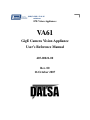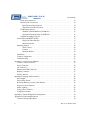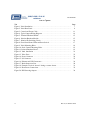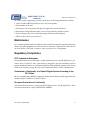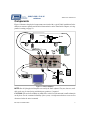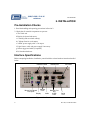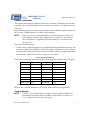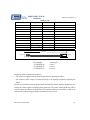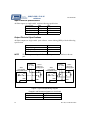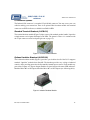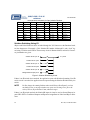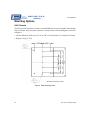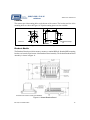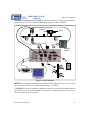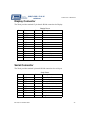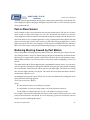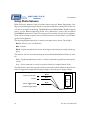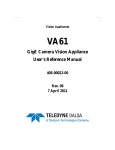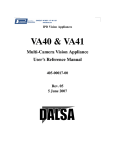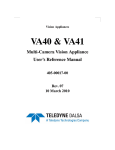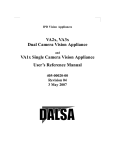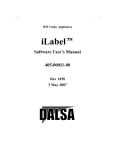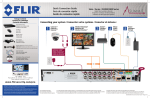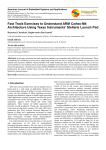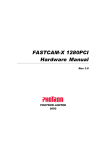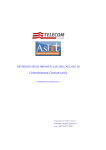Download Dalsa VA61 Specifications
Transcript
IPD Vision Appliances VA61 GigE Camera Vision Appliance User’s Reference Manual 405-00022-00 Rev. 00 16 October 2007 VA61 GigE Camera Vision Appliance User’s Reference Manual Document Number 405-00022-00 Revision 00; 16 October 2007 CopyrightE2007 DALSA Corporation. All rights reserved. Printed in the United States of America. All copyrights in this manual, and the hardware and software described in it, are the exclusive property of DALSA Corporation and its licensors. Claim of copyright does not imply waiver of DALSA Corporation or its licensor’s other rights in the work. See the following Notice of Proprietary Rights. NOTICE OF PROPRIETARY RIGHTS This manual and the related hardware and software are confidential trade secrets and the property of DALSA Corporation and its licensors. Use, examination, reproduction, copying, transfer and/or disclosure to others of all or any part of this manual and the related documentation are prohibited except with the express written consent of DALSA Corporation. The information in this document is subject to change without notice. DALSA Corporation makes no representations or warranties with respect to the contents of this manual and specifically disclaims any implied warranties of merchantability or fitness for a particular purpose. DALSA Corporation assumes no responsibility for errors or omissions in this document. iNspect, iLabel, Sherlock, and the DALSA logo are trademarks of DALSA Corporation. Camera Configurator is a registered trademark of DALSA Corporation. All other trademarks are the property of their respective owners. DALSA IPD Email: [email protected] http://www.goipd.com IPD Headquarters 700 Technology Park Drive Billerica, MA, USA 01821 Tel 1.978.670.2002 Fax 1.978.670.2010 405-00022-00 VA6x User’s Reference Table of Contents 1. Introduction . . . . . . . . . . . . . . . . . . . . . . . . . . . . . . . . . . . . . . . . . . . . . . . . . . . . . . . . . . Overview . . . . . . . . . . . . . . . . . . . . . . . . . . . . . . . . . . . . . . . . . . . . . . . . . . . . . . . . . . About This Manual . . . . . . . . . . . . . . . . . . . . . . . . . . . . . . . . . . . . . . . . . . . . . . . . . . 2. Before You Begin . . . . . . . . . . . . . . . . . . . . . . . . . . . . . . . . . . . . . . . . . . . . . . . . . . . . . . Product Verification . . . . . . . . . . . . . . . . . . . . . . . . . . . . . . . . . . . . . . . . . . . . . . . . . . Handling and Operating Precautions . . . . . . . . . . . . . . . . . . . . . . . . . . . . . . . . . . . . . ElectroStatic Discharge . . . . . . . . . . . . . . . . . . . . . . . . . . . . . . . . . . . . . . . . . . . User Service Warning . . . . . . . . . . . . . . . . . . . . . . . . . . . . . . . . . . . . . . . . . . . . Environmental Requirements . . . . . . . . . . . . . . . . . . . . . . . . . . . . . . . . . . . . . . 3. Support and Maintenance . . . . . . . . . . . . . . . . . . . . . . . . . . . . . . . . . . . . . . . . . . . . . . . Warranty . . . . . . . . . . . . . . . . . . . . . . . . . . . . . . . . . . . . . . . . . . . . . . . . . . . . . . . . . . Support and Authorized Return Information . . . . . . . . . . . . . . . . . . . . . . . . . . . . . . . Documentation . . . . . . . . . . . . . . . . . . . . . . . . . . . . . . . . . . . . . . . . . . . . . . . . . IPD Website . . . . . . . . . . . . . . . . . . . . . . . . . . . . . . . . . . . . . . . . . . . . . . . . . . . Factory Support . . . . . . . . . . . . . . . . . . . . . . . . . . . . . . . . . . . . . . . . . . . . . . . . . Maintenance . . . . . . . . . . . . . . . . . . . . . . . . . . . . . . . . . . . . . . . . . . . . . . . . . . . . . . . Regulatory Compliance . . . . . . . . . . . . . . . . . . . . . . . . . . . . . . . . . . . . . . . . . . . . . . . FCC Compliance Statement . . . . . . . . . . . . . . . . . . . . . . . . . . . . . . . . . . . . . . . Declaration of Conformity of a Class B Digital Device According to the FCC Rules . . . . . . . . . . . . . . . . . . . . . . . . . . . . . . . . . European Declaration of Conformity . . . . . . . . . . . . . . . . . . . . . . . . . . . . . . . . 4. Product Overview . . . . . . . . . . . . . . . . . . . . . . . . . . . . . . . . . . . . . . . . . . . . . . . . . . . . . Product Description . . . . . . . . . . . . . . . . . . . . . . . . . . . . . . . . . . . . . . . . . . . . . . . . . . Typical Applications . . . . . . . . . . . . . . . . . . . . . . . . . . . . . . . . . . . . . . . . . . . . . Components . . . . . . . . . . . . . . . . . . . . . . . . . . . . . . . . . . . . . . . . . . . . . . . . . . . . . . . . 5. Installation . . . . . . . . . . . . . . . . . . . . . . . . . . . . . . . . . . . . . . . . . . . . . . . . . . . . . . . . . . . Pre-Installation Checks . . . . . . . . . . . . . . . . . . . . . . . . . . . . . . . . . . . . . . . . . . . . . . . Interface Specifications . . . . . . . . . . . . . . . . . . . . . . . . . . . . . . . . . . . . . . . . . . . . . . . Camera Connections . . . . . . . . . . . . . . . . . . . . . . . . . . . . . . . . . . . . . . . . . . . . . Camera Settings . . . . . . . . . . . . . . . . . . . . . . . . . . . . . . . . . . . . . . . . . . . . . . GigE Camera Video Data Cable . . . . . . . . . . . . . . . . . . . . . . . . . . . . . . . . . . Camera Control & Power Cable . . . . . . . . . . . . . . . . . . . . . . . . . . . . . . . . . . Network Connection . . . . . . . . . . . . . . . . . . . . . . . . . . . . . . . . . . . . . . . . . . . . . 1 1 1 2 2 2 2 2 3 4 4 4 4 4 4 5 5 5 5 5 6 6 6 7 8 8 8 9 9 10 10 12 Rev 00; 16 October 2007 iii VA6x User’s Reference 405-00022-00 Serial Port Connection . . . . . . . . . . . . . . . . . . . . . . . . . . . . . . . . . . . . . . . . . . . Industrial I/O Connections . . . . . . . . . . . . . . . . . . . . . . . . . . . . . . . . . . . . . . . . Input Electrical Specifications . . . . . . . . . . . . . . . . . . . . . . . . . . . . . . . . . . . Output Electrical Specifications . . . . . . . . . . . . . . . . . . . . . . . . . . . . . . . . . . I/O Breakout Options . . . . . . . . . . . . . . . . . . . . . . . . . . . . . . . . . . . . . . . . . . . . Standard Terminal Breakout (A-IOB-011) . . . . . . . . . . . . . . . . . . . . . . . . . . Optional Isolation Breakout (A-IOB-100) . . . . . . . . . . . . . . . . . . . . . . . . . . Solution Switching Using I/O . . . . . . . . . . . . . . . . . . . . . . . . . . . . . . . . . . . . . . Status LEDs and RESET Switch . . . . . . . . . . . . . . . . . . . . . . . . . . . . . . . . . . . . . . . . iNspect & iLabel function . . . . . . . . . . . . . . . . . . . . . . . . . . . . . . . . . . . . . . Sherlock function . . . . . . . . . . . . . . . . . . . . . . . . . . . . . . . . . . . . . . . . . . . . . Mounting Options . . . . . . . . . . . . . . . . . . . . . . . . . . . . . . . . . . . . . . . . . . . . . . . . . . . VA61 Chassis . . . . . . . . . . . . . . . . . . . . . . . . . . . . . . . . . . . . . . . . . . . . . . . . Cameras . . . . . . . . . . . . . . . . . . . . . . . . . . . . . . . . . . . . . . . . . . . . . . . . . . . . Breakout Module . . . . . . . . . . . . . . . . . . . . . . . . . . . . . . . . . . . . . . . . . . . . . Installation . . . . . . . . . . . . . . . . . . . . . . . . . . . . . . . . . . . . . . . . . . . . . . . . . . . . . . . . . Camera Configuration . . . . . . . . . . . . . . . . . . . . . . . . . . . . . . . . . . . . . . . . . . . . . . . . Troubleshooting . . . . . . . . . . . . . . . . . . . . . . . . . . . . . . . . . . . . . . . . . . . . . . . . . . . . . Appendix A. Connectors and Pinouts . . . . . . . . . . . . . . . . . . . . . . . . . . . . . . . . . . . . . . . . Camera Control Connectors . . . . . . . . . . . . . . . . . . . . . . . . . . . . . . . . . . . . . . . . . . . Power Connector . . . . . . . . . . . . . . . . . . . . . . . . . . . . . . . . . . . . . . . . . . . . . . . . . . . . I/O Connector . . . . . . . . . . . . . . . . . . . . . . . . . . . . . . . . . . . . . . . . . . . . . . . . . . . . . . Ethernet and USB Connectors . . . . . . . . . . . . . . . . . . . . . . . . . . . . . . . . . . . . . . . . . . Display Connector . . . . . . . . . . . . . . . . . . . . . . . . . . . . . . . . . . . . . . . . . . . . . . . . . . . Serial Connector . . . . . . . . . . . . . . . . . . . . . . . . . . . . . . . . . . . . . . . . . . . . . . . . . . . . Appendix B. Staging and Presentation . . . . . . . . . . . . . . . . . . . . . . . . . . . . . . . . . . . . . . . An Example . . . . . . . . . . . . . . . . . . . . . . . . . . . . . . . . . . . . . . . . . . . . . . . . . . . . . . . . Part-in-Place Sensor . . . . . . . . . . . . . . . . . . . . . . . . . . . . . . . . . . . . . . . . . . . . . . . . . Reducing Blurring Caused by Part Motion . . . . . . . . . . . . . . . . . . . . . . . . . . . . . . . . Progressive Scan Cameras . . . . . . . . . . . . . . . . . . . . . . . . . . . . . . . . . . . . . . . . . . . . . Strobe Lighting . . . . . . . . . . . . . . . . . . . . . . . . . . . . . . . . . . . . . . . . . . . . . . . . . . . . . Using Contact Closures . . . . . . . . . . . . . . . . . . . . . . . . . . . . . . . . . . . . . . . . . . . . . . . Using Photo-Sensors . . . . . . . . . . . . . . . . . . . . . . . . . . . . . . . . . . . . . . . . . . . . . . . . . Appendix C. Sherlock Digital I/O Assignments . . . . . . . . . . . . . . . . . . . . . . . . . . . . . . . . Appendix D. Non-Standard Options . . . . . . . . . . . . . . . . . . . . . . . . . . . . . . . . . . . . . . . . . Current Sourcing PNP Output . . . . . . . . . . . . . . . . . . . . . . . . . . . . . . . . . . . . . . . . . . iv 12 13 14 14 15 15 15 16 17 17 17 18 18 19 19 20 22 22 23 23 24 25 26 27 27 28 28 29 29 30 30 31 32 33 34 34 Rev 00; 16 October 2007 405-00022-00 VA6x User’s Reference List of Tables Title Recommended Camera List . . . . . . . . . . . . . . . . . . . . . . . . . . . . . . . . . . . . . . . . . . . . . . . Cable Pin-Out . . . . . . . . . . . . . . . . . . . . . . . . . . . . . . . . . . . . . . . . . . . . . . . . . . . . . . . . . I/O Connector Definitions . . . . . . . . . . . . . . . . . . . . . . . . . . . . . . . . . . . . . . . . . . . . . . . . Example Load Resistance (based on 10 mA load) . . . . . . . . . . . . . . . . . . . . . . . . . . . . . Terminal Block Definitions for Opto-Isolation Breakout . . . . . . . . . . . . . . . . . . . . . . . . Camera Control Pin-Out . . . . . . . . . . . . . . . . . . . . . . . . . . . . . . . . . . . . . . . . . . . . . . . . . I/O Connector Pinout . . . . . . . . . . . . . . . . . . . . . . . . . . . . . . . . . . . . . . . . . . . . . . . . . . . . I/O Connector Definitions . . . . . . . . . . . . . . . . . . . . . . . . . . . . . . . . . . . . . . . . . . . . . . . . Ethernet Pinout . . . . . . . . . . . . . . . . . . . . . . . . . . . . . . . . . . . . . . . . . . . . . . . . . . . . . . . . USB Pinout . . . . . . . . . . . . . . . . . . . . . . . . . . . . . . . . . . . . . . . . . . . . . . . . . . . . . . . . . . . Display Pinout . . . . . . . . . . . . . . . . . . . . . . . . . . . . . . . . . . . . . . . . . . . . . . . . . . . . . . . . . Serial Pinout . . . . . . . . . . . . . . . . . . . . . . . . . . . . . . . . . . . . . . . . . . . . . . . . . . . . . . . . . . Default Digital I/O Definitions . . . . . . . . . . . . . . . . . . . . . . . . . . . . . . . . . . . . . . . . . . . . Rev 00; 16 October 2007 Page 9 11 13 14 16 23 24 25 26 26 27 27 33 v VA6x User’s Reference 405-00022-00 List of Figures Title Page Figure 1. VA61 Installation . . . . . . . . . . . . . . . . . . . . . . . . . . . . . . . . . . . . . . . . . . . . . . . Figure 2. VA61 Rear Panel . . . . . . . . . . . . . . . . . . . . . . . . . . . . . . . . . . . . . . . . . . . . . . . Figure 3. Control and Power Cable . . . . . . . . . . . . . . . . . . . . . . . . . . . . . . . . . . . . . . . . . Figure 4. Typical Output Wiring Diagram . . . . . . . . . . . . . . . . . . . . . . . . . . . . . . . . . . . Figure 5. Terminal Breakout Module . . . . . . . . . . . . . . . . . . . . . . . . . . . . . . . . . . . . . . . Figure 6. Isolation Breakout Module . . . . . . . . . . . . . . . . . . . . . . . . . . . . . . . . . . . . . . . . Figure 7. Solution ID Switching Circuit . . . . . . . . . . . . . . . . . . . . . . . . . . . . . . . . . . . . . Figure 8. Front Panel Status LEDs and Reset Switch . . . . . . . . . . . . . . . . . . . . . . . . . . . Figure 9. VA61 Mounting Holes . . . . . . . . . . . . . . . . . . . . . . . . . . . . . . . . . . . . . . . . . . . Figure 10. Genie Camera Mounting Holes . . . . . . . . . . . . . . . . . . . . . . . . . . . . . . . . . . . Figure 11. Isolated Breakout Board . . . . . . . . . . . . . . . . . . . . . . . . . . . . . . . . . . . . . . . . . Figure 12. VA61 Installation . . . . . . . . . . . . . . . . . . . . . . . . . . . . . . . . . . . . . . . . . . . . . . Figure 13. Video Ports . . . . . . . . . . . . . . . . . . . . . . . . . . . . . . . . . . . . . . . . . . . . . . . . . . . Figure 14. Power Connector . . . . . . . . . . . . . . . . . . . . . . . . . . . . . . . . . . . . . . . . . . . . . . Figure 15. I/O Connector . . . . . . . . . . . . . . . . . . . . . . . . . . . . . . . . . . . . . . . . . . . . . . . . . Figure 16. Ethernet and USB Connectors . . . . . . . . . . . . . . . . . . . . . . . . . . . . . . . . . . . . Figure 17. Bottle Inspection Line . . . . . . . . . . . . . . . . . . . . . . . . . . . . . . . . . . . . . . . . . . Figure 18. Example of switch “bounce” during a contact closure . . . . . . . . . . . . . . . . . Figure 19. Photosensor Connections . . . . . . . . . . . . . . . . . . . . . . . . . . . . . . . . . . . . . . . . Figure 20. PNP Sourcing Outputs . . . . . . . . . . . . . . . . . . . . . . . . . . . . . . . . . . . . . . . . . . vi 7 8 11 14 15 15 16 17 18 19 19 21 23 24 25 26 28 31 32 34 Rev 00; 16 October 2007 405-00022-00 VA6x User’s Reference 1. INTRODUCTION Congratulations on your purchase of the VA61 GigE Camera Vision Appliance! You now own a powerful, integrated system that can be applied to a diverse range of industrial vision applications. As a valued DALSA customer, you can now look forward to easily implementing robust solutions, the Vision Appliance way. Overview The VA61 is an integrated platform that includes processing, display, image capture, networking, communication and industrial I/O. These standard hardware components, encased within an aluminum chassis, provide the basis for a powerful industrial vision system. About This Manual This manual will assist you with the installation and setup of your Vision Appliance product and the inspection software. It describes what the product supports and how to connect the external interfaces. If your Vision Appliance questions are not answered in this reference, please contact your local DALSA representative who will be happy to answer or direct your question to the appropriate factory resource. In the unlikely event of failure, the warranty and return information is included in Section 3, starting on page 4. Rev 00; 16 October 2007 1 VA6x User’s Reference 405-00022-00 2. BEFORE YOU BEGIN Product Verification Before getting started, please take a few minutes to verify that your shipment is complete and in good condition. If your product has been visibly damaged during shipment or is missing parts, please contact your local DALSA representative immediately. Handling and Operating Precautions Care should always be exercised when handling and operating your VA61 system. Even though the system is encased within a rugged, industrial enclosure, incorrect use or handling can result in damage to your investment. To prevent this, we recommend you avoid the following: • “Hot-plugging” cables and devices. Be sure to shut the system down and remove power before connecting or disconnecting anything to it. • “Free-standing” operation. Whenever possible, we advise mounting the system to prevent it from falling accidentally. Mounting holes are provided at the base of the unit. DIN mounting hardware is optionally available. • “Pulling power while operating”. Whenever possible, gracefully shutdown the system if at any time you need to remove power. • “Operating the system in a hazardous environment”. The system is not NEMA rated. ElectroStatic Discharge Avoid the damage that ESD can cause. Never expose the internal electronics to a potentially hazardous environment by opening the enclosure. Doing so may cause serious damage. User Service Warning This product has no field-replaceable components. Tampering with the unit will void the product warranty. 2 Rev 00; 16 October 2007 405-00022-00 VA6x User’s Reference Environmental Requirements For reliable operation, this product should be operated within the following environmental conditions: • Stable ambient temperature from 10°C to 45°C • Relative humidity to 90% non-condensing • Stable ambient lighting • No excessive vibration or mechanical shock • No contact with corrosive agents • No liquid splash • Dust and dirt controlled (regular maintenance checks) CAUTION: The enclosure includes air intake holes at the rear of the unit and a small exhaust fan on the front. For the continued reliability of the system, it is important that these areas are not obstructed when the unit is mounted. Rev 00; 16 October 2007 3 VA6x User’s Reference 405-00022-00 3. SUPPORT AND MAINTENANCE Warranty DALSA warrants the VA61 against defects in materials and workmanship for a period of one year from the date of delivery. DALSA and its representatives expressly disclaim any and all other warranties. Your sole remedy shall be repair or replacement of the VA61 product and associated optional components, provided that the defective product is returned within the warranty period. If you need to return the system, you must contact the DALSA representative who sold you the system. Do not return your product to DALSA IPD without authorization. DALSA assumes no liability for damages resulting from the use of this manual. Support and Authorized Return Information DALSA IPD provides the following support resources: Documentation In addition to this manual, the following information ships with the product: Online help – fingertip help is available on every screen (“panel”) of the User Interface. PDF document – a copy of this manual is located on the hard drive, in directory “PDF Manuals”. IPD Website Our www.goipd.com website is updated regularly with the latest information. Factory Support Call, fax, or email your local representative, or the DALSA IPD Headquarters, for product support. DALSA IPD 700 Technology Park Drive Billerica, MA 01821 Main Number: +1.978.670.2002 FAX: +1.978.670.2010 Email: [email protected] Internet: http://www.goipd.com Local Representative Affix the business card of your local DALSA IPD representative here. 4 Rev 00; 16 October 2007 405-00022-00 VA6x User’s Reference To assist our staff in supporting you better, please have the following information available: 1. Name of DALSA IPD representative who sold you the product. 2. Serial number of the unit. 3. Description of how the product is being used (application and environment). 4. Description of the problem and what you were doing when the problem occurred. 5. Exact wording of any error or warning messages that the product displayed. 6. What you have done to try and solve it. Maintenance For continued product health and reliable results, DALSA recommends regular maintenance checks to keep the equipment free of dust and dirt. Use anti-static compressed air to blow dust off the Lens and use a lens cloth or cleaner to wipe away grease, oil, or fingerprints. Regulatory Compliance FCC Compliance Statement This product has been tested and found to comply with the limits for a class B digital device, pursuant to Part 15 of the FCC rules. These limits are designed to provide reasonable protection against harmful interference in a residential installation. This equipment generates, uses and can radiate radio frequency energy and may cause harmful interference to radio communication. Declaration of Conformity of a Class B Digital Device According to the FCC Rules We, the responsible party, DALSA Corporation, hereby declare that the product supported by this manual complies with Part 15 of the FCC Rules. European Declaration of Conformity This product has been tested to comply with the EC Directive for a class B digital device. It has been tested and found to comply with EN55022/CISPR22. Rev 00; 16 October 2007 5 VA6x User’s Reference 405-00022-00 4. PRODUCT OVERVIEW Product Description The VA61 is an optical inspection appliance designed for high-speed applications requiring single or multiple views of a part. Both easy to learn and deploy, the VA61 is an ideal choice for manufacturers who need to ensure the best possible quality in their product. The VA61 is a stand-alone product that does not require interfacing to a PC for setup. Remote connections are available for control and monitoring. All required software, user interfaces and communication controls are resident in the product. Pre-inspection setup requires adjusting the sensor trigger-to-image delay, focusing the camera lens and adjusting the light source to optimize image picture quality (highlight features of interest). This is an important step to assure accurate and repeatable results. Inspections are quickly set up by applying instances of tools to an image template captured by each of the cameras. Once configured with acceptable tolerances, the device is ready to start inspecting. In inspect mode, results and images are posted to the local display continuously. At the same time, outputs control downstream part handling and results are communicated to related equipment via RS-232 or Ethernet. The VA61 accommodates both translation (X,Y) and 360° rotation of parts. While fixturing is recommended wherever possible, it is not a requirement for operation of this product. The VA61 can store over 256 solutions, 32 of which can be switched externally through user I/O for line changeovers. Typical Applications The VA61 can be applied to solve a diverse range of manufacturing problems across a multitude of industries. Typical applications include: • Detect missing or incorrect components in a package or assembly • Inspect front, back and top surfaces simultaneously • Track or verify products – barcode or 2D matrix • Align PCBs – locate and report position of multiple fiducials • Locate and count objects • Verify label position, fill level, cap and safety seal on bottles • Check for surface defects • Verify a label is not torn, smeared, stained or folded 6 Rev 00; 16 October 2007 405-00022-00 VA6x User’s Reference Components Figure 1 illustrates the physical components associated with a typical VA61 installation. Information on connector pinouts and electrical characteristics can be found in this Chapter, or in Appendix A starting on page 23. detector Kicker 1 1 2 Breakout Module 2 +24 VDC Figure 1. VA61 Installation NOTE: Not all of the physical interfaces are used by the VA61 software. They are, however, available to the user for interfacing with third party products, if required. CAUTION: The enclosure includes air intake holes at the rear of the unit and a small exhaust fan on the front. For the continued reliability of the system, it is important that these areas are not obstructed when the unit is mounted. Rev 00; 16 October 2007 7 VA6x User’s Reference 405-00022-00 5. INSTALLATION Pre-Installation Checks 1. Read the handling and operating precautions in Section 2. 2. Check that all essential components are present: a. The VA61 unit b. Display, keyboard and mouse c. Camera(s) and associated cable(s) d. C-Mount Lens for each camera e. 24VDC power supply with 3.3 A output f. Light Source, cable and power supply if necessary g. Sensor trigger and cable (if required) h. I/O breakout hardware Interface Specifications Before attempting installation, familiarize yourself with the various hardware interfaces detailed below. Industrial I/O Camera Control 1 1 DC Power 2 2 Camera Mouse & Keyboard Network Port Ports PS/2 ports and Display Audio 2 USB Ports Serial Port Figure 2. VA61 Rear Panel 8 Rev 00; 16 October 2007 405-00022-00 VA6x User’s Reference Camera Connections The standard camera that ships with the product has a resolution of 640x480 pixels, but this is expandable up to 1600x1200. Different size cameras are available to suit application space constraints. DALSA offers cameras for use with our vision systems, some of which are referenced below. See also directory: D:\PDF Manuals for available camera manuals. NOTE When you select the camera from DALSA, it will be tested with the cables and Vision Appliance that are being shipped to you. Furthermore, the VA61will have the appropriate configuration file loaded, making for a smooth out-of-thebox experience. The camera interface supports: • 2 camera inputs, supporting progressive scan digital GigE (Gigabit Ethernet) cameras with standard or double-speed capabilities. Sherlock supports 2 asynchronous cameras. iNspect and iLabel solutions support synchronous cameras; multiple cameras in a single Solution must be synchronous. iNspect and iLabel do not support color cameras. Recommended Camera List The following cameras are offered by DALSA. Consult DALSA for alternate choices if required. Model Genie* M640 Genie M1024 Genie M1400 Genie M1600 Genie C640 Genie C1024 Genie C1400 Genie C1600 Type monochrome monochrome monochrome monochrome color color color color Resolution 640x480 1024x768 1360x1024 1600x1200 640x480 1024x768 1360x1024 1600x1200 Full frame speed 64 fps 20 fps 15 fps 12 fps 64 fps 20 fps 15 fps 12 fps * Standard camera that ships with the VA61. Sherlock uses a separate configuration file, usually found in the \IFC\Config directory. Camera Settings NOTE Cameras ordered with the VA61 are configured with two different IP Addresses that match the two different GigE Port addresses on the VA61. The cameras cannot be swapped between the two camera ports. Rev 00; 16 October 2007 9 VA6x User’s Reference 405-00022-00 In the factory default setting, VA61 Camera Port 1 is set to IP Address 10.1.64.5, and VA61 Camera Port 2 is set to IP Address 10.1.128.7. The VA-Genie Camera Setup program assigns compatible addresses to the two cameras. Once addresses are assigned, the cameras cannot be swapped between the two camera ports. Genie cameras purchased through a different distribution channel are usually set to dynamic addressing by default. This is usable in a distributed network situation, but not when cameras are directly connected to the VA61 camera ports. The VA61 is not a DHCP server. Connect the cameras and run the VA-Genie Camera Setup program, to assign fixed addresses to the cameras. The camera parameters are programmable through the GigE interface. DALSA IPD provides the Sherlock camera I/O instructions, Sapera CamExpert utility, and iNspect/iLabel Sensor Setup panel, for programming camera settings. GigE Camera Video Data Cable The GigE cameras are compatible with standard RJ45 ethernet connectors and cables. The Genie cameras automatically sense or detect the transmit and send signals. This means you can use either a regular network cable or a crossover cable. DALSA offers a crossover cable with a locking connector that attachs to the camera. This cable is also compatible with the standard RJ45 or Ethernet connectors. Part Number A-CAB-GE-00 A-CAB-GE-01 A-CAB-GE-02 Cable Length 3 meters 5 meters 10 meters Camera Control & Power Cable The VA61 provides two standard DB15 or 15-pin D-Sub connectors for Camera I/O signals to control trigger and receive strobe. 12 Volt power is also available on this connector. • The camera can be triggered through the VA61 I/O. The external trigger would be input at the 25-pin Industrial I/O connector, and output to the cameras through the DB15 connectors, as Camera IN2, illustrated in Figure 1 on page 7. • The camera may have a Strobe output, that can be connected to the VA61 through the DB15 connectors, as Camera OUT2, and output to external lighting control equipment through the 25-pin Industrial I/O connector. NOTE 10 iNspect, iLabel, and Sherlock assume IN2 is the camera trigger input, and OUT2 is the camera strobe output. If you yuse CamExpert to create a camera configuration file, make sure you use In2 for trigger, and Out2 for strobe. Rev 00; 16 October 2007 405-00022-00 VA6x User’s Reference Cable Pin-Out Camera 12-Pin Hirose 1 2 3 4 5 6 7 8 9, 10 11 12 Description Power Ground +12 Volt Power OUT 1 – OUT 1 + IN 1 – IN 1 + Out 2+ / Strobe Out 2 – No Connection IN 2 + / Trigger IN 2 – Direction Camera Output Camera Input Camera Output Camera Input VA61 15-Pin DB15 10 15 7 (no connnection on VA61) 13 (no connnection on VA61) 8 (no connnection on VA61) 14 (no connnection on VA61) 12 6 1,2,3,5,11 9 4 see below 12 pins 15 pins Figure 3. Control and Power Cable Part Number A-CAB-GTP-00 A-CAB-GTP-01 A-CAB-GTP-02 Cable Length 3 meters 5 meters 10 meters Another possible configuration would be: • The camera is triggered directly from the part sensor, bypassing the VA61. • The camera’s strobe output is connected directly to the lighting equipment, bypassing the VA61. For this case, DALSA offers an optional DCI-100 DALSA Camera Interface module for connecting the camera signals to terminal block connectors. The same Control and Power cable is used to connect the Cameras to the DCI-100. The Camera Connectors on the VA61 would not be used for the strobe and trigger signals when the DCI-100 is in use. Rev 00; 16 October 2007 11 VA6x User’s Reference 405-00022-00 Network Connection If your system is to be connected to a LAN (Local Area Network), connect a network cable to the RJ45 Ethernet jack located over the 2 USB ports. The VA61 supports GigE (1,000BaseT) Fast Ethernet (100BaseT) and Twisted Pair Ethernet (10BaseT). If you plan to use Fast Ethernet or GigE, use a Category 5 (UTP5) cable. The default network port is the connector above the USB ports. This network port is configured for Dynamic Addressing or DHCP. (The two camera ports are configured for Static Addresses 192.168.0.100 and 192.168.1.100.) Serial Port Connection The VA61 has one RS-232/485 compliant serial port. The serial port is typically used for passing results to a third party device, such as a PLC or other peripherials. The serial port is used to communicate with the optional DCI-100 DALSA Camera Interface module. 12 Rev 00; 16 October 2007 405-00022-00 VA6x User’s Reference Industrial I/O Connections The VA61 interfaces I/O through the 25-pin D-Sub connector on the back panel (Figure 2, page 8). The I/O pin designations are as follows: I/O Connector Definitions Pin # 1 2 3 4 5 6 7 8 9 10 11 Direction – In In In In – Out Out Out Out In 12 13 & 14 15 16 17 18 19 20 21 22 23 24 25 Out – In In In In – Out Out Out Out Out – Definition in iNspect and iLabel Ground GPI0 or Trigger 1 input, from a part sensor GPI2 Solution ID 1 GPI4 or Trigger 2 input, from a part sensor GPI6 Solution ID 3 Ground GPO0 or Strobe 1 output, to lighting equipment GPO2 Decision Output 1 GPO4 or Strobe 2 output, to lighting equipment GPO6 User Power input on PNP option not connected on standard NPN Fused +12V at 0.75A Ground GPI1 Change Solution input GPI3 Solution ID 0 GPI5 Solution ID 2 GPI7 Solution ID 4 Ground GPO1 Decision Output 0 GOP3 Inspection Running Status GPO5 GPO7 Fused +5 V at .75 A Ground Sherlock In Channel 0 In Channel 2 In Channel 4 In Channel 6 Out Channel 0 Out Channel 2 Out Channel 4 Out Channel 6 In Channel 1 In Channel 3 In Channel 5 In Channel 7 Out Channel 1 Out Channel 3 Out Channel 5 Out Channel 7 The application software (iNspect and iLabel) overrides I/O settings in the Camera Configuration File, defining the trigger inputs, strobe output, and decision outputs. Sherlock uses the VA-Genie Camera Configuration file definitions for I/O, and the CamExpert Camera file for Genie register settings. Rev 00; 16 October 2007 13 VA6x User’s Reference 405-00022-00 Input Electrical Specifications All VA61 inputs are single-ended, with the following specification: Signal state Low (Inactive) High (Active) Turn ON current Min. 0V 2.4 V 1 mA Max 0.8 V 30 V Output Electrical Specifications All VA61 outputs are single-ended, open collector, current sinking (NPN), with the following specification: Max 30 V 500 mA 25 V Parameter Output Voltage Output Sink Current Short Circuit Protection NOTE The NPN outputs are Open Collector. A pull-up resistor is needed to test the outputs. VA61 non-isolated sinking NPN output External Power +7V–+35V – + User’s active-low sourcing input V+ VA61 non-isolated sinking NPN output Out External Power +7V–+35V – + Out IN GND V+ R GND GND User’s active-low sourcing input IN GND Figure 4. Typical Output Wiring Diagram Example Load Resistance (based on 10 mA load) Voltage Source 24 V 30 V 14 Load R 4.8 K ohms 6 K ohms Rev 00; 16 October 2007 405-00022-00 VA6x User’s Reference I/O Breakout Options The Industrial I/O connector is a standard 25-pin D-Sub connector. You may create your own cable for making your connections. There is an optional VA61 breakout module with terminal connectors and LED indicators, available from DALSA IPD. Standard Terminal Breakout (A-IOB-011) The terminal breakout module (Figure 5) ships as part of the standard product bundle. It provides a simple means to wire inputs and outputs to the VA61. The pinout is a direct 1–1 correlation with the 25-pin connector on the back panel (pin-out on page 13). Figure 5. Terminal Breakout Module Optional Isolation Breakout (A-IOB-100) The isolation breakout module (Figure 6) provides opto-isolation for all of the I/O. It supports standard “Openline” modules from Grayhill. The breakout provides easy wiring to industrial controls, while providing protection from potentially harmful power sources. Each module supports either 2 inputs or 2 outputs. Output modules are fused and provide status LED indicators. Modules M0 to M3 are DC Inputs, Modules M4 to M7 are DC Outputs (see following table). Figure 6. Isolation Breakout Module Rev 00; 16 October 2007 15 VA6x User’s Reference 405-00022-00 Terminal Block Definitions for Opto-Isolation Breakout Pin # 1 2 3 4 5 6 7 8 Function IN0 GND IN1 GND IN2 GND IN3 GND Pin # 9 10 11 12 13 14 15 16 Function IN4 GND IN5 GND IN6 GND IN7 GND Pin # 17 18 19 20 21 22 23 24 Function OUT0+ OUT0– OUT1+ OUT1– OUT2+ OUT2– OUT3+ OUT3– Pin # 25 26 27 28 29 30 31 32 Function OUT4+ OUT4– OUT5+ OUT5– OUT6+ OUT6– OUT7+ OUT7– Solution Switching Using I/O iNspect and iLabel Solutions can be switched through the I/O Connector or the Breakout board, for line changeovers. You supply a 5-bit “Solution ID” number, 00 through 31, and a “load” signal, using 5 switches and a button. The necessary circuit is illustrated below, and the I/O Connector pin numbers are given. Solution ID bit 0 pin 16 V+ pin 24 Solution ID bit 1 pin 3 Solution ID bit 2 pin 17 Solution ID bit 3 pin 5 Solution ID bit 4 pin 18 Change Solution input pin 15 Figure 7. Solution ID Switching Circuit If there is no ID switch circuit attached, the application opens with Solution 00 running. If an ID switch circuit is attached, the application starts/opens running the Solution ID indicated by the switch. NOTE Do Not change the running Solution when in the History Recall panel, or when any dialog boxes or message windows are open, such as image save, file or directory browse, Reject Restart Count, alarm messages. If there is no ID switch attached, the Solution ID inputs 0–4 may be used as General Purpose inputs GPI3–GPI7 in Conditional Outputs and Equation Assignments in iLabel and iNspect Solutions. 16 Rev 00; 16 October 2007 405-00022-00 VA6x User’s Reference Status LEDs and RESET Switch The Vision Appliance provides 7 LEDs on the front panel, as visual health and status indicators (shown in Figure 8). LED0 Application Amber Red Reject LED3 LED1 Camera Amber Yellow Recycle LED4 LED2 Switch Solution Amber Green Pass LED5 Reset Switch Blue – Power Figure 8. Front Panel Status LEDs and Reset Switch The Reset button, when depressed, will initiate a system reset/reboot. The button is recessed in the front panel to prevent accidental contact. iNspect & iLabel function As the iNspect or iLabel application opens, two of the LEDs start flashing. These represent “application” and “camera” health. The application “heartbeat” has a 2 second cycle, at 50% duty. The camera “heartbeat” rate is dependent upon the type of camera and external event time or line speed, and can be rapidly flashing, or may seem to be constantly on. The other LED indicators represent “switch solution command” and inspection results (Pass/Recycle/Reject). In the iNspect and iLabel applications, the inspection results are updated with every inspection and visually indicate the state of the outputs on the I/O connector. The inspection results LEDs are latched after a decision, and stay latched until the next decision is available. Sherlock function In Sherlock, all 6 LEDs are under your inspection program control. There are no predefined functions to the LEDs in Sherlock. The LEDs are available in Sherlock as Digital I/O output channels 8 through 13. LED LED0 amber LED1 amber LED2 amber Sherlock Digital Output Channel 8 Channel 9 Channel 10 Rev 00; 16 October 2007 LED LED3 red LED4 yellow LED5 green Sherlock Digital Output Channel 11 Channel 12 Channel 13 17 VA6x User’s Reference 405-00022-00 Mounting Options VA61 Chassis The VA61 provides the means to mount to a standard DIN rail or custom assembly. The mounting holes are located on the base plate of the unit. Location and size of the mounting holes are shown in Figure 9. • Cabinet dimensions: W 20 cm x L 21.56 cm x H 7.5 cm; W 8 inches x L 8.6 inches x H 3 inches. • Weight: 2.62 kg; 5.75 lb. Dimensions are shown in inches. Figure 9. VA61 Mounting Holes 18 Rev 00; 16 October 2007 405-00022-00 VA6x User’s Reference Cameras The cameras provide mounting holes on the bottom of the camera. The location and size of the mounting holes are shown in Figure 10. Tripod mounting plates are also available. 13 50 44 Unit: mm 26 29 60 67 M3x0.5 4 Deep 8x Figure 10. Genie Camera Mounting Holes Breakout Module The Breakout Boards provide the means to mount to a standard DIN rail. Standard DIN mounting brackets are located on the bottom of the Breakout Board assembly. The Isolated Breakout Board Assembly is shown in Figure 11. Dimensions are shown in inches (and millimeters) Figure 11. Isolated Breakout Board Rev 00; 16 October 2007 19 VA6x User’s Reference 405-00022-00 Installation 1. Mount the Camera(s) and VA61 in a location free from excessive shock, moisture, and vibration. The VA61 can be used with a standard DIN rail mount. Mounting holes are located on the base plate. See Figure 9 on page 18. 2. Connect a standard VGA Monitor to the Display connector. 3. Connect a mouse and keyboard, using either the PS/2 or USB connectors. 4. Thread the lens onto each camera lens mount. 5. Attach camera cables to each camera and connect them to the camera ports on the VA61. See “Interface Specifications” and Figure 2, on page 8. If you ordered 2 cameras with the VA61, make sure you match the camera and port correctly. The IP Addresses are configured for one port or the other and are not interchangable. 6. Connect the sensor trigger inputs to the I/O Connector (see pin-out, page 13) or the breakout module. 7. Mount the light source. Connect the strobe controller (if required) to the strobe output of the I/O Connector (see pinout, page 13) or the breakout module. 8. Wire the required outputs from the I/O to the PLC or pass/reject mechanisms (see pinout, page 13). 9. Connect network as required (see “Network Connection” on page 12). 10. Connect Serial connections as required (see “Serial Port Connection” on page 12). Before powering on the unit, take a couple of minutes to verify your hardware installation: 11. Verify all cable connections 12. Verify all electrical connections 13. Verify all components are securely mounted. Complete the installation by applying power to the unit. The VA61 is powered from an external supply (option A-PWR-NSII) that connects to the 3-pin D-Sub connector. The power requirements are: • +24 Volts at +/– 3 Amperes When the VA61 has booted, the Genie cameras take a minute to acquire their network connection to the VA61. There is a camera icon in the system tray (near the time). Message balloons may appear saying devices are connected or disconnected. Hover the cursor over this camera icon to see status on the number of cameras successfully configured and available. Run the VA-Genie camera setup utility to verify the cameras are connected correctly. 20 Rev 00; 16 October 2007 405-00022-00 VA6x User’s Reference The hardware installation is now complete, and you can proceed to setting up the inspection. Refer to the separate User’s Reference Manuals for iNspect, iLabel, or Sherlock. detector Kicker Breakout Module +24 VDC Figure 12. VA61 Installation NOTE: Not all of the physical interfaces are used by the VA61 software. They are, however, available to the user for interfacing with third party products, if required. CAUTION: The enclosure includes air intake holes at the rear of the unit and a small exhaust fan on the front. For the continued reliability of the system, it is important that these areas are not obstructed when the unit is mounted. Rev 00; 16 October 2007 21 VA6x User’s Reference 405-00022-00 Camera Configuration The Appliance is configured for the camera ordered with the unit, before shipping from DALSA. The “IPD Camera and Language Selector” allows you to change the camera for the iNspect and iLabel applications. If a saved Solution is not compatible with the selected camera, it will not load or run. Use the Start button (or desktop icon if available) to open the camera selector. The “IPD Camera and Language Selector” does not configure the camera for the Sherlock application. Use the Sherlock Options Menu –> Acquisition to select the camera. Refer to the Sherlock Help or User’s Manual. The Sapera Acquisition Wizard identifies all available Sapera supported hardware. The iNspect and iLabel applications use a configuration file “NSPtest.txt” in the D:\iNspect directory. This file is copied from the directory \iNspect\Camera Files. This file defines the image size and camera type, required to interface a particular camera. You can change settings in the iNspect or iLabel application. The camera type and settings are saved in the Solution file. These values are sent to the camera when the saved Solution is loaded. The Sherlock software uses the values stored in the camera, or in a camera file. The SaperaLTDrv.ini file tells Sherlock how many Genie cameras are connected, and points to the CamExpert camera files. You can change settings using the Sapera CamExpert utility, or the Sherlock instructions to set Gain and Exposure (shutter time). Troubleshooting 1. You have powered the VA61 and launched iNspect or iLabel, but you do not see an image on the display. a. Verify the acquisition heartbeat is flashing. If it is not, a connection problem is likely. Verify the cables again. b. Verify that the lens aperture is not closed. c. Verify that the inspection area (meaning the area that the camera is viewing) is correctly illuminated. d. Verify that all cameras are successfully configured and available, by hovering over the camera icon in the System tray (by the time display in the lower right corner). e. Verify that the camera and configuration file match. The iNspect/iLabel configuration file is found at: D:\inspect\nsptest.txt. The VA61 was configured before shipping from DALSA, to match the cameras ordered with the VA61. If the file does not match your camera, contact your DALSA local representitive, or DALSA IPD headquarters, for help. 22 Rev 00; 16 October 2007 405-00022-00 VA6x User’s Reference APPENDIX A CONNECTORS AND PINOUTS This section provides the connector pinout information for each of the VA4x external interfaces. Camera Control Connectors Camera image data is carried through RJ45 Ethernet connectors. Camera control signals and power are available on two DB15 connectors. The location and pinout for the D-Sub connectors are shown below. Each D-Sub cable can supply up to 0.5 A at +12 Volts from chassis power. Pin 1 Figure 13. Video Ports Camera Control Pin-Out Pin number 1, 2, 3 4 5, 10 6 7 8 9 12 13 14 15 Rev 00; 16 October 2007 Description Not Connected Camera Input 2 – Power Ground Camera Output 2 – Camera Output 1 – Camera Input 1 – Camera Input 2 + (trigger) Camera Output 2 + (strobe) Camera Output 1 + Camera Input 1 + +12 Volts (0.5A) Direction Out of VA61 In to VA61 no connection no connection Out of VA61 In to VA61 no connection no connection 23 VA6x User’s Reference 405-00022-00 Power Connector The VA61 is powered from an external supply (option A-PWR-NSII) that connects to the 3-pin male D-Sub connector on the back panel. The power requirements are: +24 V +/–10% @ 2.5 A maximum. Pin 1 Figure 14. Power Connector I/O Connector Pinout Pin 1 2 3 Name GND +24V NC Direction – Input – Description Ground DC Power not connected A power cable (A-CAB-NSII-PWR), with open leads on one end and a mating connector plug on the other, is shipped standard with the product. 24 Rev 00; 16 October 2007 405-00022-00 VA6x User’s Reference I/O Connector The Industrial I/O is available through the female 25-pin D-Sub connector. Pin 1 Figure 15. I/O Connector I/O Connector Definitions Pin # 1 2 3 4 5 6 7 8 9 10 11 12 13 & 14 15 16 17 18 19 20 21 22 23 24 25 Direction – In In In In – Out Out Out Out In Out – In In In In – Out Out Out Out Out – Definition in iNspect and iLabel Ground GPI0 Trigger 1 input GPI2 Solution ID 1 GPI4 Trigger 2 input or Solution ID 5 GPI6 Solution ID 3 Ground GPO0 Strobe 1 output GPO2 Decision Output 1 GPO4 Strobe 2 output GPO6 Not connected on standard NPN. User Power input on PNP option. Fused +12V at 0.75A Ground GPI1 Change Solution Input GPI3 Solution ID 0 GPI5 Solution ID 2 GPI7 Solution ID 4 Ground GPO1 Decision Output 0 GOP3 Inspection Running Status GPO5 GPO7 Fused +5 V at .75 A Ground The application software (iNspect and iLabel) overrides I/O settings in the Camera Configuration File, defining the trigger inputs, strobe output, and decision outputs. Rev 00; 16 October 2007 25 VA6x User’s Reference 405-00022-00 Ethernet and USB Connectors The Ethernet RJ-45 connector is an 8-pin male connector. The two USB 1.1 connectors reside below the Ethernet connector. They are identical, rectangular type-A, 4-pin sockets. Ethernet USB USB Figure 16. Ethernet and USB Connectors Ethernet Pinout Pin 1 2 3 4–5 6 7–8 Name TD+ TD– RD+ NC RD– NC Direction Out Out In – In – Pin 1 2 3 4 Name VCC DATA– DATA+ GND Direction Out I/O I/O – Description Transmit Data+ Transmit Data– Receive Data+ not connected Receive Data– not connected USB Pinout 26 Description Power, +5 V (1 A max) Data– Data+ Ground Rev 00; 16 October 2007 405-00022-00 VA6x User’s Reference Display Connector The VA4x provides standard 15-pin female D-Sub connection for Display. Display Pinout Pin 1 2 3 4 5–8 9 10 11 12 13 14 15 Name RED GREEN BLUE NC GND +5V GND NC SDA HS VS SCL Direction Out Out Out – – Out – – I/O Out Out I/O Description Red Green Blue not connected Ground +5 V Ground not connected Serial data Horizontal Sync Vertical Sync Serial data clock Serial Connector The VA4x provides standard 9-pin male D-Sub connection for serial port. Serial Pinout Pin 1 2 3 4 5 6 7 8 9 Name DCD RXD TXD DTR GND DTS RTS CTS RI Rev 00; 16 October 2007 Direction In In Out In – Out Out In In Description Data Carrier Detect Receive Data Transmit Data Data Terminal Ready Ground Data Set Ready Request to Send Clear to send Ring Indicator 27 VA6x User’s Reference 405-00022-00 APPENDIX B STAGING AND PRESENTATION To measure or inspect a part or object, it must be positioned so the camera can see it. Positioning, sometimes called staging, presentation, or fixturing, puts the part in the camera’s field of view (FOV), signals the Vision Appliance that a part is available, and helps hold the part steady while an image is being taken. The camera is responsible for generating an electronic image of the part for processing by the Vision Appliance. The camera and lighting help with the part positioning because they are used to “freeze” or “stop” the motion of a moving part. An Example Figure 17 illustrates a bottle inspection line, seen from above. The bottles move along a conveyer belt, past the camera. The conveyer belt positions the bottle in front of the camera, so that the camera can capture an image of the threading on top of the bottle’s neck. Bottle Line Movement Vision Appliance L i g h t Camera Part–in–Place Sensor Reject Defective Bottles Good Bottles Figure 17. Bottle Inspection Line 28 Rev 00; 16 October 2007 405-00022-00 VA6x User’s Reference A diffuse, uniform light behind the threads gives a sharp, high-contrast image of the threads. The Vision Appliance inspects this image and signals a rejection “kicker” to move defective product off the production line. Part-in-Place Sensor In this example we have two problems because the parts (bottles) move. We first have to know when a bottle is in front of the camera so it can “see” the threads. One solution is to have the Vision Appliance look for the threads, and only take an inspection image when the thread is centered in the field of view. A simpler approach is to have a separate Part-in-Place (PiP) sensor that detects when the bottle is in the correct position. A PiP sensor allows the Appliance to work at higher part speeds. We have used inexpensive, PiP sensors from HTM Electronics Industries (http://www.htm–sensors.com) and from Banner Engineering (www.bannerengineering.com). Reducing Blurring Caused by Part Motion The second problem is blurring caused by motion of the part. When the part is in place, the motion of the part must be “frozen” so that the image of the part is not blurred by the motion. Sometimes the part is stopped while a picture is taken. This is ideal for the best measurement accuracy. With continuous motion, as on a conveyer belt, we rely on the camera and lighting to “freeze” the motion. The camera used with the Vision Appliance has a programmable exposure time so you can set the part viewing time. Selecting the viewing time depends on the part speed, the amount of blurring due to motion that can be tolerated, and the amount of available light. The shorter the viewing time, the more light is needed to see the part. The camera also has an electronic shutter, but this is automatically adjusted for you. Assuming that only one part is in the field of view at a time, an estimate of the viewing time can be derived from the following equation: View Time in seconds = B/(P*I) where: B is the amount of blur you can tolerate (in pixels), P is the number of pixels per image (image size) in the direction of motion, I is the number of images taken per second, or the number of parts per second. For example, if the motion is horizontal with respect to the camera, and the picture size is 640 pixels per horizontal line, then P=640. If you are inspecting 5 parts per second (I=5), and can tolerate one pixel of blurring (B=1) then: Rev 00; 16 October 2007 29 VA6x User’s Reference 405-00022-00 View Time = 1/(640*5) = 315 microseconds This is within the camera exposure range (and shutter speeds) but will require good illumination, perhaps by an LED strobe, because the exposure time is brief. In iNspect/iLabel, you adjust the camera’s exposure time using the Exposure Control slider on the Vision Appliance’s Sensor Setup screen. In Sherlock you adjust the exposure time by programming the shutter speed, using the IO:Camera:Set Shutter instruction, or using CamExpert to create a camera file. The maximum shutter time (exposure time) must be less than the frame time. As the frame rate increases, the maximum shutter time decreases. In practice, you will adjust the exposure to balance good image contrast against visible blur due to part motion. Blurring of the image caused by the motion of the part (motion blur), even when not visible to the human eye looking at the camera image, will reduce the accuracy of measurements. Ideally, measurements should be performed on a part that is not moving, so there is no motion blur and so that a longer exposure (and smaller lens aperture) can be used. Progressive Scan Cameras In addition to programmable exposure, the camera is non-interlaced (usually called progressive scan). If you intend to use a different camera with your Vision Appliance, call ipd for supported cameras. Make sure that it is progressive scan, has an electronic shutter, and is compatible with the control signals, power, and cabling. Strobe Lighting A strobe light provides a brief, high-intensity pulse of light that can help reduce motion blur and still provide adequate illumination to the part being inspected. Traditional xenon strobe lights are bright and can be very short in duration, less than 100 microseconds, to “freeze” the part motion. Xenon strobes have substantial variability in intensity. This can create variations in the image quality, which could be mistaken for variation in the part quality. Xenon strobe lights are used only when there is no easier way to get short, high-intensity light. LEDs (Light Emitting Diodes) can also be used as a strobe, and over-driven to give a short, bright pulse of light. Even with a strobe illumination source, you need a camera with an electronic shutter and exposure time to prevent ambient light from contaminating the image. The Vision Appliance has a dedicated I/O line for firing a fast strobe, because this must be done at a certain time after the exposure has been triggered. Longer duration light, for example LEDs again, can be controlled 30 Rev 00; 16 October 2007 405-00022-00 VA6x User’s Reference using a standard I/O line, and are turned on before the camera’s exposure is triggered and turned off after the exposure is done. This minimizes the intensity variation on different exposures. Using Contact Closures Mechanical contacts, such as switches or relays, typically exhibit “bounce.” The moving contact makes the electrical circuit by touching a fixed contact, but then bounces off this fixed contact. The result is a series of rapid closing and openings of the contact until the moving contact stops bouncing. Bouncing typically continues for less than 10 milliseconds, but the duration depends on mechanical factors of the switch. This oscilloscope trace shows about 5 ms (milliseconds) of bounce when a switch is closed: Figure 18. Example of switch “bounce” during a contact closure From Switch Bounce and Other Dirty Secrets, Maxim Integrated Products, Inc., Sept. 2000 The problem is, the Vision Appliance “sees” the bouncing as multiple, rapid input signals. For example, if your “part in place” sensor is a mechanical switch (say, a photocell running a relay), the contact bounce will make it appear as if many parts were being presented to the Vision Appliance in a few milliseconds. Here are three ways to deal with bounce. (1) Use a signal that does not bounce; for example, from a photoelectric sensor. (2) Use the built-in de-bouncing circuits. The de-bounce circuit delays the VA4x from responding to the input for some number of microseconds (us) to allow time for the contact to settle. The de-bounce time can be programmed through the camera configuration file. (3) Externally de-bounce the switch closure using commercial de-bounce chips (for example, the Maxim MAX6816), or a low-pass filter and Schmitt trigger. Both the Vision Appliance and external de-bounce circuits delay the input signal by the debounce period. This delay is rarely long enough to be a problem, but might have to be considered in very high-speed applications where any delay might mean the parts being inspected move partially out of the field of view. Rev 00; 16 October 2007 31 VA6x User’s Reference 405-00022-00 Using Photo-Sensors HTM Electronics Industries (http://www.htm–sensors.com) and Banner Engineering Corp. (http://www.bannerengineering.com) and several other manufacturers make photoelectric sensors that do not require de-bouncing. The HTM Electronics MP-D0380D-CX9Q4UE infrared sensor, and the Banner Engineering R55F series photoelectric sensors and the SM312 LVAGMHSQD photoelectric sensor have been used successfully with the Vision Appliance. These sensors are rated to operate on 10 to 30 VDC; but do not exceed 24 VDC or you will damage the Vision Appliance. The following diagram shows how to connect these photoelectric sensors. The wiring is: Brown - Power (+16 to +24 Volts DC) Blue - Ground Black - Signal from photoelectric sensor. Goes high (to about the power voltage) when triggered. The other two wires are not needed for using the sensor with the Breakout Board. These two wires are: White - Signal from photoelectric sensor – connects a small load to ground (see sensor specification) Gray - Can be connected to a switch to ground; when closed, enables Remote Teach The photoelectric sensor draws power from the brown and blue leads. When the photoelectric sensor is triggered the output (black lead) goes high (to about the power supply voltage). + Power (16–24 VDC) Ground Sensor Trigger (GPI0) or Decision Trigger (GPI2) Brown Blue Black Sensor Unit Figure 19. Photosensor Connections 32 Rev 00; 16 October 2007 405-00022-00 VA6x User’s Reference APPENDIX C SHERLOCK DIGITAL I/O ASSIGNMENTS The Trigger 1 input is assigned to GPI0 (input channel 0), and Trigger 2 input is assigned to GPI4 (input channel 4). The inputs are always available, even when assigned as a triggers. Strobe 1 output is assigned to GPO0 (output channel 0) by default, and Strobe 2 output is assigned to GPO4 (output channel 4). Default Digital I/O Definitions Sherlock Digital I/O output Channel 0 (Strobe 1) output Channel 1 output Channel 2 output Channel 3 output Channel 4 (Strobe 2) output Channel 5 output Channel 6 output Channel 7 output Channel 8 output Channel 9 output Channel 10 output Channel 11 output Channel 12 output Channel 13 input Channel 0 (Trigger 1) input Channel 1 input Channel 2 input Channel 3 input Channel 4 (Trigger 2) input Channel 5 input Channel 6 input Channel 7 Rev 00; 16 October 2007 Direction out out out out out out out out out out out out out out in in in in in in in in Name GPO0 GPO1 GPO2 GPO3 GPO4 GPO5 GPO6 GPO7 LED0 (amber) LED1 (amber) LED2 (amber) LED3 (red) LED4 (yellow) LED5 (green) GPI0 GPI1 GPI2 GPI3 GPI4 GPI5 GPI6 GPI7 I/O Connector Pin 7 20 8 21 9 22 10 23 – – – – – – 2 15 3 16 4 17 5 18 33 VA6x User’s Reference 405-00022-00 APPENDIX D NON-STANDARD OPTIONS Current Sourcing PNP Output Current Sourcing PNP output is a special order option for the VA61. The normal configuration is NPN Current Sinking outputs. Current Sourcing (PNP) outputs are driven high when active. The specifications are as follows. Output Voltage is determined by the User supplied power 7–35 Volts on the User Power input (pin 11 on the I/O connector). Parameter Output Voltage Output Source Current Over Current Protection Max UserPower (7–35 V) 350 mA 500 ma Figure 20 illustrates driving an active-high sinking input with the PNP outputs. External VA61 Power non-isolated +7V–+35V sourcing PNP output – + UserPower User’s active-high sinking input V+ Out IN GND GND Figure 20. PNP Sourcing Outputs 34 Rev 00; 16 October 2007