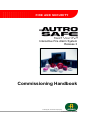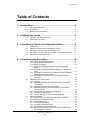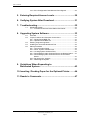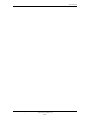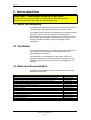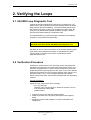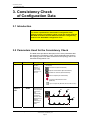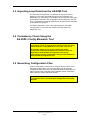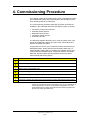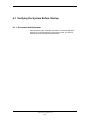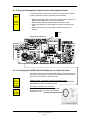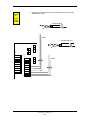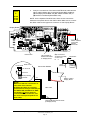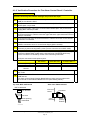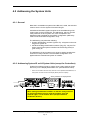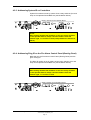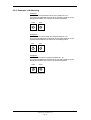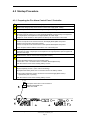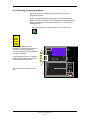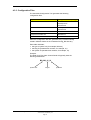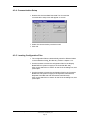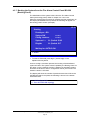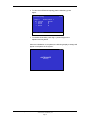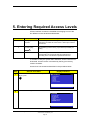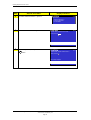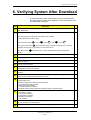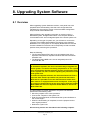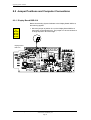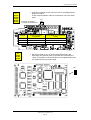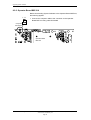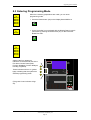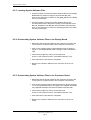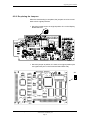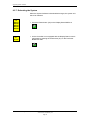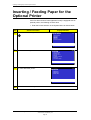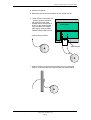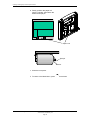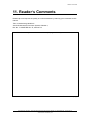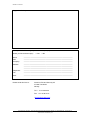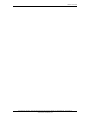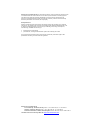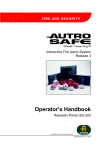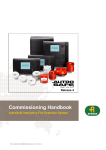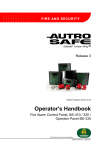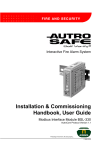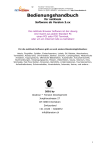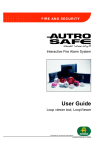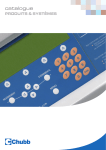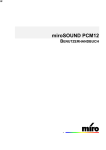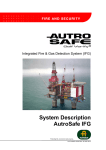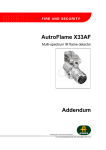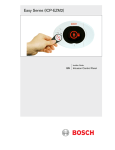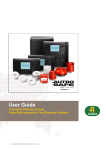Download Autronica BS-320 User guide
Transcript
Interactive Fire Alarm System Release 3 Commissioning Handbook Protecting life, environment and property... P-ASAFE/EE Rev. E, 2005-02-16 COPYRIGHT © This publication, or parts thereof, may not be reproduced in any form, by any method, for any purpose. Autronica Fire and Security AS and its subsidaries assume no reponsibility for any errors that may appear in the publication, or for damages arising from the information in it. No information in this publication should be regarded as a warranty made by Autronica Fire and Security. The information in this publication may be updated without notice. Product names mentioned in this publication may be trademarks. They are used only for identification. Table of Contents Table of Contents 1. Introduction.......................................................................4 1.1 1.2 1.3 About the Handbook ......................................................................... 4 The Reader ....................................................................................... 4 Reference Documentation ................................................................ 4 2. Verifying the Loops ..........................................................5 2.1 2.2 AS-2000 Loop Diagnostic Tool ......................................................... 5 Verification Procedure....................................................................... 5 3. Consistency Check of Configuration Data .....................6 3.1 3.2 3.3 3.4 3.5 Introduction........................................................................................ 6 Parameters Used for the Consistency Check ................................... 6 Importing Loop Data from the AS-2000 Tool .................................... 7 Consistency Check Using the AS-2000 / Config Mismatch Tool ...... 7 Generating Configuration Files ......................................................... 7 4. Commissioning Procedure ..............................................8 4.1 4.2 4.3 Verifying the System Before Startup ................................................. 9 4.1.1 Recommended Equipment ..................................................... 9 4.1.2 Before You Begin .................................................................... 10 4.1.3 Required Strapping for System Units with Optional Printer...................................................................................... 11 4.1.4 Verifying the AUTROLON Flash Memory on all System Units ........................................................................................ 11 4.1.5 Verifying Connections on the Operator Panel / Repeater Panel and Information Panel................................................... 12 4.1.6 Verification Procedure for Fire Alarm Control Panel / Controller................................................................................. 15 Addressing the System Units ............................................................ 16 4.2.1 General ................................................................................... 16 4.2.2 Addressing System ID on All System Units (except for Controllers).............................................................................. 16 4.2.3 Addressing System ID on Controllers..................................... 17 4.2.4 Addressing Ring ID on the Fire Alarm Control Panel (Booting Panel) ....................................................................... 17 4.2.5 Number Series - System ID and Ring ID ................................ 18 4.2.6 Examples of Addressing ......................................................... 19 4.2.7 Jumper Settings on the LON Interface Board......................... 20 Startup Procedure ............................................................................. 21 4.3.1 Preparing the Fire Alarm Control Panel / Controller ............... 21 4.3.2 Entering Programming Mode .................................................. 22 4.3.3 Configuration Files .................................................................. 23 4.3.4 Communication Setup............................................................. 24 4.3.5 Locating Configuration Files ................................................... 24 4.3.6 Downloading Configuration Files ............................................ 25 4.3.7 Booting the System from the Fire Alarm Control Panel BS-320 (Booting Panel) .......................................................... 26 Commissioning Handbook, AutroSafe Interactive Fire Alarm System, Release 3, P-ASAFE/EE Rev. E, 2005-02-16, Autronica Fire and Security AS Page 1 Table of Contents 4.3.8 If the Configuration Data Must be Reconfigured .................... 28 5. Entering Required Access Levels ...................................29 6. Verifying System After Download ...................................31 7. Troubleshooting................................................................32 7.1 Distributed System ............................................................................ 32 7.1.1 AUTROLON Service Diode Status After Reset ...................... 32 8. Upgrading System Software ............................................33 8.1 8.2 8.3 8.4 8.5 Overview ........................................................................................... 33 Jumper Positions and Computer Connections ................................. 34 8.2.1 Display Board BSR-310 .......................................................... 34 8.2.2 Operator Board BSZ-310 ........................................................ 36 Entering Programming Mode ............................................................ 37 Installing the AutroSafe Download Tool............................................ 38 Startup Procedure ............................................................................. 38 8.5.1 Communication Setup............................................................. 38 8.5.2 About System Software Files................................................. 39 8.5.3 Locating System Software Files ............................................. 40 8.5.4 Downloading System Software Files to the Display Board..... 40 8.5.5 Downloading System Software Files to the Processor Board....................................................................................... 40 8.5.6 Re-placing the Jumpers .......................................................... 41 8.5.7 Rebooting the System............................................................. 42 9. Guidelines When Expanding to Distributed System............................................................43 10. Inserting / Feeding Paper for the Optional Printer.........44 11. Reader’s Comments .........................................................47 Commissioning Handbook, AutroSafe Interactive Fire Alarm System, Release 3, P-ASAFE/EE Rev. E, 2005-02-16, Autronica Fire and Security AS Page 2 Table of Contents Commissioning Handbook, AutroSafe Interactive Fire Alarm System, Release 3, P-ASAFE/EE Rev. E, 2005-02-16, Autronica Fire and Security AS Page 3 Introduction 1. Introduction Important – removing/changing Loop Units If it is necessary to remove/change loop units for any reason during normal operation, never remove more than one loop unit at the time. 1.1 About the Handbook This handbook is intended to provide all necessary information for the commissioning of the AutroSafe Interactive Fire Alarm System. The handbook covers both the commissioning of a standalone system (Fire Alarm Control Panel), as well as the commissioning of a distributed system with several system units (including the Fire Alarm Control Panel, Operating Panel, Repeater Panel, Information Panel and the Controller) operating on the local operating network; AUTROLON. 1.2 The Reader The handbook is intended to be used by Autronica Fire and Security service and technical personnel who are responsible for the commissioning of the system. For information on the configuration of the system, refer to the AutroSafe Configuration Tool Help System. For information on the verification of loops, refer to the User Guide, Loop Diagnostic Tool, AS-2000. 1.3 Reference Documentation In addition to this handbook, Autronica Fire and Security offers the following documentation: Handbook System Specification Installation Handbook, Fire Alarm Control Panel (BS-310/320) / Controller (BC-320) Installation Handbook, Operator Panel (BS-330) Installation Handbook, Repeater Panel (BU-320) / Information Panel (BV-320) Installation Handbook, Battery Cabinet (SY-310) Operator’s Handbook, Fire Alarm Control Panel (BS-310/320) / Operator Panel (BS-330) Operator's Handbook, Repeater Panel (BU-320) Operator's Handbook, Information Panel (BV-320) Shortform User Guide Wall Chart Wall Chart Menu Structure User Guide, Loop Diagnostic Tool, AS-2000 User Guide, Loop Simulator Tool User Guide, Loop Calculator Tool User Guide, Merge Tool User Guide, Power Calculator Sheet Item Number P-ASAFE/XE P-ASAFE-FA/DE P-ASAFE-OP/DE P-ASAFE-RI/DE P-ASAFE-BC/DE P-ASAFE-FO/FE P-ASAFE-FB/FE P-ASAFE-IN/FE P-ASAFE-SH/LE P-ASAFE-WE/LX P-ASAFE-CH/LX P-ASAFE/MX P-ASAFE-AS/FE P-ASAFE-LS/FE P-ASAFE-LC/FE P-ASAFE-MT/FE P-ASAFE-PC/FE Commissioning Handbook, AutroSafe Interactive Fire Alarm System, Release 3, P-ASAFE/EE Rev. E, 2005-02-16, Autronica Fire and Security AS Page 4 Verifying the Loops 2. Verifying the Loops 2.1 AS-2000 Loop Diagnostic Tool All loops should be verified with the AS-2000 Loop Diagnostic Tool before startup. Although this is presumably already done at an earlier stage (shortly after the installation), it is recommended that all loops are verified once again in case minor changes have been done. By doing this, you will eliminate possible problems during the startup procedure and downloading of configuration data. The AS-2000 allows you to find all points connected to the selected loop driver, and present them graphically. You will find detailed information on the installation and use of AS-2000 in the User Guide, AS-2000 Loop Diagnostic Tool. AS-2000 can be run when connected to an AutroSafe operating panel (Fire Alarm Control Panel BS-310/320), or standalone Fire Alarm Control Panel / Controller connected to a selected loop with a separate interface unit. 2.2 Verification Procedure Pressing the START button in the Topology window (AS-2000) tells AS-2000 to find all points connected to the selected loop driver, and present them graphically in a correct electrical sequence. Points will be presented with unique symbols for each type of Loop Unit, and with important information such as Production Number (PN), and the Loop Sequence Index (LSI). In case of illegal topologies, like multiple branch-off and loop break, these will be presented with self-explaining symbols. Use the AS-2000 to; register all loop units on each loop, including: − the Loop Unit type (detector type, manual call point, electronic sounder, I/O unit) − Loop Sequence Indexes LSI (order/location) • register all branch offs and loop break positions • locate any breaks on the loop wire (both positive and negative wires) • measure the loops’ total resistance, current consumption and voltage drop Commissioning Handbook, AutroSafe Interactive Fire Alarm System, Release 3, P-ASAFE/EE Rev. E, 2005-02-16, Autronica Fire and Security AS Page 5 Consistency Check of Configuration Data 3. Consistency Check of Configuration Data 3.1 Introduction NOTE: To ensure a problem-free download of configuration data, always perform a consistency check, using the results from the AS-2000 verification and the data that has been configured by means of the AutroSafe Configuration Tool. 3.2 Parameters Used for the Consistency Check The table below provides a description of two of the parameters that are used for the consistency check. These parameters are shown in the Topology View in AS-2000, as well as in the topology view in the AutroSafe Configuration Tool. Parameter Abbreviation Description Illustration The loop unit can be a detector, a manual call point, a loop sounder or an I/O unit. Loop Unit (Examples) Heat detector (BD-200/300/500) Optical smoke detector (BH-200/300/500) MultiSensor detector (BH-220/320/520) Manual callpoint (BF-200/300/500) Electronic addressable sounder (BBR-200) Input / Output unit (BN-300, BN-310, BN-320 etc.) Loop Sequence Index LSI A loop specific index telling the exact Loop Unit order on the loop (sequencially numbered). (Example) 2.1 2.2 ALARM Fault FunctionDisabled Mute Panel FunctionDelayed Fire Brig. Signalled More Events Power Testing Fire Brig. Disabled Fire Brig. Fault SystemFault Alarms Disabled Alarms Fault Silence Alarms 1 ResetSystem 1 2 3 4 5 6 7 8 9 2 3 C 0 i 4 Autronica ® A branch-off is described by a decimal followed by a sequencial index. 11 5 Autronica 10 9 8 7 6 KNUS GLASSET TRYKK HER PRES S HE RE BREAK GLAS S FARE Commissioning Handbook, AutroSafe Interactive Fire Alarm System, Release 3, P-ASAFE/EE Rev. E, 2005-02-16, Autronica Fire and Security AS Page 6 5.1 3.3 Importing Loop Data from the AS-2000 Tool The AutroSafe Configuration Tool features an Import command allowing you to import loop data directly from the AS-2000 Loop Diagnostic tool. In this way, it is possible to ensure that the point types and sequence indexes in the configuration will be identical to the real loop. Tag Names and optional Detection Zones (DZs) will be assigned to the points during import. For further information, refer to the Help System for AutroSafe Configuration Tool and the User Guide for the AS-2000 Loop Diagnostic Tool. 3.4 Consistency Check Using the AS-2000 / Config Mismatch Tool The AutroSafe Configuration Tool allows you to do a consistency check of configuration data by means of a menu called AS-2000 / Config Mismatch Tool (in the Tool menu). This feature allows you to easily compare the actual configuration data downloaded from a detection loop and imported to the AutroSafe Configuration Tool (using the AS-2000) with the configuration data you have entered in the AutroSafe Configuration Tool. 3.5 Generating Configuration Files System configuration is done from a computer by the means of the AutroSafe Configuration Tool. This tool allows you to generate configuration files, which then can be downloaded to target (the Fire Alarm Control Panel, Operator Panel, Repeater Panel, Information Panel) after the system has been verified. You will find detailed information on how to generate configuration files in the AutroSafe Configuration Tool Help System. Commissioning Handbook, AutroSafe Interactive Fire Alarm System, Release 3, P-ASAFE/EE Rev. E, 2005-02-16, Autronica Fire and Security AS Page 7 4. Commissioning Procedure This chapter covers the commissioning of both a standalaone system and a distributed system with several system units operating on the local operating network; AUTROLON. The commissioning procedure deals with all system units that are available in the AutroSafe Interactive Fire Alarm System, including: • • • • • Fire Alarm Control Panel, BS-320 Operating Panel, BS-330 Repeater Panel, BU-320 Information Panel, BV-320 Controller, BC-320 The following chapters describe how to verify all system units, units, download configuration data to all system units, and finally how to perform the startup procedure.. As a general rule and for your convenience when commissioning a distributed system, always perform the necessary tasks step 1-5 (shown below), starting with, for example, the Operator Panel, then continue with the Repeater Panel, Information Panel or Controller. Note that, the last system unit should always be the Fire Alarm Control Panel (the booting panel). STEP 1 2 3 4 5 6 7 8 Actions to Perform Start verifying the first system unit (for example, the Operator Panel) Address this system unit. Prepare this system unit before startup. Apply power to this system unit Download configuration data to this system unit Go to the next system unit(s) and repeat step 1-5. At last, go to the Fire Alarm Control Panel*, and repeat step 1-5. Perform the startup procedure from the Fire Alarm Control Panel (the booting panel). * If there are several Fire Alarm Control Panels, only one can bedefined as the booting panel by means of the AutroSafe Configuration Tool. The panel defined as the booting panel will be the last panel to prepare and perform the startup procedure from. Commissioning Handbook, AutroSafe Interactive Fire Alarm System, Release 3, P-ASAFE/EE Rev. E, 2005-02-16, Autronica Fire and Security AS Page 8 4.1 Verifying the System Before Startup 4.1.1 Recommended Equipment When performing the verification procedure, we recommend that a high-ohmic universal measuring instrument is used. The internal resistance should be approximately 5 Mohm. Commissioning Handbook, AutroSafe Interactive Fire Alarm System, Release 3, P-ASAFE/EE Rev. E, 2005-02-16, Autronica Fire and Security AS Page 9 4.1.2 Before You Begin ! • Make sure that the mains power is OFF. • Make sure that the mains inlet and the batteries are disconnected. • Make sure that fuse F1 and F2 on the Power Supply BSS-103A/02 are removed. Mains Power OFF! Applies to BS-320 BC-320 Applies to SY-310 F3 F2 Remove fuse F1 and F2. F1 Power Supply in Fire Alarm Control Panel • If external battery connection is used (external battery cabinet), make sure that the battery fuses in the connection block are removed as shown in the illustration below. Battery Cabinet for external battery connection Connection Block in Battery Cabinet Remove battery fuses Applies to BS-320 BC-320 and all parts and internal cabling in all system units Before verifying the system, all parts in all system units must be installed and properly connected: • All internal cabling in all system units must be done. • The mounting plate and all IO modules in the Fire Alarm Control Panel and Controller must be installed in cabinet. • All external connections in the Fire Alarm Control Panel and Controller (to detector loops, other input / output connections) must be made before the 0V to Protective Earth resistance is verified. • The connection to Protective Earth in the Fire Alarm Control Panel and Controller (to the mains inlet) must be made. Commissioning Handbook, AutroSafe Interactive Fire Alarm System, Release 3, P-ASAFE/EE Rev. E, 2005-02-16, Autronica Fire and Security AS Page 10 4.1.3 Required Strapping for System Units with Optional Printer Applies to BS-310 BS-320 BS-330 To ensure that the printer functions after commissioning for system units provided with a printer, be aware of the following: • Before Power ON, make sure that the strap (position X21) on the Display Board BSR-310 is in its correct position. • Before downloading (at a later stage), remove the strap. • After downloading (at a later stage), the power must be turned OFF. • Before Power ON (at a later stage), reinsert the strap in its position. Strap Display Board BSR-310 4.1.4 Verifying the AUTROLON Flash Memory on all System Units All system units are provided with Flash Memory (Flash devices). At this stage it is important to verify that the Flash devices are inserted into the correct sockets in all system units. Applies to BS-330 BV-320 BU-320 Applies to BS-320 BC-320 Operator Panel, Information Panel and Repeater Panel: The single Flash device is inserted into socket D30 on the Display Board BSR-310 (refer to drawing above). Fire Alarm Control Panel / Controller: The two Flash devices are inserted into their sockets D32 and D52 on the LON Interface Board (EAU-310). Commissioning Handbook, AutroSafe Interactive Fire Alarm System, Release 3, P-ASAFE/EE Rev. E, 2005-02-16, Autronica Fire and Security AS Page 11 4.1.5 Verifying Connections on the Operator Panel / Repeater Panel and Information Panel Before startup, make sure that all connections are properly done. Verify the following steps: Applies to 1. Verify the connections to 24V DC to the Connection Module BSF-310B. BS-330 BV-320 BU-320 (applies also to BS-320 BC-320) +24V _ Power input 24V Source 0V +24V F3 EXT 24V F2,0A 0V +24V 0V +24V 0V F4 X1-4 +24V SHIELD LON B SHIELD LON A LON A If redundant power supply is available, these external 24V inputs apply. T3,15A BATT + +24V LON B EXT 24V IO 0V +24V 0V +24V 0V LON 0V +24V FAULT OUTP. 0V +24V X5-7 Chassis CHARGE 24V Source F1 SHIELD Commissioning Handbook, AutroSafe Interactive Fire Alarm System, Release 3, P-ASAFE/EE Rev. E, 2005-02-16, Autronica Fire and Security AS Page 12 2. Verify the connections from the AUTROLON to the Connection Module BSF-310B. Applies to BS-330 BV-320 BU-320 AUTROLON IN Shield +_ Shield F2,0A F0,63A AUTROLON OUT Shield F3 SHIELD +24V LON B LON B SHIELD LON A LON A T2,5A BATT + +24V 0V EXT 24V IO 0V +24V 0V Shield F2 LON 0V +24V FAULT OUTP. 0V +24V +_ X5-7 Chassis CHARGE X1-4 F4 SHIELD Commissioning Handbook, AutroSafe Interactive Fire Alarm System, Release 3, P-ASAFE/EE Rev. E, 2005-02-16, Autronica Fire and Security AS Page 13 3. Applies to BS-330 BV-320 BU-320 Verify the connections of the internal AUTROLON cable and the ribbon cable between the Connection Module BSF-310B and; (A) the Display Board BSR-310 (BS-330/BU-320/BV-320) or (B) the EAU-310 Board (BS-320/BC-320). NOTE: On the Operator Panel BS-330, there are two connectors inside the front panel door for the ribbon cable. Make sure to connect the ribbon cable to the uppermost connector on the Display Board. Display Board Ribbon Cable to Connection Module BSF-310B Reset button (A) Terminal for AUTROLON Cable on Display Board circuit board BSR-310 Connection Module (B) Terminal for EAU-310 AUTROLON Cable board on EAU-310 B d 4-pin terminal 4-pin terminal Connector Wires pointing inwards Connector Wires pointing upwards X1-4 Chassis 0V NOTE: +24V Make sure that the connectors on 0V each side of the internal AUTROLON cable are correctly+24V positioned on the 4-pin terminal (on 0V the BSF-310B and BSR-310 / EAU+24V 310 board). All 4 pins must be connected to the connector, and + the wires must point upwards on SHIELD Ribbon cable to Display Board BSF-310B both sides. Terminal for AUTROLON Cable (to Display Board) Commissioning Handbook, AutroSafe Interactive Fire Alarm System, Release 3, P-ASAFE/EE Rev. E, 2005-02-16, Autronica Fire and Security AS Page 14 4.1.6 Verification Procedure for Fire Alarm Control Panel / Controller Applies to BS-320 and BC-320 Consult if necessary the relevant drawings and perform the steps: 1 Verify that the ribbon cable from the front panel to the Connection Module (BSF310B) in the cabinet is fitted. 2 Verify that the ribbon cable from Connection Module (BSF-310B) to Communication Module (BSL-310) is fitted. 3 Verify that the ribbon cable from Communication Module (BSL-310) to the Power Supply (BSS-103A/02) is fitted. 4 Verify that the earth strap solded to the upper right corner of the Power Supply to the Protective Earth to cabinet connection (right side wall, upper attachment of front panel) is connected. 5 Verify that the strap from the Protective Earth to cabinet connection to the Chassis connection is connected. 6 Verify that the resistance between 0v to Protective Earth is >50k ohm. Measure between connection X5 to X1 on the Power Supply (BSS-103A/02). 7 If batteries are installed internally or in a separate cabinet, disconnect the batteries electrically by disconnecting battery wires (remove connector X3 on BSF-310B). 8 Verify that the 24V polarity is kept correct between Power Supply (BSS-103A/02), Connection Module (BSF-310B) and the internal Power I/O Module (BSS-310). Correct connection is verified by means of the measuring instrument. Verify the connected circuits point-to-point: 9 10 Signal Power Supply BSS-103A/02 Connection Module BSF-310B Internal Power I/O Module BSS-310 +24V (Battery) 0V (Battery) Protective Earth / Chassis X4 X5 X1 X1.1 X1.2 X1.3 Pin 1 Pin 3 Pin 5 Verify the external connections from the AUTROLON to the Connection Module BSF-310B. Verify the internal AUTROLON connections between the Connection Module BSF310B and the; Fire Alarm Control Panel's Display Board BSR-310 (see previous page and/or the Controller's LON Interface Board EAU-310 (see drawing below). Top view: BSF-310B board Side view: EAU-310 board BSF-310B board EAU-310 board 4-pin terminal Connector Connector 4-pin terminal Wires pointing downwards Wires pointing inwards Commissioning Handbook, AutroSafe Interactive Fire Alarm System, Release 3, P-ASAFE/EE Rev. E, 2005-02-16, Autronica Fire and Security AS Page 15 4.2 Addressing the System Units 4.2.1 General Note that in a standalone system where BS-310 is used, the switches must be set to 0 for the System ID and the Ring ID. A distributed AutroSafe system requires a correct addressing of all system units on the AUTROLON. The addressing, which is set with rotary switches on each system unit, must correspond to the addressing that is defined for the specific configuration (defined by means of the AutroSafe Configuration Tool). The addressing comprises the following: • System Identification numbers (System ID) - all system units must be given a System ID • AUTROLON Ring Identification numbers (Ring ID) - only the Fire Alarm Control Panel (which is defined as the Booting Panel) is given a Ring ID The addressing of each system unit is done by setting hexadecimal numbers on rotary switches. The AutroSafe Configuration Tool applies also the hexadecimal system of notation. 4.2.2 Addressing System ID on All System Units (except for Controllers) System ID numbers are set by means of two rotary switches (S102 and S101) on the Display Board BSR-310* (see illustration below). * Note: The Controller uses two rotary switches on the Operator Board BSZ-310, as this system unit does not have the Display Board (see next chapter). Rotary switches on Display Board NOTE! When setting hexadecimal numbers on the two rotary switches on the Display Board, always read the numbers from left towards right, i.e. from S102 to S101 (except addresses 01=S102=0, S101=1). Commissioning Handbook, AutroSafe Interactive Fire Alarm System, Release 3, P-ASAFE/EE Rev. E, 2005-02-16, Autronica Fire and Security AS Page 16 4.2.3 Addressing System ID on Controllers System ID numbers are set by means of two rotary switches (S17 and S16) on the Operator Board BSZ-310 (see illustration below). Rotary switches on the Operator Board NOTE! When setting hexadecimal numbers on the two rotary switches on the Operator Board, always read the numbers from left towards right, i.e. from S17 to S16 (except addresses 02=S17=0, S16=2). 4.2.4 Addressing Ring ID on the Fire Alarm Control Panel (Booting Panel) Note that only the Fire Alarm Control Panel (Booting Panel) must be given a Ring ID. The Ring ID number is set by means of two rotary switches (S17 and S16) on the Operator Board BSZ-310 (see illustration below). NOTE! When setting hexadecimal numbers on the two rotary switches on the Operator Board, always read the numbers from left towards right, i.e. from S17 to S16. Rotary switches on the Operator Board Commissioning Handbook, AutroSafe Interactive Fire Alarm System, Release 3, P-ASAFE/EE Rev. E, 2005-02-16, Autronica Fire and Security AS Page 17 4.2.5 Number Series - System ID and Ring ID Note that in a standalone system where BS-310 is used, the switches must be set to 0 for the System ID and the Ring ID. As there can be several system units of the same type in a distributed system, for example, two Operator Panels, three Information Panels etc, there are defined System ID number series for each System Unit type. A general rule is that the Fire Alarm Control Panel, which is considered as the Booting Panel, is always given System ID = 01. The Ring ID is used to address the Fire Alarm Control Panel to the AUTROLON ring. The Ring ID for a single AUTROLON ring is always Ring ID = 01. * Several AUTROLON rings can be interconnected as Multiple AUTROLON rings. The Ring ID is used to address the Fire Alarm Control Panel to the correct AUTROLON ring. This handbook deals with a single AUTROLON ring only. The number series for System ID's for all System Units and the Ring ID for the Fire Alarm Control Panel are listed in the table below. The table gives hexadecimal values (the prefix 0x is not used in the hexadecimal notation). Number Series System ID no. series Ring ID no. Series* Hexa-decimal Hexa-decimal 01 (Booting Panel) 01 -20 01 System Unit Fire Alarm Control Panel (BS-320) Controllers (BC-320) Operator Panels (BS-330) Repeater Panels (BU-320) Information Panels (BV-320) 21 - 40 41 - 60 61 - A0 A1 - E0 The number series for each switch are listed in the table below. Switchsettings Switches BSR-310 board System Unit Booting Panel: Fire Alarm Control Panel (BS-320) Controllers (BC-320) Operator Panels (BS-330) Repeater Panels (BU-320) Information Panels (BV-320) BSZ-310 board S102 S101 S17 S16 0-2 0-F 0 1 2-4 0-F 4-6 0-F 6-A 0-F A-E 0-F Commissioning Handbook, AutroSafe Interactive Fire Alarm System, Release 3, P-ASAFE/EE Rev. E, 2005-02-16, Autronica Fire and Security AS Page 18 4.2.6 Examples of Addressing Example 1: A Fire Alarm Control Panel is to be given System ID = 01. The correct hexadecimal numbering on the rotary switches on the Display Board BSR-310 is shown on the drawing below. S102 S101 1 0 Read from left towards right Example 2: The Fire Alarm Control Panel is to be given Ring ID = 01 The correct hexadecimal numbering on the rotary switches on the Operator Board BSZ-310 is shown on the drawing below. S17 S16 0 1 Read from left towards right Example 3: The Repeater Panel is to be given System ID = 61 The correct hexadecimal numbering on the rotary switches on the Display Board BSR-310 is shown on the drawing below. S102 6 S101 1 Read from left towards right Commissioning Handbook, AutroSafe Interactive Fire Alarm System, Release 3, P-ASAFE/EE Rev. E, 2005-02-16, Autronica Fire and Security AS Page 19 4.2.7 Jumper Settings on the LON Interface Board The Fire Alarm Control Panel and the Controller are both provided with the necessary LON Interface Board (EAU-310). The board must have the correct jumper settings (factory set). This is done by setting jumpers in the correct positions on the connector located at the right bottom side of the LON Interface Board (see drawing below). The LON Interface Board is shown as it is mounted onto the Processor Board EAC-300 in the Fire Alarm Control Panel or Controller. • Counting from left to right, the jumpers must be placed on connectors 4, 6 and 7, when viewing the board inside the system unit. EAU-310 Commissioning Handbook, AutroSafe Interactive Fire Alarm System, Release 3, P-ASAFE/EE Rev. E, 2005-02-16, Autronica Fire and Security AS Page 20 4.3 Startup Procedure 4.3.1 Preparing the Fire Alarm Control Panel / Controller 1 2 3 4 Connect the mains inlet on the Power Supply (BSS-103/02) to the external source. 5 Applies to the Fire Alarm Control Panel. Connect a computer to the connector X22 on the Display Board (BSR-310) board. Measure the voltage (230V) across X2-X3 on the Power Supply (BSS-103/02). Check that you have the correct addressing according to the configuration data. The following applies to the Fire Alarm Control Panel only: Move the jumper at position X17 on the Display Board BSR-310 temporarily to the rightmost pin. The jumper is to be replaced in it original position at a later stage. Jumpers on circuit boards for other options are factory set and should not be moved. Applies to the Controller (see drawing below): Connect a computer to the connector X4 on the Operator Board (BSZ-310) board. At the computer side the cable is connected to one of the serial ports. 6 Move the jumper at JP1 on the Processor Board EAC-300 one position down (so that the two lowest pins are used). The jumper is to be replaced in its original position (the two uppermost pins) at a later stage. 7 8 Replace fuse F1 and F2 on the Power Supply (BSS-103/01). If you have internal mounted batteries; Connect the battery leads to the correct battery poles. Connect the + and -- connections to the Connection Module (BSF-310A). Note: Be careful to avoid short-circuiting battery circuits! 9 If you have an external battery connection; 9a) Check polarity of wires - (color code or numbering). 9b) Replace the battery fuses on the connection block in the battery cabinet. 9c) Check the temperature sensor connection to the Power Supply (BSS-103/01) (twisted wire pair, no polarity). Note: Be careful to avoid short-circuiting battery circuits! 123 5 Computer Connection on the Controller's Operator Board BSZ-310 Cable XJA-029B Commissioning Handbook, AutroSafe Interactive Fire Alarm System, Release 3, P-ASAFE/EE Rev. E, 2005-02-16, Autronica Fire and Security AS Page 21 4.3.2 Entering Programming Mode When the necessary preparations are made, you can enter programming mode. This is done by pressing the reset button on the Display Board BSR-310. As the Controller is not equipped with the Display Board, reset is performed by pressing the reset button on the Processor Board EAC-300. • Press the Reset button (S5 on BSR-310, X1 on EAC-300) Applies to BS-310 BS-320 BS-330 BV-320 BU-320 Observe the four uppermost indicators on the left hand side of the Fire Alarm Control Panel (Fault, Function Disabled, Function Delayed, Fire Brig. Signalled). ALARM Fault These indicators will turn on (yellow light), indicating that the system has entered programming mode. Function Mute Function Fire Brig. Power Silence Rese Testing 1 2 3 Fire Brig. 4 5 6 9 Fire Brig. System Alarms (The green Power indicator will go off). More Alarms 7 8 C 0 i ® Commissioning Handbook, AutroSafe Interactive Fire Alarm System, Release 3, P-ASAFE/EE Rev. E, 2005-02-16, Autronica Fire and Security AS Page 22 4.3.3 Configuration Files The AutroSafe Configuration Tool generates the following configuration files: System Unit Configuration Files (binary) Fire Alarm Control Panel BS-320 BsrFlash.bin EacEeprom.bin EacFlash.bin Controller BC-320 EacEeprom.bin EacFlash.bin Operator Panel BS-330 BsrFlash.bin Repeater Panel BU-320 BsrFlash.bin Information Panel BV-320 BsrFlash.bin When the configuration files are generated, they are automatically sorted in different folders in the Installation/Config_Bin directory. Each folder indicates; • the type of system unit (for example, BS-320) • the Ring ID (hexadecimal numbers, for example, 01) • the System ID (hexadecimal numbers, for example, 01) Example: The folder for a Fire Alarm Control Panel will typically have the following identification: BS-320_01_01 System Unit RingID SystemID Commissioning Handbook, AutroSafe Interactive Fire Alarm System, Release 3, P-ASAFE/EE Rev. E, 2005-02-16, Autronica Fire and Security AS Page 23 4.3.4 Communication Setup • Double-click the AutroSafe Download Tool icon and the communication setup menu will appear on screen. • Select the communication port that is used. • Click OK. 4.3.5 Locating Configuration Files • The configuration files are automatically sorted in different folders in the Installation/Config_Bin directory. Refer to chapter 4.3.3. • Use the browser to locate the configuration files for the Display Board BSR-310 (does not apply to the Controller BC-320). Click on the search box to search for the file in the dialog box, then press Open. • Use the browser to locate the configuration files for the Processor Board EAC-300 (does not apply to the Operator Panel BS-330, Repeater Panel BU-320 and Information Panel BV-320). Click on the search box to search for the file in the dialog box, then press Open. Commissioning Handbook, AutroSafe Interactive Fire Alarm System, Release 3, P-ASAFE/EE Rev. E, 2005-02-16, Autronica Fire and Security AS Page 24 4.3.6 Downloading Configuration Files • When downloading configuration data to the different system units in a distributed system, make sure to download the configuration files from the correct folders (see previous chapter). • After download, do the following: − move the jumper on the Display board BSR-310 back to its original position (applies to all panels with display) − move the jumper on the Processor Board EAC-300 back to its original position (applies to BS-320/BC-320) − press the Reset button (X1) on the Processor Board EAC-300 (applies to the Controller BC-320) − press the Reset button on the Display Board (applies to all panels with display) − press the Reset button (S5) on the Display Board on the Booting Panel (always the last system unit to reset) When all system units are ready for initialization, the following will appear on the screen on each system unit, except for the Controller which has no display*): 15:10 Starting Paneltype = BUSystem SW =x.x.x Config interface =x.x.x Systemid = 61 (Switch S102 Waiting for AUTROLON The example above shows a Repeater Panel BU-320 (If such a screen picture is not shown, press the reset button once more. The version is indicated with x.x.x in this example. * To make sure the Controller is ready for initialization, verify that the relay on the BSF-310 clicks twice rapidly. Commissioning Handbook, AutroSafe Interactive Fire Alarm System, Release 3, P-ASAFE/EE Rev. E, 2005-02-16, Autronica Fire and Security AS Page 25 4.3.7 Booting the System from the Fire Alarm Control Panel BS-320 (Booting Panel) The initialization of the system is done from the Fire Alarm Control Panel (the booting panel). Refer to chapter 4.2.4 and 4.2.5. When the downloading procedure is complete and the reset button on the Display Board BSR-310 is pressed, the following will appear on the booting panel's screen (example): 15:10 Starting Paneltype = BSSystem SW =x.x.x Config interface =x.x.x Systemid = 01 (Switch S102 RingId= 01 (Switch S17 Waiting for AUTROLON 1: Start • To start AUTROLON, press digit 1 (Action Digit) on the alphanumeric keyboard. As soon as digit 1 has been pressed, the booting of the distributed system will start. The system units are polled by the Booting Panel. At this stage, only the network function is started. No AutroSafe system functions are involved, and no configuration data is yet involved. The interface version is checked. The display will show the number of panels that are found. When the AUTROLON start is complete, the following is shown in the bottom information field: 1: Initialize AutroSafe 2: View AUTROLON topology Commissioning Handbook, AutroSafe Interactive Fire Alarm System, Release 3, P-ASAFE/EE Rev. E, 2005-02-16, Autronica Fire and Security AS Page 26 • To view the AUTROLON topology before initializing, press digit 2. 15:14 AUTROLON topology RingId = 1 No 1 2 3 Number of Panels: 3 Paneltype BS-320 BU-320 BS-320 SystemId 01 61 02 1: Initialize AutroSafe • To initialize AutroSafe, press digit 1 (Action Digit) on the alphanumeric keyboard. When the initialization is completed, the following display message will appear on all panels in the system: 15:14 AUTROSAFE SelfVerify Commissioning Handbook, AutroSafe Interactive Fire Alarm System, Release 3, P-ASAFE/EE Rev. E, 2005-02-16, Autronica Fire and Security AS Page 27 4.3.8 If the Configuration Data Must be Reconfigured If the distributed system has been changed in some way, for example, new system units or loop units have been added, the configuration data must be reconfigured according to the changes. Before reconfiguring the ac-file or mbd-file (this file is the original file you use when you configure the AutroSafe configuration data) always do the following: • On your local computer, create a new directory for the new ac-file (plus Installation/Config_Bin) • Start the AutroSafe Configuration Tool, then open the ac-file that is to be reconfigured. • Go to the File menu, click Save As, and save the ac-file with a new name under the new directory you have just created. When you have completed the reconfiguring, do the necessary tasks: • generate the new configuration files • use the ConfigProgrammer to download the new configuration files to target • repeat the entire booting procedure for all system units on the AUTROLON ring. Commissioning Handbook, AutroSafe Interactive Fire Alarm System, Release 3, P-ASAFE/EE Rev. E, 2005-02-16, Autronica Fire and Security AS Page 28 5. Entering Required Access Levels All user interface controls are classified as belonging to one of the four different access levels described below: Access Level Access Remedy Description 1 No key or password required. Accessible by members of the general public. All mandatory indications are visible at access level 1 without prior manual intervention. 2 Access by key. Accessible by persons having a specified responsibility for safety. 3 Password restricted. Accessible by persons trained and authorized to do reconfiguration of site specific data and maintenance according to the manufacturer’s published instruction. To be able to verify the system after download, Access Level 2 must be entered. Access Level 2 is accessed by the key (turn the key counter-clockwise. Access level 3 is entered as described in the procedure below. Step Actions to be taken Display Indication 1 To enter the Main Menu from normal Operation Mode, press 19:23 1 SHOW STATUS 2 DISABLE 3 ENABLE 4 SYSTEM 5 SERVICE 6 OUTPUT CONTROL 2 MAIN MENU To select SYSTEM, press 4. SYSTEM 19:23 1 DATE AND TIME 2 INFORMATION 3 ACCESS LEVEL 3 4 PRINTER 5 CHANGE LANGUAGE 6 INITIALIZE 7 DAY/NIGHT TIMERS Commissioning Handbook, AutroSafe Interactive Fire Alarm System, Release 3, P-ASAFE/EE Rev. E, 2005-02-16, Autronica Fire and Security AS Page 29 Entering Required Access Levels Step 3 Actions to be taken Display Indication To select ACCESS LEVEL 3, press 3. SYSTEM 19:23 ACCESS LEVEL 3 1 ENTER ACCESS LEVEL 3 2 LEAVE ACCESS LEVEL 3 3 SET PASSWORD 4 To enter ACCESS LEVEL 3, press 1. SYSTEM 19:23 ACCESS LEVEL 3/ENTER ACCESS LEVEL 3 Enter password: 5 Enter the password, then press SYSTEM ACCESS LEVEL 3/ENTER ACCESS LEVEL 3 twice. Enter password: **** Successfully Completed Commissioning Handbook, AutroSafe Interactive Fire Alarm System, Release 3, P-ASAFE/EE Rev. E, 2005-02-16, Autronica Fire and Security AS Page 30 19:23 Verifying System After Download 6. Verifying System After Download To ensure that the system works properly during normal operation, the whole system (control panel, detectors, control functions) should be verified after download. Step Description 1 Test the panel indicator lights and internal buzzer by pushing the Mute button more than 5 seconds. 2 Test all operating keys by pressing each key: The following buttons will give a short "Beep" when pressed: All the alphanumeric buttons, plus; the red Silence Alarms , Cancel C , Enter , Help i , Close should reset the system (requires access level 3), or start the The green Reset button lamptest (access level 1), bypressing it for more then 5sec. The Menu button Mode. should allow you to switch between Menu Mode and Operation 3 4 5 Perform a visual and functional inspection of manual call-points and automatic detectors. 6 7 Test all control functions. 8 Test the action of any auxiliary operating functions (disabling, cancelling and resetting buttons). 9 Check the alarm transference outputs by connecting from outgoing outputs (potential free relay and 24V output) activated by alarm in a zone. 10 Disable any alarm transference to the Fire Alarm Routing Equipment -FARE output. Activate the alarm system. Test all sounders by activating an alarm from a corresponding manual call-point. Activate alarms from at least one detector/manual call-point in each zone and a check that all respective outputs are activated. Check the fault warning function from detection zones by removing a detector in the corresponding zone. Activate a fault (remove battery fuse) and observe: - the Fault indicator starts to blink - a fault warning is displayed - the internal buzzer is turned on - the Fault Warning Routing Equipment (FWRE) output is activated (if any) 11 Verify all conditions, i.e.: - Fire Alarm condition - Fire Warning condition - Fault Warning condition - Disablement condition - Test condition 12 On completion of checks, ensure that only the green "Power" indicator is on when the panel is in its idle state (normal operation). 13 Enable alarm transference to the Fire Alarm Routing Equipment -FARE output. Commissioning Handbook, AutroSafe Interactive Fire Alarm System, Release 3, P-ASAFE/EE Rev. E, 2005-02-16, Autronica Fire and Security AS Page 31 Troubleshooting 7. Troubleshooting 7.1 Distributed System 7.1.1 AUTROLON Service Diode Status After Reset LON Interface Board EAU-310 Display Board BSR-310 Location of Diode(s) Indication Status Actions to be taken Display Board BSR-310 on BS-320 Steady red light. (V32) Normal indication after reset. - Display Board BSR-310 on BU-320 BV-320 BS-330 Light turned off. (V32) Normal indication after reset. - LON Interface Board EAU-310 on BS-320, BC-320 After two short beeps are heard, both LEDs should turn off. (V33 and V53) Normal indication after reset. - LON Interface Board EAU-310 on BS-320, BC-320 Steady light. (V33 and V53) Flash Memory missing or system not operating. Insert Flash device(s) in correct position(s). Repeat the entire startup and initialization procedure. LON Interface Board EAU-310 on BS-320, BC-320 Blinking rapidly. (V33 and V53) LON Interface not communicating. Repeat the entire startup and initialization procedure. BSR-310 Board (BU/BV-320, BS330) Steady light. (V32) Flash Memory missing or system not operating. Insert Flash device(s) in correct position(s). Repeat the entire startup and initialization procedure. LON Interface Board (BU/BV-320, BS330) Blinking rapidly. LON Interface not communicating. Repeat the entire startup and initialization procedure. Commissioning Handbook, AutroSafe Interactive Fire Alarm System, Release 3, P-ASAFE/EE Rev. E, 2005-02-16, Autronica Fire and Security AS Page 32 8. Upgrading System Software 8.1 Overview When upgrading System Software versions, each panel has to be prepared before downloading. Note that new configuration files (generated by the matching version of the AutroSafe Configuration Tool) must be downloaded as well. When performing the upgrading procedure on system units in a distributed system, disregard information in this chapter related to circuit boards which are not integrated parts of the actual system unit. Depending on the type of system unit, you will have to connect the computer to the Display Board BSR-310 and then to the Operator Board BSZ-310. The jumpers on the Display Board BSR-310 and the Processor Board EAC-300 have to be temporarily moved to another position when performing this procedure. Note the following: • The Processor Board EAC-300 is not an integrated part of the Operator Panel BS-330, Repeater Panel BU-320 and Information Panel BV-320. • The Display Board BSR-310 is not an integrated part of the Controller BC-320. NOTE! In distributed systems, the most convenient way to upgrade the entire system, is to do the necessary preparations on one system unit, download the System Software (and the Configuration files) to this system unit, then continue repeating the procedure on the next system unit. To download System Software, the AutroSafe Download Tool is required. Note that this procedure has password restrictions. Note that it is possible to use two download tools at the same time if the PC is equipped with several serial ports. In this way, it is possible to download files at the same time to both the Display Board BSR-310 and to the Operator Board BSZ-310 / Processor Board EAC-300. The downloading of System Software to a system unit should be performed in the following order: • Move the jumpers to the correct positions. • Connect the computer to the system unit. • Enter Programming Mode, and download the System Software to the correct target. • When the downloading is completed, move the jumpers back to their original positions. • Reboot the system unit. All necessary actions are described in the following chapters. Commissioning Handbook, AutroSafe Interactive Fire Alarm System, Release 3, P-ASAFE/EE Rev. E, 2005-02-16, Autronica Fire and Security AS Page 33 Upgrading System Software 8.2 Jumper Positions and Computer Connections 8.2.1 Display Board BSR-310 Before downloading System Software to the Display Board BSR-310, the following applies: Applies to BS-320 BS-330 BV-320 BU-320 • Move the jumper at position X17 on the Display Board BSR-310 temporarily to the rightmost pin. The jumper is to be moved back to its original position at a later stage. Display Board BSR-310 Commissioning Handbook, AutroSafe Interactive Fire Alarm System, Release 3, P-ASAFE/EE Rev. E, 2005-02-16, Autronica Fire and Security AS Page 34 Upgrading System Software Applies to BS-310 BS-320 BS-330 BV-320 BU-320 • Connect a computer to the connector X22 on the Display Board (BSR-310) board. At the computer side the cable is connected to one of the serial ports. Computer Connection on Display Board BSR-310 Signal RX TX 0V Applies to BS-310 BS-320 BC-320 123 9 Pins Computer Connector 2 3 5 3 Pins BSR-310 Connector (X22) 3 2 1 • Move the jumper at JP1 on the Processor Board EAC-300 temporarily one position down (so that the two lowest pins are used). The jumper is to be moved back to its original position (the two uppermost pins) at a later stage. JP1 Commissioning Handbook, AutroSafe Interactive Fire Alarm System, Release 3, P-ASAFE/EE Rev. E, 2005-02-16, Autronica Fire and Security AS Page 35 Upgrading System Software 8.2.2 Operator Board BSZ-310 Before downloading System Software to the Operator Board BSZ-310, the following applies: 123 • Connect the computer cable to the connector on the Operator Board BSZ-310 using cable XJA-029B. Computer Connection Operator Board BSZ-310 Commissioning Handbook, AutroSafe Interactive Fire Alarm System, Release 3, P-ASAFE/EE Rev. E, 2005-02-16, Autronica Fire and Security AS Page 36 Upgrading System Software 8.3 Entering Programming Mode Applies to BS-310 BS-320 BS-330 BV-320 BU-320 When the necessary preparations are made, you can enter programming mode. Applies to BC-320 • As the Controller is not equipped with the Display Board, reset is performed by pressing the reset button (X1) on the Processor Board EAC-300. • Press the Reset button (S5) on the Display Board BSR-310. Applies to BS-310 BS-320 BS-330 BV-320 BU-320 Observe the four uppermost indicators on the left hand side of the Fire Alarm Control Panel (Fault, Function Disabled, Function Delayed, Fire Brig. Signalled). ALARM Fault These indicators will turn on (yellow light), indicating that the system has entered programming mode. Function Mute Function Fire Brig. Power Silence Rese Testing 1 2 3 Fire Brig. 4 5 6 9 Fire Brig. System Alarms (The green Power indicator will go off). More Alarms 7 8 C 0 i ® Commissioning Handbook, AutroSafe Interactive Fire Alarm System, Release 3, P-ASAFE/EE Rev. E, 2005-02-16, Autronica Fire and Security AS Page 37 Upgrading System Software 8.4 Installing the AutroSafe Download Tool The AutroSafe Download Tool is already installed on your service computer and will appear as an icon on screen. 8.5 Startup Procedure 8.5.1 Communication Setup • Double-click the AutroSafe Download Tool icon and the communication setup menu will appear on screen. • Select the communication port that is used. • Click OK. Commissioning Handbook, AutroSafe Interactive Fire Alarm System, Release 3, P-ASAFE/EE Rev. E, 2005-02-16, Autronica Fire and Security AS Page 38 Upgrading System Software 8.5.2 About System Software Files To upgrade system software, you have to download the system software files to target. The System Software is located in the System Software directory, including the following two files: opeq_bin facs_bin which is to be downloaded to BSR-310 (computer connection to the BSR-310 board) which is to be downloaded to EAC-300 (computer connection to the BSZ-310 board) System Unit System Software Files Downloaded to Target Fire Alarm Control Panel BS-310/ 320 opeq_bin BSR-310 facs_bin EAC-300 Controller BC-320 facs_bin EAC-300 Operator Panel BS-330 opeq_bin BSR-310 Repeater Panel BU-320 opeq_bin BSR-310 Information Panel BV-320 opeq_bin BSR-310 NOTE: When dowloading, make sure that the jumpers are in the correct positions and that you have the correct computer connection. • Click on System Software. • In the dialog box that appears, enter the password. Commissioning Handbook, AutroSafe Interactive Fire Alarm System, Release 3, P-ASAFE/EE Rev. E, 2005-02-16, Autronica Fire and Security AS Page 39 Upgrading System Software 8.5.3 Locating System Software Files • Use the browser to locate the System Software files for the Display Board BSR-310 (does not apply to the Controller BC-320). Click on the search box to search for the opeq_bin file in the dialog box, then press Open. • Use the browser to locate the System Software files for the Processor Board EAC-300 (does not apply to the Operator Panel BS-330, Repeater Panel BU-320 and Information Panel BV-320). Click on the search box to search for the facs_bin file in the dialog box, then press Open. 8.5.4 Downloading System Software Files to the Display Board • Make sure that the jumper positions and computer connection are correct (refer to Jumper Positions and Computer Connections). • Click on the Program button to download the opeq_bin file(s) to target, i.e. the Display Board (does not apply to the Controller BC320). • Observe the progress (0-100%) on the status line shown on the computer screen. (AutroSafe Download Tool). • Click OK when the procedure is completed. • Remove the computer cable from the connector on the circuit board. 8.5.5 Downloading System Software Files to the Processor Board • Make sure that the jumper positions and computer connection are correct (refer to Jumper Positions and Computer Connections). • Click on the Program button to download the facs_bin file to target, i.e. the Processor Board (does not apply to the Operator Panel BS330, Repeater Panel BU-320 and Information Panel BV-320). • Observe the progress (0-100%) on the status line shown on the computer screen. (AutroSafe Download Tool). • Click OK when the procedure is completed. • Remove the computer cable from the connector on the circuit board. Commissioning Handbook, AutroSafe Interactive Fire Alarm System, Release 3, P-ASAFE/EE Rev. E, 2005-02-16, Autronica Fire and Security AS Page 40 Upgrading System Software 8.5.6 Re-placing the Jumpers When the downloading is completed, the jumpers are to be moved back to their original positions. • Move the jumper back to its original position X17 on the Display Board BSR-310. • Move the jumper at position JP1 back to its original position (the two uppermost pins on the Processor Board EAC-300). JP1 Commissioning Handbook, AutroSafe Interactive Fire Alarm System, Release 3, P-ASAFE/EE Rev. E, 2005-02-16, Autronica Fire and Security AS Page 41 Upgrading System Software 8.5.7 Rebooting the System When the System Software is downloaded to target, the system unit has to be rebooted. Applies to BS-310 BS-320 BS-330 BV-320 BU-320 Applies to BC-320 • Press the Reset button (S5) on the Display Board BSR-310. • As the Controller is not equipped with the Display Board, reset is performed by pressing the reset button (X1) on the Processor Board EAC-300. Commissioning Handbook, AutroSafe Interactive Fire Alarm System, Release 3, P-ASAFE/EE Rev. E, 2005-02-16, Autronica Fire and Security AS Page 42 Guidelines When Expanding to Distributed System 9. Guidelines When Expanding to Distributed System If you have a standalone AutroSafe system, you can easily upgrade and expand your system to a distributed system. The following guidelines apply: Step Action To Take Remarks Mount the required LON Interface Board EAU-310 onto the EAC-300 Board inside the Fire Alarm Control Panel BS-310 You will now actually have a BS-320 panel. Do the necessary cabling: - external AUTROLON cables - internal AUTROLON cables - 24V DC to all system units connected to the AUTROLON In the AutroSafe Configuration Tool, open the existing acfile (or mdb-file). Refer to the Installation Handbooks and the Commissioning Handbook. 4 Add new Controllers BC-320 and Fire Alarm Control Panels BS-320 panels to Domain Network in System View. Note that the Export / Import functionality in the AutroSafe Configuration Tool allows you to merge several standalone configurations into one distributed system. Refer to Help System. 5 Add the new Operator Panels BS-330, Repeater Panels BU-320, Information Panels BV-320 to BS-320 in System View. 1 2 3 6 7 The mbd-file is the original configuration file where you have the existing configuration. Add all other system hardware in System View. Loop Driver Modules, Closed Loops, Loop Units, I/O Modules, etc. Reconfigure where necessary according to customer specifications. Add new Detection Zones and Alarm Zones. Connect Loop Units to Detection Zones. Connect Fire Alarm Devices to Alarm Zones. Connect Detection Zones to Alarm Zones. Connect Fire Protection Equipment (FPE) to Points/Detection Zones. Also configure Fault Warning Routing Equipment (FWRE) and Fire Alarm Routing Equipment (FARE). 8 9 Connect all new system units to the Operation Zone(s) in Operation Zones View. The Repeater Panel BU-320 and the Information Panel BV-320 are automatically allocated to the same Operation Zone as the BS-320 or BC-320 they are connected to in System View. Define the Booting Panel. The Booting Panel must be a Fire Alarm Control Panel BS-320. Refer to the Commissioning Handbook. Address the system units. Refer to the Commissioning Handbook. 11 Generate new configuration files, and download the appropriate files to the different system units. Refer to the Commissioning Handbook. 12 Press the reset button on the Display Board BSR-310 to prepare each system unit for booting. As the Controller does not have the BSR-310 board, use the reset button on the Processor Board EAC-300. 13 As the last system unit, press the reset button on the booting panel (BS-320), then press digit 1 (Start AUTROLON). The Fire Alarm Control Panel will then be ready for the initialization of the distributed system. 14 Press digit 1 (Initialize AutroSafe) to start the initialization of the entire distributed system. 10 Commissioning Handbook, AutroSafe Interactive Fire Alarm System, Release 3, P-ASAFE/EE Rev. E, 2005-02-16, Autronica Fire and Security AS Page 43 Inserting / Feeding Paper for the Optional Printer Inserting / Feeding Paper for the Optional Printer If the Fire Alarm Control Panel (Operator Panel) is equipped with an optional printer, the following must be done: 1. Enter the Printer selection in the System Menu as shown below. Step 1 2 Actions to be taken Display Indication To enter the Main Menu, press MAIN MENU 19:23 1 SHOW STATUS 2 DISABLE 3 ENABLE 4 SYSTEM 5 SERVICE 6 OUTPUT CONTROL To select SYSTEM, press 4. SYSTEM 19:23 1 DATE AND TIME 2 INFORMATION 3 ACCESS LEVEL 3 4 PRINTER 5 CHANGE LANGUAGE 6 INITIALIZE 7 DAY/NIGHT TIMERS 3 To select PRINTER, press 4. SYSTEM PRINTER 1 PRINTER ON 2 PRINTER OFF 3 PAPER FEED 4 To start the PAPER FEED, press 3. Commissioning Handbook, AutroSafe Interactive Fire Alarm System, Release 3, P-ASAFE/EE Rev. E, 2005-02-16, Autronica Fire and Security AS Page 44 19:23 Inserting / Feeding Paper for the Optional Printer 2. Open the frontpanel. 3. Make sure that the end of the paper roll has a clean 90o cut. 4. Insert the end of the paper roll - pointing upwards- between the small horizontal metal bracket and the front panel as shown on the drawing below, align the edges of the paper, then slightly move the paper upwards until the paper is fed. Front Panel Paper pointing upwards Metal bracket 5. When the paper comes through the paper slot on the front side, press 3 on the front side of the panel to stop the paper feeding. Commissioning Handbook, AutroSafe Interactive Fire Alarm System, Release 3, P-ASAFE/EE Rev. E, 2005-02-16, Autronica Fire and Security AS Page 45 Inserting / Feeding Paper for the Optional Printer 6. Finally, position the paper roll onto the cylinder, then fasten the washer and split pin. Paper role Split pin Washer 7. Close the front panel. 8. To return to the Main Menu, press three times. Commissioning Handbook, AutroSafe Interactive Fire Alarm System, Release 3, P-ASAFE/EE Rev. E, 2005-02-16, Autronica Fire and Security AS Page 46 Reader’s Comments 11. Reader’s Comments Please help us to improve the quality of our documentation by returning your comments on this manual: Title: Commissioning Handbook AutroSafe Interactive Fire Alarm System, Release 3, Ref. No.: P-ASAFE/EE Rev. E, 2005-02-16 Your information on any inaccuracies or omissions (with page reference): Please turn the page Commissioning Handbook, AutroSafe Interactive Fire Alarm System, Release 3, P-ASAFE/EE Rev. E, 2005-02-16, Autronica Fire and Security AS Reader’s Comments Suggestions for improvements Thank you! We will investigate your comments promptly. Would you like a written reply? θ Yes θ No Name: ------------------------------------------------------------------------------------------------ Title: ------------------------------------------------------------------------------------------------ Company: ------------------------------------------------------------------------------------------------ Address: ---------------------------------------------------------------------------------------------------------------------------------------------------------------------------------------------------------------------------------------------------------------------------------------------- Telephone: ------------------------------------------------------------------------------------------------ Fax: ------------------------------------------------------------------------------------------------ Date: ------------------------------------------------------------------------------------------------ Please send this form to: Autronica Fire and Security AS N-7483 Trondheim Norway Tel: + 47 73 58 25 00 Fax: + 47 73 58 25 01 www.autronicafire.com/ Commissioning Handbook, AutroSafe Interactive Fire Alarm System, Release 3, P-ASAFE/EE Rev. E, 2005-02-16, Autronica Fire and Security AS Reader’s Comments Commissioning Handbook, AutroSafe Interactive Fire Alarm System, Release 3, P-ASAFE/EE Rev. E, 2005-02-16, Autronica Fire and Security AS Autronica Fire and Security AS is an international company, based in Trondheim, Norway and has a world-wide sales and service network. For more than 40 years Autronica’s monitoring systems have been saving lives and preventing catastrophes on land and at sea. Autronica Fire and Security’s most important business area is fire detection & security. Autronica Fire and Security stands for preservation of environment, life and property. Quality Assurance Stringent control throughout Autronica Fire and Security assures the excellence of our products and services. Our quality system conforms to the Quality System Standard NS-EN ISO 9001, and is valid for the following product and service ranges: marketing, sales, design, development, manufacturing, installation and servicing of: • • fire alarm and security systems petrochemical, oil and gas instrumentation systems for monitoring and control In the interest of product improvement, Autronica Fire and Security reserves the right to alter specifications according to current rules and regulations. Autronica Fire and Security AS Fire and Security, Trondheim, Norway. Phone: + 47 73 58 25 00, fax: + 47 73 58 25 01. Oil & Gas, Stavanger, Norway. Phone: + 47 51 84 09 00, fax: + 47 51 84 09 99. Autronica Industrial Ltd., Watford, United Kingdom. Phone: 1923 23 37 68, fax: 1923 22 55 77. Visit Autronica Fire and Security's Web site: http://www.autronicafire.com/