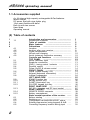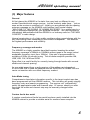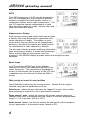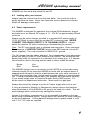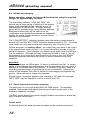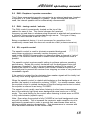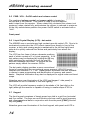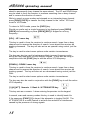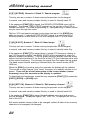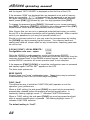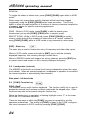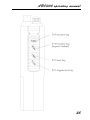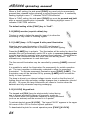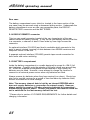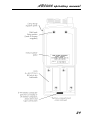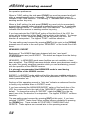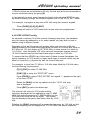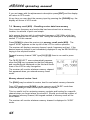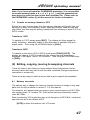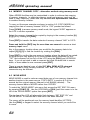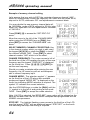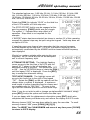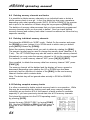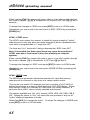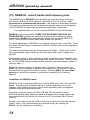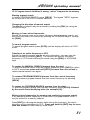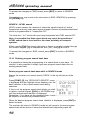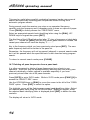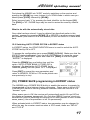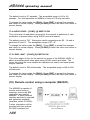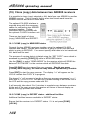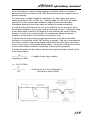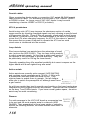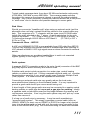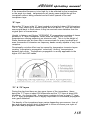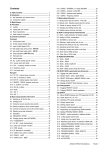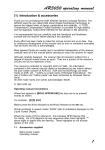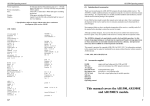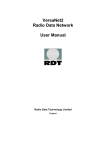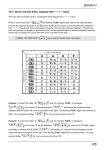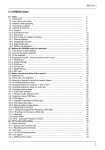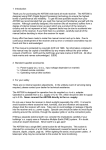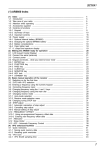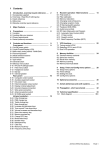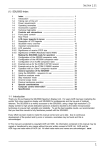Download AOR AR8000 Specifications
Transcript
AR8000 operating manual (1) Introduction & accessories Thank you for purchasing THE NEW CONCEPT AOR AR8000 World Band Wide Band all mode receiver. This operating manual is divided into many sections and presented in a logical order assuming that it will be read section by section following the examples. However, if you are familiar with the operations of modern mulit-function receivers you may proceed directly to section 6. Many phrases are repeated through the manual, while this may make the text a little repetitious, it should provide clear instructions if you refer directly to a specific section. Every effort has been made to make this manual correct and up to date. Due to continuous development of the receiver and by error or omissions anomalies may be found and this is acknowledged. Most apparent faults are usually due to accidental misoperation of the receiver, carefully read all of the manual before deciding to return the receiver for repair. Although carefully designed, this receiver (like all receivers) suffers from a degree of internal noises known as spurii. They are a product of the receiver’s circuitry and do not represent a fault. This manual is protected by copyright AOR LTD 1994. No information contained in this manual may be copied or transferred by any means without the prior written consent of AOR LTD. AOR and the [AOR] logo are trade marks of AOR, LTD. All other trade marks and names acknowledged. E&OE. © 1994 AOR LTD. Operating manual Conventions Where text appears in [SQUARE BRACKETS] the keys are to be pressed exactly as shown. For example: [1] [4] [5] [ENT] Means press the 1 key followed by the 4 key followed by the 5 key followed by the enter key. The arrow keys to the lower left of the keypad are referred to as UP / DOWN or [UP] [DOWN] keys. Words contained in speech marks “2VFO” refer to indications displayed on the Liquid Crystal Display. Where memory banks etc are empty the indication “- - -” is often displayed. Sections of “italic text” indicate an advanced function or facility only available when in EXPERT rather than NEWUSER status, please refer to section 6-3 for further information. 1 AR8000 operating manual 1-1 Accessories supplied 4 x AA internal high capacity rechargeable NiCad batteries Mains charger DC power lead with cigar lighter plug 16cm semi-flexible wide band Belt clip with two screws Hand strap Operating manual (2) Table of contents 1 1-1 2 3 4 4-1 4-2 4-3 4-4 4-5 5 5-1 5-2 5-3 5-4 5-5 5-6 5-7 5-8 5-9 5-10 5-11 5-12 5-13 5-14 5-15 6 6-1 6-2 6-3 6-4 6-5 2 Introduction and accessories ....................... Accessories supplied ....................................... Table of contents .......................................... Major features ............................................... Precautions .................................................... Location .......................................................... Looking after your receiver................................. Power requirements ......................................... NiCads and charging ....................................... Aerial (antenna) connection summary .............. Controls and functions .................................. TOP PANEL .................................................... Aerial (antenna) input ...................................... Earphone connection ....................................... [DIAL] - tuning control / selector ...................... Squelch control ............................................... Power On/Off & volume control ....................... FRONT PANEL ............................................... Liquid Crystal Display LCD .............................. Keypad (extensive information) ........................ Internal loudspeaker ........................................ LEFT HAND SIDE ........................................... [FUNC] function key ........................................ [MONI] monitor key ......................................... [LAMP] illumination key ................................... [K.LOCK] keypad lock key ............................... RIGHT HAND SIDE ......................................... DC 12V - charging and DC input socket ........... REAR CABINET .............................................. REMOTE RS232 connector ............................. Battery compartment ....................................... Basic manual operation of the receiver ........ Before starting ................................................. Switching on .................................................... Configuration NEWUSER/EXPERT status ....... Entering frequencies (using keypad) & A=B ..... Correcting frequency readout during input ........ 1 1 2 5 8 8 9 9 10 10 12 12 12 13 13 13 14 15 14 14 24 25 26 26 26 26 27 27 29 28 28 30 30 30 31 33 35 AR8000 operating manual 6-6 6-7 6-8 6-9 6-10 6-11 6-12 6-13 7 7-1 7-2 7-3 8 8-1 8-2 8-3 8-4 8-5 8-6 8-7 8-8 8-9 8-10 9 9-1 9-2 9-3 9-4 10 10-1 10-2 10-3 10-4 10-5 10-6 10-7 10-8 10-9 10-10 10-11 10-12 11 11-1 11-2 11-3 11-4 11-5 11-6 11-7 12 12-1 12-2 Correcting incorrect frequencies after input ........... Changing a frequency using the UP/DOWN keys .. Changing frequency using the [DIAL] .................... Changing frequency step (AUTO) ......................... Step offset ............................................................ Changing receiver mode (AUTO) .......................... Attenuator ............................................................ Band scope .......................................................... Memory banks & channels ................................. Storing receive data into memory .......................... Memory recall ....................................................... Transfer of memory channels to VFO ................... Editing, copying & moving memories ............... Memory over-write ................................................ SET EDIT-CH, copying, moving & editing ............. Memory copy mode .............................................. Memory copy alternative method .......................... Memory move mode ............................................. Memory swap mode ............................................. Memory change mode .......................................... Deleting memory channels & banks ...................... Deleting individual memory channels .................... Deleting complete memory banks ......................... PASSWORD protection of banks ....................... When the password is first used ........................... Password access to banks ................................... Disabling password protection .............................. If you forget your password .................................. SCANNING .......................................................... Outline introduction to scanning ............................ Outline of EXPERT facilities ................................. Scanning considerations ...................................... Scanning a memory bank ..................................... Scanning a single memory bank ........................... Memory bank linking ............................................. Specifying memory bank linking ........................... Scanning unlinked banks ...................................... Scan channel PASS (lockout) ............................... Memory PASS while scanning .............................. Memory PASS using memory recall ..................... EXPERT scan options .......................................... SELECT SCAN .................................................... Select scan while in scan mode ............................ Select scan while in memory recall ....................... Select scan using the menu .................................. Select scan "new" channels using the menu .......... Deleting individual select scan channels ............... Deleting all select scan channels .......................... Start, pause and cancel select scan ...................... Priority operation ............................................... Engaging priority operation ................................... Changing priority channel parameters .................. 35 36 36 37 39 40 42 43 44 45 46 47 47 47 48 48 50 50 51 53 56 56 56 57 57 58 58 59 59 59 60 60 61 62 62 63 64 64 64 64 65 69 70 70 71 72 73 73 73 74 74 75 3 AR8000 operating manual 13 13-1 13-2 13-3 13-4 13-5 13-6 13-7 13-8 13-9 13-10 14 14-1 14-2 14-3 14-4 14-5 14-6 14-7 15 15-1 15-2 16 16-1 17 17-1 17-2 17-3 17-4 17-5 18 18-1 18-2 19 19-1 19-2 20 20-1 20-2 20-3 21 22 23 24 4 SEARCH ............................................................. 76 Manual search ..................................................... 77 Program bank search ........................................... 80 Program search - saving active frequencies ......... 81 Programming search banks ................................. 82 Search facilities ................................................... 85 Search, outline of EXPERT facilities .................... 85 Linking search banks ........................................... 85 Searching unlinked banks .................................... 87 EXPERT search operations ................................. 87 Deleting program search banks ........................... 90 Frequency PASS (lockout) ................................ 91 Frequency pass during program search ............... 91 Frequency pass menu ......................................... 92 Deleting a pass frequency ................................... 92 Editing a pass frequency ...................................... 93 Manually entering a pass frequency ..................... 93 Entering pass frequencies during manual search .. 93 Deleting all pass frequencies from a bank ............ 94 Auto store .......................................................... 95 Auto store in newuser status ................................ 95 Auto store in expert status ................................... 97 Power save ......................................................... 97 Changing power save parameters ........................ 97 Special functions ............................................... 99 Lock detect .......................................................... 99 Squelch detect ..................................................... 99 Audio wait ........................................................... 99 Audio level ........................................................... 100 Level wait ............................................................ 100 Remote control RS232 ....................................... 100 Setting RS232 parameters ................................... 101 Changing data input to keypad ............................. 101 Clone (copy) data between two AR8000 ............ 102 Clone (copy) in newuser status ............................ 102 Clone (copy) in expert status ............................... 102 Trouble shooting ............................................... 103 Microprocessor reset ........................................... 103 Other possible apparent operating problems ........ 104 Other LCD indications & error messages ............. 105 Optional accessories ........................................ 106 Aerials (antennas) & earth systems .................. 107 Propagation - short wave bands ....................... 112 Specification ...................................................... 115 AR8000 operating manual (3) Major features General At first glance the AR8000 in it’s static form may look no different to any modern hand-held wide range receiver, but the similarity ends there... just as soon as the receiver is switched on!! Initially you are greeted with the opening welcome message on the AR8000 multi-function liquid crystal display “WELCOME TO THE WORLD OF AR8000 RECEIVER”, in a similar way to a sign on message displayed by your personal computer. This new experience immediately demonstrates that the AR8000 is no ordinary radio but THE NEW CONCEPT in radio design. Internal construction is of a high quality modular surface mount design with the only wires being those connecting to the internal loudspeaker. This ensures the highest performance and reliability. Frequency coverage and modes The AR8000 is a highly sensitive hand-held receiver boasting the widest frequency coverage of 500kHz to 1900MHz without gaps in the range (actual acceptable frequency input from 100kHz). Step size is programmable in multiples of 50Hz for smooth tuning. The all-mode reception provides AM, USB, LSB, CW, NFM and WFM. Step offset is a useful facility for correctly tuning through bands with unusual offsets and channel spacing. As you might expect from a radio receiver of this calibre, an independent 4.0 kHz SSB filter is fitted as standard and the USB/LSB/CW modes use true carrier re-insertion with non-offset frequency readout. Auto-Mode tuning Comprehensive band plan information specific to the target market area has been programmed into the AR8000 receiver. This inclusion will greatly simplify frequency entry and search programming. The receiver will “automatically” select the appropriate mode and channels step. Of course, should you wish then both the mode and channel step may be manually changed when required. Custom ferrite bar aerial A custom manufactured ferrite bar aerial has been neatly installed into the AR8000 cabinet to provide a suitable aerial for medium wave reception. 5 AR8000 operating manual 2VFO Twin VFO frequencies (A & B) may be displayed on the LCD simultaneously, one providing a stand-by frequency available for quick transfer (similar to commercial aviation built-in radio transceivers). The two VFO systems operate independently of each other and store frequency, mode, channel step, step offset and attenuator status. Alphanumeric Display Each memory channel and search bank can be given a specific title using alphanumeric comments up to seven characters in length. The addition of comments which may be entered via the keypad/rotary encoder or through the computer port greatly eases the identification of radio channels or stations. The dot matrix display provides additional information such as frequency readout, S-meter and band scope. When entering data into the receiver (such as frequency), the AR8000 display provides helpful text prompts to ease operation. Band Scope In VFO mode the AR8000 can check adjacent channels for activity (five channels each side of the centre frequency). The information is displayed by means of vertical bars (like a graph) on the LCD and is updated every five seconds or when the DIAL is turned. Wide variety of search & scan facilities Great flexibility is offered by the microprocessor. Search & scan may be selected using various parameters such as: Select scan - where memory channels are “tagged” for scan, this is useful when scanning is required for only a few memory channels. Delay search / scan - where the receiver will resume scanning when the channel clears after a predetermined time (default 2 seconds, programmable range 0.1 to 9.9 seconds, HOLD or OFF). Audio search / scan - the receiver checks the channel for valid modulation (voice) appropriate to the selected mode, default is OFF. 6 AR8000 operating manual Free search - the receiver will pause on a busy channel for a predetermined length of time and will resume searching after the time has expired or when the channel clears which ever is first. The programmable range is 1 to 99 seconds and default is OFF. Free search is ignored when the “delay hold” facility has been selected. S-LEVEL search / scan - the receiver will stop on a busy channel only when the signal is above the predetermined signal level. The programmable range is 1 to 7 bars on the S-meter and default is OFF. Auto store - automatically writes new active channels from search into memory bank “J”. The facility may be programmed ON/OFF, the default is ON and may be selected through the configuration menu. Memories and search banks A total of 1000 memory channels are provided which are divided into 20 banks, each having 50 channels. The AR8000 will search and scan at a very respectable (and fast) maximum speed of approximately 30 increments per second. In addition there are 20 programmable search banks, 10 of these banks are preprogrammed during manufacturer for convenience but all may be reprogrammed. “Special” frequencies may be entered into memory banks where they may only be recalled by entering a user definable PASSWORD... this should stop preying eyes. The data contents of memory and search banks are held in an EEPROM so that no backup battery or capacitor is required for memory retention. Edit mode The stored data may be quickly and easily changed or deleted in edit mode. Priority Initially any of the 1000 memory channels may be selected as the priority channel. However, once programmed the selected data will not be lost even if the data in the memory channel is changed... this makes the priority channel almost like an additional memory channel location. NEWUSER and EXPERT status Two levels of operation may be selected to help ease familiarisation with the extensive range of facilities available. 7 AR8000 operating manual Copy (CLONE) between two AR8000 receivers The stored memory and search data may be transferred from one set to another using an optional cable / interface (CU-8232). Full computer control The computer control port may be connected via an optional cable / interface (CU-8232) to a computer for remote control of the receiver (control software will be required). Many other features The AR8000 is truly full featured, among other facilities are keypad beep On/ Off, plus keypad lock. Illumination of the keypad and side panel may be switched and may be set to permanently On for mobile operation or use in low level lighting. Variable battery power save to enhance operational time. Programmable FUNCTION and 2nd FUNCTION key to suit your operating style. Top facing 3.5mm standard earphone / speaker socket. Tape recorder audio and switching (optional interface CR-8000 & cable required). Keypad microprocessor reset. (4) Precautions 4-1 Location Do not use or leave the receiver in direct sunlight (especially the LCD). It is best to avoid locations where excessive heat, humidity, dust and vibration are expected. Always treat the receiver with care. Take care to avoid spillage or leakage of liquids into the receiver and AC charger. Special care should be taken to avoid liquid entering via the power jack and earphone sockets. Always remove batteries if the receiver is not going to be used for a while. Avoid static discharge from discones or long wire aerials, earth to a central heating radiator or similar earthing point in order to discharge the wire before connection to the receiver. Always disconnect and earth any external aerial system if an electrical storm is expected. Avoid connecting / disconnecting the power connection or batteries with the set switched On. Avoid a rapid switch On/Off sequence. If switched Off, leave at least two seconds before switching On again. Ensure the mains plug connections are tight and other DC connections (such as cigar lighter plugs) secure. Avoid strong RF fields from nearby transmitters. If in doubt, disconnect the 8 AR8000 operating manual AR8000 from the aerial and switch the set Off. 4-2 Looking after your receiver Always keep the receiver free from dust and water. Use a soft dry cloth to gently wipe the set clean. Never use chemicals such as benzine or thinners which will damage certain parts. 4-3 Power requirements The AR8000 is designed for operation from internal NiCad batteries, internal dry batteries or an external DC supply of 11 - 16V DC at approximately 300mA minimum. Always use the mains charger provided or a regulated DC power supply of 13.8V @ 300mA or more using the provided DC connecting lead. NEVER CONNECT THE AR8000 DIRECTLY TO THE MAINS SUPPLY. Always switch the receiver Off when connecting or disconnecting the receiver. Note: The DC input socket uses a standard dual concentric 1.3mm connector. The connector is CENTRE POSITIVE (which is the RED terminal of most DC power supplies). The outer connector is NEGATIVE - ground. The UK charger has two cables attached. One is terminated in the appropriate power jack plug to fit the DC input socket of the AR8000. The second has two bared wires ready for connection to a standard 3-pin mains plug. A 3 Ampere fuse should be used in the plug and the cable is colour coded as follows: Brown: Blue: Live Neutral The AR8000 charger has no connection to the EARTH pin of the mains plug. However should you be using the AR8000 at home with an external aerial, a separate earth connection may be made between the outer earth connector of the BNC plug and water pipe, central heating system radiator or external earth rod. If fitting a separate external earth rod, consider the implications carefully if your mains supply uses a Protective Multiple Earth (PME) system. If in doubt consult an experienced electrician. Never earth to a gas pipe! Always disconnect the charger from the AC mains supply when not in use. If using dry batteries (Alkaline or Manganese), always remove the batteries when exhausted or if the AR8000 is not going to be used for a while. This will avoid leakage which could seriously damage the receiver. Access to the battery compartment is via a removable sub-panel on the rear panel using a downward motion. Always switch the receiver Off when inserting or removing batteries. If fitting batteries always select a quality brand, 4 x AA size 1.2 or 1.5V cells are required. 9 AR8000 operating manual 4-4 NiCads and charging Before operating, charge the internal NiCad batteries using the supplied charger for approximately 16 hours. The low battery indicator “LOW BATTERY” will provide only a short period of warning of low battery power when used with NiCad batteries due to the characteristics of NiCad cells. A longer warning period will be provided when using Alkaline batteries. Background noise may still be heard from the loudspeaker even though the batteries are exhausted, usually the Liquid Crystal Display or receiver fails to operate in this condition. The “LOW BATTERY” indication appears when the battery voltage drops to around 4.5V and the “BATT ERR” indication appears around 3.75V. Of course these levels are only approximate and values may vary from set to set. NiCads are prone to “memory effect”, as a result they may have to be cycled (fully charged then used until flat) 3 or 4 times before they provide a truly full period of operation. Once charged, you should never again leave the NiCads in a flat condition. Although you may charge the NiCads in order to “top up” their capacity if you have only used the set for an hour or two, the NiCads should be cycled at least once per month to ensure continued long term reliability. Important! Do not overcharge the NiCad pack, 16 hours is sufficient from flat. In severe cases of overcharging high temperatures may be generated, this can result in damage to the NiCads and to the receiver. If this point is ignored, there is a small but potential danger of personal injury due to explosion. Never short circuit NiCad batteries, the effect is similar to overcharging but happens very quickly. Never attempt to charge dry batteries. Should a poor connection appear in the charging or DC lead, the message “BATT ERR” may be displayed on all four lines of the LCD. 4-5 Aerial (antenna) connection summary The aerial input is via a high quality BNC 50 OHM socket. The standard supplied 16cm rubber whip should provide good result across most of the receiver’s frequency coverage. The BNC socket should also permit straight forward connection to almost any type of receive aerial setup. Ferrite aerial An internal ferrite bar aerial provides reception on the medium wave band 10 AR8000 operating manual (frequencies such as 1.215 MHz = 1215 kHz). If signal strength appears weak, try rotating the receiver as the bar aerial is directional. The internal ferrite bar aerial should provide adequate results in city and high population areas or when visiting airshows which operate a commentary service on medium wave. Better results may be achieved by using an external aerial. It is not possible to further increase sensitivity on medium wave firstly due to the up-conversion receive circuit employed (which is required for high quality VHF-UHF reception) and secondly due to the potential noise from the microprocessor and LCD driver which are located close to the ferrite aerial (being a compact hand-held design). Aerial attenuator An aerial attenuator system allows selection of 0dB or 10dB. This is especially useful in reducing the potential for breakthrough when using external aerial systems and for achieving optimum audio quality for SSB and short wave operation. Do remember, if considering the use of an external aerial, there will be a greater chance of signal overload and breakthrough. While this will not damage the receiver in average use, it may degrade the receive performance due to the effects of “signal mixing”. VHF - UHF discone aerials Ideally, separate aerials should be employed for each frequency or band of interest. Of course, except for government listening stations this is totally impractical. For this reason most people choose an externally mounted discone aerial such as the AOR DA3000 aerial. The DA3000 has a usable coverage of 25 to 2000 MHz. Shortwave long wire aerials For the shortwave bands a different type of aerial will be required. The most common form is the random long wire, please see sections 22 & 23 on aerials and propagation for further information. Aerial Tuning Units (ATU) An ATU can improve the selectivity of any shortwave receiver when connected to long wire aerials. This valuable extra selectivity is achieved by the ATU rejecting out of band signals enabling the receiver to “single out” one band of frequencies while rejecting potentially strong unwanted transmissions. An ATU is usually constructed in a small box with about two or three controls on the front panel. One disadvantage however is the need to constantly retune 11 AR8000 operating manual the ATU when changing frequency. An ATU of this type has no active circuitry so is known as a passive device. Active desktop loop aerials Usually designed for the shortwave bands (such as the AOR LA320). Loop aerials have the advantage of small size when compared to long wire aerials and being within easy reach of the operator it can be rotated to provide directivity. The circuitry offers a small level of gain with the advantage of selectivity similar to an ATU. For further information please refer to sections 22 & 23 of this manual regarding aerial and earth systems. (5) Controls and functions The AR8000 receiver is housed in an attractive grey plastic cabinet. Controls for operation are located on the top, front and left hand side of the cabinet. Top Panel 5-1 Aerial (antenna) input The aerial input is via a high quality BNC 50 OHM socket. The standard supplied 16cm rubber whip should be connected to this point and provide good result across most of the receiver’s frequency coverage. 12 AR8000 operating manual 5-2 EAR - Earphone / speaker connection This 3.5mm mono socket permits connection to an external earphone, headset or speaker of 8 OHM impedance or greater. When this earphone socket is used, the internal speaker will be automatically disconnected. 5-3 DIAL - tuning control / selector The DIAL control is prominently located on the top of the cabinet for ease of use. This control changes the received frequency up and down in whatever step increment is selected and operates as a “selector” when entering certain data though menus. This type of rotary control is often referred to as the “VFO”. Being a mechanical device, it is not uncommon for operations to be occasionally missed and this does not constitute a fault (unless excessive). 5-4 SQ - squelch control The squelch control is used to eliminate unwanted background noise when monitoring a normally inactive frequency and is used by the AR8000 microprocessor to determine when a channel is “active” (busy). The receiver cannot scan or search when the background noise is present. The squelch control requires careful setting to achieve optimum operating performance. Rotate the control clockwise until the background noise just disappears (threshold), this is the most sensitive setting of the control. In practice the control is usually rotated a little further clockwise beyond the threshold point to prevent the receiver from stopping on noise or very weak and unreadable signals. If the control is rotated too far clockwise then weaker signals will be totally lost and only local strong signals will be heard. When the squelch control is rotated anticlockwise so that background noise is audible, the squelch is referred to as being “OPEN”. In a similar manner, when the squelch control is rotated clockwise so that the background noise is muted, the squelch is referred to as being “CLOSED”. The squelch is not usually used when listening to short wave transmissions due to the relatively high short wave background noise levels nor in WFM mode. The usual setting for the control when listening to short wave or WFM is fully anticlockwise (squelch open). Note: Even when the squelch is fully CLOSED a low level background noise may still be audible. This is because the receiver’s audio amplifier circuit is permanently operational in order to provide fast search/scan rates and an efficient squelch opening characteristic. This phenomenon is common with other hand-held receivers on the market today. 13 AR8000 operating manual 5-5 PWR / VOL - On/Off switch and volume control The combined volume control and power switch is located on the top face of the cabinet. This control is used to set the required audio output from the receiver. When rotated fully clockwise the volume is at maximum, when rotated fully anticlockwise the volume is reduced to minimum. At the fully anticlockwise position the power On/Off switch is activated with a “click”. Front panel 5-6 Liquid Crystal Display (LCD) - dot matrix The AR8000 uses a revolutionary high contrast new dot matrix LCD. Due to its mechanical construction the LCD is best viewed from directly in front of the receiver, a fairly wide viewing angle is maintained to the left and right hand sides but is quickly reduced from below and particularly from above the display. The LCD has four lines of eleven character positions each of which consists of 5 x 8 pixel segments. A full test pattern may be displayed by holding the [0] key while switching the receiver On until the sign-on welcome message has ended. To remove the test pattern simply switch the receiver Off/On. The dot matrix display provides a more conventional format of number than the conventional seven segment LED/LCD format, compare the numbers 0, 4, 7 etc. Alphanumeric comments are also available in menus to ease programming and identification of memory and search banks. Graphical information may also be displayed for signal meter and band scope. Attractive green rear illumination of the LCD (and keypad / side panel) is switchable for use in locations of low level lighting. The LCD will provide frequency readout to hundreds of Hz (last digit on the right) although the receiver is capable of tuning in smaller steps of 50 Hz. 5-7 Keypad The front keypad comprises of twenty press keys laid in a grid four horizontal and five vertical. The keys are multi-function and are used to input frequency and other operational data in conjunction with the side panel [FUNC] function key and [DIAL]. Attractive green rear illumination of the front keypad, side panel and LCD is 14 AR8000 operating manual 15 AR8000 operating manual switchable for use in locations of low level lighting. The basic operational description of each key is as follows: [SRCH] - search key When first pressed initiates the search process and “SRCH” is displayed at the top left of the LCD. When [SRCH] is pressed a second time during search, the SEARCH process is cancelled and the current search frequency is left as a single frequency readout on the LCD. This can be useful should you wish not to have 2-VFO display but wish for a single frequency display... just press [SRCH] twice while searching. If the search process had stopped on an “active” frequency when [SRCH] was pressed for the second time, the process would be forced to continue searching passed the busy frequency. When in SEARCH mode, the display legend “SRCH” appears on the LCD. If the sequence [FUNC] [SRCH] is keyed while in search mode the receiver enters the “SET SEARCH” menu where search banks may be linked and unlinked. While in search mode and stopped on an interesting active (busy) frequency, press [FUNC] [2VFO] to transfer the busy frequency to the “active” (top) VFO and revert to VFO mode. [SCAN] [M.R] - scan / memory recall key When pressed the first time initiates memory recall, the display legend “M.RE” appears on the LCD. The numeric keypad may then be used to recall a specific memory channel or the [DIAL] rotated to scroll through the contents. To transfer a memory channel to VFO press the [ENT] key. When [SCAN] is pressed a second time (this means pressing while “M.RE” is displayed), the receiver enters memory SCAN mode. When SCAN mode has been entered, the display legend “SCAN” appears on the LCD. When [SCAN] is pressed while in SCAN mode (“SCAN” displayed), the SCAN process is cancelled and the current SCAN frequency is left on the LCD. If the scan process had stopped on an “active” channel when [SCAN] was pressed for the second time, the process would be forced to continue scanning passed the busy channel. If the sequence [FUNC] [SCAN] is keyed while in SCAN mode the receiver enters the “SET M-SCAN” menu where memory banks may be linked and unlinked. While in scan mode and stopped on an interesting busy channel, press [FUNC] [2VFO] to transfer the busy channel to the “active” (top) VFO and 16 AR8000 operating manual revert to VFO mode. [2-VFO] [A=B] - twin VFO / equalise memory / manual search key The AR8000 receiver has a 2 VFO system being identified as “A” and “B” on the LCD to the left of the frequency readout. The term VFO historically means “Variable Frequency Oscillator” and today refers to a tunable data store which contains frequency, mode, channel step, step offset and attenuator information. Both VFO frequencies are displayed in parallel format on the LCD one above the other. The “active” VFO (the one which is currently receiving) is displayed on the second line and the “stand-by” VFO on the third line below. When the AR8000 is in a programming mode other than 2VFO such as SEARCH, SCAN or DATA ENTRY, this key places the set into 2VFO mode. The display legend “2VFO” appears at the top left hand corner of the first line of the LCD. The same line will indicate whether the active VFO has the attenuator switched On signified by the letter “A” to the right of “2VFO”. The top right hand corner of the LCD indicates the current mode (AM, NFM, WFM, USB, LSB, CW) of the active VFO. The second line of the LCD displays the ACTIVE VFO frequency. The third line of the LCD displays the STAND-BY VFO frequency. The fourth line of the LCD indicates whether the active VFO squelch is open using the legend “S”, to the right is the signal strength presented as a vertical bar graph. The stronger the signal then the larger the graph, if there is no signal present the fourth line will be blank. It is quite common for the first three signal meter segments to appear due to background band noise even when no signal is present. If the [2VFO] key is pressed while in 2VFO mode, the active and stand-by VFO change positions. i.e. VFO A becomes stand-by and VFO B active and visa versa whenever the [2VFO] key is pressed. If the sequence [FUNC] [2VFO] is keyed while in 2VFO mode the receiver equalises the data in both VFOs so that their contents are identical to the active VFO (top VFO). Both VFO displays will appear identical. This is particularly useful when quickly setting up a manual search. If the [2VFO] key is pressed and held for more that one second, the receiver enters MANUAL SEARCH. The frequency of VFO A and VFO B must be different or no search will take place. If the mode and channel step size are different in VFO and VFO B then the active VFO data will be used to form the parameters for search. When MANUAL SEARCH mode is entered the display legend “MANU SRCH” appears on the third line of the display. Should the receiver find an interesting busy channel, press [ENT] to save the data into a memory channel. Please refer section 14 FREQUENCY PASS 17 AR8000 operating manual should a permanently busy channel be encountered. The UP and DOWN keys may be used to force the receiver to continue searching from a busy channel and to reverse the direction of search. While in search or scan modes and stopped on an interesting busy channel, press [FUNC] [2VFO] to transfer the busy channel to the “active” VFO and revert to VFO mode. To return to 2VFO mode, press the [2VFO] key. Should you prefer only a single frequency to be displayed press [SRCH] [SRCH] while searching or press [SRCH] [ENT] if stopped on a busy frequency.. [UP>] - UP / move key This key is used to force the receiver to continue search / scan from a busy channel and to reverse the direction of search / scan should the receiver be tracking downward. The key will also act as an upward tuning control just like DIAL. The key is used to select menu options under certain circumstances. The key may also be used to backspace delete incorrect frequency entry during the input sequence via the numeric keypad. It may also be using in conjunction with the [FUNC] key to edit the active VFO frequency. [DOWN<] - DOWN / move key This key is used to force the receiver to continue search / scan from a busy channel and to reverse the direction of search / scan should the receiver be tracking upward. The key will also act as a downward tuning control just like DIAL. The key is used to select menu options under certain circumstances. The key may also be used in conjunction with the [FUNC] key to edit the active VFO frequency. [1] [A] [ATT] Numeric 1 / Bank A / ATTENUATOR key This key acts as a numeric 1 when entering frequencies via the keypad. In search, scan and memory modes this key is used to identify bank A/a. If the sequence [FUNC] [1] is keyed, the attenuator is toggled On/Off. The ATTENUATOR is a useful feature to aid with the reduction of interference caused by the presence of strong signals. 18 AR8000 operating manual [2] [B] [STEP] Numeric 2 / Bank B / STEP key This key acts as a numeric 2 when entering frequencies via the keypad. In search, scan and memory modes this key is used to identify bank B/b. If the sequence [FUNC] [2] is keyed, the tuning STEP selected. size may be [3] [C] [MODE] Numeric 3 / Bank C / MODE key This key acts as a numeric 3 when entering frequencies via the keypad. In search, scan and memory modes this key is used to identify bank C/c. If the sequence [FUNC] [3] is keyed, the receive MODE may be selected. [4] [D] [PRI CH] Numeric 4 / Bank D / Priority operation This key acts as a numeric 4 when entering frequencies via the keypad. In search, scan and memory modes this key is used to identify bank D/d. If the sequence [FUNC] [4] is keyed, the receive PRIORITY channel is activated / deactivated as a toggle. The legend “P” appears on the top line of the LCD to signify that priority channel watch has been activated. If the sequence [FUNC] then hold [4] for more than one second is keyed, the “SET PRI CH” set priority channel sub menu is activated. The priority channel may be chosen (which bank / number) with sampling time and accompanying text. Once a memory channel has been selected for priority, its data is held in a special priority store so that the information will remain intact even if the original memory channel data is later revised. [5] [E] [S SCAN] Numeric 5 / Bank E / Select Scan key This key acts as a numeric 5 when entering frequencies via the keypad. In search, scan and memory modes this key is used to identify bank E/e. If the sequence [FUNC] [5] is keyed, SELECT SCAN will be activated. The legend “SEL” appears at the top left of the LCD to indicate select scan activation. Select scan only scans those specific channels which have been identified (tagged) using the [FUNC] [PASS] select scan procedure. This is very useful to allow the rapid selection of a mixture of memory channels irrespective of memory banks for specific scanning applications. Press [2VFO] to cancel SELECT SCAN and return to 2VFO mode. 19 AR8000 operating manual [6] [F] [S PROG] Numeric 6 / Bank F / Search program This key acts as a numeric 6 when entering frequencies via the keypad. In search, scan and memory modes this key is used to identify bank F/f. If the sequence [FUNC] [6] is keyed, the SEARCH PROGRAM menu will be activated. The legend “SRCH PROG” appears on the top line of the LCD to indicate activation. The data programming or reprogramming of search banks may be input through this menu. While in VFO and search program (menu step size input), the [PASS] key adds the legend “+” indicating STEP OFFSET which is a useful facility for following unusual offsets such as a 25 kHz bandplan with 12.5 kHz offset. [7] [G] [B SCP] Numeric 7 / Bank G / Band scope This key acts as a numeric 7 when entering frequencies via the keypad. In search, scan and memory modes this key is used to identify bank G/g. If the sequence [FUNC] [7] is keyed while in single VFO frequency display or two VFO frequency display, the BAND SCOPE will be activated to check for adjacent channel occupancy. This bar graph spectrum display uses the whole eleven horizontal positions of the third line of the LCD (five channels either side of the centre frequency). The stronger the signal then the higher the bar graph. The band scope channel spacing is determined by the receive mode (NFM, USB etc). When the [DIAL] is turned or every five seconds the display will be updated. This can be a useful feature if the “exact” frequency of a specific service is not known. There will be a brief interruption to the receive station (centre frequency) every five seconds as the display is updated. To deactivate the bandscope, repeat the key sequence [FUNC] [7] or press the [2VFO], [SRCH] or [SCAN] keys. [8] [H] [EDT CH] Numeric 8 / Bank H / Edit memory channel This key acts as a numeric 8 when entering frequencies via the keypad. In search, scan and memory modes this key is used to identify bank H/h. If the sequence [FUNC] [8] is keyed the edit options menu and sub menus may be accessed. Initially the legend “SET EDIT-CH” is displayed on the first line of the LCD. Edit mode enables memory data to be changed (edited) & data of two memory channels to be swapped (exchanged). 20 AR8000 operating manual [9] [I] [DEL] Numeric 9 / Bank I / Data delete This key acts as a numeric 9 when entering frequenkeypad. cies via the In search, scan and memory modes this key is used to identify bank I/i. If the sequence [FUNC] [9] is keyed the data delete options menu and sub menus may be accessed. Initially the legend “SELECT DEL” is displayed on the first line of the LCD. Delete mode enables search, frequency pass, memory and select scan data to be deleted easily. [0] [J] [COPY] Numeric 0 / Bank J / Copy (clone) between sets This key acts as a numeric 0 when entering frequencies via the keypad. In search, scan and memory modes this key is used to identify bank J/j. If the sequence [FUNC] [0] is keyed the clone data (copy) between sets options menu is accessed and display legend “SET COPY” appears on the LCD. If EXPERT status has not been selected then a smaller number of options are available. Note: The RS232C REMOTE control optional interface (CU-8232) and lead will be required to connect two AR8000 receivers together. [.] [Aa] [P.WORD] Decimal separator / Bank select / Password banks This key acts as a decimal separator when entering frequencies via the keypad and signifies the MHz position. i.e. For 133.7000 MHz the entry would be: [1] [3] [3] [.] [7] [ENT] There is no need to input the trailing “0” after the decimal as they will be added automatically by the AR8000 microprocessor. In search, scan and memory modes this key is used to change between the two main blocks of banks signified by upper and lower case letters. Standard banks are A, B, C, D, E, F, G, H, I, J and banks which may be password protected are a, b, c, d, e, f, g, h, i, j. The password facility prevents preying eyes from accessing and reviewing your bank data. If the sequence [FUNC] [.] is keyed the bank PASSWORD menu is accessed 21 AR8000 operating manual and the legend “SET P.WORD” is displayed on the first line of the LCD. If the numbers “0000” are displayed then no password is set and all memory banks are accessible. If “****” is displayed then the password is set and only the upper case banks may be accessed. To access the password protected banks, press [FUNC] [.] followed by your four digit password then [ENT]. To change the password press [FUNC] [.] followed by your current password then [ENT]. Next press [FUNC] [.] followed by your new password then [ENT]. Switch the set Off/On and the new password will be in effect. Note: Ensure that you are not in a password protected bank when you switch the set Off or the password protection will be partially defeated. Make a careful note of your password or you may find yourself locked out !! Should you become locked out, you may reset the microprocessor by holding the [CLEAR] key while powering up the receiver. Your memory bank and search bank data will remain intact but any linked banks, frequency pass data etc will be lost. [LOCAL] [CONF] LOCAL-REMOTE / Configuration new user - expert While the AR8000 is under computer control via the remote RS232C connector, pressing the [LOCAL] key temporarily shifts the data input from the computer keyboard back to the AR8000 numeric keypad. Any input from the remote RS232C connector will revert operation back to the computer. If the sequence [FUNC] [LOCAL] is keyed the configuration menu is accessed and display legend “INITIAL SET” appears on the LCD. The three main options are: BEEP ON/OFF Keypad “beep” and “boop” confirmation tones. These tones may be selected or deselected by use of the UP/DOWN keys and [DIAL]. FUNC / 2ndF This affects the way in which the FUNCTION (shift) operates to suit the operators (your) preferences. When in 2ndF setting, the side panel [FUNC] key need only be momentarily pressed then released before the pressing a second keypad option. A continually flashing highlight cursor “F” indicates FUNCTION selection. When in FUNC setting, the side panel [FUNC] key must be pressed and held while a second keypad option is pressed. The flashing highlight cursor “F” indicates FUNCTION selection. The default setting is “2ndF”. 22 AR8000 operating manual NEWUSER / EXPERT The default setting is NEWUSER (new user), this is the initial recommended setting. If EXPERT status has not been selected then a smaller number of options are available which simplifies operation when first exploring the features and facilities of the AR8000. [CLEAR] - Clear entry key This key will cause data entry to be cancelled should a mistake be accidentally typed and forces an escape from the menu “back to search, scan of VFO mode” whichever had been previously selected. There is no second function for this key. Should you experience a programming / operational problem with the AR8000, you may reset the microprocessor by holding the [CLEAR] key while powering up the receiver. Your memory bank and search bank data will remain intact but any linked banks, frequency pass data etc will be lost... use only as a last resort. [PASS] [S SET] Frequency-channel pass (skip) / Select Scan / Step offset This key has many operations depending upon the condition of the receiver at the moment it is operated: In Search mode When the search process stops on an unwanted busy channel (noise etc) press the [PASS] key to register the frequency as a PASS (lock out) frequency. Any subsequent search of the search bank will not stop at this frequency, it will be skipped. To edit the search pass frequencies press [FUNC] [PASS]. In MEMORY RECALL or SCAN mode PASS - In the “M.RE” (memory recall) mode or when the scan stops on a channel, press [PASS] to register the memory channel as a “PASS CHANNEL”. The letter “p” will be added to the left of the frequency to indicate the channel will be passed (skipped). To release the pass status, press [PASS] again while in M.RE mode, this will remove the letter “p” and reinstate the channel so that it may be scanned along with other channels in the memory bank. Note: If you PASS a memory channel which is currently “tagged” for SELECT SCAN, the letter “p” will be hidden behind the letter “s” for select scan. SELECT SCAN - In the “M.RE” (memory recall) mode or when the scan stops on a channel, press [FUNC] [PASS] to “tag” (register) the memory channel as a “SELECT SCAN CHANNEL”. The letter “s” will be added to the left of the frequency to indicate the channel has been added to the current SELECT 23 AR8000 operating manual SCAN list. To toggle the status of select scan, press [FUNC] [PASS] again while in M.RE mode. Select scan only scans those specific channels which have been tagged (registered) using the [FUNC] [PASS] select scan procedure. This is very useful to allow the rapid selection of a mixture of memory channels irrespective of memory banks for specific scanning applications. In 2VFO mode PASS - While in 2VFO mode, press [PASS] to edit the search pass frequencies (just as with [FUNC] [PASS] while in search mode). SELECT SCAN - While in 2VFO mode, press [FUNC] [PASS] to quickly review, locate and edit the contents of select scan in a “similar” manner to using [FUNC] [PASS] while in M.RE mode to tag channels for select scan. [ENT] - Enter key The enter key is used to finalise the entry of frequency and other data inputs. While in 2VFO mode, press and hold the [ENT] key to add the currently displayed frequency into memory through a small menu. While in SEARCH mode and stopped on a busy channel, press the [ENT] key to cancel search and remain on the currently displayed frequency. 5-8 Loudspeaker (internal) The AR8000 is fitted with an internal front facing loudspeaker toward the upper front cabinet. When an external earphone, headphone or speaker is connected the internal speaker is automatically disconnected. Side panel - left hand side 5-9 [FUNC] Function key FUNC / 2ndF The AR8000 uses a multi-function keyboard. The function (shift) key is used to access the second key functions as listed underneath the keypad keys. Other functions may also be accessed using the function key. When the function key is operated, a flashing highlight cursor “F” in the lower left of the LCD indicates activation. There are two ways in which the [FUNC] key may be operated to suit the operators preferences. The setting of [FUNC] is made in the CONF-configuration menu accessed in 2VFO mode by pressing [FUNC] [CONF]. 24 AR8000 operating manual 25 AR8000 operating manual When in 2ndF setting, the side panel [FUNC] key need only be momentarily pressed then released before pressing a second keypad option. A continually flashing highlight cursor “F” indicates FUNCTION selection. When in FUNC setting, the side panel [FUNC] key must be pressed and held while a second keypad option is pressed. The flashing highlight cursor “F” indicates FUNCTION selection. The default setting of the [FUNC] key is “2ndF”. 5-10 [MONI] monitor (squelch defeat) key This key is used to defeat the squelch (open it) to allow the monitoring of very weak of fluttering signals. 5-11 [LAMP] lamp - LCD, keypad & side panel illumination Attractive green rear illumination of the LCD (and keypad / side panel) is switchable for use in locations of low level lighting. Press the [LAMP] key to activate. The illumination will be active for about five seconds then will automatically switch Off in order to conserve battery power (use the lamp facility sparingly when powered from batteries). Should data be keyed in, the five second timer will count from the last key press... this eliminates any requirement to rush data input. The five second illumination may be cancelled by pressing [LAMP] a second time. It is possible to switch the illumination On permanently for mobile operation etc. The input regulator is deliberately overrated to allow for permanent illumination. To activate permanent illumination press [FUNC] [LAMP]. The illumination may still be switched Off by pressing [LAMP] which returns the facility to timer operation. The lamp is driven by an internal voltage inverter circuit so that the level of lighting should not drop as battery voltage changes due to exhaustion (should not dim). Of course the lamp illumination will cease to function when the batteries are fully exhausted requiring recharging. 5-12 [K.LOCK] Keypad lock The keypad and [DIAL] may be electronically locked during use to prevent accidental change of frequency, mode etc. This is useful when one particular frequency is being monitored (such as an airshow) and the receiver is in a pocket. To activate keylock press [K.LOCK]. The legend “KLCK” appears in the upper left corner of the LCD to confirm keylock operation. To deactivated keylock for normal operation press [FUNC] [K.LOCK]. 26 AR8000 operating manual Side panel - right hand side 5-13 DC 12V Charging / external power connection This is a standard 1.3mm dual concentric DC socket. The wiring of this socket is CENTRE POSITIVE, negative ground. THE AR8000 MUST NEVER BE CONNECTED DIRECTLY TO THE MAINS SUPPLY. The DC socket is used to charge the internal NiCad batteries using the charger provided. The receiver may also be connected to an external 12V DC supply for powering away from home (such as to a vehicle 12V cigar lighter socket using the DC lead). The AR8000 may also be connected to a separate regulated DC power supply for use at home. The rating of the regulated power supply must be a nominal 12V DC @ 300mA or higher current rating. 27 AR8000 operating manual Rear case The battery compartment cover (which is located to the lower section of the rear case) may be removed using a downward sliding motion. Underneath the battery compartment cover are two user accessible parts, the RS232CREMOTE/TAPE connector and the BATTERIES. 5-14 RS232C REMOTE connector This is a very small connector located at the very lowest point of the rear cabinet below the battery housing. It may not be immediately obvious that this is a connector, a channel of about 10mm wide by 3mm high houses the connector. An optional interface (CU-8232) and lead is available which connects to this point to permit cloning (copying) of data between two AR8000 receivers and computer control of the unit. A separate optional interface (CR-8000) permits tape record connection for both audio and motor switching. 5-15 BATTERY compartment Inside the battery compartment is a cradle designed to accept 4 x UM-3 (AA size) batteries. Carefully note the polarity of the cells (which way around they fit). Either the supplied rechargeable NiCad batteries or high quality dry batteries may be used. However, never attempt to charge the receiver or connect to an external power source when dry batteries are fitted. Always remove dry batteries when they have expired (run down). Should you plan not to use the receiver for a period of time and have dry batteries fitted, remove the batteries to avoid leakage. Note: The memory channel data is held by an internal EEPROM which does not require batteries or connection to external supply. However, always switch the receiver Off when changing batteries or connecting / disconnecting external power. Should you remove the batteries while the set is switched On the last memory data will be lost. * Please refer to section 4-3 POWER REQUIREMENTS for further details and charging information. 28 AR8000 operating manual 29 AR8000 operating manual (6) Basic manual operation of the receiver Operating manual conventions Where text appears in [SQUARE BRACKETS] the keys are to be pressed exactly as shown. For example: [1] [4] [5] [ENT] Means press the 1 key followed by the 4 key followed by the 5 key followed by the enter key. Words contained in speech marks “2VFO” refer to indications displayed on the Liquid Crystal Display. Sections of “italic text” indicate an advanced function or facility only available when in EXPERT rather then NEWUSER (new user) mode. 6-1 Before starting Before operating, charge the internal NiCad batteries using the supplied charger for approximately 16 hours. Connect the supplied flexible aerial to the BNC connector. Note: When the receiver is switched OFF, all VFO data will be automatically stored into EEPROM memory storage. No battery or capacitor is required for memory backup. Should the NiCad (or dry batteries if in use) cells become completely exhausted, the last stored memory channel or last VFO data “may” be lost. CURSOR The CURSOR may apparently “go to sleep” at times when menus are called. This is because of the many tasks called by the microprocessor, it is simply doing something else at the time you call it. Should this happen, press [CLEAR] to escape the menu and re-select the menu again. 6-2 Switching On Set the squelch control to the 12 o’clock position. Rotate the volume control to the 12 o’clock position, this action will also switch the set on (a click will be heard / felt as the control passes the 9 o’clock position). It is never a good idea to switch On the receiver with an earphone connected, there may be an audible click when the unit is switched On or the volume may be accidentally set uncomfortably high. The LCD will show the opening message “WELCOME TO THE WORLD OF AR8000 RECEIVER” across the first four lines, at the same time the microprocessor generates the “boot up data” required to control the receiver. 30 AR8000 operating manual In normal use, the squelch control should be rotated clockwise until the background noise is just cancelled. This is known as “threshold” and is the most sensitive setting for the squelch control. Do not rotate the control too far clockwise or only the stronger local signals will be heard. If you find setting the squelch control difficult, try removing the aerial from the receiver. Should you encounter problems in setting the volume level, press the [MONI] key on the left hand panel to momentarily defeat (open) the squelch so that a comfortable volume level may be set. It is best to press the [2VFO] key at this time to place the receiver in a known state of operation. The condition of “VFO” (1VFO) or “2VFO” is generally referred to as manual mode. Note: If the keypad or [DIAL] is not operated for 90 seconds while inputting data through a selection menu, the operation will time out and the receiver will return to its previous task just as if the [CLEAR] key had been pressed. 6-3 Defining initial configuration [CONF] BEEP, FUNC / 2ndF, NEWUSER / EXPERT status The AR8000 has been preprogrammed with defaults when shipped from the factory. Two parameters (NEWUSER/EXPERT and FUNC/2ndF) greatly affect the way in which the AR8000 microprocessor operates so careful setting is required. This procedure may be skipped should you be happy to accept the default settings. To review or revise the initial configuration press and hold the [FUNC] key on the top left hand side panel. The legend “F” appears at the bottom left hand corner of the LCD. While the “F” indication is flashing (still holding the [FUNC] key if necessary) press the [LOCAL] key (located toward the lower right of the front panel keypad). Release both keys and the “INITIAL SET” menu will be displayed. BEEP ON/OFF The flashing highlight cursor will first appear to the left of the keypad confirmation “BEEP” on the second line of the LCD. The setting is default ON. To switch the keypad confirmation “BEEP OFF” rotate the [DIAL] (on the top panel) one click, the direction is unimportant. The legend “BEEP OFF confirms selection. The new setting may be saved by pressing [ENT] at this point or the [DOWN] pressed once to move to the next option “FUNC” on the third line of the menu. FUNC / 2ndF Background information: Most keys on the front panel have dual functions and operate either on their own or in conjunction with the [FUNC] key. The setting of FUNC / 2ndF affects the way in which the FUNCTION (shift) operates to suit 31 AR8000 operating manual the operators preferences. When in FUNC setting, the side panel [FUNC] key must be pressed and held while a second keypad option is pressed. The flashing highlight cursor “F” indicates FUNCTION selection. The flashing “F” indicates that the receiver is awaiting another key entry. When in 2ndF setting, the side panel [FUNC] key need only be momentarily pressed then released before pressing a second keypad option. A continually flashing highlight cursor “F” indicates FUNCTION selection. The flashing “F” indicates that the receiver is awaiting another key entry. If you have selected the FUNC/2ndF option of the third line of the LCD, the cursor will be to the right of the “2ndF” setting which is the default. To change the setting to “FUNC” rotate the [DIAL] (on the top panel) one click, the direction is unimportant. The legend “FUNC” confirms selection. The new setting may be saved by pressing [ENT] at this point or the [DOWN] pressed once to move to the next option “NEWUSER” on the fourth line of the menu. NEWUSER / EXPERT Background: The AR8000 has been designed with two “user levels” NEWUSER (new user) and EXPERT. The default as shipped from the factory is NEWUSER. NEWUSER - In NEWUSER mode some facilities are not available or have been simplified. The AR8000 assumes defaults where some decisions need to be made, this greatly simplifies operation while you are familiarising yourself with the operation of the AR8000 receiver. It is strongly recommended that NEWUSER mode is used during familiarisation of the AR8000 receiver. EXPERT - In EXPERT mode additional facilities become available such as a wider choice of frequency step size, auto store parameters, RS232C REMOTE control parameters etc. Sections of this operating manual in ”italic text” indicate an advanced function or facility only available when in EXPERT mode. If you have selected the NEWUSER/EXPERT option of the fourth line of the LCD, the cursor will be to the right of the “NEWUSER” setting which is the default. To change the setting to “EXPERT” rotate the [DIAL] (on the top panel) one click, the direction is unimportant. The legend “EXPERT” confirms selection. The new setting may be saved by pressing [ENT] at this point. If you have selected “EXPERT” status then further options become available by pressing the [DOWN] key. These include AUTO-STORE, POWER-SAVE and REMOTE. These options are covered later in the operating manual. 32 AR8000 operating manual 6-4 Entering a frequency through the keypad - VFO (MANUAL) MODE & changing from VFO “A” to VFO “B” and [A=B] The AR8000 receiver has a 2 VFO system being identified as “A” and “B” on the LCD to the left of the frequency readout. The term VFO historically means “Variable Frequency Oscillator” and today refers to a tunable data store which contains frequency, mode, step, step offset and attenuator information. Both VFO frequencies are displayed in parallel format on the LCD one above the other. The “active” VFO (the one which is currently receiving) is displayed on the second line and the “stand-by” VFO on the third line below. Press the [2VFO] key to first select “VFO mode” (should the receiver be scanning or searching etc). Each time the [2VFO] key is pressed VFO “A” and VFO “B” alternate between active and stand-by. The first time you enter a frequency via the numeric keypad, it is best to first press the [2VFO] key to place the receiver in a known state of operation. The condition of “VFO” (1VFO) or “2VFO” is generally referred to as manual mode. Press the [2VFO] key so the “A” appears on the left hand side of the second line of LCD. This indicates that “VFO A” is the active VFO. This condition is referred to as “2VFO” mode with VFO B as stand-by. If you find the twin frequency display confusing, press [SRCH] [SRCH] (when no signal is present or [SRCH] [ENT] if the frequency is active) so that only a single frequency readout is displayed, this is referred to as “1VFO” mode. Both 1VFO and 2VFO modes may be referred to simply as VFO mode or MANUAL mode. Equalising VFO data [A=B] The contents of the active VFO may be quickly copied into the stand-by VFO by pressing [FUNC] [2VFO] while in VFO mode. Equalisation of VFO data in this manner is useful for bringing both VFO A and B onto the same band and in the same mode and step size etc. It is not possible to copy the contents of the stand-by VFO into the active VFO. Instead press the [2VFO] key to change the positions of the VFOs (active becomes stand-by and visa versa) then use [FUNC] [2VFO] to equalise the VFO data. VFO equalisation (A=B) is also convenient for quickly setting up a manual search (see section 13-1 of this manual for further information regarding manual search). 33 AR8000 operating manual Entering a frequency using the numeric keypad Example of frequency entry 145.800 MHz Press [1] [4] [5] [.] [8] [ENT] There is no need to key in the trailing zeros to the right of the decimal point as they are automatically added by the microprocessor. If keying in a whole MHz such as 118.000 MHz there is no need to key in either the decimal point or trailing zeros, they are all added by the AR8000 microprocessor. Example of “MHz round number” frequency entry for 118.000 MHz Press [1] [1] [8] [ENT] While keying in frequency data, the fourth line of the LCD displays “FREQ SET” to indicate what sort of data input the receiver is expecting. Similar helpful messages are displayed at other times during data input. If for some reason you do not wish to complete the frequency data input, press [CLEAR] before completing the input sequence with [ENT]. If an attempt is made to enter an out of range or invalid frequency (such as 1929 MHz or 0.09 MHz) the second line of the LCD momentarily displays the error message “FREQ ERROR” then returns to the previous frequency prior to frequency input. Note: If the keypad or [DIAL] is not operated for 90 seconds while inputting data through a selection menu, the operation will time out and the receiver will return to its previous task just as if the [CLEAR] key had been pressed. Example of frequency entry 954 kHz (0.954 MHz) Press [.] [9] [5] [4] [ENT] The frequency of 954 kHz is equivalent to 0.954 MHz. When entering frequencies below 1 MHz, there is no need to proceed the decimal point with a zero as this is added by the microprocessor during frequency entry then removed when the [ENT] key is pressed to ensure the display appears neat and tidy. You will note that frequencies below 1.6 MHz (1600 kHz) will not have a decimal point displayed to the 34 AR8000 operating manual right of the “MHz” position, this is to ensure easy recognition of frequencies which are often listed as “kHz” in frequency guides. Instead, the decimal point is positioned to the right of the kHz position Example of frequency entry 1215 kHz (1.215 MHz) Press [1] [.] [2] [1] [5] [ENT] The frequency of 1215 kHz is equivalent to 1.215 MHz. The AR8000 expects frequency entry to be input in “MHz” format. To convert a frequency listed as kHz into MHz simply move the decimal position three places to the left. 6-5 Correcting frequency readout during input Should an error be made while entering frequency data (by pressing the wrong numeric key), it may be corrected using the BACKSPACE facility. This facility enables rapid correction of errors prior to the completion of entry by the [ENT] key. Example of frequency data correction while keying 433.250 MHz Press [4] [3] [3] [.] [2] then assume [7] by mistake Press [UP>] and the number “7” clears from the LCD Press [5] [ENT] to finalise the correct entry. 6-6 Correcting incorrect frequencies after input If for any reason the currently displayed active VFO frequency is incorrect, it may be changed by two methods: Firstly the correct frequency may be input to replace the currently displayed incorrect frequency, there is no need to clear the VFO data first. Secondly the frequency data may be “edited” by means of a highlight flashing cursor. Example of frequency data correction using the cursor Start by keying in a frequency to start with: Press [8] [1] [.] [8] [ENT] to input 81.8 MHz For this example let’s assume that the actual frequency required is 82.9 MHz Press [FUNC] and then either the [UP] or [DOWN] key to call the highlight cursor. Initially the flashing highlight cursor appears in the MHz position. 35 AR8000 operating manual Key in [2] to correct the current incorrect display (which is showing 81.8 MHz rather than 82.8 MHz). Alternatively use the [DIAL] to scroll through the digits just like a tuning dial. When the correct frequency is displayed press [ENT] to accept the corrected frequency data. 6-7 Changing frequency using the [UP] [DOWN] keys The UP / DOWN keys provide a convenient method of frequency change. The speed at which the receiver steps up or down depends upon the STEP SIZE which is default to AUTO. Examples of tuning step include: 0.05 kHz (50 Hz), 0.1 kHz (100 Hz), 0.2 kHz (200 Hz), 0.5 kHz (500 Hz), 1.00 kHz, 2.00 kHz, 5.00 kHz, 6.25 kHz, 9.00 kHz, 10.00 kHz, 12.50 kHz, 20 kHz, 25.00 kHz, 30 kHz, 50 kHz, 100.00 kHz, 200.00 kHz, 250 kHz, 500.00 kHz. In EXPERT user mode the tuning step size may also be programmed in multiples of 50 Hz so that unusual step sizes other than stated are possible. Should you press and hold either the [UP] or [DOWN] key for more than one second, the squelch will be defeated and the receiver made to tune automatically either upward or downward depending upon the key in use. Tuning will stop when the key is released. 6-8 Changing frequency using the [DIAL] (tuning control) While in VFO mode, the active VFO frequency may be “tuned” in a similar way to a domestic receiver or other specialist receivers using the rotary tuning [DIAL] which is mounted on the top cabinet. This method of frequency selection is the most traditional approach to locating signals particularly on the short wave and medium wave bands. It provides an easy method to locate new or previously unknown frequencies or to check activity within certain frequency bands such as amateur or shortwave broadcast. The rotary tuning [DIAL] provides the very best “user interface” with the AR8000 especially for USB, LSB and CW listening. Rotating the [DIAL] clockwise increases frequency while rotation anticlockwise decreases receive frequency. The speed at which the [DIAL] tunes the receiver depends upon the STEP SIZE which is default to AUTO. Examples of tuning step include: 0.05 kHz (50 Hz), 0.1 kHz (100 Hz), 0.2 kHz (200 Hz), 0.5 kHz (500 Hz), 1.00 kHz, 2.00 kHz, 5.00 kHz, 6.25 kHz, 9.00 kHz, 10.00 kHz, 12.50 kHz, 20 kHz, 25.00 kHz, 30 kHz, 50 kHz, 100.00 kHz, 200.00 kHz, 250 kHz, 500.00 kHz. In EXPERT user mode the tuning step size may also be programmed in multiples of 50 Hz so that unusual step sizes other than stated are possible. 36 AR8000 operating manual The speed of tuning may be increased by a factor of x10 while the “F” function legend is displayed (by using the [FUNC] key). 6-9 Changing frequency STEP size (AUTO) The specification for channel occupancy, step (separation) and mode are decided by and allocated by departments of Government following International discussions. Not surprisingly the allocation of frequency bands are not the same all over the world and channel separation (step) varies from band to band. As an example the channel separation (step) for the medium wave band in Europe is 9 kHz while in the U.S.A. it is 10 kHz. For the above reasons it is necessary to alter the STEP size according to local bandplan conventions. The AR8000 has been preprogrammed at the factory with all the bandplan data (specific to each market area) so that the AR8000 will automatically select the appropriate step size and mode for the frequency chosen. This greatly simplifies operation of the receiver while you are familiarising yourself with all the facilities. The preprogramming of step size may be manually overridden so you may choose alternative settings at will or when bandplans are updated. Should you wish to change the default step size press [FUNC] [2]. The third line of the LCD will flash the current default size (perhaps “25.00” kHz) and the word “AUTO” to indicate default operation. The fourth line of the LCD has the legend “STEP SET” to indicate that the AR8000 is expecting you to change the step size. In NEWUSER mode, the [DIAL] is used to alter the STEP size. The sizes available being: 0.05 kHz (50 Hz), 0.1 kHz (100 Hz), 0.2 kHz (200 Hz), 0.5 kHz (500 Hz), 1.00 kHz, 2.00 kHz, 5.00 kHz, 6.25 kHz, 9.00 kHz, 10.00 kHz, 12.50 kHz, 20 kHz, 25.00 kHz, 30 kHz, 50 kHz, 100.00 kHz, 200.00 kHz, 250 kHz, 500.00 kHz. When the desired step size is displayed press [ENT] to accept the new step size. Active frequency must be divisible by step size There is just one small point to bare in mind, the active frequency must be divisible by the step size... in 99% of cases they will be. However, should you start experimenting with different step sizes (especially when in EXPERT mode) you may notice the active frequency change automatically to the nearest multiple of step size as the AR8000 calculates automatically for you, there is no need to carry a calculator! 37 AR8000 operating manual For example, select 118.000 MHz [1] [1] [8] [ENT] then select a 9 kHz step size [FUNC] [2] choose “9.00” by rotating the [DIAL] and accept the selection by pressing [ENT]. You will note the frequency has been corrected to 117.9990 or 118.0080 MHz (depending upon the previous direction of tuning / searching) both of which are the closest multiple of 9 kHz to 118 MHz. On occasion the display may not immediately update to indicate the multiple frequency in order to provide an opportunity for you to enter the “STEP SET” menu to change the step size. However within a short time the frequency readout will automatically update, just keep watching the LCD. The displayed frequency will be immediately updated with when the [DIAL] is used. Note: AUTO-STEP and AUTO-MODE are linked to the preprogrammed bandplan data. When one of the parameters is changed from the default “AUTO” the bandplan will be ignored. This is useful for tuning through bands with unusual modes and channel steps. To reinstate AUTO step size, the receive MODE must be returned to “AUTO” using the “MODE SET” menu which is accessed by pressing [FUNC] [3]. When a new step size has been selected, the MODE will move automatically from AUTO to whatever is currently being used. A hash symbol “#” to the left of the mode indicates the current setting. The right arrow symbol “>” indicates the new mode choice which is altered by using the [DIAL] control on the top panel of the cabinet. To return the STEP and MODE to default, select “>AUT” and press [ENT]. The display returns to VFO mode. In EXPERT user mode the tuning step size may also be programmed in multiples of 50 Hz (between the limits of 50 Hz to 999.95 kHz) so that unusual step sizes other than stated are possible. Refer to section 6-3 of this manual regarding NEWUSER/EXPERT configuration. Press [FUNC] [2] to enter the “STEP SET” menu. The [DIAL] is used to alter the STEP size for any value from the standard list: 0.05 kHz (50 Hz), 0.1 kHz (100 Hz), 0.2 kHz (200 Hz), 0.5 kHz (500 Hz), 1.00 kHz, 2.00 kHz, 5.00 kHz, 6.25 kHz, 9.00 kHz, 10.00 kHz, 12.50 kHz, 20 kHz, 25.00 kHz, 30 kHz, 50 kHz, 100.00 kHz, 200.00 kHz, 250 kHz, 500.00 kHz. When the desired step size is displayed press [ENT] to accept the new step size. To program a different step size (in multiples of 50 Hz) enter the “STEP SET” menu as before, press [FUNC] [2] then key in the desired step size followed by [ENT]. For example, to program a 300 Hz step size press [.] [3] [ENT] there is no need to proceed the [.] key with a zero nor is it necessary to add the trailing zeros, these are added by the microprocessor automatically. Should an attempt be made to enter an incorrect step size such as 0.06 kHz or 38 AR8000 operating manual 1.08 kHz (which are not divisible by 50 Hz), the last digit will not be accepted so may be corrected simply by typing [5]. In fact should you wish, even frequencies listed in the standard STEP list may be entered directly through the numeric keypad once in the “STEP SET” menu. For example, to program a step size of 25 kHz using the numeric keypad: Press [FUNC] [2] [2] [5] [ENT] The display will return to VFO mode with the new step size programmed. 6-10 STEP OFFSET facility As reported in section 6-9 of this manual (changing step size), the bandplan may not always be adhered to or for some reason you may wish to tune or search using a different format. Examples of this are European cell phones which are allocated in 25 kHz channel steps but the lower band edge does not start on a round MHz such as 917 MHz but 12.5 kHz higher at 917.0125 MHz (in other words it is offset by +12.5 kHz). Also European VHF utility services sometimes operate using a 12.5 kHz channel step but the lower band edge is offset by +6.25 kHz. To ensure that the AR8000 can follow most of these unusual bandplans, the active frequency (in VFO mode) or lower band edge (in search mode) may be offset in a positive (+) direction by half the current step size. For example, to tune from 71 MHz in 12.5 kHz steps offset by 6.25 kHz carry out the following key sequence: [7] [1] [ENT] to select 71.000 MHz [FUNC] [2] to enter the “STEP SET” menu Press [PASS] to select STEP OFFSET the legend “+” appears to the right of the word “STEP” Rotate the [DIAL] on the top cabinet until the “12.50” kHz step size is displayed Press [ENT] to select the data input The receiver will return to VFO mode and the frequency displayed will be updated to read 71.0062 MHz (the actual frequency is 71.006250 MHz but the LCD does not show the 50 Hz digits). This means that the displayed frequency has been offset by +6.25 kHz. Rotating the [DIAL] clockwise will increase the frequency by 12.5 kHz so that the new frequency will be displayed as 71.0187 MHz (the actual frequency 39 AR8000 operating manual being 71.018750 MHz). The receiver is now tuning in 12.5 kHz steps with a step offset of +6.25 kHz. Note: The STEP OFFSET is always in a positive direction (+) when selected and is calculated as being HALF of the STEP SIZE. STEP OFFSET is only available when the step size is 10 kHz or more. By this measure, a 25 kHz STEP size will have a STEP OFFSET of 12.5 kHz. A 30 kHz STEP size will have a STEP OFFSET of 15 kHz. SET OFFSET is available in VFO and search modes. The default bandplan data may already contain STEP OFFSET in its default programming for certain market areas. 6-11 Changing receive mode (AUTO) As mentioned earlier (section 6-9 of this manual), the specification for step and mode are allocated by departments of Government following International discussions. Like step size, the receive mode has been preprogrammed at the factory to simplify operation of the receiver while you familiarise yourself with all the facilities. Should you wish, the defaults may me manually overridden at any time should you wish to select an alternative receive mode on any frequency. To change the receive mode press [FUNC] [3]. The third line of the LCD will indicate the current mode in use. A hash symbol “#” to the left of the mode indicates the current setting. The right arrow symbol “>” indicates the new mode choice which is altered by using the [DIAL] control on the top panel of the cabinet. To return the STEP and MODE to default, select “>AUT” and press [ENT]. The display returns to VFO mode. The modes are allocated in order: “AUT NFM AM USB LSB CW AUT WFM”, “AUT” refers to AUTO MODE. When “AUT” is selected, the receive mode and step size will be selected automatically using the preprogrammed AR8000 bandplan data. Note: AUTO-STEP and AUTO-MODE are linked to the preprogrammed bandplan data. When one of the parameters is changed from the default “AUTO” then the bandplan will be ignored. This is useful for tuning through bands in unusual modes and channel steps. To reinstate AUTO step size, the receive MODE must be returned to “AUTO” using the “MODE SET” menu which is accessed by pressing [FUNC] [3]. Any receive mode may be selected at any frequency within the receiver’s frequency coverage. Generally speaking the following modes will apply: 40 AR8000 operating manual AM Amplitude Modulation - Used by broadcast services throughout the world on medium wave and shortwave. AM is also used by VHF Civil airband, UHF Military airband and some PMR (Private Mobile Radio) and utility services. NFM Narrow Band Frequency Modulation - this provides high quality communication for relatively short distance operation. FM uses a greater frequency bandwidth than other modes such as SSB so is less efficient. NFM is the most common mode used above 30 MHz with the exception of the airbands. NFM is widely used on the VHF bands: VHF Marine band, 2m amateur Band (145MHz), 70cm amateur band (433 MHz), PMR (Private Mobile Radio) and utilities. In the absence of a signal, the background white noise may appear quite loud. For ease of listening the squelch control should be rotated clockwise until the background noise just disappears, this should be carried out when no signal is present. The point where the background noise is cancelled is known as “threshold point”. Do not advance the squelch control more than necessary or the receiver will appear to be desensitised and weaker signals will be missed. WFM Wide band Frequency Modulation - used by VHF and UHF broadcast stations as excellent audio quality is available due to the relatively wide frequency bandwidth employed. Used only for local services such as VHF band-2 stereo (received as mono on the AR8000) and UHF TV sound channels. When listening in VERY strong signal locations especially when using an external aerial, the WFM I.F. amplifier may be overloaded. This will not damage the AR8000 but may result in “apparent signal loss”. Should this be encountered, use the attenuator to reduce signal strength or swap to the standard semi-flexible whip aerial. LSB Lower Side Band - is a form of Single Side Band (SSB). LSB tends not to be used commercially but is extensively used by Radio Amateurs on frequencies below 10 MHz. This assists the separation of Commercial and Amateur users on traditionally shared bands and prevents them from speaking to each other. SSB is a very efficient method of transmission as the unwanted second sideband and carrier have been removed. This allows the full transmitter power to be employed in carrying useful information within the wanted sideband. As a result greater distances are possible on SSB and a smaller frequency bandwidth is required than most other modes. The AR8000 uses true carrier re-insertion and a dedicated SSB I.F. filter so that voice becomes intelligible. However due to the complexities of SSB, audio never sounds 100% natural and often listeners comment on it sounding a little like “Donald Duck” or “Micky Mouse” but this is normal and with practice you soon become used to this characteristic. 41 AR8000 operating manual Small tuning steps of 50 Hz or 100 Hz should be used for tuning in LSB and other similar modes USB & CW. The AR8000 being a hand held wide band receiver cannot offer the receive performance of a dedicated short wave receiver such as the AOR AR3030 or base wide band receiver AOR AR3000A. This is due to the limitation of size, as a result the receiver’s AGC (Automatic Gain Control) circuitry bandpass circuits and reference stability cannot be as complex. The AR8000 will however provide adequate results for oceanic, ship to shore and amateur band listening etc. The SSB frequency display is not offset (like some other units). However being such a compact wide band receiver, it will not be unusual for the SSB display to be a few hundred Hz off frequency when listening to known frequencies such as VOLMET (airband weather forecast service). For example the European 5.5050 MHz VOLMET service may appear between approximately 5.5045 and 5.5055 MHz... this is considered normal. USB Upper Side Band - The same comments apply as for LSB. By convention, Radio Amateurs also use USB above 10MHz. All long range shipping and oceanic air traffic (as well as long range military aircraft) use USB. DATA modes such as RTTY, SITOR, PACKET, FAX etc may be resolved using USB. CW Continuous Wave - Often referred to a Carrier Wave or Morse code “dots and dashes”. Commonly used on the short wave bands by radio amateurs toward the lower end of each band allocation. Some commercial use is still made by shipping etc although its use is being phased out due to the introduction of automated stations. 6-12 [ATT] Attenuator ON/OFF The attenuator adds 10dB of signal reduction to the RF input stages of the AR8000 to reduce the possible effects of signal overloading due to connection to an external aerial or when the receiver is used in close proximity to strong transmissions. The AR8000 has two settings for ATT (attenuator), On and OFF. When the attenuator is ON, the legend “A” appears on the top line of the LCD in the seventh position from the left hand side. To toggle the attenuator On/Off while in VFO mode press [FUNC] [1] the legend “A” confirms selection and incoming signals will be reduced in strength. To toggle On/Off again just repeat the sequence [FUNC] [1], the legend “A” is extinguished when the 42 AR8000 operating manual attenuator is OFF. The selection of attenuator may also be programmed into memory channels and when defining program search. Please refer to sections 4-5, 22 & 23 of this manual for further information regarding aerial suitability, and filters. 6-13 [B SCP] band scope operation A band scope facility has been provided so that adjacent channels can be monitored graphically for activity. The band scope may be operated in 1VFO or 2VFO mode but cannot be used while in scan mode, search mode or when priority (PRI CH “P”) is engaged (switched on). If using 2VFO mode, the stand-by (lower) frequency will be replaced by the bar graph during band scope operation. If the sequence [FUNC] [7] is keyed while in VFO mode, the BAND SCOPE will be activated to check for adjacent channel occupancy. The band scope facility produces a bar graph (sometimes referred to a as spectrum or panoramic pan display). The bar graph uses the whole eleven horizontal positions of the third line of the LCD (five channels either side of the centre frequency). The stronger the signal then the higher the bar graph. The first (lowest) segment of each bar is displayed even if no signals are present so that band scope operation is confirmed at a glance. Note: It is possible that false signal levels may appear on the band scope due to local noise or the close proximity of computer systems. The band scope facility is NOT designed to provide accurate spectrum analyser displays, a purpose built test instrument is required for specialist measurement applications. The band scope channel spacing is determined by the receive mode (NFM, USB etc). The active VFO frequency is positioned in the centre of the display with five adjacent channels above and below the centre frequency to each side. SET OFFSET channels may be displayed if the facility is engaged. The minimum spacing between each adjacent channel is 3 kHz on USB, LSB & CW and 10 kHz on NFM & AM. When the [DIAL] is turned or every five seconds the display will be updated. This can be a useful feature if the “exact” frequency of a specific service is not known. There will be a brief interruption to the active monitored station (centre frequency) every five seconds as the AR8000 scans adjacent channels to update the display. 43 AR8000 operating manual To deactivate the bandscope, repeat the key sequence [FUNC] [7] or press the [2VFO], [SRCH] or [SCAN] keys. (7) Memory banks & channels It is very convenient to store commonly used frequencies into a memory bank along with mode and attenuator status, this saves having to key the data in over and over again. Memory recall is very straightforward and quick when compared to retyping all data. Think of memory channels as pages in a notebook each of which is numbered to identify it. Data may be written to each new page (memory channel) and each page may be overwritten with new data, they can be used over and over again. Each memory channel may hold one frequency, mode, attenuator setting, step and step offset data. Up to a seven character alphanumeric comment may also be added for ease of identification at a latter date. A total of 1000 memory channels are provided which are divided into 20 banks, each having 50 channels. The memory banks are identified by letters A, B, C, D, E, F, G, H, I, J (upper case letters) and a, b, c, d, e, f, g, h, i, j (lower case letters) and numbered from 00 to 49. Examples are “A00” for the first channel location in memory bank “A” and “A49” for the last memory channel in memory bank “A”. “e15” is the location of memory bank “e” (lower case) channel “15”. It is possible to add a common four digit PASSWORD to the memory banks a, b, c, d, e, f, g, h, i, j so that “special” frequencies may be stored and recall is only possible once the PASSWORD has been entered... this should stop preying eyes. If the PASSWORD is not set, then all memory banks may be accessed and used in the standard manner. When shipped from the factory in default NEWUSER mode, memory bank “J” is reserved for auto-store of memory channels from search mode. Please refer to section 15 of this manual for further information regarding AUTO-STORE. The data contents of memory and search banks are held in an EEPROM so that no backup battery or capacitor is required for memory retention. The stored data may be quickly and easily recalled, changed or deleted using the memory recall, edit and delete facilities. Note: When the receiver is switched OFF, all VFO data will be automatically stored into EEPROM memory storage. No battery or capacitor is required for memory backup. Should the NiCads (or dry batteries if in use) become completely exhausted, the last stored memory channel or last VFO data “may” be lost. 44 AR8000 operating manual During the manufacture and testing of the receiver, various test frequencies are entered into the receiver’s memory banks so the memory locations are unlikely to be completely blank. Note: Where memory banks etc are empty the indication “- - -” is often displayed. 7-1 Storing receive data into memory - memory input in VFO mode Lets assume that you wish to store the frequency of 88.3 MHz with the attenuator Off into memory bank “A” location “00” (A00) while in VFO mode. Start by selecting VFO mode then key in the frequency of 88.3 MHz, “mode and step size” are set to the default AUTO. [2VFO] to place the receiver into VFO mode [8] [8] [.] [3] [ENT] to select the desired frequency, the mode and step size will be automatically set by the AR8000 microprocessor. Press and hold the [ENT] key for more than one second to enter memory input mode. The third line of the LCD will display the legend “BANK” and the highlight cursor will be positioned over the bank identification letter such as “A”. The microprocessor will automatically select the youngest free memory location. You may change the bank identifier at this time by rotating the [DIAL] on the top cabinet or by typing in a new letter using the numeric keypad. Note: You will notice that to the right of the keypad numbers, there are small orange letters which are bank identifiers. Key 1 is “A”, key 2 is “B” etc. The lower case bank identifiers may be accessed using the CASE SHIFT key [.Aa]. Remember, if you take too long entering data (90 seconds) the display will revert to it’s original condition (2VFO mode). Assuming that you wish to store 88.3 MHz in the very first memory channel irrespective of what may already be stored there press [1A] then select the first channel by pressing [0] [0] Next type [ENT] to accept the memory location. The highlight cursor will move to the fourth line to the right of the legend “TXT”. Should you wish to change the alphanumeric comment rotate the [DIAL] on the top cabinet until the chosen letter or symbol is displayed. A maximum word length of seven characters may be chosen. To move to the right and left character positions use the arrow keys. 45 AR8000 operating manual If you are happy with the alphanumeric description press [ENT] and the display will return to VFO mode. At any time you may abort the memory input by pressing the [CLEAR] key, the display will return to VFO mode. 7-2 Memory recall (M.R) - Recalling receive data from memory Once receive frequency and mode data has been stored into a memory location, its retrieval is quick and simple. Let’s assume that you wish to retrieve the frequency of 88.3 MHz which has been programmed into to memory “A00” during the example in the preceding section 7-1 of this manual. Press [SCAN] to place the receiver into memory recall mode (M.R). The legend “M.RE” appears on the top left of the LCD to confirm operation. The receiver will display a memory channel, mode, frequency and text. If the desired memory channel is not immediately displayed it may be RECALLED by keying in the required location. To recall memory channel “A00” type [1A] [0] [0] there is no need to press [ENT] The “M.RE SELECT” menu automatically appears when the [1A] key is pressed so that the frequency and comments are displayed on the third and fourth lines of the LCD for easy recognition. The receiver will monitor whatever memory channel first appeared when you entered memory recall mode. Memory channel review / hunt The [DIAL] may be rotated to review, hunt for and select memory channels. From VFO mode press [SCAN] to enter memory recall “M.RE” mode then rotate the [DIAL] to select the required memory channel. This is a useful tool for reviewing memory contents and hunting for a specific channel when you forget where you stored it! Should you know the number of the required memory channel, the keypad method of memory recall will be much faster. The receiver will monitor whatever memory channel is displayed in “M.RE” mode. 46 AR8000 operating manual Note: If you have activated the PASSWORD protection, it is not possible to access memory banks a, b, c, d, e, f, g, h, i, j until the password has been keyed in each time the set has been switched On. Please refer to the PASSWORD section (9) of this manual for further information. 7-3 Transfer of memory channel to VFO Should you wish to tune away from the memory channel and benefit from not having to re-enter the frequency, mode, attenuator setting, channel step and step offset, the data may be quickly transferred from memory to either 1VFO or 2VFO modes. Transfer to 1VFO To transfer to 1VFO simply press [ENT]. The display will clear except for mode, frequency, attenuator status (if the attenuator is switched ON) and signal meter. Tune using the UP/DOWN keys or [DIAL]. Transfer to 2VFO To transfer to the active VFO of 2VFO mode press [FUNC] [2VFO]. The display will change to 2VFO mode with the chosen memory data being displayed in the upper “active” VFO position. Tune using the UP/DOWN keys or [DIAL]. (8) Editing, copying, moving & swapping channels There will come a time when you have entered many frequencies into the memory banks and may wish to edit the data contained (change frequencies, comments or modes etc). There are many ways in which memory data may be copied and amended. 8-1 Memory over-write The easiest way to change the memory channel contents is simply to key new data over the top as shown in section 7-1 of this manual. For example, let’s assume that you wish to store a new frequency of 92.7 MHz into memory bank “A” location “00” (A00) which has been previously used to store 88.3 MHz. Start by selecting VFO mode then key in the frequency of 88.3 MHz, mode and step size are set to the default AUTO. [2VFO] to place the receiver into VFO mode 47 AR8000 operating manual [9] [2] [.] [7] [ENT] to select the desired frequency, the mode and step size will be automatically set by the AR8000 microprocessor. Press and hold the [ENT] key for more than one second to enter memory input mode. Press [1A] [0] [0] [ENT] [ENT] to over-write the previous data. At any time you may abort the memory input by pressing the [CLEAR] key, the display will return to VFO mode. 8-2 SET EDIT-CH - editing, copying, moving and swapping memory channels Comprehensive memory editing facilities are available through the “SET EDIT-CH” menu. To access the “EDIT-CHANNEL” menu press [FUNC] [8] the legend “SET EDIT-CH” appears on the first line of the LCD. There are four options available: “COPY-MODE”, “MOVE-MODE”, “SWAP-MODE” and “CHANGE-MEM”. The highlighter cursor will initially flash to the left of the first option “COPY-MODE”. The UP/DOWN keys or [DIAL] may be used to change the cursor position between selections. 8-3 COPY-MODE COPY-MODE is used to make an exact data copy of one memory channel into another location. To return to the analogy of the memory channels being pages in a book referred to at the introduction to memory banks & channels section 7, “COPY-MODE” is just like making a photo copy of a page, all the details are copied in exact replica and the original is not destroyed in the process. This facility is provided should you wish to have the contents of one particular memory available in more than one memory bank... this can be useful for certain scanning applications. Please refer to section (10) of this manual for details on SCAN. To select the “COPY-MODE” sub menu first access the SET EDIT-CH menu by pressing [FUNC] [8]. Use the UP/DOWN or [DIAL] until the cursor is to the left of the “COPY-MODE” option then press [ENT]. The top line of the LCD will alternately flash between “SET EDIT-CH” and 48 AR8000 operating manual “COPY-MODE” to indicate that a sub menu has been selected. The cursor will be positioned over the memory bank identifier (LETTER). Use the [DIAL] or keypad to select the memory channel which you would like to copy (like the original of a photo copier!). The third line will alternate between MODE and STEP while the fourth line will alternate between TXT and FREQUENCY so that easy identification of the desired memory channel may be made. Once you have chosen the desired memory channel to be copied press [ENT]. The “original” memory channel number moves to the left hand side of the second line of the LCD and a symbol “=>” points to another memory channel toward the right of the second line of the LCD. The cursor is positioned over the new memory channel. This new memory channel number is the location where you wish to place the copied data. Use the [DIAL] or keypad to select the memory channel where you would like the data copied to. The original data will not be deleted, instead you now have two identical memory locations but with different memory channel locations. For example, let’s assume that memory channel “A00” contains the frequency 92.7 MHz with the mode WFM, step set to AUTO, attenuator OFF and alphanumeric comment (as previously programmed in section 8-1 of this manual). You may decide to COPY this memory data to memory location “D15”: Press [FUNC] [8] to access the “SET EDIT-CH” menu. Move the cursor to the left of the “COPY-MODE” option using the UP/DOWN keys or [DIAL] then press [ENT] to access the “COPY-MODE” sub menu. Key in the channel number which you wish to copy using the keypad [A] [0] [0] or rotate the [DIAL] to locate the channel number “A00”. Press [ENT] to select channel number “A00” which is to be copied. Key in the channel number of the location to where the memory data is to be copied using the keypad [D] [1] [5] or rotate the [DIAL] to locate the channel number “D15”. Press [ENT] to select channel number “D15” where the data will be copied to. There is now an identical copy of data 92.7 MHz, WFM, AUTO step, attenuator off and alphanumeric comment in both memory locations “A00” and “D15”. 49 AR8000 operating manual 8-4 MEMORY CHANNEL COPY - alternative method using memory recall Other AR8000 facilities may be manipulated in order to achieve data copying of memory channels. In particular memory recall and memory input may be used to copy frequency, mode and step data but not alphanumeric comment to another memory location. To carry out the same example as shown in section 8-3 (COPY-MODE) but copying the data of memory channel “A00” to “C23” proceed as follows: Press [SCAN] to access memory recall mode, the legend “M.RE” appears on the LCD to confirm operation. Select the memory channel to be copied by keying in the memory location [A] [0] [0] or by rotating the [DIAL]. Press [ENT] to transfer the data contents of memory channel “A00” to 1VFO. Press and hold the [ENT] key for more than one second to access a short memory input menu. Key in the memory location where you would like the memory data to be copied [C] [2] [3] or find the location by rotating the [DIAL]. Press [ENT] to confirm the new memory location where the data will be copied. At this point you may specify up to seven alphanumeric characters for the “TXT” text comment on line four of the LCD using the [DIAL] and UP/DOWN keys. If you do not wish to add a comment but wish the data field to remain blank, or have added a new comment press [ENT]. There is now an identical copy of data 92.7 MHz, WFM, AUTO step and attenuator off in both memory locations “A00” and “C23” but the “TXT” comments may be different. 8-5 MOVE-MODE MOVE-MODE is used to make an exact data copy of one memory channel into another location in the same way as “COPY-DATA” in section 8-3 of this manual but the original memory channel is left BLANK (deleted)... The memory channel data is MOVED rather then COPIED. To select the “MOVE-MODE” sub menu first access the SET EDIT-CH menu by pressing [FUNC] [8]. Use the UP/DOWN or [DIAL] until the cursor is to the left of the “MOVE-MODE” option then press [ENT]. The top line of the LCD will alternately flash between “SET EDIT-CH” and “MOVE-MODE” to indicate that a sub menu has been selected. The cursor will be positioned over the memory bank identifier (LETTER). Use the [DIAL] or keypad to select the memory channel which you would like to move. 50 AR8000 operating manual The third line will alternate between MODE and STEP while the fourth line will alternate between TXT and FREQUENCY so that easy identification of the desired memory channel may be made. Once you have chosen the desired memory channel to be moved press [ENT]. The “original” memory channel number moves to the left hand side of the second line of the LCD and a symbol “==>” points to another memory channel toward the right of the second line of the LCD. The cursor is positioned over the new memory channel. This new memory channel number is the location where you want to move the memory data to. Use the [DIAL] or keypad to select the memory channel where you want to move the memory data to. The original data WILL be deleted leaving the original channel blank and the memory data will be moved to the new memory channel. For example, let’s assume that memory channel “A00” contains the frequency 92.7 MHz with the mode WFM, step set to AUTO, attenuator OFF and alphanumeric comment (as previously programmed in section 8-1 of this manual). You decide to MOVE this memory data to memory location “B31”. Press [FUNC] [8] to access the “SET EDIT-CH” menu. Move the cursor to the left of the “MOVE-MODE” option using the UP/DOWN keys or [DIAL] then press [ENT] to access the “MOVE-MODE” sub menu. Key in the original channel number which you wish to copy using the keypad [A] [0] [0] or rotate the [DIAL] to locate the channel number “A00”. Press [ENT] to select channel number “A00” which is to be copied. Key in the channel number of the location to where the memory data is to be copied using the keypad [B] [3] [1] or rotate the [DIAL] to locate the channel number “B31”. Press [ENT] to select channel number “D15” where the data will be copied to. Memory “A00” will now be blank (deleted) but memory channel “B31” will contain the memory data 92.7 MHz, WFM, AUTO step, attenuator off and alphanumeric comment. 8-6 SWAP-MODE SWAP-MODE is used to exchange data between two specified memory channels. The process is similar to MOVE-DATA in section 8-5 of this manual but the contents of the “target” memory location are simultaneously copied back to the “original” memory location. First make sure that you have data stored in both the memory channels to be “swapped”. For example, program 88.3 MHz into memory channel A00 and 99.5 MHz into memory channel A01 (entering frequencies and memory data as shown in sections 6-4 & 7-1 of this manual). 51 AR8000 operating manual Enter memory data Switch On. Press [2VFO] to enter 2VFO mode. Type in the first frequency [8] [8] [.] [3] [ENT]. Press and hold the [ENT] key for more than one second to access the memory input sub menu. Enter the first memory location [A] [0] [0] [ENT] then press [ENT] again to ignore the “TXT” alphanumeric comment section and accept the memory data. The display returns to 2VFO mode. Type in the second frequency [9] [9] [.] [5] [ENT]. Press and hold the [ENT] key for more than one second to access the memory input sub menu. Enter the second memory location [A] [0] [1] [ENT] then press [ENT] again to ignore the “TXT” alphanumeric comment section and accept the memory data. The display returns to 2VFO mode. Access the “SWAP-MODE” sub menu To select the “SWAP-MODE” sub menu first access the SET EDIT-CH menu by keying [FUNC] [8]. Use the UP/DOWN or [DIAL] until the cursor is to the left of the “SWAP-MODE” option then press [ENT]. The top line of the LCD will alternately flash between “SET EDIT-CH” and “SWAP-MODE” to indicate that a sub menu has been selected. The cursor will be positioned over the memory bank identifier (LETTER). Use the [DIAL] or keypad to select the memory channel which you would like to move. The third line will alternate between MODE and STEP while the fourth line will alternate between TXT and FREQUENCY so that easy identification of the desired memory channel may be made. Once you have chosen the “first” memory channel to be swapped press [ENT]. The “first” memory channel number moves to the left hand side of the second line of the LCD and a symbol “==>” points to another memory channel toward the right of the second line of the LCD. The cursor is positioned over the new memory channel. Select the “second” memory channel to be swapped using the [DIAL] or keypad. Once you have chosen the “second” memory channel to be swapped press [ENT]. The memory data from the “first” memory channel will be transferred to the “second” memory channel and visa versa. For example, memory channel “A00” now contains the frequency 88.3 MHz with the mode WFM, step set to AUTO, attenuator OFF and no alphanumeric comment. Memory channel “A01” now contains the frequency 99.5 MHz with the mode WFM, step set to AUTO, attenuator OFF and no alphanumeric comment. 52 AR8000 operating manual Press [FUNC] [8] to access the “SET EDIT-CH” menu. Move the cursor to the left of the “SWAP-MODE” option using the UP/DOWN keys or [DIAL] then press [ENT] to access the “SWAP-MODE” sub menu. Key in the “first” channel number which you wish to SWAP using the keypad [A] [0] [0] or rotate the [DIAL] to locate the channel number “A00”. Press [ENT] to select the first channel number “A00” which is to be swapped. Key in the “second” channel number which you wish to SWAP using the keypad [A] [0] [1] or rotate the [DIAL] to locate the channel number “A01”. Press [ENT] to select the second channel number “A01” which is to be swapped. Memory channel “A00” will now have the new frequency 99.5 MHz with the mode WFM, step set to AUTO, attenuator OFF and no alphanumeric comment. Memory channel “A01” will now have the new frequency 88.3 MHz with the mode WFM, step set to AUTO, attenuator OFF and no alphanumeric comment. In other words, the memory channel data has been SWAPPED between memory locations. 8-7 CHANGE-MEM “CHANGE-MEM” is the sub menu used to edit all the data contained in each memory channel on an individual basis. This data comprises of FREQUENCY, TUNING STEP, STEP OFFSET, RECEIVE MODE, ATTENUATOR and ALPHANUMERIC ACCOMPANYING TEXT. To select the “CHANGE-MEM” sub menu first access the SET EDIT-CH menu by pressing [FUNC] [8]. Use the UP/DOWN keys or [DIAL] until the cursor is to the left of the “CHANGE-MEM” option then press [ENT]. The top line of the LCD will alternately flash between “SET EDIT-CH” and “CHANGE-MEM” to indicate that a sub menu has been selected. The cursor will be positioned over the memory bank identifier (LETTER). Use the [DIAL] or keypad to select the memory channel which you would like to edit. The third line will alternate between MODE and STEP while the fourth line will alternate between TXT and FREQUENCY so that easy identification of the desired memory channel may be made. Once you have chosen the memory channel to be edited press [ENT]. Data may now be edited, follow the menu pressing [ENT] to accept each change or skip over a parameter change completely. Once all data sections have been entered the display reverts to 2VFO mode. 53 AR8000 operating manual Example of memory channel editing Let’s assume that you wish to EDIT the contents of memory channel “A00” which for example may contain the frequency 99.5 MHz with the mode WFM, step set to AUTO, attenuator OFF and alphanumeric comment blank. You may decide the new memory channel data will be 145.5 MHz, mode of NFM, step set to 25 kHz (step offset Off), attenuator On and alphanumeric comment of “2M CALL”. Press [FUNC] [8] to access the “SET EDIT-CH” menu. Move the cursor to the left of the “CHANGE-MEM” option using the UP/DOWN keys or [DIAL] then press [ENT] to access the “CHANGE-MEM” sub menu. SELECT MEMORY CHANNEL FOR EDITING: Key in the channel number which you wish to edit using the keypad [A] [0] [0] or rotate the [DIAL] to locate the channel number “A00”. Press [ENT] to select channel number “A00” which is to be edited. CHANGE FREQUENCY: The cursor moves to left of the third line of the LCD awaiting the entry of the new frequency and the legend “FREQ SET” is displayed on the fourth line. Press [1] [4] [5] [.] [5] [ENT] to set the new frequency. Should you make a mistake while entering the new frequency, the UP arrow key will act as backspace edit to correct frequency input. CHANGE MODE: The selection symbol “>” appears on the third line of the LCD along with available modes and legend “MODE SET” is displayed on the fourth line indicating MODE selection is required. The symbol “#” indicates the current selection. Use the UP/DOWN keys or rotate the [DIAL] until the “>” symbol is to the left of and pointing at the mode “NFM”. Press [ENT] to accept the mode selection. Note: If AUTO is selected, the “STEP SET” menu option will be skipped as the data will be taken from the AUTO-MODE bandplan data programmed into the AR8000 microprocessor. STEP SET: The highlight flashing cursor moves to the third line of the LCD over the legend “STEP” with an additional legend “STEP SET” on the fourth line indicating that step size setting is required. 54 AR8000 operating manual The standard options are: 0.05 kHz (50 Hz), 0.1 kHz (100 Hz), 0.2 kHz (200 Hz), 0.5 kHz (500 Hz), 1.00 kHz, 2.00 kHz, 5.00 kHz, 6.25 kHz, 9.00 kHz, 10.00 kHz, 12.50 kHz, 20 kHz, 25.00 kHz, 30 kHz, 50 kHz, 100.00 kHz, 200.00 kHz, 250 kHz, 500.00 kHz. Rotate the [DIAL] to indicate “25.00” on the third line of the LCD to select a 25 kHz step size. The STEP OFFSET facility may be engaged at this point by pressing [PASS] which acts as a toggle. The symbol “+” indicated whrn step offset is in operation. Step offset is not required for this example. If EXPERT status has been selected (as shown in section 6-3 of this operating manual) the channel step may be input using the keypad. Valid step sizes are multiples of 50 Hz. If specifying your own channel step remember that the receive frequency must be divisible by the step size. If it is not, the receive frequency will be automatically recalculated by the AR8000 and the closest divisible frequency later displayed. Should you make a mistake while entering the new frequency, the UP arrow key will act as backspace edit to correct frequency input. ATTENUATOR SETTING: The highlight flashing cursor moves to the third line of the LCD with the legend “ATT” shown to the left indicating that attenuator setting is required. The options are “OFF or ON”. Use the UP/DOWN keys or rotate the [DIAL] until the legend “ON” is displayed. Press the [ENT] key to accept the attenuator setting. TEXT INPUT/CHANGE: The highlight cursor will move to the fourth line to the right of the legend “TXT”. Rotate the [DIAL] on the top cabinet until the chosen letter or symbol is displayed. A maximum word length of seven characters may be chosen and our example calls for “2M CALL”. To move to the right and left character positions use the arrow keys. Note: If you do not wish to add or change an alphanumeric comment, simply press [ENT] to skip the option and finalise the data input. If you are happy with the alphanumeric description press [ENT] which also completes the memory edit data entry and returns the display at 2VFO mode. Memory channel “A00” has now been edited to carry the new data. To recall memory channel “A00” press [SCAN] [1A] [0] [0]. Note: To ABORT the CHANGE-MEM sub menu at any time press [CLEAR] to return to 2VFO display. 55 AR8000 operating manual 8-8 Deleting memory channels and banks It is possible to delete memory channels on an individual basis or delete a whole memory bank in one go. In fact, the delete key has many operations depending upon what operating mode (2VFO, SCAN or SEARCH) the receiver was in prior to the selection of delete using the key sequence [FUNC] [9]. The deletion of memory data presumes that you have previously programmed memory channels which you now wish to delete! Once you have deleted memory channel and memory bank data it cannot be restored so follow the key sequence carefully. 8-9 Deleting individual memory channels First place the AR8000 into “M.RE” mode. Switch On the receiver and press the [SCAN] key once (unless it is in SCAN mode in which case you should press [2VFO] followed by [SCAN]). Select the memory channel which you wish to delete by rotating the [DIAL]. The numeric keypad may be used to change the memory bank (identifier A, B, C etc). The UP / DOWN keys may also be used to select the memory channel. Alternatively you may enter the memory channel in full via the numeric keypad. For instance, to recall memory channel “A23” press [1A] [2] [3] [ENT]. Once recalled, to delete the memory data from memory channel “A23” press [FUNC] [9]. The memory channel will be deleted and the display will move upward or downward (depending upon whether the UP or DOWN keys had been previously used or direction of rotation of the [DIAL]) to the next memory channel number which contains data. Note: The delete key will be ignored when actually in SCAN or SEARCH modes. 8-10 Deleting complete memory banks It is often convenient to delete a whole memory bank in one operation. While this may be accomplished by deleting each and every memory channel individually as per section 8-9 of this manual, a faster method is available especially if you have previously stored data into all 50 memory channels. First place the receiver into the 2VFO operating mode by pressing [2VFO]. Access the main “SELECT-DEL” by keying [FUNC] [9]. Use the UP/DOWN or [DIAL] until the cursor is to the left of the “MEMO-DATA” option then press [ENT]. 56 AR8000 operating manual The top line of the LCD will display “MEMO-DATA” the second line will display “DELETE” and the fourth line will display “BANK SET” to ensure that you are aware of the sub menu selected so that accidental memory bank deletion is not possible. The cursor will be positioned over the memory bank identifier (LETTER) to the right of the legend “BANK”. Use the [DIAL] or keypad to select the memory channel which you would like to DELETE. Once you have chosen the desired memory bank to be DELETED press [ENT] and the receiver will return to 2VFO mode. All 50 memory channels of the chosen memory bank will be deleted and cannot be restored. For example, let’s assume that you wish to delete the memory contents of memory bank “F” (F00 to F49). First place the receiver into the 2VFO operating mode by pressing [2VFO]. Access the main “SELECT-DEL” by keying [FUNC] [9]. Use the UP/DOWN or [DIAL] until the cursor is to the left of the “MEMO-DATA” option then press [ENT]. The top line of the LCD will display “MEMO-DATA” the second line will display “DELETE” and the fourth line will display “BANK SET”. The cursor will be positioned over the memory bank identifier (LETTER) to the right of the legend “BANK”. Use the [DIAL] or keypad to select memory bank “F” to be deleted. Press [ENT] to delete memory bank “F”. The receiver will return to 2VFO mode. (9) PASSWORD operation - memory & search banks The password facility prevents preying eyes from accessing and reviewing your memory, scan and search banks. The special protected banks have a small identifier a, b, c, d, e, f, g, h, j. Password operation does not affect the access of data in banks A, B, C, D, E, F, G, H, I & J. If the sequence [FUNC] [.] is keyed the bank PASSWORD menu is accessed and the legend “SET P.WORD” is displayed on the first line of the LCD. 9-1 When the PASSWORD is first used To access the password menu key in the sequence [FUNC] [.]. 57 AR8000 operating manual When the password facility is first used the numbers “0000” are displayed to indicate that no password has been set and all banks are accessible. If “****” is displayed then the password has already been set and only the upper case banks may be accessed. To access the password protected banks key [FUNC] [.] followed by your four digit password (you haven’t forgotten it ? !!) then [ENT]. To set the password for the first time, key in [FUNC] [.] followed by your chosen password, for example [1] [2] [3] [4] [ENT]. Switch the set Off/On and the new password will be in effect. Note: Ensure that you are not in a password protected bank when you switch the set Off or the password protection will be partially defeated and the last bank used may still be accessed even if it is protected. Make a careful note of your password or you may find yourself locked out !! 9-2 Keying in your PASSWORD to access the protected banks When you wish to access the password protected memory, scan and search banks activate the password using the following sequence (assuming the example of “1234” has been used for the password). To access the password menu key in the sequence [FUNC] [.]. The display “****” indicates that a password has been set and only the upper case banks may be accessed. To access the password protected banks, key in the four digit code [1] [2] [3] [4] followed by [ENT]. All banks may now be accessed. The password entry will only be required again next time the receiver is switched Off then On again. 9-3 Disabling password protection When you wish to disable the password protection, set the password to the code “0000” using the following sequence. To access the password menu key in the sequence [FUNC] [.]. The display “****” indicates that a password has been set and only the upper case banks may be accessed. Key in your previously chosen four digit code, in the earlier example this was [1] [2] [3] [4] followed by [ENT]. Now set the password OFF command code by keying [0] [0] [0] [0] [ENT]. The password would display “0000” if accessed again to indicate that the password protection has been disabled. All banks may now be accessed. The password entry will not be required again even if the receiver is switched Off then On again. 58 AR8000 operating manual 9-4 If you forget your password Should you forget the password and become locked out, you may reset the microprocessor by holding the [CLEAR] key while powering up the receiver. Your memory bank and search bank data will remain intact but any linked banks, frequency pass data etc will be lost. The password code will be set to “0000” disabling the password protection. (10) SCAN - scanning memory channels & banks The AR8000 has a SCAN mode whereby the contents stored in the MEMORY CHANNELS ARE AUTOMATICALLY RECALLED AND MONITORED very quickly for activity - scanned. * It is important that you do not confuse SCAN and SEARCH modes. * SEARCH mode (covered later in this manual) automatically TUNES THE RECEIVER THROUGH ALL FREQUENCIES between two specified frequency limits looking for active frequencies. 10-1 SCAN - outline introduction to facilities available in default NEWUSER status During SCAN the AR8000 automatically recalls each memory channel which contains data in numeric order and monitors for activity. When an “active” memory channel is located (when a signal is found and the squelch is open) the receiver will temporarily stop scanning. At default when shipped from the factory and while in “NEWUSER” status, the receiver will remain on the active memory channel until the received signal disappears and the squelch closes. The AR8000 will then wait a further 2 seconds in case a reply is audible (such as aircraft and air traffic communications) then will resume scanning the memory channels again. If the UP/DOWN keys are pressed during scan or the [DIAL] rotated, the receiver resumes scanning in the direction of the arrow key or rotation. This is particularly useful for taking a second look a channels which have just been scanned. Additional facilities available in SCAN mode include: Memory banks may be “LINKED” and “UNLINKED” to effectively make larger or smaller groups of memories which may be scanned together. “PASS” may be used whereby memory channels can be skipped when not required (such as when permanently busy), they may be easily reinstated at a later time. 59 AR8000 operating manual Another special form of scanning is “PRIORITY” where a special channel (default to “A00”) is scanned for activity every five seconds. “SELECT SCAN” enables you to make a single short list of interesting memory channels from all memory banks to be scanned as a separate function. This reduces the need to PASS, LINK and UNLINK banks and channels. “AUTO-STORE” reserves memory bank “J” so that active frequencies found while conducting a SEARCH (see sections 13 & 15 of this manual) may be automatically written to memory. This is a useful tool for compiling an activity list of rarely used frequencies especially when unattended. 10-2 SCAN - outline introduction to additional facilities available in EXPERT status It is possible to alter the sequence of scanning events when in EXPERT status depending upon the SCAN CONFIGURATION as defined in the “SET M-SCAN” sub menu. There are 5 scanning parameters which may be changed to suit your preferences and requirements DELAY, AUDIO, FREE, LEVEL & MODE (see section 10-12 of this manual). It is possible to mix combinations of all five parameters. 10-3 Starting to SCAN, considerations... It is presumed that you have already stored your favourite and commonly used frequencies into the memory banks (as per section 7 of this manual). A total of 1000 memory channels are provided which are divided into 20 banks, each having 50 channels. The memory banks are identified by letters A, B, C, D, E, F, G, H, I, J (upper case letters) and a, b, c, d, e, f, g, h, i, j (lower case letters) and numbered from 00 to 49. Remember: It is possible to set a PASSWORD to prevent unauthorised access to banks with lower case letters (a, b, c, d etc). If the password has been set, you must first key in your password before an attempt is made to access the protected memory, scan and search banks (refer to section 9 of this manual). When in SCAN MODE, the memory banks are referred to as “SCAN BANK A”, “SCAN BANK B”, “SCAN BANK f” etc rather than using the full title “SCAN MEMORY BANK A”, “SCAN MEMORY BANK B” etc. This terminology has been employed to make the explanation of and referral to SCAN MEMORY BANKS (SCAN BANKS) less long-winded. When shipped from the factory in default NEWUSER mode, memory bank “J” is reserved for auto-store of memory channels from search mode so may already have frequencies stored (refer to section 15 of this manual). 60 AR8000 operating manual Keep your memory banks tidy - for best scan speed In order to achieve the maximum scanning speed, it is advisable to keep all similar frequencies and modes grouped together within the memory banks. The greater the frequency change between memory channels, then the further the receiver’s VCO (Voltage Controlled Oscillator) has to travel and the slower the scan rates. Similarly, when many changes of mode are called for the more switching has to be accomplished and the scan speed may be reduced. Memory channel data may be entered in duplicate into several channels. This will ensure the channel data is scanned more frequently to increase the chances of activity being detected. Limitations of SCAN mode Should a number of different modes and wide range of frequencies be used, then the SCAN process may be affected by noise or differences in squelch characteristic on some frequencies and modes. To help provide the best operation of SCAN, additional facilities have been provided when in EXPERT status. Should you listen to noisy frequencies or bands containing carriers, make liberal use of the AUDIO and FREE scan parameters. 10-4 SCANNING a memory bank... Let’s assume that you wish to SCAN the contents of memory bank “A” (channels 00-49) which have been previously stored with memory data. There are two ways to start scanning: Firstly From “VFO” or “SEARCH” modes: Press [SCAN] to enter “MEMORY RECALL” mode then press [SCAN] again to start scanning. From “MEMORY RECALL” mode: Press [SCAN] once only to start scanning. Secondly From “VFO” or “SEARCH” modes: Press [FUNC] [SCAN]. The legend “SCAN” is displayed on the top left of the LCD to indicate that the SCAN process has been initiated. When SCAN has been selected, ALL MEMORY CHANNELS WHICH CONTAIN DATA in the memory will be SCANNED irrespective of mode and frequency. ANY BLANK (empty) MEMORY CHANNELS which contain no data will be ignored (skipped). 61 AR8000 operating manual The memory bank identifier (such as “A”) will be displayed on the left of the third line of the LCD and memory bank “A” will be scanned with channel numbers changing. When an “active” channel has been located (busy so the squelch opens) the scan process will temporarily pause on the active channel and the full memory location (such as “A03”) will be displayed on the left of the third line of the LCD with any identifying accompanying text to the right. Finally when the channel becomes clear again (the signal disappears) and squelch closes, the receiver will wait for an additional two seconds (in default / NEWUSER status) to allow for a reply on the channel before resuming the scanning process. Note: The key sequence [2VFO] [FUNC] [SCAN] should achieve SCAN regardless of what the receiver is doing). When stopped on an active channel, press [ENT] to transfer the memory data (frequency, mode, step, step offset & attenuator) to the VFO where you may tune away from the channel or listen to it indefinitely until you decide otherwise. 10-5 Selecting a single memory bank to scan... The memory bank which is currently being scanned will be displayed on the left of the third line of the LCD (for example “B”) and channel number will be changing. Should you wish to scan a different memory bank, select a different bank using the numeric keypad. For example, to select memory bank “A” press [1A]. The letter “A” will be displayed on the left of the third line of the LCD and memory bank “A” will be scanned with channel numbers changing. 10-6 Memory bank linking “SET M-SCAN / BNK.LK” for scanning ALL memory banks... When shipped from the factory using default settings all memory banks are UNLINKED so may only be scanned on an individual basis by selecting the scan bank identifier via the numeric keypad (“A”, “B”, “C” etc). It is possible to quickly link ALL memory banks together so they will be scanned as one group. Alternatively it is possible to select any number of banks to be scanned as a group such as A, C, H, c, e, i. Note: Of course you may only select the password protected banks if you have keyed in the PASSWORD or have not set the password facility. To LINK ALL memory banks for scanning the “SET M-SCAN” menu is used. To access the menu press first ensure the receiver is in SCAN mode (“SCAN” 62 AR8000 operating manual on the top left of the LCD, if it is not in SCAN mode then press [2VFO] [FUNC] [SCAN] which should achieve SCAN regardless of what the receiver is doing). While in SCAN mode press [FUNC] [SCAN]. The legend “SET M-SCAN” confirms selection. The highlight cursor will be flashing on the left of the second line of the LCD, to the right of the cursor is the selection of bank link “BNK.LK” which is default OFF (no banks linked). To link ALL banks rotate the [DIAL] (either direction will have the same effect) to select “ON”. ALL scan bank identifying letters will appear on the third line (ABCDEFGHIJ) and fourth line (abcdefghij) of the LCD to indicate that ALL banks have been selected (this is the default setting). Press [ENT] to accept the new setting of “BNK.LK ON” BANK LINK ON. The receiver will return to SCAN mode when ALL banks and channels containing data will be scanned. 10-7 Specifying memory bank linking for certain memory banks only... When The BANK LINK option has been selected “ON” (as per section 10-6 of this manual) ALL memory banks are linked. However, it is possible to de-select and re-select memory banks for scanning through the “SET M-SCAN” menu. To access the menu first ensure the receiver is in SCAN mode (“SCAN” on the top left of the LCD, if it is not in SCAN mode then press [2VFO] [FUNC] [SCAN] which should achieve SCAN regardless of what the receiver is doing). While in SCAN mode press [FUNC] [SCAN]. The legend “SET M-SCAN” confirms selection. The highlight cursor will be flashing on the left of the second line of the LCD, to the right of the cursor is the selection of bank link “BNK.LK” which must be “ON” (as per section 10-6 of this manual). Should you wish to group only a few banks for scanning use the UP/DOWN keys to move to the third and fourth lines of the LCD and the numeric keys to de-select / re-select the desired banks for scanning. The [.] may also be used to move between the third and fourth line and the [CLEAR] key used to abort entry should an error be made. While the bank identifying letters are displayed then the bank will be scanned. When bank identifiers have been replaced by the character “-” (when deselected) they will not be scanned as a group. * In NEWUSER status no further parameters may be changed using this menu. Press [ENT] to accept the new group of banks to be scanned. The receiver will return to SCAN mode 63 AR8000 operating manual when only the selected banks which contain data will be scanned. * Refer to section 10-12 for further SCAN options which are available in EXPERT status. 10-8 Scanning a memory bank which is not selected in BANK LINK It is still possible to SCAN a single deselected bank by manually bypassing the BANK LINK programming. To SCAN any deselected bank simply key the desired identifying bank letter through the keypad. If initially the bank selected is not linked and does not contain data, the sub menu “SCAN SELECT” will appear. Select the desired bank identifying letter (which does contain data) using the keypad and [.Aa] key as appropriate. The receiver will scan only the selected single unlinked bank over and over and will not attempt to scan the group of banks as specified in BANK LINK. 10-9 SCAN channel PASS (lockout) Should the AR8000 stop on an active channel while scanning and for some reason you do not wish to monitor it any longer, simply press the UP/DOWN keys or rotate the [DIAL] to force the SCAN process to resume in the direction selected. However, should the receiver continually stop on the same channel you may wish to PASS (lockout) the channel so that it will be skipped over when the bank is next scanned. Memory scan channels may be PASSED (locket out) either when the receiver stops in scan mode (when they are active and the receiver has stopped scanning) or by recalling them in memory recall mode. 10-10 Memory scan PASS while scanning To PASS a channel when scanning, wait for the channel to become active then press [PASS]. A lower case (small) letter “p” will be added to the left of the frequency display on the second line and the scan process will move on to the next channel. This process will happen so quickly that you will not see the “p” for PASS being added. However, should the memory channel subsequently be recalled, the “p” will be displayed to signify channel PASS. 10-11 Memory scan PASS & review using Memory Recall (M.RE) mode Memory scan channels may be “tagged” for “PASS”, un-tagged or reviewed using memory recall mode. Press [SCAN] to place the receiver into memory recall mode (M.R). The legend “M.RE” appears on the top left of the LCD to confirm operation. 64 AR8000 operating manual The receiver will display a memory channel, mode, frequency, text and scan PASS status. If the desired memory channel to be PASSED (locked out) is not immediately displayed, the [DIAL] may be rotated to review specific memory scan channels. Alternatively the memory channel location may be quickly recalled by keying in the required location using the keypad. For example, to recall memory channel “A00” type [1A] [0] [0] there is no need to press enter. When keying, the “M.RE SELECT” menu automatically appears when the [1A] key (or any other bank identifier) is pressed so that the frequency and comments are displayed on the third and fourth lines of the LCD for easy recognition. When the memory channel has been selected, a lower case (small) letter “p” to the left of the frequency on the second line of the LCD indicates SCAN MEMORY CHANNEL PASS. Pressing [PASS] when in memory recall mode toggles the status of the displayed memory channel scan pass (lockout), “p” = PASS. The receiver will monitor whatever memory channel is displayed in “M.RE” mode when manually selected whether the “p” PASS indicator is shown or not. Note: If you have activated the PASSWORD protection, it is not possible to access memory banks a, b, c, d, e, f, g, h, i, j until the password has been keyed in each time the set has been switched On. Please refer to section 9 of this manual for further information. 10-12 Additional SCAN options in EXPERT status It is possible to alter the sequence of scanning events when in EXPERT status depending upon the SCAN CONFIGURATION as defined in the “SET M-SCAN” sub menu. There are 5 scanning which may be changed to suit your preferences and requirements. The list of scanning defaults is shown below: SCAN TYPE NEWUSER EXPERT DELAY AUDIO FREE LEVEL MODE 2.0 seconds OFF OFF OFF ALL 0.0 (OFF) - 9.9 seconds OFF/ON 00 (OFF) - 99 seconds 0 (OFF) - 7 in 7 steps ALL/WFM/NFM/AM/USB/LSB/CW * It is possible to mix combinations of all five parameters. * 65 AR8000 operating manual It is strongly recommended that NEWUSER mode is used during familiarisation of the AR8000, use EXPERT status only if you have fully familiarised yourself with all operations. To select EXPERT configuration the CONFIGURATION menu is used. To access the menu press [FUNC] [LOCAL] and the “INITIAL SET” menu will be displayed. Select the NEWUSER/EXPERT option of the fourth line of the LCD, the cursor will be to the right of the “NEWUSER” setting which is the default. To change the setting to “EXPERT” rotate the [DIAL] (on the top panel) one click, the direction is unimportant. The legend “EXPERT” confirms selection. The new setting may be saved by pressing [ENT] at this point. If you have selected “EXPERT” status then further options become available by pressing the [DOWN] key. These include AUTO-STORE, POWER-SAVE and REMOTE. These options are covered later in the operating manual. To access the additional options of “SET M-SCAN” Once in EXPERT status five additional options are available. To access the “SET M-SCAN” menu first place the receiver into SCAN mode (“SCAN” displayed in the top left of the LCD) then press [FUNC] [SCAN]. Press the [DOWN] key three times (only one press is required if bank link is OFF) to select the first of the five options. Continue using the [DOWN] key until the required option is selected. When you are happy with the changes press [ENT] to accept the changes and the receiver will revert to SCAN mode. Note: Make small changes and assess the effect as incorrect setting may degrade the effectiveness of SCAN capabilities. If things appear to go wrong, return the settings to their defaults or return to NEWUSER mode which forces the AR8000 back to SCAN defaults. In extreme cases, reset the microprocessor which will revert the scan options back to defaults by placing the receiver into NEWUSER mode. SCAN - DELAY time The DELAY scan parameter affects the time the receiver will remain on an active channel in scan mode once the received signal has disappeared and the squelch closed. This is particularly useful for customising how long the receiver will wait for a reply before continuing to scan. For example, when communications are passed back and fore between a control tower / aircraft which may take a few seconds. If you are scanning duplex channels then a small delay or no delay at all may be preferable. The limits are 0.0 to 9.9 seconds with 0.0 being interpreted as DELAY OFF. 66 AR8000 operating manual Either use the [DIAL] to change the value or key in a two digit number through the numeric keypad. [0] [0] is accepted as 0.0 seconds (OFF) and [5] [3] as 5.3 seconds. The decimal point is automatically added by the AR8000. The [ENT] key toggles the setting of DELAY between OFF and 2.0 seconds (default). Note: Setting DELAY to 0.0 turns the delay OFF. Under this condition, the receiver may start to scan before the transmission has finished due to signal level changes such as mobile flutter or signal fading. To accept the changes to DELAY scan, you must first use the UP/DOWN keys to change the cursor position to another line then press [ENT] to return to SCAN mode. This is because the [ENT] key has a special function in DELAY programming as mentioned above. Alternatively you may move to the next option (AUDIO SCAN) by pressing the [DOWN] key. SCAN - AUDIO scan The AUDIO scan parameter determines the way in which an “active” channel is determined. When the AUDIO scan is “ON”, the scan will only stop on active channels which have modulation (such as voice) present. The AR8000 will not remain on unmodulated channels (such as blank carriers). You may find this facility useful for skipping over STRONG signals but WEAKER noisy signals may “fool” the receiver into thinking that modulation is present. The options are ON or OFF, the default is OFF. Rotate the [DIAL] to toggle the option On / OFF. To accept the changes to AUDIO scan press [ENT] to return to SCAN mode. Alternatively you may move to the next option (FREE SCAN) by pressing the [DOWN] key. SCAN - FREE scan The FREE scan parameter determines how long the receiver will remain on an “active” channel before resuming scanning channels. This is useful if you wish to gain a picture of what is happening on the memory channels without the receiver being tied to a busy channel for long periods of time (such as when monitoring active amateur band repeaters etc). Free scan saves you having to manually intervene to force the scan to continue or use PASS channels. The limits are 00 to 99 seconds with 00 being interpreted as FREE scan OFF. 67 AR8000 operating manual Either use the [DIAL] to change the value or key in a two digit number through the numeric keypad. [0] [0] is accepted as 00 seconds (OFF) and [4] [1] as 41 seconds. To accept the changes to FREE scan press [ENT] to return to SCAN mode. Alternatively you may move to the next option (LEVEL SCAN) by pressing the [DOWN] key. SCAN - LEVEL scan The LEVEL scan causes the receiver to check the signal strength of “active” channels and to only stop when the signal strength is above a predetermined level which is programmable in 7 steps plus OFF. The limits are 0 to 7 levels with 0 being interpreted as LEVEL scan OFF. Note: It is possible that false signal levels may upset the operation of LEVEL scan due to local noise or the close proximity of computer systems. Either use the [DIAL] to change the value or key in a one digit number through the numeric keypad. [0] is accepted as 0 (OFF) and [4] as level 4. To accept the changes to LEVEL scan press [ENT] to return to SCAN mode. Alternatively you may move to the next option (MODE SCAN) by pressing the [DOWN] key. SCAN - MODE scan The MODE scan parameter determines whether ALL specified memory channels will be scanned or only those of a certain receive mode. This can be very useful if for example you have a mixture of VHF AM Civil airband frequencies in a memory bank along with VHF NFM Marine. Rather than having to scan ALL channels or PASS (lock out) certain channels, a particular mode ONLY can be quickly selected and scanned. The options available are: ALL (ALL modes), WFM, NFM, AM, USB, LSB & CW. Setting the option to “ALL” will cause the scan process to stop on all “active” channels regardless of mode. Rotate the [DIAL] to change the option. To accept the changes to MODE scan press [ENT] to return to SCAN mode. 68 AR8000 operating manual (11) SELECT SCAN - special “select scan list” overview While scanning memory banks, you may decide that some memory channels are MORE INTERESTING than others and become frustrated at having to manually force the SCAN passed uninteresting but active channels. Of course it is possible to PASS these uninteresting channels but you will need to reinstate them at a later time. A better method is to use SELECT SCAN which is made up of a specially “selected list” of “tagged” memory channels which may be scanned as a group. This is a very useful facility which allows rapid selection of memory channels from any memory bank regardless of frequency, mode or pass status. Up to a total of 100 memory channels may be “tagged” for SELECT SCAN and taken from any of the 20 memory banks. One great advantage is that the contents of the SELECT SCAN list may be deleted in one simple sequence (using the [FUNC] [9] SELECT DEL / SEL-SCAN menu) making the list blank and ready for use over and over again. There are three ways in which memory channels may be “tagged” for SELECT SCAN. 1. SELECT SCAN channels may be “tagged” while in SCAN MODE and stopped on an active channel by pressing [FUNC] [PASS]. 2. SELECT SCAN channels may be “tagged” while in MEMORY RECALL (M.RE) MODE by first selecting the desired memory channel then press [FUNC] [PASS]. 3. SELECT SCAN channels may be chosen (“tagged”) and “EDITED” via a special “SELECT SCAN” menu accessed while in VFO MODE by pressing [FUNC] [PASS]. To initiate a SELECT SCAN once a selection of channels has been made press [FUNC] [5]. SELECT SCAN will scan only the memory channels which have been chosen (“tagged”) and will adopt the current SCAN PARAMETERS which have been selected (DELAY, AUDIO, FREE, LEVEL & MODE). In the default state, the scan will remain on an active channel then wait a further two seconds after the signal has disappeared before resuming SCAN. If you have altered the SCAN PARAMETER OPTIONS (section 10-12 of this manual) then the new parameters will be employed. If no memory channels have been “tagged” for SELECT SCAN then the message “NOT FOUND” will be briefly displayed on the first line of the LCD. 69 AR8000 operating manual 11-1 SELECT SCAN - while in SCAN MODE (tagging and un-tagging) While the receiver is scanning it will stop on active frequencies and you will soon decide that some are “interesting” and some “uninteresting”. To build up your select scan list of interesting channels, start to “tag” the interesting channels while the scan sequence pauses on active memory channels by pressing [FUNC] [PASS]. A lower case (small) letter “s” will be displayed on second line of the LCD to the far left with the frequency to the right of the same line. Each time the sequence [FUNC] [PASS] is keyed then the SELECT SCAN status “s” is toggled so that the channel may be “tagged” (chosen / registered) and “un-tagged” at will. “Tagging” a memory for SELECT SCAN will not force the scan to continue nor affect the way in which the memory channel or SCAN mode operates at this time. Simply when the signal disappears normal SCAN mode is resumed. 11-2 SELECT SCAN while in MEMORY RECALL (M.RE) mode (tagging and un-tagging) SELECT SCAN channels may be “tagged” or “un-tagged” while in memory recall mode by first selecting the desired memory channel then press [FUNC] [PASS]. Press [SCAN] to place the receiver into memory recall mode (M.R). The legend “M.RE” appears on the top left of the LCD to confirm operation. The receiver will display a memory channel, mode, frequency and text. You may now choose and “tag” the memory channels you wish to add to the SELECT SCAN list from any of the 20 memory banks. Of course, if the PASSWORD of banks is in force you must first enter you password code to access the protected banks. If the desired memory channel is not immediately displayed it may be RECALLED be keying in the required location. To recall memory channel “A00” type [1A] [0] [0] there is no need to press enter. The “M.RE SELECT” menu automatically appears when the [1A] key is pressed so that the frequency and comments are displayed on the third and fourth lines of the LCD for easy recognition. Alternatively, the [DIAL] may be rotated to review, hunt for and select memory channels to be “tagged” or “un-tagged” for SELECT SCAN. When the memory channel has been “tagged” using the sequence [FUNC] [PASS], a lower case (small) letter “s” will be displayed on second line of the LCD to the far left with the frequency to the right of the same line. 70 AR8000 operating manual Each time the sequence [FUNC] [PASS] is keyed then the SELECT SCAN status “s” is toggled so that the channel may be “tagged” (chosen / registered) and “un-tagged” at will. Note: If memory channels are set as “PASS” (with a lower case “p” being displayed), the letter will be over-written by the letter “s” for SELECT SCAN. The status of PASS has not been changed for standard SCAN mode but SELECT SCAN “tagged” channels ignore the status of PASS. If the channel is “un-tagged”, the letter “p” will reappear indicating that its PASS status has not been changed. To initiate a SELECT SCAN press [FUNC] [5], the legend “SEL” will be displayed on the top left of the LCD to indicate that SELECT SCAN has been selected. 11-3 SELECT SCAN using the “SELECT SCAN” EDIT menu overview and terminology When using the EDIT menu, a LIST is used to SELECT and DELETE memory channels. For this reason the SELECT SCAN terminology is slightly different from that used in the SCAN and MEMORY RECALL modes. SELECT / CHOOSE / REGISTER = TAG: In SCAN or MEMORY RECALL modes channels are “tagged” when they are added to the list and a lower case “s” signifies the tag. In the EDIT menu there is no “tag”. The fact that the channel appears in the LIST indicates that it IS TAGGED! For this reason TAG = SELECT. DELETE = UN-TAG: The fact that the channel is deleted from the LIST indicates that it IS NO LONGER TAGGED, it IS UN-TAGGED! For this reason UN-TAG = DELETE. Once you have completed this section, try adding and deleting channels to and from the list then reviewing the “tag” status using memory recall to fully familiarise yourself with the terminology and process. To access the “SELECT SCAN” EDIT menu place the receiver into VFO mode then press [FUNC] [PASS]. The “SELECT SCAN” menu displays the legend “SELECT SCAN” to confirm operation. The left side of the second line of the LCD displays “CH-00” with the highlight cursor flashing on the first “0”. The “CH-00” refers to the 100 SELECT CHANNELS of the special list which are numbered 00 - 99 (examples are CH-00, CH-01, CH-03 etc). To review the contents of the SELECT SCAN LIST rotate the [DIAL] or use the UP/DOWN keys. Only SELECT SCAN LIST channels with data will be displayed plus the first vacant channel. Channels are allocated in ascending numeric order. 71 AR8000 operating manual 11-4 SELECT new “SELECT SCAN” channels using the menu To access the “SELECT SCAN” EDIT menu place the receiver into VFO mode then press [FUNC] [PASS]. The “SELECT SCAN” menu displays the legend “SELECT SCAN” to confirm operation. The left side of the second line of the LCD displays “CH-00” with the highlight cursor flashing on the first “0”. The “CH-00” refers to the 100 SELECT CHANNELS of the special list which are numbered 00 - 99 (examples are CH-00, CH-01, CH-03 etc). To review the contents of the SELECT SCAN LIST rotate the [DIAL] or use the UP/DOWN keys. Only SELECT SCAN LIST channels with data will be displayed plus the first vacant channel. To add new channels, select the first vacant SELECT SCAN LIST POSITION by rotating the [DIAL] or using the UP/DOWN keys. A “vacant” position will have no data to the right of the LCD and the blank indicator “- - -” displayed. Press [ENT] to enter EDIT mode. The highlight cursor will move to the right hand data field of the second line of the LCD. The cursor will be placed above the memory bank “identifying letter” “A” and channel “00” is always chosen as the starting point unless there is data already stored. You may change the bank identifier via the keypad (for example for bank “C” press [3C]). A two digit memory channel may then be entered via the keypad (for example channel “33” press [3] [3]). If a mistake is made, the UP/DOWN keys may be used to alter the position of the cursor within the data field. Alternatively the [DIAL] may be rotated to select the desired memory channel for inclusion in the SELECT SCAN LIST. The third and fourth line of the LCD display frequency and accompanying text to aid identification of channel data. When you are happy with the channel selection press [ENT] to accept the entry and add the memory channel to the SELECT SCAN LIST. The “CH-xx” channel list indicator on the left of the second line of the LCD increments to the next numeric channel. It is possible to over-write SELECT SCAN LIST channels which are already in use with new memory channel data, the previous data will be deleted automatically. Note: By using this method it is possible to enter the same memory channel data many times at regular intervals into the SELECT SCAN LIST. This will ensure the channel is scanned more frequently to increase the chances of activity being detected. If you wish to “un-tag” the memory channel in memory recall mode, you will have to use the [FUNC] [PASS] sequence several times to remove the “layers” of tags. 72 AR8000 operating manual 11-5 DELETE individual “SELECT SCAN” channels To access the “SELECT SCAN” EDIT menu place the receiver into VFO mode then press [FUNC] [PASS]. The “SELECT SCAN” menu displays the legend “SELECT SCAN” to confirm operation. The left side of the second line of the LCD displays “CH-00” with the highlight cursor flashing on the first “0”. The “CH-00” refers to the 100 SELECT CHANNELS of the special list which are numbered 00 - 99 (examples are CH-00, CH-01, CH-03 etc). To delete channels, select the desired channel by rotating the [DIAL] or using the UP/DOWN keys. A “vacant” position will have no data to the right of the LCD and the blank indicator “- - -” displayed. Press [ENT] to enter EDIT mode. The highlight cursor will move to the right hand data field of the second line of the LCD. Press [PASS] to DELETE (un-tag) the memory channel from the SELECT SCAN LIST. The data in the list will “shuffle” down to fill the empty channel and a vacant channel will appear at the top of the list. 11-6 Deleting all SELECT SCAN channels in one go It is often convenient to delete ALL the SELECT SCAN channels in a single operation. This makes the list ready for a fresh start perhaps using a totally different selection of SELECT SCAN channels. While this may be accomplished by deleting each and every SCAN SELECT channel individually or “un-tagging them”, a faster method is available especially if you have previously selected all 100 select scan channels. First place the receiver into the 2VFO operating mode by pressing [2VFO]. Access the main “SELECT-DEL” by keying [FUNC] [9]. Use the UP/DOWN or [DIAL] until “SEL-SCAN appears as an option on the fourth line of the LCD. Position the cursor to the left of the “SEL-SCAN” option then press [ENT]. All SELECT SCAN channels will be “un-tagged” and deleted from the SELECT SCAN list. The receiver will return to 2VFO mode. 11-7 START, PAUSE and CANCEL SELECT SCAN To initiate a SELECT SCAN press [FUNC] [5], the legend “SEL” will be displayed on the top left of the LCD to indicate that SELECT SCAN has been selected. To stop the SELECT SCAN process while scanning press [SCAN]. To resume select scan again press [FUNC] [5]. To cancel select scan return to VFO by pressing [2VFO]. 73 AR8000 operating manual (12) Priority operation The PRIORITY feature enables you to carry on scanning, searching or monitoring while the AR8000 checks a frequency taken from one of the 1000 memory channels (A00 default) every 5 seconds (default) for activity. The priority checking is accomplished by momentarily moving to the priority frequency to see if it is “active”. If activity is found, the receiver remains on the frequency until the signal disappears. If no activity is detected, the receiver returns to the VFO frequency, scan channel or search bank from where it originated. The priority facility has a large number of applications and is particularly useful for keeping an eye on a distress frequency while scanning or searching another frequency band. Note: Depending upon the frequency and mode stored as priority, an audible “click” may be heard when the priority facility is in operation. This is quite normal and is caused by the internal switching of circuitry necessary to accomplish the frequency change as two frequencies cannot simultaneously be monitored by the receiver. The priority mode is automatically suspended during entry of frequencies via the keypad, this prevents the receiver from changing frequency while you are busy programming. Note: Selecting priority operation while displaying the BAND SCOPE will cause the band scope to be cancelled and will return the receiver to 2VFO mode twin frequency display. 12-1 Engaging PRIORITY channel Once engaged, the default channel used for PRIORITY is “A00” and the frequency is checked for activity every 5 seconds. First ensure that there is data stored in memory channel “A00”. To engage the priority facility press [FUNC] [4]. This may be carried out while in SCAN, SEARCH or VFO modes. The legend “P” appears toward the centre of the top line of the LCD to indicate that PRIORITY IS ENGAGED (switched On). Once priority has been activated, the data contents of the memory channel used (default A00) may be altered without affecting the data used for PRIORITY operation which is stored separately and assumes an identity of its own irrespective of the data contents of memory A00. Should you subsequently wish to alter the priority data, you will have to use the “SET PRI CH” menu detailed in 12-2 of this manual. 74 AR8000 operating manual To cancel priority operation press [FUNC] [4], the legend “P” will be removed from the top line of the LCD. 12-2 Changing PRIORITY channel parameters The default channel used for PRIORITY is “A00” and the frequency and data copied from the channel is checked for activity every 5 seconds. You may select a different memory channel from which the data will be copied or may vary the sampling time for priority activity checking. This is accomplished by using the “SET PRI CH” menu accessed by pressing [FUNC] then holding the [4] key for more than 1 second. The legend “SET PRI CH” appears on the top line of the LCD to confirm selection. To the left of the second line of the LCD, the legend “INTERVAL” is displayed with the highlight cursor flashing over a two digit number. This numeric value in seconds determines how long the receiver will wait between checking the priority frequency for activity once the priority facility has been engaged. The default is “05” (5 seconds) and the acceptable range is 1 - 19 seconds. Either rotate the [DIAL] until the desired value is displayed or key in a two digit number via the keypad. Next press the [DOWN] key to move to the third line of the LCD, to the right of the legend “A00”. This is the memory channel used to copy data to the priority facility. Either rotate the [DIAL] until the desired value is displayed or key in the memory channel location via the keypad. (The UP/DOWN keys are used to move the highlight cursor between data fields). The fourth line of the LCD initially displays the letter “P” followed by the current priority frequency and text alternatively. When new memory channels are reviewed, their frequency and text details are displayed on line four to aid identification. Once you are happy with the new selection of priority frequency (frequency and mode taken from the chosen memory channel) press [ENT] to accept the changes. The display will return to SCAN, SEARCH, MEMORY RECALL or VFO mode from wherever it originated. Note: If you should attempt to select a blank memory channel, a low pitch “beep” will sound when you press [ENT] (if the “beep” is On) and the display “- - -” will indicate that the channel is blank. When selecting suitable channels using the [DIAL], blank channels will automatically be skipped. Of course should you have the password facility activated, you will need to key in your password before the protected channels and banks may be selected. 75 AR8000 operating manual (13) SEARCH - search banks and frequency pass The AR8000 has a SEARCH mode whereby an upper and lower frequency limit may be defined and the receiver instructed to look for activity on all frequencies in predetermined step size in an upward or downward direction. The mode and channel step will change automatically when set to the default of AUTO-MODE but data may be specified specifically if preferred. * It is important that you do not confuse SEARCH and SCAN modes. * SEARCH mode automatically TUNES THE RECEIVER THROUGH ALL FREQUENCIES between two specified frequency limits looking for active frequencies. SCAN mode automatically recalls and monitored SPECIFIC SPOT FREQUENCIES which have been stored into memory. The great advantage of SEARCH over manual tuning is that it is so fast! There are many different options available for SEARCH mode which will be explained in this section. The search instructions may be programmed into banks. There are a total of 20 programmable search banks so that data entry and recall is simple and efficient. Continuously active or busy frequencies such as amateur band repeaters may be PASSED (skipped) and active frequencies stored to memory. There is even an AUTO-STORE facility whereby active channels are automatically written to memory bank “J”. When the receiver stops on a genuine active frequency during search, the [ENT] key may be pressed to transfer the frequency to VFO where it may be monitored for long periods of time or tuned. Pressing [ENT] for more than 1 second will initiate the process of storing the frequency into a memory channel. Limitations of SEARCH mode SEARCH mode is extremely effective for AM & NFM use in the VHF and UHF bands. Searching the shortwave bands is usually ineffective due to the relatively high background and in-band noise especially when propagation conditions are good and bands open. Searching using the modes of USB, LSB and CW will produce mixed results depending upon frequency band and whether any strong signals are encountered which will affect the receiver’s AGC (Automatic Gain Control) circuitry. Usually, short wave band and SSB monitoring is carried out with the squelch control “open” (fully anticlockwise) and manual tuning by rotating the [DIAL] - not by scanning or searching. 76 AR8000 operating manual Searching using the mode of WFM may not be possible in certain frequency bands due to the level of background noise and adjacent channel activity. 13-1 Manual SEARCH between the twin VFO frequencies The simplest form of SEARCH is achieved by programming different frequencies into VFO “A” and VFO “B” while in 2VFO mode. Starting manual search To start MANUAL SEARCH press and hold [2VFO] for more than 1 second. The mode and step size will always be taken from the “active” (top display frequency) VFO rather than the stand-by (lower display frequency). Changing the direction of manual search Depending upon whether the active VFO frequency is numerically higher or lower then the stand-by VFO, the search will continue upward or downward. The direction of search may be reversed by rotating the [DIAL] or using the UP/DOWN keys. Example of manual search For example, to search manually between 145.000 and 146.000 MHz key 145.000 into VFO “A” and 146.000 MHz into VFO “B”. Ensure that VFO “A” is on the active upper line by pressing [2VFO]. Press and hold [2VFO] for more than 1 second. The search process will start in an upward direction. The legend “MANU SRCH” appears on the third line of the LCD to confirm manual search is in progress. Moving on from active frequencies Should the receiver stop on an active frequency during manual search, you may force the search to continue by pressing the UP/DOWN keys or rotating the [DIAL]. To cancel manual search To cancel manual search press [2VFO] and the operating mode will return to 2VFO with the VFO frequencies of 145.000 and 146.000 MHz displayed. Transfer of an active frequency to VFO Should the search process stop on an active frequency, you may stop the search process by pressing [ENT]. The receiver will monitor the active frequency in VFO mode and may be tuned using the [DIAL] or UP/DOWN keys. 77 AR8000 operating manual To restart the manual search process from the start To start the manual search from the original frequency press [2VFO] to return to 2VFO mode than press and hold [2VFO] for more than one second to restart manual search over again. To resume manual search from the current frequency Once you have pressed [ENT] to place the active frequency into VFO mode, you may resume manual search from the current frequency. Press [FUNC] [2VFO] to transfer the current active frequency to the active VFO. Press and hold the [2VFO] key for more than one second to initiate manual search. If the frequency is still active (preventing manual search) press the [UP] key to force the search process forward. Writing active frequencies to memory and continuing manual search If an interesting active frequency is found while in manual search mode, it may be written to a memory channel. Press and hold the [ENT] key for more than one second to enter memory write mode. The legend “BANK” is displayed on the left of the third line with a memory location to the right. Either key in the desired memory location for storage via the keypad or use the [DIAL] (the UP/DOWN keys change the cursor position if you make a mistake). Press [ENT] to accept the chosen memory location. The cursor moves to the fourth line where a maximum seven character comment may be added. Use the [DIAL] and UP/DOWN keys to change the text comment as desired then press [ENT] to accept the complete entry. (If you do not wish to make a comment just press [ENT] to skip the entry and accept the complete data). The display returns to the same frequency in manual search mode. If the frequency is still active and you wish to move on press the [UP] key. Writing active frequencies to memory and staying in VFO mode If an interesting active frequency is found while in manual search mode, it may be written to a memory channel and you may remain in VFO mode to continue listening to the frequency. Press [ENT] to cancel manual search and transfer the active frequency to VFO. Press and hold the [ENT] key for more than one second to enter memory write mode. 78 AR8000 operating manual The legend “BANK” is displayed on the left of the third line with a memory location to the right. Either key in the desired memory location for storage via the keypad or use the [DIAL] (the UP/DOWN keys change the cursor position if you make a mistake). Press [ENT] to accept the chosen memory location. The cursor moves to the fourth line where a maximum seven character comment may be added. Use the [DIAL] and UP/DOWN keys to change the text comment as desired then press [ENT] to accept the complete entry. (If you do not wish to make a comment just press [ENT] to skip the entry and accept the complete data). The display returns to VFO mode with the same frequency displayed and does not continue to search. PASS frequencies in manual search mode Although it is possible to manually register PASS frequencies (frequencies that will be skipped and not searched such as blank carriers) they cannot be entered automatically and will not be skipped in manual search mode. DUPLEX stations A = B Often services such as Marine, amateur band repeaters and utility services including PMR (Private Mobile Radio) use DUPLEX frequencies. This means that either a transmission is being re-broadcast on a different frequency by a well sighted repeater station or the two halves of a conversation are taking place on two frequencies (often simultaneously). This being different from SIMPLEX where all transmissions take place on the same frequency. The following example will make more sense when you have completed the SEARCH section of this manual. We will assume that PROGRAM SEARCH or MANUAL SEARCH has located an active 2m repeater output transmission on 145.600 MHz, we know that the input will be on 145.000 MHz (lets assume that the the duplex shift for this band is - 600 kHz). Press [FUNC] [2VFO] to transfer the frequency to the “active” VFO, the 2VFO mode will also appear on the LCD. Press [FUNC] [2VFO] again to equalise the VFO contents. Press [FUNC] [UP] [UP] so that the cursor is highlighting the “6” after the decimal point. Press [0] [ENT] to change the top frequency to 145.000 MHz. Press [2VFO] to bring the output frequency of 145.6000 MHz to the active (top) VFO. Each time the [2VFO] key is pressed, you will swap between the repeater input and output frequencies. 79 AR8000 operating manual 13-2 Program search banks It is possible to save parameters of frequency, mode, step step offset and comment into any of the 20 program search banks for easy access at any time. The program search banks (referred to simply as search banks) are identified by letters A, B, C, D, E, F, G, H, I, J (upper case letters) and a, b, c, d, e, f, g, h, i, j (lower case letters). Remember: It is possible to set a PASSWORD to prevent unauthorised access to banks with lower case letters (a, b, c, d etc). If the password has been set, you must first key in your password before the protected banks may be accessed. For your convenience the microprocessor (depending on world market area) has been preprogrammed (possibly with 10 or 20 search banks) at the factory, these being specifically chosen for each market area. An example of typical programming is as follows (in these examples the mode, step and step offset are taken from the AUTO-MODE bandplan data): A B C D E F G H I J 118.000 225.000 410.000 156.000 88.000 145.200 433.000 1297.000 71.000 163.400 to to to to to to to to to to 137.000 410.000 425.000 163.000 105.000 145.775 433.600 1298.000 87.000 225.000 MHz MHz MHz MHz MHz MHz MHz MHz MHz MHz CIV AIR MIL AIR USAF MARINE BAND 2 2M HAM 70c HAM 23c HAM LO PMR VHF PMR Assuming that the AR8000 is preprogrammed with similar data to that shown above, to initiate PROGRAM SEARCH press [SRCH]. The legend “SRCH” appears on the top left of the LCD to confirm selection. To select a specific search bank press the key corresponding to the desired search bank identifier. For example, to search bank “F” press [6F] while in search mode. The lowest frequency in the bank will first appear on the LCD and will change in an upward direction. Use the UP/DOWN keys or [DIAL] to reverse the direction of search. Should the receiver stop on an unwanted active frequency, press the [UP] or [DOWN] keys to force the search process to continue. 80 AR8000 operating manual 13-3 Program search facilities & saving “active” frequencies to memory Starting manual search to initiate PROGRAM SEARCH press [SRCH]. The legend “SRCH” appears on the top left of the LCD to confirm selection. Changing the direction of manual search The direction of search may be reversed by rotating the [DIAL] or using the UP/DOWN keys. Moving on from active frequencies Should the receiver stop on an active frequency during program search, you may force the search to continue by pressing the UP/DOWN keys or rotating the [DIAL]. To cancel program search To cancel program search press [2VFO] and the display will return to 2VFO mode. Transfer of an active frequency to VFO Should the search process stop on an active frequency, you may stop the search process by pressing [ENT]. The receiver will monitor the active frequency in VFO mode and may be tuned using the [DIAL] or UP/DOWN keys. To restart the MANUAL SEARCH process from the start To start the manual search from the original frequency press [2VFO] to return to 2VFO mode than press and hold [2VFO] for more than one second to restart manual search over again. To resume PROGRAM SEARCH process from the current frequency You may resume program search from the current frequency by pressing [SRCH]. To restart the PROGRAM SEARCH process from the start To start the program search from the start frequency press [SRCH] followed by the search bank identifying letter (for example [1A]. Writing active frequencies to memory and continuing program search If an interesting active frequency is found while in program search mode, it may be written to a memory channel. Press [ENT] to halt program search while storing the frequency, the active frequency will be transferred to VFO. Press and hold the [ENT] key for more than one second to enter memory write mode. 81 AR8000 operating manual The legend “BANK” is displayed on the left of the third line with a memory location to the right. Either key in the desired memory location for storage via the keypad or use the [DIAL] (the UP/DOWN keys change the cursor position if you make a mistake). Press [ENT] to accept the chosen memory location. The cursor moves to the fourth line where a maximum seven character comment may be added. Use the [DIAL] and UP/DOWN keys to change the text comment as desired then press [ENT] to accept the complete entry. (If you do not wish to make a comment just press [ENT] to skip the entry and accept the complete data). The display returns to VFO mode with the same frequency displayed and does not continue to search. To resume program search from the same frequency press [SRCH]. If the active frequency prevents the search process from continuing, press the UP/DOWN keys to force the process onward. PASS frequencies in program search mode Should you encounter a permanently active frequency while in program search, press [PASS] to lock out the frequency and force search to continue. The frequency will be “skipped” when the bank is next searched. Refer to section 14 of this manual for further information regarding SEARCH PASS. 13-4 Programming and reprogramming PROGRAM SEARCH BANKS You may wish to specify your own frequency limits or modes for program search banks, you may also reprogram any which may be already preprogrammed. There are 20 program search banks in total A, B, C, D, E, F, G, H, I, J and protected banks a, b, c, d, e, f, g, h, i, j (the later ten only being accessible if the password code had been keyed in or the password facility not activated). Example of reprogramming a search bank - “J” Let’s assume that you wish to reprogram the data contents of search bank “J”: 433.000 to 433.6000 MHz, mode to NFM, 25 kHz steps with STEP OFFSET OFF, attenuator OFF and comment to 70CM. To make things easier for this example, first delete the existing data. Press [SRCH] to enter SEARCH mode. While in search mode press [FUNC] [9] to access the “SRCH-DATA DELETE” menu. The highlight cursor will be flashing over a search bank identifying letter. Select program search bank “J” by pressing [0J] or use the UP/DOWN keys or rotate the [DIAL]. When “J” is displayed press [ENT] to delete the data contents. The display will return to SEARCH mode. 82 AR8000 operating manual SELECT PROGRAM SEARCH BANK FOR PROGRAMMING: To access the SEARCH PROGRAM menu press [FUNC] [6]. The legend “SRCH PROG” will be displayed on the top line of the LCD. The second line of the LCD will display the legend “BANK” followed by the search bank identifier to the right. The highlight cursor will be flashing over a search bank identifying letter (the current search bank parameters will be displayed on the third and fourth lines of the LCD in a scrolling format, if there is no data programmed the data areas will display “- - -”). Select program search bank “J” by pressing [0J] or use the UP/DOWN keys or rotate the [DIAL]. When “J” is displayed press [ENT] to select bank “J” for programming. The LCD top line alternates between “SRCH PROG” and “BNK-J” to indicate programming is in process. CHANGE MODE: The selection symbol “>” appears on the second line of the LCD along with available modes. The symbol “#” indicates the current selection. Use the UP/DOWN keys or rotate the [DIAL] to until the “>” symbol is to the left of and pointing at the mode “NFM”. Press [ENT] to accept the mode selection. Note: If AUTO is selected, the “STEP SET” menu option will be skipped as the data will be taken from the AUTO-MODE bandplan data programmed into the AR8000 microprocessor. ATTENUATOR SETTING: The highlight flashing cursor moves to the attenuator selection point on the second line of the LCD with the legend “ATT” shown to the left indicating that attenuator setting is required. The top line of the LCD displays the indications “SRCH PROG” and “BNK-J NFM” to indicate that the program search data input menu is currently being used and the mode has been earlier selected as NFM. The options are “OFF or ON”. Use the UP/DOWN keys or rotate the [DIAL] until the legend “OFF” is displayed. Press the [ENT] key to accept the attenuator setting. STEP SET: The highlight flashing cursor moves to the step selection point on the second line of the LCD over the legend “STEP” with an additional legend “SRCH PROG / BNK-J NFM” displayed on the top line. The standard options are: 0.05 kHz (50 Hz), 0.1 kHz (100 Hz), 0.2 kHz (200 Hz), 0.5 kHz (500 Hz), 1.00 kHz, 2.00 kHz, 5.00 kHz, 6.25 kHz, 9.00 kHz, 10.00 kHz, 12.50 kHz, 20 kHz, 25.00 kHz, 30 kHz, 50 kHz, 100.00 kHz, 200.00 kHz, 250 kHz, 500.00 kHz. 83 AR8000 operating manual Rotate the [DIAL] to indicate “25.00” on the third line of the LCD to select a 25 kHz step size. If EXPERT status has been selected (as shown in section 6-3 of this manual) the channel step may be input using the keypad. Valid step sizes are multiples of 50 Hz. If specifying your own channel step remember that the receive frequency must be divisible by the step size. If it is not, the receive frequency will be automatically recalculated by the AR8000 and the closest divisible frequency later displayed. Should you make a mistake while entering the new frequency, the [UP] arrow key will act as backspace edit to correct frequency input. CHANGE FREQUENCY: The cursor moves to left of the second line of the LCD over the legend “S” with “0.0” to the far right. The “S” indicates that the start (lower of the two limits) frequency is required. Press [4] [3] [3] [ENT] to set the new start (lower) frequency to 433.000 MHz. The cursor moves to left of the third line of the LCD over the legend “E” with “0.0” to the far right. The “E” indicates that the end (upper of the two limits) frequency is required. Press [4] [3] [3] [.] [6] [ENT] to set the new end (higher) frequency to 433.600 MHz. Should you make a mistake while entering the new frequency, the [UP] arrow key will act as backspace edit to correct frequency input. TEXT INPUT/CHANGE: The highlight cursor will move to the fourth line to the right of the legend “TXT”. Rotate the [DIAL] on the top cabinet until the chosen letter or symbol is displayed. A maximum word length of seven characters may be chosen and our example calls for “70CM”. To move to the right and left character positions use the arrow keys. Note: If you do not wish to add or change an alphanumeric comment, simply press [ENT] to skip the option and finalise the data input. If you are happy with the alphanumeric description press [ENT] which also completes the program search bank “J” data entry and returns the display at 2VFO mode. Notes on program search bank programming There is no need to delete program search bank data before programming. If data is already present, it may simply be over-written. Should you initiate program search bank programming while in search mode, the receiver will return to search mode upon completion of data entry. To ABORT the SRCH-SELECT menu at any time press [CLEAR]. 84 AR8000 operating manual 13-5 SEARCH - outline introduction to facilities available in default NEWUSER status During program search, the receiver tunes to every frequency between two specified frequency limits looking for “active” interesting frequencies. When an “active” frequency is located (when a signal is found and the squelch is open) the receiver will temporarily stop searching. At default when shipped from the factory and while in “NEWUSER” status, the receiver will remain on the active frequency until the received signal disappears and the squelch closes. The AR8000 will then wait an additional 2 seconds in case a reply is audible (such as aircraft and air traffic communications) then will resume searching. If the UP/DOWN keys are pressed during search or the [DIAL] rotated, the receiver resumes searching in the direction of the arrow key. This is particularly useful for taking a second look at frequencies which have just been searched. Additional facilities are available in PROGRAM SEARCH mode include: Program search banks may be “LINKED” and “UNLINKED” to effectively make larger or smaller groups of program search banks which may be searched in succession. “PASS” may be used whereby constantly active frequencies can be skipped when not required, they may be reinstated at a later time. “AUTO-MEMORY” reserves memory bank “J” so that active frequencies found while conducting a SEARCH may be automatically written to memory (refer to section 15 of this manual for further information). This is a useful tool for compiling an activity list of rarely used frequencies especially when unattended. 13-6 SEARCH - outline introduction to additional facilities available in EXPERT status It is possible to alter the sequence of program search events when in EXPERT status depending upon the SEARCH CONFIGURATION as defined in the “SET SEARCH” sub menu. There are 4 search parameters which may be changed to suit your preferences and requirements DELAY, AUDIO, FREE & LEVEL. It is possible to mix combinations of all four parameters. (Refer to section 13-9 of this manual for further information). 13-7 Linking program search banks When shipped from the factory using default settings all program search banks are UNLINKED so may only be searched on an individual basis by selecting 85 AR8000 operating manual the search bank identifier via the numeric keypad (“A”, “B”, “C” etc). This is the usual way in which program search banks would be used. When in SEARCH MODE, the program search banks are referred to as “SEARCH BANK A”, “SEARCH BANK B”, “SEARCH BANK f” etc rather than using the full title “PROGRAM SEARCH BANK A”, “PROGRAM SEARCH BANK B” etc. This terminology has been employed to make the explanation of and referral to PROGRAM SEARCH BANKS (SEARCH BANKS) less long-winded. It is possible to quickly link a choice of program search banks together so they will be searched sequentially as one group such as A, C, H, c, e, i. Note: Of course you may only select the password protected banks if you have keyed in the PASSWORD or have not set the password facility. To LINK program search banks the “SET SEARCH” menu is used. To access the menu press first ensure the receiver is in SEARCH mode (“SRCH” on the top left of the LCD, if it is not in SEARCH mode then press [SRCH] which should achieve SEARCH regardless of what the receiver is doing). While in SEARCH mode press [FUNC] [SRCH] to access the SET SEARCH menu, the legend “SET SEARCH” confirms selection. The highlight cursor will be flashing on the left of the second line of the LCD, to the right of the cursor is the selection of bank link “BNK.LK” which is default OFF (no banks linked). To set LINK BANKS ON rotate the [DIAL] (either direction will have the same effect) to select “ON”. Use the [DOWN] key to move to the third line of the LCD which will be displaying blank data fields “- - - - -”. Key in the bank identifying letters of the non-password protected program search banks which you would like to group (ABCDEFGHIJ). Each letter will appear on the third line of the LCD. Use the [DOWN] key or [.] key to move to the fourth line of the LCD where the password protected banks may be selected in the same manner (providing you have keyed in your password if the facility is active). * In NEWUSER status no further parameters may be changed using this menu. Press [ENT] to accept the new setting of “BNK.LK ON” BANK LINK ON and specified list of banks. The receiver will return to SEARCH mode when all indicated program search banks will be searched in sequence. * Refer to section 13-9 for further SEARCH options which are available in EXPERT status. 86 AR8000 operating manual 13-8 Searching a program search bank which is not specified in BANK LINK It is still possible to SEARCH a single deselected bank by manually bypassing the BANK LINK programming. To SEARCH any deselected bank simply key the desired identifying bank letter through the keypad. If initially the bank selected is not linked and does not contain data, the sub menu “SRCH SELECT” will appear. Select the desired bank identifying letter (which does contain data) using the keypad and [.Aa] key as appropriate. The receiver will search only the selected single unlinked bank over and over and will not attempt to search the group of banks as specified in BANK LINK. 13-9 Additional SEARCH options in EXPERT status It is possible to alter the sequence of scanning events when in EXPERT status depending upon the SEARCH CONFIGURATION as defined in the “SET SEARCH” sub menu. There are 4 search parameters which may be changed to suit your preferences and requirements. The list of search defaults is shown below: SEARCH TYPE NEWUSER EXPERT DELAY AUDIO FREE LEVEL 2.0 seconds OFF OFF OFF 0.1 - 9.9 seconds/OFF/HOLD OFF/ON 01 - 99 seconds/OFF 0 - 7 /OFF * It is possible to mix combinations of all four parameters. * It is strongly recommended that NEWUSER mode is used during familiarisation of the AR8000, use EXPERT status only if you have fully familiarised yourself with all operations. To select EXPERT configuration the CONFIGURATION menu is used. To access the menu press [FUNC] [LOCAL] and the “INITIAL SET” menu will be displayed. Select the NEWUSER/EXPERT option of the fourth line of the LCD, the cursor will be to the right of the “NEWUSER” setting which is the default. To change the setting to “EXPERT” rotate the [DIAL] (on the top panel) one click, the direction is unimportant. The legend “EXPERT” confirms selection. The new setting may be saved by pressing [ENT] at this point. If you have selected “EXPERT” status then further options become available by pressing the [DOWN] key. These include AUTO-STORE, POWER-SAVE and REMOTE. These options are covered later in the operating manual. 87 AR8000 operating manual To access the additional options of “SET SEARCH-SCAN” Once in EXPERT status five additional options are available. To access the “SET SEARCH” menu first place the receiver into SEARCH mode (“SRCH” displayed in the top left of the LCD - press [SRCH] if necessary) then press [FUNC] [SRCH]. Press the [DOWN] key three times (only one press is required if bank link is OFF) to select the first of the four options. Continue using the [DOWN] key until the required option is selected. When you are happy with the changes press [ENT] to accept the changes and the receiver will revert to SEARCH mode. Note: Make small changes and assess the effect as incorrect setting may degrade the effectiveness of SEARCH capabilities. If things appear to go wrong, return the settings to their defaults or return to NEWUSER mode which forces the AR8000 back to SEARCH defaults. In extreme cases, reset the microprocessor which will revert the search options back to defaults by placing the receiver into NEWUSER mode. SEARCH - DELAY time The DELAY search parameter affects the time the receiver will remain on an active channel in search mode once the received signal has disappeared and the squelch closed. This is particularly useful for customising how long the receiver will wait for a reply before continuing with the search process. For example, with communications hand-over between a control tower / aircraft which may take a few seconds. The limits are 0.1 to 9.9 seconds with “0” being interpreted as DELAY OFF. If “HOLD” is selected then the timer will be set to infinity and the search will not resume automatically. Either use the [DIAL] to change the value or key in a two digit number through the numeric keypad. [0] is accepted as zero seconds (OFF) and [5] [3] as 5.3 seconds. The decimal point is automatically added by the AR8000. The [ENT] key toggles the setting of DELAY between 2.0 seconds (default), HOLD and OFF. Notes: DELAY - Setting DELAY to “0” turns the delay OFF. Under this condition, the receiver may resume searching before the transmission has finished due to signal level changes such as mobile flutter or signal fading. 88 AR8000 operating manual HOLD - To resume search when HOLD has been set, press either the [UP] or [DOWN] keys. “FREE search” will be ignored if SEARCH DELAY TIME has been set to “HOLD”. To accept the changes to DELAY search, you must first use the UP/DOWN key to change the cursor position to another line then press [ENT] to return to SEARCH mode as the [ENT] key has a special function in DELAY programming as mentioned above. Alternatively you may move to the next option (AUDIO SEARCH) by pressing the [DOWN] key. SEARCH - AUDIO search The AUDIO search parameter affects the way in which an “active” frequency is determined. When the AUDIO search is “ON”, the search process will only stop on active channels which have modulation (voice) present. The AR8000 will then not remain on unmodulated frequencies (such as blank carriers). The options are ON or OFF, the default is OFF. Rotate the [DIAL] to toggle the option On / OFF. To accept the changes to AUDIO search press [ENT] to return to SEARCH mode. Alternatively you may move to the next option (FREE SEARCH) by pressing the [DOWN] key. SEARCH - FREE search The FREE search parameter determines how long the receiver will remain on an “active” frequency before resuming search. This is useful if you wish to gain a picture of what is happening on a particular program search bank without the receiver being tied to a frequency for long periods of time (such as when monitoring active amateur band repeaters etc). Free search saves you having to manually intervene to force the search process to continue or use PASS (lockout) frequencies. The limits are 01 to 99 seconds with zero being interpreted as FREE search OFF. Either use the [DIAL] to change the value or key in a two digit number through the numeric keypad. [0] is accepted as 00 seconds (OFF) and [4] [1] as 41 seconds. Note: FREE search will be ignored if SEARCH DELAY TIME has been set to “HOLD”. 89 AR8000 operating manual To accept the changes to FREE search press [ENT] to return to SEARCH mode. Alternatively you may move to the next option (LEVEL SEARCH) by pressing the [DOWN] key. SEARCH - LEVEL search LEVEL search causes the receiver to check the signal strength of “active” frequencies and only stops when signal strength is above a predetermined level which is programmable in 7 steps plus OFF. The limits are 1 to 7 levels with zero being interpreted as LEVEL search OFF. Note: It is possible that false signal levels may upset the operation of LEVEL search due to local noise or the close proximity of computer systems. Either use the [DIAL] to change the value or key in a one digit number through the numeric keypad. [0] is accepted as zero (OFF) and [4] as level 4. To accept the changes to LEVEL search press [ENT] to return to SEARCH mode. 13-10 Deleting program search bank data It is possible to delete the programming of a search bank in two ways. Of course it is also possible to simply type new program search data over an existing search bank. Delete program search bank data while in SEARCH mode Ensure the receiver is in search mode (“SRCH” in the top left corner of the LCD). Press [FUNC] [9], the “SRCH-DATA DELETE” menu is displayed with the highlight cursor flashing over the bank identifier of the current search bank being searched. If this is not the program search bank which you wish to delete, use the keypad, [DIAL] or UP/DOWN keys until the desired bank identifier is displayed. Remember, if you have set the password then it must be keyed in to access the protected banks. When the desired program search bank identifier is displayed, press [ENT] to delete the data. The receiver will return to SEARCH mode but will move to the next program search bank either above or below the deleted bank depending upon the 90 AR8000 operating manual direction program search was previously using. Delete program search bank data while in VFO mode First place the receiver into the 2VFO operating mode by pressing [2VFO]. Access the main “SELECT-DEL” by keying [FUNC] [9]. Use the UP/DOWN or [DIAL] to position the cursor to the left of the “SRCH-DATA” option then press [ENT]. Use the keypad, [DIAL] or UP/DOWN keys until the desired bank identifier is displayed. Remember, if you have set the password then it must be keyed in to access the protected banks. When the desired program search bank identifier is displayed, press [ENT] to delete the data. The receiver will return to 2VFO mode. (14) FREQUENCY PASS (lockout) Should the AR8000 stop on an active frequency while in program search mode and you do not wish to monitor it any longer, simply press the UP/DOWN keys or rotate the [DIAL] to force the search process to resume in the direction selected. However, should the receiver continually stop on the same frequency you may wish to PASS (lockout) the annoying frequency so that it will be skipped over when the bank is next searched. Even STEP-OFFSET frequencies may be passed. Up to a total of 50 memory channels may be “passed” in each of the 20 program search banks making a total of 1000 locked out frequencies. Note: To prevent the same frequency using up many pass channels, the AR8000 will not permit the same frequency to be registered for PASS within a range of +/- 10 kHz from a previously locked out frequency. 14-1 FREQUENCY PASS (lockout) during program search To PASS a frequency when searching, wait for the frequency to become active then press [PASS]. A lower case (small) letter “p” will be added to the left of the frequency display on the second line and the scan process will move on to the next frequency. This process will happen so quickly that you will not see the “p” for PASS being added. However, should you subsequently review the frequencies later, the legend “p” will be displayed along side the frequency. 91 AR8000 operating manual 14-2 FREQUENCY PASS (lockout) using the “FREQ PASS” edit menu New frequencies may be manually added to the frequency pass list and existing frequencies edited or deleted. The “FREQ PASS” menu is accessed while in SEARCH mode using the sequence [FUNC] [PASS]. The “FREQ PASS” menu displays the legend “FREQ PASS” on the top line to confirm operation. The second line of the LCD will display the legend “BANK” followed by the search bank identifier to the right. The highlight cursor will be flashing over a search bank identifying letter (the current search bank parameters will be displayed on the fourth line of the LCD in a scrolling format, if there is no data programmed the data areas will display “- - -”). Select the search bank identifying letter for the bank you have chosen (if you are searching bank “B” then select “B” now). This may be selected using the [DIAL], keypad or UP/DOWN keys. When the required bank identifier is displayed (“B”) press [ENT] to select the bank for editing. The left side of the second line of the LCD displays “BANK B00” or the first pass channel in the selected bank. The fifty pass channels are numbered 00 to 99. The highlight cursor flashing on the first letter “P” (for PASS) to the left of the third line of the LCD. To review the contents of the PASS list rotate the DIAL. The pass channel number will be displayed on the second line of the LCD. 14-3 Deleting (cancelling) a single PASS frequency It is possible to delete a frequency from the pass list so that it will be searched again (no longer passed / skipped / locked out). To delete a frequency select the corresponding pass channel location (as described in section 14-2 - in search mode [FUNC] [SRCH] select letter [ENT] rotate [DIAL] to select frequency) so that the frequency is displayed to the right of the letter “P”. Key in a new frequency of null value [0] using the keypad (the entry of [0] will delete the chosen pass channel) then press [ENT]. The data in the pass list will “shuffle” down to fill the empty channel and a vacant channel will appear at the top of the list. 92 AR8000 operating manual 14-4 Changing (editing) a PASS frequency It is possible to edit a frequency contained in the pass list. To edit a frequency in the pass list (a pass channel) select the corresponding pass channel location (in search mode [FUNC] [SRCH] select letter [ENT] rotate [DIAL] to select frequency which you wish to change). The frequency you wish to change will be displayed to the right of the letter “P”. Key in the new frequency (say 433.200 MHz [4] [4] [3] [.] [2]) then press [ENT]. The new frequency data will over-write the existing data and the display will move on to the next channel. To return to search mode press [CLEAR]. 14-5 Manually entering a new PASS frequency It is possible to enter a new pass frequency directly to the pass list. For example, to manually enter the pass frequency of 433.300 MHz carry out the following: Ensure the receiver is in SEARCH mode, if not then press [SRCH]. Access the “FREQ PASS” edit menu using the sequence [FUNC] [PASS]. Select the desired search / pass bank identifying letter using the [DIAL], UP/DOWN keys or keypad then press [ENT]. The third line of the LCD will show the letter “P” plus a frequency or blank data field “- - -”. Rotate the [DIAL] until the first vacant pass channel is located, the vacant pass channel will have the display “P - - - -”. Key in the frequency which you wish to PASS, in our example this is [4] [3] [3] [.] [3] then press [ENT]. The new pass frequency data will be written to the pass list and the frequency will be passed (skipped) when that bank is next searched. To return to search mode press [CLEAR]. 14-6 Entering a new PASS frequency while in MANUAL SEARCH It is possible to write frequencies to the pass list when in MANUAL SEARCH between VFO frequencies. However, the frequency will not be actually passed (skipped) while in MANUAL SEARCH. The frequency will have to be manually re-keyed into a chosen pass bank / channel. 93 AR8000 operating manual This may be useful when carefully evaluating frequency bands using manual search and specifically selecting pass frequencies before moving on to automatic program search. During search mode the receiver may stop on an unwanted frequency, carefully note the frequency and if necessary write it down on a piece of paper. Press [PASS] to directly access the “FREQ PASS” menu. Select an appropriate search bank identifying letter using the [DIAL], UP/ DOWN keys or keypad then press [ENT]. The third line of the LCD will show the letter “P” plus a frequency or blank data field “- - -”. Rotate the [DIAL] until the first vacant pass channel is located, the vacant pass channel will have the display “P - - - -”. Key in the frequency which you have previously noted press [ENT]. The new pass frequency data will be written to the pass list. Remember, the frequency will not be passed (skipped) in manual search mode but it will be passed when the specified bank is next searched using program search. To return to manual search mode press [CLEAR]. 14-7 Deleting all pass frequencies from a pass bank It is often convenient to delete all pass frequencies from a bank in one operation. While this may be accomplished by deleting each and every pass channel individually a faster method is available especially if you have previously stored data into all 50 pass channels. Press [2VFO] to enter 2VFO mode. While in 2VFO mode press [FUNC] [9] to access the “SELECT DEL” menu. Use the UP/DOWN keys or [DIAL] to move the cursor to the left of the “FREQ PASS” option. Press [ENT] to select the option. The highlight cursor will be flashing over a pass bank identifying letter. Select the required pass bank using the UP/DOWN keys, [DIAL] or keypad. When the required bank identifying letter is displayed press [ENT] to delete the data contents. The display will return to 2VFO mode. 94 AR8000 operating manual (15) AUTO STORE - automatic memory write from program search mode The AR8000 features an Automatic memory write facility. AUTO STORE automatically writes the frequency, mode, step, step offset, attenuator and comment of the first 50 “active” frequencies located in any program search to memory bank “J”. In default status as shipped from the factory and when in NEWUSER mode the AUTO STORE facility is switched “ON”. This is particularly useful for locating interesting “active” frequencies during program search especially when left unattended. If you had left the unit unattended while program searching, you need only check the memory channels of bank “J” to see the first 50 frequencies which had become active while you were unavailable. This memory bank may then be scanned to further analyse the results or the frequencies “copied, moved or swapped” to more appropriate memory banks / channels. Note: Frequencies less than +/- 10 kHz of a previously stored frequency will not be automatically stored. In EXPERT status, you may choose to switch the AUTO STORE facility ON/ OFF. 15-1 Using AUTO STORE in NEWUSER status In NEWUSER status as shipped from the factory the AUTO STORE facility is switched “ON” and memory bank “J” is used to store the data located in program search mode. When you first wish to use the facility, it is best to delete the contents of memory bank “J” (where the search frequencies will be automatically saved to memory) in order to provide meaningful information. Only the first 50 “active” frequencies will be automatically stored and will be written to memory in ascending memory channel order from 00 - 49 until all 50 channels have been used. Active frequencies located after the 50th channel has been used will not be stored. This limitation is to prevent unnecessary writing to the EEPROM data store. Deleting ALL channels of memory bank “J” before AUTO STORE First place the receiver into the 2VFO operating mode by pressing [2VFO]. Access the main “SELECT-DEL” by keying [FUNC] [9]. Use the UP/DOWN or [DIAL] until the cursor is to the left of the “MEMO-DATA” option then press [ENT]. 95 AR8000 operating manual The top line of the LCD will display “MEMO-DATA” the second line will display “DELETE” and the fourth line will display “BANK SET” to ensure that you are aware of exactly the sub menu selected so that accidental memory bank deletion is not possible. The cursor will be positioned over the memory bank identifier (LETTER) to the right of the legend “BANK”. Use the [DIAL] or keypad to select memory channel “J” which is to be deleted. Press [ENT] to delete the entire contents of memory bank “J”, the receiver will return to 2VFO mode. Deleting selected channels of memory bank “J”before AUTO STORE Although it is advised that ALL memory channels of bank “J” are deleted before starting AUTO STORE, it is not absolutely essential. As long as some empty channels are available then auto store will operate. To delete a few selected channels only, first place the AR8000 into “M.RE” mode by switching on the receiver and pressing the [SCAN] key once (unless it is in SCAN mode in which case you should press [2VFO] followed by [SCAN]). Select the memory channel which you wish to delete by rotating the [DIAL]. The numeric keypad may be used to change the memory bank (identifier A, B, C etc). The UP / DOWN keys may also be used to select the memory channel. Alternatively you may enter the memory channel in full via the numeric keypad. For instance, to recall memory channel “J31” press [0J] [3] [1] [ENT]. Once recalled, to delete the memory data from memory channel “J31” press [FUNC] [9]. The memory channel will be deleted and the display will move upward or downward (depending upon whether the [UP] or [DOWN] keys had been previously used or direction of rotation of the [DIAL]) to the next memory channel number which contains data. Starting AUTO STORE Place the receiver into program search mode by pressing [SRCH]. Select any search bank containing data and allow the set to search and find “active” channels. Memory channels of bank “J” will be automatically written to. Reviewing automatically stored memory channels You may review the frequencies which have been written automatically to memory by entering MEMORY RECALL MODE. 96 AR8000 operating manual First place the AR8000 into “M.RE” mode by switching on the receiver and pressing the [SCAN] key once (unless it is in SCAN mode in which case you should press [2VFO] followed by [SCAN]). Select memory bank “J” by pressing the bank identifier via the keypad [0J]. The [DIAL] or UP / DOWN keys may be used to review the memory channel data. What to do with the automatically stored data Once data has been stored, it may be deleted (as described earlier in this section), scanned by pressing [SCAN] [J] or MOVED to another memory bank and channel (see section 8-5 of this manual) to form the basis of a useful data bank. 15-2 Switching AUTO STORE OFF/ON in EXPERT status In EXPERT status, the CONFIGURATION menu is used to switch the AUTO STORE facility ON or OFF. To access the configuration menu press [FUNC] [LOCAL]. Make sure that the EXPERT status is selected, if not use the UP/DOWN key to move the cursor alongside the “NEWUSER” option and rotate the [DIAL] so that the legend “EXPERT” is displayed. Press the [DOWN] key one further time until the option “AUTO-STORE BANK-J STORE ON” is displayed. To disable the AUTO STORE facility, rotate the [DIAL] until the option “OFF” is displayed. Press [ENT] to accept the new parameters and return to SEARCH, SCAN or VFO mode (which ever was previously in use). (16) POWER SAVE programming in EXPERT status The AR8000 has a POWER SAVE facility to enable the receiver to operate for longer periods of time between battery recharging. Power save is default OFF in NEWUSER status to save any possible confusion while the receiver is in a “dormant” cycle. When power save is ON, the receiver will automatically switch On and Off but the display will appears permanently On. Only the AR8000 “receive” circuitry is switched On and Off (switching the receiver off for short periods of time is what saves power!), the microprocessor is left On permanently. When activated while in EXPERT status, two parameters may be changed to affect the way the receiver monitors when in VFO mode, these are “DELAY” and “CYCLE”. 97 AR8000 operating manual DELAY: This parameter determines how soon the receiver will become “dormant (then cycle)” and is timed from when the squelch last closed or keypad was used. The available range is 1 to 99 seconds plus OFF selected by rotating the [DIAL] (default is OFF in NEWUSER mode). When OFF, the power save does not operate and the data field of CYCLE will be displayed as “- -”. CYCLE: This parameter determines how long the receiver will remain active looking for activity then remain dormant. The available range is 2 to 9 seconds selected by rotating the [DIAL] (default 3 seconds when the power save is On). 16-1 Changing POWER SAVE values In EXPERT status, the CONFIGURATION menu is used to program the POWER SAVE parameters. To access the configuration menu press [FUNC] [LOCAL]. Make sure that the EXPERT status is selected, if not use the UP/DOWN key to move the cursor along side the “NEWUSER” option and rotate the [DIAL] so that the legend “EXPERT” is displayed. Press the [DOWN] key until the “POWER SAVE” menu is displayed. There are two parameters which may be altered. Use the UP/DOWN key to select the “DELAY” option. Rotate the [DIAL] to choose the value in the range 1 to 99 seconds or OFF. Use the UP/DOWN key to select the “CYCLE” option. Rotate the [DIAL] to choose the value in the range 2 to 9 seconds. Press [ENT] to accept the new parameters and return to SEARCH, SCAN or VFO mode (whichever was previously in use). 98 AR8000 operating manual (17) SPECIAL functions There are five “special” programmable functions available so that you may further optimise the receivers performance. THESE ARE FACTORY SET SO ONLY ATTEMPT TO CHANGE THEM IF YOU ARE CONFIDENT OF THEIR EFFECT. MAKE A CAREFUL NOTE OF THEIR CURRENT POSITIONS BEFORE YOU ATTEMPT TO CHANGE THEM AS THE DEFAULTS SHOWN LATER ARE SUBJECT TO CHANGE. The options are selected by holding the [FUNC] key plus a numeric key while switching the receiver On. Wait for the sign on message to finish before releasing the keys. This process is best achieved with the receiver laying face upward on a table top (having 3 hands also helps!)... it is not designed to require regular adjustment and prevents accidental changing of values. 17-1 LOCK DETECT - [FUNC] [1] SWITCH ON This is the length of time provided for the VCO to travel and PLL to “lock” onto a new frequency. The shorter the time, the faster the search and scan rate. However, the shorter the time, the less reliably the process will be. A compromise has to be made. If you scan the extremes of the receiver’s frequency coverage and experience “PLL-ERROR” messages, it may be worth increasing the value. The default is set to 05 milliseconds but a value of 20 is not unreasonable. The acceptable range is 00 to 49 milliseconds. To change the value rotate the [DIAL]. Press [ENT] to accept the changes and return to normal display. Press [CLEAR] to abort the menu and return to normal display. 17-2 SQ DETECT - [FUNC] [2] SWITCH ON This is the length of time provided for the squelch to determine if a signal is present. The longer the value the more reliable the operation but search and scan speed may be reduced. The default is set to 30 milliseconds. The acceptable range is 00 - 49 mS. To change the value rotate the [DIAL]. Press [ENT] to accept the changes and return to normal display. Press [CLEAR] to abort the menu and return to normal display. 17-3 AUDIO WAIT - [FUNC] [3] SWITCH ON This is the length of time provided for the squelch to determine if valid modulation is present when using AUDIO scan and search. The longer the value the more reliable the operation but search and scan speed may be reduced. 99 AR8000 operating manual The default is set to 0.3 seconds. The acceptable range is 0.0 to 4.9 seconds. For solid operation on 900MHz a value of 0.5 may be better. To change the value rotate the [DIAL]. Press [ENT] to accept the changes and return to normal display. Press [CLEAR] to abort the menu and return to normal display. 17-4 AUDIO LEVEL - [FUNC] [4] SWITCH ON This is the level of modulation required for the squelch to determine if valid modulation is present when using AUDIO scan and search. The default is set to “0A”. Alternative useful suggestions are 05 - 1A and in particular 05 and 17. The acceptable range is 00 - 4F. To change the value rotate the [DIAL]. Press [ENT] to accept the changes and return to normal display. Press [CLEAR] to abort the menu and return to normal display. 17-5 LEVEL WAIT - [FUNC] [5] SWITCH ON This is the length of time for the squelch to access if the SIGNAL LEVEL is above a predetermined value when using LEVEL search and scan. The longer the value the more reliable the operation but search and scan speed may be reduced. The default is set to 200 milliseconds. The acceptable range is 000 to 490 milliseconds. To change the value rotate the [DIAL]. Press [ENT] to accept the changes and return to normal display. Press [CLEAR] to abort the menu and return to normal display. (18) Remote control using a computer (RS232C) The AR8000 is capable of remote control using a computer such as an IBM compatible and control software. A small external interface and lead is required and optionally available (interface model CU-8232). Further information will be provided with the optional CU-8232 interface unit. 100 AR8000 operating manual 18-1 Setting the RS232 parameters The RS232 parameters may be altered using the “REMOTE” option in the CONFIGURATION menu. This is accessed in EXPERT status by pressing the [FUNC] [LOCAL] keys. Make sure that the EXPERT status is selected, if not use the UP/DOWN key to move the cursor alongside the “NEWUSER” option and rotate the [DIAL] so that the legend “EXPERT” is displayed. Press the [DOWN] key until the “REMOTE” menu is displayed. There are two parameters which may be altered. Use the UP/DOWN key to select the “BPS” option. This sets the BITS PER SECOND (baud) rate and is default to 9600 bps. Rotate the [DIAL] to change the value to either 2400/4800/9600 bps. Use the UP/DOWN key to select the “DELI” option. This sets the DELIMITER (end of line / command). Rotate the [DIAL] to select either CR,LF or CR. Press [ENT] to accept the new parameters and return to SEARCH, SCAN or VFO mode (whichever was previously in use). Due to the characteristics of the EEPROM and receiver circuits, the choice of RS232 communications speed between the receiver and computer may not greatly affect the operational efficiency. Of course, correct operation will only be achieved when the parameters are all matched between the computer and AR8000. 18-2 Changing data input between computer and keypad When data is received via the AR8000 remote port, operation is transferred to the computer. In order to transfer manual “LOCAL” operation to the AR8000 keypad press [LOCAL]. Operation will be transferred back to the AR8000. When new data is received via the remote port, operation will again automatically revert to the computer. 101 AR8000 operating manual (19) Clone (copy) data between two AR8000 receivers It is possible to clone (copy) selected or ALL data from one AR8000 to another AR8000 receiver. This is a useful facility when two friends each have the AR8000 receiver and wish to share data. The optional CU-8232 interface is required along with the necessary cables for connecting two AR8000 receivers together. Further information will be provided with the optional CU-8232 interface unit. There are two levels of clone (copy), NEWUSER and EXPERT. 19-1 CLONE (copy) in NEWUSER status Connect the two AR8000 receivers together using the optional CU-8232 interface and cables. Decide which receiver is going to SEND the data and which is going to RECEIVE. You cannot specify what data is to be transferred, ALL data must be sent. The process of copying data is initiated using the “SET COPY” menu which is accessed by pressing [FUNC] [0] while in NEWUSER status. Use the [DIAL] to select “SEND-MODE” for the receiver which will SEND the data and “RCV-MODE” for the receiver which will RECEIVE the data. Press [CLEAR] now to suspend the copy process. Should you press [CLEAR] while copying, the receiver may become operationally unstable. Press [ENT] to start the copy process. The display “=>” will appear on the LCD to indicate that COPY is in progress. The legend “=” will increase in length as the copy process progresses “===>”. Each line of “===========” will add one S-meter reading to the fourth line of the LCD and the copy process ends with S-8. It will normally take about 5 to 6 minutes to complete copy between receivers. At the end of the copy process the receiver will return to normal display as before the copy process was initiated. 19-2 CLONE (copy) in EXPERT status - additional facilities Additional facilities become available in EXPERT status. Ensure that the receiver is in EXPERT status. If it is not press [FUNC] [LOCAL]. 102 AR8000 operating manual Make sure that the EXPERT status is selected, if not use the UP/DOWN key to move the cursor alongside the “NEWUSER” option and rotate the [DIAL] so that the legend “EXPERT” is displayed. Press [ENT] to accept the changes. The process of copying specific data is initiated using the “SET COPY” menu which is accessed by pressing [FUNC] [0] while in EXPERT status. Use the [DIAL] to select “SEND-MODE” for the receiver which will SEND the data and “RCV-MODE” for the receiver which will RECEIVE the data. There are three options for copy: 1. ALL-DATA: To duplicate an exact copy of one AR8000 with another. This is identical to using NEWUSER mode and takes about 5 to 6 minutes. 2. SYS-DATA: To duplicate only the system data such as AUTO MODE and takes about 1 to 2 minutes. 3. BANK-DATA: To duplicate the MEMORY and SEARCH banks of one set to another. Select the appropriate bank by rotating the DIAL before initiating copy. Press [CLEAR] now to suspend the copy process. Should you press [CLEAR] while copying, the receiver may become operationally unstable. Press [ENT] to start the copy process. The display “=>” will appear on the LCD to indicate that COPY is in progress. In order to successfully run the copy functions, the two sets must be in the SAME COPY MODE. When copying BANK DATA, you may select a different bank in each set. For example, you may copy the data from bank “A” of the first set to bank “B” of the second. (20) Trouble shooting Should you experience problems with the receiver “apparently doing something unexpected”, simply switch Off the receiver using the main power switch and leave it for about 10 seconds. Switch the receiver back on again and check if the problem has been cleared. If an error message appears on the display, refer to section 20-3 of this message for an explanation. 20-1 Microprocessor reset Should the receiver still refuse to operate correctly, switch the receiver OFF, hold the [CLEAR] key while switching the receiver On. 103 AR8000 operating manual Both “A” & “B” VFO frequencies will reset to 80.000 MHz and mode/step will be set to AUTO. Search/scan bank linkage and select scan data will be lost but the memory contents will be retained. The pass channels will be off, pass frequencies will be deleted and password will be cancelled. DO NOT USE THIS KEY SEQUENCE UNLESS ABSOLUTELY NECESSARY. Search / scan data will need to be manually keyed into the receiver unless the SYS-DATA has been previously cloned (copied) to another AR8000 so may be cloned back. If this does not appear to solve the problem disconnect all connections and peripherals such as tape recorders, computers, aerials. Switch the receiver off and remove one battery then leave the receiver for one minute. Refit the battery and switch On and test again. 20-2 Other possible apparent operational problems Missing activity which another receiver may monitor Ensue that the receiver is not automatically switching Off / On due to the settings of the “POWER SAVE” facility. Refer to section 16 of this manual. Signals are weak Make sure that the correct or appropriate aerial is fitted. If monitoring medium wave transmissions such as 1215 kHz (1.125 MHz) rotate the receiver as the internal ferrite bar aerial is directional. Check that the attenuator is not switched On (the letter “A” is displayed on the top line of the LCD when On). Ensure the correct receive mode is being used (AM for airband, NFM for point to point communications - not WFM etc). Frequency jumps a few kHz If you have altered the tuning step size for VFO or SEARCH mode, remember that the receiver frequency must be divisible by the step size. If it is not, the AR8000 will correct the displayed frequency to the nearest kHz which is divisible. Frequencies and memory channels are skipped Ensure that the frequencies are not in the PASS list and memory channels not locked out by reviewing memory contents in memory recall. The receiver stops on blank carriers The receiver may stop on blank carriers. It may be that these are true 104 AR8000 operating manual transmissions (you can usually remove the aerial to determine this). Alternatively the AR8000 (like all receivers) will produce spurii in certain places such as 76.8 MHz and 49.725 MHz as examples. You may use the PASS and AUDIO SCAN/SEARCH facilities to reduce their annoyance to a minimum. The display blinks and changes Ensure that the PRIORITY facility is not engaged. If it is, a letter “P” will be displayed on the first line of the LCD. Receiver does not switch on In using NiCad batteries, charge them using the charger provided or connect the receiver to a vehicle cigar lighter socket using the DC lead provided. If you are using dry batteries, replace them with a fresh set. If this does not help If the above does not help, please contact your supplier for assistance. 20-3 Other LCD indications and error messages “BEEP” & “BOOP” The keypad usually produces a high pitch “beep” when the correct key or sequence is followed. Should an inappropriate key be pressed, a lower pitch “BOOP” will be produced. It is possible to switch the beep & boop On/Off using the CONFIG menu [FUNC] [LOCAL]. “BATTERY LOW” or “BATT ERR” If using NiCad batteries, charge them using the charger provided or connect the receiver to a vehicle cigar lighter socket using the DC lead provided. If you are using dry batteries, replace them with a fresh set. “NOT FOUND” The memory channel or bank specified cannot be found. This may happen in SCAN mode with no memory channels with valid data (empty bank) or when no memory channels have the selected receive mode. The message may also be displayed in SELECT SCAN if no channels have been “tagged”. The receiver will return to 2VFO mode after approximately 3 seconds. “MAX ERROR” This error message will be displayed if you attempt to “tag” or select more that 100 select scan channels. The error message will also be displayed if you attempt to PASS more than 50 frequencies in a search bank. 105 AR8000 operating manual “FREQ ERROR” This error message will be displayed if you attempt to key in a frequency outside of the acceptable range of 0.1 MHz (100 kHz) to 1900 MHz. The frequency will revert to the original display and you may re-enter a new frequency. “PLL ERROR” This indicates that the PLL (Phase Lock Loop) has unlocked. This is the system used by the receiver to select and change frequency. Ensure that you have not set the “special” PLL LOCK DETECT inappropriately [FUNC] [1] while switching on. (21) Optional accessories SC8000 An optional soft leatherette case is available to add protection to the plastic cabinet when used on the move. CU-8232 Computer control and clone (copy) data between two AR8000 receivers is possible but this optional small interface and lead is required. CR-8000 Control of a tape recorder motor (On/Off) and low level record audio is available from the AR8000 but an optional small interface is required. Note: It is not possible to simultaneously connect both the CR-8000 and CU-8232 interfaces. Computer control software A hands off IBM-PC computer program is planned to control the AR8000 via the remote connector using the optional CU-8232 interface. A separate serial connecting lead will also be required to connect to your computer. LA320 loop aerial Desktop active loop aerial for portable operation away from a base aerial such as when while travelling on business or holiday. Frequency coverage is 1.6 to 15MHz with optional elements to cover 0.2 to 0.54MHz and 0.54 to 1.6MHz. 106 AR8000 operating manual WA7000 wide band active whip aerial Compact aerial designed for installation where space is a problem. The WA7000 is active on the lower frequency band 30kHz to 30MHz and passive on the higher band between 30MHz to 2000MHz. DA3000 VHF-UHF discone aerial 16 element VHF - UHF discone aerial with useable coverage of 25 MHz to 2000 MHz. Supplied with cable and connectors etc. ABF125 VHF civil airband filter to reduce the chances of breakthrough especially from powerful VHF band-2 transmitters. (22) Aerials (Antennas) and earth systems The subject of aerial choice and earth can be quite complex. There are many advantages and disadvantages to consider before connecting an external aerial to your receiver. Theory and practice One interesting phenomena is that aerial theory and practice can be surprisingly different. Keeping common sense in mind it is one of the few remaining areas for listeners to easily experiment and often achieve fantastic results. Whip aerial The supplied 16cm semi-flexible whip aerial should give adequate results for general hand-held operation on the VHF and UHF bands. A longer wire aerial or telescopic whip should be considered for listening to the shortwave bands. The AR8000 has an internal ferrite bar aerial for medium wave reception. For best signal rotate the receiver as the bar aerial is directional. Mounting location It is important to mount any external aerial as high as possible and in clear space although this is more important at VHF frequencies than for shortwave. If possible the aerial should have a clear path to the horizon. Results are usually disappointing when an installation is in a loft space. 107 AR8000 operating manual Long wire aerials For shortwave reception a random length of long wire approximately 10 to 20 metres in length forms a good compromise. The wire should be connected to the centre pin of a BNC plug then connected to the BNC aerial input on the top of the AR8000. If possible try to locate the receiver close to a window so that the wire has the shortest and most direct run from the rear of the receiver to the outside World. Never attach the wire aerial directly to a support or wall. Instead attach a small length (one metre) of insulating material such as nylon to each support (house or tree for example) and then onto the aerial wire. Allow the wire aerial to drop diagonally into the window and receiver rather than straight down the wall. Keeping the aerial away from supports and building will reduce the loss of signal from the wire aerial and prevent unwanted noise from entering the aerial system. Magnetic balun long wire aerials are becoming very popular as they allow coaxial cable to be used as the down-lead from the wire aerial into the receiver. The balun transforms the impedance to a low level suitable for 50 OHM coaxial cable. In this instance the path of feeder is unimportant and chances of noise entering the aerial system reduced. The 50 OHM BNC aerial input of the AR8000 is ideally suited for connection of a magnetic balun. Dipoles For the very best results you should consider a dedicated aerial such as a single or multi-band dipole or similar aerial. The problem with a wide coverage receiver like the AR8000 is that for the ultimate results many dedicated aerials are required to cover the whole spectrum. This may involve complex aerial switching and reduces the ability to quickly monitor many bands. 108 AR8000 operating manual As a compromise it may be worth making up a dipole aerial for a band of particular interest and have a VHF-UHF discone plus second random wire for general listening. It is quite easy to make a dipole for shortwave, for that matter one can be easily made up for VHF or UHF too. If being made for VHF-UHF the centre connection of the coaxial cable feeds the upper element set vertically. Shortwave dipoles on the other hand are usually mounted horizontally It is worth noting that dipoles are also quite effective on two and three times their design frequency so you can cover a few bands at once. Reception using a half wave dipole is best at 90 degrees to the direction the aerial is laying, however if used at two or three times it’s fundamental design frequency, reception is best closer to the direction the aerial is lying. A dipole has two legs running in opposite directions and can be mounted vertically or horizontally (most VHF activity is vertical). One leg is connected to the centre conductor the coaxial feeder cable while the other leg is connected to the outer screen of the coaxial feeder cable. If mounted vertically the centre of the coaxial feeder should be connected to the leg facing upward. A simple formulae can be used to calculate the required length of each leg for a half wave dipole: 75 ———————— Frequency in MHz = Length of each leg in metres i.e. For 14.2 MHz 75 ——————— 14.2 = 5.28 metres (i.e. the total length of the aerial is twice 5.28m.) 109 AR8000 operating manual Coaxial cables When constructing dipole aerials or connecting VHF aerials 50 OHM coaxial cable should be used. For shortwave or short runs of VHF URM43, URM76 or RG58U is ideal, for longer runs of VHF-UHF feeder it may be worth considering a heavier URM67 or RG213 (or better!). ATU & preselectors Aerial tuning units (ATU) may improve the shortwave section of a wide range receiver by rejecting unwanted signals and only allowing a specific band of frequencies through. These ATUs are normally constructed in small boxes with about 3 controls on the front. The disadvantage is the need to constantly retune the ATU when changing frequency. An ATU of this nature is “passive”, this means that no power is required to operate the ATU and no extra circuit-noise is introduced into the receiver. Loop Aerials Short wave desktop loop aerials have the advantage of small size (such as the AOR LA320). They too have tuning controls to reject unwanted signals. As the loop is within easy reach of the operator it can be rotated to provide directivity. They can be particularly useful for DX’ing the lower bands. Generally speaking they offer excellent portability but cannot compare on the higher bands with a well sighted long wire aerial. Active aerials Active aerials are normally quite compact (AOR WA7000) and combine a wide coverage aerial (30 kHz - 2 GHz) with a preamplifier mounted within the aerial its-self. They require power to enable them to operate. Not all designs allow you to switch the preamplifier off although some have a gain control. As with loop aerials they tend to provide good results on the lower bands when compared to poorly sighted short’ish wire aerials. Overload can be a problem on the busy 7 and 9 MHz bands. If you have a small garden space, an active aerial may be worth considering. Discone For wide coverage in the VHF-UHF bands a compromise has to be met and the most popular aerial is a discone (AOR DA3000). Their appearance is like a large spider or umbrella without the covering material, the better models have about 16 elements. 110 AR8000 operating manual Typical usable coverage starts from about 25 MHz and extends continuously to 500 MHz 1300 MHz or even 2000 MHz. The coverage peaks and dips throughout it’s range as the elements interact to provide the widest possible coverage. Due to their necessary construction discone aerials are a little prone to “wind noise” due to vibration and possible damage in severe gales. Stub filters Should you encounter “breakthrough” when using an external aerial (and the attenuator does not help) a simple stub-filter placed in the coaxial cable may help. This comprises of a `T’ connector with an open circuit 50 OHM cable length (the stub) attached to the `T’ piece. A rough calculation for the stub length is as follows: (75 / Freq in MHz) x 0.67 = Stub length in metres i.e. To reduce the strength of 88.3 MHz on VHF Band 2: (75 / 88.3) x 0.67 = 0.57m or 57cm Commercial filters - ABF125 A VHF civil AIRBAND FILTER is now available from AOR called the ABF125. This will help minimise the possible effects of breakthrough when listening to VHF airband in BAND-2 VHF high signal areas or when connected to external aerials. Other manufacturers are providing tunable filters to notch out unwanted signals typically in the range of 75 to 175 MHz. Earth systems A separate EARTH connection made to the outer (braid) connector of the BNC plug may improve aerial efficiency and reduce noise. Suitable earth points include connection to a water pipe, central heating radiator or external earth rod. If fitting a separate external earth rod, consider the implications carefully if your mains supply uses Protective Multiple Earth (PME) system. If in doubt consult an experienced electrician. Connecting an external earth wire may greatly reduce the local noise encountered when listening on the shortwave bands. It is very important to provide a good earth should you use an aerial tuning unit. A short length of thick gauge earth wire may be connected to a nearby central heating radiator or water pipe but never use a gas pipe for earthing. Ideally a separate earth rod should be used but the length between the receiver and rod becomes restrictive, if too long the earth system may well “pick up” noise rather than remove it. If a long run of earth wire is necessary, it may be worth considering a “screened earth system”. This simply comprises a coaxial cable (such as URM43, URM76 for short runs or URM67 or RG213 for longer runs) shorted inner to outer at the earth rod end with only the centre core connected to the outer of the AR8000 BNC plug, the outer braid being cut back and insulated. 111 AR8000 operating manual This provides a screen for potential incoming interference and passes any noise down the cable away from the receiver and toward the earth rod. (23) Propagation - shortwave bands VHF and UHF transmissions generally only propagate relatively short distances when compared to short wave signals. For all intensive purposes they may be considered as line-of-sight plus a bit. Where as point to point communication between mobile users or when in built up areas may only be a couple of miles, aircraft at heights of 30,000 feet may be heard for many miles (50 to 200 with the right conditions). Occasionally “tropospheric” weather conditions or “sporadic E” layer ionisation enable VHF-UHF signals to travel many hundreds of kilometres. Unlike VHF and UHF transmissions which generally propagate only on a localised basis (to the horizon plus a small amount), shortwave transmissions may travel for many thousands of kilometres. Depending upon the frequency in use, time of day, season of the year and sun spot activity, transmissions may propagate completely around the World. Radio signals are electromagnetic waves very similar to light beams. As such they do not readily follow the curvature of the Earth but attempt to travel out into space. The ionosphere Luckily the frequency spectrum of shortwave is often reflected back down to Earth by the upper layer of the Earth’s atmosphere called the ionosphere. When the reflected signals reach the Earth again they may either be received or reflected back up into space. If lucky, they will be reflected by the ionosphere yet again down toward the Earth providing reception into another and possibly more distant location. The ionosphere is constructed of many layers of ionised gas. Of particular interest to shortwave listeners’ are the lower “E” and upper “F1” & “F2” layers although a lower “D” layer exists during day time. “D” layer During day time the lower “D” layer forms around 60 to 80 kilometres above the Earth’s surface. This “D” layer tends to absorb low frequencies reducing the distance covered by medium wave transmissions. In the night time when the “D” layer dissipates, medium and low frequency transmissions may propagate over much greater distances. 112 AR8000 operating manual If the transmitted frequency is too high for to be reflected by the ionosphere, or the angle too steep, transmissions will simply pass straight though the ionosphere without being reflected and will travel upward to the next ionosphere layer. “E” layer Above the “D” layer is the “E” layer located at a height of about 100 kilometres. The “E” layer tends not to absorb signals as much as the “D” layer but refracts some signal back to Earth where it may be received some distance from the original point of transmission. Usually in Autumn and Spring “SPORADIC E” propagation consisting of dense pockets of “E” layer ionosphere, reflect even the higher VHF and UHF transmissions causing patterning on television sets. This is to the delight of Radio Amateurs who are then able to communicate for many hundreds and even thousands of kilometres on frequency bands usually capable of only local reception. Occasionally a similar effect can be caused by temperature inversion layers creating “tropospheric propagation” selectively “ducting” transmissions between two points. Tropospheric propagation is usually applicable to the higher VHF and UHF bands. “F1” & “F2” layers During the day time there are two upper layers of the ionosphere, these being the “F1” layer at about 200 kilometres and the “F2” layer at about 400 kilometres. As evening falls, these layers combine to form a single “F” layer. It is “F” layer propagation that is largely responsible for shortwave propagation over great distances. The density of the ionosphere layers varies depending upon season, time of day and sunspot activity which is believed to follow an eleven year cycle of good and bad propagation conditions. 113 AR8000 operating manual You will note that large areas of the Earth’s surface lays between the point of transmission and reflection, in this area there will be little or no reception. For this reason “F” layer propagation is often referred to a “SKIP” and the reflected signal as “SKY WAVE”. Generally speaking only frequencies below 30MHz are reflected by the ionosphere. Higher frequencies pass straight through even the “F” layers and will continue outward into space for ever. Choice of frequency Depending upon the time of day and desired skip distance, different frequencies will be selected by Radio Amateurs and commercial users such as Oceanic Air Traffic. For instance the “MUF” (Maximum Usable Frequency) is often stated for a path between two locations. Choosing a frequency above the “MUF” will not produce results as transmissions will pass straight into space. Many propagation predictions and statistics are published and usually available from most country’s National Amateur Radio and Shortwave Listeners representatives. Various publications are produced giving transmission and contact details for World wide reception. These titles include: World Radio TV Handbook (WRTH), BPI Communications, 1515 Broadway, New York 10036, NY USA. Passport To World Band Radio, IBS North America, Box 300, Penn’s Park PA 18943, USA. Listings for utility services are also widely published and available. 114 AR8000 operating manual (24) Specification Frequency Range: 500 kHz to 1900 MHz Receive Mode: AM, NFM, WFM, USB, LSB, CW Frequency Step Size: 50, 100, 200, 500 Hz, 1, 2, 5, 6.25, 9, 10, 12.5, 20, 25, 30, 50, 100, 200, 250, 500 kHz or any multiple of 50Hz up to 999.995 kHz Receive Sensitivity: 500 kHz to 2.0 MHz SSB by field signal strength AM by field signal strength 2.0 MHz to 30 MHz SSB 1.0uV AM 3.0uV NFM 1.5uV 30 MHz to 1.0 GHz SSB 0.25uV AM 1.0uV NFM 0.35uV WFM 1.0uV 1.0 GHz to 1.3 GHz NFM 1.0uV 1.3 GHz to 1.9 GHz NFM 3.0uV AM/SSB S/N 10dB, NFM/WFM SINAD 12dB Selectivity: SSB 4.0 kHz (-6dB), 7.5kHz (-50dB) AM/NFM 12 kHz (-6dB), 25 kHz (-60dB) WFM 180 kHz (-6dB), 800 kHz (-50dB) Antenna Impedance: 50 ohm BNC AF Output (at 4.8V): 120mW (8ohm) THD 10% Power Requirements: 4.8V Nicad 6.0V Manganese Battery EXT 9.0 to 16V dc Power Consumption: 160mA (nominal) 110mA (stand by) 20mA (power save) Memory 50 channel x 20 bank - total 1000 50 channel x 20 bank - total 1000 One Memory channel: Pass channel: Priority channel: Scan/Search Rate: Approx. 30 channel per second (max) * Specifications subject to change without notice due to continuous development of the receiver. E&OE. 115