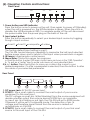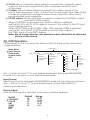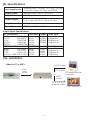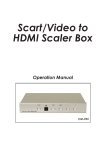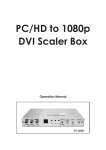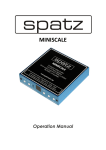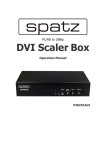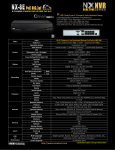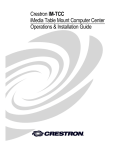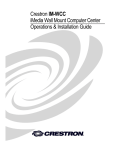Download Cypress CM-394 User manual
Transcript
Scart/Video to PC/HD Scaler Box Operation Manual CM-394 (1). Introduction: Congratulations on your purchase of the Cypress Video Scaler CM-394. Our professional Video Scaler products have been serving the industry for many years. In addition to Video Scalers, Cypress offers a full line of high quality PC multimedia,Standard Converters, HDMI/DVI Splitters and Switchers Video Mixer, Time Base Correctors,and Video Processors. Please visit www.cypress.com.tw to learn more details about these products. This manual includes operation information on the CM-394 model. Please read this to become familiar with the CM-394 and keep the manual for possible reference in the future. Cypress's CM-394 is designed to convert scart, Composite and S-Video to a variety of computer and HDTV resolutions. It handles video input in NTSC, PAL, SECAM TV standards. Cypress CM-394 has many great features to enhance video performance and is ideal for use in professional large screen presentation. (2). Features: 1. Accepts 2 SCARTs, 1 composite and 1 S-Video input and scales up to PC RGB or HD component output. 2. Multi-system video input is auto detected. The input video system can be NTSC3.58/NTSC4.43/PAL-M/PAL/PAL-N/SECAM/RGB50Hz/RGB60Hz. 3. PC output resolution-VGA/SVGA/XGA/WXGA/SXGA HDTV output resolution-480p/576p/720p/pseudo 1080i (540p). 4. 3D( frame Based ) motion adaptive YNR/CNR noise reduction ( for Y/C video input ) 5. Advanced 3D motion adaptive deinterlace 6. Automatic 2:2/3:2 film mode detection 7. Supports 50Hz to 60Hz frame rate conversion 8. Video quality improvement: DCT1( Digital chroma transient improve ), DLT1( Digital luminance transient improve ), Black level extension. 9. Average picture level ( APL ), Automatic contrast limiter ( ACL ) function supported. 10. OSD menu for picture quality adjustment- bright/contrast/color/tint/sharp. 11. Built in 8-bit DAC for RGB or YPbPr output. 12. Front Panel and IR remote control. 13. Automatic NTSC/PAL video format detection and switching. (3) This package includes: 1. Video Scaler Unit. 2. DC adaptor 3. VGA Cable-HD 15 to HD 15 x 1 4. User Manual 5. Remote Control 6. Lithium battery 1 (4). Operation Controls and Functions: Front Panel POWER INPUT MENU 2 4 CM-394 Scart to PC/HD Scaler 1 3 5 6 1. Power button and LED indicator: Press the button once to power on the unit, Press again to power off (Standby). when the unit is powered on, the LED illuminates in green. When the unit is in standby the LED illuminates in RED. To complete power off the unit disconnect the power cable from the power plug on the back of the unit. 2. Input select button: Press the button repeatedly to select your desired input source by toggling though 4 input sources. Scart 1 Scart 2 composite S-video The factory default input setting is scart 1. The CM-394 has last memory capability to memorize the last input selected before power down and to return to that input when power back on again. 3. IR Sensor: Infrad remote control sensor. 4. Menu/Enter: This button serves two purposes. a. Press the button to enter OSD main control menu as shown in the "OSD Operation". b. To act as a "enter" key to enter sub menu of your selected item. 5/6. +/- button: Press the button to move up or down the cursor to your desired parameter. Or after a parameter is selected, Press the button to alter the value of your selected parameter. Rear Panel DC 5V 2A 1 SCART 1 2 SCART 2 CV-IN S-IN PC/HD OUTPUT 3 4 5 6 1. DC power jack: 5V 2A DC power input. 2. SCART 1: Use a scart cable to connect the scart output of your source equipment to this scart input. The DC voltage on scart pin-16(fast blanking) from the source equipment will decide whether output from source device is RGB Sync or composite. In case if pin-16 is floating or pull high, the CM-394 will set to RGBS mode. Otherwise it will be set to composite mode. The detection of pin-16 voltage and therefore signal format from the source is carried out automaticaly on CM-394. 3. SCART 2: Use a scart cable to connect the scart output of your 2nd scart source to this scart input of the CM-394. 2 4. CV-IN: Use a Composite video cable to connect the composite video output of the source equipment to this composite video(CV) input of the scaler. 5. S-Video: Use a S-Video cable to connect the S-Video output of the source video equipment to this " S-Video" input on the back of the video Scaler. S-Video provides improved performance over composite video and is recommended over composite. 6. PC/HD output: This HD-15 D-Sub connector is shared by PC/RGBHV output and HDTV/YPbPr output. When PC/RGBHV output resolution (VGA to SXGA) is selected, use the HD-15 to HD-15 VGA cable to connect this output to the PC input of your display monitor. When HDTV/YPbPr output (480p, 576p, 720p, pseudo 1080i) is selected, use the HD-15 to YPbPr 3 x RCA cable to connect this output to the YPbPr input of your HDTV display. Note: Use of wrong cable for your selected output will result in an abnormal picture on the screen. (5). OSD Operation: After power on the unit , press the Menu button to bring up the main menu page as below: Main Menu Input Source Picture adj. Output Setup Exit Main Menu INPUT SOURCE PICTURE ADJ OUTPUT SETUP OTHERS OSD SETUP SCART 1 BRIGHT TIMING OFF SCART 2 CONTRAST VGA SVGA AUTO COMPOSITE COLOR SCREEN COLOR S VIDEO TINT XGA BLUE SHARP WXGA RESET SXGA GREEN BLACK 480P 576P 720P Pseudo 1080i(540p) Use +,- button to move "V" to your desired parameter, then press MENU/ENTER to enter into sub-menu of your selected parameter. Input Source: Select Input Source and press MENU/ENTER to enter into Input Source submenu. Use +,- button to move "V" to your desired input source. Press MENU to confirm your selection. Picture Adjust When Picture Adjust is selected a sub menu as below appears. BRIGHT CONTRAST COLOR TINT SHARP RESET Exit Default 32 32 32 16 03 Range 0-64 0-64 0-64 0-32 0-8 3 USE +,- to move the tick (V) to your desired adjust item, Press the Menu/Enter to confirm your selection. At this point, the selected parameter will turn red, and you can use +,- to increase or decrease the value of the parameter. When adjustment is complete, Press "Menu" to leave the parameter. Move the tick "V" to "Exit", then press menu/enter to exit. Output Setup When Output Set up is selected a submenu as below appears: Output Setup Timing XGA Exit Press the " MENU/ENTER" button to enter into output timing select mode. Press +,- to toggle through a variety of output resolutions as below. Once your desired resolution is selected. press the Menu/Enter to enter the resolution. The output picture will be adjusted to your newly selected resolution. Resolution Vertical rate VGA SVGA XGA WXGA SXGA 480p 576p 720p Pseudo 1080i 640x480 800x600 1024x768 1280x768 1280x1024 720x480 720x576 1280x720 960x540p 60Hz 60Hz 60Hz 60Hz 60Hz 60Hz 50Hz 60Hz 60Hz Note: 1. All output resolutions except 576p have 60Hz vertical rate, The 576p resolution has 50Hz vertical rate. 2. - The output signal format for the 5 PC resolutions (VGA~SVGA) is RGBHV. - The output signal format for the 4 HD resolutions (480p~pseudo 1080i) is YPbPr. (6). Scart input pin configuration: 20 21 19 18 17 16 15 14 13 12 10 11 8 9 6 7 4 5 2 3 8. Bypass. 9. GND. 10. Bypass. 11. RGB Green input. 12. Bypass. 13. GND. 14. GND. 15. Chroma or RGB Red input. 16. Bypass (fast blanking). 17. GND. 18. GND. 19. Video output. 20. Video Input. 21. GND/Shield. 1 1. Audio output 1, Right channel. 2. Audio input 1, Right channel. 3. Audio output 2, Left channel. 4. GND. 5. GND. 6. Audio input 2, Left channel. 7. RGB Blue input. 4 (7). HD-15 Pin Assignment 1 6 2 7 11 1. PC RGB output (VGA~SXGA) Part No. DB15HD Pin No. Description (PC out) 3 8 12 4 9 13 5 10 14 15 2. HD YPbPr output (480p~pseudo 1080i) Part No. Pin No. Description (HD out) 1 RED 1 Pr 2 GREN 2 Y 3 BLUE 3 Pb 4 GND 4 GND 5 GND (DDC-RETURN) 5 GND (DDC-RETURN) 6 GND-RED 6 GND-Pr 7 GND-GREEN 7 GND-Y 8 GND-BLUE 8 GND-Pb 9 N.C 9 N.C 10 GND-SYNC 10 GND-SYNC 11 GND 11 GND 12 DDC-DATA 12 DDC-DATA 13 H-SYNC 13 H-SYNC 14 V-SYNC 14 V-SYNC 15 DDC-CLOCK 15 DDC-CLOCK DB15HD (8). Remote Control 3 1. Display: Press the button to display input source and output resolution on the screen. 2. Power: Power ON/OFF button. 3. VGA~Pseudo 1080i: Press to select your desired output resolution. 4. Picture: Press the button to enter picture adjust submenu. Use +,- button to move cursor (V) up/down to your desired parameter, press "Picture" again to confirm. 5. +/-: Press to move up/down the cursor (V) to your desired parameter,or press to increase/decrease the setting value. 4 6. Reset: Press to reset all setting back to factory default value. 6 7. Exit: To exit OSD. 8. SCART 1: Press the button to select scart 1 input. 9. SCART 2: Press the button to select scart 2 input. 10. Composite: Press the button to select composite video input. 11. SVideo: Press the button to select SVideo input. 5 1 2 8 9 10 11 7 5 CR-28 (9). Specifications Video@1Vp-p, 75 ohm, Y@1 Vp-p, 75 ohm Color@ 0.7 Vp-p, 75 ohm, scart RGB Input signal levels Output Fomat Analog YPbPr / HDTV, or RGB/PC HD 15 Female Output Connector Output Singnal RGB @ 0.7 Vp-p, H&V Sync @ 3 Vp-p, Y @ 1 Vp-p, Pb, Pr! 0.7 Vp-p 75 ohm Weights 1.5 kgs Dimensions 277(W) x 183(D) x 49(H) mm Output Signal Specifications PC Resolutions 640 X 480 VGA 800 X600 SVGA 1024X768 XGA 1280X768 WXGA 1280X1024 SXGA HDTV Resolutions 480p 576p 720p Pseudo 1080i 720 x 480 720 x 576 1280 x 720 960 x 540p Vert Rate Format Scan Type 60 Hz RGBHV Progressive 60 Hz RGBHV progressive 60 Hz RGBHV Progressive 60 Hz RGBHV Progressive 60 Hz Vert Rate Format Scan Type Progressive 60 Hz YPbPr Progressive 50 Hz YPbPr Progressive 60 Hz YPbPr Progressive 60 Hz YPbPr (10). Installation Video to PC or HDTV VGA Cable Scarts, Video, SVideo PC output or PC display Monitor, Projectors HDTV output VCR, DVD, STB, DVHS VGA to 3 RCA adaptor cable 6 LCD, Plasma TV