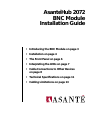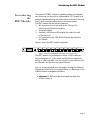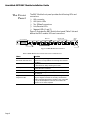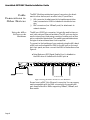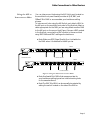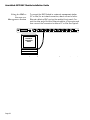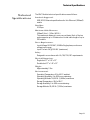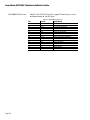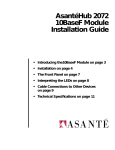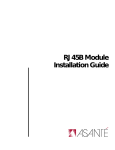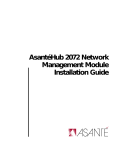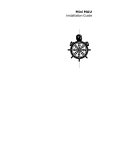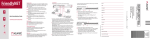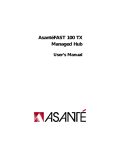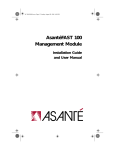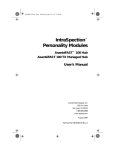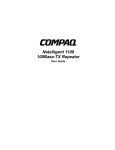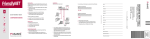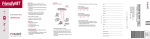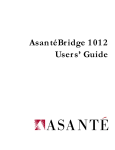Download Asante 10Base2 Installation guide
Transcript
AsantéHub 2072 BNC Module Installation Guide • Introducing the BNC Module on page 3 • Installation on page 4 • The Front Panel on page 6 • Interpreting the LEDs on page 7 • Cable Connections to Other Devices on page 8 • Technical Specifications on page 11 • Cabling Limitations on page 13 AsantéHub 2072 BNC Module Installation Guide Technical Support Asanté Technologies is committed to providing you with reliable products and excellent technical support. Please contact us with any questions, concerns, or suggestions.You can reach us by phone, letter, or electronic mail, from 6:00 AM to 5:00 PM, PST at: Technical Support Asanté Technologies, Inc. 821 Fox Lane San Jose, CA 95131 (800) 622-7464 AppleLink address: ASANTE.TECH Internet address: [email protected] Please have the model number and PROM revision level prior to contacting technical support. Tell Us What You Think There’s always room for improvement and Asanté Technologies is always interested in your comments and suggestions about our product documentation. If you take the time to make suggestions, we will take the time to read and consider them for new documentation releases. Do us a favor and read through this Installation Guide and think about these questions: 1 2 What do you like best about this Guide? 3 What is the most needed improvement you would make to this Guide? What do you think is the least valuable or weakest part of this Guide? Think about your answers and then give us a ring. You can fax your comments and suggestions to: Asanté Technologies Attn: Technical Publications (408) 432-1117 or E-mail them through Internet to: [email protected] Page 2 Introducing the BNC Module Introducing the BNC Module The Asanté 2072 BNC multiport repeater module is a single-slot card that plugs into any slot in the AsantéHub 2072 chassis. As a separate repeater/retiming unit, this module continues to function even if other modules malfunctions in the same chassis. The BNC module has the following features: ❏ AUI connector, which can serve as the 13th port for uplinking to an Ethernet backbone ❏ Hot swap capable ❏ Partition, Link/Receive LEDs display link status for each of the ten ports ❏ Full compliance with IEEE 802.3 Ethernet specifications for 10Base2 Figure 1 shows the BNC module, single-slot. UPLINK 0 AUI PARTITION AH2072H10-BNC PARTITION PARTITION PARTITION PARTITION PARTITION PARTITION PARTITION PARTITION PARTITION SEG1 1 2 3 4 5 6 7 8 9 10 SEG 0 LINK/RECEIVE LINK/RECEIVE LINK/RECEIVE LINK/RECEIVE LINK/RECEIVE LINK/RECEIVE LINK/RECEIVE LINK/RECEIVE LINK/RECEIVE LINK/RECEIVE Figure 1 The Asanté BNC Module (Ten-Port, Single-slot) The BNC module can be assigned to either of the chassis’ two Ethernet segments or it can remain isolated from a segment for testing or balancing traffic.You can connect to other devices, such as computers and printers, using thin Ethernet. You can access individual port information through the Network Management Module by running AsantéView’s In-Band and or Outof-Band network management software. ❖ Important: All BNC ports are terminated internally by a 50 ohm resistor. ❖ Page 3 AsantéHub 2072 BNC Module Installation Guide Installation Grounding Requirements Checking Package Contents Required Tool Page 4 The BNC module installation consists of a few basic steps: ❏ Grounding yourself ❏ Checking the package contents ❏ Installing the module and checking the LEDs ❏ Connecting the module to other devices Before unpacking or handling the module, you must attach the grounding strap provided to your wrist and then touch the rack mount or a piece of metal to discharge static electricity from your body or clothes.The chassis should already be grounded. The BNC Module package includes: ❏ BNC Module in anti-static packaging ❏ This installation guide ❏ Warranty card ❏ Grounding strap While you can hand-tighten the screws to fasten the module to the chassis, it is recommended that you use #1 slot screwdriver. Installation Installing the BNC Module This installation assumes that you have already installed the 2072 chassis. To install the 2072 BNC Module, do the following steps: Make sure the Asanté 2072 Hub’s power is turned on. Having the power already turned on allows the LEDs on the module to light when installed. 1 2 Observing the anti-static procedures, remove the module from its anti-static packing. ❖ Note: Handle the module only by its edges. Do not touch chips or connectors.❖ ❖ Warning: Do not force the module into a slot. Forcing the module into a slot can damage the backplane.❖ 3 Align the module to the inside edges of the card guides to any available slot in the chassis. Gently slide the module in until you can begin tightening the screws. See Figure 2. 1 UPLINK 0 AUI UPLINK 0 AUI 1 UPLINK 0 AUI PARTITION AH2072H10-BNC AH2072H12-RJ45 2 PARTITION 3 4 5 6 7 8 PARTITION 1 1 9 2 PARTITION 2 10 11 3 PARTITION 4 3 5 4 PARTITION 6 7 5 8 6 PARTITION PARTITION 9 10 7 LINK/RECEIVE LINK/RECEIVE LINK/RECEIVE LINK/RECEIVE LINK/RECEIVE LINK/RECEIVE PARTITION 3 4 5 6 7 8 11 2 3 4 5 6 7 8 9 10 11 12 12 SEG 0 10BASET PORTS 1 UPLINK 0 AUI 3 4 5 6 7 8 2 3 4 5 6 7 8 9 10 11 12 SEG1 9 10 11 12 SEG 0 LINK/RECEIVE AH2072H12-RJ45 10BASET PORTS UTILIZATION % 1 SNMP PORT 3 5 RS-232 UTILIZATION % 10 20 30 50 65+ 1 3 5 10 20 30 50 65+ AMS LINK OUT OF BAND UP = THROUGH DOWN = END PARTITION SEGMENT O LINK/RECEIVE MSG AH2072NMM LC = Late Collision MC = Misaligned CRC RF = Runts/Fragments SM = Short Event/Missing SFD LC MC RF SM 10 LINK/RECEIVE SEG 0 SEG1 10 PARTITION 2 SEG1 SEG1 LINK/RECEIVE 10BASET PORTS 9 LINK/RECEIVE 1 PARTITION 12 9 LINK/RECEIVE PARTITION 2 AH2072H12-RJ45 RESET 11 8 SEG 0 LINK/RECEIVE 1 CPU PARTITION 12 LINK/RECEIVE 1 3 SEGMENT CONTROL PRESS BOTH BUTTONS TO PROGRAM SEG1 SEGMENT 1 5 10+ COLLISION % LC MC RF SM 1 3 5 10+ COLLISION % SETUP UP = AMS PORT DOWN = SETUP SELECT SLOT CHANGE SEGMENT SEG 0 Figure 2 Installing the BNC Module 4 Whether you use your screwdriver or hand-tighten the module to the chassis, make sure you fasten both screws in unison and apply the same amount of torque so that the module attaches evenly to the chassis. 5 Make sure that one of the green segment LEDs lights.This indicates that the module has been properly connected to the backplane and is attached to one of the two segments. (As a default, Segment 1 LED will light.) Page 5 AsantéHub 2072 BNC Module Installation Guide The Front Panel The BNC Module front panel provides the following LEDs and connectors: ❏ AUI connector ❏ AUI Uplink LEDs ❏ Ten 10Base2 connectors ❏ Link/Receive LEDs ❏ Segment LEDs (1 and 2) Figure 3 illustrates the BNC Module front panel;Table 1 lists and defines the BNC module LEDs and connectors. BNC Port AUI Connector UPLINK 0 AUI PARTITION AUI Uplink LED PARTITION PARTITION PARTITION PARTITION PARTITION PARTITION PARTITION 2 3 4 5 6 7 8 9 LINK/RECEIVE LINK/RECEIVE LINK/RECEIVE LINK/RECEIVE LINK/RECEIVE LINK/RECEIVE LINK/RECEIVE LINK/RECEIVE Link/Receive LED Table 1 BNC Module Front Panel Controls and Indictors Name Function AUI Connector Serves as the uplinking port to a network backbone. Recessed mini MAU slot Functions as a compartment for housing the recessed mini MAU. Ten ports; each can be connected to a network device or to other hubs for daisy chaining via a MAU. If active MAU is attached, this LED remains lit, indicating that the link is enabled. Ten LEDs indicating partitioning ports on the module. Ten LEDs indicating link connection and traffic passing over the port. Remains lit to display which backplane a segment (Seg1 or Seg2) the module is currently connected to. AUI Uplink LED Partition LEDs Link/Receive LEDs Segment 1 LED Segment 2 LED Neither segment LEDs light if module is not connected to any of the backplanes, however, the module still functions as an active repeater. Page 6 10 SEG 0 Figure 3 BNC Module Front Panel BNC Connectors PARTITION SEG1 1 LINK/RECEIVE AH2072H10-BNC PARTITION SEG1 LED Partition LED LINK/RECEIVE SEG2 LED Interpreting the LEDs Interpreting the LEDs The LEDs give information about the status of a particular unit or function. Each 2072 BNC Module has a set of 10 link/partition LEDs which display port status. In addition, there are two LEDs which represent AUI Port Link and Partition status, and two LEDs used to indicate on which Ethernet segment the repeater card is configured. LEDs can be categorized into the following four groups: ❏ AUI port partition, link/receive ❏ Port-by-port partition ❏ Port-by-port link/receive ❏ Segment configuration Table 2 lists and defines the module LEDs. Table 2 LEDs and Their Meanings LED Color/State Meaning AUI Uplink PARTITION LED Amber, Blinking Indicates hub has autopartitioned the uplink; possibility of high collision rate. Amber, On Off Operator has manually partitioned the uplink or a trap has been sent. Uplink not partitioned. Green, On Green, Blinking Link or link integrity is disabled. Traffic over the uplink. Amber, Off Indicates normal port operation. On, Steady Blinking Indicates that the slot has been manually partitioned by an administrator or by a trap. Indicates autopartitioning. Green, On Link is present. Blinking Off Traffic is passing over this port. Link is not present. SEG1 and SEG2 Green, On Indicates on which segment Ethernet is configured. 2 LEDs Gray, Off Indicates board is not seated properly or both LEDs could be intentionally set off by operator. Note that even though a backplane connection may not exist, the repeater still functions as a full repeater. AUI Uplink LINK LED PARTITION 10 LEDs LINK/RECEIVE 10 LEDs Page 7 AsantéHub 2072 BNC Module Installation Guide Cable Connections to Other Devices The BNC Module provides two types of connectors for attachment to other devices, such as other hubs, PCs, and Macs: ❏ AUI connector for attachment to the backbone and other hubs (recessed mini- MAU included with double-slot version ❏ BNC connectors (ten 10Base2 ports) for attachment to network devices Using the AUI to Connect to the Backbone The AUI port (DB15 pin connector) is typically used to interconnect hubs using an Ethernet backbone.The AUI port can also be used to interconnect hubs using a variety of media, such as fiber optics, unshielded twisted-pair.The media type used determines the type of external transceiver that is required. To connect to the backbone of your network using the AUI, attach a MAU such as the Asanté Mini MAU to the AUI port on the module’s front panel, and then connect the MAU to the backbone. See Figure 4. ❖ Note: Make sure SQE (Signal Quality Error) is disabled on the MAU when it is attached to the AUI port.❖ UPLINK 0 AUI PARTITION LINK 2 PARTITION 3 PARTITION 4 PARTITION 5 PARTITION 6 PARTITION 7 PARTITION 8 PARTITION 9 PARTITION 10 SEG 0 LINK/RECEIVE AH2072H10-BNC PARTITION SEG1 1 LINK/RECEIVE LINK/RECEIVE LINK/RECEIVE LINK/RECEIVE LINK/RECEIVE LINK/RECEIVE LINK/RECEIVE LINK/RECEIVE LINK/RECEIVE SQE ON OFF BNC Backbone To network devices Figure 4 Using the AUI to Connect to the Backbone Shown here is a BNC (thin Ethernet) connection.You can use any media compatible with the MAU connected to the module AUI port. Asanté offers Mini MAUs supporting 10BaseT, 10Base2, and fiber media. Page 8 Cable Connections to Other Devices Using the AUI to Interconnect Hubs You can interconnect hubs using the AUI Uplink port located on the module’s front panel. Asanté provides an RJ45, BNC, and 10BaseF Mini MAU to accommodate your backbone cabling scheme. To interconnect hubs using the AUI Uplink port, attach a MAU to the AUI port on the module’s front panel of the first hub. Attach a cable appropriate for the MAU you are using. Attach another MAU to the AUI port on the second hub. Figure 5 shows a BNC module in the first hub connected to a BNC module in the second hub using BNC MAUs and BNC cabling as the backbone. ❖ Note: Make sure SQE (Signal Quality Error) is disabled on the MAU when it is attached to the AUI port.❖ Hub 1 PARTITION PARTITION PARTITION PARTITION PARTITION PARTITION PARTITION PARTITION PARTITION UPLINK 0 AUI SEG1 1 2 3 4 5 6 7 8 9 10 SEG 0 LINK/RECEIVE AH2072H10-BNC LINK PARTITION LINK/RECEIVE LINK/RECEIVE LINK/RECEIVE LINK/RECEIVE LINK/RECEIVE LINK/RECEIVE LINK/RECEIVE LINK/RECEIVE LINK/RECEIVE SQE ON OFF To network devices Thin Ethernet cable Hub 2 PARTITION PARTITION PARTITION PARTITION PARTITION PARTITION PARTITION PARTITION PARTITION UPLINK 0 AUI SEG1 1 2 3 4 5 6 7 8 9 10 SEG 0 LINK/RECEIVE AH2072H10-BNC LINK PARTITION LINK/RECEIVE LINK/RECEIVE LINK/RECEIVE LINK/RECEIVE LINK/RECEIVE LINK/RECEIVE LINK/RECEIVE LINK/RECEIVE LINK/RECEIVE SQE ON OFF To network devices Figure 5 Using the AUI to Interconnect Hubs ❖ Note: Use Asanté Mini MAUs that are appropriate for your backbone cabling type when interconnecting hubs on the same backbone. ❖ Note:The BNC Mini MAU can be manually terminated by setting the switch located on the side of the MAU.❖ Page 9 AsantéHub 2072 BNC Module Installation Guide Using the BNC to Connect to a Management Station To connect the BNC Module to a network management station (PC or Mac) for an in-band connection, attach one end of a thin Ethernet cable to a BNC port on the module’s front panel. Connect the other end of the thin Ethernet cable to a T-connector, and then connect the T-connector to either a PC or Mac. See Figure 6. UPLINK 0 AUI PARTITION 2 PARTITION 3 PARTITION 4 PARTITION 5 PARTITION 6 PARTITION 7 PARTITION 8 PARTITION 9 PARTITION 10 SEG 0 LINK/RECEIVE AH2072H10-BNC PARTITION SEG1 1 LINK/RECEIVE LINK/RECEIVE LINK/RECEIVE LINK/RECEIVE LINK/RECEIVE LINK/RECEIVE LINK/RECEIVE LINK/RECEIVE LINK/RECEIVE AsantéView Management Station Figure 6 Using the BNC to Connect to a Management Station (PC or Mac) Page 10 Technical Specifications Technical Specifications The BNC Module technical specifications are as follows: Standards Supported: IEEE 802.3 Ethernet specifications for thin Ethernet (10Base2) media. Data Rate: 10 Mbps Maximum Cable Distances: 10Base2 (thin) -- 185m (605 ft.) This maximum distance is on a per port basis. Each of the ten ports supports up to 29 devices on a total cable length of up to 185 meters. Power Requirements: Input Voltage: 90-230 VAC, 50-60Hz Single phase; continuous voltage input range Input Current: 3A @ 100 VAC (maximum) Safety: Designed in accordance with UL,CSA,TUV/IEC requirements. Physical Dimensions: Single-slot: 17” x 0.9” x 12” Double-slot: 17” x 1.8” x 12” Weight: Approximately 2 lbs. Environmental: Operating Temperature: 0° to 40° C ambient Operating Humidity: 5 to 85% noncondensing Operating Altitude: 10,000 ft. (3,048m) maximum Storage Temperature: -30° to 80° C Storage Humidity: 5 to 90% noncondensing Storage Altitude: 25,000 ft. (7,620m) maximum Page 11 AsantéHub 2072 BNC Module Installation Guide AUI (DB-15) Pinouts Table 3,“AUI (DB-15) Pinouts,” on page 12 lists the pin, circuit, and signal name for the AUI pins. Table 3 AUI (DB-15) Pinouts Page 12 Pin Circuit Signal Name 03 10 11 05 12 04 07 15 08 02 09 01 06 13 14 Shell DO+ DODO S DI+ DIDI S CO+ COCO S CI+ CICI S VC VP VS PG Data Out positive Data Out negative Data Out circuit Shield Data In circuit positive Data In circuit negative Data In circuit Shield Control Out positive (optional) Control Out negative (optional) Control Out Shield (optional) Control In positive Control In negative Control In Shield Voltage Common Voltage Plus Voltage Shield Protective Ground Cabling Limitations Cabling Limitations Table 5 lists the IEEE standards used to determine how networks should be configured when using coaxial cable connections. Table 4 IEEE 802.3 Ethernet Standards Data rate Cable length per trunk segment Nodes per trunk segment Min. distance between nodes Max. number of trunk segments Max. network trunk length Cable type Transceiver type Connector 10Base5 Ethernet (Thick) 10 Mbits 500m 10Base2 Thin Coax (Standard) 10 Mbits 185m 10Base2 Thin 10BaseT Coax (Extended) 10 Mbits 10 Mbits 300m 100m 100 30 100 1 2.5m .5m .5m n/a 5 2500m 3 (+ 2 repeater 3 (no n/a only) repeater only) 925m 900m n/a dbl. shield.4” coax external with drop cable clamp-on sgl. shield.2” coax recessed or external BNC sgl. shield.2” coax recessed or external BNC solid conductor n/a RJ-45 ❖Note: Extended Length networks cannot contain any repeater-only segments.❖ Page 13 AsantéHub 2072 BNC Module Installation Guide Manual P/N 06-00086-00 Revision B Page 14