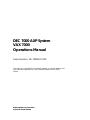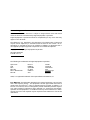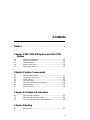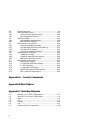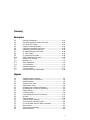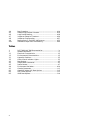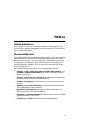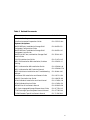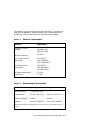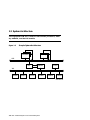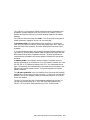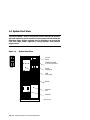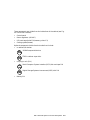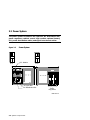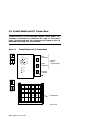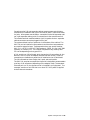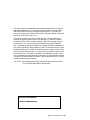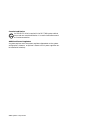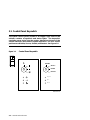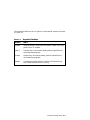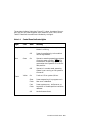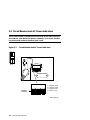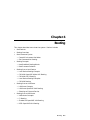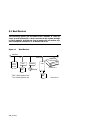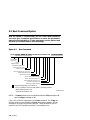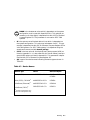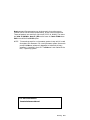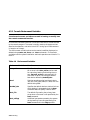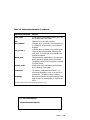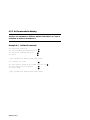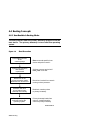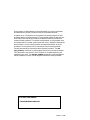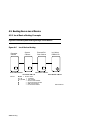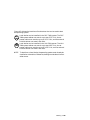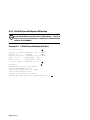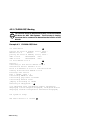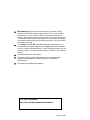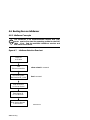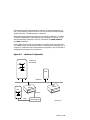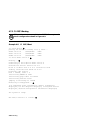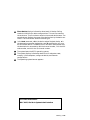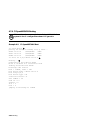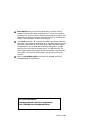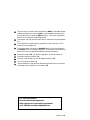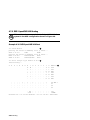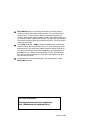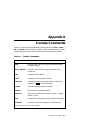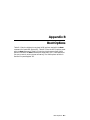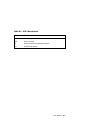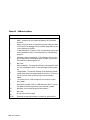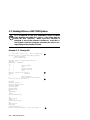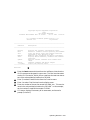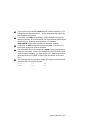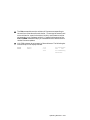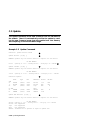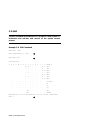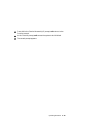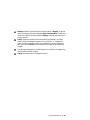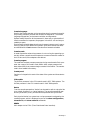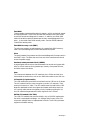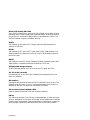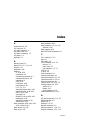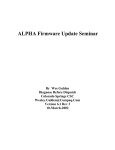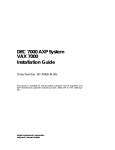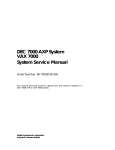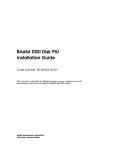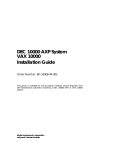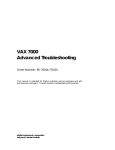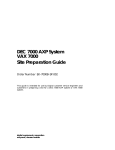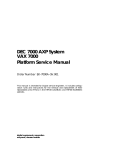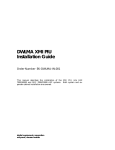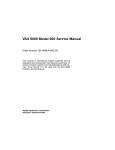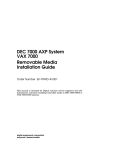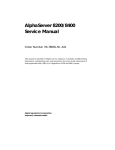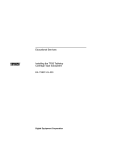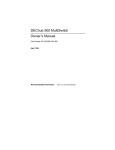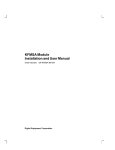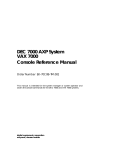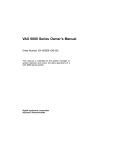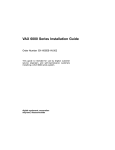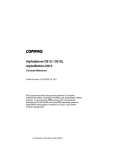Download Vax V-060B Installation guide
Transcript
DEC 7000 AXP System VAX 7000 Operations Manual Order Number EK–7000B–OP.002 This manual is intended for the system manager or system operator and covers the basic operations of a DEC 7000 AXP system or VAX 7000 system. digital equipment corporation maynard, massachusetts First Printing, November 1992 The information in this document is subject to change without notice and should not be construed as a commitment by Digital Equipment Corporation. Digital Equipment Corporation assumes no responsibility for any errors that may appear in this document. The software, if any, described in this document is furnished under a license and may be used or copied only in accordance with the terms of such license. No responsibility is assumed for the use or reliability of software or equipment that is not supplied by Digital Equipment Corporation or its affiliated companies. Copyright © 1992 by Digital Equipment Corporation. All Rights Reserved. Printed in U.S.A. The following are trademarks of Digital Equipment Corporation: Alpha AXP AXP DEC DECchip DEC LANcontroller DECnet DECUS DWMVA OpenVMS ULTRIX UNIBUS VAX VAXBI VAXELN VMScluster XMI The AXP logo dT OSF/1 is a registered trademark of the Open Software Foundation, Inc. FCC NOTICE: The equipment described in this manual generates, uses, and may emit radio frequency energy. The equipment has been type tested and found to comply with the limits for a Class A computing device pursuant to Subpart J of Part 15 of FCC Rules, which are designed to provide reasonable protection against such radio frequency interference when operated in a commercial environment. Operation of this equipment in a residential area may cause interference, in which case the user at his own expense may be required to take measures to correct the interference. Contents Preface ..................................................................................................... vii Chapter 1 DEC 7000 AXP System and VAX 7000 System 1.1 1.2 1.3 1.4 1.5 System Characteristics .......................................................... 1-2 System Architecture .............................................................. 1-4 Sample System ....................................................................... 1-6 System Front View ................................................................. 1-8 System Rear View ................................................................ 1-10 Chapter 2 System Components 2.1 2.2 2.3 2.4 2.5 2.6 2.7 Console Load Devices ............................................................. 2-2 In-Cabinet Tape Drives ......................................................... 2-4 Power System ......................................................................... 2-6 LSB Card Cage ....................................................................... 2-8 Control/Status and I/O Connections ................................... 2-10 Cooling System ..................................................................... 2-12 System Options .................................................................... 2-14 Chapter 3 Controls and Indicators 3.1 3.2 3.3 Control Panel Keyswitch ...................................................... 3-2 Control Panel Indicator Lights .............................................. 3-4 Circuit Breaker and AC Power Indicators ............................ 3-6 Chapter 4 Booting 4.1 Boot Devices ........................................................................... 4-2 iii 4.2 4.3 4.3.1 4.3.2 4.4 4.4.1 4.4.2 4.5 4.5.1 4.5.2 4.5.3 4.5.4 4.6 4.6.1 4.6.2 4.6.3 4.7 4.7.1 4.7.2 4.7.3 4.7.4 4.7.5 4.7.6 Booting Overview ................................................................... 4-4 Boot Command Syntax .......................................................... 4-6 Console Environment Variables ................................... 4-10 Set Commands for Booting .......................................... 4-12 Booting Concepts .................................................................. 4-14 How Bootblock Booting Works ...................................... 4-14 Boot Processor Selection ............................................... 4-16 Booting from a Local Device ................................................ 4-18 Local Device Booting Concepts ..................................... 4-18 CD-ROM OpenVMS Alpha AXP Booting ..................... 4-20 CD-ROM OSF/1 Booting .............................................. 4-22 Local Device Booting Examples .................................... 4-24 Booting from an InfoServer ................................................. 4-26 InfoServer Concepts ...................................................... 4-26 InfoServer OpenVMS VAX Booting ............................. 4-28 Selecting an Ethernet Service ....................................... 4-30 Booting from a VMScluster ................................................. 4-32 VMScluster Concepts .................................................... 4-32 CI OpenVMS Alpha AXP Booting ................................. 4-34 CI OSF/1 Booting .......................................................... 4-36 CI OpenVMS VAX Booting ........................................... 4-38 Shadow Set OpenVMS VAX Booting ........................... 4-40 DSSI OpenVMS VAX Booting ..................................... 4-42 Appendix A Console Commands Appendix B Boot Options Appendix C Updating Firmware C.1 C.2 C.3 C.4 C.5 C.6 C.7 iv Booting LFU on a DEC 7000 System .................................... C-2 Booting LFU on a VAX 7000 System .................................... C-4 Show ....................................................................................... C-6 List .......................................................................................... C-8 Update .................................................................................. C-10 Exit ....................................................................................... C-12 Display and Verify Commands ............................................ C-14 Glossary Examples 4-1 4-2 4-3 4-4 4-5 4-6 4-7 4-8 4-9 4-10 C-1 C-2 C-3 C-4 C-5 C-6 C-7 Set Boot Commands ............................................................. 4-12 CD-ROM OpenVMS Alpha AXP Boot ................................ 4-20 CD-ROM OSF/1 Boot .......................................................... 4-22 Sample Local Device Boots .................................................. 4-24 InfoServer OpenVMS VAX Boot ......................................... 4-28 Selecting an Ethernet Service ............................................. 4-30 CI OpenVMS Alpha AXP Boot ............................................ 4-34 CI OSF/1 Boot ...................................................................... 4-36 CI OpenVMS VAX Boot ...................................................... 4-38 DSSI OpenVMS VAX Boot .................................................. 4-42 RRD42 LFU Booting .............................................................. C-2 Booting LFU .......................................................................... C-4 Show Command ...................................................................... C-6 List Command ........................................................................ C-8 Update Command ................................................................ C-10 Exit Command ...................................................................... C-12 Display and Verify Commands ............................................ C-14 Figures 1-1 1-2 1-3 1-4 1-5 2-1 2-2 2-3 2-4 2-5 2-6 2-7 3-1 3-2 3-3 4-1 4-2 4-3 Sample System Footprint ...................................................... 1-2 Sample System Architecture ................................................. 1-4 Sample System ....................................................................... 1-6 System Front View ................................................................. 1-8 System Rear View ................................................................ 1-10 Accessing the Console Load Device ....................................... 2-2 Accessing the In-Cabinet Tape Drive .................................... 2-4 Power System ......................................................................... 2-6 LSB Card Cage ....................................................................... 2-8 Control/Status and I/O Connections ................................... 2-10 Airflow .................................................................................. 2-12 System Options .................................................................... 2-14 Control Panel Keyswitch ....................................................... 3-2 Control Panel Indicator Lights .............................................. 3-4 Circuit Breaker and AC Power Indicators ............................ 3-6 Boot Devices ........................................................................... 4-2 Device Boot Commands ......................................................... 4-4 Boot Command ....................................................................... 4-6 v 4-4 4-5 4-6 4-7 4-8 4-9 4-10 Boot Procedure ..................................................................... 4-14 Determining the Boot Processor .......................................... 4-16 Local Device Booting ............................................................ 4-18 InfoServer Selection Flowchart ........................................... 4-26 InfoServer Configuration ..................................................... 4-27 Booting from CI and DSSI VMSclusters ............................. 4-32 Shadow Set Open VMS VAX Booting ................................. 4-40 Tables 1 2 1-1 1-2 3-1 3-2 4-1 4-2 4-3 4-4 A-1 B-1 B-2 B-3 vi DEC 7000/VAX 7000 Documentation ..................................... ix Related Documents .................................................................. xi Electrical Characteristics ...................................................... 1-3 Environmental Characteristics ............................................. 1-3 Keyswitch Positions ............................................................... 3-3 Control Panel Indicator Lights .............................................. 3-5 Boot Devices ........................................................................... 4-3 Sample Boot Commands ........................................................ 4-5 Device Names ......................................................................... 4-7 Environment Variables ........................................................ 4-10 Console Commands ................................................................ A-1 OpenVMS Alpha AXP Boot Options ..................................... B-2 OSF/1 Boot Options ................................................................ B-3 VMB Boot Options ................................................................. B-4 Preface Intended Audience This manual is written for the system manager or system operator who has training in systems management and is running a DEC 7000 AXP system or a VAX 7000 system. Document Structure This manual uses a structured documentation design. Topics are organized into small sections for efficient on-line and printed reference. Each topic begins with an abstract. You can quickly gain a comprehensive overview by reading only the abstracts. Next is an illustration or example, which also provides quick reference. Last in the structure are descriptive text and syntax definitions. This manual has four chapters and three appendixes, as follows: • Chapter 1, DEC 7000 AXP System and VAX 7000 Systems, and Chapter 2, System Components, give a basic introduction to your system and its parts. • Chapter 3, Controls and Indicators, describes how the system presents information and how you use the switches. • Chapter 4, Booting, explains how you turn on the system and get it running. • Appendix A, Console Commands, lists the console commands with a brief explanation of each command. • Appendix B, Boot Options, lists options used with the boot command to control various phases of booting. • Appendix C, Updating Firmware, explains how to run the Loadable Firmware Update (LFU) Utility. • A Glossary and Index provide additional reference support. vii Conventions Used in This Document Terminology. Unless specified otherwise, the use of "system" refers to either a DEC 7000 AXP or VAX 7000 system. The DEC 7000 AXP systems use the Alpha AXP architecture. References in text use DEC 7000 to refer to DEC 7000 AXP systems. When a discussion applies to only one system, an icon is used to highlight that system. Otherwise, the discussion applies to both systems. Thus, the abstract for a module that applies only to DEC 7000 systems would look like this: This section shows a sample boot of OpenVMS Alpha AXP DEC from the RRD42 CD drive for DEC 7000 systems. The first 7000 step is issuing the show device command to determine the location of the RRD42. Book titles. In text, if a book is cited without a product name, that book is part of the hardware documentation. It is listed in Table 1 along with its order number. Icons. The icons shown below are used in illustrations for designating part placement in the system described. A shaded area in the icon shows the location of the component or part being discussed. Front Rear Documentation Titles Table 1 lists the books in the DEC 7000 and VAX 7000 documentation set. Table 2 lists other documents that you may find useful. viii Table 1 DEC 7000/VAX 7000 Documentation Title Order Number Installation Kit EK–7000B–DK Site Preparation Guide EK–7000B–SP Installation Guide EK–700EB–IN Hardware User Information Kit EK–7001B–DK Operations Manual EK–7000B–OP Basic Troubleshooting EK–7000B–TS Service Information Kit—VAX 7000 EK–7002A–DK Platform Service Manual EK–7000A–SV System Service Manual EK–7002A–SV Pocket Service Guide EK–7000A–PG Advanced Troubleshooting EK–7001A–TS Service Information Kit—DEC 7000 EK–7002B–DK Platform Service Manual EK–7000A–SV System Service Manual EK–7002B–SV Pocket Service Guide EK–7700A–PG Advanced Troubleshooting EK–7701A–TS ix Table 1 DEC 7000/VAX 7000 Documentation (Continued) Title Order Number Reference Manuals Console Reference Manual EK–70C0B–TM KA7AA CPU Technical Manual EK–KA7AA–TM KN7AA CPU Technical Manual EK–KN7AA–TM MS7AA Memory Technical Manual EK–MS7AA–TM I/O System Technical Manual EK–70I0A–TM Platform Technical Manual EK–7000A–TM Upgrade Manuals x KA7AA CPU Installation Guide EK–KA7AA–IN KN7AA CPU Installation Guide EK–KN7AA–IN MS7AA Memory Installation Guide EK–MS7AA–IN KZMSA Adapter Installation Guide EK–KXMSX–IN DWLMA XMI PIU Installation Guide EK–DWLMA–IN DWMBB VAXBI PIU Installation Guide EK–DWMBB–IN H7237 Battery PIU Installation Guide EK–H7237–IN H7263 Power Regulator Installation Guide EK–H7263–IN BA654 DSSI Disk PIU Installation Guide EK–BA654–IN BA655 SCSI Disk and Tape PIU Installation Guide EK–BA655–IN Removable Media Installation Guide EK–TFRRD–IN Table 2 Related Documents Title Order Number General Site Preparation Site Environmental Preparation Guide EK–CSEPG–MA System I/O Options BA350 DECstor/me Modular Storage Shelf Subsystem Configuration Guide EK–BA350–CG BA350 DECstor/me Modular Storage Shelf Subsystem User’s Guide EK–BA350–UG BA350-LA DECstor/me Modular Storage Shelf User’s Guide EK–350LA–UG CIXCD Interface User Guide EK–CIXCD–UG DEC FDDIcontroller 400 Installation/Problem Solving EK–DEMFA–IP DEC LANcontroller 400 Installation Guide EK–DEMNA–IN DEC LANcontroller 400 Technical Manual EK–DEMNA–TM DSSI VAXcluster Installation and Troubleshooting Manual EK–410AA–MG InfoServer 150 Installation and Owner’s Guide EK–INFSV–OM KDM70 Controller User Guide EK–KDM70–UG KFMSA Module Installation and User Manual EK–KFMSA–IM KFMSA Module Service Guide EK–KFMSA–SV RRD42 Disc Drive Owner’s Manual EK–RRD42–OM RF Series Integrated Storage Element User Guide EK–RF72D–UG TF85 Cartridge Tape Subsystem Owner’s Manual EK–OTF85–OM TLZ06 Cassette Tape Drive Owner’s Manual EK–TLZ06–OM xi Table 2 Related Documents (Continued) Title Order Number Operating System Manuals Alpha Architecture Reference Manual EY–L520E–DP DEC OSF/1 Guide to System Administration AA–PJU7A–TE DECnet for OpenVMS Network Management Utilities AA–PQYAA–TK Guide to Installing DEC OSF/1 AA–PS2DA–TE OpenVMS Alpha Version 1.0 Upgrade and Installation Manual AA–PQYSA–TE VMS Upgrade and Installation Supplement: VAX 7000–600 and VAX 10000–600 Series AA–PRAHA–TE VMS Network Control Program Manual AA–LA50A–TE VMSclusters and Networking HSC Installation Manual EK–HSCMN–IN SC008 Star Coupler User’s Guide EK–SC008–UG VAX Volume Shadowing Manual AA–PBTVA–TE Peripherals Installing and Using the VT420 Video Terminal EK–VT420–UG LA75 Companion Printer Installation and User Guide EK–LA75X–UG xii Chapter 1 DEC 7000 AXP System and VAX 7000 System The DEC 7000 AXP system and VAX 7000 systems are designed for growth offering configuration flexibility, an outstanding I/O subsystem, and expansion capability in a single or multicabinet environment. The DEC 7000 system or VAX 7000 system can support many users in a timesharing environment. These systems do the following: • Support the full range of system applications of OpenVMS Alpha AXP or OSF/1 for DEC 7000 systems and OpenVMS VAX for VAX 7000 systems • Allow for expansion of processors, memory, and I/O • Use a high-speed system interconnect bus (LSB bus), which has an effective bandwidth of 640 Mbytes/sec. • Support up to 3.5 Gbytes of physical memory • Provide optional self-contained uninterruptible power system (UPS) capability that supports the system in case of power failure • Perform automatic self-test on power-up, reset, reboot, or system initialization • Operate as a standalone system, a member of a cluster, or as a boot node of a local area cluster The chapter describes the system package and introduces the location of components in the cabinet—both front and rear views. Sections include: • System Characteristics • System Architecture • Sample System • System Front View • System Rear View DEC 7000 AXP System and VAX 7000 System 1-1 1.1 System Characteristics DEC 7000 and VAX 7000 systems share characteristics as shown in the tables. Figure 1-1 shows a system footprint. Sample System Footprint System Cabinet Expander Cabinet 170 cm (67 in) 170 cm (67 in) Expander Cabinet 80 cm (31.5 in) 170 cm (67 in) Figure 1-1 80 cm (31.5 in) 80 cm (31.5 in) Rear Clearance 100 cm (39 in) Expander Cabinet System Cabinet Expander Cabinet Width 240 cm (94.5 in) 87.5 cm (34.5 in) Depth 337.5 cm (132.5 in) Front Clearance 150 cm (59 in) BXB-0001-92 1-2 DEC 7000 AXP System and VAX 7000 System The values in Table 1-1 apply to the system cabinet only. The values are configuration dependent. Additional options will increase electrical requirements so that an additional power regulator may be needed. Table 1-1 Electrical Characteristics Electrical Specification 3-phase AC input voltage 202 V RMS 120/208 V RMS 380–415 V RMS Nominal frequency 50–60 Hz AC current, nominal, (per phase) 24 A (202 V) 24 A (120/208 V) 12.8 A (380–415 V) Maximum current (per phase) 30 A (202 V) 30 A (120/208 V) 16 A (380–415 V) AC power consumption (maximum) 5.2 KVA 5.2 KW Table 1-2 Environmental Characteristics Environmental Operating Storage Heat dissipation 17,700 Btu/hr (max) – Temperature1 15°–28° C (59°–82° F) -40°–66° C (-40°–151° F) Relative humidity1 20–80% 10–95% Altitude 0–2.4 km (0–8000 ft) 0–9.1 km (0–30,000 ft) 1Recommended operating temperature is 18°–24° C (65°–75° F) and 40–60% relative humidity. DEC 7000 AXP System and VAX 7000 System 1-3 1.2 System Architecture The high-speed LSB bus is used to interconnect processors, memory modules, and the IOP module. Figure 1-2 Sample System Architecture Processors Memory LSB IOP DWLMA CLOCK XMI DEMNA DEMFA CIXCD KFMSA KDM70 KZMSA BXB-0054B-92 1-4 DEC 7000 AXP System and VAX 7000 System The LSB bus is a synchronous 128-bit system bus that interconnects the processors, memory modules, and the I/O port (IOP) module. The IOP module connects the LSB bus to I/O buses through separate I/O adapter modules. The LSB bus uses the concept of a node. The LSB bus has three types of nodes: processors, memories, and an I/O port controller. A processor node is a single-module scalar processor. It consists of a CPU chip, the LSB bus interface, cache, and support logic. DEC 7000 systems use the KN7AA processor, and VAX 7000 systems use the KA7AA processor. In a multiprocessing system, one processor becomes the boot processor during power-up, and that boot processor loads the operating system and handles communication with the operator console. The other processors become secondary processors and receive system information from the boot processor. A memory node is one memory module. Memory is a global resource equally accessible by all processors on the LSB. Memory modules can have 64, 128, 256, or 512 Mbytes of memory with ECC and associated control logic. The memories are automatically interleaved when the system is configured with multiple memory banks. The system supports up to seven memory modules. The I/O port controller is the IOP module, which serves as the interface between the LSB bus and up to four I/O buses. In Figure 1-2 the DWLMA module is the I/O bus adapter module that connects the XMI I/O channel to the IOP module. The XMI I/O channel also has I/O bus adapter modules that connect to various interconnects such as CI, DSSI (for VAX 7000 systems only), SDI/STI, SCSI (for DEC 7000 systems only), FDDI, and Ethernet. DEC 7000 AXP System and VAX 7000 System 1-5 1.3 Sample System Figure 1-3 shows a sample system. The system includes a console terminal and printer, an accessories kit, and a documentation set, which includes this manual. The system can have up to two optional expander cabinets, an in-cabinet tape drive, disk drives, an RRD42 CD drive for DEC 7000 systems, or a battery plug-in unit (PIU). Figure 1-3 Sample System LA75 Companion Printer d i g i t a l BXB-0023-92 1-6 DEC 7000 AXP System and VAX 7000 System Your Digital customer service engineer has installed your system and verified that it is running properly. Before you turn on the system, familiarize yourself with its components: • The system cabinet houses the LSB card cage, power system, cooling system, and the control panel with status indicators. Optional hardware includes an in-cabinet tape drive, in-cabinet CD-ROM, disk plugin units (PIUs), battery PIUs, and I/O PIUs. • The console load device is used for installing operating systems and software. • The console terminal is used for booting and for system management operations. NOTE: The console terminal is not to be used as the primary user interface for text editing. • The console printer provides a hardcopy record of system operations. • Optional PIUs include the XMI PIU, DSSI PIU (for VAX 7000 systems), and the battery PIU. These plug-in units are installed in the system or expander cabinets to provide space for I/O, disk, and battery options. • Optional expander cabinets provide additional space for I/O devices, disk drives, and a battery option. • A system documentation kit DEC 7000 AXP System and VAX 7000 System 1-7 1.4 System Front View The control panel, plug-in unit panels, and in-cabinet CD drive or optional tape drive are on the front of the system cabinet. With the front door open, Digital customer service engineers can access the LSB card cage, power regulators, cooling system, and optional plug-in units. Figure 1-4 System Front View Control Panel RRD42 CD-ROM or TF85 Tape Drive Front Power Regulators LSB Card Cage Blower Optional PIU XMI PIU BXB-0021J-92 1-8 DEC 7000 AXP System and VAX 7000 System These components are visible from the inside front of the cabinet (see Figure 1-4 for their location): • Control panel • Power regulators (48 VDC ) • LSB card cage (holds CPU/memory; slots 0–3) • Cooling system (blower) Optional components visible from the inside front include: • In-cabinet I/O devices DEC 7000 VAX 7000 • TF85 in-cabinet tape drive I/O plug-in unit (PIU) DEC 7000 VAX 7000 • RRD42 compact disk drive Small Computer System Interface (SCSI) disk and tape PIU Digital Storage Systems Interconnect (DSSI) disk PIU Battery PIU DEC 7000 AXP System and VAX 7000 System 1-9 1.5 System Rear View With the rear door open, Digital customer service engineers can access the LSB card cage, DC distribution box, battery connections, AC power cord, circuit breaker, blower, and I/O bulkhead area. Figure 1-5 System Rear View DC Distribution Battery Connections Rear Circuit Breaker IOP Module LSB Card Cage AC Power Cord Blower Optional I/O Bulkhead BXB-0032A-92 1-10 DEC 7000 AXP System and VAX 7000 System The following components are visible from the rear of the cabinet (see Figure 1-5): • LSB card cage (slots 4–8) • IOP module (slot 8) • DC distribution box • Battery PIU connections • AC power cord and connector • Circuit breaker • Blower • I/O bulkhead area Optional components visible from the inside rear include: • I/O bulkhead DEC 7000 VAX 7000 • SCSI PIU DSSI PIU Battery PIU DEC 7000 AXP System and VAX 7000 System 1-11 Chapter 2 System Components This chapter describes system components, their locations, and functions. Sections include: • Console Load Devices • In-Cabinet Tape Drives • Power System • LSB Card Cage • Control/Status and I/O Connections • Cooling System • System Options System Components 2-1 2.1 Console Load Devices The RRD42 compact disk (CD) drive is the in-cabinet console load device for DEC 7000 systems. The InfoServer is the console load device for VAX 7000 systems. During system installation the console load device is used to boot standalone backup. It is also used to boot the Loadable Firmware Update (LFU) Utility. Figure 2-1 Accessing the Console Load Device XMI KZMSA RRD42 XMI DEMFA InfoServer FDDI DECbridge 500 Ethernet XMI DEMNA InfoServer Ethernet BXB-0005E-92 2-2 System Components The console load device is used for: • Installing or updating software • Loading the standalone backup program • Interchanging user data • Updating module firmware The RRD42 compact disk (CD) drive is the console load device for DEC 7000 DEC 7000 systems. It is installed in the system cabinet and used to access software and on-line documentation. The KZMSA adapter is installed in the XMI card cage and provides access to the RRD42. The InfoServer is the console load device for VAX 7000 systems. It VAX 7000 is an Ethernet-based compact disk (CD) drive, which is part of a local area network. The InfoServer is used to access CD-ROMs for software installation and for on-line documentation on VAX 7000 systems. The DEMNA and DEMFA adapters are interfaces that allow access to the InfoServer. These adapters are modules installed in the XMI card cage. A bulkhead connector, which connects to the Ethernet, mounts on the rear of the XMI PIU bulkhead panel. Figure 2-1 shows how the DEMFA provides access to the FDDI (Fiber Distributed Data Interface) network, which requires a DECbridge 500 for connection to the Ethernet. Section 4.6.2 describes how to boot OpenVMS VAX over the Ethernet using the InfoServer. For more information: RRD42 Disc Drive Owner’s Manual InfoServer 150 Installation and Owner’s Guide System Components 2-3 2.2 In-Cabinet Tape Drives The TLZ06 tape drive is mounted in the SCSI PIU for use in DEC 7000 systems. The TF85 tape drive is located in the front of the system cabinet in the upper right corner for use in VAX 7000 systems. User applications can use the tape drive as an I/O device. Figure 2-2 Accessing the In-Cabinet Tape Drive XMI KZMSA TLZ06 XMI KFMSA/B TF85 BXB-0005F-92 2-4 System Components Tape drives are used as backup storage devices. The TLZ06 (a SCSI device) is connected to the DEC 7000 system DEC 7000 through the KZMSA adapter in the XMI card cage. The TF85 (a DSSI device) is connected to the VAX 7000 system VAX 7000 through the KFMSA-BA adapter in the XMI card cage. For more information: TLZ06 Cassette Tape Drive Owner’s Manual TF85 Cartridge Tape Subsystem Owner’s Manual System Components 2-5 2.3 Power System The power system includes an AC input box, DC distribution box, power regulators, cabinet control logic module, optional battery PIU, power distribution cables, and signal interconnect cables. Figure 2-3 Rear Power System CCL Module Front AC Input Box DC Distribution Box Power Regulators BXB-0052-92 2-6 System Components The DC distribution box and AC input box are located on the upper left of the system cabinet (when viewing the system cabinet from the rear). The 48 VDC power regulators are located at the upper right side (when viewing the system cabinet from the front). The AC input box provides the interface for the system to the AC utility power. The main input circuit breaker, on the AC input box, contains a circuit breaker trip indicator to indicate an open circuit breaker. The DC distribution box connects the AC input box and power regulators. It distributes the 48 VDC power. The system can have up to three power regulators. These regulators are used in parallel, one or two for the required load plus an additional regulator for backup in case of failure. Power regulator filler modules are used in unused slots to help direct airflow. NOTE: Additional options can increase the power requirements so that an additional power regulator may be needed. The cabinet control logic (CCL) module has a yellow power LED. When this LED is on, the CCL module is receiving 48 VDC power from the power regulators. Uninterruptible power system (UPS) capability can be provided by the addition of the optional battery PIU. The battery PIU is mounted in the bottom of the system cabinet and provides a minimum of 8 minutes of operating time. Nominal full system operating time is 11 minutes. For more information: Basic Troubleshooting System Components 2-7 2.4 LSB Card Cage The LSB card cage is a 9-slot card cage that contains slots for up to six CPU modules, up to seven memory array modules, and one IOP module. The LSB bus interconnects the CPU, memory, and IOP modules. Figure 2-4 LSB Card Cage LSB Card Cage System Cabinet Rear IOP Module Front Rear Power Filter Additional CPUs or Memories First CPU 4 Additional Memory 3 5 2 6 1 7 First Memory 0 8 IOP Module Centerplane 2-8 System Components Additional CPUs BXB-0055B-92 The 9-slot LSB card cage is located in the upper left (front and rear) of the system cabinet, as viewed from the front. The LSB card cage must contain one IOP module, which is always installed in slot 8. The other eight slots contain a combination of memory and CPU modules. Unused slots contain filler modules, which manage the airflow through the cabinet. The LSB card cage slots are numbered 0 through 3 from right to left in the front of the cabinet and slots 4 through 8 right to left in the rear of the cabinet. System Components 2-9 2.5 Control/Status and I/O Connections Console terminal I/O and expander cabinet remote power control/status connections are located to the right of the control panel. Ethernet and other I/O connections are located on the I/O bulkhead in the lower rear of the cabinet. Figure 2-5 Control/Status and I/O Connections Left Expander Disable Secure Enable Left Expander Right Expander Restart Front Key On Remote Power Control/Status Right Expander Run Fault Console Console Terminal Rear I/O Bulkhead BXB-0053-92 2-10 System Components Console terminal I/O and expander cabinet remote power control/status connections are located to the right of the control panel. These three modular jacks, allow power control/status connections to the left expander cabinet, right expander cabinet, and I/O connections to the console terminal. The console terminal modified modular jack is keyed so that an expander cabinet connector cannot be plugged into its jack. The system cabinet has four quadrants in the bottom of the cabinet. The XMI PIU can be installed in two quadrants and the other two quadrants are used for expansion bays. These expansion bays can contain another XMI PIU, a SCSI PIU (for DEC 7000 systems), a DSSI PIU (for VAX 7000 systems), or a battery PIU. The number of expansion bays used by each PIU varies depending on the type of PIU. A PIU contains an I/O bulkhead, which houses the I/O connections for the devices in the PIU (such as adapter modules and disk drives). These I/O connections are located on a panel that is installed on the I/O bulkhead. The I/O bulkhead can have single, dual, quad, and octal panels. The XMI PIU occupies two expansion bays and is designed to accommodate a variety of I/O connectors (depending on the adapter used). The standard Ethernet port is a 15-pin connector that is installed in a single panel. The connector contains a red LED that is on when 13.5 VDC power is applied to the Ethernet transceiver. System Components 2-11 2.6 Cooling System The cooling system cools the power system, the LSB card cage, control logic, and PIUs. Figure 2-6 Airflow BXB-0056-92 2-12 System Components The cooling system is designed to keep system components at an optimal operating temperature. It is important to keep the front and rear doors free of obstructions, leaving a minimum clear space of 1.5 meters (59 inches) in the front and 1 meter (39 inches) in the rear between cabinets to maximize airflow (see Figure 1-1). The blower, located in the center of the cabinet, draws air downward through the power regulators and LSB card cage. It draws air upward through the PIUs. Filler modules, located in the LSB card cage, help to direct airflow. Air is exhausted at the middle of the cabinet front and rear. The blower speed varies based on the system’s ambient temperature. The cooling system has safety detectors: static air pressure sensors and a temperature sensor. The static air pressure sensors measure the air pressure across the LSB card cage. If air pressure drops below a certain level across these units, DC power is disabled. The temperature sensor measures the ambient air temperature of the system. If the temperature sensor is tripped, the system could shut down. If either condition occurs, call your Digital customer service engineer. CAUTION: Anything placed on top of the cabinet could restrict airflow. This will cause the system to power down. For more information: Basic Troubleshooting System Components 2-13 2.7 System Options System options include additional power regulators and additional PIUs for I/O, disks, tapes, and batteries. Figure 2-7 System Options Front Additional Power Regulators XMI PIU Space for Additional PIUs BXB-0021B-92 2-14 System Components XMI PIUs A maximum of two XMI PIUs can be installed in the system cabinet. Each XMI PIU has 14 slots. Twelve slots can contain the following modules: CIXCD, DEMFA, DEMNA, KDM70, KFMSA (for VAX 7000 systems), and KZMSA (for DEC 7000 systems). One module must be installed in slots 1 or 14. Slot 7 contains the clock module, and slot 8 contains the DWLMA module. SCSI PIU Up to two SCSI PIUs can be installed in the DEC 7000 system DEC 7000 cabinet (along with the XMI PIU). A SCSI PIU can have two shelves. Each shelf holds up to seven SCSI disks or tapes: RZ26, RZ73, and TLZ06. DSSI PIU Up to two DSSI PIUs can be installed in the VAX 7000 system VAX 7000 cabinet (along with the XMI PIU). A DSSI PIU contains up to three storage array building blocks (SABB). Each SABB can contain two RF73 disks. Battery PIUs The system can be equipped with an optional battery PIU to provide uninterrupted power in case of a power failure. Each regulator requires a battery pack that is mounted in the bottom of the system cabinet. The battery PIUs provide a minimum of 8 minutes of full system operation when fully charged and nominally provide 11 minutes of full system operation. In-Cabinet Tape Drive A TLZ06 tape drive can be installed in the SCSI PIU in the DEC 7000 system cabinet. A TF85 tape drive can be installed in the VAX 7000 system cabinet. The tape drive can be used as a backup storage device or as an I/O device for user applications. System Components 2-15 Console Load Device An RRD42 CD drive is required in the DEC 7000 system cabinet DEC 7000 to be used as a console load device. It is used to load software and on-line documentation. Additional Power Regulators A system requires one or two power regulators (dependent on the system configuration); however, an optional second or third power regulator can be installed as a backup. 2-16 System Components Chapter 3 Controls and Indicators This chapter introduces the system controls and indicators. Sections include: • Control Panel Keyswitch • Control Panel Indicator Lights • Circuit Breaker and AC Power Indicators Controls and Indicators 3-1 3.1 Control Panel Keyswitch The system control panel, located in the upper right front of the cabinet, contains a keyswitch and status lights. The keyswitch regulates power going into the system, determines the use of the console terminal, and controls system operation. The four switch positions are Disable, Secure, Enable, and Restart. See Figure 3-1. Figure 3-1 Control Panel Keyswitch O Disable Secure Front Enable Restart Key On Run Fault BXB-0015E-92 3-2 Controls and Indicators The keyswitch labels can be in English or international versions as shown in Figure 3-1. Table 3-1 Keyswitch Positions Position Effect Disable Removes 48 VDC power from the system. Power is still supplied to the CCL module. Secure Prevents entry into console mode; position used while machine executes programs. Enable Allows entry into console mode; position used while machine executes programs. Restart A momentary switch position, used to reinitialize the system; causes self-test to start running. Controls and Indicators 3-3 3.2 Control Panel Indicator Lights The control panel has three status indicator lights: Key On, Run, and Fault. These lights indicate the operating status of the system. Figure 3-2 Control Panel Indicator Lights O Disable Secure Front Enable Restart Key On Run Fault BXB-0015F-92 3-4 Controls and Indicators Three status indicator lights (see Figure 3-2 ) show the state of the system: (Key On) DC power supplied, (Run) execution, and (Fault) errors. Table 3-2 describes the conditions indicated by the lights. Table 3-2 Control Panel Indicator Lights Light Color State Meaning Key On Green On Power is supplied to entire system; the blower is running. Off Power is supplied only to the cabinet control logic module. On System is executing operating programs or certain power-up tests. Ctrl/P halts the execution of operating system programs when the keyswitch is in the Enable position. Off System is in console mode, operating system is not running, or the system is turned off. On Fault on LSB or system I/O bus. Slow Flash Power sequencing is in progress or airflow error is detected. Fast Flash Power system error, airflow error, or keyswitch in Disable position transition detected. Off No faults were found. Run Fault Green Yellow Controls and Indicators 3-5 3.3 Circuit Breaker and AC Power Indicators The circuit breaker is located on the left side of the rear of the system cabinet, just above the blower assembly. The circuit breaker can be secured in the off position with a lock. Figure 3-3 Circuit Breaker and AC Power Indicators Rear A - Regulator slot A B - Regulator slot B C - Regulator slot C S - Sensor circuit Breaker Indicator C B A S BXB-0049E-92 3-6 Controls and Indicators The circuit breaker and power indicators are at the rear of the cabinet. Circuit Breaker The circuit breaker controls power to the entire system, including the power regulators, blower, battery backup, and in-cabinet options. Current overload causes the breaker to trip to the off position, so that power to the system is turned off. For normal operation, the circuit breaker must be in the on position, in which the handle is pushed up. To shut the circuit breaker off, push the handle down. AC Power Indicators The power indicators are located below the circuit breaker handle. When the system is powered on, the power indicators are red. When the circuit breaker is off, tripped, or open, the power indicators change to green. When one phase has tripped, the power indicator for that phase will change to green. NOTE: The power indicators in the 202V version are different. If one phase trips, all power indicators trip, so that all indicators are green. Circuit Breaker Lockout The circuit breaker lockout secures the circuit breaker in the off position. The lockout consists of a hinged plate that is placed over the circuit breaker handle. A padlock can be placed on the right or left side of the lockout, so that no one can turn the power on. Controls and Indicators 3-7 Chapter 4 Booting This chapter describes how to boot the system. Sections include: • Boot Devices • Booting Overview • Boot Command Syntax — Console Environment Variables — Set Commands for Booting • Booting Concepts — How Bootblock Booting Works — Boot Processor Selection • Booting from a Local Device — Local Device Booting Concepts — CD-ROM OpenVMS Alpha AXP Booting — CD-ROM OSF/1 Booting — Local Device Booting Examples — CD-ROM Booting • Booting from an InfoServer — InfoServer Concepts — InfoServer OpenVMS VAX Booting — Selecting an Ethernet Service • Booting from a VMScluster — VMScluster Concepts — CI Booting — Shadow Set OpenVMS VAX Booting — DSSI OpenVMS VAX Booting Booting 4-1 4.1 Boot Devices The operating system can be loaded from a number of boot devices: a local system disk, a disk connected to the system through a CIXCD adapter, by Ethernet from a remote disk on another system, through an InfoServer, or an RRD42 CD drive. Figure 4-1 Boot Devices XMI Bus CI Local Device Ethernet HSC Disk 1 2 DEC 10000 systems only VAX 10000 systems only 4-2 Booting KZMSA RRD42 Console Load Device VAX InfoServer 2 1 Disk BXB-0006A-92 Table 4-1 Boot Devices Device Location Local device Disk connected to the system through a KDM70, KFMSA (for VAX 7000 systems), KZMSA (for DEC 7000 systems) adapter on the XMI bus. CI disk Disk located on the system’s HSC controller connected to the system by a CIXCD adapter on the XMI bus. Remote disk Disk connected to another system on the Ethernet, through the DEMNA Ethernet port interface or the DEMFA adapter. For VAX 7000 systems only. InfoServer A network-based server used for booting standalone backup or the Loadable Firmware Update (LFU) Utility. See Appendix C. RRD42 In-cabinet compact disk drive connected to the DEC 7000 system through a KZMSA adapter on the XMI bus. Booting 4-3 4.2 Booting Overview You can boot files in a number of ways such as through an RRD42 CD drive, an InfoServer, an HSC disk, a local disk, or over the Ethernet. The boot command syntax is shown in Figure 4-2. Figure 4-2 Device Boot Commands ** ** ** b[oot] -fl[ags] NNNN*, M, PPPP dkRRSSSS.AAA.B.CC.D A MN System root exRRSSSS.AAA.B.CC.D -FILE FILENAME FA DEM Booting option KZMSA duRRSSSS.AAA.B.CC.D DE Shadow set value , CD , CIX M70 B / KD SA M KF fxRRSSSS.AAA.B.CC.D -FILE FILENAME *Not supported on DEC 7000 systems ** Not used with OSF/1 operating systems 4-4 Booting BXB-0099A-92 Table 4-2 Sample Boot Commands Boot Command Boot From Procedure Section boot dua2.2.0.1.0 Local device 4.5.4 boot -flags 0,0,0 dka100.1.0.1.01 RRD42 4.5.2, 4.5.3 boot exa0 -flags 0,0,0 -file ISL_LVAX_BL102 InfoServer on Ethernet 4.6.2 boot fxa0 -file ISL_LVAX_BL102 InfoServer on FDDI 4.6.2 boot -fl 0,4,0 dua20.14.0.2.02 CI VMScluster 4.7.2, 4.7.3, 4.7.4 b -fl 8DAC,2,0 dua3500.14.0.12.1,\ dua63.14.0.12.12 Shadow set 4.7.5 boot -flags 0,3,0 dub1.1.0.6.0 DSSI VMScluster 4.7.6 1For DEC 7000 systems only. 2For VAX 7000 systems only. NOTE: Boot device names can be found using the show device and show network commands (see Sections 4.5.2 and 4.6.2). For more information: OpenVMS Alpha Version 1.0 Upgrade and Installation Manual DEC OSF/1 Guide to System Administration Booting 4-5 4.3 Boot Command Syntax With the system in console mode, you can issue a boot command. You must give a complete specification in which the parameters determine the boot device. (These parameters can be defined and stored as a nickname used for future booting.) Figure 4-3 Boot Command b[oot] -fl[ags] NNNN, M, PPPP QQ RR SSSS.AAA.B.CC.D -FILE FILENAME Invokes boot command Allows Options N,M,P Shadow set value (hex) System root (0-F hex) Booting options Device code (dk, du, ex, fx, mk) Device controller (a-zz) Device unit number Device node number (0-255) Device channel number (0,1) Device XMI slot number (1-14) I/O channel number (0-3) File name for MOP booting = Optional depending on command; N, M, P qualifiers not used with OSF/1 operating system. 1 2 DEC 10000 systems only VAX 10000 systems only BXB-0303A-92 NOTE: The boot command can be shortened to b, the -file parameter to fi, and the -flags parameter to -fl. Figure 4-3 shows the components of the boot command. The -flags parameter allows the use of additional boot command parameters. Not all parameters are required; some are optional. These parameters are not used with the OSF/1 operating system. The parameters are: 4-6 Booting NNNN is the shadow set value which is dependent on the system VAX 7000 configuration, and is used with OpenVMS VAX. This optional parameter (up to 4 hex digits) is deposited into bits 16–31 of General Purpose Register R3. This parameter is not used on DEC 7000 systems. • M is the system root of the boot device in hex which is dependent on the system configuration. This value can be between 0 and F. This parameter is deposited into bits 28–31 of General Purpose Register R5 for VAX 7000 systems. For DEC 7000 systems, it is deposited using the console environment variable booted_osflags. • PPPP is the hex value for the Alpha primary boot program (APB) as listed in Appendix B. It is also used with the virtual memory boot program (VMB) options as listed in Appendix B. This parameter is deposited into bits 0–27 of General Purpose Register R5. • QQ is part of the device name indicating the device type as shown in Table 4-3. Table 4-3 Device Names Device Type Name Device Adapter Disk (MSCP) duRRSSSS.A.B.C.D CIXCD, KDM70, KFMSA Disk (SCSI), CD-ROM1 dkRRSSSS.A.B.C.D KZMSA InfoServer (Ethernet)2 exRRSSSS.A.B.C.D DEMNA InfoServer (FDDI)2 fxRRSSSS.A.B.C.D DEMFA 1For DEC 7000 systems only. 2For VAX 7000 systems only. Booting 4-7 • RR is the device controller designation determined by the location of the I/O adapter module in the backplane. Controller designators are assigned from low to high XMI slots, and from low to high I/O channel numbers. • SSSS is the device unit number. It is 0 for DEMFA and DEMNA, but for other devices it can be up to 4 decimal digits long. • AAA is the device node number. The device node number can be up to 3 hex digits long. Its decimal values are: — 0 for DEMFA, DEMNA, and KDM70 — Node number of the disk drive for KFMSA,and KZMSA — CI node number of the HSC for CIXCD • B is the device channel number. It is a decimal number (0 or 1) for KFMSA and KZMSA each with two channels. It supports two DSSI buses from a single adapter; otherwise it is 0. • CC is the XMI slot number in which the I/O adapter is located. This is a two-digit decimal value between 1–14. • D is the XMI I/O channel number which is a decimal number between 0 and 3. FILENAME is the name of the maintenance operations protocol VAX 7000 (MOP) file used in booting the system. The file name must be in uppercase letters. This parameter is used on VAX 7000 systems only. 4-8 Booting Boot command flag parameters can be shortened, since values zero or commas (which can be used as placeholders), do not have to be specified. These parameters are read from right to left (PPPP, M, NNNN). For example, boot -fl 0,0,100 or boot -fl ,,100 are the same as boot -fl 100 where 100 is the value of the PPPP option. NOTE: The console prompt for a uniprocessor system is >>>, which is used throughout this document. For a multiprocessor system, the console prompt is P0n>>>, where n is dependent on where the primary processor is installed in the LSB. The P0n>>> is not used with the OSF/1 operating system. For more information: Console Reference Manual Booting 4-9 4.3.1 Console Environment Variables Console environment variables are used in booting to modify how the console commands function. Environment variables consist of a name and value which are maintained by the console program. The name is usually made up of characters that describe the operation, and value is an ASCII string up to 128 characters in length or an integer. The environment variable values can be created, modified, displayed, or deleted using create, set, show, and clear commands. Environment variables used for system installation and basic operations are listed in Table 4-4. Table 4-4 Environment Variables Environment Variable Function auto_action Specifies the action that the console takes after an error halt. Auto_action can be used for restarting, booting, and halting the system. Set auto_action to automatically restart after an error halt using the default boot device defined by bootdef_dev. baud Sets the console terminal port baud rate to 300, 600, 1200, 2400, 4800, or 9600, with the default being 9600. bootdef_dev Specifies the default device or device list from which booting is attempted when the boot command does not specify a device name. boot_file The default file used by the primary bootstrap when a file name is not specified by the boot command. boot_osflags Additional parameters passed to the system during booting if none are specified by the boot command with the -flags qualifier. 4-10 Booting Table 4-4 Environment Variables (Continued) Environment Variable Function boot_reset Initializes the system before booting and selftest is displayed, if set to on. cpu Selects the current boot processor. cpu_enabled Indicates which processors are enabled to run. If not defined, all processors are considered enabled. cpu_primary Indicates which processors are enabled to become the next boot processor following the next reset. If not defined, all processors are considered enabled. dump_dev1 Complete device specification of the device to which operating system dumps are written. The default value when the system is shipped is a valid device. enable_audit Allows audit trail messages to be displayed during booting, if set to on. interleave The memory interleave specification. The value must be default, none, or an explicit interleave list. The default value is default. language Determines whether the system displays message numbers or message text in English (default). 1For DEC 7000 systems using OpenVMS Alpha AXP only. For more information: Console Reference Manual Booting 4-11 4.3.2 Set Commands for Booting Use the set command to define a default boot device or issue a nickname as shown in Example 4-1. Example 4-1 >>> >>> >>> >>> Set Boot Commands set boot_reset on 1 set bootdef_dev dua2.4.0.2.0 2 3 set boot_osflags "0,6,7" boot 4 [the system now initializes and boots] >>> create -nv work 5 >>> set work "-flags 0,6,7 dua6.14.0.12.1" 7 >>> set auto_action restart 8 >>> boot work [the system now initializes and boots] 4-12 Booting 6 1‘ Set boot_reset on to initialize the system before booting. 2 If you boot from the same boot device each time, you can store the disk name by defining the default boot device. This is done by using the set bootdef_ dev command. The default boot device is used for booting during power-up and auto restarts. 3 Use set boot_osflags to define the boot command flag parameters of 0, 6, and 7. The APB/VMB option of 7 is made up of the combination of bits 0, 1, and 2 as shown in Appendix B. The flags can also be specified as done in step 6. 4 Booting can now be done from that device by typing boot or just b. 5 Use the create command to create the environment variable work. The -nv option stores the environment variable work in a nonvolatile EEPROM. 6 This is an example of booting from a system that is part of a VMScluster. To boot from the cluster system disk, a nickname is created by equating the boot parameters to an environment variable as shown. A nickname is used so boot parameters do not have to be entered each time the system is booted. 7 Used to set the auto_action environment variable so the system will restart after an error halt. 8 Booting can now be done from that device by typing boot work. For more information: Console Reference Manual Booting 4-13 4.4 Booting Concepts 4.4.1 How Bootblock Booting Works The boot program reads the primary bootstrap program from the boot device. The primary bootstrap in turn boots the operating system. Figure 4-4 Boot Procedure Enter boot command at the console prompt System may reinitialize and self-test is performed Boot driver on the primary processor reads bootblock from boot device Boot command specifies boot device and path to reach it. Self-test executes and prints if boot_reset is set on. Boot driver invoked from console running on boot processor. Bootblock with boot driver loads primary bootstrap into memory Bootblock contains pointer to primary bootstrap. Primary bootstrap continues booting the operating system Primary bootstrap loaded into memory; console transfers control to primary bootstrap. BXB-0026B-92 4-14 Booting Boot driver The console firmware provides a boot driver for each supported boot device. During booting, the boot driver reads the bootblock from the specified boot device and then loads the primary bootstrap or OSF/1 image into memory. Upon completion of the load, the boot driver passes control to either program which then starts executing. Boot device The boot device contains the bootblock and typically also contains the primary bootstrap. OpenVMS Alpha AXP or OpenVMS VAX can be booted from standalone backup. Not used with the OSF/1 operating system. Bootblock The bootblock is logical block zero on the system disk; it contains the block number where the primary bootstrap program is located on the system disk. The console reads the primary bootstrap from the system load device to memory. Primary bootstrap The primary bootstrap, which is stored on the boot device, boots the operating system. The goal of booting is to read the primary bootstrap from the boot device and load the operating system. The primary bootstrap loads the operating system into memory and passes control to memory. Booting 4-15 4.4.2 Boot Processor Selection One processor is selected as the boot processor, and all other processors become secondary processors. This determination is made by the system at power-up or initialization, and can be altered using console commands. Figure 4-5 Determining the Boot Processor Secondary Processors Boot Processor LSB Bus BXB-0007A-92 4-16 Booting One processor is designated as the boot processor (or primary processor) and becomes the primary communicator to the console terminal. At power-up or initialization of the system, the console program in each processor begins parallel execution. Each processor performs self-test and then checks with the other processors to determine which processor becomes the boot processor. The default boot processor is the processor with the lowest node ID number, passing self-test, that is eligible to become the boot processor. Once the boot processor has been determined, all other processors on the system wait for commands from the boot processor. Console commands can be used to select the boot processor. The set cpu_primary command is used to select the primary (or boot) processor. This command is not stored in the EEPROM, so its parameters are not saved during a reset. The set cpu_enable command is used to disable selected processors, so they are not eligible to become the boot processor. For more information: Console Reference Manual Booting 4-17 4.5 Booting from a Local Device 4.5.1 Local Device Booting Concepts Figure 4.5.4 shows system booting through a local device. Figure 4-6 Local Device Booting System Cabinet Expander Cabinet boot dud3.A.B.C.D External RA Disk Cabinet boot duc1.A.B.C.D boot dua2.A.B.C.D Where: 4-18 Booting In-Cabinet RRD42 CD dk, du = device name a, c, d = controller 1, 2, 3, 100 = unit number A = device node number B = device channel number C = XMI node number D = I/O channel number boot dka100.A.B.C.D BXB-0305B-92 Figure 4.5.4 shows the locations of local devices that can be used to boot the operating system. Local devices can be installed in the DEC 7000 system. The DEC DEC 7000 7000 system cabinet can contain up to two SCSI PIUs, the expander cabinet can contain up to six SCSI PIUs, and the external RA disk cabinet can contain RA disks. Local devices can be installed in the VAX 7000 system. The VAX VAX 7000 7000 system cabinet can contain up to two DSSI PIUs, the expander cabinet can contain up to six DSSI PIUs, and the external RA disk cabinet can contain RA disks. NOTE: To boot from a local device, the operating system must already be installed on that device. Otherwise, booting must be done from another source. Booting 4-19 4.5.2 CD-ROM OpenVMS Alpha AXP Booting This section shows a sample boot of OpenVMS Alpha AXP DEC from the RRD42 CD drive for DEC 7000 systems. The first 7000 step is issuing the show device command to determine the location of the RRD42. Example 4-2 CD-ROM OpenVMS Alpha AXP Boot >>> show device polling for units dka100.1.0.1.0 polling for units dub1.1.0.6.0 dub2.2.0.6.0 1 on kzmsa0, slot 1, xmi0... dka100 RRD42 on kdm700, slot 6, xmi0... R2TDYC$DIA1 RF73 R2TDYC$DIA2 RF73 >>> boot -flags 0,0 dka100.1.0.1.0 Booting... Connecting to boot device dka100 initializing HWRPB at 2000 initializing page table at 1ee000 initializing machine state jumping to bootstrap at 1fa000 2 3 OpenVMS AXP (TM) Operating System, Version V1.0 4-20 Booting 4 1 Show device displays information about each I/O device. Polling checks the XMI bus for device configurations. The next line contains three columns. The first column contains the device type and unit number, node number, device channel number, XMI node number, and I/O channel number, separated by periods. The second column displays the name of the device given by the device controller. The third column shows the device type. 2 In the boot command, -flags indicates that additional command parameters follow, 0 is the system root of the boot device, 0 is the bootstrap option, dk is the device code of the boot device, a is the boot device controller designation, and 1 specifies the hexadecimal unit number of the boot device. The 1 is the node number, 0 is the channel number, 1 is the XMI node number, and 0 is the I/O channel number. 3 The system boots standalone backup from the RRD42. 4 The operating system banner appears. For more information: OpenVMS Alpha Version 1.0 Upgrade and Installation Manual Booting 4-21 4.5.3 CD-ROM OSF/1 Booting This section shows a sample boot of OSF/1 from the RRD42 DEC CD drive for DEC 7000 systems. The first step is issuing 7000 the show device command to determine the location of the RRD42. Example 4-3 CD-ROM OSF/1 Boot >>> show device polling for units dka100.1.0.2.0 polling for units dub1.1.0.6.0 dub2.2.0.6.0 1 on kzmsa0, slot 2, xmi0... dka100 RRD42 on kdm700, slot 6, xmi0... R2TDYC$DIA1 RF73 R2TDYC$DIA2 RF73 >>> boot dka100.1.0.2.0 2 3 Booting... Connecting to boot device dka100.1.0.2.0 Created boot device: dka100.1.0.2.0 block 0 of dka100.1.0.2.0 is a valid boot block reading 16 blocks from dka100.1.0.2.0 bootstrap code read in base = 1fe000, start = 0 initializing HWRPB at 2000 initializing page table at 1f2000 initializing machine state jumping to bootstrap at 1fe000 Resetting IO subysystem... 4 [I/O subsystem reset information, memory information displayed, I/O bus adapters displayed, configured devices displayed, network configuration information displayed] The system is ready. DEC OSF/1 Version 1.2 console 4-22 Booting 5 1 Show device displays information about each I/O device. Polling checks the XMI bus for device configurations. The next line contains three columns. The first column contains the device type and unit number, node number, device channel number, XMI node number, and I/O channel number, separated by periods. The second column displays the name of the device given by the device controller. The third column shows the device type. 2 In the boot command, dk is the device code of the boot device, a is the boot device controller designation, and 100 specifies the hexadecimal unit number of the boot device. The 1 is the node number, 0 is the channel number, 2 is the XMI node number, and 0 is the I/O channel number. 3 The system boots from the RRD42. 4 The system displays information about the I/O subsystem reset, memory, I/O bus adapters, configured devices, and network configurations. 5 The operating system banner appears. For more information: DEC OSF/1 Guide to System Administration Booting 4-23 4.5.4 Local Device Booting Examples This section shows sample boot procedures from local disks installed in system cabinets, expander cabinets, and external RA disk drive cabinets. The first step is issuing the show device command which is used to determine the location of the boot device. Example 4-4 Sample Local Device Boots >>> show device polling for units dua2.2.0.1.0 dua3.3.0.1.0 polling for units duc1.0.0.2.0 polling for units dud3.3.0.1.1 1 on kfmsa0, slot 1, xmi0... R2TDYC$DIA2 RF73 R2TDYC$DIA3 RF73 on kdm700, slot 2, xmi0... DUA1 RA92 on kfmsa1, slot 1, xmi1... XYZ$DIA3 RF73 >>> boot dua2.2.0.1.0 3 >>> boot duc1.0.0.2.0 4 >>> boot dud3.3.0.1.1 5 4-24 Booting 2 1 Show device displays information about each I/O device. Polling checks the XMI bus for device configurations. The next line contains three columns. The first column contains the assigned console device name. The second column displays the name of the device given by the device controller. The third column shows the device type. 2 Polling sizes the XMI bus for devices connected to <device>. The <device> is the name the console assigns to an I/O adapter or device in the system (such as kfmsa0). A list of installed adapters is given in the show configuration command display. Refer to the Basic Troubleshooting or Console Reference manuals for details on the show configuration command. 3 In this example, this is a boot from a disk in the system cabinet, since the last digit in the first column of the show device command is 0. The zero indicates I/O channel 0 which connects to devices in the system cabinet. The device code of the boot device is du, a is the boot device controller designation, and 2 specifies the unit number of the boot device. The next 2 is the node number, 0 is the device channel number, 1 is the XMI node number, and 0 is the I/O channel number. 4 This is a boot from a disk in an external RA disk cabinet, since the last column of the show device command is RA92. This indicates an RA92 disk in an external RA disk cabinet. The device code of the boot device is du, c is the boot device controller designation, and 1 specifies the unit number of the boot device. The 0 is the node number, 0 is the device channel number, 2 is the XMI node number, and 0 is the I/O channel number. 5 This is a boot from a disk in the expander cabinet, since the last digit in the first column of the show device command is 1. The 1 indicates I/O channel 1 which connects to devices in the expander cabinet. The device code of the boot device is du, d is the boot device controller designation, and 3 specifies the unit number of the boot device. The next 3 is the node number, 0 is the device channel number, 1 is the XMI node number, and 1 is the I/O channel number. For more information: Basic Troubleshooting Console Reference Manual Booting 4-25 4.6 Booting from an InfoServer 4.6.1 InfoServer Concepts The InfoServer is an Ethernet-based compact disk (CD) VAX server used to first load the operating system for the VAX 7000 7000. First, find the available InfoServer services and then select one of them. Figure 4-7 InfoServer Selection Flowchart Place CD in CD drive Find Ethernet controllers Boot initial system load function ISL_LVAX show network command boot command Enter function ID to Choose Service Enter Option ID to Find Services Enter Service Number to boot service 4-26 Booting BXB-0026A-92 Some systems use Ethernet-based CD servers to load the operating system. The InfoServer consists of one or two CD drives and connects to standard Ethernet or ThinWire groups or networks. Before loading the operating system during system installation, a number of steps are needed to find and connect to an InfoServer. Figure 4-7 illustrates these steps. See Section 4.6.2 for information on show network and boot commands. Each InfoServer drive has its own address, so either drive can contain the CD needed to load the operating system. In large system configurations, a number of InfoServers can be connected to the system. Figure 4-8 shows a configuration of systems and InfoServers. Figure 4-8 InfoServer Configuration System to be Booted LSB XMI DEMNA VAX Ethernet CD Server CD Server XMI Ethernet DEMFA FDDI DECbridge 500 BXB-0304-92 Booting 4-27 4.6.2 InfoServer OpenVMS VAX Booting This section shows a sample boot of OpenVMS VAX from VAX an InfoServer using the Ethernet. The first step is issuing 7000 the show network command. Example 4-5 InfoServer OpenVMS VAX Boot >>> show network 1 polling for units on demna0, slot 3, xmi0... exa0.0.0.3.0 08-00-2B-0B-BB-ED >>> boot exa0 -flags 0,0,0 -file ISL_LVAX_BL10 2 Initializing... F E . . . . D . . . . C . . . . B . . . . A + . . . 9 . . . . 8 7 6 5 4 3 2 1 0 NODE # A o . o . + . M + . + . + . . . . . . . . . . . . . . . . . . . . . . . . . . . . . . . . . . . . P + E + E + E P + B + B + B TYP ST1 BPD ST2 BPD ST3 BPD + . . . . . . . . . . . . . . . . . . . + . . . . . . . + . . . . A0 .128 . . . . . . . . . . . . 3 C0 XMI + C1 C2 C3 . . ILV 128Mb Firmware Rev = V1.0-1625 SROM Rev = V1.0-0 SYS SN = GAO1234567 Booting... Connecting to boot device exa0 -flags 0,0,0 -file ISL_LVAX_BL10 Created boot device: exa0.0.0.3.0 Resulting file is mopdl:ISL_LVAX_BL10/exa0.0.0.3.0 ..... Load complete ! 4-28 Booting 1 Show network displays information about Ethernet controllers. Polling checks the XMI bus for device configurations. Show network includes information such as the console device name of the network device with path information (exa0.0.0.3.0) and the Ethernet controller’s hardware address in hex (08-00-2B-0B-BB-ED). 2 Boot standalone backup across the Ethernet by specifying the console device name of the network device exa0, additional command parameters -flags 0,0,0, the Initial System Load (ISL) file name ISL_LVAX_ and its version number BL10. To boot over the FDDI, the device mnemonic is fx rather than ex. 3 System self-test results are displayed if the environment variable 1 boot_reset is set on. NOTE: The ISL file name must be specified in uppercase letters. For more information: Console Reference Manual VMS Upgrade and Installation Supplement: VAX 7000-600 and VAX 10000-600 Series Booting 4-29 4.6.3 Selecting an Ethernet Service The second step of booting over the Ethernet with an InfoVAX Server is selecting the service that boots OpenVMS VAX for 7000 VAX 7000 systems. Example 4-6 Selecting an Ethernet Service 1 Network Initial System Load Function Version 1.1 FUNCTION FUNCTION ID 1 Display Menu 2 Help 3 Choose Service 4 Select Options 5 Stop 2 Enter a function ID value: 3 OPTION OPTION ID 1 Find Services 2 Enter known Service Name 3 Enter an Option ID value: 1 Working 4 Servers found: 2 Service Name Format: Service Number Service Name Server Name Ethernet ID #1 VMS054 ESS_08002B0BBBED 08-00-2B-0B-BB-ED #2 CD_BIN_83371 ESS_08002B0BBBED 08-00-2B-0B-BB-ED 4-30 Booting #1 INFO3$RZ57 INFO3 08-00-2B-26-A6-98 #2 CD_DOC_0050 INFO3 08-00-2B-16-04-98 Enter a Service number or <CR> for more: 1 [operating system banner appears] 5 1 The Network Initial System Load Function menu is displayed. 2 The system prompts you for a function ID value. Enter a 3 to select the Choose Service function. 3 The Service options menu is displayed. Enter 1 to display the available Ethernet servers and services. In this example two servers are found on the Ethernet. 4 Each server has two services, 1 and 2. The service names are listed (such as INFO3$RZ57) followed by the InfoServer names (such as INFO3), and the Ethernet ID (such as 08-00-2B-26-A6-98). In this example, service #1 of server #1 VMS054, is used to boot OpenVMS VAX. 5 Enter 1 to select service #1. For more information: InfoServer 150 Installation and Owner’s Guide VMS Upgrade and Installation Supplement: VAX 7000-600 and VAX 10000-600 Series Booting 4-31 4.7 Booting from a VMScluster 4.7.1 VMScluster Concepts You can boot from a VMScluster using a CI configuration with a Star Coupler and HSC disk controller or a DSSI configuration with a KFMSA and controller as shown in Figure 4-9. Figure 4-9 Booting from CI and DSSI VMSclusters NI -- Ethernet System System NI Adapter NI Adapter CI Adapter CI Adapter System System NI Adapter NI Adapter KFMSA KFMSA DSSI HSC 02 Disk Controller Controller Disk Disk HSC 03 Disk BXB-0070D-92 4-32 Booting When you boot from a VMScluster, the minimum boot command options include the boot device, the device type, and its unit number. This is allowed if options such as shadow set value, system root, and optional APB or VMB parameters are zero. Figure 4-9 shows sample VMScluster configurations. Logically, each DSSI bus is equivalent to a small CI with a Star Coupler. The RF devices on the DSSI are functionally equivalent to a combination of HSC and RA devices on the CI. Sections 4.7.2–4.7.4 discuss sample CI boots, Section 4.7.5 discusses shadow set booting, and Sections 4.7.6–4.7.8 discuss sample DSSI boots. 2 3 Booting 4-33 4.7.2 CI OpenVMS Alpha AXP Booting This section shows a sample boot of OpenVMS Alpha AXP DEC for a system in the CI configuration shown in Figure 4-9. 7000 Example 4-7 CI OpenVMS Alpha AXP Boot >>> show device 1 polling for units on cixcd0, slot 2, xmi0... dua20.14.0.2.0 $100$DUA20 RA82 dua31.14.0.2.0 $100$DUA31 RA82 dua80.15.0.2.0 $100$DUA80 RA90 >>> boot -fl 4,0 dua20.14.0.2.0 2 Booting... 3 Connecting to boot device dua20 initializing HWRPB at 2000 initializing page table at 1ee000 initializing machine state jumping to bootstrap at 1fa000 OpenVMS AXP (TM) Operating System, Version V1.0 4-34 Booting 4 1 Show device displays information about each I/O device. Polling checks the XMI bus for device configurations. The next line contains three columns. The first column contains the console device name. The second column displays the name of the device given by the device controller. The third column shows the device type. 2 In the boot command, -fl indicates that additional command parameters follow, 4 is the booting system root on the cluster system disk, 0 is the bootstrap option, du is the device code of the boot device, a is the boot device controller designation, and 20 specifies the unit number of the boot device. The 14 is the HSC controller node number that the boot device is connected to, 0 is the channel number, 2 is the XMI node number, and 0 is the I/O channel number. 3 The system boots standalone backup. 4 The operating system banner appears. For more information: OpenVMS Alpha Version 1.0 Upgrade and Installation Manual Booting 4-35 4.7.3 CI OSF/1 Booting This section shows a sample boot of OSF/1 for a system in DEC the CI configuration shown in Figure 4-9. 7000 Example 4-8 CI OSF/1 Boot >>> show device 1 polling for units on cixcd0, slot 2, xmi0... dua20.14.0.2.0 $100$DUA20 RA82 dua31.14.0.2.0 $100$DUA31 RA82 dua80.15.0.2.0 $100$DUA80 RA90 >>> boot dua31.14.0.2.0 2 Booting... 3 Connecting to boot device dua31.14.0.2.0 Connecting to boot device dua31.14.0.2.0 Created boot device: dua31.14.0.2.0 block 0 of dua31.14.0.2.0 is a valid boot block reading 16 blocks from dua31.14.0.2.0 bootstrap code read in base = 1fe000, start = 0 initializing HWRPB at 2000 initializing page table at 1f2000 initializing machine state jumping to bootstrap at 1fe000 Resetting IO subysystem... 4 [I/O subsystem reset information, memory information displayed, I/O bus adapters displayed, configured devices displayed, network configuration information displayed] The system is ready. DEC OSF/1 Version 1.2 console 4-36 Booting 5 1 Show device displays information about each I/O device. Polling checks the XMI bus for device configurations. The next line contains three columns. The first column contains the console device name. The second column displays the name of the device given by the device controller. The third column shows the device type. 2 In the boot command, du is the device code of the boot device, a is the boot device controller designation, and 31 specifies the unit number of the boot device. The 14 is the HSC controller node number that the boot device is connected to, 0 is the channel number, 2 is the XMI node number, and 0 is the I/O channel number. 3 The system boots the OSF/1 operating system. 4 The system displays information about the I/O subsystem reset, memory, I/O bus adapters, configured devices, and network configurations. 5 The operating system banner appears. For more information: DEC OSF/1 Guide to System Administration Booting 4-37 4.7.4 CI OpenVMS VAX Booting This section shows a sample boot of OpenVMS VAX for a DEC system in the CI configuration shown in Figure 4-9. 7000 Example 4-9 CI OpenVMS VAX Boot >>> show device 1 polling for units on cixcd0, slot 2, xmi0... dua20.13.0.2.0 $100$DUA20 RA82 dua31.14.0.2.0 $100$DUA31 RA82 dua80.15.0.2.0 $100$DUA80 RA90 >>> boot -fl 0,4,0 dua20.13.0.2.0 2 Booting... 3 Connecting to boot device dua20 block 0 of dua20 is a valid boot block reading 85 blocks from dua20 bootstrap code read in base = 116000, start = 200 boot device name = dua20.14.0.2.0 boot flags 0,4,0 boot device type = 2b controller letter = A unit number = 20 node ID = 13 channel = 0 slot = 2 hose = 0 jumping to bootstrap at 116200 4-38 Booting 1 Show device displays information about each I/O device. Polling checks the XMI bus for device configurations. The next line contains three columns. The first column contains the console device name. The second column displays the name of the device given by the device controller. The third column shows the device type. 2 In the boot command, -fl indicates that additional command parameters follow, 0 indicates no shadow set, 4 is the booting system root on the cluster system disk, 0 is the VMB option, du is the device code of the boot device, a is the boot device controller designation, and 20 specifies the unit number of the boot device. The 13 is the HSC controller node number that the boot device is connected to, 0 is the channel number, 2 is the XMI node number, and 0 is the I/O channel number. 3 With the set enable_audit environment variable on, audit trail messages appear during booting. For more information: VMS Upgrade and Installation Supplement: VAX 7000-600 and VAX 10000-600 Series Booting 4-39 4.7.5 Shadow Set OpenVMS VAX Booting Shadow set booting is used with OpenVMS VAX to boot VAX from a virtual disk that is set up by the console. 7000 Figure 4-10 Shadow Set Open VMS VAX Booting boot -fl[ags] 8DAC,2,0 Virtual unit number of load device dua3500.14.0.12.1,dua63.14.0.12.1 Physical device parameters System root VMB Option Virtual device Device node Device channel XMI node number I/O channel number 4-40 Booting BXB-0303B-92 1 The virtual unit number of the load device is 8DAC, where 8 indicates shadow set booting is used, and DAC is the hexadecimal value of the virtual device unit number of 3500 (decimal). This value is passed to bits 16–31 of General Purpose Register R3. 2 The system root is 2, which are bits 28–31 of General Purpose Register R3. 3 The VMB option is 0 as listed in Appendix B, which are bits 0–27 of General Purpose Register 5. 4 The device search list contains dua3500, which is the virtual device, and dua63, which is the physical device. The console first attempts to boot from the virtual device followed by the physical device. 5 The device node is 14. The path through HSC 14 will be tried first. 6 The device channel number is 0. 7 The XMI node number for the I/O adapter module is 12. 8 The I/O channel number is 1. 9 The parameters for the physical device are the same as the virtual device except that the device unit number is 63. For more information: VAX Volume Shadowing Manual VMS Upgrade and Installation Supplement: VAX 7000-600 and VAX 10000-600 Series Booting 4-41 4.7.6 DSSI OpenVMS VAX Booting This section shows a sample boot of OpenVMS VAX for a VAX system in the DSSI configuration shown in Figure 4-9. 7000 Example 4-10 DSSI OpenVMS VAX Boot >>> show device 1 polling for units dua1.1.0.1.0 polling for units dub1.1.0.6.0 dub2.2.0.6.0 on kdm700, slot 1, xmi0... DUA1 RA92 on kfmsa0, slot 6, xmi0... R2TDYC$DIA1 RF73 R2TDYC$DIA2 RF73 >>> boot -flags 0,3,0 dub1.1.0.6.0 2 Initializing... F E . . . . D . . . . C . . . . B . . . . A + . . . 9 . . . . 8 7 6 5 4 3 2 1 0 NODE # A o . o . + . M + . + . + . . . . . . . . . . . . . . . . . . . . . . . . . . . . . . . . . . . . P + E + E + E P + B + B + B TYP ST1 BPD ST2 BPD ST3 BPD + . . . . . . . + . . . . . . . . . . . . . . . . . . . + . . . . A0 .128 . . . . . . . . . . . . 3 C0 XMI + C1 C2 C3 . . ILV 128Mb Firmware Rev = V1.0-1625 SROM Rev = V1.0-0 SYS SN = GAO1234567 4-42 Booting 1 Show device displays information about each I/O device. Polling checks the XMI bus for device configurations. The next line contains three columns. The first column contains the device type and unit number, node number, device channel number, XMI node number, and I/O channel number, separated by periods. The second column displays the name of the device given by the device controller. The third column shows the device type. 2 In the boot command, -flags indicates that additional command parameters follow, 0 is the shadow set unit, 3 is the system root of the boot device, 0 is the VMB option, du is the device code of the boot device, b is the boot device controller designation, and 1 specifies the hexadecimal unit number of the boot device. The 1 is the node number, 0 is the channel number, 6 is the XMI node number, and 0 is the I/O channel number. 3 System self-test results are displayed if the environment variable boot_reset is set on. For more information: VMS Upgrade and Installation Supplement: VAX 7000-600 and VAX 10000-600 Series Booting 4-43 Appendix A Console Commands Table A-1 lists the console commands. Commands such as clear, create, set, and show use environment variables. These variables control various console features and pass console information to the operating system. Table A-1 Console Commands Command Function boot Initializes the system causing a self-test and begins the boot program. build eeprom Creates a new EEPROM image or restores a corrupted one. cdp Configures DSSI devices. clear1 Removes an environment variable. continue Resumes processing at the point where it was interrupted by a Ctrl/P or halt command. create1 Creates a new environment variable. deposit Stores data in a specified location. examine Displays the contents of a memory location, register, device, or a file. help Provides basic information on the console commands. initialize Performs a reset on the system or specified node. 1These commands use environment variables. Console Commands A-1 Table A-1 Console Commands (Continued) Command Function repeat Reexecutes a command. set1 Changes an option or environment variable. show1 Displays an option or environment variable. start Starts the execution of instructions at the specified address. stop Stops a secondary CPU. test Tests the system, a subsystem, or a specified option. update Copies the contents of the boot processor’s EEPROM to the EEPROM of the specified processor. # Introduces a comment. Used on DEC 7000 and VAX 7000 systems. ! Introduces a comment. Used only on VAX 7000 systems. 1These commands use environment variables. Environment variables such as baud, bootdef_dev, boot_file, boot_reset, and term are used by the system operator. The EEPROM contents can be manipulated with the clear, set, and show commands. For more information: Console Reference Manual A-2 Console Commands Appendix B Boot Options Table B-1 lists the Alpha primary boot (APB) options used with the boot command for OpenVMS Alpha AXP. Table B-2 lists the OSF/1 options used with the boot command. Table B-3 lists the virtual memory boot (VMB) options used with the boot command for OpenVMS VAX. These options allow you to control various phases of booting. The VMB options set bits in General Purpose Register R5. Boot Options B-1 Table B-1 OpenVMS Alpha AXP Boot Options Hexadecimal Value Function 1 Allows a conversational boot. 2 Maps XDELTA to a running system. 4 Stops the boot procedure at the initial system breakpoint. 8 Performs a diagnostic bootstrap. 10 Stops the boot procedure at the bootstrap breakpoints. 20 Omits the header from the secondary bootstrap image. 40 Inhibits memory testing. 80 Prompts for the name of the secondary bootstrap file. 100 Halts the system before the secondary bootstrap. 2000 Marks corrected read data error pages as bad. 10000 Enables debug messages in the APB.EXE, SYSBOOT.EXE, and EXEC_INIT.EXE files. 20000 Enables user messages in the APB.EXE, BOOT.EXE, and EXEC_INIT.EXE files. The OpenVMS Alpha AXP options are used as qualifiers in the set boot_osflags command. B-2 Boot Options Table B-2 OSF/1 Boot Options Option Function -a Boots the system disk to multiuser mode. -d Do full clumps. -i Boot to interactive mode plus options. -s Default boot option. Boot Options B-3 Table B-3 VMB Boot Options Bit Function 0 Conversational boot. The secondary bootstrap program, SYSBOOT, prompts you for system parameters at the console terminal. 1 Debug. If this bit is set, the operating system maps the code for the XDELTA debugger into the system page tables of the running operating system. 2 Initial breakpoint. If this bit is set, the operating system executes a breakpoint (BPT) instruction early in the bootstrap program. 3 Secondary boot from bootblock. The secondary boot is a single 512-byte block whose logical block number is specified in the General Purpose Register R4. 4 Not used. 5 Boot breakpoint. This stops the primary and secondary loaders with a breakpoint (BPT) instruction before testing memory. 6 Image header. The transfer address of the secondary loader image comes from the image header for that file. If this bit is not set, control shifts to the first byte of the secondary loader. 8 File name. APB or VMB prompts for the name of a secondary loader. 9 Halt before transfer. APB or VMB executes a HALT instruction before transferring control to the secondary loader. 13 No effect, since console program tests memory. 15 Not used. 16 Do not discard CRD pages. 31:28 Specifies the top-level directory number for system disks. B-4 Boot Options Appendix C Updating Firmware Use the Loadable Firmware Update (LFU) Utility to update system firmware. LFU runs without any operating system and can update the firmware on any system module. LFU handles modules on the LSB bus (for example, the CPU) as well as modules on the I/O buses (for example, a CI controller on the XMI bus). You are not required to specify any hardware path information, and the update process is highly automated. Both the LFU program and the firmware microcode images it writes are supplied on a CD-ROM. You start LFU on DEC 7000 systems by booting the RRD42. On VAX 7000 systems you start LFU by booting the InfoServer on your Ethernet. A typical update procedure is: 1. Boot the LFU CD-ROM. 2. Use the LFU show command to indicate modules whose firmware needs to be updated. 3. Use the LFU list command if you want to check the firmware version numbers on the CD-ROM. 4. Use the LFU update command to write the new firmware. 5. Exit. Updating Firmware C-1 C.1 Booting LFU on a DEC 7000 System LFU is supplied on the DEC 7000/10000 AXP Console CDDEC ROM (Part Number AG-PQW3*-RE, where * is the letter 7000 that denotes the disk revision). Make sure this CD-ROM is mounted in the RRD42 in-cabinet CD drive. Boot LFU from the CD-ROM. Example C-1 RRD42 LFU Booting >>> show device 1 polling for units dka100.1.0.1.0 polling for units dub1.1.0.6.0 dub2.2.0.6.0 >>> boot dka100 Booting... on kzmsa, slot 1, xmi0... dka100 RRD42 on kdm70, slot 6, xmi0... R2TDYC$DIA1 RF73 R2TDYC$DIA2 RF73 2 Copyright Digital Equipment Corporation 1992 All Rights Reserved. Loadable Environment Rev: V1.0-1625 Jul 12 1992 10:50:56 ***** Loadable Firmware Update Utility ***** Version 2.01 16-jun-1992 ------------------------------------------------------------------Function Description ------------------------------------------------------------------Display Exit List Displays the system’s configuration table. Return to loadable offline operating environment. Lists the device types and firmware revisions supported by this revision of LFU. Modify Modifies port parameters and device attributes. Show Displays device mnemonic, hardware and firmware revisions. Update Replaces current firmware with loadable data image. Verify Compares loadable and device images. ? or Help Scrolls the function table. ------------------------------------------------------------------Function? 3 C-2 Updating Firmware 1 Use the show device command to find the name of the RRD42 CD drive. 2 Enter the boot command to boot from the RRD42. The RRD42 has a device name of dka100. 3 LFU starts, displays a summary of its commands, and issues its prompt (Function?). Updating Firmware C-3 C.2 Booting LFU on a VAX 7000 System LFU is supplied on the VAX 7000/10000 Console CD-ROM VAX (Part Number AG-PQW1*-RE, where * is the letter that de7000 notes the disk revision). Make sure this CD-ROM is mounted in one of the system’s InfoServers. Boot the Initial System Load (ISL) program, and select the service corresponding to the console CD-ROM. Example C-2 Booting LFU >>> boot exa0 -flags 0,0,0 -file ISL_LVAX_V01 Resulting file is mopdl:ISL_LVAX_V01/exa0 ...... Load complete! [boot information] Network Initial System Load Function Version 1.1 FUNCTION FUNCTION ID 1 Display Menu 2 Help 3 Choose Service 4 Select Options 5 Stop Enter a function ID value: 3 OPTION OPTION ID 1 Find Services 2 Enter known Service Name Enter an Option ID value: 1 1 2 3 Working Servers found:: 3 Service Name Format: Service Number Service Name Server Name Ethernet ID #1 INFO4$RZ57 INFO4 08-00-2B-26-A6-98 #2 6000_DIAG_H INFO3 08-00-2B-16-04-D4 #3 VAX7000_V01 OPUS_ESS 08-00-2B-18-A9-75 Enter a Service Number or <CR> for more: 3 C-4 Updating Firmware 4 Copyright Digital Equipment Corporation 1992 All Rights Reserved. Loadable Environment Rev: V1.0-1625 Jul 12 1992 10:50:56 ***** Loadable Firmware Update Utility ***** Version 2.01 16-jun-1992 ------------------------------------------------------------------Function Description ------------------------------------------------------------------Display Exit List Displays the system’s configuration table. Return to loadable offline operating environment. Lists the device types and firmware revisions supported by this revision of LFU. Modify Modifies port parameters and device attributes. Show Displays device mnemonic, hardware and firmware revisions. Update Replaces current firmware with loadable data image. Verify Compares loadable and device images. ? or Help Scrolls the function table. ------------------------------------------------------------------Function? 5 1 Enter the boot command to boot from the InfoServer. Note that the ISL file name must be typed in upper case. The final two characters are the ISL file version, which you can read from the last two characters of the volume label printed on the CD-ROM. 2 Enter 3, to select Choose Service from the Function menu. 3 Enter 1 to select Find Services from the Option menu. 4 Enter the number of the service named VAX7000_Vnn. This service name is the volume label printed on the CD-ROM. In this example, service number 3 supplies the console CD-ROM. 5 LFU starts, displays a summary of its commands, and issues its prompt (Function?). Updating Firmware C-5 C.3 Show The show command shows the current revision of firmware and hardware for every module in the system that contains microcode. In the display, each module that needs to be updated is indicated by a plus sign (+) following the device mnemonic. Example C-3 Show Command 1 Function? show 2 Device Mnemonic(s)? ? -------------------------------------------------------------------Valid Device Entries Selected function is: -------------------------------------------------------------------Device Mnemonic# performed to a single device. Device Mnemonic* performed to all devices of the same type. * or All performed to all devices in the system. Exit not performed. Program returns to Selection prompt. -------------------------------------------------------------------3 Device Mnemonic(s)? exit 4 Function? sho * Firmware Revision kn7aa0 ms7aa0 iop0 xmi0 kdm700 demna0 demfa0 cixcd0 kzmsa0 + + 1.00 ---3.00 6.08 -69.00 5 Hardware Revision E04 ---Cannot be read Cannot be read -A01 not supported. not supported. not supported. not supported. ’+’ indicates the update firmware revision is greater than the adapter’s firmware revision. Function? C-6 Updating Firmware 1 If you type just the command show without a device mnemonic, LFU prompts for the device mnemonic. All the commands that require device mnemonic will prompt. 2 If you enter ? (or help) for the device, a table displays the syntax for specifying devices. All the commands that require device specifications use this syntax. Note the use of wildcards. For example, show kdm70* would display all KDM70 controller modules. 3 If you enter an exit command at the device prompt, LFU returns to the function prompt for another command. 4 The most useful form of the command is show * which displays every module in the system. Note in this example that the CPU and CIXCD modules require updating. (In other words, the + means that the firmware version on the CD-ROM is higher than the version on the module.) 5 VAX 7000 systems do not support kn7aa and kzmsa. The following devices show up in the display instead: ka7aa0 kfmsa0 + 1.10 E04 5.06 A04 Updating Firmware C-7 C.4 List The list command displays the inventory of update firmware on the CD-ROM. Only the devices listed at your terminal are supported for firmware updates. Example C-4 List Command Function? l 1 Loadable Firmware Update Utility Version 2.01 2 Name Mnemonic Update Firmware Revision CIXCD cixcd* 70.00 KDM70 kdm70* 3.00 All Revisions KN7AA kn7aa* 1.01 All Revisions KZMSA kzmsa* 2.00 All Revisions Function? C-8 Updating Firmware Update Hardware Revision A01 - A01 1 The list command shows the revisions of firmware corresponding to the revisions of hardware for each device. (There may be several hardware revisions for a particular device, but only one firmware revision corresponds to any hardware revision.) Comparing the output of the list and show commands helps you understand which devices should receive firmware updates. 2 VAX 7000 systems do not support kn7aa and kzmsa. The following devices show up in the display instead: KA7AA KFMSA ka7aa* kfmsa* 1.10 5.06 4.00 All Revisions A02 - A01 All Remaining Revisions Updating Firmware C-9 C.5 Update The update command writes new firmware from the CD-ROM to the module. Then LFU automatically verifies the update by reading the new firmware image from the module back into memory and comparing it with the CD-ROM image. Example C-5 Update Command Function? 1 update kn7aa0 cixcd0 2 Update kn7aa0? [Y/(N)] y WARNING: updates may take several minutes to complete for each device. DO NOT ABORT! Updating to 1.10... Reading Device... Verifying 1.10...PASSED. 3 kn7aa0 4 Update cixcd0? [Y/(N)] y WARNING: updates may take several minutes to complete for each device. DO NOT ABORT! cixcd0 Updating to 70.00... Reading Device... Verifying 70.00... PASSED. 5 Function? update * Name Type Rev Mnemonic FW Rev HW Rev KN7AA MS7AA IOP (8002) (4000) (2000) 0000 0000 0001 kn7aa0 ms7aa0 iop0 1.01 N/A N/A E04 A01 A C0 XMI 8+ DWLMA E+ DEMNA (102A) (0C03) A5A6 060B xmi0 dwlma0 demna0 N/A 6.08 A LSB 0+ 7+ 8+ Update ALL devices? [Y/(N)] y 6 WARNING: updates may take several minutes to complete for each device. DO NOT ABORT! kn7aa0 ms7aa0 iop0 xmi0 demna0 Updating to 1.10... Reading Device... Verifying 1.10...PASSED not supported. not supported. not supported. firmware rev is greater or equal to update rev. C-10 Updating Firmware Continue? [Y/(N)] y 7 WARNING: updates may take several minutes to complete for each device. DO NOT ABORT! demna0 Updating to 6.06... Reading Device... Verifying 6.06... PASSED. Function? update demna* 8 Update all demna? [Y/(N)] n Function? 1 This command specifically requests firmware updates for the CPU and CIXCD modules. Note the syntax of a device list, separated by spaces. 2 LFU requires you to confirm each update, if you named the modules specifically. 3 Status message reports update and verification progress. 4 LFU prompts for each device in turn. 5 This is a second example. When you specify the * wildcard, LFU tries to update all modules. 6 LFU prints the configuration table and prompts before all devices are updated. 7 This message appears because, in this example, the firmware on the DEMNA module is not at a lower revision level than the firmware image on the CD-ROM. You can still request LFU to perform the update. If the module version is equal to the update firmware, you may have previously tried the update (making the module and CD-ROM firmware images the same revision). However, if the verification process had reported an error, you can repeat the update. Also, this feature allows you to update a module with an older revision of firmware. 8 This is another example, using a wildcard to request LFU to update all DEMNA adapters in the system. When you use a device mnemonic followed by a wildcard *, LFU prompts once for all devices of the same type. A wildcard alone updates all devices. CAUTION: Never abort an update operation; you will corrupt the firmware on the module. Updating Firmware C-11 C.6 Exit The exit command terminates the LFU program, causes system initialization and self-test, and returns to the system console prompt. Example C-6 Exit Command Function? show Device Mnemonic(s)? 1 exit 2 Function? exit Initializing... F E D C B A 9 8 A o . o . + . 7 M + . + . + . 6 . . . . . . . 5 . . . . . . . 4 . . . . . . . 3 . . . . . . . 2 . . . . . . . 1 P + E + E + E . . . . . . . . . . . . . . . . + . . . . . . . + . . . . . . . + . . . . . . . . . . . . . . . + . . . . . . . 0 P + B + B + B NODE # TYP ST1 BPD ST2 BPD ST3 BPD C0 XMI + C1 C2 C3 . A0 . . . . . . . ILV .128 . . . . . . . 128Mb Firmware Rev = V1.0-1625 SROM Rev = V1.0-0 SYS SN = GAO1234567 P00>>> C-12 Updating Firmware 3 1 From within the "Device Mnemonic(s)?" prompt, exit returns to the Function prompt. 2 At the Function prompt, exit causes the system to be initialized. 3 The console prompt appears. Updating Firmware C-13 C.7 Display and Verify Commands Display and verify commands are used in special situations. Display shows the physical configuration. Verify repeats the verification process performed by the update command. Example C-7 Display and Verify Commands Function? disp Name LSB 0+ KN7AA 5+ MS7AA 7+ MS7AA 8+ IOP 1 Type Rev Mnemonic FW Rev HW Rev (8002) (4000) (4000) (2000) 0000 0000 0000 0001 kn7aa0 ms7aa0 ms7aa0 iop0 1.00 N/A N/A N/A E04 A01 A01 A C0 XMI 8+ DWLMA C+ KDM70 E+ DEMNA (102A) (0C22) (0C03) A5A6 IE11 060B xmi0 dwlma0 kdm700 demna0 N/A 3.00 6.06 A C1 XMI 1+ ????? 8+ DWLMA A+ CIXCD (0000) (102A) (0C05) 0000 A5A6 EB11 xmi1 unknown0 dwlma0 cixcd0 N/A 69.00 Function? verify kdm700 A A01 2 kdm700 Reading Device... Verifying 3.00... FAILED. At Address 3d830 3 Hardware data 41570020 Update data At Address 3d834 Hardware data 4E494E52 Update data At Address 3d838 Hardware data 54203A47 Update data At Address 3d844 Hardware data 65696620 Update data At Address 3d848 Hardware data 7420646C Update data At Address 3d84c Hardware data 20747365 Update data At Address 3d988 Hardware data 69662020 Update data At Address 3d98c Hardware data 00646C65 Update data At Address 3d998 Hardware data 73657420 Update data At Address 3d99c Hardware data 65722074 Update data C-14 Updating Firmware 20200020 20202020 54202020 20202020 302E3356 20202020 20202020 00202020 20202020 65722020 4 1 Display shows the system physical configuration. Display is equivalent to issuing the console command show configuration. Because it shows the LSB slot for each module, display can help you identify unknown devices. 2 Verify reads the firmware from the module into memory and compares it with the update firmware on the CD-ROM. If a module already verified successfully when you updated it, but later failed selftest, you can use verify to tell whether the firmware has become corrupted. 3 The address displayed for a failed compare is relative to the beginning of the update firmware image. 4 Verify terminates after 10 comparisons fail. Updating Firmware C-15 Glossary AC input box Receives three-phase AC power and outputs that to the power regulators. The system circuit breaker and a Dranetz port are on the AC input box. See also Power. Address space See Physical address space and Virtual address space. Alpha primary boot program (DEC 7000 system) The Alpha primary boot program (APB.EXE) that boots OpenVMS Alpha AXP. APB is the primary bootstrap program and is stored on the boot device. Asymmetric multiprocessing A multiprocessing configuration in which the processors are not equal in their ability to execute operating system code. In general, a single processor is designated as the primary, or master, processor; other processors are the slaves. The slave processors are limited to performing certain tasks, whereas the master processor can perform all system tasks. Contrast with Symmetric multiprocessing. Bandwidth The data transfer rate measured in information units transferred per unit of time (for example, Mbytes per second). Battery backup Provides power to the entire system cabinet (or to an expander cabinet) in the event of a power failure. A system can maintain power for approximately 11 minutes. Each power regulator requires a battery pack of four batteries. Boot device A storage device that holds the software that carries out the system bootstrap process. Glossary-1 Boot primitives Small programs stored in ROM on each processor with the console program. Boot primitives read the bootblock from boot devices. There is a boot primitive for each type of boot device. Boot processor The CPU module that boots the operating system and communicates with the console; also known as the primary processor. Bootblock Block zero on the system disk; it contains the block number where the Alpha primary boot (APB), OSF/1 boot, or virtual memory boot (VMB) program is located on the system disk and contains a program that, with the boot primitive, reads APB or VMB from the system load device into memory. CD-ROM, DEC 7000, VAX 7000 Console CD-ROM Contains the LFU utility used in upgrading firmware and copies of the firmware for all modules in the system, including the console and diagnostic firmware. Centerplane The LSB backplane, located in the center of the card cage, which physically shortens the bus thus increasing bandwidth. CCL module Module at the top right of the system cabinet that provides the control panel interface and power sequencing; includes air pressure and temperature sensors. CIXCD XMI CI port interface; connects a system to a Star Coupler. Compact disk server In-cabinet CD server (for DEC 7000 systems) or Ethernet-based CD server (for VAX 7000 systems); provides access to CD-ROMs for software installation, diagnostics, and on-line documentation. Glossary-2 Console language Used by the system operator at the console terminal to communicate with the primary processor; provides the interface to diagnostics. The console language uses options, environment variables, and arguments. Options modify the action of the command in some way, or give details of how the command is to operate; they appear in the form -xxx and are preceded by a space. Environment variables determine the environment; some are set in manufacturing and set up a default environment. Most environment variables are defined with the set command. See also Environment variables. Console mode A mode of operation where the processor is not running the operating system but allows a console terminal operator to communicate with nodes on the LSB bus and I/O bus adapters and devices. Console program The code that the boot processor executes during console mode. Each processor has a copy of this code in flash ROMs. After a boot processor has been determined, that processor begins console initialization. The console code is then loaded into memory. Control panel Consists of a keyswitch to control the state of the system and three status LEDs. CPU module The KN7AA processor is the CPU module used in DEC 7000 systems. The KA7AA processor is the CPU module used in VAX 7000 systems. Device From the console perspective, "device" can be used to refer to a physical device, a block of memory, or a set of registers. The console commands operate on byte streams, so any of these can be expressed as a byte stream. Each physical device in a system has a unique mnemonic assigned by the console program, which is displayed as part of the show configuration, show device, and show network commands. DEMFA XMI adapter to the FDDI (Fiber Distributed Data Interface). Glossary-3 DEMNA XMI adapter; Ethernet port interface. DSSI Digital Storage Systems Interconnect. A Digital Storage Architecture interconnect used by the KFMSA adapter and RF and TF series integrated storage elements to transfer data and to communicate with each other. DSSI PIU Houses DSSI based disks inside the system and expander cabinets (BA654). DWLMA adapter An XMI adapter that is the interface between the LSB bus and the XMI bus; always node 8 of the XMI. The XMI plug-in unit includes the T2028AA module and necessary cables and the XMI clock card. See also XMI PIU and XMI clock. DWMBB The XMI-to-VAXBI adapter; a 2-module adapter that allows data transfer from the XMI to the VAXBI. Environment variables UNIX-like options used with console commands. An environment variable consists of an identifier (ID) and a byte stream value maintained by the console. See also Console language. Expander cabinet A cabinet to hold plug-in units that can be installed on either side of the system cabinet. FDDI Fiber Distributed Data Interface. A high-performance fiber optic network that can be accessed by the XMI DEMFA adapter. Filler module Required to fill unused LSB slots when fewer than six CPU, memory, or I/O modules are installed. Glossary-4 Flash ROM Flash-erasable programmable read-only memory, which can be bulk erased and reprogrammed. The KN7AA and KA7AA processors use flash ROMs to hold the console and diagnostic firmware. In addition, one flash ROM holds initialization code that bootstraps the main console/diagnostic firmware. It also holds flash ROM recovery code. See also SROM code and Flash ROM recovery code. Flash ROM recovery code (FRRC) The minimum amount of code necessary for remote flash ROM recovery; used if the console/diagnostic ROMs have become corrupted. Gbus The path between the processor and the console/diagnostic firmware and to two UART chips. The Gbus has two lines, one to the console terminal and one to the power supply. Hardware restart parameter block (HWRPB) A page-aligned data structure shared between the console and system software; a critical resource during bootstraps, recovery from power failures, and other restart situations. Hose The interconnect between the IOP module on the LSB bus and the interface module on another bus, such as the DWLMA module on the XMI bus. IOP module (I/O port module) The LSB module that provides the interface from the LSB bus to I/O buses. The IOP module has four ports to support up to four I/O channels. Each channel is known as a "hose." The IOP module must be node 8 of the LSB. Node 8 is dedicated as both the highest and lowest arbitration level; the IOP usually arbitrates at the highest priority. Besides providing for I/O, the IOP module also generates the clock signals for the LSB bus. KA7AA CPU module (VAX 7000) The LSB CPU module that uses the NVAX+ chip, a CMOS-4 implementation with a macropipelined design. An 8-Kbyte cache is part of the CPU chip and a 4-Mbyte cache is implemented in RAMs. The KA7AA processor supports writeback caching. Glossary-5 KN7AA CPU module (DEC 7000) The LSB CPU module that uses the DECchip 21064 using CMOS-4 implementation with a super scalar super-pipelined design. An 8-Kbyte cache is part of the CPU chip and a 4-Mbyte cache is implemented in RAMs. The KN7AA processor supports writeback caching. KDM70 XMI adapter for RA disks and TA tapes used to enable connection to nodes on a DSSI bus. KFMSA XMI adapter for RF disks and TF tapes used in VAX 7000 systems. It enables connection to nodes on a DSSI bus. Each KFMSA adapter supports two DSSI buses. KZMSA XMI adapter to the SCSI (Small Computer System Interface) used in DEC 7000 systems. It enables connection to nodes on a SCSI bus. ISE (integrated storage element) All DSSI storage devices, such as RF disks and TF tapes, are ISEs. LDC (local disk converter) Converts 48 VDC to +5V and +12V needed by the storage arrays in the DSSI PIU (BA654). LEVI interface The logical and physical interface of the CPU module to the LSB bus. Two different chips are used. The LEVI interface also determines if data is in the backup cache or if it must do a transaction to memory. LFU (Loadable Firmware Update) Utility Used to update firmware on LSB and I/O device modules. LSB bus The 128-bit system bus. The LSB bus is implemented in a 9-slot card cage with its "backplane" in the center of the cage, so that modules are installed from the front and the back. Module placement is indicated by a node number 0 through 8. Node 8 is reserved for the LSB I/O port (IOP) module. Glossary-6 Mailbox A software-created data structure in memory used to read and write to I/O device registers. Memory Systems use the MS7AA memory modules, available with 64, 128, 256, or 512 Mbytes of memory. Total memory supported is determined by the operating system. Memory transfers are 64 bytes in length. Memory interleaving Method to optimize memory access time; the console program automatically interleaves the memories in the system unless a command is used to set a specific interleave or no interleave (which would result in serial access to each memory module). Interleaving causes a number of memories to operate in parallel. More protocol A protocol used on the XMI bus that allows XMI nodes to make noninterlocked memory reads and writes. Using the More protocol increases I/O performance. Node, LSB LSB nodes are numbered from 0 to 8 and correspond to specific slots in the LSB card cage. Physical address space The 1 terabyte of physical address space that the LSB bus can access using a 40-bit memory address space. Power Three-phase AC power is supplied to the AC input box which is then fed to one to three power regulators that provide 48 VDC. Power enters the LSB card cage through a 48V filter and then is distributed to the bus bars on the centerplane. Each module on the LSB bus has a power converter, which converts the 48V to the voltage required by the module. Power sequencing logic is provided by the CCL module. Glossary-7 Plug-in units are powered by the system, but in addition bus PIUs have their own power regulators. Batteries supply power to the system cabinet for approximately 11 minutes. Expander cabinets have their own supply. Plug-in units (PIUs) Self-contained assemblies that are easily installed in the system cabinet or expander cabinet. There are PIUs for the XMI bus, the VAXBI bus, disks, and batteries. Reset sequence A process leading to the execution of a copy of the console firmware from memory. Purpose is to test the machine, establish the console environment, indicate that the console is executing, and dispatch to entry handling procedures. Power-up testing executes from the backup cache, a boot processor is determined, which creates the HWRPB and copies the console image from ROM/cache to memory. Registers are set to their default values, and internal console data structures are initialized. After power-up the secondary processors also use the console code from memory. SCSI (Small Computer System Interface) An industry-standard interface for connecting disks and other peripheral devices to computer systems. Requires the KZMSA XMI adapter. SCSI PIU Houses SCSI based disks and tapes inside system and expander cabinets (BA655). SROM (serial ROM) code The initialization code that bootstraps the main console/diagnostic firmware. Symmetric multiprocessing A multiprocessing system configuration in which all processors have equal access to operating system code residing in shared memory and can perform all, or almost all, system tasks. Transactions LSB transactions consist of a command and four data cycles, which follow some fixed time after an arbitration cycle. All LSB modules monitor the request lines to see which of them wins the bus. Up to three transactions can be in progress at one time. Because arbitration occurs on a dedicated set of control lines, it can overlap with data transfer. Glossary-8 TF85 tape drive A 5.25-inch tape drive on the DSSI bus, which is supported by the KFMSA adapter; used in VAX 7000 systems. TLZ06 tape drive A 5.25-inch tape drive on the SCSI bus, which is supported by the KZMSA adapter; used in DEC 7000 systems. VAXBI PIU A plug-in unit consisting of a VAXBI card cage and two power regulators which occupy two quadrants. The VAXBI PIU must be installed next to an XMI PIU. Installation of a VAXBI PIU means that battery backup cannot be supported. The 12-slot VAXBI includes a DWMBB/B module installed in slot 1, which connects to the DWMBB/A in the XMI. Virtual address space Memory space available to a user program. The operating system dynamically maps a given virtual address to a physical adddress. VMB The virtual memory boot program (VMB.EXE) that boots the OpenVMS VAX operating system. VMB is the primary bootstrap program and is stored on the boot device. XMI clock Implemented on the T2030-YA module which must be node 7 of the XMI. XMI PIU A plug-in unit consisting of an XMI card cage and two power regulators which occupy two quadrants. Each XMI requires a DWLMA module in slot 8 and a clock module at slot 7. The first I/O option must be installed in slot 1 or 14 to terminate the XMI bus. Also known as the XMI I/O channel PIU. XMI-to-LSB interface On the XMI the interface is the DWLMA module which must be node 8 of the XMI. On the LSB bus the interface is the IOP module, which must be node 8 of the LSB. The connection between the two modules is known as a "hose." See also IOP module. Glossary-9 Index A Accessories kit, 1-6 AC input box, 2-7 AC input voltage, 1-3 AC power cord, 1-11 AC power indicators, 3-7 AC power, 1-3 Altitude, 1-3 B Battery packs, 2-7 Battery PIU, 1-7, 1-9, 1-11 Blower, 1-11 Bootblock, 4-15 Booting CI, 4-34, 4-36 commands, 4-5 command parameters, 4-7 command structure, 4-6 concepts, 4-6 DSSI, 4-42 InfoServer, 4-26 local device, 4-18 LFU, C-2, C-4 OpenVMS Alpha AXP, 4-20 OpenVMS VAX, 4-38, 4-42 OSF/1, 4-22, 4-36 overview, 4-4 RRD42 CD drive, 4-20, 4-22 shadow set, 4-40 standalone backup, 4-29 VMScluster, 4-32 Boot command, 4-20, 4-22, 4-34, 4-36, 4-38, 4-42, A-1 Boot device, 4-2, 4-15 Boot driver, 4-15 Boot procedure, 4-14 Boot processor, 1-5, 4-1, 4-17 selection, 4-16 Boot program, 4-14 Build EEPROM command, A-1 C CCL module, 2-7, 3-3 Cdp, A-1 CD-ROMs, 2-3 Circuit breaker, 1-11, 3-7 lockout, 3-7 main input, 2-7 trip indicator, 2-7, 3-7 CIXCD, 4-3 CI disk, 4-3 Clear command, A-1 Console commands, A-1 Console load device, 1-7, 2-2 Console terminal, 1-6, 2-10 Continue command, A-1 Control panel, 1-9, 2-10, 3-2 Cooling system, 1-9, 2-12 airflow, 2-13 blower, 2-13 safety detectors, 2-13 Create command, 4-12, A-1 D DC distribution box, 1-11, 2-7 DECbridge 500, 2-3 DEMFA, 2-3 DEMNA, 2-3, 4-3 Deposit command, A-1 Device mnemonic, LFU, C-6 Display command, LFU, C-14 Index-1 DSSI disk PIU, 1-9 DWLMA, 1-5 Key On light, 3-5 KZMSA, 2-3, 4-3 E L Electrical characteristics, 1-3 Environmental characteristics, 1-3 Ethernet port, 2-11 Ethernet servers, 4-31 Ethernet service selection, 4-30 Ethernet-based compact disk server, 2-3 Examine command, A-1 Exit command, LFU, C-12 Expander cabinet, 1-6 power connections, 2-11 LFU, 4-3, C-1 List command, LFU, C-8 LSB bus, 1-1, 1-5, 2-8 LSB card cage, 1-7, 1-9, 1-11, 2-8 F Fault light, 3-5 FDDI, 2-3 Filler modules, 2-9, 2-13 Firmware updating, C-1 H Heat dissipation, 1-3 Help command, A-1 Humidity, 1-3 I Initialize command, A-1 Initial System Load. See ISL In-cabinet tape drive, 1-9, 2-15 IOP module, 1-5, 1-11 ISL C-5 I/O bulkhead, 1-11, 2-11 I/O bus adapter module, 1-5 I/O PIU, 1-7, 1-9 I/O port module, 1-5 M Memory node, 1-5 Mnemonic, device, LFU, C-6 MOP, 4-8 Multiprocessing, 1-5 N Network initial system load function, 4-30 Nominal frequency, 1-3 O Operating characteristics, 1-3 P Physical memory, 1-1 Plug-in units (PIUs), 1-8, 2-11 Power regulators, 2-7, 2-16 Power system, 1-9, 2-6 Primary bootstrap, 4-15 Primary processor, 4-17 Processor node, 1-5 R Repeat command, A-2 RRD42, 1-9, 2-3, 4-3 Run light, 3-5 K S KDM70, 4-3 Keyswitch, 3-3 SCSI disk PIU, 1-9 Secondary processors, 1-5 Index-2 Sensors static air pressure, 2-13 temperature, 2-13 Set boot_def dev command, 4-12 Set boot_reset command, 4-12 Set command, A-2 Set cpu_enable command, 4-17 Set cpu_primary command, 4-17 Set work command, 4-12 Shadow set booting, 4-40 Show command, A-2 Show command, LFU, C-6 Show device command, 4-24, 4-34, 4-36, 4-38 Show network command, 4-28 Start command, A-2 Status indicator lights, 3-4 Stop command, A-2 System architecture, 1-4 characteristics, 1-2 footprint, 1-2 options, 2-14 X XMI bus, 1-6 XMI I/O channel, 1-5 XMI PIU, 1-7, 2-15 bulkhead panel, 2-3 PIU quadrants, 2-11 T Tape drive TF85, 2-5 TLZ06, 2-5 Temperature, 1-3 Test command, A-2 U Update command, A-2 Update command, LFU, C-10 UPS, 2-7 V Verify command, LFU, C-14 VMScluster, 4-33 booting, 4-32 concepts, 4-32 Index-3