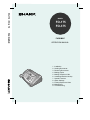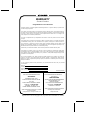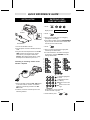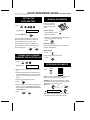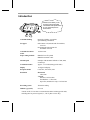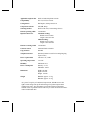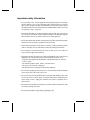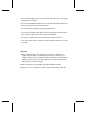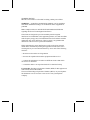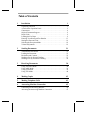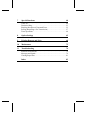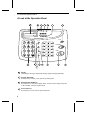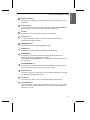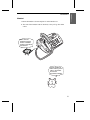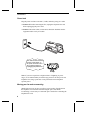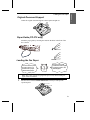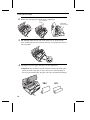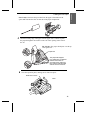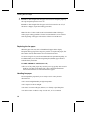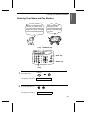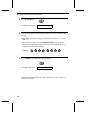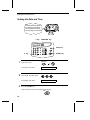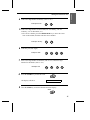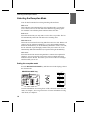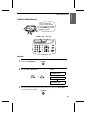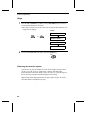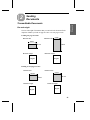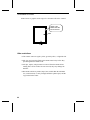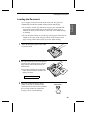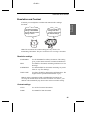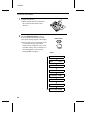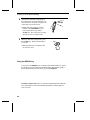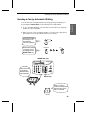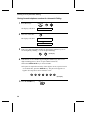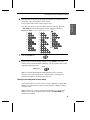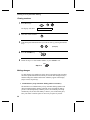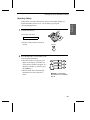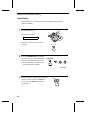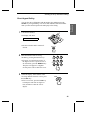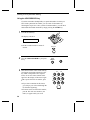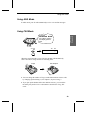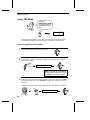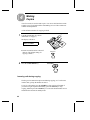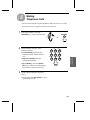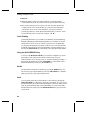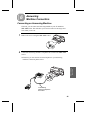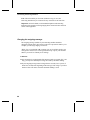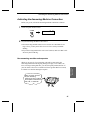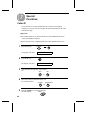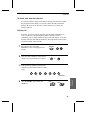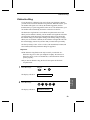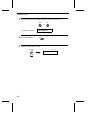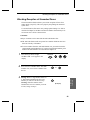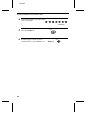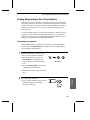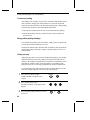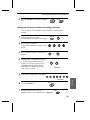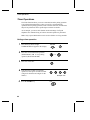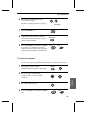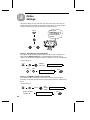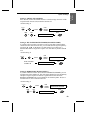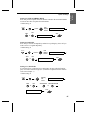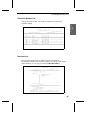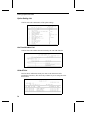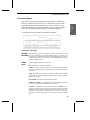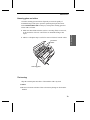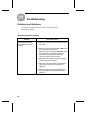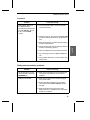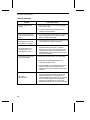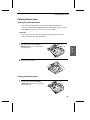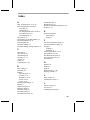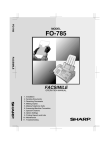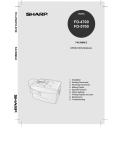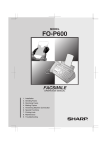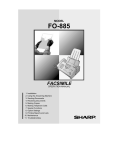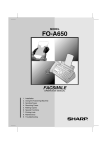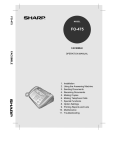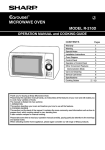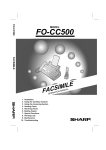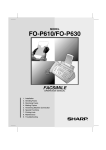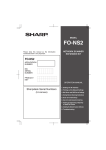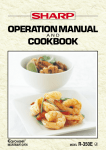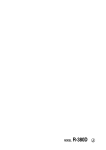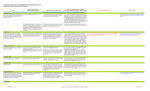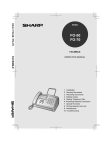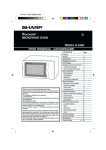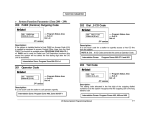Download Sharp FO-175 Specifications
Transcript
FO-175 / FO-375
MODEL
FO-175
FO-375
FACSIMILE
FACSIMILE
OPERATION MANUAL
1. Installation
2. Sending Documents
3. Receiving Documents
4. Making Copies
5. Making Telephone Calls
6. Answering Machine Hookup
7. Special Functions
8. Option Settings
9. Printing Reports and Lists
10. Maintenance
11. Troubleshooting
WARRANTY
Facsimile Products
Congratulations on Your Purchase!
This Sharp product is warranted against manufacturing defects for a period of twelve (12) months from
the date of original purchase.
In the event of any defect arising in the equipment during the warranty period, such repairs should only
be carried out by the Dealer from which the unit was originally purchased or a Service Centre approved
by Sharp to service this type of equipment. These repairs would be carried out at no charge to the
owner, subject to the conditions specified herein.
The owner is responsible for any transportation and insurance costs if the product has to be returned
for repair.
This warranty does not extend to accessories or defects or injuries caused by or resulting from causes
not attributable to faulty parts or the manufacture of the product, including but not limited to, defect or
injury caused by or resulting from misuse, abuse, neglect, accidental damage, improper voltage, liquid
spillage, vermin infestation, software, use of consumables other than those approved by Sharp, or any
alterations made to the product which are not authorised by Sharp.
Please retain your sales documentation, as this should be produced to validate a warranty claim.
This warranty is in addition to and in no way limits, varies or excludes any express and implied rights
and remedies under any relevant legislation in the country of sale. However, to the extent permitted by
such legislation, Sharp excludes any liability for any indirect or consequential damages arising from the
purchase or use of the product.
To the extent permitted by law, Sharp excludes all implied warranties and conditions and where the
product is one that is not normally required for personal, domestic or household use, Sharp limits its
liability to the repair or replacement (at Sharp's option) of materials or workmanship which are found by
Sharp to be defective.
For your reference, please enter the particulars of your purchase below and retain, with your purchase
documentation.
Model No.
Serial No.
Date of Purchase
Place of Purchase
SPform046 (2Sept97)
FOR LOCATION ENQUIRIES WITHIN
FOR THE SERVICING OF PRODUCTS
AUSTRALIA
PURCHASED IN
REGARDING YOUR LOCAL
SHARP APPROVED SERVICE CENTRE
NEW ZEALAND
CALL THE
SHARP SERVICE REFERRAL CENTRE
FREECALL: 1 800 807 820
FACSIMILE: (02) 9672 1210
DURING NORMAL BUSINESS HOURS
SHARP CORPORATION OF AUSTRALIA PTY. LIMITED
A.C.N. 003 039 405
1 Huntingwood Drive, Huntingwood NSW 2148
CONTACT YOUR SELLING DEALER/RETAILER
OR FOR REFERRAL TO A
SERVICE CENTRE,
CALL SHARP CUSTOMER SERVICES
TELEPHONE: 09 634 2059
FACSIMILE: 09 636 6972
SHARP CORPORATION OF NEW ZEALAND LIMITED
Cnr Mahunga Drive & Hastie Avenue,
Mangere, AUCKLAND
Important Notice: This warranty applies only to products sold in Australia & New Zealand
QUICK REFERENCE GUIDE
ENTERING YOUR
NAME AND NUMBER
INSTALLATION
FUNCTION
1. Press:
Display shows:
Australia
TEL
SET. TEL
LIN .
E
3
OWN NUMBER SET
START
2. Press:
3. Enter your fax number (max. of 20 digits) by
pressing the number keys.
♦ If you make a mistake, press the HOLD/SEARCH
key to move the cursor back to the mistake, then
enter the correct number or letter.
New Zealand
START
1. Connect the handset as shown.
4. Press:
2. Plug the power cord into an earthed, 230-240 V
outlet.
3. Plug one end of the telephone line into the TEL.
LINE socket on the rear of the fax, and the
other end into your telephone wall socket.
5. Enter your name by pressing the appropriate
number keys as shown below.
♦ To enter two letters in succession that require
the same key, press the SPEAKER key after
entering the first letter.
Caution: When disconnecting the fax, unplug
the telephone line before the power cord.
Connecting an answering machine and/or
extension telephone
TEL.
SET
TEL.
LIN
E
A=
J=
T=
B=
K=
U=
C=
L=
V=
D=
M=
W=
E=
N=
X=
F=
O=
Y=
G=
P=
Z=
H=
Q=
SPACE =
I=
R=
S=
ABC
DEF
GHI
JKL
MNO
PQRS
TUV
WXYZ
SPEED DIAL
REDIAL
1. Remove the seal covering the TEL. SET socket
on the rear of the fax. Connect an extension
telephone or answering machine to the TEL.
SET socket.
2. If desired, connect an extension phone to the
answering machine.
HOLD/
SEARCH
SPEAKER
Deletes highlighted
letter
Upper/lower case
shift key
Moves cursor to the
left.
Moves cursor to the
right.
Press either key one or more times
to select and enter a symbol.
START
6. When finished, press:
STOP
QUICK REFERENCE GUIDE
SETTING THE
DATE AND TIME
Press:
Place your document
(up to 10 pages) face
down in the document
feeder.
FUNCTION
3
Display shows:
SENDING DOCUMENTS
DATE & TIME SET
Normal Dialling
1. Lift the handset or press
Press the START key:
SPEAKER
START
2. Dial the fax number.
Enter two digits for the Day (01 through 31).
Enter two digits for the Month (01 through 12).
3. Wait for the reception tone (if a person answers,
ask them to press their Start key).
4. Press:
START
Enter four digits for the Year (Ex: 1998).
Enter two digits for the Hour (00 through 23).
Rapid Key Dialling
Enter two digits for the Minute (00 through 59).
Press the appropriate Rapid Key. Transmission
will begin automatically.
When finished, press:
START
STOP
Speed Dialling
1. Press:
STORING AND CLEARING
NUMBERS FOR AUTO DIALING
1. Press:
FUNCTION
SPEED DIAL
2. Enter 2-digit Speed Dial number.
3. Press:
START
3
RECEIVING DOCUMENTS
Display shows:
FAX/TEL # MODE
TEL
FAX
20-FEB 10:30
2. Press 1 to store a number or 2 to clear a number.
Press:
TEL/FAX
RECEPTION
MODE
TEL
4. Enter the full telephone/fax number.
5. Press:
START
TEL/FAX
ANS.
FAX
20-FEB 10:30
TEL/FAX
TEL
ANS.
FAX
20-FEB 10:30
TEL/FAX
ANS.
FAX mode: The fax automatically answers on two
rings and receives the incoming document.
TEL/FAX mode: The fax automatically answers
and receives incoming documents. Voice calls are
signalled by a special ringing sound.
6. Enter the name of the location by pressing number keys (max. of 20 characters). (Refer to the
letter entry table in ENTERING YOUR NAME
AND NUMBER.)
7. Press:
FAX
20-FEB 10:30
TEL
3. Enter a 2-digit Speed Dial number (from 01 to
10 for Rapid Key Dialing, or 11 to 30 for Speed
Dialing). (If you are clearing a number, go to
Step 7.)
ANS.
TEL mode:
Fax
tone
START
RECEIVING
START
STOP
ANS. mode: Select this mode when you turn on
an answering machine connected to the fax.
Introduction
Welcome, and thank you for
choosing a Sharp facsimile!
The features and specifications
of your new Sharp fax are
shown below.
Automatic dialling
Rapid Key Dialling: 10 numbers
Speed Dialling: 20 numbers
Fax paper
Initial starter roll (included with fax machine):
10 m roll
Recommended replacement roll:
FO-40PR6 50 m roll
Automatic document
feeder
10 sheets max.
Paper cutting method:
FO-175: Tear off by hand
FO-375: Automatic cutter
Modem speed
9600 bps with automatic fallback to 7200, 4800,
or 2400 bps
Transmission time*
Approx. 15 seconds (Sharp special mode)
Display
16-digit LCD display
Reception modes
FAX, TEL, TEL/FAX, ANS.
Resolution
Horizontal:
8 lines/mm
Vertical:
Standard: 3.85 lines/mm
Fine/Halftone: 7.7 lines/mm
Super fine (transmission only): 15.4 lines/mm
Recording system
Thermal recording
Halftone (greyscale)
64 levels
* Based on ITU-T Test Chart #1 at standard resolution in Sharp special mode,
excluding time for protocol signals (i.e., ITU-T phase C time only).
Applicable telephone line
Public switched telephone network
Compatibility
ITU-T (CCITT) G3 mode
Configuration
Half-duplex, desktop transceiver
Compression scheme
MH, MR, Sharp
Scanning method
Sheet-feeder CIS (Contact Image Sensor)
Effective printing width
210 mm max.
Input document size
Automatic feeding:
Width: 148 to 216 mm
Length: 140 to 297 mm
Manual feeding:
Width: 148 to 216 mm
Length: 140 to 600 mm
Effective scanning width
210 mm max.
Contrast control
Automatic/Dark selectable
Copy function
Standard
Telephone function
Standard (Cannot be used for incoming/outgoing
if power fails)
Power requirements
230-240 V AC, 50 Hz
Operating temperature
5 to 35°C
Humidity
Maximum: 85 %
Power consumption
Stand-by: 5.1 W
Maximum: 120 W
Dimensions
Width: 308 mm
Depth: 256 mm
Height: 138 mm
Weight
FO-175: Approx. 2.5 kg
FO-375: Approx. 2.6 kg
As a part of our policy of continuous improvement, SHARP reserves the
right to make design and specification changes for product improvement
without prior notice. The performance specification figures indicated are
nominal values of production units. There may be some deviations from these
values in individual units.
Important safety information
• For your safety, if any of your equipment is not operating properly or should any
physical damage occur to the equipment where internal parts may become
exposed, the equipment should be immediately disconnected from the phone
line and then the power line and returned to a SHARP authorised Service Centre
for inspection, repair, or disposal.
• In Australia, installing or modifying telephone lines should only be done by an
ACA licensed serviceman. In New Zealand, installing or modifying telephone
lines should be done in accordance with Telecom wiring practices.
• Do not disassemble this machine or attempt any procedures not described in this
manual. Refer all servicing to qualified service personnel.
• This machine must only be connected to a 230-240 V, 50 Hz, grounded (3-prong)
outlet. Connecting it to any other kind of outlet may damage the machine.
• Do not install or use the machine near water, or when you are wet. Take care
not to spill any liquids on the machine.
• Unplug the machine from the power outlet and telephone socket and consult a
qualified service representative if any of the following situations occur:
- Liquid has been spilled into the machine or the machine has been exposed
to rain or water.
- The machine produces odors, smoke, or unusual noises.
- The power cord is frayed or damaged.
- The machine has been dropped or the housing damaged.
• Do not allow anything to rest on the power cord, and do not install the machine
where people may walk on the power cord.
• Never insert objects of any kind into slots or openings on the machine. This could
create a risk of fire or electric shock. If an object falls into the machine that you
cannot safely remove, unplug the machine and consult a qualified service
representative.
• Do not place this machine on an unstable cart, stand or table. The machine could
be seriously damaged if it falls.
• Never install telephone wiring during a lightning storm.
• Never install telephone jacks in wet locations unless the jack is specifically
designed for wet locations.
• Never touch uninsulated telephone wires or terminals unless the telephone line
has been disconnected at the network interface.
• Use caution when installing or modifying telephone lines.
• Avoid using a telephone (other than a cordless type) during an electrical storm.
There may be a remote risk of electric shock from lightning.
• Do not use a telephone to report a gas leak in the vicinity of the leak.
• The socket-outlet must be installed near the equipment and must be easily
accessible.
Important:
• This facsimile machine is not designed for use on a line which has call
waiting, call forwarding, or certain other special services offered by your
telephone company. If you attempt to use the fax machine on a telephone line
using any of these services, you may experience errors during transmission
and reception of facsimile messages.
• This fax machine is not compatible with digital telephone systems.
• This FO-175/375 is designed to operate in Australia and New Zealand only.
WARNING NOTICE:
NO calls can be made to or from this fax during a mains power failure.
WARNING Australian Communications Authority (ACA) regulations
state that no unauthorised changes or modifications to this equipment are
permitted.
Note: Complies with ACA and NZ TELECOM standard AS/NZS3548
regarding emission of electromagnetic interference.
These limits are designed to provide reasonable protection against
interference in an installation. This equipment generates, uses and can radiate
radio frequency energy and, if not installed and used in accordance with the
instructions, may cause interference. However, there is no guarantee that
interference will not occur in a particular installation.
If this equipment does cause interference to radio or television reception,
which can be determined by turning the equipment off and on, the user is
encouraged to try to correct the interference by one or more of the following
measures:
Reorient or relocate the receiving antenna.
Increase the separation between the equipment and the receiver.
Connect the equipment to an outlet on a different circuit to that which
the receiver is connected.
Consult the dealer or an experienced radio/TV technician for help.
For Australia: The Ringer Equivalence Number (REN) for this equipment is
written on the back of the machine.
The sum of all the Ringer Equivalence Numbers (REN’s) on your telephone
line should not exceed 3 to assure correct service from your telephone
company.
Table of Contents
1
Installation
1
Unpacking Checklist . . . . . . . . . . . . . . . . . . . . . . . . . . . . . . . . . . . . . . . . 1
A Look at the Operation Panel . . . . . . . . . . . . . . . . . . . . . . . . . . . . . . . . 2
Connections. . . . . . . . . . . . . . . . . . . . . . . . . . . . . . . . . . . . . . . . . . . . . . . 4
Original Document Support . . . . . . . . . . . . . . . . . . . . . . . . . . . . . . . . . . 9
Paper Guide. . . . . . . . . . . . . . . . . . . . . . . . . . . . . . . . . . . . . . . . . . . . . . . 9
Loading the Fax Paper . . . . . . . . . . . . . . . . . . . . . . . . . . . . . . . . . . . . . . 9
Entering Your Name and Fax Number . . . . . . . . . . . . . . . . . . . . . . . . . 13
Setting the Date and Time. . . . . . . . . . . . . . . . . . . . . . . . . . . . . . . . . . . 16
Selecting the Reception Mode . . . . . . . . . . . . . . . . . . . . . . . . . . . . . . . 18
Volume Adjustment . . . . . . . . . . . . . . . . . . . . . . . . . . . . . . . . . . . . . . . 19
2
Sending Documents
21
Transmittable Documents . . . . . . . . . . . . . . . . . . . . . . . . . . . . . . . . . . .
Loading the Document . . . . . . . . . . . . . . . . . . . . . . . . . . . . . . . . . . . . .
Resolution and Contrast . . . . . . . . . . . . . . . . . . . . . . . . . . . . . . . . . . . .
Sending a Fax by Normal Dialling . . . . . . . . . . . . . . . . . . . . . . . . . . . .
Sending a Fax by Automatic Dialling. . . . . . . . . . . . . . . . . . . . . . . . . .
21
23
25
27
29
Receiving Documents
38
Using TEL/FAX Mode . . . . . . . . . . . . . . . . . . . . . . . . . . . . . . . . . . . . .
Using ANS. Mode. . . . . . . . . . . . . . . . . . . . . . . . . . . . . . . . . . . . . . . . .
Using FAX Mode . . . . . . . . . . . . . . . . . . . . . . . . . . . . . . . . . . . . . . . . .
Using TEL Mode . . . . . . . . . . . . . . . . . . . . . . . . . . . . . . . . . . . . . . . . .
38
39
39
40
4
Making Copies
42
5
Making Telephone Calls
43
6
Answering Machine Connection
45
3
Connecting an Answering Machine . . . . . . . . . . . . . . . . . . . . . . . . . . . 45
Activating the Answering Machine Connection . . . . . . . . . . . . . . . . . 47
7
Special Functions
48
Caller ID . . . . . . . . . . . . . . . . . . . . . . . . . . . . . . . . . . . . . . . . . . . . . . . .
Distinctive Ring. . . . . . . . . . . . . . . . . . . . . . . . . . . . . . . . . . . . . . . . . . .
Blocking Reception of Unwanted Faxes. . . . . . . . . . . . . . . . . . . . . . . .
Polling (Requesting a Fax Transmission) . . . . . . . . . . . . . . . . . . . . . . .
Timer Operations. . . . . . . . . . . . . . . . . . . . . . . . . . . . . . . . . . . . . . . . . .
48
53
55
57
60
8
Option Settings
62
9
Printing Reports and Lists
68
10
Maintenance
72
11
Troubleshooting
74
Problems and Solutions . . . . . . . . . . . . . . . . . . . . . . . . . . . . . . . . . . . . . 74
Messages and Signals . . . . . . . . . . . . . . . . . . . . . . . . . . . . . . . . . . . . . . 79
Clearing Paper Jams . . . . . . . . . . . . . . . . . . . . . . . . . . . . . . . . . . . . . . . 81
Index
83
1. Installation
Chapter
1
Installation
Unpacking Checklist
Before setting up,
make sure you have
all of the following
items.
If any are missing,
contact your dealer
or retailer.
Rapid key
labels
Operation
manual
Handset
Telephone
line cord
Handset
lead
Adapter
(for Australia)
Adapter
(for New Zealand)
Fax paper
(sample roll)
Rod
(For FO-175 only)
Paper tray (FO-375 only)
Business products
dealer installation
report
1
A Look at the Operation Panel
A Look at the Operation Panel
1
2
3
RECEPTION
MODE FUNCTION
TEL FAX
DOWN
5
4
VOLUME
6
7
RESOLUTION
UP
TEL/FAX ANS.
ABC
STOP
DEF
SPEED DIAL
GHI
02
03
04
05
06
07
08
COPY/HELP
REDIAL
PQRS
01
MNO
JKL
TUV
WXYZ
HOLD
SEARCH
START
SPEAKER
09
8
9
11 12
10/POLL
13
14
15
10
2
1
Display
This displays messages and prompts during operation and programming.
2
PANEL RELEASE
Pull this release toward you to open the operation panel.
3
RECEPTION MODE key
Press this key to select the reception mode. An arrow in the display will point
to the currently selected reception mode.
4
FUNCTION key
Press this key to select various special functions.
5
RESOLUTION key
Press this key to adjust the resolution and contrast before sending or copying
a document.
6
VOLUME keys
Press these keys to adjust the volume of the speaker when the SPEAKER key
has been pressed, or the volume of the ringer at all other times.
7
STOP key
Press this key to stop operations before they are completed.
8
Number keys
Use these keys to dial numbers, and enter numbers and letters during
number/name storing procedures.
9
SPEED DIAL key
Press this key to dial a 2-digit Speed Dial number.
10
REDIAL key
Press this key to automatically redial the last number dialled.
11
SPEAKER key
Press this key to hear the line and fax tones through the speaker before
sending a document, or dialling a voice number.
Note: This is not a speakerphone. You must pick up the handset to talk with
the other party.
12
HOLD/SEARCH key
Press this key to search for an automatic dialling number, or, during a phone
conversation, press this key to put the other party on hold.
13
Rapid Dial Keys
Press one of these keys to dial a fax or voice number automatically. (Note that
you must attach the Rapid Key labels.)
14
START key
Press this key to send or receive a document manually when off hook.
15
COPY/HELP key
When a document is in the feeder, press this key to make a copy. At any other
time, press this key to print out the Help List, a quick reference guide to the
operation of your fax.
3
1. Installation
A Look at the Operation Panel
Connections
Connections
Points to keep in mind when setting up
Do not place the machine in direct
sunlight.
Do not place the machine near
heaters or air conditioners.
Keep dust away from the machine.
Keep the area around the machine
clear.
About condensation
If the machine is moved from a cold to a warm place, it is possible that
condensation may form on the scanning glass, preventing proper scanning of
documents for transmission. To remove the condensation, turn on the power
and wait approximately two hours before using the machine.
4
Handset
Connect the handset as shown and place it on the handset rest.
♦ The ends of the handset lead are identical, so they will go into either
socket.
Make sure the
handset cord goes
into the unmarked
socket on the side of
the machine!
Use the handset to
make ordinary phone
calls, or to transmit
and receive
documents manually.
5
1. Installation
Connections
Connections
Power lead
Plug the power lead into a 230-240 V, 50 Hz, earthed (3-prong) AC outlet.
♦ Caution: When disconnecting the fax, unplug the telephone line cord
before unplugging the power lead.
♦ Caution: The mains outlet (socket outlet) should be installed near the
equipment and be easily accessable.
The machine does not have
a power on/off switch, so
the power is turned on and
off by simply plugging or
unplugging the power lead.
Note: If your area experiences a high incidence of lightning or power
surges, we recommend that you install surge protectors for the power and
telephone lines. Surge protectors can be purchased at most telephone
specialty stores.
Moving your fax and reconnecting
Should it be necessary to move your fax to a new location, first disconnect
the telephone line cord before disconnecting the power lead. When
reconnecting, it is necessary to connect the power lead before connecting the
telephone line cord.
6
Telephone line cord
Insert one end of the telephone line cord into the adapter. Insert the other end
of the line cord into the socket on the back of the fax marked TEL. LINE.
Plug the adapter into the telephone socket on the wall.
TEL
SET. TEL
LIN .
E
For Australia
For New Zealand
Be sure to insert the
telephone line cord into
the TEL. LINE socket.
Do not insert it into the
TEL. SET socket.
Comments:
• Your fax is set for tone dialling. If you are on a pulse only dial line, you must
set the fax for pulse dialling by changing Option Setting 7. This procedure is
described in Chapter 8, "Option Settings".
• If you intend to use a computer fax modem on the same phone line, you must
reset Option Setting 14 (Fax Signal Receive) to NO in order to prevent
transmission and reception errors. This procedure is described in Chapter 8,
"Option Settings".
7
1. Installation
Connections
Connections
Extension phone (optional)
If desired, you can connect an extension phone to the TEL. SET socket on
the fax.
♦ To connect an answering machine to your fax, see Chapter 6, A nswering
Machine Connection.
1
Remove the seal covering the TEL. SET
socket.
2
Connect the extension phone line to the
TEL. SET socket.
TE
SEL. T
T EL
LI .
NE
Important: In New Zealand, not all standard telephones and answering
machines will respond to incoming ringing when connected to the extension
socket of the equipment.
8
Original Document Support
Rotate the original document support so that it points straight out.
Paper Guide (FO-375 only)
Attach the paper guide by inserting the ends into the holes in the front of the
fax as shown.
Loading the Fax Paper
Your fax machine prints
incoming faxes on a
special kind of paper
called thermal paper.
The fax’s print head
creates text and images
by applying heat to the
thermal paper.
Note: The power must be on (plug in the power cord) when loading fax
paper in the fax machine.
1
Pull the release marked PANEL RELEASE toward you and open the
operation panel.
9
1. Installation
Loading the Fax Paper
Loading the Fax Paper
2
Remove the packing paper from the paper compartment.
Remove cardboard
and tape
FO-175 only:
Remove the tape
3
FO-175 only: Make sure the ends of the guide wire are inserted in the
holes. (If the guide wire is not inseted correctly, out-of-paper detection will
not be possible.)
4
Unwrap the roll of fax paper and place it in the compartment.
• Important: The roll must be placed so that the leading edge of the paper
unrolls as shown. (The paper is only coated on one side for printing. If
the roll is placed backwards, the paper will come out blank after printing.)
YES
10
NO!
FO-175 only: First insert the spool shaft into the paper roll and then set the
spool shaft ends into the slots on each side of the paper compartment.
5
1. Installation
Loading the Fax Paper
Insert the leading edge of the paper into the paper inlet. Continue to push
the paper through the inlet until it comes out of the opening in the front of
the fax.
FO-175 only: The paper should pass over the top
of the guide wire.
Paper inlet
The paper will reappear
here. Make sure it is aligned
between the arrows on
each side of the guide, and
then passes under the plate
and out the front of the fax.
6
Close the operation panel, making sure it clicks into place.
Press here to close
2
Click!
1
11
Loading the Fax Paper
7
FO-175: A short length of the fax paper will feed out. Grasp the paper by
the edge and pull upward to tear it off.
FO-375: A short length of the fax paper will feed out and be cut off. (If
this doesn’t happen, repeat the loading procedure.)
Note: The FO-375 has a built-in anti-curl mechanism that will help to
reduce paper curling problems. The anti-curl mechanism is more effective
at the beginning of the paper roll and less effective toward the end.
Replacing the fax paper
When the paper runs out, OUT OF PAPER will appear in the display.
Reception and copying will no longer be possible. To replace the paper, first
take out the old roll, then load the new roll as described above.
To assure a long life for your fax and obtain the best reproduction quality, we
recommend that you use the following Sharp fax (thermal) paper which is
available from your dealer:
FO-40PR THERMAL PAPER (50 m roll)
♦ The use of any other paper may result in poor copy quality and excessive
build-up of residue on the head. This is due to the different thermal
reactive characteristics of each manufacturer’s paper.
Handling fax paper
Do not unpack the paper until you are ready to use it. It may become
discoloured if:
♦ It is stored at high humidity or high temperature.
♦ It is exposed to direct sunlight.
♦ It comes in contact with glue, thinner, or a freshly copied blueprint.
♦ A rubber eraser or adhesive tape is used on it, or it is scratched.
12
Entering Your Name and Fax Number
Before you can begin using
your fax, you need to enter
your name and the telephone
number of your fax. You also
need to set the date and time.
3 key
Once you enter this
information, it will
automatically appear at
the top of each fax page
you send.
FUNCTION key
STOP key
START key
# key
1
Press these keys:
FUNCTION
3
The display will show: ENTRY MODE
2
Press the # key twice:
The display will show:
OWN NUMBER SET
13
1. Installation
Entering Your Name and Number
Entering Your Name and Fax Number
3
4
Press the START key.
START
The display will show:
ENTER FAX #
Enter your fax number by pressing the number keys. Up to 20 digits can be
entered.
• To insert a space between digits, press the # key. To insert a "+", press
the key.
*
• If you make a mistake, press the HOLD\SEARCH key to move the
cursor back to the mistake and then enter the correct number. The new
number will replace the old number.
Example:
5
5
5
5
1
2
3
4
Press START to enter the fax number in memory.
START
The display will show:
ENTER YOUR NAME
Cursor: A dark square mark in the display that indicates where a number or
letter will be entered.
14
6
Enter your name by pressing the number keys as shown in the chart below.
Up to 24 characters can be entered.
• To enter two letters in succession that require the same key, press the
SPEAKER key after entering the first letter to advance the cursor.
Example: SHARP = 7 7 7 7 7 4 4 4 2 2 7 7 7 7
SPEAKER
A=
J=
T=
B=
K=
U=
C=
L=
V=
D=
M=
W=
E=
N=
X=
F=
O=
Y=
G=
P=
Z=
H=
Q=
SPACE =
I=
R=
77
S=
GHI
ABC
DEF
JKL
MNO
SPEED DIAL
REDIAL
PQRS
TUV
WXYZ
Press this key to delete the
letter highlighted by the cursor.
Press this key to change case.
HOLD/
SEARCH
Press this key to move the
cursor to the left.
SPEAKER
Press this key to move the
cursor to the right.
Press either key repeatedly to select
one of the following symbols:
./!"#$%&’() +,-:;<=>?@[ ¥]^_ {|}→←
+
7
Press the START key to save your name in memory.
The display will show:
8
p
START
SECURITY SELECT
Press the STOP key to return to the date and time display.
STOP
15
1. Installation
Entering Your Name and Number
Setting the Date and Time
Setting the Date and Time
The date and time appear
in the display and reports,
and are printed at the top
of every page you transmit.
3 key
FUNCTION key
STOP key
* key
1
Press these keys:
The display will show:
2
Press the
FUNCTION
3
ENTRY MODE
* key three times.
The display will show:
3
START key
DATE & TIME SET
Press the START key.
• The currently set date will appear in the display.
START
16
4
Enter a two-digit number for the day ("01" to "31").
Example: the 5th
5
0
5
Enter a two-digit number for the month ("01" for January, "02" for
February, "12" for December, etc.).
• To correct a mistake, press the SPEED DIAL key to move the cursor
back to the mistake, and then enter the correct number.
Example: January
6
Press the START key to start the clock.
The display will show:
9
1
9
9
8
Enter a two-digit number for the hour ("00" to "23") and a two-digit
number for the minute ("00" to "59").
Example: 9:25
8
1
Enter the year (four digits).
Example: 1998
7
0
0
9
2
5
START
STORE JUNK #
Press the STOP key to return to the date and time display.
STOP
17
1. Installation
Setting the Date and Time
1. Installation
Selecting the Reception Mode
Selecting the Reception Mode
Your fax has four modes for receiving incoming calls and faxes:
TEL mode:
This is the most convenient mode for receiving phone calls. You can also
receive faxes; however, all calls must first be answered by picking up the
fax’s handset or an extension phone connected to the same line.
FAX mode:
Select this mode when you only want to receive faxes on your line. The fax
will automatically answer all calls and receive incoming faxes.
TEL/FAX mode:
This mode is convenient for receiving both faxes and voice calls. When a call
comes in, the fax will detect whether it is a voice call (including manually
dialled fax transmissions), or an automatically dialled fax. If it is a voice call,
the fax will make a special ringing sound to alert you to answer. If it is an
automatically dialled fax transmission, reception will begin automatically.
ANS. mode:
Select this mode when an answering machine is connected as explained in
Chapter 6, A nswering Machine Connection, and you want the answering
machine to answer all calls. This allows you to receive both voice messages
and faxes while you are out.
Setting the reception mode
Press the RECEPTION MODE key until the arrow in the display points to
the desired mode.
RECEPTION MODE key
TEL
FAX
20-FEB 10:30
TEL/FAX
RECEPTION
MODE
TEL
ANS.
FAX
20-FEB 10:30
TEL/FAX
TEL
ANS.
FAX
20-FEB 10:30
TEL/FAX
TEL
ANS.
FAX
20-FEB 10:30
TEL/FAX
ANS.
For more information on receiving faxes in TEL, TEL/FAX mode and FAX
mode, see Chapter 3, Receiving Documents. For more information on using
ANS. mode, see Chapter 6.
18
Volume Adjustment
You can adjust the
volume of the speaker
and ringer using the UP
and DOWN keys on the
operation panel.
DOWN key
UP key
Speaker
1
Press the SPEAKER key.
2
Press the UP or DOWN key.
SPEAKER
Display:
SPEAKER: HIGH
DOWN
or
UP
SPEAKER: MIDDLE
SPEAKER: LOW
3
When the display shows the desired volume level, press the SPEAKER
key to turn off the speaker.
SPEAKER
19
1. Installation
Volume Adjustment
Volume Adjustment
Ringer
1
Press the UP or DOWN key. (Make sure the SPEAKER key has not been
pressed and the handset is not lifted.)
• The ringer will ring once at the selected level, then the date and time will
reappear in the display.
Display:
RINGER: HIGH
DOWN
or
UP
RINGER: MIDDLE
RINGER: LOW
RINGER OFF: OK?
2
If you selected RINGER OFF: OK?, press the START key.
START
Silent ring fax detection system
You can also set your fax machine to receive faxes silently, but ring to alert
you to a voice call. To do so, set the ringer volume to OFF and set the
reception mode to TEL/FAX. When a voice call comes in, a special ringer on
the fax will ring. Note that extension telephones will not ring.
Note: During intial ringing before the fax picks up the call, the fax will be
silent but extension telephones will ring.
20
Chapter
2
Sending
Documents
2. Sending
Documents
Transmittable Documents
Size and weight
The size and weight of documents that you can load in the document feeder
depend on whether you load one page at a time or several pages at once.
Loading one page at a time:
216 mm
Maximum size
Minimum size
148 mm
600 mm
140 mm
Minimum weight
Maximum weight
52 g/m²
157 g/m²
Loading several pages at once:
Minimum size
Maximum size
216 mm
148 mm
297 mm
140 mm
Minimum weight
52 g/m²
Maximum weight
80 g/m²
21
Transmittable Documents
Note: Letters or graphics on the edges of a document will not be scanned.
Letters in the
shaded area will
not be scanned.
4 mm
4 mm
Other restrictions
♦ The scanner cannot recognise yellow, greenish yellow, or light blue ink.
♦ Ink, glue, and correcting fluid on documents must be dry before they
pass through the document feeder.
♦ All clips, staples, and pins must be removed from documents before
loading in the feeder. If these are not removed, they may damage the
machine.
♦ Documents which are patched, taped, torn, smaller than the minimum
size, carbon backed, or easily smudged should be photocopied, and the
copy loaded in the feeder.
22
Loading the Document
Loading the Document
2. Sending
Documents
Up to 10 pages can be placed in the feeder at one time. The pages will
automatically feed into the machine starting from the bottom page.
♦ If you need to send or copy more than 10 pages, place the additional
pages gently and carefully in the feeder just before the last page is
scanned. Do not try to force them in, as this may cause double-feeding
or jamming.
♦ If your document consists of several large or thick pages which must be
loaded one at a time, insert each page into the feeder as the previous
page is being scanned. Insert gently to prevent double-feeding.
1
Adjust the document guides to the width
of your document.
2
Place the document face down and push it
gently into the document feeder. The top
edge of the document should enter the
machine first.
• The feeder will draw the leading edge
of the document into the machine. The
display will show:
READY TO SEND
3
Adjust the resolution and/or contrast
setting (if desired) as explained in the
section Resolution and Contrast, then dial
the receiving machine as explained in
Sending a Fax by Normal Dialling.
RESOLUTION
23
Loading the Document
Removing a document from the feeder
If you need to
remove a document
from the feeder, open
the operation panel.
Important:
Do not try to remove a document without opening the operation panel. This
may damage the feeder mechanism.
1
Pull the release marked PANEL
RELEASE toward you and open the
operation panel.
2
Remove the document.
3
Close the operation panel, making sure it
clicks into place.
24
Click!
<P=001>
Resolution and Contrast
Resolution and Contrast
The default resolution
setting is STANDARD
and the default contrast
setting is AUTO.
2. Sending
Documents
If desired, you can adjust the resolution and contrast before sending a
document.
You must adjust the
settings each time
you don’t want to use
the default settings.
Note: The resolution and contrast settings are only effective for
transmitting a document. They are not effective for receiving a document.
Resolution settings
STANDARD:
Use STANDARD for ordinary documents. This setting
gives you the fastest and most economical transmission.
FINE:
Use FINE for documents containing small letters or fine
drawings.
SUPER FINE:
Use SUPER FINE for documents containing very small
letters or very fine drawings.
HALF TONE:
Use HALF TONE for photographs and illustrations. The
original will be reproduced in 64 shades of grey.
Note: In order to transmit in FINE or SUPER FINE resolution, the
receiving fax machine must also have that resolution. If it doesn’t, your
machine will automatically step down to the next best available setting.
Contrast settings
AUTO
Use AUTO for normal documents.
DARK
Use DARK for faint documents.
25
<P=002>
Resolution and Contrast
1
Load the document(s).
• The document must be loaded before
the resolution and contrast can be
adjusted.
2
Press the RESOLUTION key one or
more times until the desired resolution
and contrast settings appear in the display.
RESOLUTION
• The first time you move through the list
of resolution settings, the contrast
setting AUTO will appear next to each
resolution setting. The second time you
move through the list, the contrast
setting DARK will appear.
Display:
STANDARD :AUTO
FINE
:AUTO
SUPER FINE :AUTO
HALF TONE :AUTO
STANDARD :DARK
FINE
:DARK
SUPER FINE :DARK
HALF TONE :DARK
26
Sending a Fax by Normal Dialling
Sending a Fax by Normal Dialling
2. Sending
Documents
With Normal Dialling, you pick up the handset (or press the SPEAKER key)
and dial by pressing the number keys.
♦ If a person answers, you can talk with them through the handset before
sending the fax. (If you pressed the SPEAKER key, you must pick up
the handset to talk.)
♦ Normal Dialling allows you to listen to the line and make sure the other
fax machine is responding.
1
Load the document(s).
The display will show:
READY TO SEND
• Set the resolution and/or contrast if
desired.
2
RESOLUTION
Pick up the handset or press the
SPEAKER key. Listen for the dial tone.
SPEAKER
or
3
Dial the number of the receiving machine
by pressing the numeric keys.
ABC
1
GHI
4
PQRS
7
2
JKL
5
TUV
8
DEF
3
MNO
6
WXYZ
9
27
Sending a Fax by Normal Dialling
4
Wait for the connection. Depending on
the setting of the receiving machine, you
will either hear a facsimile reception tone
or the other person will answer.
Beep
• If the other party answers, (lift the
handset if the SPEAKER key was
pressed) ask them to press their
START key. This causes the receiving
machine to issue a reception tone.
5
When you hear the reception tone, press
the START key. Replace the handset if
you used it.
START
• When transmission is completed, the
fax will beep once.
Using the REDIAL key
You can press the REDIAL key to redial the last number dialled. To send a
document, proceed from Step 4 of Normal Dialling. Note that the speaker
will be automatically activated when you press the REDIAL.
Facsimile reception tone: This is a pronounced, high-pitched tone that the
receiving machine sends to the transmitting machine to indicate that it is
ready to receive.
28
Sending a Fax by Automatic Dialling
Sending a Fax by Automatic Dialling
2. Sending
Documents
You can dial a fax or telephone number by simply pressing a Rapid Key, or
by pressing the SPEED DIAL key and entering a two-digit number.
♦ To use Automatic Dialling, you must first store the full fax or telephone
number in your fax machine.
♦ When you store a fax or telephone number, you select a two-digit Speed
Dial number for it. 30 Speed Dial numbers are available.
Speed Dial numbers
01 through 10 are
for Rapid Key
(one-touch) Dialling.
Speed Dial numbers
11 through 30 are
for dialling with the
SPEED DIAL key.
01
START
SPEED DIAL
1
1
SPEED DIAL key
Attach each strip
of Rapid Key
labels between
the Rapid Keys.
Rapid keys
When you store a
number in a Rapid Key,
write the name of the
party on the label.
29
Sending a Fax by Automatic Dialling
Storing fax and telephone numbers for Automatic Dialling
1
2
Press these keys:
FUNCTION
The display will show:
FAX/TEL. # MODE
3
Press 1 to select SET.
1
The display will show:
FAX/TEL. # SET
ENTER SPEED #
3
Enter a two-digit Speed Dial number by pressing the number keys (01 to
10 for Rapid Key Dialling, 11 to 30 for Speed Dialling).
1
0
4
(Example)
Enter the fax or voice number by pressing the number keys (max. of 32
digits including pauses). (Note: A space cannot be entered.)
• Press the SPEED DIAL key to clear a mistake.
• If a pause is required between any of the digits to access a special service
or an outside line, press the REDIAL key. The pause will appear as a
hyphen. Several pauses can be entered in a row.
5
5
5
1
2
3
4
(Example)
5
30
Press the START key.
START
Sending a Fax by Automatic Dialling
6
Enter the name of the party by pressing the number keys as shown in the
chart below. Up to 10 characters can be entered.
2. Sending
Documents
• If you don’t want to enter a name, skip this step.
• To enter two letters in succession that require the same key, press the
SPEAKER key after entering the first letter to advance the cursor.
Example: SHARP = 7 7 7 7 7 4 4 4 2 2 7 7 7 7
SPEAKER
A=
J=
T=
B=
K=
U=
C=
L=
V=
D=
M=
W=
E=
N=
X=
F=
O=
Y=
G=
P=
Z=
H=
Q=
SPACE =
I=
R=
77
S=
7
Press the START key.
8
Return to Step 3 to store another number, or press STOP to exit. If the
number will be used for Rapid Key Dialling, you can write the name on the
appropriate Rapid Key label.
START
STOP
Step 3 or
Note: To confirm that Automatic Dialling numbers have been stored
correctly, print out the Telephone List. The procedure for doing this is
explained in Chapter 9, Printing Reports and Lists.
Storing area codes and access codes
You can also store an area code or access code in a Rapid Key or Speed Dial
number. To use this number to dial, see Chain Dialing in Chapter 5, Making
Telephone Calls.
Note: An area code or access code stored in a Rapid Key or Speed Dial
number can only be used if the handset is lifted or the SPEAKER key
pressed before dialling.
31
Sending a Fax by Automatic Dialling
Clearing numbers
1
FUNCTION
Press these keys:
3
The display will show:
FAX/TEL. # MODE
2
Press 2 to select CLEAR.
3
Enter the Speed Dial number that you want to clear by pressing the number
keys.
2
0
1
(Example)
4
Press the START key.
5
Return to Step 3 to clear another number, or press STOP to exit.
START
STOP
Step 3 or
Making changes
To make changes in a number previously stored, repeat the storing procedure.
Select the Speed Dial number for which you want to make changes in Step 3,
and then change the number and/or name when they appear in the display
(Steps 4 and 6, respectively).
♦ A lithium battery keeps automatic dialling numbers in memory
The machine uses a lithium battery to keep automatic dialing numbers and
other programmed data in memory when the power is turned off. Battery
power is consumed primarily when the power is off. With the power kept
continuously off, the life of the battery is about 5 years. If the battery dies,
have your dealer or retailer replace it. Do not try to replace it yourself.
32
Sending a Fax by Automatic Dialling
Rapid Key Dialling
1
2. Sending
Documents
If the number you want to dial has been stored for Automatic Dialling as a
Speed Dial number from 01 to 10, you can dial it by pressing the
corresponding Rapid Key.
Load the document(s).
The display will show:
READY TO SEND
• Set the resolution and/or contrast if
desired.
2
RESOLUTION
Press the Rapid Key corresponding to the
desired Speed Dial number.
• The name of the receiving party will
appear in the display. If no name was
stored, the fax number will appear. (If
the name or number is incorrect, press
the STOP key.)
• The document will be automatically
transmitted once the connection is
made.
01
02
03
04
06
Example: To dial Speed
Dial number 03, press Rapid
Key 03.
33
Sending a Fax by Automatic Dialling
Speed Dialling
Speed Dialling can be used to dial any number that has been stored for
Automatic Dialling.
1
Load the document(s).
The display will show:
READY TO SEND
• Set the resolution and/or contrast if
desired.
2
Press the SPEED DIAL key and then
enter the two digits of the Speed Dial
number by pressing the number keys.
RESOLUTION
SPEED DIAL
2
• To enter numbers 1 through 9, first
enter 0 and then the number.
0
(Example)
3
34
Check the display. If the name or number
shown is correct, press the START key.
(If not, press the STOP key and then
repeat Step 2.)
START
Sending a Fax by Automatic Dialling
Direct Keypad Dialling
1
2. Sending
Documents
You can also enter a full number with the number keys and then press the
START key to begin dialling. You can use this method to dial a full number
when you don’t need to speak to the other party before faxing.
Load the document(s).
The display will show:
READY TO SEND
• Set the resolution and/or contrast if
desired.
2
Enter the number of the receiving
machine by pressing the numeric keys.
• If a pause is required between any of
the digits to access a special service or
an outside line, press the REDIAL key.
The pause will appear as a hyphen.
Several pauses can be entered in a row.
3
Check the display. If the number of the
receiving machine shown is correct, press
the START key.
RESOLUTION
ABC
1
2
JKL
GHI
4
5
TUV
PQRS
7
8
DEF
3
MNO
6
WXYZ
9
START
• If it is not correct, press the STOP key
to backspace and clear one digit at a
time, and then re-enter the correct
digit(s).
35
Sending a Fax by Automatic Dialling
Using the HOLD\SEARCH key
If you don’t remember the Rapid Key or Speed Dial number in which you
have stored a particular fax number, you can search for the number by
following the steps below. Once you have found the number, you can dial it
and transmit the loaded document by simply pressing the START key.
1
Load the document(s).
The display will show:
READY TO SEND
• Set the resolution and/or contrast if
desired.
2
3
Press the HOLD\SEARCH key and press
1 key.
Enter the first letter of the stored name by
pressing the appropriate number key (the
key which corresponds to the required
letter) one or more times until the letter
appears in the display. If the name begins
with a special character or number, press
1.
• If you don’t remember the first letter,
go to Step 4 (you will scroll through the
list from the beginning).
• If a name wasn’t stored for the number,
press 0. This will cause numbers, not
names, to appear when you scroll.
36
RESOLUTION
HOLD
SEARCH
1
ABC
1
GHI
4
PQRS
7
2
JKL
5
TUV
8
DEF
3
MNO
6
WXYZ
9
Sending a Fax by Automatic Dialling
*
Press the # key or the key to scroll
through the names (numbers if you
pressed 0). Stop when the desired name
appears in the display.
or
2. Sending
Documents
4
• If no names have been stored that begin
with the entered letter, you will scroll
from the next name, in alphabetical
order, in the list. If no names/numbers
have been stored at all, NO DATA will
appear.
5
Press the START key. The document will
be automatically transmitted once the
connection is made.
START
Automatic redialling
If you use automatic dialling (including Direct Keypad Dialling) and the line
is busy, the machine will automatically redial the number. Up to 2 redialling
attempts will be made at intervals of 5 minutes.
♦ To stop automatic redialling, press the STOP key.
37
Chapter
3
Receiving
Documents
Using TEL/FAX Mode
Press the
RECEPTION MODE
key until the arrow in
the display points to
TEL/FAX.
RECEPTION
MODE
TEL
TEL/FAX
FAX
ANS.
When the reception mode is set to TEL/FAX, your fax automatically answers
all calls on 2 rings. After answering, your fax monitors the line for about 5
seconds to see if a fax tone is being sent.
♦ If your fax detects a fax tone (this means that the call is an automatically
dialled fax), it will automatically begin reception of the incoming
document.
♦ If your fax doesn’t detect a fax tone (this means that the call is a voice
call or manually dialled fax), it will make a ringing sound (called pseudo
ringing) for 15 seconds to alert you to answer. If you don’t answer
within this time, your fax will send a fax tone to the other machine to
allow the calling party to send a fax manually if they desire.
Comments:
• Only the fax will alert you to voice calls or manually dialled faxes by pseudo
ringing. An extension phone connected to the same line will not ring after the
connection has been made.
• The duration of pseudo ringing can be adjusted with Option Setting 8. See
Chapter 8, Option Settings.
• You can change the number of rings on which the machine answers calls by
changing Option Setting 2. (See Chapter 8, Option Settings.)
38
Using FAX mode
Using ANS. Mode
In ANS. mode, your fax will automatically receive voice and fax messages.
Using FAX Mode
3. Receiving
Documents
Press the
RECEPTION MODE
key until the arrow in
the display points to
FAX.
RECEPTION
MODE
TEL
FAX
TEL/FAX ANS.
When the reception mode is set to FAX, the machine will automatically
answer all calls on 2 rings and receive incoming faxes.
2 rings
Fax reception
♦ You can change the number of rings on which the machine answers calls
by changing Option Setting 2. (See Chapter 8, Option Settings.)
♦ If you pick up the handset before the machine answers, you can talk to
the other party and/or receive a document as described in Using TEL
mode.
39
Using TEL mode
Using TEL Mode
Press the
RECEPTION MODE
key until the arrow in
the display points to
TEL.
RECEPTION
MODE
TEL
FAX
TEL/FAX ANS.
When the reception mode is set to TEL, you must answer all calls using the
fax machine’s handset or an extension phone connected to the same line.
Answering with the fax’s handset
1
Pick up the handset when the machine rings.
2
If you hear a fax tone, wait until the display shows RECEIVING and then
replace the handset.
Beep
RECEIVING
Note: If you have set Option Setting
14 (Fax signal receive) to NO, press
the START key to begin reception.
3
If the other party first talks and then wants to send a fax, press the START
key after speaking (press your START key before the sender presses their
Start key).
• Make sure that the display shows RECEIVING, then replace the handset.
START
RECEIVING
40
Using FAX mode
Answering with an extension phone
Answer the extension phone when it rings.
2
If you hear a fax tone when you answer an extension phone, wait until your
fax answers (the extension phone will go dead), and then hang up.
3. Receiving
Documents
1
Beep
Phone goes dead
3
If the fax doesn’t respond, or if the other party first talks to you and then
wants to send a fax, press 5, , and on the extension phone (only on a
tone dial phone). Hang up.
*
*
5
Comments:
• Your fax will not accept the signal to begin reception (5**) if a document is
loaded in its feeder.
• If you have set Option Setting 14 to NO and hear a fax tone when you answer
*
*
the extension phone, you must press 5, , and if you are on a tone dial
phone, or walk over to the fax, pick up the handset, and press the START key
if you are on a pulse dial only phone.
• In New Zealand, not all standard telephones and answering machines will
respond to incoming ringing when connected to the socket of the equipment.
Paper cutting
FO-175: After receiving a document, grasp the paper by the edge and pull
upward to tear it off.
FO-375: After receiving a document, your fax will automatically cut each
page to a length slightly longer than the original pages.
41
Chapter
4
Making
Copies
Your fax can also be used to make copies. You can use this function to make
a sample copy of a document before transmitting it to see if the resolution or
contrast needs adjustment.
♦ The default resolution for copying is FINE.
1
Load the document(s) face down.
(Maximum of 10 pages.)
The display will show:
READY TO SEND
• Set the resolution and/or contrast if
desired. (The default setting for
copying is FINE.)
2
Press the COPY/HELP key.
RESOLUTION
COPY/HELP
Incoming calls during copying
The fax goes into manual reception mode during copying, so if a call comes
in at this time, pick up the handset to answer.
To receive a document, press the START key after copying is finished. If
you want to begin reception immediately, press the STOP key to stop
copying, and then press the START key as soon as the document has fed out
and the fax has returned to standby mode.
42
Chapter
5
Making
Telephone Calls
Your fax can be used like a regular telephone to make and receive voice calls.
♦ To make or receive a phone call, the power must be on.
1
Pick up the handset or press the
SPEAKER key. Listen for the dial tone.
SPEAKER
or
Dial the number using one of the
following methods:
• Normal Dialling: Enter the full
telephone number with the numeric
keys.
• Rapid Key Dialling: Press the
appropriate Rapid Key.
ABC
1
GHI
4
PQRS
7
2
JKL
5
TUV
8
DEF
3
MNO
6
WXYZ
5. Making
Phone Calls
2
9
• Speed Dialling: Press the SPEED
DIAL key, and enter the 2-digit Speed
Dial number with the numeric keys.
3
Speak with the other party when they
answer.
• If you pressed the SPEAKER key, pick
up the handset to talk.
43
Making Telephone Calls
Comments:
• While the handset of the fax is lifted (off hook), an extension phone
connected directly to the fax cannot be used to speak with the other party.
• The fax may interrupt a voice call received on an extension phone if the
reception mode is set to ANS and there is a period of silence during the
conversation. If you are on a tone dial phone, you can prevent this by
pressing any three keys on the phone immediately after you answer. (Note:
Do not enter the code to activate fax reception: 5, , .)
**
Chain Dialling
After lifting the handset, you can dial any combination of Normal Dialling,
Rapid Key Dialling and Speed Dialling numbers. For example, if you have
stored an area code or an access code for a special service in a Rapid Key,
you can press the Rapid Key for that area code or access code, then dial the
remainder of the number by pressing a Rapid Key, pressing number keys, or
pressing the SPEED DIAL key and entering a two-digit Speed Dial number.
Using the HOLD/SEARCH key
You can use the HOLD/SEARCH key to search for a Rapid Key or Speed
Dial number. First search for the number as described in Using the
HOLD/SEA RCH key in Sending a Fax by A utomatic Dialling in Chapter 2,
then pick up the handset or press the SPEAKER key. The number will be
dialled automatically (do not press the START key).
Redial
The last number called can be redialled by pressing the REDIAL key (it is
not necessary to pick up the handset or press the SPEAKER key). When the
other party answers, pick up the handset to talk.
Hold
You can put the other party on hold during a conversation by pressing the
HOLD/SEARCH key. When this is done, they cannot hear you. You can put
the handset back in the cradle without breaking the connection. When you are
ready to speak with them again, pick up the handset. If you did not put the
handset back in the cradle, press the HOLD/SEARCH key again to resume
conversation.
44
Chapter
6
Answering
Machine Connection
Connecting an Answering Machine
If desired, you can connect an answering machine to your fax machine’s
TEL. SET socket. This will allow you to receive both voice messages and
faxes when you are out.
1
Remove the seal covering the TEL. SET socket.
2
Connect the answering machine’s telephone line socket to the TEL. SET
socket.
TEL
SET.
6. Answering
Machine
• If desired, you can connect an extension phone to your answering
machine’s extension phone socket.
TEL
LIN .
E
To answering
machine’s telephone
line socket
45
Connecting Answering Machine
Note: When FaxAbility or Fax Duet (distinctive ring) is used, the
answering machine may be connected to any extension of the same line.
Important: In New Zealand, not all standard telephones and answering
machines will respond to incoming ringing when connected to the extension
socket of the equipment.
Changing the outgoing message
The outgoing message (OGM) of your answering machine should be
changed to inform callers who want to send a fax to press their Start key. For
example, your message might go as follows:
"Hello. You’ve reached the ABC company. No one is available to take your
call right now. Please leave a message after the beep or press your facsimile
Start key to send a fax. Thank you for calling."
Comments:
• It is advisable to keep the length of the message under 10 seconds. If it is too
long, you may have difficulty receiving faxes sent by automatic dialling.
• If your outgoing message must be longer than 10 seconds, leave a pause of
about four seconds at the beginning of the message. This will give your fax a
chance to detect fax tones sent when automatic dialling is used.
46
Activating the Answering Machine Connection
Activating the Answering Machine Connection
Before you go out, activate the answering machine connection as follows:
1
Set the reception mode to ANS.
RECEPTION
MODE
TEL
FAX
TEL/FAX ANS.
2
Set your answering machine to auto answer.
• Your answering machine must be set to answer on a maximum of two
rings. If not, you may not be able to receive faxes sent by automatic
dialling.
• If your answering machine has a toll saver function, make sure that it will
answer by the fourth ring.
How answering machine mode operates
6. Answering
Machine
While you are out, all of your incoming calls will be answered by the
answering machine and its outgoing message will play. Voice callers can
leave a message. During this time, your fax will quietly monitor the line. If
your fax detects a fax tone or a duration of silence greater than four seconds,
it will take over the line and begin reception.
When you return and turn
off your answering
machine, be sure to change
the reception mode back to
FAX, TEL, or TEL/FAX!
47
Chapter
7
Special
Functions
Caller ID
If you subscribe to a caller identification service from your telephone
company, you can set your fax to display the name and number of the caller
while the fax rings.
Important:
• To use this function, you must subscribe to a caller identification service
from your telephone company.
• Your fax may not be compatible with some caller identification services.
1
Press these keys:
The display will show:
2
Press the
4
OPTION SETTING
* key.
The display will show:
3
FUNCTION
CALLER-ID
Press 1 to turn on Caller ID, or 2 to turn it
off.
NO
YES
1
4
Press 1 if you are in Australia or 2 if you
are in New Zealand.
Australia
1
5
48
2
or
New Zealand
or
Press the STOP key to return to the date
and time display.
STOP
2
Caller ID
How Caller ID operates
When you receive a call, the name and phone number of the caller will
alternately appear in the display, beginning just before the second ring. The
information will continue to be displayed until you pick up the handset, or
until the fax answers automatically if it is in FAX mode.
Note: Some caller ID services may not provide the name of the caller. In
this case, only the phone number will appear.
Display example:
DOE JOHN
444-555-6666
Caller’s name
Caller’s number
Display messages
One of the following messages will appear while the fax rings if caller
information is not available.
NO SERVICE
No caller information was received from your telephone
company. Make sure that the telephone company has
activated your service.
CALLER-ID
ERROR
Noise on the telephone line prevented reception of
caller information.
OUT OF AREA
The call was made from an area which does not have a
caller identification service, or the caller’s service is not
compatible with that of your local phone company.
7. Special
Functions
PRIVATE CALL Caller information was not provided by the telephone
company at the caller’s request.
49
Caller ID
Viewing the Caller ID list
If you subscribe to a Caller ID service and have turned on the Caller ID function,
your fax machine will keep information on the most recent 20 unanswered calls
and/or unsuccessful faxes you have received. You can view this information, which
consists of the name and number of each caller, in the Caller ID List.
Note: For all units installed in New Zealand, the direct use of the displayed
number for call back does not operate properly and must not be used. It is
necessary to manually enter the verified correct number for the party called. This
will often require the addition or deletion of leading digits from the number
shown on the display when dialling manually.
♦ After you have received 20 unanswered calls, each new call will delete the
oldest call.
Follow the steps below to view the Caller ID List in the display. If desired, you can
immediately dial a number when it appears.
To print out the list, see Chapter 9, Printing Reports and Lists.
1
2
3
Press the keys shown at right.
REVIEWING CALLS will appear in the
display.
HOLD
SEARCH
2
Press the # key to scroll through the list
from the most recent call, or the key to
scroll through the list from the oldest call.
*
If you want to dial one of the numbers in
the list, scroll through the list until the
number appears in the display.
or
START
• If you want to send a fax, load the
document and then press the START
key.
• If you want to make a voice call, pick
up the handset or press the SPEAKER
key. Dialing will begin automatically.
(If you pressed the SPEAKER key,
pick up the handset when the other
party answers.)
4
50
Press the STOP key when you have
finished viewing the list.
STOP
Caller ID
To delete calls from the caller list
If you want to delete a single call from the caller list, press the "0" key while
the call appears in the display. If you want to delete all calls from the list,
hold the "0" key down for at least 3 seconds while you are viewing any
number in the list.
Priority Call
If desired, you can set your fax to make a special ringing sound when you
receive a call from a designated phone number. This lets you know
immediately who is calling without having to look at the display. To use this
function, enter the desired phone number by following the steps below (only
one phone number can be entered).
1
2
3
Press the keys shown at right.
PRIORITY CALL # will appear in the
display.
FUNCTION
3
Press 1 to enter a number, or 2 to clear a
number. (If you pressed 2, go to Step 4.)
1
or
2
Enter the phone number by pressing the
number keys (the number must be 8 digits
long).
3
4
5
7
3
2
1
4
Press the START key and then the
STOP key.
START
7. Special
Functions
(Example)
STOP
51
Caller ID
Blocking voice calls
With Caller ID turned on, you can use the Anti Junk Fax function described
in Blocking Reception of Unwanted Faxes in this chapter to prevent voice
calls as well as fax receptions (the Anti Junk Fax function can normally only
prevent faxes).
In this case, when a voice call or a fax transmission comes in from a number
you have specified as a "Junk Number", your fax will break the connection as
soon as it receives the calling phone number from the caller ID service
(before the second ring).
To use this function, set Option Setting 15 to YES as described in Chapter 8,
Option Settings, and then enter the number in the Anti Junk Number List as
explained in Blocking Reception of Unwanted Faxes in this chapter.
52
Distinctive Ring
Distinctive Ring
If you subscribe to a distinctive ring service from your telephone company,
you will need to turn on the distinctive ring function. When this is done, your
fax machine will signal voice calls by the normal ring pattern, and fax
transmissions by a special ring pattern. In the case of a fax transmission, your
fax machine will automatically answer the call and receive the fax.
The distinctive ring function is used with the reception mode set to FAX.
When your fax number is dialled, your fax machine will signal the call with a
special ringing sound, then answer automatically and begin reception after
the number of rings set with Option Setting 2 (the factory setting is 2 rings).
When your voice number is dialled, the fax machine will signal the call with
the normal ringing sound to let you know that you must answer personally.
The factory setting is "NO". If set to "YES", both Australian (Fax Duet) and
New Zealand (FaxAbility) Distinctive Ring are supported.
Important:
• The distinctive ring function can only be used if you subscribe to a
distinctive ring service from your telephone company. Do not turn on
distinctive ring if you are on a normal line, as the fax machine will not
operate properly.
• If you turn on distinctive ring, the fax will not operate in TEL/FAX
reception mode.
Press these keys:
The display will show:
2
FUNCTION
4
OPTION SETTING
7. Special
Functions
1
Press these keys:
The display will show:
DISTINCTIVE RING
53
Distinctive Ring
3
Press 1 (YES) to turn on distinctive ring, or 2 (NO) to turn it off.
NO
YES
1
The display will show:
2
FAX SIGNAL RX
4
Press the STOP key.
5
Set the reception mode to FAX.
RECEPTION
MODE
or
STOP
TEL
FAX
TEL/FAX ANS.
54
Blocking Reception of Unwanted Faxes
Blocking Reception of Unwanted Faxes
The Anti Junk Fax function allows you to block reception of faxes from
parties which you specify. This saves paper by not printing out unwanted
"junk" faxes.
To use this function, first turn it on by setting Option Setting 15 to YES as
described in Chapter 8, and then enter the fax numbers from which you do
not want to receive faxes as shown below.
Comments:
• Up to 5 numbers can be entered in the Anti Junk Number List.
• The Anti Junk function will not operate for a number which has also been
stored as a Priority Call number.
• To clear a number from the Anti Junk Number List, you need to know the
1-digit number which identifies it. If you have forgotten this number, print
out the Anti Junk Number List as described in Chapter 10.
Press the keys shown at right.
STORE JUNK # will appear in the
display.
2
Press 1 to store a number in the Anti Junk
Number List, or 2 to clear a number from
the list.
3
Storing: Enter a 1-digit number from 1 to
5. This number identifies the fax/voice
number you will store in the next step.
Clearing: Enter the number which
identifies the fax/voice number you want
to clear, and go to Step 5.
FUNCTION
3
1
or
2
1
7. Special
Functions
1
(Example)
55
<P=002>
Blocking Reception of Unwanted Faxes
4
Enter the full number you want to block
(max. of 20 digits).
5
5
5
1
2
3
(Example)
5
Press the START key.
6
Return to Step 3 to enter (or clear)
another number, or press STOP to exit.
56
START
STOP
Step 3 or
4
Polling (Requesting a Fax Transmission)
Polling (Requesting a Fax Transmission)
Polling allows you to call another fax machine and have it send a document
(previously loaded in its feeder) to your machine without operator assistance.
In other words, the receiving fax machine, not the transmitting fax machine,
initiates the transmission. You can use your machine to both poll and be
polled by others.
To use the polling function, you must first set Rapid Key 10/POLL for use as
a polling key. This is done by changing Option Setting 16, as described in
Chapter 8, Option Settings. (Note that when Rapid Key 10/POLL is set as a
polling key, it cannot be used for Rapid Key Dialling.)
Requesting transmission
Note: Rapid Dial Keys cannot be used for polling. To dial a Rapid Dial
location, press the SPEED DIAL key and then enter the 2-digit number
corresponding to the Rapid Key.
1
Dial the fax machine you want to poll
using one of the following methods:
• Pick up the handset (or press the
SPEAKER key) and dial the full
number. Wait for the fax answerback
tone.
SPEED DIAL
0
1
(Example)
• Press the SPEED DIAL key and enter
a 2-digit Speed Dial number.
• Enter the full number using the numeric
keys.
Press Rapid Key 10/POLL.
• If you used the handset, replace it when
POLLING appears in the display.
Reception will begin.
10/POLL
7. Special
Functions
2
57
Polling (Requesting a Fax Transmission)
Turnaround polling
After polling a fax machine, you can send a document to that machine on the
same connection. Simply place the document to be sent in the feeder and
follow the steps described above in "Requesting transmission". When polling
is finished, the document will be automatically transmitted.
♦ The other fax machine must also have Turnaround Polling capability.
♦ Turnaround Polling cannot be performed when a timer transmission
operation is set.
Being polled (polling standby)
To let another fax machine poll your machine, simply set the reception mode
to FAX, and load the document(s) to be sent.
Transmission will take place when the other fax machine calls your machine
and activates polling. Automatic reception is possible whilst your fax is on
polling standby.
Polling security
Polling Security allows you to prevent unauthorized polling of your machine.
When this function is turned on, polling will only take place when the fax
number of the polling fax machine has been entered in your machine’s list of
permitted fax numbers (called "passcode numbers"). The number of the
polling fax must also be correctly programmed into itself for identification.
To use Polling Security, follow the steps below to turn the function on, and
then enter permitted numbers as shown on the following page.
1
Press the keys shown at right.
ENTRY MODE will appear in the
display.
2
Press the # key three times.
SECURITY SELECT will appear in the
display.
3
Press 1 to turn polling security on, or 2 to
turn it off.
58
FUNCTION
3
1
or
2
Polling (Requesting a Fax Transmission)
4
START
Press the START key and then the STOP
key.
STOP
Storing and clearing fax numbers for polling permission
You can store up to 10 fax numbers in your machine’s list of permitted
numbers.
1
Press the keys shown at right.
ENTRY MODE will appear in the display.
2
Press the # key four times.
PASSCODE # MODE will appear in the
display.
3
Press 1 to store a number, or 2 to clear a
number.
4
Storing: Enter a 2-digit number from 01
to 10. This number identifies the fax
number you will store in the next step.
Clearing: Enter the number which
identifies the fax number you want to
clear, and go to Step 6.
5
FUNCTION
1
3
2
or
0
1
(Example)
Enter the fax number (max. of 20 digits).
5
5
5
1
2
3
4
6
Press the START key.
7
Return to Step 4 to enter (or clear)
another number, or press STOP to exit.
7. Special
Functions
(Example)
START
STOP
Step 4 or
59
Timer Operations
Timer Operations
The Timer function allows you to set a transmission and/or polling operation
to be performed automatically at a time you specify. One transmission
operation and one polling operation can be set at the same time, and the times
they will be performed can be specified up to 24 hours in advance.
As an example, you can use this function to take advantage of off-peak
telephone rates without having to be there when the operation is performed.
Note: Only a Speed Dial number can be used to dial the receiving machine.
Setting a timer operation
1
Press the keys shown at right.
TIMER MODE will appear in the display.
2
Press # to set a transmission operation
(SEND MODE), or to set a polling
operation (POLLING MODE).
*
3
Press 1 to select SET.
4
Enter the time at which you want the
operation to take place in 24-hour format
(2 digits for the hour and 2 digits for the
minute).
5
60
FUNCTION
Press the START key.
1
or
1
0
9
2
5
Example: 9:25
START
Timer Operations
6
Enter the Speed Dial number of the
receiving fax machine.
5
0
• If this is a polling operation, go to Step
9.
7
Press the START key.
8
Adjust the resolution and/or contrast if
desired (skip to the next step if you don’t
want to change settings).
9
Press the START key and then the STOP
key. If this is a transmission operation,
load the document in the feeder sometime
before the specified time of transmission.
(Example)
START
RESOLUTION
START
STOP
To cancel an operation
If you need to cancel an operation after it has been set, follow the steps below.
Press the keys shown at right.
TIMER MODE will appear in the display.
2
Press # to cancel a transmission
operation, or to cancel a polling
operation.
FUNCTION
*
3
Press 2 to select CLEAR.
4
Press the START key and then the STOP
key.
1
or
7. Special
Functions
1
2
START
STOP
61
Chapter
8
Option
Settings
The option settings let you customise your fax to better suit your needs. An
initial setting has been made for each option at the factory. You can change a
setting by following the steps described for each option below.
First press
FUNCTION
FUNCTION and 4,
then press # or to
scroll through the
options.
*
4
or
Setting 1: FINE RESOLUTION PRIORITY
This option sets the default resolution (the resolution used if a setting is not
made with the RESOLUTION key) for transmitting documents. Press 1
(YES) to set the default resolution to FINE, or 2 (NO) to set it to STANDARD.
• Initial setting: 2
FUNCTION
Display
will show:
4
YES
NO
or
1
FINE PRIORITY
STOP
2
NUMBER OF RINGS
Setting 2: NUMBER OF RINGS TO ANSWER
This sets the number of rings the fax machine waits before answering an
incoming call in FAX and TEL/FAX reception modes. Enter any number from
2 to 4.
• Initial setting: 2
FUNCTION
4
Enter a number
from 2 to 4
62
Press
until
display
shows:
NUMBER OF RINGS
STOP
4 RINGS TEL ANS.
8. Option
Settings
Option Settings
Setting 3: 4 RINGS TEL ANSWER
Press 1 (YES) to have the machine answer a call after 4 rings when it is in TEL
reception mode. Press 2 (NO) to turn the function off.
• Initial setting: 2
until
display
shows:
FUNCTION
4
Press
YES
1
4 RINGS TEL ANS.
NO
or
STOP
TEL/FAX REMOTE #
2
Setting 4: TEL/FAX REMOTE NUMBER (TRANSFER CODE)
If you hear a fax tone when you answer a call on a tone dial extension phone
connected to the same line as the fax, you can make the fax begin reception by
pressing 5, , and on the phone. Use this setting if you want to use a
number other than 5 to begin fax reception. You can enter any number from 0
to 9.
*
*
• Initial setting: 5
FUNCTION
4
Press
until
display
shows:
TEL/FAX REMOTE #
STOP
Enter a number
from 0 to 9
REMOTE RECEPTION
Setting 5: REMOTE RECEPTION SELECT
If you don’t intend to use the above TEL/FAX REMOTE NUMBER, you can
turn detection of the number off. This will ensure that the fax never mistakenly
attempts to begin reception if it detects a signal similar to the TEL/FAX
REMOTE NUMBER while you are talking on an extension phone. Press 1 to
turn detection on, or 2 to turn detection off.
• Initial setting: 1
FUNCTION
Press
4
YES
1
until
display
shows:
REMOTE RECEPTION
NO
or
2
STOP
TRANSACTION LIST
63
Option Settings
Setting 6: TRANSACTION REPORT PRINT SELECT
This sets the condition for printing out a Transaction Report. Enter a number
from 1 to 4 as follows:
1 (ALWAYS PRINT):
A report will be printed after each transmission,
reception, or error.
2 (ERR/TMR PRINT):
A report will be printed after an error or a timer
operation.
3 (SEND ONLY):
A report will be printed only after a transmission.
4 (NEVER PRINT):
A report will never be printed.
• Initial setting: 2
until
display
shows:
FUNCTION
4
Press
Enter a number
from 1 to 4
TRANSACTION PRINT
STOP
DIAL MODE
Setting 7: DIAL MODE
This sets the mode of dialling. Press 1 if you are on a tone dial line, or 2 if you
are on a pulse dial line.
• Initial setting: 1
FUNCTION
4
TONE
1
Press
until
display
shows:
DIAL MODE
PULSE
or
2
STOP
PSEUDO RING DUR.
Note: For all units installed in New Zealand, select "1" for tone dialling. The
pulse setting "2" will not operate correctly and must not be used.
Setting 8: PSEUDO RINGING DURATION
This sets the duration of pseudo ringing in TEL/FAX reception mode. Press 1
for 15 seconds or 2 for 30 seconds.
• Initial setting: 1
FUNCTION
4
YES
1
64
Press
until
display
shows:
PSEUDO RING DUR.
NO
or
2
STOP
QUIET DETECT TM.
8. Option
Settings
Option Settings
Setting 9: QUIET DETECT TIME
When an answering machine is connected to the fax, the fax will take over the
line and begin reception if it detects a certain duration of silence after the
answering machine answers a call. This sets the duration of silence (in
seconds). Enter a number from 01 to 10, or enter 00 to turn off the function.
• Initial setting: 04
FUNCTION
4
Press
until
display
shows:
QUIET DETECT TM.
STOP
Enter a number
from 00 to 10
FAX RX ANS. FAILS
Setting 10: FAX RX A.M. FAILS
Press 1 (YES) to have the fax answer a call if an answering machine connected
to the fax does not answer within 5 rings. Press 2 (NO) to turn the function off.
• Initial setting: 2
FUNCTION
4
Press
YES
until
display
shows:
NO
or
1
FAX RX ANS. FAILS
STOP
PAPER SAVE
2
Setting 11: PAPER SAVE
This reduces the vertical length of documents received, allowing you to save
paper. Enter a number from 1 to 3 as follows ("S" will appear highlighted in
the display while Paper Save is turned on and a document is being sent or
received):
1 (MODE 1):
Reduce only the white spaces between lines.
2 (MODE 2):
Reduce the entire document by 50% (only when
standard resolution is used).
3 (NO):
No Paper Save.
• Initial setting: 3
FUNCTION
4
Enter a number
from 1 to 3
Press
until
display
shows:
PAPER SAVE
STOP
TIME SAVE
65
Option Settings
Setting 12: TIME SAVE
This reduces the vertical length of documents transmitted by 20%, saving line
time and thereby allowing you to reduce telephone costs. Press 1 to turn the
function on, or 2 to turn it off. ("T" will appear highlighted in the display while
Time Save is turned on and a document is being sent or received):
• Initial setting: 2
FUNCTION
4
Press
YES
until
display
shows:
TIME SAVE
NO
or
1
STOP
DISTINCTIVE RING
2
Setting 13: DISTINCTIVE RING
If you subscribe to a distinctive ring service from your telephone company,
press 1 to have your fax signal voice calls and fax transmissions by different
ring patterns. Press 2 to turn the function off. (This setting is described in more
detail in Distinctive Ring in Chapter 7.)
• Initial setting: 2
Press
FUNCTION
4
YES
until
display
shows:
NO
1
or
DISTINCTIVE RING
STOP
FAX SIGNAL RX
2
Setting 14: FAX SIGNAL RECEIVE
Your fax is will automatically begin reception if you hear a high-pitched fax
tone after answering a call. If you use a computer fax modem on the same line,
you must turn this function off in order to prevent your fax from mistakenly
attempting to receive documents sent from the computer fax modem. Press 1 to
turn the function on, or 2 to turn it off.
• Initial setting: 1
FUNCTION
Press
4
YES
1
66
until
display
shows:
NO
or
2
FAX SIGNAL RX
STOP
JUNK # CHECK
Setting 15: JUNK NUMBER CHECK
Press 1 to prevent reception from fax numbers entered in the Anti Junk Number
List. Press 2 to allow reception from all numbers.
• Initial setting: 2
until
display
shows:
FUNCTION
4
Press
JUNK # CHECK
NO
YES
or
1
STOP
POLLING
2
Setting 16: POLLING
Press 1 if you want to use Rapid Key 10/POLL as a polling key. Press 2 if you
want to use it as a regular Rapid Key.
• Initial setting: 2
FUNCTION
4
Press
YES
1
until
display
shows:
POLLING
NO
or
2
STOP
CALLER-ID
Setting 17: CALLER ID
If you subscribe to a caller ID service and want to use the Caller ID function,
press 1. To turn Caller ID off, press 2. (Caller ID is explained in more detail in
Caller ID in Chapter 7.)
• Initial setting: 2
Display
will
show:
FUNCTION
4
YES
1
or
NO
AUSTRALIA
2
1
FINE PRIORITY
CALLER-ID
NEW ZEALAND
or
2
STOP
67
8. Option
Settings
Option Settings
Chapter
9
Printing
Reports and Lists
You can print out lists showing settings and information entered in the fax.
You can also have the fax automatically print out a report on transactions
after they are made. The lists and the report are described below.
Printing a list
1
Press these keys:
FUNCTION
The display will show:
2
Press the # key or the
2
LISTING MODE
* key until the desired list appears in the display.
or
3
Press the START key.
START
Timer list
This list shows the timer operations which are currently set.
68
Printing Reports and Lists
Telephone Number List
9. Printing
Lists
This list shows the fax and voice numbers which have been stored for
automatic dialling.
Passcode List
This list shows settings made for polling security, your name and
fax/telephone number as entered in the machine, and a sample of the header
printed at the top of every page you transmit (HEADER PRINT).
69
Printing Reports and Lists
Option Setting List
This list shows the current status of the option settings.
Anti Junk Number List
This list shows the numbers that are blocked by the Anti Junk function.
Caller ID List
This list shows information about your most recent unanswered calls
(maximum of 20 calls). (This list is only available if you are using the Caller
ID function.)
70
Printing Reports and Lists
Transaction Report
9. Printing
Lists
This report is printed out automatically after an operation is performed to
allow you to check the result. Your fax is set at the factory to print out the
report after a timer operation or when an error occurs. If desired, you can
change the setting to have it printed out under a variety of other conditions.
This is done by changing Option Setting 6 as described in Chapter 8.
♦ The Transaction report cannot be printed out manually.
Explanation of headings
SENDER/ The fax number of the other machine involved in the transaction. In the
RECEIVER case of a transmission, the number dialled appears. In the case of a
reception, the programmed ID of the sending machine appears. If this
machine does not have an ID function, the communication mode will
appear (for example, "G3").
PAGES
Number of pages transmitted or received.
NOTE
OK - Transmission/reception was normal.
P.FAIL - A power failure occurred. If you have power and the problem
persists, try a different outlet. If necessary, have an electrician check your
power lines.
JAM - A problem with the paper or original document occurred. Make
sure the paper or document is loaded properly. Make sure the operation
panel is shut securely.
NO PAPER - You ran out of paper during reception.
COM.E-0 to COM.E-7 - A telephone line error prevented the transaction.
See Line Error in Problems and Solutions in Chapter 11.
CANCEL - Transmission was cancelled because the STOP key was
pressed, no document was in the feeder, or the other machine requested
transmission using a function which your fax does not have. If you were
attempting to fax, make sure a document is in the feeder. If you were
receiving, contact the faxing party to see how they are trying to send to
you.
71
Chapter
10
Maintenance
Fax print head
Clean the print head frequently to ensure optimum printing performance. To
clean the print head, first disconnect the telephone line, then unplug the
power lead, open the operation panel (pull the release marked PANEL
RELEASE toward you), and remove the fax paper.
Wipe the print head with a soft cloth
dampened with denatured alcohol.
Print head
Caution!
• Do not use benzene or thinner. Avoid touching the print head with hard
objects.
• The print head may be hot if your fax machine has just received a large
number of documents. If this is the case, allow the print head to cool prior to
cleaning.
72
Maintenance
Scanning glass and rollers
Clean the scanning glass and rollers frequently to ensure the quality of
transmitted images and copies. Open the operation panel (pull the release
marked PANEL RELEASE toward you), and wipe the scanning glass and
rollers with a soft cloth.
♦ Adhesive cellophane tape is useful for removal of debris from the rollers.
Document
rollers
Scanning glass
The housing
Wipe the external parts and surface of the machine with a dry cloth.
Caution!
• Do not use benzene or thinner. These solvents may damage or discolour the
machine.
73
10. Mainenance
♦ Make sure that all dirt and stains (such as correcting fluid) are removed,
as dirt and stains will cause vertical lines on transmitted images and
copies.
Chapter
11
Troubleshooting
Problems and Solutions
If you have any problems with your fax, refer to the following
troubleshooting guide.
Answering machine hookup
Problem
The answering machine
hookup does not operate
properly.
Check and remedy
• Make sure your fax machine’s reception mode is
set to ANS.
• Make sure your fax machine’s TEL. LINE socket
is connected to the wall socket.
Make sure your fax machine’s TEL. SET socket
is connected to your answering machine’s
telephone line socket (not the answering
machine’s extension phone socket).
• Make sure your answering machine’s outgoing
message is under 10 seconds.
• Make sure that Option Setting 9 (Quiet Detect
Time) is set to three or four seconds (see
Chapter 8).
• Make sure that the Distinctive Ring function is
set to OFF SETTING (see Distinctive Ring in
Chapter 7).
74
Problems and Solutions
Line error
Problem
LINE ERROR appears in
the display and/or a
transaction report is printed
out with COM. E-1, 2, 3, 4,
5, 6, or 7 in the NOTE
column.
Check and remedy
• Try the transaction again. If the error persists,
check the following:
• Check the hookup. The cord from the TEL. LINE
jack to the wall jack should be no longer than six
feet.
• Make sure there are no modem devices sharing
• Check with the other party to make sure their fax
machine is functioning properly.
• Have your telephone line checked for line noise.
• Try connecting your fax to a different telephone
line.
• If the problem still occurs, your fax machine may
need service.
Dialing and transmission problems
Problem
Check and remedy
No dial tone when you pick
up the handset or press the
SPEAKER key.
• Make sure the handset cord is connected to the
Dialing is not possible.
correct jack. See Handset in Connections in
Chapter 1.
• Make sure the power cord is properly plugged
into a power outlet.
• Make sure that the telephone line is properly
connected to both the TEL. LINE jack and the
wall jack.
• Make sure that the fax is set to the correct
dialing mode for your telephone line. See Option
Setting 7 in Chapter 8.
75
11.Troubleshooting
the same telephone line.
Problems and Solutions
The power is on, but no
transmission takes place.
• Make sure that the receiving machine has fax
paper.
• Make sure that the telephone line cord is
plugged into the TEL. LINE jack, and not the
TEL. SET jack.
• If the receiving machine is in manual mode with
no attendant, reception will not be possible.
• If the receiving machine is not a Sharp model,
make sure it is G3 compatible.
• Check the display for error messages.
• Pick up the handset and check for a dial tone.
Nothing is printed at the
receiving end.
• Make sure that the document for transmission is
placed face down in the feeder.
• Make sure that the fax paper is properly loaded
in the receiving machine.
A distorted image is
received at the other end.
• Noise on the telephone line may cause
distortion. Try sending the document again.
• Make a copy of the document on your fax. If the
copy is also distorted, your fax may need
servicing.
Reception and copying problems
Problem
Check and remedy
• Make sure that the reception mode is set to FAX.
The fax machine doesn’t
receive documents
automatically.
If you subscribe to a distinctive ring service,
make sure that the Distinctive Ring function is
set to the correct ring pattern. If you do not
subscribe to a distinctive ring service, make sure
that Distinctive Ring is set to OFF SETTING.
(See Distinctive Ring in Chapter 7.)
The power is on, but no
reception takes place.
• Make sure that the wall jack is connected to the
The fax paper does not
come out.
• The fax paper may be jammed. See Clearing
76
TEL. LINE jack, and not the TEL. SET jack.
Paper Jams in this chapter.
Problems and Solutions
The fax paper comes out
blank when you try to
receive or copy a document.
• Make sure that the fax paper is properly loaded
in your fax. (If the roll has been loaded
backwards, nothing will be printed.)
• For reception, make sure that the document for
transmission is loaded face down in the feeder
of the transmitting machine.
The received document is
faint.
• Make sure that you are using the recommended
fax paper. See Loading the Fax Paper in
Chapter 1.
• Ask the other party to send higher contrast
documents. If the contrast is still too low, your
fax may have a problem. Make a copy to check
it.
• Noise on the telephone line may cause
distortion. Have the other party try sending the
document again.
• The print head may be dirty. See Fax print head
in Chapter 10.
• Make a copy of another document on your fax. If
the copy is also distorted, your fax may need
servicing.
• Make sure that you are using the recommended
Copies are distorted.
fax paper. See Loading the Fax Paper in
Chapter 1.
• Make sure that the fax paper is properly loaded
in your machine.
• The print head may be dirty. See Fax print head
in Chapter 10.
• If reception or copying has been done
Reception/copying is
interrupted.
A received document or
copy prints out in strips.
continuously for a long time, the print head may
have become overheated. Turn off the power
and let it cool down.
• Make sure the operation panel is completely
closed (press down on both sides).
77
11.Troubleshooting
Received images are
distorted.
Problems and Solutions
General problems
Problem
Nothing appears in the
display.
Check and remedy
• Make sure the power cord is properly plugged
into a power outlet.
• Connect another electrical appliance to the
outlet to see if it has power.
The fax does not respond
when you press any of its
keys.
• If a beep sound is not made when you press the
Automatic document
feeding does not work for
transmission or copying.
• Check the size and weight of the document (see
keys, unplug the power cord and then plug it
back in several seconds later.
Transmittable documents in Chapter 2).
• The fax may interrupt during a voice call if the
Voice calls taken on an
extension phone are
interrupted by the fax.
No reception occurs when
polling is attempted.
reception mode is set to ANS. To prevent
interruption on a touch-tone extension phone,
press any three keys on the extension phone
after answering. (Note: Do not enter the code to
activate fax reception.)
• Make sure you have not run out of fax paper.
• Make sure the transmitting machine is in
automatic reception mode.
• If the transmitting machine has polling security,
make sure that your fax number has been
entered both in your fax and in the transmitting
machine.
• The operation of this equipment on the same
Bell Tinkle
(New Zealand)
78
line as the telephone or other equipment with
audible warning devices or automatic ring
detectors will give rise to bell tinkle or noise and
may cause false tripping of the ring detector.
Should such a problem occur, contact your
authorised Sharp Service Centre for information.
Display Messages
Messages and Signals
Display messages
DOCUMENT JAMMED
The original document is jammed. See the following
section, Clearing Paper Jams.
FUNCTION MODE
The FUNCTION key has been pressed.
HOLD
The HOLD/SEARCH key has been pressed to put
the other party on hold during a phone conversation.
Press the HOLD/SEARCH again to take the other
party off hold.
LINE ERROR
Transmission or reception was not successful. Press
STOP to clear the message, and then try again. If the
error persists, see Line Error in Problems and
Solutions in this chapter.
NO DATA
This appears if you attempt to search for an
automatic dialling number when none have been
stored.
NO # STORED
You have tried to dial or clear a Rapid Key or Speed
Dial number that hasn’t been programmed (a full
number hasn’t been assigned to it).
OUT OF PAPER
You have run out of fax paper. Load a new roll of fax
paper as explained in Loading the Fax Paper in
Chapter 1.
ON HOOK DIAL
The SPEAKER key has been pressed and the fax is
waiting for you to dial. (To return to the date and time
display, press the SPEAKER key again.)
OVER HEAT
The print head has overheated. Operation may be
continued once it cools.
79
11.Troubleshooting
Note: If you have turned on the Caller ID function, see Caller ID in
Chapter 7 for display messages related to Caller ID.
Display Messages
PAPER JAMMED
The fax paper is jammed. See the following section,
Clearing Paper Jams. (FO-375 only)
READY TO SEND
A document has been loaded and the fax is waiting
for transmission or copying instructions.
RECALLING
This appears if you attempt to send a fax by
automatic dialling and the line is busy or the
receiving fax machine does not answer. Your fax
machine will automatically reattempt the call. (See
Automatic Redialling in Sending a Fax by Automatic
Dialling in Chapter 2.)
SEARCH DIAL
The HOLD/SEARCH key has been pressed. Press
# or to search for an automatic dialling number, or
press STOP to return to the data and time display.
(See Using the HOLD/SEARCH key in Sending a
Fax by Automatic Dialling in Chapter 2.)
TOTAL PAGE(S) 01
Number of pages transmitted, received, or copied.
*
Audible signals
Continuous tone
3 seconds
Indicates the end of
transmission, reception, or
copying.
Intermittent tone
(3 bleeps)
5 seconds
(1 second on,
1 second off)
Indicates incomplete
transmission, reception, or
copying.
Rapid intermittent tone
35 seconds
(0.7 seconds on,
0.3 seconds off)
Indicates that the handset is
off hook.
80
Clearing Paper Jams
Clearing Paper Jams
Clearing a jammed document
If the original document doesn’t feed properly during transmission or
copying, or DOCUMENT JAMMED appears in the display, first try pressing
the START key. If it doesn’t feed out, remove it as follows:
1
Pull the release marked PANEL
RELEASE toward you and open the
operation panel.
2
Remove the document.
11.Troubleshooting
Important:
Do not try to remove a document without opening the operation panel.
This may damage the feeder mechanism.
Clearing jammed fax paper
1
Pull the release marked PANEL
RELEASE toward you and open the
operation panel.
81
Clearing Paper Jams
2
Remove the paper roll.
• FO-375: If any pieces of paper are
stuck in the cutter, remove them with
caution.
• FO-375: Press the START key to reset
the cutter.
3
Cut off the wrinkled part of the paper.
4
Reload the paper.
• Jammed fax paper is often caused by
improper loading. Be sure to carefully
follow the instructions for paper
loading given in Loading the Fax Paper
in Chapter 1.
If the display still shows PAPER JAMMED (FO-375 only)
If the display still shows PAPER JAMMED after you press the START key
in Step 2 above, the cutter is still engaged in the cutting position. To open the
cutter, turn the fax up on its rear end and insert any long, rod-like object with
a flat or blunt end into the hole marked CUTTER RESET. Continue to push
the rod in until you feel it move a lever inside the machine.
TER
CUT T
E
RES
82
Index
A
ANS. reception mode, 18, 39, 47
Answering machine connection
Activating, 47
Connecting, 45
Fax Reception When Ans. Fails, 65
Quiet Detect Time, 65
Troubleshooting, 74
Anti junk fax, 55
Anti Junk Fax (Anti Junk Number), 67
Anti Junk Number List, 70
Audible signals, 80
Automatic dialling, 33
Automatic dialling, storing numbers, 30
C
Caller ID, 48
Caller ID List, 50
Chain Dialling, 44
Cleaning, 72 - 73
Contrast, 25
Copies, 42
Copy/Help key, 3, 42
D
Date, setting, 16
Dial mode, 64
Dialling
Direct Keypad, 35
Normal, 27, 43
Rapid Key, 33, 43
Search, 36, 44
Speed, 34, 43
Direct Keypad Dialling, 35
Display, 2
Display messages, 79
Distinctive Ring, 53
Document feeder, 23
Document guides, 23
Document restrictions, 22
Document rollers, 73
Document sizes, 21
Document, maximum scanning size, 22
Down key, 19
E
Extension telephone
Connecting, 8
Using, 41
F
Fax Ability (Distinctive Ring), 53
Fax Duet (Distinctive Ring), 53
Fax paper
Loading, 9
Replacing, 12
FAX reception mode, 18, 39
Fax Signal Receive, 66
Fine Resolution Priority, 62
Four rings TEL answer, 63
Function key, 2
H
Halftone, 25
Handset, 5
Hold, 44
Hold/Search key, 3, 44
Housing, cleaning, 73
J
Jams, clearing, 81
Junk Number Check, 67
L
Letters, entering, 15
Line error, 75
Loading the document, 23
83
Index
N
Normal Dialling, 27, 43
Number keys, 3
Number of rings in FAX and TEL/FAX
reception modes, 62
O
Option Setting List, 70
P
Panel release, 2
Paper jams, clearing, 81
Paper Save setting, 65
Paper, fax, 9
Passcode List, 69
Pauses in automatic dialling, 30, 35
Polling, 57 - 59
Polling key, setting, 67
Print head, cleaning, 72
Priority Call, 51
Pseudo ringing duration, 64
R
Rapid Dial keys, 3
Rapid Key Dialling, 33, 43
Reception mode
ANS. mode, 18, 39, 47
FAX mode, 18, 39
Setting, 18
TEL mode, 18, 40
TEL/FAX mode, 18, 38
Reception mode key, 2, 18
Redial key, 3, 28, 44
Redialling, 37, 44
Remote Reception Select, 63
Removing original document, 24
Resolution, 25
Resolution key, 3
84
Ringing volume, 20
Rollers, cleaning, 73
S
Scanning glass, cleaning, 73
Search Dialling, 36, 44
Sender’s name and number, entering, 13
Speaker key, 3, 19, 27, 43
Speaker volume, 19
Speed Dial key, 3, 34, 43
Speed Dialling, 34, 43
Start key, 3
Stop key, 3
T
TEL reception mode, 18, 40
TEL. LINE socket, 7
TEL. SET socket, 8, 45
TEL/FAX reception mode, 18, 38
Tel/Fax Remote Number, 63
Telephone Number List, 69
Telephone, using as, 43
Time Save setting, 66
Time, setting, 16
Timer List, 68
Timer operations, 60
Transaction Report, 71
Transaction Report Print Select, 64
U
Up key, 19
V
Volume keys, 19
SHARP CORPORATION OF AUSTRALIA PTY.LTD.
A.C.N. 003 039 405
1 Huntingwood Drive, Huntingwood, Blacktown, N.S.W., 2148
SHARP CORPORATION OF NEW ZEALAND LIMITED.
Cnr Mahunga Drive & Hastie Ave. Mangere Bridge, Auckland
New Zealand
SHARP CORPORATION
PRINTED IN THAILAND
(TINSE3868XHZZ)