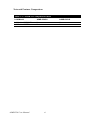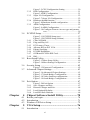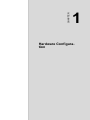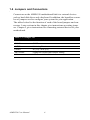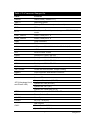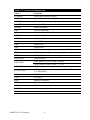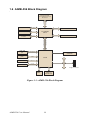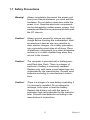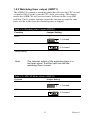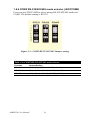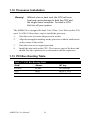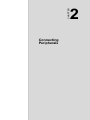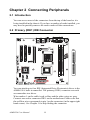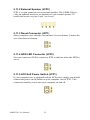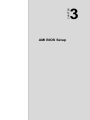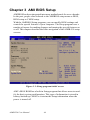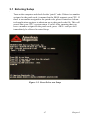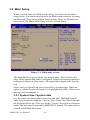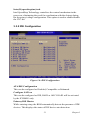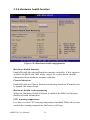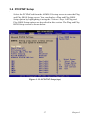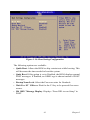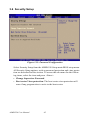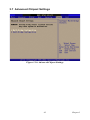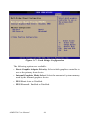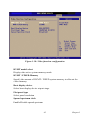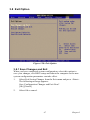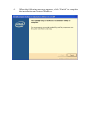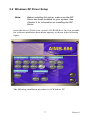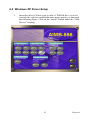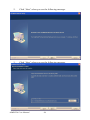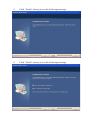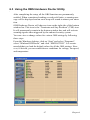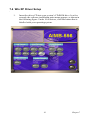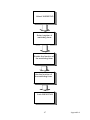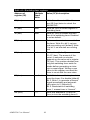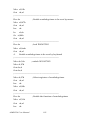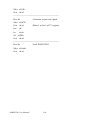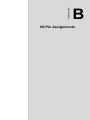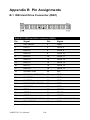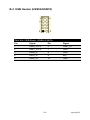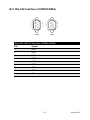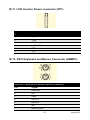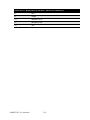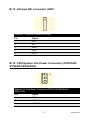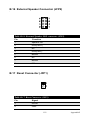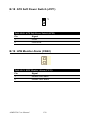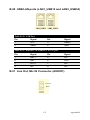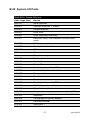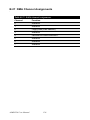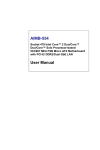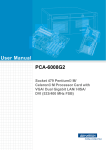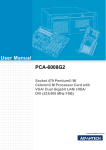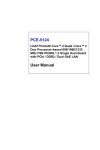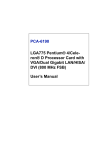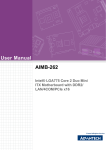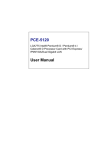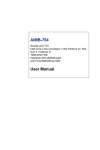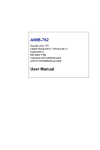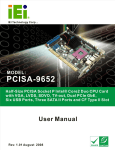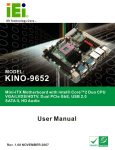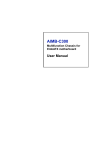Download Advantech AIMB-556 User manual
Transcript
AIMB-556 Socket 478 Intel® Core™ 2 Duo / Core Solo Processor-based 533/800 MHz FSB Micro ATX Motherboard with PCIe / DDR2 / Dual GbE LAN User Manual Copyright This document is copyrighted, 2007, by Advantech Co., Ltd. All rights are reserved. Advantech Co., Ltd. reserves the right to make improvements to the products described in this manual at any time without notice. No part of this manual may be reproduced, copied, translated or transmitted in any form or by any means without the prior written permission of Advantech Co., Ltd. Information provided in this manual is intended to be accurate and reliable. However, Advantech Co., Ltd. assumes no responsibility for its use, nor for any infringements upon the rights of third parties which may result from its use. Acknowledgements • AMIBIOS is a trademark of American Megatrends Inc. • IBM and PC are trademarks of International Business Machines Corporation. • Intel, Core 2 Duo, Core 2 Solo are trademarks of Intel Corporation. • WinBond is a trademark of Winbond Corporation. • All other product names or trademarks are the properties of their respective owners. Part No. 2002055601 2nd Edition Printed in Taiwan November 2007 AIMB-556 User Manual ii A Message to the Customer Advantech Customer Services Each and every Advantech product is built to the most exacting specifications to ensure reliable performance in the harsh and demanding conditions typical of industrial environments. Whether your new Advantech equipment is destined for the laboratory or the factory floor, you can be assured that your product will provide the reliability and ease of operation for which the name Advantech has come to be known. Your satisfaction is our primary concern. Here is a guide to Advantech’s customer services. To ensure you get the full benefit of our services, please follow the instructions below carefully. Technical Support We want you to get the maximum performance from your products. So if you run into technical difficulties, we are here to help. For the most frequently asked questions, you can easily find answers in your product documentation. These answers are normally a lot more detailed than the ones we can give over the phone. So please consult this manual first. If you still cannot find the answer, gather all the information or questions that apply to your problem, and with the product close at hand, call your dealer. Our dealers are well trained and ready to give you the support you need to get the most from your Advantech products. In fact, most problems reported are minor and are able to be easily solved over the phone. In addition, free technical support is available from Advantech engineers every business day. We are always ready to give advice on application requirements or specific information on the installation and operation of any of our products. iii Certifications This device complies with the requirements in part 15 of the FCC rules: Operation is subject to the following two conditions: • This device may not cause harmful interference • This device must accept any interference received, including interference that may cause undesired operation This equipment has been tested and found to comply with the limits for a Class A digital device, pursuant to Part 15 of the FCC Rules. These limits are designed to provide reasonable protection against harmful interference when the equipment is operated in a commercial environment. This equipment generates, uses, and can radiate radio frequency energy and, if not installed and used in accordance with the instruction manual, may cause harmful interference to radio communications. Operation of this device in a residential area is likely to cause harmful interference in which case the user will be required to correct the interference at his/her own expense. The user is advised that any equipment changes or modifications not expressly approved by the party responsible for compliance would void the compliance to FCC regulations and therefore, the user's authority to operate the equipment. Caution! There is a danger of a new battery exploding if it is incorrectly installed. Do not attempt to recharge, force open, or heat the battery. Replace the battery only with the same or equivalent type recommended by the manufacturer. Discard used batteries according to the manufacturer’s instructions. AIMB-556 User Manual iv Memory Compatibility Table 1.1: AIMB-556 Memory Tested for Compatibility Brand Size Speed Type Apacer 1GB DDR2 533 512MB YG 1GB 256MB Transcend 512MB 1GB 512MB DSL DDR2 400 DDR2 400 DDR2 533 DDR2 533 DDR2 533 DDR2 533 DDR2 533 DDR2 512MB 533 DDR2 1GB 533 DDR2 1GB 667 1GB Apacer (RoHS) 256MB DDR2 533 DDR2 1GB 533 DDR2 512MB 667 DDR2 512MB 667 DDR2 1GB 667 512MB Transcend (RoHS) DDR2 533 Part Number DDR2 DDR2 DDR2 DDR2 DDR2 DDR2 DDR2 DDR2 DDR2 DDR2 DDR2 DDR2 DDR2 DDR2 DDR2 DDR2 DDR2 v Memory SAMSUNG 78.01066.400 K4T51083QB-ZKD5 (128x4) UG64T6400K8D Micron 4WB42 U-4AM D9CHL (64x8) UG12T6400L8DU ELPIDA -4AM E5108AB-5C-E (64x8) SAMSUNG 443 TS32MLQ64V5F K4T56083QFGCD5 (32x8) ELPIDA TS64MLQ64V5J E5108AB-5C-E (64x8) ELPIDA TS128MLQ64V5J E5108AB-5C-E (64x8) Infineon NA HYB18T512 800AF37 FSS43331 (64x8) ELPIDA NA E5108AE-5C-E (64x8) ELPIDA 78.91G66.420 E5108AG-5C-E (64x8) ELPIDA 78.01G66.420 E5108AG-5C-E (64x8) ELPIDA 78.01G92.420 E5108AG-6E-E (64x8) Iinfineon HYB18T512 TS32MLQ64V5M 160AF3.73VV21710 (32x16) SEC TS64MLQ64V5J K4T51083QC (64X8) SEC TS128MLQ64V5J K4T51083QC (64X8) SEC TS64MLQ64V6J K4T51083QC ES(64x8) Micron TS128MLQ64V6J 5XB32D9DCL (64x8) SEC TS128MLQ64V6J K4T51083QC ES(64x8) Network Feature Comparison Table 1.2: AIMB-556 comparison table LAN/Model AIMB-556G2 AIMB-556VG LAN1: Intel 82566MM Yes Yes LAN2: Intel 82573L Yes No AIMB-556 User Manual vi Product warranty Advantech warrants to you, the original purchaser, that each of its products will be free from defects in materials and workmanship for two years from the date of purchase. This warranty does not apply to any products which have been repaired or altered by persons other than repair personnel authorized by Advantech, or which have been subject to misuse, abuse, accident or improper installation. Advantech assumes no liability under the terms of this warranty as a consequence of such events. If an Advantech product is defective, it will be repaired or replaced at no charge during the warranty period. For out-of-warranty repairs, you will be billed according to the cost of replacement materials, service time and freight. Please consult your dealer for more details. If you think you have a defective product, follow these steps: 1. Collect all the information about the problem encountered. (For example, type of PC, CPU speed, Advantech products used, other hardware and software used, etc.) Note anything abnormal and list any on-screen messages you get when the problem occurs. 2. Call your dealer and describe the problem. Please have your manual, product, and any helpful information readily available. 3. If your product is diagnosed as defective, obtain an RMA (return material authorization) number from your dealer. This allows us to process your return more quickly. 4. Carefully pack the defective product, a fully-completed Repair and Replacement Order Card and a photocopy proof of purchase date (such as your sales receipt) in a shippable container. A product returned without proof of the purchase date is not eligible for warranty service. 5. Write the RMA number visibly on the outside of the package and ship it prepaid to your dealer. vii Initial Inspection Before you begin installing your motherboard, please make sure that the following materials have been shipped: • AIMB-556 Socket 478 Intel Core 2 Duo / Core Solo Processor-based Industrial MicroATX Motherboard • 1 AIMB-556 startup manual P/N: 2002055610 • 1 CD with utility P/N: 2066000E11 • 1 FDD cable P/N: 1700340640 • 1 Ultra ATA 66/100 HDD cable P/N: 1701400452 • 2 Serial ATA HDD data cable P/N: 1700003194 • 2 Serial ATA HDD power cable P/N: 1703150102 • 1 COM port cable kit P/N: 1701092300 • 1 I/O port bracket P/N: 1962015680 • 1 jumper package P/N: 9689000068 • 1 warranty card P/N: 2190000902 • CPU cooler P/N: 1750000348 If any of these items are missing or damaged, contact your distributor or sales representative immediately. We have carefully inspected the AIMB556 mechanically and electrically before shipment. It should be free of marks and scratches and in perfect working order upon receipt. As you unpack the AIMB-556, check it for signs of shipping damage. (For example, damaged box, scratches, dents, etc.) If it is damaged or it fails to meet the specifications, notify our service department or your local sales representative immediately. Also notify the carrier. Retain the shipping carton and packing material for inspection by the carrier. After inspection, we will make arrangements to repair or replace the unit. AIMB-556 User Manual viii Contents Chapter 1 Hardware Configuration .................................2 1.1 1.2 1.3 Introduction ....................................................................... 2 Features ............................................................................. 3 Specifications .................................................................... 4 1.3.1 1.3.2 1.3.3 1.3.4 1.3.5 1.3.6 1.3.7 1.4 System............................................................................. 4 Memory........................................................................... 4 Input/Output.................................................................... 4 Graphics .......................................................................... 5 Ethernet LAN.................................................................. 5 Industrial features ........................................................... 5 Mechanical and environmental specifications................ 5 Jumpers and Connectors.................................................... 6 Table 1.1:Jumper list....................................................... 6 Table 1.2:Connector/Jumper list..................................... 7 1.5 Board Layout: Jumper and Connector Locations.............. 9 Figure 1.1:Jumper and connector locations .................... 9 Figure 1.2:I/O connectors ............................................... 9 1.6 AIMB-556 Block Diagram.............................................. 10 1.7 1.8 Safety Precautions .......................................................... 11 Jumper Settings ............................................................... 12 Figure 1.3:AIMB-556 Block Diagram.......................... 10 1.8.1 1.8.2 1.8.3 1.8.4 1.9 System Memory .............................................................. 15 1.9.1 1.10 1.11 1.12 1.13 How to set jumpers ....................................................... 12 CMOS clear (CMOS1) ................................................. 12 Table 1.3:CMOS (CMOS1).......................................... 12 Watchdog timer output (JWDT1) ................................. 13 Table 1.4:Watchdog timer output (JWDT1)................. 13 Table 1.5:ATX/AT Mode selector (PSON1)................ 13 COM2 RS-232/422/485 mode selector (JESTCOM2) . 14 Figure 1.4: COM2 RS-232/422/485 Jumper setting..... 14 Table 1.6:COM2 RS-232/422/485 mode selector ........ 14 CPU FSB and memory speed ....................................... 15 Memory Installation Procedures ..................................... 15 Cache Memory ................................................................ 15 Processor Installation .......................... 16 PCI Bus Routing Table ................................................... 16 Table 1.7:PCI Bus Routing Table................................. 16 Chapter 2 Connecting Peripherals .................................18 2.1 2.2 Introduction ..................................................................... 18 Primary (IDE1) IDE Connector ...................................... 18 ix 2.3 2.4 2.5 2.6 2.7 2.8 2.9 2.10 2.11 Floppy Drive Connector (FDD1) .................................... 19 Parallel Port (LPT1) ........................................................ 20 USB Ports (LAN1_USB12, LAN2_USB34, USB56 & USB78)............................................................................ 21 VGA Connector (VGA1) ................................................ 22 Serial Ports (COM1, COM2, COM3 & COM4) ............. 23 PS/2 Keyboard and Mouse Connector (KBMS1) ........... 24 CPU Fan Connector (CPUFAN1) ................................... 25 System FAN Connector (SYSFAN1 & CHAFAN2)...... 26 Front Panel Connectors (JFP1, JFP2 & JFP3) ................ 27 2.11.1 Power LED and Keyboard Lock (JFP3) ....................... 27 Table 2.1:PS/2 or ATX power supply LED status........ 27 2.11.2 External Speaker (JFP2) ............................................... 28 2.11.3 Reset Connector (JFP1) ................................................ 28 2.11.4 HDD LED Connector (JFP2)........................................ 28 2.11.5 ATX Soft Power Switch (JFP1).................................... 28 2.12 2.13 H/W Monitor Alarm (CN22)........................................... 29 USB and LAN ports (LAN1_USB12 & LAN2_USB34) 30 2.14 2.15 2.16 2.17 2.18 Line Out, Mic In Connector (AUDIO1).......................... 31 Audio Input from CD-ROM (CD IN; CN1).................... 32 Front Panel Audio Connector (FP AUDIO; HD1).......... 33 Case Open Connector (JCASE1) .................................... 34 Front Panel LAN Indicator Connector (LANLED1) ...... 35 2.19 2.20 2.21 2.22 2.23 2.24 2.25 2.26 Serial ATA Interface (SA1, SA2 & SA3) ....................... 36 PCI Slots (PCI 1 ~ PCI 2) ............................................... 37 PCI Express x16 Expansion Slot (PCIEx16_1) .............. 38 PCI Express x4 Expansion Slot (PCIEx4_1) .................. 39 Auxiliary 4-pin power connector (ATX1) ...................... 40 TV-out connector (VGA2) .............................................. 41 LVDS connector (LVDS1).............................................. 42 LCD inverter power connector (VP1)............................. 43 Table 2.2:LAN LED indicator ...................................... 30 Table 2.3:Front Panel LAN Indicator Connector ......... 35 Chapter 3 AMI BIOS Setup ............................................46 Figure 3.1:Setup program initial screen........................ 46 3.1 Entering Setup ................................................................. 47 3.2 Main Setup ...................................................................... 48 Figure 3.2:Press Del to run Setup ................................. 47 3.2.1 3.3 Figure 3.3:Main setup screen........................................ 48 System time / System date ............................................ 48 Advanced BIOS Features Setup...................................... 49 3.3.1 AIMB-556 User Manual Figure 3.4:Advanced BIOS features setup screen ........ 49 CPU Configuration ....................................................... 50 x 3.3.2 3.3.3 3.3.4 3.3.5 3.4 PCI/PNP Setup ................................................................ 57 3.4.1 3.4.2 3.4.3 3.4.4 3.4.5 3.4.6 3.4.7 3.4.8 3.5 Figure 3.5:CPU Configuration Setting ......................... 50 IDE Configuration ........................................................ 51 Figure 3.6:IDE Configuration....................................... 51 Super I/O Configuration ............................................... 52 Figure 3.7:Super I/O Configuration.............................. 52 Hardware health function.............................................. 54 Figure 3.8:Hardware health configuration.................... 54 APM Configuration ...................................................... 55 Figure 3.9:APM Configuration..................................... 55 Figure 3.10:Configure Remote Access type and parameters ............................................................. 56 Figure 3.11:PCI/PNP Setup (top) ................................. 57 Figure 3.12:PCI/PNP Setup (bottom) ........................... 58 Clear NVRAM.............................................................. 58 Plug and Play O/S ......................................................... 58 PCI Latency Timer........................................................ 58 Allocate IRQ to PCI VGA ............................................ 58 Palette Snooping ........................................................... 59 PCI IDE BusMaster ...................................................... 59 Off Board PCI/ISA IDE Card....................................... 59 IRQ................................................................................ 59 Boot Setup Utility............................................................ 60 Figure 3.13:Boot Setup Utility...................................... 60 Figure 3.14:Boot Setting Configuration ....................... 61 3.6 Security Setup ................................................................. 62 3.7 Advanced Chipset Settings.............................................. 63 Figure 3.15:Password Configuration ............................ 62 Figure 3.16:Advanced Chipset Settings........................ 63 Figure 3.17:North Bridge Configuration ...................... 64 Figure 3.18:Video function configuration .................... 65 Figure 3.19:South Bridge Configuration ...................... 66 3.8 Exit Option ...................................................................... 67 3.8.1 3.8.2 3.8.3 3.8.4 Chapter 4 Chipset Software Install Utility.....................70 4.1 4.2 4.3 Chapter Figure 3.20:Exit Option ................................................ 67 Save Changes and Exit ................................................. 67 Discard Changes and Exit............................................. 68 Load Optimal Defaults.................................................. 68 Load Fail-Safe Defaults ................................................ 68 Before you begin ............................................................. 70 Introduction ..................................................................... 71 Windows XP Driver Setup.............................................. 72 5 VGA Setup ......................................................76 5.1 Introduction ..................................................................... 76 xi 5.2 Chapter 6 Onboard Security Setup ................................82 6.1 6.2 6.3 Chapter Windows XP Driver Setup.............................................. 77 Introduction ..................................................................... 82 Windows XP Driver Setup.............................................. 83 Using the OBS Hardware Doctor Utility ........................ 87 7 LAN Configuration ........................................90 7.1 7.2 7.3 7.4 Introduction ..................................................................... 90 Features ........................................................................... 90 Installation....................................................................... 90 Win XP Driver Setup ...................................................... 91 Appendix A Programming the Watchdog Timer .............96 A.1 Introduction ..................................................................... 96 A.1.1 A.1.2 A.1.3 Watchdog timer overview............................................. 96 Programming the Watchdog Timer .............................. 96 Table A.1:Watchdog timer registers............................. 98 Example Program ......................................................... 99 Appendix B Pin Assignments ...........................................106 B.1 IDE Hard Drive Connector (IDE1) ............................... 106 B.2 Floppy Drive Connector (FDD1) .................................. 107 B.3 Parallel Port (LPT1) ...................................................... 108 B.4 USB Header (USB56/USB78) ...................................... 109 B.5 VGA Connector (VGA1) .............................................. 110 B.6 TV-out connector (VGA2) ............................................ 110 B.7 RS-232 Interface (COM1)............................................. 111 B.8 RS-232/422/485 Interface (COM2) .............................. 112 B.9 RS-232 Interface (COM3/COM4) ................................ 113 B.10 LVDS Connector (LVDS1)........................................... 114 B.11 LCD Inverter Power connector (VP1) .......................... 115 B.12 PS/2 Keyboard and Mouse Connector (KBMS1) ......... 115 B.13 Infrared (IR) connector (JIR1) ...................................... 117 Table B.1:IDE hard drive connector (IDE1) .............. 106 Table B.2:Floppy drive connector (FDD1)................. 107 Table B.3:Parallel Port (LPT1)................................... 108 Table B.4:USB Header (USB56/USB78)................... 109 Table B.5:VGA Connector (VGA1)........................... 110 Table B.6:TV-out connector (VGA2)......................... 110 Table B.7:RS-232 Interface (COM1) ......................... 111 Table B.8:RS-232 Interface (COM2) ......................... 112 Table B.9:RS-232 Interface (COM3/COM4) ............. 113 Table B.10:LVDS connector (LVDS1) ...................... 114 Table B.11:VP1 .......................................................... 115 Table B.12:Keyboard & Mouse Connector (KBMS1)115 AIMB-556 User Manual xii Table B.13:Infrared Connector (JIR1)........................ 117 B.14 CPU/System Fan Power Connector (CPUFAN1/ SYSFAN1/SYSFAN2).................................................. 117 Table B.14:Fan Power Connector (CPUFAN1/ SYSFAN1/SYSFAN2)............................ 117 B.15 Power LED and Keyboard Lock (JFP3) ....................... 118 B.16 External Speaker Connector (JFP2) .............................. 119 B.17 Reset Connector (JFP1)................................................. 119 B.18 ATX Soft Power Switch (JFP1) .................................... 120 B.19 H/W Monitor Alarm (CN22)......................................... 120 B.20 USB/LAN ports (LAN1_USB12 and LAN2_USB34) . 121 Table B.15: Power LED and Keyboard Lock (JFP3) . 118 Table B.16:External Speaker LED connector (JFP2). 119 Table B.17:Reset Connector (JFP1) ........................... 119 Table B.18:ATX Soft Power Switch (JFP3)............... 120 Table B.19:H/W Monitor Alarm (CN22) ................... 120 Table B.20:USB Port .................................................. 121 Table B.21:Ethernet 10/100Base-T RJ-45 port .......... 121 B.21 B.22 Line Out, Mic IN Connector (AUDIO1)....................... 121 Audio Input from CD-ROM (CD IN; CN1).................. 122 B.23 Front Panel Audio Connector (FP AUDIO; HD1)........ 123 B.24 Case Open Connector (JCASE1) .................................. 124 B.25 Front Panel LAN LED Connector (LANLED1) ........... 124 B.26 System I/O Ports............................................................ 125 B.27 DMA Channel Assignments.......................................... 126 B.28 Interrupt Assignments ................................................... 127 B.29 1st MB Memory Map.................................................... 127 Table B.22:Audio Input from CD-ROM .................... 122 Table B.23:Audio Connector (FP AUDIO; HD1) ...... 123 Table B.24:Case Open Connector (JCASE) ............... 124 Table B.25:LAN LED Connector (LANLED1) ......... 124 Table B.26:System I/O ports ...................................... 125 Table B.27:DMA channel assignments ...................... 126 Table B.28:Interrupt assignments ............................... 127 Table B.29:1st MB memory map ............................... 127 xiii AIMB-556 User Manual xiv CHAPTER 1 Hardware Configuration 1 Chapter 1 Chapter 1 Hardware Configuration 1.1 Introduction The AIMB-556 is designed with the Intel GME965 and the ICH8M for industrial applications that require both high-performance computing and enhanced power management capabilities. The motherboard supports Intel Core 2 Duo / Core Solo Processors up to 2.6 GHz with 533/800 MHz front side bus and DDR2 400/533/667 MHz memory up to 4 GB. AIMB-556 offers high-performance cost-saving integrated graphics, built on the Intel GME965 chipset. The Intel Extreme Graphics architecture maximizes VGA performance and shares up to 256 MB of system memory. The AIMB-556 also provides a mainstream PCI Express x16 expansion slot to enable higher graphics computing ability with add-on graphics cards. Better still, the AIMB-556 also provides incredible visual quality, versatile display options, 24-bit Dual Channel LVDS and a TVout (NTSC/PAL) interface. In addition to powerful computing capabilities, the AIMB-556 comes with advanced I/O enhancements. The AIMB-556 possesses multiple high performance onboard I/O capabilities which include one PCI Express x16 slot; one PCI-Express x4 slot; two 32-bit, 33-MHz PCI slots; eight high-speed USB 2.0 ports; three Serial ATA ports; HD audio; four RS-232 ports; one parallel port; and a floppy disk interface. These powerful I/O capabilities enable even more reliable data storage and high-speed I/O peripherals. The AIMB-556 also adopts Advantech’s unique patented, “Sleep Mode Control Circuit,” for AT Power Mode. With this thoughtful design, users need NOT clear the CMOS memory after the system enters the S3 mode. With exceptional features and outstanding performance, AIMB-556 is simply the most advanced power saving platform for today’s and tomorrow’s up-and-coming applications. AIMB-556 User Manual 2 1.2 Features • PCI Express architecture: Designed with the Intel GME965 and ICH8M PCI Express chipset, the AIMB-556 has single or dual PCIe x1 Gigabit LAN ports, 1 PCIe x16 slot and 1 PCIe x4 slot. • High Performance I/O Capability: Single or dual PCIe x1 Gigabit LAN ports, 2 PCI 32-bit/33 MHz PCI slots, 3 SATA connectors and 8 USB 2.0 ports. • Standard ATX form factor with industrial features: AIMB-556 provides industrial features like long product life, reliable operation under a wide temperature range, watchdog timer and CMOS backup functions. • Health status monitoring and remote management: System voltage levels, fan speed and CPU temperature are monitored to ensure stable operation. • Automatic power on after power failure: It is often required to have an unattended system come back to operation after a power failure. Advantech's industrial motherboard allows users to set the system to power on automatically without pushing the power on button. 3 Chapter 1 1.3 Specifications 1.3.1 System • CPU: Socket 478 Intel Core 2 Duo / Core Solo up to 2.6 GHz; Intel Core 2 Duo 533/800 MHz FSB. • L2 Cache: CPU has built-in 2 MB or 4 MB CPU and full-speed L2 cache. • BIOS: AMI SPI BIOS (16 Mb SPI) • System Chipset: Intel GME965 with ICH8M • SATA/EIDE hard disk drive interface: Three onboard SATA connectors with data transmission rates of up to 300 MB/s support up to two devices. One onboard IDE connector supports up to two enhanced IDE devices. The IDE interface supports PIO mode 4 (16.67 MB/s data transfer rate) and ATA 33/66/100 (33/66/100 MB/s data transfer rate) These interfaces can be enabled/disabled in the BIOS. • Floppy disk drive interface: Supports one floppy disk drive, 5¼" (360 KB and 1.2 MB) or 3½" (720 KB, 1.44 MB). These interfaces can be enabled/disabled in the BIOS. 1.3.2 Memory • RAM: Up to 4 GB in four 240-pin DIMM sockets. Supports dual-channel DDR2 400/533/667 SDRAM. 1.3.3 Input/Output • PCI Express slots: 1 PCIe x16 expansion slot and 1 PCIe x4 expansion slot. • PCI Bus: 2 PCI slots, 32-bit, 33 MHz PCI 2.2 compliant • Enhanced parallel port: This EPP/SPP/ECP port can be configured to LPT1, LPT2, LPT3 or disabled. A standard DB-25 female connector provided. • Serial ports: Four serial ports, one DB-9 (RS-232) connector and one onboard pin header (RS-232/422/485). • Keyboard and PS/2 mouse connector: Two 6-pin mini-DIN connectors are located on the mounting bracket for easy connection to a PS/2 keyboard and mouse. • USB port: Supports up to eight USB 2.0 ports with transmission rate up to 480 Mbps. AIMB-556 User Manual 4 1.3.4 Graphics • Controller: Chipset integrated VGA controller • Display memory: Dynamically shared system memory up to 224 MB • CRT: Up to 2048 x 1536 resolution, 400 MHz RAMDAC • LVDS interface: Support up to UXGA (1600 x 1200) • TV-Out: NTSC/PAL. • PCI Express x16 slot The AIMB-556 can drive an LVDS display, and you can use the following accessories to connect an LVDS display: • 15" 1024 x 768 panel: P/N: 1330000018 • Inverter: P/N: 1250000007 • LCD cable: P/N: P-CBIV105204202 • Power cable: P/N: P-CBLC320140501 1.3.5 Ethernet LAN • Supporting single/dual 10/100/1000Base-T Ethernet port(s) via PCI Express x1 bus which provides 500 MB/s data transmission rate. • Controller: LAN 1: Intel 82566MM (G2 version or VG version) LAN 2: Intel 82573L (G2 Version) 1.3.6 Industrial features • Watchdog timer: Can generate a system reset or IRQ11. The watchdog timer is programmable, with each unit equal to one second or one minute (255 levels) 1.3.7 Mechanical and environmental specifications • Operating temperature: 0 ~ 60° C (32 ~ 140° F, Depending on CPU) • Storage temperature: -20 ~ 70° C (-4 ~ 158° F) • Humidity: 20 ~ 95% non-condensing • Power supply voltage: +3.3 V, +5 V, ±12 V • Power consumption: Maximum: +5 V at 2.4 A, +3.3V at 3 A, +12 V at 1.3 A Intel Core 2 Duo 2 GHz (800 MHz FSB), 2 x 1 GB DDR2 667 SDRAM) • Board size: 244 x 244 mm (9.6" x 9.6") • Board weight: 0.7 kg (1.68 lb) 5 Chapter 1 1.4 Jumpers and Connectors Connectors on the AIMB-556 motherboard link it to external devices such as hard disk drives and a keyboard. In addition, the board has a number of jumpers used to configure your system for your application. The tables below list the function of each of the board jumpers and connectors. Later sections in this chapter give instructions on setting jumpers. Chapter 2 gives instructions for connecting external devices to your motherboard. Table 1.1: Jumper list Label Function CMOS1 CMOS JWDT1 Watchdog Reset PSON1 AT (1-2) / ATX (2-3) JSETCOM2 COM2 RS-232/422/485 Jumper Setting J16 LCD Power 3.3 V / 5 V selector AIMB-556 User Manual 6 Table 1.2: Connector/Jumper list Label Function CMOS1 CMOS clear ( Default 1-2 ) JWDT1 Watchdog Reset IDE1 Primary IDE connector (one channel ) FDD1 FDD connector LPT1 Parallel port, Parallel port x 1, supports SPP/EPP/ECP mode LAN1_USB12 LAN1 / USB port 1, 2 LAN2_USB34 LAN2 / USB port 3, 4 VGA1 VGA connector VGA2 TV-Out connector J16 LCD power 3.3 V / 5 V selection Default (1-2) LVDS1 LVDS connector VP1 LVDS Inverter Power COM1 Serial port: COM1; RS-232 COM2 Serial port: COM2; RS-232 (9-pin connector) COM3 Serial port: COM3; RS-232 COM4 Serial port: COM4; RS-232 CN2 GPIO Header JSETCOM2 COM2 RS-232/422/485 Jumper Setting KBMS1 PS/2 Keyboard and Mouse connector JIR1 Infrared connector Power LED Suspend: Fast flash (ATX/AT) JFP3 (Keyboard Lock and Power LED) System On: ON (ATX/AT) System Off: OFF (AT) System Off: Slow flash (ATX) JFP2 External speaker / SATA HDD LED connector JFP1 Power Switch / Reset connector JCASE1 Case Open PSON1 AT(1-2) / ATX(2-3) HW monitor CN22 Close: Enable OBS Alarm Open: Disable OBS Alarm 7 Chapter 1 Table 1.2: Connector/Jumper list Label Function CPUFAN1 CPU FAN connector (3-pin) SYSFAN1 System FAN connector (3-pin) CHAFAN2 Chassis FAN connector (3-pin) LANLED1 LAN1/2 LED extension connector AUDIO1 Audio connector CN1 CD_IN Connector HD1 HD Audio Front Panel Pin Header USB56 USB port 5, 6 USB78 USB port 7, 8 SA1 Serial ATA1 SA2 Serial ATA2 SA3 Serial ATA3 ATX1 ATX 12 V auxiliary power connector (for CPU) ATX2 ATX 24-pin main power connector (for System) PCIE-16X1 PCIE x16 Slot 1 PCIEX-4X1 PCIE x4 Slot 1 PCIE_SW1 PCIE x4 Slot 1 via 1 x PCIE_4 (ON) PCIE x4 Slot 1 via 4 x PCIE_1 (1-2) SPI_CN1 SPI flash update connector SPI_CS_CN1 SPI flash selection default (1-2), 1-2: SPI1 (U17) 2-3: SPI2 (U47) PCI1 PCI Slot 1 PCI2 PCI Slot 2 BAT1 Battery Connector SP1 Buzzer CPU1 CPU Socket DIMMA1 Memory connector channel A DIMMB1 Memory connector channel B AIMB-556 User Manual 8 1.5 Board Layout: Jumper and Connector Locations CN1 HD1 PCI2 PCI1 LAN2 USB34 PCIEX4 PCIEX16 LAN1 USB12 VGA1 VGA1 KBMS1 AUDIO1 LPT1 CHAFAN2 J16 VGA2 VP1 LVDS1 COM3 COM4 SPI_CS_CN1 Update First SPI: 1-2 CLose Update Second SPI: 2-3 CLose CPU1 PSON1 USB56 CPUFAN1 USB78 CMOS1 SATA2 SATA3 JIR1 ATX2 JWDT1 CN22 JSETCOM2 DIMMB1 DIMMA1 SATA1 JFP1,2,3 JCASE1 IDE1 SYSFAN1 CN2 ATX1 FDD1 Figure 1.1: Jumper and connector locations LAN2_USB34 AUDIO1 LAN1_USB12 KBMS1 LPT1 COM1 VGA1 Figure 1.2: I/O connectors 9 Chapter 1 1.6 AIMB-556 Block Diagram 533/800 CRT MHz FSB Intel Socket 478 Core 2 Duo/Core Solo Processor VGA Channel A DDR2 533/667 Channel B DDR2 533/667 Intel GME965 GMCH LVDS 1 ATA 100 port DMA 33/66/100 2 SATA ports 300MB/s 2 GB/s bandwidth PCIe x16 Direct Media Interface PCI Express x16 slot G-LAN1: 82566MM 8 USB Ports USB 2.0/1.1 Audio Codec HD Audio 32bit/33MHz PCI Bus ICH8M SPI BIOS LPC Super IO Winbond W83627HG Figure 1.3: AIMB-556 Block Diagram AIMB-556 User Manual 10 PCI1 Edge Connector 1.7 Safety Precautions Warning! Always completely disconnect the power cord from your chassis whenever you work with the hardware. Do not make connections while the power is on. Sensitive electronic components can be damaged by sudden power surges. Only experienced electronics personnel should open the PC chassis. Caution! Always ground yourself to remove any static charge before touching the motherboard. Modern electronic devices are very sensitive to static electric charges. As a safety precaution, use a grounding wrist strap at all times. Place all electronic components on a static-dissipative surface or in a static-shielded bag when they are not in the chassis. Caution! The computer is provided with a battery-powered Real-time Clock. There is a danger of explosion if battery is incorrectly replaced. Replace only with same or equivalent type recommended by the manufacturer. Discard used batteries according to manufacturer's instructions. Caution! There is a danger of a new battery exploding if it is incorrectly installed. Do not attempt to recharge, force open or heat the battery. Replace the battery only with the same or equivalent type recommended by the manufacturer. Discard used batteries according to the manufacturer’s instructions. 11 Chapter 1 1.8 Jumper Settings This section provides instructions on how to configure your motherboard by setting the jumpers. It also includes the motherboard’s default settings and your options for each jumper. 1.8.1 How to set jumpers You can configure your motherboard to match the needs of your application by setting the jumpers. A jumper is a metal bridge that closes an electrical circuit. It consists of two metal pins and a small metal clip (often protected by a plastic cover) that slides over the pins to connect them. To “close” (or turn ON) a jumper, you connect the pins with the clip. To “open” (or turn OFF) a jumper, you remove the clip. Sometimes a jumper consists of a set of three pins, labeled 1, 2 and 3. In this case you connect either pins 1 and 2, or 2 and 3. A pair of needle-nose pliers may be useful when setting jumpers. 1.8.2 CMOS clear (CMOS1) The AIMB-556 motherboard contains a jumper that can erase CMOS data and reset the system BIOS information. Normally this jumper should be set with pins 1-2 closed. If you want to reset the CMOS data, set J1 to 2-3 closed for just a few seconds, and then move the jumper back to 1-2 closed. This procedure will reset the CMOS to its default setting. Table 1.3: CMOS (CMOS1) Function Jumper Setting * Keep CMOS data 1-2 closed Clear CMOS data 2-3 closed * default setting AIMB-556 User Manual 12 1.8.3 Watchdog timer output (JWDT1) The AIMB-556 contains a watchdog timer that will reset the CPU or send a signal to IRQ11 in the event the CPU stops processing. This feature means the AIMB-764 will recover from a software failure or an EMI problem. The J2 jumper settings control the outcome of what the computer will do in the event the watchdog timer is tripped. Table 1.4: Watchdog timer output (JWDT1) Function Jumper Setting IRQ11 1 1-2 closed * Reset 1 2-3 closed *default setting Note: The interrupt output of the watchdog timer is a low level signal. It will be held low until the watchdog timer is reset. Table 1.5: ATX/AT Mode selector (PSON1) Function Jumper Setting AT Mode 1 1-2 closed ATX Mode 1 2-3 closed 13 Chapter 1 1.8.4 COM2 RS-232/422/485 mode selector (JESTCOM2) Users can use JESTCOM2 to select among RS-232/422/485 modes for COM2. The default setting is RS-232. Figure 1.4: COM2 RS-232/422/485 Jumper setting Table 1.6: COM2 RS-232/422/485 mode selector Function Jumper Setting RS-232 (5-6) + (7-9) + (8-10) + (13-15) + (14-16) closed RS-422 (3-4) + (9-11) + (10-12) + (15-17) + (16-18) closed RS-485 (1-2) + (9-11) + (10-12) + (15-17) + (16-18) closed AIMB-556 User Manual 14 1.9 System Memory The AIMB-556 has four sockets for 240-pin dual inline memory modules (DIMMs) in two memory channels. All these sockets use 1.8 V unbuffered double data rate synchronous DRAMs (DDR SDRAM). They are available in capacities of 256 MB, 512 MB, 1024 MB and 2 GB. The sockets can be filled in any combination with DIMMs of any size, giving a total memory size between 256 MB and 4 GB. 1.9.1 CPU FSB and memory speed The AIMB-556 can accept DDR2 SDRAM memory chips without parity. Also note that the AIMB-556 accepts DDR2 400/533/667 MHz SDRAM, and DDR2 SDRAM. The AIMB-556 does NOT support ECC (error checking and correction). 1.10 Memory Installation Procedures To install DIMMs, first make sure the two handles of the DIMM socket are in the “open” position. i.e. the handles lean outward. Slowly slide the DIMM module along the plastic guides on both ends of the socket. Then press the DIMM module right down into the socket, until you hear a click. This is when the two handles have automatically locked the memory module into the correct position of the DIMM socket. To remove the memory module, just push both handles outward, and the memory module will be ejected by the mechanism in the socket. 1.11 Cache Memory The CPU that AIMB-556 supports built-in 2 MB or 4 MB cache memory. 15 Chapter 1 1.12 Processor Installation Warning! Without a fan or heat sink, the CPU will overheat and cause damage to both the CPU and the single board computer. To install a CPU, first turn off your system. The AIMB-556 is designed for Intel Core 2 Duo / Core Solo (socket 478) up to 2.6 GHz. Follow these steps to install the processor: 1. Turn the screw to loosen the processor socket. 2. Align the triangular marking on the processor with the small arrow on the corner of the socket. 3. Turn the screw to its original position. 4. Install the heat sink on the CPU. The concave part of the heat sink should face the capacitors to avoid contact with the capacitors. 1.13 PCI Bus Routing Table Table 1.7: PCI Bus Routing Table Slot# Adress INT key PCI Slot ID SEL PCI Interrupt PCI1 AD31 INT B, C, D, A PCI2 AD30 INT C, D, A, B AIMB-556 User Manual 16 CHAPTER 2 Connecting Peripherals 17 Chapter 2 Chapter 2 Connecting Peripherals 2.1 Introduction You can access most of the connectors from the top of the board as it is being installed in the chassis. If you have a number of cards installed, you may need to partially remove the card to make all the connections. 2.2 Primary (IDE1) IDE Connector MH2 MH1 COM1 VGA1 HD1 CN1 AUDIO1 LAN2_USB34 KBMS1 LPT1 CHAFAN2 LAN1_USB12 MH3 DIMMB1 PCI2 DIMMA1 PCI1 PCIE-16X1 PCIEX-4X1 LANLED1 J16 VGA2 VP1 IDE1 LVDS1 51 MADE IN TAIWAN AIMB-556 REV:A1 19C2055603 HS1 COM3 SPI_CN1 1 A U14 SPI_CS_CN1 Update First SPI:1-2 Close COM4 Update Second SPI:2-3 Close PSON1 AT MODE:1-2 Close ATX MODE:2-3 Close 1 2 3 4 5 6 7 8 9 10 11 12 13 14 15 16 17 18 19 20 21 22 23 24 25 26 27 28 29 A B C D E F G H J K L M N P R T U V W Y AA AB AC AD AE AF AG AH AJ MH4 USB56 MH5 CPUFAN1 U22 USB78 CMOS1 CPU1 SATA2 SATA3 ATX2 JIR1 BAT1 SATA1 CN2 PCIE_SW1 JWDT1 IDE1 CN22 JFP3 JFP1 JFP2 SP1 JCASE1 COM2 JSETCOM2 FDD1 SYSFAN1 LED1 ATX1 MH7 LED2 MH8 01-4 You can attach up to four IDE (Integrated Drive Electronics) drives to the AIMB-556’s built-in controller. The primary (IDE1) connector can each accommodate two drives. Wire number 1 on the cable is red or blue and the other wires are gray. Connect one end to connector IDE1 on the motherboard. Make sure that the red/blue wire corresponds to pin 1 on the connector (in the upper right hand corner). See Chapter 1 for help finding the connector. AIMB-556 User Manual 18 Unlike floppy drives, IDE hard drives can connect in either position on the cable. If you install two drives to a single connector, you will need to set one as the master and the other as the slave. You do this by setting the jumpers on the drives. If you use just one drive on the connector, you should set the drive as the master. See the documentation that came with your drive for more information. Connect the first hard drive to the other end of the cable. Wire 1 on the cable should also connect to pin 1 on the hard drive connector, which is labeled on the drive circuit board. Check the documentation that came with the drive for more information. 2.3 Floppy Drive Connector (FDD1) MH2 MH1 COM1 VGA1 HD1 CN1 LAN2_USB34 KBMS1 LPT1 AUDIO1 CHAFAN2 LAN1_USB12 MH3 DIMMB1 PCI2 DIMMA1 PCI1 PCIE-16X1 PCIEX-4X1 LANLED1 J16 VGA2 VP1 LVDS1 51 MADE IN TAIWAN AIMB-556 REV:A1 19C2055603 HS1 FDD1 COM3 SPI_CN1 1 A U14 SPI_CS_CN1 Update First SPI:1-2 Close COM4 Update Second SPI:2-3 Close PSON1 AT MODE:1-2 Close ATX MODE:2-3 Close 1 2 3 4 5 6 7 8 9 10 11 12 13 14 15 16 17 18 19 20 21 22 23 24 25 26 27 28 29 A B C D E F G H J K L M N P R T U V W Y AA AB AC AD AE AF AG AH AJ MH4 USB56 MH5 CPUFAN1 U22 USB78 CMOS1 CPU1 SATA2 SATA3 ATX2 JIR1 BAT1 SATA1 CN2 PCIE_SW1 JWDT1 IDE1 CN22 JFP3 COM2 JSETCOM2 JFP1 JFP2 JCASE1 SP1 FDD1 SYSFAN1 LED1 ATX1 MH7 LED2 MH8 01-4 You can attach up to two floppy disk drives to the AIMB-556's onboard controller. You can use 3.5" (720 KB, 1.44 MB) drives. The motherboard comes with a 34-pin daisy-chain drive connector cable. On one end of the cable is a 34-pin flat-cable connector. On the other end are two sets of 34-pin flat-cable connector (usually used for 3.5" drives). The set on the end (after the twist in the cable) connects to the A: floppy drive. The set in the middle connects to the B: floppy drive. 19 Chapter 2 2.4 Parallel Port (LPT1) MH2 MH1 COM1 VGA1 HD1 CN1 LAN2_USB34 KBMS1 LPT1 AUDIO1 CHAFAN2 LAN1_USB12 MH3 DIMMB1 PCI2 DIMMA1 PCI1 PCIE-16X1 PCIEX-4X1 LANLED1 J16 VGA2 VP1 LVDS1 51 MADE IN TAIWAN AIMB-556 REV:A1 19C2055603 HS1 COM3 LPT1 SPI_CN1 1 A U14 SPI_CS_CN1 Update First SPI:1-2 Close COM4 Update Second SPI:2-3 Close PSON1 AT MODE:1-2 Close ATX MODE:2-3 Close 1 2 3 4 5 6 7 8 9 10 11 12 13 14 15 16 17 18 19 20 21 22 23 24 25 26 27 28 29 A B C D E F G H J K L M N P R T U V W Y AA AB AC AD AE AF AG AH AJ MH4 USB56 MH5 CPUFAN1 U22 USB78 CMOS1 CPU1 SATA2 SATA3 ATX2 JIR1 BAT1 SATA1 CN2 PCIE_SW1 JWDT1 IDE1 CN22 JFP3 COM2 JSETCOM2 JFP1 JFP2 JCASE1 SP1 FDD1 SYSFAN1 LED1 ATX1 MH7 LED2 MH8 01-4 The parallel port is normally used to connect the motherboard to a printer. The AIMB-556 includes an onboard parallel port, accessed through a 26pin flat-cable connector, LPT1. AIMB-556 User Manual 20 2.5 USB Ports (LAN1_USB12, LAN2_USB34, USB56 & USB78) The AIMB-556 provides up to eight USB (Universal Serial Bus) ports with complete Plug & Play and hot swap support for up to 127 external devices. These USB ports comply with USB Specification Rev. 2.0, support transmission rates up to 480 Mbps and are fuse protected. The USB interface can be disabled in the system BIOS setup. MH2 MH1 COM1 VGA1 HD1 CN1 LAN2_USB34 KBMS1 LPT1 AUDIO1 CHAFAN2 LAN1_USB12 MH3 DIMMB1 PCI2 DIMMA1 PCI1 PCIE-16X1 PCIEX-4X1 LANLED1 J16 VGA2 VP1 LVDS1 51 MADE IN TAIWAN AIMB-556 REV:A1 19C2055603 HS1 LAN2_USB34 LAN1_USB12 COM3 SPI_CN1 1 A U14 SPI_CS_CN1 Update First SPI:1-2 Close COM4 Update Second SPI:2-3 Close PSON1 AT MODE:1-2 Close ATX MODE:2-3 Close 1 2 3 4 5 6 7 8 9 10 11 12 13 14 15 16 17 18 19 20 21 22 23 24 25 26 27 28 29 A B C D E F G H J K L M N P R T U V W Y AA AB AC AD AE AF AG AH AJ MH4 USB56 MH5 CPUFAN1 U22 USB78 CMOS1 CPU1 SATA2 USB56 SATA3 USB78 ATX2 JIR1 BAT1 SATA1 CN2 PCIE_SW1 JWDT1 IDE1 CN22 JFP3 COM2 JSETCOM2 JFP1 JFP2 JCASE1 SP1 FDD1 SYSFAN1 LED1 ATX1 MH7 21 LED2 MH8 01-4 Chapter 2 2.6 VGA Connector (VGA1) MH2 MH1 COM1 VGA1 HD1 CN1 LAN2_USB34 KBMS1 LPT1 AUDIO1 CHAFAN2 LAN1_USB12 MH3 DIMMB1 PCI2 DIMMA1 PCI1 PCIE-16X1 PCIEX-4X1 LANLED1 J16 VGA2 VP1 LVDS1 51 MADE IN TAIWAN AIMB-556 REV:A1 19C2055603 HS1 COM3 SPI_CN1 1 A U14 SPI_CS_CN1 Update First SPI:1-2 Close COM4 Update Second SPI:2-3 Close PSON1 AT MODE:1-2 Close ATX MODE:2-3 Close 1 2 3 4 5 6 7 8 9 10 11 12 13 14 15 16 17 18 19 20 21 22 23 24 25 26 27 28 29 A B C D E F G H J K L M N P R T U V W Y AA AB AC AD AE AF AG AH AJ MH4 USB56 CPUFAN1 U22 USB78 VGA1 MH5 CMOS1 CPU1 SATA2 SATA3 ATX2 JIR1 BAT1 SATA1 CN2 PCIE_SW1 JWDT1 IDE1 CN22 JFP3 COM2 JSETCOM2 JFP1 JFP2 JCASE1 SP1 FDD1 SYSFAN1 LED1 ATX1 MH7 LED2 MH8 01-4 The AIMB-556 includes a VGA interface that can drive conventional CRT displays. VGA1 is a standard 15-pin D-SUB connector commonly used for VGA. Pin assignments for VGA1 are detailed in Appendix B. AIMB-556 User Manual 22 2.7 Serial Ports (COM1, COM2, COM3 & COM4) MH2 MH1 COM1 VGA1 HD1 CN1 LAN2_USB34 KBMS1 LPT1 AUDIO1 CHAFAN2 LAN1_USB12 MH3 DIMMB1 PCI2 DIMMA1 PCI1 PCIE-16X1 PCIEX-4X1 LANLED1 J16 VGA2 VP1 COM1 LVDS1 51 MADE IN TAIWAN AIMB-556 REV:A1 19C2055603 HS1 COM3 SPI_CN1 1 A U14 COM2 SPI_CS_CN1 Update First SPI:1-2 Close COM4 Update Second SPI:2-3 Close PSON1 AT MODE:1-2 Close ATX MODE:2-3 Close 1 2 3 4 5 6 7 8 9 10 11 12 13 14 15 16 17 18 19 20 21 22 23 24 25 26 27 28 29 A B C D E F G H J K L M N P R T U V W Y AA AB AC AD AE AF AG AH AJ MH4 USB56 MH5 CPUFAN1 U22 USB78 CMOS1 CPU1 SATA2 SATA3 ATX2 JIR1 BAT1 SATA1 JWDT1 COM3 CN2 PCIE_SW1 COM4 IDE1 CN22 JFP3 COM2 JSETCOM2 JFP1 JFP2 JCASE1 SP1 FDD1 SYSFAN1 LED1 ATX1 MH7 LED2 MH8 01-4 The AIMB-556 offers three serial ports and one onboard connector. The user can use JSETCOM2 to select among RS-232/422/485 modes for COM2. These ports can connect to serial devices, such as a mouse or a printer, or to a communications network. The IRQ and address ranges for both ports are fixed. However, if you want to disable the port or change these parameters later, you can do this in the system BIOS setup. Different devices implement the RS-232/422/485 standards in different ways. If you are having problems with a serial device, be sure to check the pin assignments for the connector. 23 Chapter 2 2.8 PS/2 Keyboard and Mouse Connector (KBMS1) MH2 MH1 COM1 VGA1 HD1 CN1 LAN2_USB34 KBMS1 LPT1 AUDIO1 CHAFAN2 LAN1_USB12 MH3 DIMMB1 PCI2 DIMMA1 PCI1 PCIE-16X1 PCIEX-4X1 LANLED1 J16 VGA2 VP1 LVDS1 51 MADE IN TAIWAN AIMB-556 REV:A1 19C2055603 HS1 COM3 SPI_CN1 1 A U14 SPI_CS_CN1 Update First SPI:1-2 Close COM4 Update Second SPI:2-3 Close PSON1 AT MODE:1-2 Close ATX MODE:2-3 Close 1 2 3 4 5 6 7 8 9 10 11 12 13 14 15 16 17 18 19 20 21 22 23 24 25 26 27 28 29 A B C D E F G H J K L M N P R T U V W Y AA AB AC AD AE AF AG AH AJ MH4 USB56 KBMS1 MH5 CPUFAN1 U22 USB78 CMOS1 CPU1 SATA2 SATA3 ATX2 JIR1 BAT1 SATA1 CN2 PCIE_SW1 JWDT1 IDE1 CN22 JFP3 JFP1 JFP2 SP1 JCASE1 COM2 JSETCOM2 FDD1 SYSFAN1 LED1 ATX1 MH7 LED2 MH8 01-4 Two 6-pin mini-DIN connectors (KBMS1) on the motherboard provide connection to a PS/2 keyboard and a PS/2 mouse, respectively. AIMB-556 User Manual 24 2.9 CPU Fan Connector (CPUFAN1) MH2 MH1 COM1 VGA1 HD1 CN1 LAN2_USB34 KBMS1 LPT1 AUDIO1 CHAFAN2 LAN1_USB12 MH3 DIMMB1 PCI2 DIMMA1 PCI1 PCIE-16X1 PCIEX-4X1 LANLED1 J16 VGA2 VP1 LVDS1 51 MADE IN TAIWAN AIMB-556 REV:A1 19C2055603 HS1 COM3 SPI_CN1 1 A U14 SPI_CS_CN1 Update First SPI:1-2 Close COM4 Update Second SPI:2-3 Close PSON1 AT MODE:1-2 Close ATX MODE:2-3 Close 1 2 3 4 5 6 7 8 9 10 11 12 13 14 15 16 17 18 19 20 21 22 23 24 25 26 27 28 29 A B C D E F G H J K L M N P R T U V W Y AA AB AC AD AE AF AG AH AJ MH4 USB56 MH5 CPUFAN1 CPUFAN1 U22 USB78 CMOS1 CPU1 SATA2 SATA3 ATX2 JIR1 BAT1 SATA1 CN2 PCIE_SW1 JWDT1 IDE1 CN22 JFP3 COM2 JSETCOM2 JFP1 JFP2 JCASE1 SP1 FDD1 SYSFAN1 LED1 ATX1 MH7 LED2 MH8 01-4 This connector supports cooling fans of 500 mA (6 W) or less. 25 Chapter 2 2.10 System FAN Connector (SYSFAN1 & CHAFAN2) MH2 MH1 COM1 VGA1 HD1 CN1 LAN2_USB34 KBMS1 LPT1 AUDIO1 CHAFAN2 LAN1_USB12 MH3 DIMMB1 PCI2 DIMMA1 PCI1 PCIE-16X1 PCIEX-4X1 LANLED1 J16 VGA2 VP1 LVDS1 51 MADE IN TAIWAN AIMB-556 REV:A1 19C2055603 HS1 SYSFAN1 COM3 SPI_CN1 1 A U14 SPI_CS_CN1 Update First SPI:1-2 Close COM4 Update Second SPI:2-3 Close PSON1 AT MODE:1-2 Close ATX MODE:2-3 Close 1 2 3 4 5 6 7 8 9 10 11 12 13 14 15 16 17 18 19 20 21 22 23 24 25 26 27 28 29 A B C D E F G H J K L M N P R T U V W Y AA AB AC AD AE AF AG AH AJ MH4 USB56 CHAFAN2 MH5 CPUFAN1 U22 USB78 CMOS1 CPU1 SATA2 SATA3 ATX2 JIR1 BAT1 SATA1 CN2 PCIE_SW1 JWDT1 IDE1 CN22 JFP3 JFP1 JFP2 SP1 JCASE1 COM2 JSETCOM2 FDD1 SYSFAN1 LED1 ATX1 MH7 LED2 MH8 01-4 This connector supports cooling fans of 500 mA (6 W) or less. AIMB-556 User Manual 26 2.11 Front Panel Connectors (JFP1, JFP2 & JFP3) There are several external switches to monitor and control the AIMB556. MH2 MH1 COM1 VGA1 HD1 CN1 KBMS1 LPT1 AUDIO1 CHAFAN2 LAN1_USB12 LAN2_USB34 MH3 DIMMB1 PCI2 DIMMA1 PCI1 PCIE-16X1 PCIEX-4X1 LANLED1 J16 VGA2 VP1 LVDS1 51 MADE IN TAIWAN AIMB-556 REV:A1 19C2055603 HS1 COM3 SPI_CN1 1 A U14 JFP1 SPI_CS_CN1 Update First SPI:1-2 Close COM4 Update Second SPI:2-3 Close PSON1 JFP2 AT MODE:1-2 Close ATX MODE:2-3 Close 1 2 3 4 5 6 7 8 9 10 11 12 13 14 15 16 17 18 19 20 21 22 23 24 25 26 27 28 29 A B C D E F G H J K L M N P R T U V W Y AA AB AC AD AE AF AG AH AJ MH4 USB56 CPUFAN1 U22 USB78 JFP3 MH5 CMOS1 CPU1 SATA2 SATA3 ATX2 JIR1 BAT1 SATA1 CN2 PCIE_SW1 JWDT1 IDE1 CN22 JFP3 JFP1 JFP2 JCASE1 COM2 JSETCOM2 SP1 FDD1 SYSFAN1 LED1 LED2 ATX1 MH8 01-4 MH7 2.11.1 Power LED and Keyboard Lock (JFP3) JFP3 is a 5-pin connector for the power LED. Refer to Appendix B for detailed information on the pin assignments. If a PS/2 or ATX power supply is used, the system’s power LED status will be as indicated below: Table 2.1: PS/2 or ATX power supply LED status Power mode LED (PS/2 power) LED (ATX power) System On On On System Suspend Fast flashes Fast flashes System Off Off Slow flashes 27 Chapter 2 2.11.2 External Speaker (JFP2) JFP2 is a 4-pin connector for an external speaker. The AIMB-556 provides an onboard buzzer as an alternative to an external speaker. To enable the buzzer, set pins 5 and 7 as closed. 2.11.3 Reset Connector (JFP1) Many computer cases offer the convenience of a reset button. Connect the wire from the reset button. 2.11.4 HDD LED Connector (JFP2) You can connect an LED to connector JFP2 to indicate when the HDD is active. 2.11.5 ATX Soft Power Switch (JFP1) If your computer case is equipped with an ATX power supply, you should connect the power on/off button on your computer case to JFP1. This connection enables you to turn your computer on and off. AIMB-556 User Manual 28 2.12 H/W Monitor Alarm (CN22) MH2 MH1 COM1 VGA1 HD1 CN1 AUDIO1 LAN2_USB34 KBMS1 LPT1 CHAFAN2 LAN1_USB12 MH3 DIMMB1 PCI2 DIMMA1 PCI1 PCIE-16X1 PCIEX-4X1 LANLED1 J16 VGA2 VP1 LVDS1 51 MADE IN TAIWAN AIMB-556 REV:A1 19C2055603 HS1 COM3 SPI_CN1 1 A U14 SPI_CS_CN1 Update First SPI:1-2 Close COM4 Update Second SPI:2-3 Close PSON1 AT MODE:1-2 Close ATX MODE:2-3 Close 1 2 3 4 5 6 7 8 9 10 11 12 13 14 15 16 17 18 19 20 21 22 23 24 25 26 27 28 29 A B C D E F G H J K L M N P R T U V W Y AA AB AC AD AE AF AG AH AJ MH4 USB56 MH5 CN22 CPUFAN1 U22 USB78 CMOS1 CPU1 SATA2 SATA3 ATX2 JIR1 BAT1 SATA1 CN2 PCIE_SW1 JWDT1 IDE1 CN22 JFP3 COM2 JSETCOM2 JFP1 JFP2 JCASE1 SP1 FDD1 SYSFAN1 LED1 ATX1 MH7 LED2 MH8 01-4 Close: Enable OBS Alarm Open: Disable OBS Alarm 29 Chapter 2 2.13 USB and LAN ports (LAN1_USB12 & LAN2_USB34) MH2 MH1 COM1 VGA1 HD1 CN1 LAN2_USB34 KBMS1 LPT1 AUDIO1 CHAFAN2 LAN1_USB12 MH3 DIMMB1 PCI2 DIMMA1 PCI1 PCIE-16X1 PCIEX-4X1 LANLED1 J16 VGA2 VP1 LVDS1 51 MADE IN TAIWAN AIMB-556 REV:A1 19C2055603 HS1 COM3 SPI_CN1 1 A U14 SPI_CS_CN1 Update First SPI:1-2 Close COM4 Update Second SPI:2-3 Close PSON1 AT MODE:1-2 Close ATX MODE:2-3 Close 1 2 3 4 5 6 7 8 9 10 11 12 13 14 15 16 17 18 19 20 21 22 23 24 25 26 27 28 29 A B C D E F G H J K L M N P R T U V W Y AA AB AC AD AE AF AG AH AJ MH4 USB56 LAN2_USB34 LAN1_USB12 MH5 CPUFAN1 U22 USB78 CMOS1 CPU1 SATA2 SATA3 ATX2 JIR1 BAT1 SATA1 CN2 PCIE_SW1 JWDT1 IDE1 CN22 JFP3 JFP1 JFP2 SP1 JCASE1 COM2 JSETCOM2 FDD1 SYSFAN1 LED1 LED2 ATX1 MH7 MH8 01-4 The AIMB-556 provides up to eight USB (Universal Serial Bus) ports, which gives complete Plug & Play and hot swapping for up to 127 external devices. The USB interface complies with USB Specification Rev. 2.0, supports transmission rates up to 480 Mbps and is fuse-protected. The USB interface can be disabled in the system BIOS setup. The AIMB-556 is equipped with one or two high-performance 1000 Mbps Ethernet LANs. They are supported by all major network operating systems. The RJ-45 jacks on the rear plate provide convenient connectivity. Table 2.2: LAN LED indicator Lan mode Lan Indicator 1 Gbps Link on LED1 Green on 100 Mbps Link on LED1 Orange on Active LED2 Green flash AIMB-556 User Manual 30 2.14 Line Out, Mic In Connector (AUDIO1) MH2 MH1 COM1 VGA1 HD1 CN1 AUDIO1 LAN2_USB34 KBMS1 LPT1 CHAFAN2 LAN1_USB12 MH3 DIMMB1 PCI2 DIMMA1 PCI1 PCIE-16X1 PCIEX-4X1 LANLED1 J16 VGA2 VP1 LVDS1 51 MADE IN TAIWAN AIMB-556 REV:A1 19C2055603 HS1 COM3 SPI_CN1 1 A U14 SPI_CS_CN1 Update First SPI:1-2 Close COM4 Update Second SPI:2-3 Close PSON1 AT MODE:1-2 Close ATX MODE:2-3 Close 1 2 3 4 5 6 7 8 9 10 11 12 13 14 15 16 17 18 19 20 21 22 23 24 25 26 27 28 29 A B C D E F G H J K L M N P R T U V W Y AA AB AC AD AE AF AG AH AJ MH4 USB56 AUDIO1 MH5 CPUFAN1 U22 USB78 CMOS1 CPU1 SATA2 SATA3 ATX2 JIR1 BAT1 SATA1 CN2 PCIE_SW1 JWDT1 IDE1 CN22 JFP3 COM2 JSETCOM2 JFP1 JFP2 JCASE1 SP1 FDD1 SYSFAN1 LED1 ATX1 MH7 LED2 MH8 01-4 Line Out outputs the audio signal to external audio devices, like speakers or headphones. The Mic In is for the audio input via microphones. 31 Chapter 2 2.15 Audio Input from CD-ROM (CD IN; CN1) MH2 MH1 COM1 VGA1 HD1 CN1 LAN2_USB34 KBMS1 LPT1 AUDIO1 CHAFAN2 LAN1_USB12 MH3 DIMMB1 PCI2 DIMMA1 PCI1 PCIE-16X1 PCIEX-4X1 LANLED1 J16 VGA2 VP1 LVDS1 51 MADE IN TAIWAN AIMB-556 REV:A1 19C2055603 HS1 COM3 SPI_CN1 1 A U14 SPI_CS_CN1 Update First SPI:1-2 Close COM4 Update Second SPI:2-3 Close PSON1 AT MODE:1-2 Close ATX MODE:2-3 Close 1 2 3 4 5 6 7 8 9 10 11 12 13 14 15 16 17 18 19 20 21 22 23 24 25 26 27 28 29 A B C D E F G H J K L M N P R T U V W Y AA AB AC AD AE AF AG AH AJ MH4 USB56 MH5 CPUFAN1 U22 USB78 CMOS1 CN1 CPU1 SATA2 SATA3 ATX2 JIR1 BAT1 SATA1 CN2 PCIE_SW1 JWDT1 IDE1 CN22 JFP3 JFP1 JFP2 SP1 JCASE1 COM2 JSETCOM2 FDD1 SYSFAN1 LED1 ATX1 MH7 CD IN is connected the CD-ROM audio output. AIMB-556 User Manual 32 LED2 MH8 01-4 2.16 Front Panel Audio Connector (FP AUDIO; HD1) MH2 MH1 COM1 VGA1 HD1 CN1 LAN2_USB34 KBMS1 LPT1 AUDIO1 CHAFAN2 LAN1_USB12 MH3 DIMMB1 PCI2 DIMMA1 PCI1 PCIE-16X1 PCIEX-4X1 LANLED1 J16 VGA2 VP1 LVDS1 51 MADE IN TAIWAN AIMB-556 REV:A1 19C2055603 HS1 COM3 SPI_CN1 1 A U14 SPI_CS_CN1 Update First SPI:1-2 Close COM4 Update Second SPI:2-3 Close Front Panel PSON1 AT MODE:1-2 Close ATX MODE:2-3 Close 1 2 3 4 5 6 7 8 9 10 11 12 13 14 15 16 17 18 19 20 21 22 23 24 25 26 27 28 29 A B C D E F G H J K L M N P R T U V W Y AA AB AC AD AE AF AG AH AJ MH4 USB56 HD1 MH5 CPUFAN1 U22 USB78 CMOS1 CPU1 SATA2 SATA3 ATX2 JIR1 BAT1 SATA1 CN2 PCIE_SW1 JWDT1 IDE1 CN22 JFP3 COM2 JSETCOM2 JFP1 JFP2 JCASE1 SP1 FDD1 SYSFAN1 LED1 ATX1 MH7 LED2 MH8 01-4 FPAUDIO is a front panel audio connector compliant with the Intel Front Panel I/O Connectivity Design Guide. To direct the audio signal output to the rear audio ports, the 5 and 6 pins and the 9 and 10 pins must be shorted by jumper to activate the rear panel audio function. 33 Chapter 2 2.17 Case Open Connector (JCASE1) MH2 MH1 COM1 VGA1 HD1 CN1 AUDIO1 LAN2_USB34 KBMS1 LPT1 CHAFAN2 LAN1_USB12 MH3 DIMMB1 PCI2 DIMMA1 PCI1 PCIE-16X1 PCIEX-4X1 LANLED1 J16 VGA2 VP1 LVDS1 51 MADE IN TAIWAN AIMB-556 REV:A1 19C2055603 HS1 COM3 SPI_CN1 1 A U14 SPI_CS_CN1 Update First SPI:1-2 Close COM4 Update Second SPI:2-3 Close PSON1 AT MODE:1-2 Close ATX MODE:2-3 Close 1 2 3 4 5 6 7 8 9 10 11 12 13 14 15 16 17 18 19 20 21 22 23 24 25 26 27 28 29 A B C D E F G H J K L M N P R T U V W Y AA AB AC AD AE AF AG AH AJ MH4 USB56 JCASE1 MH5 CPUFAN1 U22 USB78 CMOS1 CPU1 SATA2 SATA3 ATX2 JIR1 BAT1 SATA1 CN2 PCIE_SW1 JWDT1 IDE1 CN22 JFP3 JFP1 JFP2 SP1 JCASE1 COM2 JSETCOM2 FDD1 SYSFAN1 LED1 ATX1 MH7 LED2 MH8 01-4 The 2-pin case open connector is for chassis with a case open sensor. While opening the case, the buzzer on motherboard will beep. AIMB-556 User Manual 34 2.18 Front Panel LAN Indicator Connector (LANLED1) Table 2.3: Front Panel LAN Indicator Connector LAN Mode Indicator G-LAN Link ON Green ON G-LAN Active Green Flash G-LAN Link Off Green OFF MH2 MH1 COM1 VGA1 HD1 CN1 AUDIO1 LAN2_USB34 KBMS1 LPT1 CHAFAN2 LAN1_USB12 MH3 DIMMB1 PCI2 DIMMA1 PCI1 PCIE-16X1 PCIEX-4X1 LANLED1 J16 VGA2 VP1 LVDS1 51 MADE IN TAIWAN AIMB-556 REV:A1 19C2055603 HS1 COM3 SPI_CN1 1 A U14 SPI_CS_CN1 Update First SPI:1-2 Close COM4 Update Second SPI:2-3 Close PSON1 AT MODE:1-2 Close ATX MODE:2-3 Close 1 2 3 4 5 6 7 8 9 10 11 12 13 14 15 16 17 18 19 20 21 22 23 24 25 26 27 28 29 A B C D E F G H J K L M N P R T U V W Y AA AB AC AD AE AF AG AH AJ MH4 USB56 MH5 LANLED1 CPUFAN1 U22 USB78 CMOS1 CPU1 SATA2 SATA3 ATX2 JIR1 BAT1 SATA1 CN2 PCIE_SW1 JWDT1 IDE1 CN22 JFP3 COM2 JSETCOM2 JFP1 JFP2 JCASE1 SP1 FDD1 SYSFAN1 LED1 ATX1 MH7 35 LED2 MH8 01-4 Chapter 2 2.19 Serial ATA Interface (SA1, SA2 & SA3) MH2 MH1 COM1 VGA1 HD1 CN1 AUDIO1 LAN2_USB34 KBMS1 LPT1 CHAFAN2 LAN1_USB12 MH3 DIMMB1 PCI2 DIMMA1 PCI1 PCIE-16X1 PCIEX-4X1 LANLED1 J16 VGA2 VP1 LVDS1 51 MADE IN TAIWAN AIMB-556 REV:A1 19C2055603 HS1 COM3 SPI_CN1 1 A U14 SPI_CS_CN1 Update First SPI:1-2 Close COM4 Update Second SPI:2-3 Close PSON1 AT MODE:1-2 Close ATX MODE:2-3 Close 1 2 3 4 5 6 7 8 9 10 11 12 13 14 15 16 17 18 19 20 21 22 23 24 25 26 27 28 29 A B C D E F G H J K L M N P R T U V W Y AA AB AC AD AE AF AG AH AJ MH4 USB56 MH5 CPUFAN1 SATA1-SATA3 U22 USB78 CMOS1 CPU1 SATA2 SATA3 ATX2 JIR1 BAT1 SATA1 CN2 PCIE_SW1 JWDT1 IDE1 CN22 JFP3 COM2 JSETCOM2 JFP1 JFP2 JCASE1 SP1 FDD1 SYSFAN1 LED1 ATX1 MH7 LED2 MH8 01-4 In addition to the EIDE interface (up to two devices), the AIMB-556 features a high performance serial ATA interface (up to 300 MB/s) which eases cabling to hard drives with thin and long cables. 2.20 PCI Slots (PCI 1 ~ PCI 2) MH2 MH1 COM1 VGA1 HD1 CN1 LAN2_USB34 KBMS1 LPT1 AUDIO1 CHAFAN2 LAN1_USB12 MH3 DIMMB1 PCI2 DIMMA1 PCI1 PCIE-16X1 PCIEX-4X1 LANLED1 J16 VGA2 VP1 LVDS1 51 MADE IN TAIWAN AIMB-556 REV:A1 19C2055603 HS1 COM3 SPI_CN1 1 A U14 SPI_CS_CN1 Update First SPI:1-2 Close COM4 Update Second SPI:2-3 Close PSON1 AT MODE:1-2 Close ATX MODE:2-3 Close 1 2 3 4 5 6 7 8 9 10 11 12 13 14 15 16 17 18 19 20 21 22 23 24 25 26 27 28 29 A B C D E F G H J K L M N P R T U V W Y AA AB AC AD AE AF AG AH AJ MH4 USB56 MH5 CPUFAN1 U22 USB78 CMOS1 CPU1 SATA2 SATA3 ATX2 JIR1 BAT1 SATA1 CN2 PCIE_SW1 JWDT1 IDE1 CN22 JFP3 COM2 JSETCOM2 JFP1 JFP2 JCASE1 SP1 FDD1 SYSFAN1 LED1 LED2 ATX1 MH7 MH8 01-4 The AIMB-556 provides two 32-bit / 33 MHz PCI slots. Note: 64-bit PCI or PCI-X expansion cards installed in the PCI 1 slot will not fit because of the south bridge heat sink. If you want to use 64-bit PCI or PCI-X expansion cards, please install them in the PCI 2. 37 Chapter 2 2.21 PCI Express x16 Expansion Slot (PCIEx16_1) MH2 MH1 COM1 VGA1 HD1 CN1 AUDIO1 LAN2_USB34 KBMS1 LPT1 CHAFAN2 LAN1_USB12 MH3 DIMMB1 PCI2 DIMMA1 PCI1 PCIE-16X1 PCIEX-4X1 LANLED1 J16 VGA2 VP1 LVDS1 51 MADE IN TAIWAN AIMB-556 REV:A1 19C2055603 HS1 COM3 SPI_CN1 1 A U14 SPI_CS_CN1 Update First SPI:1-2 Close COM4 Update Second SPI:2-3 Close PSON1 AT MODE:1-2 Close ATX MODE:2-3 Close 1 2 3 4 5 6 7 8 9 10 11 12 13 14 15 16 17 18 19 20 21 22 23 24 25 26 27 28 29 A B C D E F G H J K L M N P R T U V W Y AA AB AC AD AE AF AG AH AJ MH4 USB56 MH5 CPUFAN1 U22 USB78 CMOS1 CPU1 SATA2 SATA3 ATX2 PCIEx16_1 JIR1 BAT1 SATA1 CN2 PCIE_SW1 JWDT1 IDE1 CN22 JFP3 JFP1 JFP2 SP1 JCASE1 COM2 JSETCOM2 FDD1 SYSFAN1 LED1 ATX1 MH7 LED2 MH8 01-4 AIMB-556 provides a PCI Express x16 slot for users to install add-on VGA cards when their applications require high graphics performance. AIMB-556 User Manual 38 2.22 PCI Express x4 Expansion Slot (PCIEx4_1) MH2 MH1 COM1 VGA1 HD1 CN1 LAN2_USB34 KBMS1 LPT1 AUDIO1 CHAFAN2 LAN1_USB12 MH3 DIMMB1 PCI2 DIMMA1 PCI1 PCIE-16X1 PCIEX-4X1 LANLED1 J16 VGA2 VP1 LVDS1 51 MADE IN TAIWAN AIMB-556 REV:A1 19C2055603 HS1 COM3 SPI_CN1 1 A U14 SPI_CS_CN1 Update First SPI:1-2 Close COM4 Update Second SPI:2-3 Close PSON1 AT MODE:1-2 Close ATX MODE:2-3 Close 1 2 3 4 5 6 7 8 9 10 11 12 13 14 15 16 17 18 19 20 21 22 23 24 25 26 27 28 29 A B C D E F G H J K L M N P R T U V W Y AA AB AC AD AE AF AG AH AJ MH4 USB56 MH5 CPUFAN1 U22 USB78 CMOS1 CPU1 SATA2 SATA3 PCIEx4_1 ATX2 JIR1 BAT1 SATA1 CN2 PCIE_SW1 JWDT1 IDE1 CN22 JFP3 COM2 JSETCOM2 JFP1 JFP2 JCASE1 SP1 FDD1 SYSFAN1 LED1 ATX1 MH7 LED2 MH8 01-4 AIMB-556 provides a PCI Express x4 slot for users to install add-on cards. 39 Chapter 2 2.23 Auxiliary 4-pin power connector (ATX1) To ensure enough power is supplied to the motherboard, one auxiliary 4pin power connector is available on the AIMB-556. ATX1 must be used to provide sufficient 12 V power to ensure stable operation of the system. MH2 MH1 COM1 VGA1 HD1 CN1 LAN2_USB34 KBMS1 LPT1 AUDIO1 CHAFAN2 LAN1_USB12 MH3 DIMMB1 PCI2 DIMMA1 PCI1 PCIE-16X1 PCIEX-4X1 LANLED1 J16 VGA2 VP1 LVDS1 51 MADE IN TAIWAN AIMB-556 REV:A1 19C2055603 HS1 COM3 SPI_CN1 1 A U14 SPI_CS_CN1 Update First SPI:1-2 Close COM4 Update Second SPI:2-3 Close PSON1 AT MODE:1-2 Close ATX MODE:2-3 Close 1 2 3 4 5 6 7 8 9 10 11 12 13 14 15 16 17 18 19 20 21 22 23 24 25 26 27 28 29 A B C D E F G H J K L M N P R T U V W Y AA AB AC AD AE AF AG AH AJ MH4 USB56 MH5 ATX1 CPUFAN1 U22 USB78 CMOS1 CPU1 SATA2 SATA3 ATX2 JIR1 BAT1 SATA1 CN2 PCIE_SW1 JWDT1 IDE1 CN22 JFP3 JFP1 JFP2 SP1 JCASE1 COM2 JSETCOM2 FDD1 SYSFAN1 LED1 ATX1 MH7 AIMB-556 User Manual 40 LED2 MH8 01-4 2.24 TV-out connector (VGA2) MH2 MH1 COM1 VGA1 HD1 CN1 LAN2_USB34 KBMS1 LPT1 AUDIO1 CHAFAN2 LAN1_USB12 MH3 DIMMB1 PCI2 DIMMA1 PCI1 PCIE-16X1 PCIEX-4X1 LANLED1 J16 VGA2 VP1 LVDS1 51 MADE IN TAIWAN AIMB-556 REV:A1 19C2055603 HS1 COM3 SPI_CN1 1 A U14 SPI_CS_CN1 Update First SPI:1-2 Close COM4 Update Second SPI:2-3 Close 4 PSON1 3 2 1 AT MODE:1-2 Close ATX MODE:2-3 Close 1 2 3 4 5 6 7 8 9 10 11 12 13 14 15 16 17 18 19 20 21 22 23 24 25 26 27 28 29 A B C D E F G H J K L M N P R T U V W Y AA AB AC AD AE AF AG AH AJ MH4 USB56 CPUFAN1 U22 USB78 VGA2 MH5 CMOS1 CPU1 SATA2 SATA3 ATX2 JIR1 BAT1 SATA1 CN2 PCIE_SW1 JWDT1 IDE1 CN22 JFP3 COM2 JSETCOM2 JFP1 JFP2 JCASE1 SP1 FDD1 SYSFAN1 LED1 ATX1 MH7 LED2 MH8 01-4 The AIMB-556 provides a TV-out interface, VGA2, which is an 4-pin connector. A video cable (p/n:1700002331) that enables an S-Video or Composite Video display to be connected is avilable. Note: Please don’t connect S-Video and Composite Video displays at the same time. 41 Chapter 2 2.25 LVDS connector (LVDS1) MH2 MH1 COM1 VGA1 HD1 CN1 AUDIO1 LAN2_USB34 KBMS1 LPT1 CHAFAN2 LAN1_USB12 MH3 DIMMB1 PCI2 DIMMA1 PCI1 PCIE-16X1 PCIEX-4X1 LANLED1 J16 VGA2 VP1 LVDS1 51 MADE IN TAIWAN AIMB-556 REV:A1 19C2055603 HS1 COM3 SPI_CN1 1 A U14 SPI_CS_CN1 Update First SPI:1-2 Close COM4 Update Second SPI:2-3 Close PSON1 AT MODE:1-2 Close ATX MODE:2-3 Close 1 2 3 4 5 6 7 8 9 10 11 12 13 14 15 16 17 18 19 20 21 22 23 24 25 26 27 28 29 A B C D E F G H J K L M N P R T U V W Y AA AB AC AD AE AF AG AH AJ MH4 USB56 MH5 CPUFAN1 U22 USB78 CMOS1 CPU1 SATA2 SATA3 ATX2 JIR1 BAT1 SATA1 CN2 PCIE_SW1 JWDT1 IDE1 CN22 JFP3 JFP1 COM2 JSETCOM2 JFP2 JCASE1 SP1 FDD1 SYSFAN1 LED1 ATX1 MH7 1 3 LED2 MH8 01-4 39 2 4 40 LVDS1 The AIMB-556 provides an LVDS interface that supports 24-bit LCD panels. Pin assignments for the LVDS connector are detailed in Appendix B. AIMB-556 User Manual 42 2.26 LCD inverter power connector (VP1) MH2 MH1 COM1 VGA1 HD1 CN1 AUDIO1 LAN2_USB34 KBMS1 LPT1 CHAFAN2 LAN1_USB12 MH3 DIMMB1 PCI2 DIMMA1 PCI1 PCIE-16X1 PCIEX-4X1 LANLED1 J16 VGA2 VP1 LVDS1 51 MADE IN TAIWAN AIMB-556 REV:A1 19C2055603 HS1 COM3 SPI_CN1 1 A U14 SPI_CS_CN1 Update First SPI:1-2 Close COM4 Update Second SPI:2-3 Close PSON1 AT MODE:1-2 Close ATX MODE:2-3 Close 1 2 3 4 5 6 7 8 9 10 11 12 13 14 15 16 17 18 19 20 21 22 23 24 25 26 27 28 29 A B C D E F G H J K L M N P R T U V W Y AA AB AC AD AE AF AG AH AJ MH4 USB56 MH5 1 CPUFAN1 U22 USB78 CMOS1 CPU1 SATA2 J16 SATA3 ATX2 JIR1 BAT1 SATA1 CN2 PCIE_SW1 JWDT1 IDE1 CN22 JFP3 JFP1 JFP2 COM2 JSETCOM2 JCASE1 SP1 FDD1 SYSFAN1 LED1 ATX1 MH7 LED2 MH8 01-4 VP1 is connected to an inverter that can provide power to an LCD panel. The AIMB-556 can drive an LVDS display, and you can install an LVDS display with the following accessories. 15" 1024 x 768 panel P/N: 1330000018 Inverter P/N: 1250000007 LCD cable P/N: P-CBIV105204202 Power cable P/N: P-CBLC320140501 43 Chapter 2 AIMB-556 User Manual 44 CHAPTER 3 AMI BIOS Setup 45 Chapter 3 Chapter 3 AMI BIOS Setup AMIBIOS has been integrated into many motherboards for over a decade. In the past, people often referred to the AMIBIOS setup menu as BIOS, BIOS setup or CMOS setup. With the AMIBIOS Setup program, you can modify BIOS settings and control the special features of your computer. The Setup program uses a number of menus for making changes and turning the special features on or off. This chapter describes the basic navigation of the AIMB-556 setup screens. Figure 3.1: Setup program initial screen AMI’s BIOS ROM has a built-in Setup program that allows users to modify the basic system configuration. This type of information is stored in battery-backed up CMOS so it retains the Setup information when the power is turned off. AIMB-556 User Manual 46 3.1 Entering Setup Turn on the computer and check for the “patch” code. If there is a number assigned to the patch code, it means that the BIOS supports your CPU. If there is no number assigned to the patch code, please contact an Advantech application engineer to obtain an up-to-date patch code file. This will ensure that your CPU’s system status is valid. After ensuring that you have a number assigned to the patch code, press <DEL> and you will immediately be allowed to enter Setup. Figure 3.2: Press Del to run Setup 47 Chapter 3 3.2 Main Setup When you first enter the BIOS Setup Utility, you will enter the Main setup screen. You can always return to the Main setup screen by selecting the Main tab. There are two Main Setup options. They are described in this section. The Main BIOS Setup screen is shown below. Figure 3.3: Main setup screen The Main BIOS setup screen has two main frames. The left frame displays all the options that can be configured. Grayed-out options cannot be configured; options in blue can be. The right frame displays the key legend. Above the key legend is an area reserved for a text message. When an option is selected in the left frame, it is highlighted in white. Often a text message will accompany it. 3.2.1 System time / System date Use this option to change the system time and date. Highlight System Time or System Date using the <Arrow> keys. Enter new values through the keyboard. Press the <Tab> key or the <Arrow> keys to move between fields. The date must be entered in MM/DD/YY format. The time must be entered in HH:MM:SS format. AIMB-556 User Manual 48 3.3 Advanced BIOS Features Setup Select the Advanced tab from the AIMB-556 setup screen to enter the Advanced BIOS Setup screen. You can select any of the items in the left frame of the screen, such as CPU Configuration, to go to the sub menu for that item. You can display an Advanced BIOS Setup option by highlighting it using the <Arrow> keys. All Advanced BIOS Setup options are described in this section. The Advanced BIOS Setup screens is shown below. The sub menus are described on the following pages. Figure 3.4: Advanced BIOS features setup screen 49 Chapter 3 3.3.1 CPU Configuration Figure 3.5: CPU Configuration Setting Max CPUID Value Limit This is disabled for Windows XP. Vanderpool Technology This feature is used to enable or disable the Intel Virtualization Technology (IVT) extension, which also goes by the development code name of Vanderpool. It allows multiple operating systems to run simultaneously on the same system. It does this by creating virtual machines, each running its own x86 operating system. Execute Disable Bit This item specifies the Execute Disable Bit Feature. The settings are Enabled and Disabled. The Optimal and Fail-Safe default setting is Enabled. If Disabled is selected, the BIOS forces the XD feature flag to always return to 0. Core Multi-Processing When this option disabled, BIOS disables one execution core. AIMB-556 User Manual 50 Inter(R) speedstep(tm) tech Intel SpeedStep Technology centralizes the control mechanism in the processor, eliminating the need for coordination with the chipset during the frequency/voltage configuration. This option is used to enable/disable the GV3 bit. 3.3.2 IDE Configuration Figure 3.6: IDE Configuration ATA/IDE Configuration This can be configured as Disabled, Compatible or Enhanced. Configure SATA as This can be configured as IDE, RAID or AHCI. RAID will be activated by the ICH8M-E only. Primary IDE Master While entering setup, the BIOS automatically detects the presence of IDE devices. This displays the status of IDE device auto-detection. 51 Chapter 3 Primary IDE Slave While entering setup, the BIOS automatically detects the presence of IDE devices. This displays the status of IDE device auto-detection. Secondary/Third/Fourth IDE Master While entering setup, the BIOS automatically detects the presence of IDE devices. This displays the status of IDE device auto-detection. Secondary/Third/Fourth IDE Slave While entering setup, the BIOS automatically detects the presence of IDE devices. This displays the status of IDE device auto-detection. AHCI Configuration AHCI is a new interface specification that allows the SATA controller driver to support advanced features. While entering setup, BIOS auto detects the presence of AHCI devices. This displays the status of auto detection of AHCI devices. 3.3.3 Super I/O Configuration Figure 3.7: Super I/O Configuration AIMB-556 User Manual 52 OnBoard Floppy Controller This option allows the BIOS to Enable or Disable the floppy controller. Floppy A Select the type of floppy drive connected to the system. We suggest you disable the floppy while installing Windows Vista without a floppy drive. Floppy B Select the type of floppy drive connected to the system. Serial Port1 Address This option configures serial port 1 base addresses. Serial Port2 Address This option configures serial port 2 base addresses. Serial port2 Mode This option configures serial port 2 mode. Serial Port 3/4 Address This option configures serial port 3/4 base addresses. Serial Port 3/4 IRQ This option configures serial port 3/4 base IRQ. Parallel Port Address This configures parallel port base addresses. The following options are also available: • Parallel Port Mode • Parallel Port IRQ 53 Chapter 3 3.3.4 Hardware health function Figure 3.8: Hardware health configuration. Hardware health function Enable/Disable the onboard hardware monitor controller. If this option is enabled, the BIOS and OBS utility can get the system board’s health information from hardware monitor controller. Chassis Intrusion Enable/Disable the Chassis Intrusion monitoring function. When the case is opened, the buzzer beeps. Hardware health event monitoring When the Hardware Health Function is enabled, the BIOS will display hardware health information. CPU warning temperature Use this to set the CPU warning temperature threshold. When the system reaches the warning temperature, the buzzer will beep. AIMB-556 User Manual 54 3.3.5 APM Configuration Figure 3.9: APM Configuration Power Management/APM Enable or disable APM. Video Power Down Mode Set the Video Power Down mode to the Suspend or Standby mode. Hard Disk Power Down Mode Set Power Down Hard Disk mode to Suspend or Standby mode. Suspend Time Out Enter Suspend after the specified time. Throttle Slow Clock Ratio Select the duty cycle in throttle mode. Keyboard & PS/2 Mouse When you set this to Monitor, you can monitor the PS/2 keyboard and mouse ports. 55 Chapter 3 Power Button Mode Power on, off or enter suspend mode when the power button is pressed. The following options are also available. • Resume On Ring: Disable/Enable RI wake event. • Resume On LAN: Disable/Enable LAN PME wake event. • Resume On RTC Alarm: Disable/Enable RTC wake event. Figure 3.10: Configure Remote Access type and parameters Remote Access You can disable or enable the BIOS remote access feature here. This function is used to redirect the console from the serial port. The Optimal and Fail-Safe default setting is Disabled. AIMB-556 User Manual 56 3.4 PCI/PNP Setup Select the PCI/PnP tab from the AIMB-556 setup screen to enter the Plug and Play BIOS Setup screen. You can display a Plug and Play BIOS Setup option by highlighting it using the <Arrow> keys. All Plug and Play BIOS Setup options are described in this section. The Plug and Play BIOS Setup screen is shown below. Figure 3.11: PCI/PNP Setup (top) 57 Chapter 3 Figure 3.12: PCI/PNP Setup (bottom) 3.4.1 Clear NVRAM Set this value to force the BIOS to clear the Non-Volatile Random Access Memory (NVRAM). The Optimal and Fail-Safe default setting is No. 3.4.2 Plug and Play O/S Set this value to allow the system to modify the settings for Plug and Play operating system support. The Optimal and Fail-Safe default setting is No. 3.4.3 PCI Latency Timer Use this to adjust the PCI Latency Timer. This option sets the latency of all PCI devices on the PCI bus. The Optimal and Fail-Safe default setting is 64. 3.4.4 Allocate IRQ to PCI VGA Set this value to allow or stop the system from giving the VGA adapter card an interrupt address. The Optimal and Fail-Safe default setting is Yes. AIMB-556 User Manual 58 3.4.5 Palette Snooping Set this value to allow the system to modify the Palette Snooping settings. The Optimal and Fail-Safe default setting is Disabled. 3.4.6 PCI IDE BusMaster Set this value to allow or prevent the use of PCI IDE Busmastering. The Optimal and Fail-Safe default setting is Disabled. 3.4.7 Off Board PCI/ISA IDE Card Set this value to allow an add-on PCI/ISA IDE card to be selected. The Optimal and Fail-Safe default setting is Auto. 3.4.8 IRQ IRQ[3,4,5,7,9,10,11,14,15]: • Available: Specified IRQ is available to be used by PCI/PnP devices. • Reserved: Specified IRQ is reserved for use by Legacy ISA devices. DMA Channel [0,1,3,5,6,7]: • Available: Specified DMA is available to be used by PCI/PnP devices. • Reserved: Specified DMA is reserved for use by legacy ISA devices. • Reserved Memory Size: Size of memory block to reserve for legacy ISA devices. 59 Chapter 3 3.5 Boot Setup Utility Figure 3.13: Boot Setup Utility AIMB-556 User Manual 60 Figure 3.14: Boot Setting Configuration The following options are available: • Quick Boot: Allows the BIOS to skip certain tests while booting. This will decrease the time needed to boot the system. • Quiet Boot: If this option is set to Disabled, the BIOS displays normal POST messages. If Enabled, an OEM Logo is shown instead of POST messages. • Bootup Num-Lock: Select the Power-on state for Numlock. • Wait For ‘F1’ If Error: Wait for the F1 key to be pressed if an error occurs. • Hit ‘DEL’ Message Display: Displays “Press DEL to run Setup” in POST. 61 Chapter 3 3.6 Security Setup Figure 3.15: Password Configuration Select Security Setup from the AIMB-556 Setup main BIOS setup menu. All Security Setup options, such as password protection and virus protection are described in this section. To access the sub menu for the following items, select the item and press <Enter>: • Change Supervisor Password • Boot sector Virus protection: The boot sector virus protection will warn if any program tries to write to the boot sector. AIMB-556 User Manual 62 3.7 Advanced Chipset Settings Figure 3.16: Advanced Chipset Settings 63 Chapter 3 Figure 3.17: North Bridge Configuration The following options are available: • Boots Graphic Adapter Priority: Select which graphics controller to use as the primary boot device. • Internal Graphics Mode Select: Select the amount of system memory used by the Internal graphics device. • PEG Port: Auto or Disabled. • PEG Force x1: Enabled or Disabled. AIMB-556 User Manual 64 Figure 3.18: Video function configuration DVMT model select Displays the active system memory mode. DVMT / FIXED Memory Specify the amount of DVMT / FIXED system memory to allocate for video memory. Boot display device Select boot display device at post stage. Flat panel type Select panel resolution Spread spectrum clock Enable/Disable spread spectrum 65 Chapter 3 Figure 3.19: South Bridge Configuration The following options are available: • USB Functions: Disabled, 2 USB Ports, 4 USB Ports, 6 USB Ports or 8 USB Ports. • USB 2.0 Controller: Enables or disables the USB 2.0 controller. • GbE Controller: Enables or disables the GbE controller. • GbE LAN boot: Enables or disables GbE LAN boot. • LAN2 Controller: Enables or disables the LAN2 controller. • HDA Controller: Enables or disables the HDA controller. • SMBUS Controller: Enables or disables the SMBUS controller. AIMB-556 User Manual 66 3.8 Exit Option Figure 3.20: Exit Option 3.8.1 Save Changes and Exit When you have completed system configuration, select this option to save your changes, exit BIOS setup and reboot the computer so the new system configuration parameters can take effect. 1. Select Exit Saving Changes from the Exit menu and press <Enter>. The following message appears: Save Configuration Changes and Exit Now? [Ok] [Cancel] 2. Select Ok or cancel. 67 Chapter 3 3.8.2 Discard Changes and Exit Select this option to quit Setup without making any permanent changes to the system configuration. 1. Select Exit Discarding Changes from the Exit menu and press <Enter>. The following message appears: Discard Changes and Exit Setup Now? [Ok] [Cancel] 2. Select Ok to discard changes and exit. Discard Changes 3. Select Discard Changes from the Exit menu and press <Enter>. 3.8.3 Load Optimal Defaults The AIMB-556 automatically configures all setup items to optimal settings when you select this option. Optimal Defaults are designed for maximum system performance, but may not work best for all computer applications. In particular, do not use the Optimal Defaults if your computer is experiencing system configuration problems. Select Load Optimal Defaults from the Exit menu and press <Enter>. 3.8.4 Load Fail-Safe Defaults The AIMB-556 automatically configures all setup options to fail-safe settings when you select this option. Fail-Safe Defaults are designed for maximum system stability, but not maximum performance. Select FailSafe Defaults if your computer is experiencing system configuration problems. 1. Select Load Fail-Safe Defaults from the Exit menu and press <Enter>. The following message appears: Load Fail-Safe Defaults? [OK] [Cancel] 2. Select OK to load Fail-Safe defaults. AIMB-556 User Manual 68 CHAPTER 4 Chipset Software Installation Utility 69 Chapter 4 Chapter 4 Chipset Software Install Utility 4.1 Before you begin To facilitate the installation of the enhanced display drivers and utility software, read the instructions in this chapter carefully. The drivers for the AIMB-556 are located on the software installation CD. The auto-run function of the driver CD will guide and link you to the utilities and drivers under a Windows system. The Intel Chipset Software Installation Utility is not required on systems running Windows NT 4.0. Updates are provided via Service Packs from Microsoft. Note: The files on the software installation CD are compressed. Do not attempt to install the drivers by copying the files manually. You must use the supplied setup program to install the drivers. Before you begin, it is important to note that most display drivers need to have the relevant software application already installed in the system prior to installing the enhanced display drivers. In addition, many of the installation procedures assume that you are familiar with both the relevant software applications and operating system commands. Review the relevant operating system commands and the pertinent sections of your application software’s user manual before performing the installation. AIMB-556 User Manual 70 4.2 Introduction The Intel Chipset Software Installation (CSI) utility installs the Windows INF files that outline to the operating system how the chipset components will be configured. This is needed for the proper functioning of the following features: • Core PCI PnP services • IDE Ultra ATA 100/66/33 and Serial ATA interface support • USB 1.1/2.0 support (USB 2.0 driver needs to be installed separately for Win98) • Identification of Intel chipset components in the Device Manager • Integrates superior video features. These include filtered sealing of 720 pixel DVD content, and MPEG-2 motion compensation for software DVD playback. Note: This utility has to be installed before installing any other drivers. It is used for the following operating systems: • Windows 2000 • Windows XP • Windows Vista 71 Chapter 4 4.3 Windows XP Driver Setup 1. Insert the driver CD into your system’s CD-ROM drive. In a few seconds, the software installation main menu appears. Move the mouse cursor over the “Install” button under the “INF Driver” heading. A message pops up telling you to install the INF Drvier before other device drivers, as shown in the following figure. Click on this button. To take Windows XP as example. AIMB-556 User Manual 72 2. Click “Next” when you see the following message. 3. Click “Next” when you see the following message. 73 Chapter 4 4. When the following message appears, click “Finish” to complete the installation and restart Windows. CHAPTER 5 VGA Setup 75 Chapter 5 Chapter 5 VGA Setup 5.1 Introduction The Intel GME965 integrated graphics controller provides an analog display port, an LVDS interface and a TV-out interface. You need to install the VGA driver to enable the function. The Intel GME965 integrated graphics controller includes the following features. • Intel Graphics Media Accelerator X3100: Incorporating the latest Microsoft DirectX 10 support capabilities, the Intel Graphics Media Accelerator X3100 allows software developers to create lifelike environments and characters. Dual independent display, enhanced display modes for widescreen flat panels, and optimized 3D support deliver an intense and realistic visual experience without requiring a separate graphics card. • Intel Dynamic Video Memory Technology (DVMT3.0): AIMB-556 handles diverse applications by providing the maximum availability of system memory for general computer use, while supplying additional graphics memory when a 3D-intensive application requests it. The amount of video memory is dependent upon the amount of pre-allocated memory set for your system plus the amount of memory allocated by Dynamic Video Memory Technology (DVMT). • LVDS Interface: The AIMB-556 provides a 24-bit dual channel LVDS interface that supports up to WUXGA (1600 x 1200) panel resolution. • TV-Out: The AIMB-556 supports PAL and NTSC TV systems. AIMB-556 User Manual 76 5.2 Windows XP Driver Setup Note: Before installing this driver, make sure the INF Driver has been installed on your system. See Chapter 4 for information on installing the INF Driver. Insert the driver CD into your system's CD-ROM drive. In a few seconds, the software installation main menu appears, as shown in the following figure. The following installation procedure is for Windows XP. 77 Chapter 5 1. Click “Next” to continue the installation. 2. You will see a welcome window. Click “Yes” to continue the installation. AIMB-556 User Manual 78 3. Click “Finish” to complete the installation and restart the computer now or later. Notice: For the first bootup after installation of a VGA driver for Windows Vista 32- or 64-bit OS, there may be around 30 to 60 seconds with black screen while the VGA output is detected. Subsequent bootups do not experience this delay. 79 Chapter 5 CHAPTER 6 Onboard Security Setup 81 Chapter 6 Chapter 6 Onboard Security Setup 6.1 Introduction The AIMB-556’s hardware monitor is based on the Winbond W83627HG chip. Onboard security (OBS) functions monitor key hardware to help you maintain system stability and durability. The AIMB-556 can monitor five sets of positive system voltages, two sets of system negative voltages, CPU fan speed and CPU temperature. The positive system voltage sets that can be monitored include: • CPU core voltage: 1.3 ~ 3.3 V, according to Intel specifications • Transmission voltage from CPU to chipset: typically 1.8 V • Chipset voltage: typically 3.3 V • Main voltage: +5 V, +12 V AIMB-556 User Manual 82 6.2 Windows XP Driver Setup 1. Insert the driver CD into your system’s CD-ROM drive. In a few seconds, the software installation main menu appears, as shown in the following figure. Click on the “Install” button under the “OBS Drivers” heading. 83 Chapter 6 2. Click “Next” when you see the following message. 3. Click “Next” when you see the following message. AIMB-556 User Manual 84 4. Click “Next” when you see the following message. 85 Chapter 6 5. Click “Finish” when you see the following message. 6. Click “Finish” when you see the following message. 6.3 Using the OBS Hardware Doctor Utility After completing the setup, all the OBS functions are permanently enabled. When a monitored reading exceeds safe limits, a warning message will be displayed and an error beep will sound to attract your attention. OBS Hardware Doctor will show an icon on the right side of the bottom window bar. This icon is the “Terminate and Stay Resident” (TSR) icon. It will permanently remain in the bottom window bar, and will activate warning signals when triggered by the onboard security system. You can view or change values for various OBS settings by following these steps. From the Windows desktop, click on “Start” and select “Programs”, select “Winbond HWDoctor” and click “HWDOCTOR”. It is recommended that you load the default values for all the OBS settings. However, if desired, you can establish new conditions for voltage, fan speed, and temperature. 87 Chapter 6 AIMB-556 User Manual 88 CHAPTER 7 LAN Configuration 89 Chapter 7 Chapter 7 LAN Configuration 7.1 Introduction The AIMB-556 has a single/dual Gigabit Ethernet LAN with a dedicated PCI Express x1 connection (Intel 82573) that offers bandwidth of up to 500 MB/sec. This eliminates network data flow bottlenecks for Gigabit Ethernet. 7.2 Features • 10/100/100Base-T Ethernet Controller • 10/100/1000Base-T triple-speed MAC • High-speed RISC core with 24-KB cache • On-chip voltage regulation • Wake-on-LAN (WOL) support • PCI Express x1 host interface 7.3 Installation Note: Before installing the LAN drivers, make sure the INF Driver has been installed on your system. See Chapter 4 for information on installing the INF Driver. The AIMB-556 Gigabit integrated controller supports all major network operating systems. However, the installation procedure varies with different operating systems. In the following sections, refer to the one that provides the driver setup procedure for the operating system you are using. Note: The correct sequence of onboard LAN controllers (Lan1 & Lan2) is shown in the "Onboard Device" BIOS view. AIMB-556 User Manual 90 7.4 Win XP Driver Setup 1. Insert the driver CD into your system’s CD-ROM drive. In a few seconds, the software installation main menu appears, as shown in the following figure. Under LAN drivers, click the button that is labelled with your operating system. 91 Chapter 7 2. Select “I accept the terms in the license agreement” and click “Next” to continue. 3. Click “Next” to continue. AIMB-556 User Manual 92 4. Click “Install Software” to start the installation procedure. 5. The driver will be installed automatically and the LAN function will be enabled after the installation. 93 Chapter 7 AIMB-556 User Manual 94 Appendix A Programming the Watchdog Timer 95 Appendix A Appendix A Programming the Watchdog Timer A.1 Introduction The AIMB-556’s watchdog timer can be used to monitor system software operation and take corrective action if the software fails to function within the programmed period. This section describes the operation of the watchdog timer and how to program it. A.1.1 Watchdog timer overview The watchdog timer is built in to the W83627HG super I/O controller. It provides the following user programmable functions: • Can be enabled and disabled by user’s program • Timer can be set from 1 to 255 seconds or 1 to 255 minutes • Generates an interrupt or reset signal if the software fails to reset the timer before time-out A.1.2 Programming the Watchdog Timer The I/O port address of the watchdog timer is 2E (hex) and 2F (hex). 2E (hex) is the address port. 2F (hex) is the data port. You must first write an address value into address port 2E (hex), then write/read data to/from the assigned register through data port 2F (hex). AIMB-556 User Manual 96 Unlock W83627HG Select register of watchdog timer Enable the function of the watchdog timer Use the function of the watchdog timer Lock W83627HG 97 Appendix A Table A.1: Watchdog timer registers Address of register (2E) Attribute Read/ Write Value (2F)& description 87 (hex) ----- Write this address to I/O address port 2E (hex) twice to unlock the W83627HG 07 (hex) write Write 08 (hex) to select register of watchdog timer. 30 (hex) write Write 01 (hex) to enable the function of the watchdog timer. Disabled is set as default. F5 (hex) write Set seconds or minutes as units for the timer. Write 0 to bit 3: set second as counting unit. [default]. Write 1 to bit 3: set minutes as counting unit F6 (hex) write 0: stop timer [default] 01~FF (hex): The amount of the count, in seconds or minutes, depends on the value set in register F5 (hex). This number decides how long the watchdog timer waits for strobe before generating an interrupt or reset signal. Writing a new value to this register can reset the timer to count with the new value. F7 (hex) read/write Bit 6: Write 1 to enable keyboard to reset the timer, 0 to disable.[default] Bit 5: Write 1 to generate a timeout signal immediately and automatically return to 0. [default=0] Bit 4: Read status of watchdog timer, 1 means timer is “timeout”. AA (hex) ----- Write this address to I/O port 2E (hex) to lock the watchdog timer 2. AIMB-556 User Manual 98 A.1.3 Example Program 1. Enable watchdog timer and set 10 sec. as timeout interval ;----------------------------------------------------------Mov dx,2eh ; Unlock W83627HG Mov al,87h Out dx,al Out dx,al ;----------------------------------------------------------Mov al,07h ; Select registers of watchdog timer Out dx,al Inc dx Mov al,08h Out dx,al ;----------------------------------------------------------Dec dx ; Enable the function of watchdog timer Mov al,30h Out dx,al Inc dx Mov al,01h Out dx,al ;----------------------------------------------------------Dec dx ; Set second as counting unit Mov al,0f5h Out dx,al Inc dx In al,dx And al,not 08h Out dx,al ;----------------------------------------------------------Dec dx ; Set timeout interval as 10 seconds and start counting Mov al,0f6h Out dx,al 99 Appendix A Inc dx Mov al,10 Out dx,al ;----------------------------------------------------------Dec dx ; lock W83627HG Mov al,0aah Out dx,al 2. Enable watchdog timer and set 5 minutes as timeout interval ;----------------------------------------------------------Mov dx,2eh ; unlock W83627HG Mov al,87h Out dx,al Out dx,al ;----------------------------------------------------------Mov al,07h ; Select registers of watchdog timer Out dx,al Inc dx Mov al,08h Out dx,al ;----------------------------------------------------------Dec dx ; Enable the function of watchdog timer Mov al,30h Out dx,al Inc dx Mov al,01h Out dx,al ;----------------------------------------------------------Dec dx ; Set minute as counting unit Mov al,0f5h Out dx,al Inc dx AIMB-556 User Manual 100 In al,dx Or al,08h Out dx,al ;----------------------------------------------------------Dec dx ; Set timeout interval as 5 minutes and start counting Mov al,0f6h Out dx,al Inc dx Mov al,5 Out dx,al ;----------------------------------------------------------Dec dx ; lock W83627HG Mov al,0aah Out dx,al 3. Enable watchdog timer to be reset by mouse ;----------------------------------------------------------Mov dx,2eh ; unlock W83627HG Mov al,87h Out dx,al Out dx,al ;----------------------------------------------------------Mov al,07h ; Select registers of watchdog timer Out dx,al Inc dx Mov al,08h Out dx,al ;----------------------------------------------------------Dec dx ; Enable the function of watchdog timer Mov al,30h Out dx,al Inc dx 101 Appendix A Mov al,01h Out dx,al ;----------------------------------------------------------Dec dx ; Enable watchdog timer to be reset by mouse Mov al,0f7h Out dx,al Inc dx In al,dx Or al,80h Out dx,al ;----------------------------------------------------------Dec dx ; lock W83627HG Mov al,0aah Out dx,al 4. Enable watchdog timer to be reset by keyboard ;----------------------------------------------------------Mov dx,2eh ; unlock W83627HG Mov al,87h Out dx,al Out dx,al ;----------------------------------------------------------Mov al,07h ; Select registers of watchdog timer Out dx,al Inc dx Mov al,08h Out dx,al ;----------------------------------------------------------Dec dx ; Enable the function of watchdog timer Mov al,30h Out dx,al Inc dx AIMB-556 User Manual 102 Mov al,01h Out dx,al ;----------------------------------------------------------Dec dx ; Enable watchdog timer to be strobed reset by keyboard Mov al,0f7h Out dx,al Inc dx In al,dx Or al,40h Out dx,al ;----------------------------------------------------------Dec dx ; lock W83627HG Mov al,0aah Out dx,al 5. Generate a time-out signal without timer counting ;----------------------------------------------------------Mov dx,2eh ; unlock W83627HG Mov al,87h Out dx,al Out dx,al ;----------------------------------------------------------Mov al,07h ; Select registers of watchdog timer Out dx,al Inc dx Mov al,08h Out dx,al ;----------------------------------------------------------Dec dx ; Enable the function of watchdog timer Mov al,30h Out dx,al Inc dx 103 Appendix A Mov al,01h Out dx,al ;----------------------------------------------------------Dec dx ; Generate a time-out signal Mov al,0f7h Out dx,al Inc dx In al,dx ;Write 1 to bit 5 of F7 register Or al,20h Out dx,al ;----------------------------------------------------------Dec dx ; lock W83627HG Mov al,0aah Out dx,al AIMB-556 User Manual 104 Appendix B I/O Pin Assignments Appendix B Pin Assignments B.1 IDE Hard Drive Connector (IDE1) Table B.1: IDE hard drive connector (IDE1) Pin Signal Pin Signal 1 IDE RESET* 2 GND 3 DATA 7 4 DATA 8 5 DATA 6 6 DATA 9 7 DATA 5 8 DATA 10 9 DATA 4 10 DATA 11 11 DATA 3 12 DATA 12 13 DATA 2 14 DATA 13 15 DATA 1 16 DATA 14 17 DATA 0 18 DATA 15 19 SIGNAL GND 20 N/C 21 DISK DMA REQUEST 22 GND 23 IO WRITE 24 GND 25 IO READ 26 GND 27 IO CHANNEL READY 28 GND 29 HDACKO* 30 GND 31 IRQ14 32 IDSC16- 33 ADDR 1 34 PDIAG 35 ADDR 0 36 ADDR 2 37 HARD DISK SELECT 0* 38 HARD DISK SELECT 1* 39 IDE ACTIVE* 40 GND * low activity AIMB-556 User Manual 106 B.2 Floppy Drive Connector (FDD1) 33 31 3 1 34 32 4 2 Table B.2: Floppy drive connector (FDD1) Pin Signal Pin Signal 1 GND 2 FDHDIN* 3 GND 4 N/C 5 N/C 6 FDEDIN* 7 GND 8 INDEX* 9 GND 10 MOTOR 0* 11 GND 12 DRIVE SELECT 1* 13 GND 14 DRIVE SELECT 0* 15 GND 16 MOTOR 1* 17 GND 18 DIRECTION* 19 GND 20 STEP* 21 GND 22 WRITE DATA* 23 GND 24 WRITE GATE* 25 GND 26 TRACK 0* 27 GND 28 WRITE PROTECT* 29 GND 30 READ DATA* 31 GND 32 HEAD SELECT* 33 GND 34 DISK CHANGE* * low activity 107 Appendix B B.3 Parallel Port (LPT1) Table B.3: Parallel Port (LPT1) Pin Signal Pin Signal 1 STROBE* 14 AUTOFD* 2 D0 15 ERR 3 D1 16 INIT* 4 D2 17 SLCTINI* 5 D3 18 GND 6 D4 19 GND 7 D5 20 GND 8 D6 21 GND 9 D7 22 GND 10 ACK* 23 GND 11 BUSY 24 GND 12 PE 25 GND 13 SLCT 26 N/C * low activity AIMB-556 User Manual 108 B.4 USB Header (USB56/USB78) Table B.4: USB Header (USB56/USB78) Pin Signal Pin Signal 1 USB0_VCC5 6 USB1_D+ 2 USB1_VCC5 7 GND 3 USB0_D- 8 GND 4 USB1_D- 9 Key 5 USB0_D+ 10 GND 109 Appendix B B.5 VGA Connector (VGA1) 5 1 10 6 15 11 Table B.5: VGA Connector (VGA1) Pin Signal Pin Signal 1 RED 9 VCC 2 GREEN 10 GND 3 BLUE 11 N/C 4 N/C 12 SDT 5 GND 13 H-SYNC 6 GND 14 V-SYNC 7 GND 15 SCK B.6 TV-out connector (VGA2) Table B.6: TV-out connector (VGA2) Pin Signal 1 TV_R 2 TV_G 3 TV_B 4 GND AIMB-556 User Manual 110 B.7 RS-232 Interface (COM1) 5 4 3 2 1 9 8 7 6 COM1 Table B.7: RS-232 Interface (COM1) Pin Signal 1 DCD 2 SIN 3 SOUT 4 DTR 5 GND 6 DSR 7 RTS 8 CTS 9 RI 111 Appendix B B.8 RS-232/422/485 Interface (COM2) 2 4 6 8 1 3 5 7 9 COM2 Table B.8: RS-232 Interface (COM2) Pin Signal 1 DCD 2 DSR 3 SIN 4 RTS 5 SOUT 6 CTS 7 DTR 8 RI 9 GND AIMB-556 User Manual 112 B.9 RS-232 Interface (COM3/COM4) 5 4 3 2 1 9 8 7 6 5 4 3 2 1 COM3 9 8 7 6 COM4 Table B.9: RS-232 Interface (COM3/COM4) Pin Signal 1 DCD 2 RXD 3 TXD 4 DTR 5 GND 6 DSR 7 RTS 8 CTS 9 RI 113 Appendix B B.10 LVDS Connector (LVDS1) Table B.10: LVDS connector (LVDS1) Pin Signal Pin Signal Pin Signal Pin Signal 1 VDDSAFE 11 GND 21 OD2+ 31 DDC_CLK 2 VDDSAFE 12 GND 22 OD2+ 32 DDC_DAT 3 GND 13 OD1- 23 GND 33 GND 4 GND 14 OD1- 24 GND 34 GND 5 VDDSAFE 15 OD1+ 25 OCK- 35 OD3- 6 VDDSAFE 16 OD1+ 26 OCK- 36 OD3- 7 OD0- 17 GND 27 OCK+ 37 OD3+ 8 OD0- 18 GND 28 OCK+ 38 OD3+ 9 OD0+ 19 OD2- 29 GND 39 HPLG 10 OD0+ 20 OD2- 30 GND 40 VCON AIMB-556 User Manual 114 B.11 LCD Inverter Power connector (VP1) Table B.11: VP 1 Pin Signal 1 +12V 2 GND 3 L_BKLTEN 4 VBR 5 +5V B.12 PS/2 Keyboard and Mouse Connector (KBMS1) Table B.12: Keyboard & Mouse Connector (KBMS1) Pin Signal 1 KB DATA 2 N/C 3 GND 4 KB VCC 5 KB CLK 6 N/C 7 Mouse DATA 115 Appendix B Table B.12: Keyboard & Mouse Connector (KBMS1) 8 NC 9 GND 10 Mouse VCC 11 Mouse CLK 12 NC AIMB-556 User Manual 116 B.13 Infrared (IR) connector (JIR1) Table B.13: Infrared Connector (JIR1) Pin Signal 1 VCC 2 N/C 3 IRRX 4 GND 5 IRTX B.14 CPU/System Fan Power Connector (CPUFAN1/ SYSFAN1/SYSFAN2) Table B.14: Fan Power Connector (CPUFAN1/SYSFAN1/ SYSFAN2) Pin Signal 1 GND 2 +12V 3 DETECT 117 Appendix B B.15 Power LED and Keyboard Lock (JFP3) Table B.15: Power LED and Keyboard Lock (JFP3) Pin Function 1 LED power (+5 V) 2 NC 3 GND 4 Key lock 5 GND AIMB-556 User Manual 118 B.16 External Speaker Connector (JFP2) Table B.16: External Speaker LED connector (JFP2) Pin Function 1 Speaker out 2 HDD(LED+) 3 NC 4 HDD(LED-) 5 Buzzer 6 NC 7 Buzzer 8 NC B.17 Reset Connector (JFP1) 3 4 Table B.17: Reset Connector (JFP1) Pin Signal 3 RESET 4 GND 119 Appendix B B.18 ATX Soft Power Switch (JFP1) 1 Table B.18: ATX Soft Power Switch (JFP3) Pin Signal 1 5VSB 2 PWR-BTN B.19 H/W Monitor Alarm (CN22) Table B.19: H/W Monitor Alarm (CN22) Pin Signal 1 Enable OBS alarm 2 Disable OBS alarm AIMB-556 User Manual 120 B.20 USB/LAN ports (LAN1_USB12 and LAN2_USB34) Table B.20: USB Port Pin Signal Pin Signal 1 VCC 3 Data0+ 2 Data0- 4 GND Table B.21: Ethernet 10/100Base-T RJ-45 port Pin Signal Pin Signal 1 XMT+ 5 N/C 2 XMT- 6 RCV- 3 RCV+ 7 N/C 4 N/C 8 N/C B.21 Line Out, Mic IN Connector (AUDIO1) Line Out MIC in 121 Appendix B B.22 Audio Input from CD-ROM (CD IN; CN1) Table B.22: Audio Input from CD-ROM Pin Signal Pin Signal 1 CD_L 3 CD-REF 2 CD-REF 4 CD_R AIMB-556 User Manual 122 B.23 Front Panel Audio Connector (FP AUDIO; HD1) MH2 MH1 COM1 VGA1 HD1 CN1 LAN2_USB34 KBMS1 LPT1 AUDIO1 CHAFAN2 LAN1_USB12 MH3 DIMMB1 PCI2 DIMMA1 PCI1 PCIE-16X1 PCIEX-4X1 LANLED1 J16 VGA2 VP1 LVDS1 51 MADE IN TAIWAN AIMB-556 REV:A1 19C2055603 HS1 COM3 SPI_CN1 1 A U14 SPI_CS_CN1 Update First SPI:1-2 Close COM4 Update Second SPI:2-3 Close Front Panel PSON1 AT MODE:1-2 Close ATX MODE:2-3 Close 1 2 3 4 5 6 7 8 9 10 11 12 13 14 15 16 17 18 19 20 21 22 23 24 25 26 27 28 29 A B C D E F G H J K L M N P R T U V W Y AA AB AC AD AE AF AG AH AJ MH4 USB56 HD1 MH5 CPUFAN1 U22 USB78 CMOS1 CPU1 SATA2 SATA3 ATX2 JIR1 BAT1 SATA1 CN2 PCIE_SW1 JWDT1 IDE1 CN22 JFP3 COM2 JSETCOM2 JFP1 JFP2 JCASE1 SP1 FDD1 SYSFAN1 LED1 LED2 ATX1 MH7 MH8 01-4 Table B.23: Audio Connector (FP AUDIO; HD1) Pin Signal Pin Signal 1 MIC_L 6 GND 2 GND 7 Front-IO-Sense 3 MIC_R 8 NC 4 VCC3 9 SPK_L 5 SPK_R 10 GND 123 Appendix B B.24 Case Open Connector (JCASE1) 1 Table B.24: Case Open Connector (JCASE) Pin Signal 1 CASEOP 2 GND B.25 Front Panel LAN LED Connector (LANLED1) 1 2 3 4 5 6 7 8 9 10 Table B.25: LAN LED Connector (LANLED1) Pin Signal Pin Signal 1 LAN1_ACT 2 LAN2_ACT 3 3VDUAL 4 3VDUAL 5 LAN1_LINK1000 6 LAN2_LINK1000 7 LAN1_LINK100 8 LAN2_LINK100 9 3VDUAL 10 N/C AIMB-556 User Manual 124 B.26 System I/O Ports Table B.26: System I/O ports Addr. range (Hex) Device 000-01F DMA controller 020-021 Interrupt controller 1, master 022-023 Chipset address 040-05F 8254 timer 060-06F 8042 (keyboard controller) 070-07F Real-time clock, non-maskable interrupt (NMI) mask 080-09F DMA page register 0A0-0BF Interrupt controller 2 0C0-0DF DMA controller 0F0 Clear math co-processor 0F1 Reset math co-processor 0F8-0FF Math co-processor 1F0-1F8 Fixed disk 200-207 Game I/O 278-27F Parallel printer port 2 (LPT3) 290-297 On-board hardware monitor 2F8-2FF Serial port 2 300-31F Prototype card 360-36F Reserved 378-37F Parallel printer port 1 (LPT2) 380-38F SDLC, bisynchronous 2 3A0-3AF Bisynchronous 1 3B0-3BF Monochrome display and printer adapter (LPT1) 3C0-3CF Reserved 3D0-3DF Color/graphics monitor adapter 3F0-3F7 Diskette controller 3F8-3FF Serial port 1 125 Appendix B B.27 DMA Channel Assignments Table B.27: DMA channel assignments Channel Function 0 Available 1 Available 2 Floppy disk (8-bit transfer) 3 Available 4 Cascade for DMA controller 1 5 Available 6 Available 7 Available AIMB-556 User Manual 126 B.28 Interrupt Assignments Table B.28: Interrupt assignments Priority Interrupt# Interrupt source 1 NMI Parity error detected 2 IRQ0 Interval timer 3 IRQ1 Keyboard - IRQ2 Interrupt from controller 2 (cascade) 4 IRQ8 Real-time clock 5 IRQ9 Cascaded to INT 0A (IRQ 2) 6 IRQ10 Available 7 IRQ11 Available 8 IRQ12 PS/2 mouse 9 IRQ13 INT from co-processor 10 IRQ14 Primary IDE Channel 11 IRQ15 Secondary IDE Channel 12 IRQ3 Serial communication port 2 13 IRQ4 Serial communication port 1 14 IRQ5 Parallel port 2 15 IRQ6 Diskette controller (FDC) 16 IRQ7 Parallel port 1 (print port) B.29 1st MB Memory Map Table B.29: 1st MB memory map Addr. range (Hex) Device E0000h - FFFFFh BIOS CC000h - DFFFFh Unused C0000h - CBFFFh VGA BIOS A0000h - BFFFFh Video Memory 00000h - 9FFFFh Base memory 127 Appendix B AIMB-556 User Manual 128