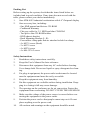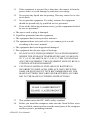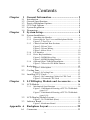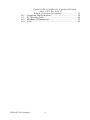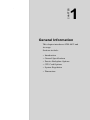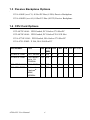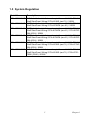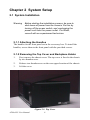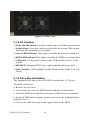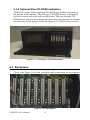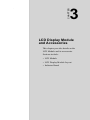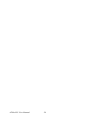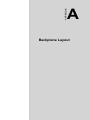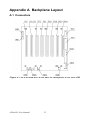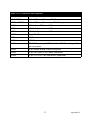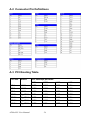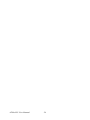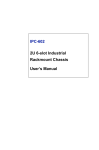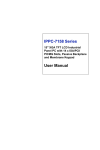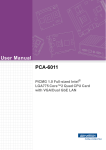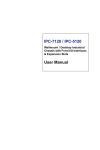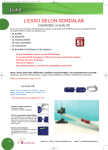Download Advantech ATM-4023 User manual
Transcript
ATM-4023 4U Height, 19” Rackmount Industrial Chassis with 6.4” LCD Display User Manual Copyright The documentation and the software included with this product are copyrighted 2004 by Advantech Co., Ltd. All rights are reserved. Advantech Co., Ltd. reserves the right to make improvements in the products described in this manual at any time without notice. No part of this manual may be reproduced, copied, translated or transmitted in any form or by any means without the prior written permission of Advantech Co., Ltd. Information provided in this manual is intended to be accurate and reliable. However, Advantech Co., Ltd. assumes no responsibility for its use, nor for any infringements of the rights of third parties, which may result from its use. Acknowledgements Intel and Pentium are trademarks of Intel Corporation. Microsoft Windows and MS-DOS are registered trademarks of Microsoft Corp. All other product names or trademarks are properties of their respective owners. This manual covers the following models: ATM-4023H0-25Z, ATM-4023H8-25Z, ATM-4023H8-A1, ATM4023H8-A2, ATM-4023H0-B1, ATM-4023H0-B2 model numbers, and ATM-4023H0-XXXX and ATM-4023H8-XXXX extension model numbers. Part No. 2003402300 1st Edition Printed in Taiwan January 2005 ATM-4023 User Manual ii Product Warranty (1 year) Advantech warrants to you, the original purchaser, that each of its products will be free from defects in materials and workmanship for one year from the date of purchase. This warranty does not apply to any products which have been repaired or altered by persons other than repair personnel authorized by Advantech, or which have been subject to misuse, abuse, accident or improper installation. Advantech assumes no liability under the terms of this warranty as a consequence of such events. Because of Advantech’s high quality-control standards and rigorous testing, most of our customers never need to use our repair service. If an Advantech product is defective, it will be repaired or replaced at no charge during the warranty period. For out-of-warranty repairs, you will be billed according to the cost of replacement materials, service time and freight. Please consult your dealer for more details. If you think you have a defective product, follow these steps: 1. Collect all the information about the problem encountered. (For example, CPU speed, Advantech products used, other hardware and software used, etc.) Note anything abnormal and list any onscreen messages you get when the problem occurs. 2. Call your dealer and describe the problem. Please have your manual, product, and any helpful information readily available. 3. If your product is diagnosed as defective, obtain an RMA (return merchandize authorization) number from your dealer. This allows us to process your return more quickly. 4. Carefully pack the defective product, a fully-completed Repair and Replacement Order Card and a photocopy proof of purchase date (such as your sales receipt) in a shippable container. A product returned without proof of the purchase date is not eligible for warranty service. 5. Write the RMA number visibly on the outside of the package and ship it prepaid to your dealer. iii CE This product has passed the CE test for environmental specifications when shielded cables are used for external wiring. We recommend the use of shielded cables. This kind of cable is available from Advantech. Please contact your local supplier for ordering information. FCC Class A This equipment has been tested and found to comply with the limits for a Class A digital device, pursuant to Part 15 of the FCC Rules. These limits are designed to provide reasonable protection against harmful interference when the equipment is operated in a commercial environment. This equipment generates, uses and can radiate radio frequency energy and, if not installed and used in accordance with the instruction manual, may cause harmful interference to radio communications. Operation of this equipment in a residential area is likely to cause harmful interference in which case the user will be required to correct the interference at his own expense. Technical Support and Assistance Step 1. Visit the Advantech web site at www.advantech.com/support where you can find the latest information about the product. Step 2. Contact your distributor, sales representative, or Advantech's customer service center for technical support if you need additional assistance. Please have the following information ready before you call: - Product name and serial number - Description of your peripheral attachments - Description of your software (operating system, version, application software, etc.) - A complete description of the problem - The exact wording of any error messages ATM-4023 User Manual iv Packing List Before setting up the system, check that the items listed below are included and in good condition. If any item does not accord with the table, please contact your dealer immediately. 1. One ATM-4023 industrial workstation with 6.4” flat panel display 2. One accessory box, including: - One HMI manual and drivers CD-ROM - Cardboard Warranty - Flat gray cable for 3.5. HDD and slim CD-ROM - Two piece slim CD-ROM holders. - HDD chassis bracket - Rack Mounting Bracket (L, R) - Four rubber clamp pads that are attached to hold-on clamp - 4 x M3*5 screw (black) - 2 x M3*5 screw - 4 x M2*4 screw - 4 x M6-32*6.2 screw Safety Instructions 1. Read these safety instructions carefully. 2. Keep this User's Manual for later reference. 3. Disconnect this equipment from any AC outlet before cleaning. Use a damp cloth. Do not use liquid or spray detergents for cleaning. 4. For plug-in equipment, the power outlet socket must be located near the equipment and must be easily accessible. 5. Keep this equipment away from humidity. 6. Put this equipment on a reliable surface during installation. Dropping it or letting it fall may cause damage. 7. The openings on the enclosure are for air convection. Protect the equipment from overheating. DO NOT COVER THE OPENINGS. 8. Make sure the voltage of the power source is correct before connecting the equipment to the power outlet. 9. Position the power cord so that people cannot step on it. Do not place anything over the power cord. 10. All cautions and warnings on the equipment should be noted. v 11. If the equipment is not used for a long time, disconnect it from the power source to avoid damage by transient overvoltage. 12. Never pour any liquid into an opening. This may cause fire or electrical shock. 13. Never open the equipment. For safety reasons, the equipment should be opened only by qualified service personnel. 14. If one of the following situations arises, get the equipment checked by service personnel: a. The power cord or plug is damaged. b. Liquid has penetrated into the equipment. c. The equipment has been exposed to moisture. d. The equipment does not work well, or you cannot get it to work according to the user's manual. e. The equipment has been dropped and damaged. f. The equipment has obvious signs of breakage. 15. DO NOT LEAVE THIS EQUIPMENT IN AN ENVIRONMENT WHERE THE STORAGE TEMPERATURE MAY GO BELOW 20° C (-4° F) OR ABOVE 60° C (140° F). THIS COULD DAMAGE THE EQUIPMENT. THE EQUIPMENT SHOULD BE IN A CONTROLLED ENVIRONMENT. 16. CAUTION: DANGER OF EXPLOSION IF BATTERY IS INCORRECTLY REPLACED. REPLACE ONLY WITH THE SAME OR EQUIVALENT TYPE RECOMMENDED BY THE MANUFACTURER, DISCARD USED BATTERIES ACCORDING TO THE MANUFACTURER'S INSTRUCTIONS. 17. This product meets the IEC 60826 safety standard 18. Before you install the computer, make sure the Green/Yellow wires have a reliable connection between the metal parts of the computer and the system’s grounding terminal. ATM-4023 User Manual vi The sound pressure level at the operator's position according to IEC 7041:1982 is no more than 70 dB (A). DISCLAIMER: This set of instructions is given according to IEC 704-1. Advantech disclaims all responsibility for the accuracy of any statements contained herein. Wichtige Sicherheishinweise 1. 1. Bitte lesen sie Sich diese Hinweise sorgfältig durch. 2. Heben Sie diese Anleitung für den späteren Gebrauch auf. 3. Vor jedem Reinigen ist das Gerät vom Stromnetz zu trennen. Verwenden Sie Keine Flüssig-oder Aerosolreiniger. Am besten dient ein angefeuchtetes Tuch zur Reinigung. 4. Die NetzanschluBsteckdose soll nahe dem Gerät angebracht und leicht zugänglich sein. 5. Das Gerät ist vor Feuchtigkeit zu schützen. 6. Bei der Aufstellung des Gerätes ist auf sicheren Stand zu achten. Ein Kippen oder Fallen könnte Verletzungen hervorrufen. 7. Die Belüftungsöffnungen dienen zur Luftzirkulation die das Gerät vor überhitzung schützt. Sorgen Sie dafür, daB diese Öffnungen nicht abgedeckt werden. 8. Beachten Sie beim. AnschluB an das Stromnetz die AnschluBwerte. 9. Verlegen Sie die NetzanschluBleitung so, daB niemand darüber fallen kann. Es sollte auch nichts auf der Leitung abgestellt werden. 10. Alle Hinweise und Warnungen die sich am Geräten befinden sind zu beachten. 11. Wird das Gerät über einen längeren Zeitraum nicht benutzt, sollten Sie es vom Stromnetz trennen. Somit wird im Falle einer Überspannung eine Beschädigung vermieden. 12. Durch die Lüftungsöffnungen dürfen niemals Gegenstände oder Flüssigkeiten in das Gerät gelangen. Dies könnte einen Brand bzw. elektrischen Schlag auslösen. vii 13. Öffnen Sie niemals das Gerät. Das Gerät darf aus Gründen der elektrischen Sicherheit nur von authorisiertem Servicepersonal geöffnet werden. 14. Wenn folgende Situationen auftreten ist das Gerät vom Stromnetz zu trennen und von einer qualifizierten Servicestelle zu überprüfen: a - Netzkabel oder Netzstecker sind beschädigt. b - Flüssigkeit ist in das Gerät eingedrungen. c - Das Gerät war Feuchtigkeit ausgesetzt. d - Wenn das Gerät nicht der Bedienungsanleitung entsprechend funktioniert oder Sie mit Hilfe dieser Anleitung keine Verbesserung erzielen. e - Das Gerät ist gefallen und/oder das Gehäuse ist beschädigt. f - Wenn das Gerät deutliche Anzeichen eines Defektes aufweist. 15. VOSICHT: Explisionsgefahr bei unsachgemaben Austausch der Batterie.Ersatz nur durch densellben order einem vom Hersteller empfohlene-mahnlichen Typ. Entsorgung gebrauchter Batterien navh Angaben des Herstellers. 16. ACHTUNG: Es besteht die Explosionsgefahr, falls die Batterie auf nicht fach-männische Weise gewechselt wird. Verfangen Sie die Batterie nur gleicher oder entsprechender Type, wie vom Hersteller empfohlen. Entsorgen Sie Batterien nach Anweisung des Herstellers. Der arbeitsplatzbezogene Schalldruckpegel nach DIN 45 635 Teil 1000 beträgt 70dB(A) oder weiger. Haftungsausschluss: Die Bedienungsanleitungen wurden entsprechend der IEC-704-1 erstellt. Advantech lehnt jegliche Verantwortung für die Richtigkeit der in diesem Zusammenhang getätigten Aussagen ab. ATM-4023 User Manual viii Contents Chapter 1 General Information ....................................... 2 1.1 1.2 1.3 1.4 1.5 1.6 Chapter Introduction ....................................................................... 2 General Specifications....................................................... 3 Passive Backplane Options ............................................... 4 CPU Card Options............................................................. 4 System Regulation............................................................. 5 Dimensions........................................................................ 6 2 System Setup.................................................... 8 2.1 System Installation ............................................................ 8 2.1.1 2.1.2 2.1.3 2.1.4 2.1.5 2.1.6 Chapter Attaching the Handles .................................................... 8 Removing the Top Cover and Backplane Holder .......... 8 Figure 2.1:Top Cover ..................................................... 8 Chassis Front and Rear Sections .................................... 9 Figure 2.2:Front View .................................................... 9 Figure 2.3:Front Wiring ................................................. 9 Figure 2.4:Rear View ................................................... 10 I/O Interface ................................................................. 10 Drive Bay Installation .................................................. 10 Figure 2.5:HDD Drive Bay .......................................... 11 Figure 2.6:HDD Holding Bracket ................................ 11 Optional Slim CD-ROM Installation ........................... 12 Figure 2.7:Place for CD-ROM Drawer ........................ 12 2.2 Backplane ........................................................................ 12 2.3 Cooling Fans ................................................................... 13 2.4 Installing CPU Cards ...................................................... 13 Figure 2.8:Backplane ................................................... 12 Figure 2.9:Cooling Fans .............................................. 13 Figure 2.10:Connecting Cables for CPU Card ............ 14 Figure 2.11:Inserted CPU Card ................................... 14 3 LCD Display Module and Accessories ........ 16 3.1 LCD Module ................................................................... 16 3.1.1 Mechanical Specifications ........................................... 16 Figure 3.1:Mechanical Drawing of TFT LCD Module (part 1) 17 Figure 3.2:Mechanical Drawing of TFT LCD Module (part 1) 18 3.2 LCD Display Module Layout.......................................... 19 3.3 Indicator Board................................................................ 19 Figure 3.3:LCD Module (Rear) ................................... 19 Figure 3.4:Indicator Board ........................................... 19 Appendix A Backplane Layout.......................................... 22 A.1 Connectors....................................................................... 22 ix A.2 A.3 A.4 A.5 Figure A.1:PCA-6108P8-0A1: 8-slot Pure PCI backplane, 8 PCI, Rev.A101 22 Table A.1:Connector Descriptions .............................. 23 Connector Pin Definitions............................................... 24 PCI Routing Table........................................................... 24 Mechanical Dimensions .................................................. 25 Note ................................................................................. 25 ATM-4023 User Manual x CHAPTER 1 2 General Information This chapter introduces ATM-4023 and its usage. Sections include: • Introduction • General Specifications • Passive Backplane Options • CPU Card Options • System Regulation • Dimensions Chapter 1 General Information 1.1 Introduction The ATM-4023 IA Master series is based on a 4U high, 19” rack-mount industrial workstation with a 6.4" VGA color TFT LCD display and 8 expansion slots, as well as an optional CD-ROM drawer available upon request. It is designed as all-in-one and cost-effective enhanced solution for both traditional Industrial PC use and new industrial automation control. The ATM-4023 Rack-mount IA Master unit includes an 8-slot expansion passive-backplane, with either 8 PCI slots or 8 ISA slots, and a 250 W power supply. Its front wiring design is suitable for various application requirements. It is equipped with front accessible USB ports for easy USB device installation, a PS/2 interface for an external keyboard and mouse, an optional slim type CD-ROM drawer for easy maintenance or upgrade, front panel OSD control including LCD backlight, an On/Off switch, and a 640X480 resolution 6.4" TFT LCD screen for information displays such as charts, graphs, control panel, programming code, production data or field monitoring records. ATM-4023 is intended as an automation testing platform for test and measurement equipment, transportation control stations, and industrial control stations. A wide range of standard computing peripherals from the current Advantech IPC family can be integrated with the ATM-4023 series to meet application requirements in industrial environments. ATM-4023 User Manual 2 1.2 General Specifications Physical • Housing: Heavy duty steel chassis • Paint Color: Pantone 4C 2X Black, textured • Dimensions: 482(W) x 173(H) x 266(D) mm (19" x 6.9" x 10.5") • Weight: 12 kg (326.4 lb) LCD Display • 6.4” Color TFT LCD Panel • 640 x 480 VGA Resolution • Brightness: 300 nits Power Supply:AC Input 100-240 V, 60-50 Hz, 6-3 A Add-on Card Length:Half Size Hard Drive Bay: • 1 x Front accessible slim-type CD-ROM Drawer (option) • 2 x 3.5” HDD I/O Connectors: • 2 x Front accessible USB ports • 1 x 6-pin PS/2 keyboard in front panel • 1 x 6-pin PS/2 mouse in front panel • 1 x Power On/Off button in front panel • 1 x Reset button in front panel OSD Control: On/Off, Menu, Select, Auto, Right, Left (Front Panel) LED Indicators: 1 x Power System, and 1 x HDD data accessing Environment: • Cooling System: 61.8 CFM/each cooling fan • Operating Temperature: 0 ~ 50° C (32 ~ 122° F) • Relative Humidity: 10 ~ 95% @ 40°C, non-condensing • Operating Vibration: 5-500 Hz, 0.5 G ram, each of 3 axes • Altitude: 0 ~ 3048 m (0 to 10,000 ft) • Safety Certifications: CE, UL/cUL, FCC, CCC 3 Chapter 1 1.3 Passive Backplane Options PCA-6108E (rev.C1): 8 Slot PC-Bus (8 ISA) Passive Backplane PCA-6108P8 (rev.A1):8 Slot PC-Bus (8 PCI) Passive Backplane 1.4 CPU Card Options PCI-6872F-00A1: PIII Graded, PCI Socket 370 Slot PC PCI-6870F-00A1: PIII Graded, PCI Socket370 815E Slot PCA-6774F-02A1: PIII Graded, ISA Socket 370 Slot PC PCA-6751-F0B2: P 266, ISA 586 Slot PC Part Number CPU Slot RAM VGA LAN USB CFC PC-104 (MB) PCI-6872F-00A1 PIII 1.26GHz PCI 512 Y Y Y Y -- PCI-6870F-00A1 PIII/Celeron PCI 512 up to 1.2/ 1.26GHz Y Y Y Y -- PCA-6774F-02A1 PIII 1.26GHz ISA 512 Y x2 Y Y -- PCA-6751-F0B2 256 Y Y Y Y Y On board Pentium® MMX, 266MHz ATM-4023 User Manual ISA 4 1.5 System Regulation Model No. Description ATM-4023H0-2Z 8 ISA slot Industrial Automation platform with 6.4” LCD /4U /Half Size/Front Wiring/ PCA-6108E (rev.C1) / 250W ATM-4023H8-2Z 8 PCI slot Industrial Automation platform with 6.4” LCD /4U /Half Size/Front Wiring/ PCA-6108P8 (rev.A1) / 250W ATM-4023H8-A1 8 PCI slot Industrial Automation platform with 6.4” LCD /4U /Half Size/Front Wiring/ PCA-6108P8 (rev.A1) / PCI-6872F00A1(PIII) / 250W ATM-4023H8-A2 8 PCI slot Industrial Automation platform with 6.4” LCD /4U /Half Size/Front Wiring/ PCA-6108P8 (rev.A1) / PCI-6870F00A1(PIII) / 250W ATM-4023H0-B1 8 ISA slot Industrial Automation platform with 6.4” LCD /4U /Half Size/Front Wiring/ PCA-6108E (rev.C1) / PCA-6774F02A1(PIII) / 250W ATM-4023H0-B2 8 ISA slot Industrial Automation platform with 6.4” LCD /4U /Half Size/Front Wiring/ PCA-6108E (rev.C1) / PCA-6751F0B2 (P266) / 250W 5 Chapter 1 1.6 Dimensions 90 266 284.5 27.7 132 446 482 465 101.6 35.6 ATM-4023 User Manual 6 174.9 174.5 426 CHAPTER 2 2 System Setup This chapter shows how to setup your card and install accessories. Sections include: • System Installation • Backplane • Cooling Fans • Installing CPU Cards Chapter 2 System Setup 2.1 System Installation Warning Before starting the installation process, be sure to shut down all power from the chassis. Do this by turning off the power switch, and unplugging the power cord from the power outlet. If in doubt, consult with an experienced technician. 2.1.1 Attaching the Handles The handles for the front panel are in the accessory box. To install the handles, secure them to the front panel with the provided screws. 2.1.2 Removing the Top Cover and Backplane Holder 1. First, remove the chassis cover. The top cover is fixed to the chassis by two thumbscrews. 2. Release two thumbscrews on the rear upper location of the chassis. 3. Lift the cover. Figure 2.1: Top Cover ATM-4023 User Manual 8 2.1.3 Chassis Front and Rear Sections Facing the front of the ATM-4023, you will find a 6.4" TFT display module that has five control keys on either side of the LCD screen. On the right, there is a cover for the cable wiring. There is also an optional slimtype CD-ROM drawer under the chassis. The front panel interface is used for system reset, power, USB port. There are also LED indicators for power, HDD data access, external keyboard/mouse, and OSD controls. Please refer to Figure 2.2. Figure 2.2: Front View Figure 2.3: Front Wiring 9 Chapter 2 Figure 2.4: Rear View 2.1.4 I/O Interface • Power On/Off Switch: Use this switch to turn on/off the system power. • System Reset: Press this switch to reinitialize the system. This switch functions like a hardware reset button. • Power LED Indicator: This light is on while the power is turned on. • HDD LED Indicator:This light is on when the HDD is accessing data. • USB ports: Use this port to connect any USB interface device to the system. • KB/MS IN: Integrated PS/2 type 6-pin keyboard and mouse port. • OSD Controls: LCD backlight On/Off, Menu, Select, Right, Left, Up, Down. 2.1.5 Drive Bay Installation The Standard Drive Bay of the ATM-4023 can hold one 3.5" device. To install a disk drive: a. Remove the top cover b. Loosen the four screws of HDD bracket and take off the bracket c. Insert the HDD in the bracket and secure it with the screws provided. d. Insert the HDD into its proper location and secure the holding bracket with the screws. e. Connect the disk drive power and signal cables to the HDD ATM-4023 User Manual 10 Figure 2.5: HDD Drive Bay Figure 2.6: HDD Holding Bracket 11 Chapter 2 2.1.6 Optional Slim CD-ROM Installation ATM-4023 comes with an optional CD-ROM drawer that is located on the bottom of the chassis. The slim type CD-ROM drawer is integrated with the chassis with slide rails on both sides. The user-friendly CDROM drawer can be released from the chassis by pressing the two latches on both sides of the drawer. Refer the figure 2-7 to find out the location. Figure 2.7: Place for CD-ROM Drawer 2.2 Backplane Please refer figure 2.8 to find a suitable cable connection for a backplane Figure 2.8: Backplane ATM-4023 User Manual 12 2.3 Cooling Fans There are two (2) cooling fans located inside the chassis. The cooling fans are easy to maintain and provide adequate cooling to the system by drawing air into the chassis. Figure 2.9: Cooling Fans 2.4 Installing CPU Cards To install single board computers and other add-on boards: 1. Remove the chassis cover. 2. Take out the hold down clamp 3. Insert the SBC or add-on cards in a suitable location 4. Connect the cables to the CPU Card as instructed 5. Insert and tighten the screws to fix the card into position 6. Put back the top cover after fastening the hold down cramp 13 Chapter 2 Figure 2.10: Connecting Cables for CPU Card Figure 2.11: Inserted CPU Card ATM-4023 User Manual 14 CHAPTER 3 2 LCD Display Module and Accessories This chapter provides details on the LCD Module and its accessories. Sections include: • LCD Module • LCD Display Module Layout • Indicator Board Chapter 3 LCD Display Module and Accessories 3.1 LCD Module Application This product applies computer peripherals, industrial meters, image communication and multi-media. Features • Compatible with VGA-480, VGA-400, VGA-350 and free format • Pixel in stripe configuration • Slim and compact • Display colors: 262,144 colors • Image conversions: Up/down and left/right. • Active area/outline area: 62.3% • Viewing direction: 6 O’clock • Backlight lamps are replaceable 3.1.1 Mechanical Specifications Parameter Specifications Unit Screen size 6.4 (diagonal) Inch Display Format 640 x R, G, B x 480 Dot Active Area 129.6(H) x 97.44 (V) mm Dot Pitch 0.0675 (H) x 0.203 (V) mm Pixel Pitch 0.203 (H) x 0.203 (V) mm Pixel Configuration Stripe Outline Dimensions See mechanical drawing mm Weight 335 g ATM-4023 User Manual 16 Figure 3.1: Mechanical Drawing of TFT LCD Module (part 1) 17 Chapter 3 Figure 3.2: Mechanical Drawing of TFT LCD Module (part 2) ATM-4023 User Manual 18 3.2 LCD Display Module Layout Figure 3.3: LCD Module (Rear) 3.3 Indicator Board Figure 3.4: Indicator Board 19 Chapter 3 ATM-4023 User Manual 20 A APPENDIX 2 Backplane Layout Appendix A Backplane Layout A.1 Connectors Figure A.1: PCA-6108P8-0A1: 8-slot Pure PCI backplane, 8 PCI, Rev.A101 ATM-4023 User Manual 22 Table A.1: Connector Descriptions CPU_PCI(Master) Half-size PCI connector CPU card PICMG PCI connector PCI1~PCI3 32 bit PCI slot (Primary PCI Group) SPCI1~ SPCI4 32 bit PCI slot (Secondary PCI Group) VKB1 KB-In, from CPU card K/B connector VKB2 KB-Out, 5 pin extemal K/B connector HKB3 KB-Out, 5 pin extemal K/B connector VBIG1 Big 4 Pin Power connector VAT1 AT Power VATX1 ATX Power HCN1 PS-ON Function, to CPU card for ATX Power signal, 3 pin connector HCN2 8 pin Alarm Board Power connector HCN3 3 pin +5V and +12V Power connector HCN4 3 pin +12V DC Fan connector (reserved) 23 Appendix A A.2 Connector Pin Definitions A.3 PCI Routing Table PCI Slot IDSEL PCI interrupt pin route INTA INTB INTC INTD PCI1 AD31 INTB INTC INTD INTA PCI2 AD30 INTC INTD INTA INTB PCI3 AD29 INTD INTA INTB INTC SPCI1 S_AD20 INTA INTB INTC INTD SPCI2 S_AD21 INTB INTC INTD INTA SPCI3 S_AD22 INTC INTD INTA INTB SPCI4 S_AD23 INTD INTA INTB INTC ATM-4023 User Manual 24 A.4 Mechanical Dimensions A.5 Note There is support for 3.3 V PCI cards when an ATX power supply is used. No 3.3 V PCI cards are supported if an AT power supply is used. 25 Appendix A ATM-4023 User Manual 26