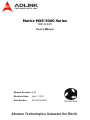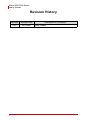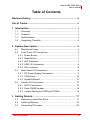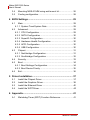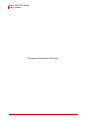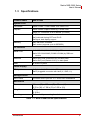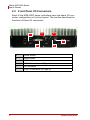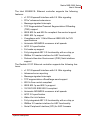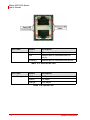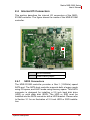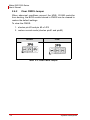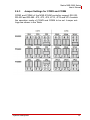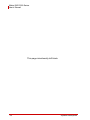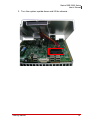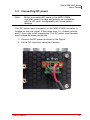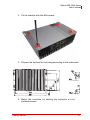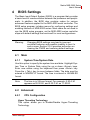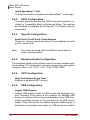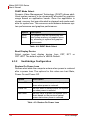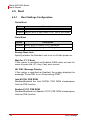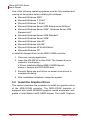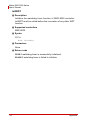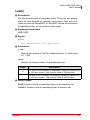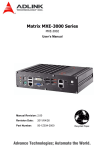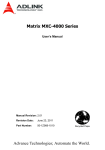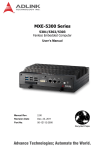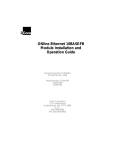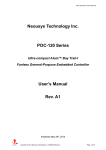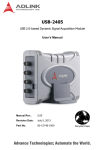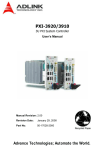Download ADLINK Technology MXE-5104M User`s manual
Transcript
Matrix MXE-5000 Series MXE-5104M User’s Manual Manual Revision: 2.00 Revision Date: April 1, 2011 Part Number: 50-1Z075-2000 Advance Technologies; Automate the World. Matrix MXE-5000 Series User’s Manual Revision History ii Revision Release Date 2.00 2011/04/01 Description of Change(s) Initial release Matrix MXE-5000 Series User’s Manual Table of Contents Revision History...................................................................... ii List of Tables........................................................................... v 1 Introduction ........................................................................ 1 1.1 Overview.............................................................................. 1 1.2 Features............................................................................... 2 1.3 Specifications....................................................................... 3 1.4 Unpacking Checklist ............................................................ 4 2 System Description............................................................ 5 2.1 2.2 Mechanical Views ................................................................ 5 Front Panel I/O Connectors ................................................. 6 2.2.1 Power Button ................................................................... 7 2.2.2 Reset Button .................................................................... 7 2.2.3 LED Indicators ................................................................. 7 2.2.4 USB 2.0 Connectors ........................................................ 8 2.2.5 DVI connector .................................................................. 8 2.3 Rear Panel I/O Connectors.................................................. 8 2.3.1 DC Power Supply Connectors ......................................... 9 2.3.2 COM Ports ..................................................................... 10 2.3.3 Gigabit Ethernet............................................................. 10 2.4 Internal I/O Connectors...................................................... 13 2.4.1 SATA Connectors .......................................................... 13 2.4.2 Clear CMOS Jumper ..................................................... 14 2.4.3 Jumper Setting for COM3 and COM4............................ 15 3 Getting Started ................................................................. 17 3.1 Replacing a Hard Disk Drive.............................................. 17 3.2 Installing Memory............................................................... 23 3.3 Connecting DC power........................................................ 25 Table of Contents iii Matrix MXE-5000 Series User’s Manual 3.4 Mounting MXE-5104M using wall-mount kit....................... 26 3.5 Cooling configuration ......................................................... 28 4 BIOS Settings .................................................................... 29 4.1 Main ................................................................................... 29 4.1.1 System Time/System Date ............................................ 29 4.2 Advanced ........................................................................... 29 4.2.1 CPU Configuration......................................................... 29 4.2.2 SATA Configuration ....................................................... 30 4.2.3 SuperIO Configuration ................................................... 30 4.2.4 Hardware Health Configuration ..................................... 30 4.2.5 ACPI Configuration ........................................................ 30 4.2.6 USB Configuration ......................................................... 30 4.3 Chipset............................................................................... 31 4.3.1 Northbridge Configuration.............................................. 31 4.3.2 Southbridge Configuration ............................................. 32 4.4 Security .............................................................................. 33 4.5 Boot ................................................................................... 34 4.5.1 Boot Settings Configuration ........................................... 34 4.5.2 Boot Device Priority ....................................................... 35 4.6 Exit ..................................................................................... 36 5 Driver Installation.............................................................. 37 5.1 Install the Chipset Driver.................................................... 37 5.2 Install the Graphics Driver.................................................. 38 5.3 Install the Ethernet Driver .................................................. 40 5.4 Install the WDT Driver........................................................ 40 6 Appendix............................................................................ 41 A.1 iv Watchdog Timer (WDT) Function Reference..................... 41 Table of Contents Matrix MXE-5000 Series User’s Manual List of Tables Table Table Table Table Table Table Table Table Table Table Table 1-1: 2-1: 2-2: 2-3: 2-4: 2-5: 4-1: 4-2: 4-3: 4-4: 4-5: List of Tables MXE-5104M Series Specifications .................................. 3 LED Indicators ................................................................. 8 D-sub 9P signal name of COM1 ~ COM4 ports ............ 10 Active/Link LED ............................................................. 12 Speed LED .................................................................... 12 Clear CMOS Jumper ..................................................... 14 Legacy USB support...................................................... 31 DVMT Mode Select........................................................ 32 Restore On Power Loss................................................. 32 User Access Level ......................................................... 33 Password Check............................................................ 34 v Matrix MXE-5000 Series User’s Manual This page intentionally left blank. vi List of Tables Matrix MXE-5000 Series User’s Manual Preface Copyright 2011 ADLINK TECHNOLOGY INC. This document contains proprietary information protected by copyright. All rights are reserved. No part of this manual may be reproduced by any mechanical, electronic, or other means in any form without prior written permission of the manufacturer. Disclaimer The information in this document is subject to change without prior notice in order to improve reliability, design, and function and does not represent a commitment on the part of the manufacturer. In no event will the manufacturer be liable for direct, indirect, special, incidental, or consequential damages arising out of the use or inability to use the product or documentation, even if advised of the possibility of such damages. Trademarks Borland® C/C++ and Delphi® are registered trademarks of the Borland Software Corporation. Intel® is a registered trademark of Intel Corporation. LabVIEW™ is a trademark of National Instruments Corporation. Linux® and the Linux® Logo are registered trademarks of Linus Torvalds. MATLAB® and the MATLAB Logo are registered trademarks of The MathWorks, Inc. Microsoft®, MS-DOS®, Windows® 95, Windows® 98, Windows NT®, Windows® 2000, Windows® 2003 Server®, Windows® XP, Windows Vista®, ActiveX®, Visual Studio®, Visual Basic®, Visual C#®, and Visual C++® are registered trademarks of Microsoft Corporation. PCI™, CompactPCI®, and PCI Express®, are registered trademarks of the Peripheral Component Interconnect Special Interest Group (PCI-SIG). PXI™ is a trademark of the PXI systems Alliance. VEE™ is a trademark of Agilent. Product names mentioned herein are used for identification purposes only and may be trademarks and/or registered trademarks of their respective companies. vii Matrix MXE-5000 Series User’s Manual Getting Service Contact us should you require any service or assistance. ADLINK Technology, Inc. Address: 9F, No.166 Jian Yi Road, Zhonghe District New Taipei City 235, Taiwan ᄅؑקխࡉ৬ԫሁ 166 ᇆ 9 ᑔ Tel: +886-2-8226-5877 Fax: +886-2-8226-5717 Email: [email protected] Ampro ADLINK Technology, Inc. Address: 5215 Hellyer Avenue, #110, San Jose, CA 95138, USA Tel: +1-408-360-0200 Toll Free: +1-800-966-5200 (USA only) Fax: +1-408-360-0222 Email: [email protected] ADLINK Technology (China) Co., Ltd. Address: Ϟ⍋Ꮦ⌺ϰᮄऎᓴ∳催⾥ᡔುऎ㢇䏃 300 ো(201203) 300 Fang Chun Rd., Zhangjiang Hi-Tech Park, Pudong New Area, Shanghai, 201203 China Tel: +86-21-5132-8988 Fax: +86-21-5132-3588 Email: [email protected] ADLINK Technology Beijing Address: ࣫ҀᏖ⍋⎔ऎϞഄϰ䏃 1 োⲜ߯ࡼॺ E ᑻ 801 ᅸ(100085) Rm. 801, Power Creative E, No. 1, B/D Shang Di East Rd., Beijing, 100085 China Tel: +86-10-5885-8666 Fax: +86-10-5885-8625 Email: [email protected] ADLINK Technology Shenzhen Address: ⏅ഇᏖफቅऎ⾥ᡔುफऎ催ᮄफϗ䘧᭄ᄫᡔᴃು A1 ᷟ 2 ὐ C ऎ (518057) 2F, C Block, Bldg. A1, Cyber-Tech Zone, Gao Xin Ave. Sec. 7, High-Tech Industrial Park S., Shenzhen, 518054 China Tel: +86-755-2643-4858 Fax: +86-755-2664-6353 Email: [email protected] viii Matrix MXE-5000 Series User’s Manual ADLINK Technology (Europe) GmbH Address: Nord Carree 3, 40477 Duesseldorf, Germany Tel: +49-211-495-5552 Fax: +49-211-495-5557 Email: [email protected] ADLINK Technology, Inc. (French Liaison Office) Address: 15 rue Emile Baudot, 91300 Massy CEDEX, France Tel: +33 (0) 1 60 12 35 66 Fax: +33 (0) 1 60 12 35 66 Email: [email protected] ADLINK Technology Japan Corporation Address: ͱ101-0045 ᵅҀ䛑गҷ⬄ऎ⼲⬄䤯 ⬎ފ3-7-4 ⼲⬄ 374 ɛɳ 4F KANDA374 Bldg. 4F, 3-7-4 Kanda Kajicho, Chiyoda-ku, Tokyo 101-0045, Japan Tel: +81-3-4455-3722 Fax: +81-3-5209-6013 Email: [email protected] ADLINK Technology, Inc. (Korean Liaison Office) Address: 昢殾柢 昢爎割 昢爎壟 1506-25 穢壊 B/D 2 猻 2F, Hando B/D, 1506-25, Seocho-Dong, Seocho-Gu, Seoul 137-070, Korea Tel: +82-2-2057-0565 Fax: +82-2-2057-0563 Email: [email protected] ADLINK Technology Singapore Pte. Ltd. Address: 84 Genting Lane #07-02A, Cityneon Design Centre, Singapore 349584 Tel: +65-6844-2261 Fax: +65-6844-2263 Email: [email protected] ADLINK Technology Singapore Pte. Ltd. (Indian Liaison Office) Address: No. 1357, "Anupama", Sri Aurobindo Marg, 9th Cross, JP Nagar Phase I, Bangalore - 560078, India Tel: +91-80-65605817 Fax: +91-80-22443548 Email: [email protected] ix Matrix MXE-5000 Series User’s Manual This page intentionally left blank. x Matrix MXE-5000 Series User’s Manual 1 Introduction 1.1 Overview ADLINK's Matrix MXE-5000 series provides exceptionally rugged embedded computing for harsh environments. Its -20 to 70°C temperature range allows full four-season 24-hour outdoor operation. The Matrix MXE-5000 can withstand 5 Grms vibration, suiting it perfectly to deployment in manufacturing environments or vehicles. Fanless and cable-free structure ensures extensive durability for long-term usage. The Matrix MXE-5000 series features the Intel® Core™2 Duo P8400 2.26 GHz processor, delivering ample performance with low power consumption. The MXE-5000 also integrates versatile general purpose and dedicated I/O features to support a wide variety of applications. Combining rugged design, integrated I/O functions, and IEC-60945 maritime standards compliance, the ADLINK MXE-5000 series provides a versatile choice for a multitude of applications. Introduction 1 Matrix MXE-5000 Series User’s Manual 1.2 Features X Intel® Core™2 Duo P8400 2.26 GHz processor + GM45 chipset X Rugged, -20°C to 70°C fanless operation* X Built-in 9 VDC to 24 VDC isolation wide-range DC power input X Up to four 1000/100/10 Mbps Ethernet ports X Two RS-232 ports and two RS-232/422/485 ports X Six USB 2.0 ports X DVI-I connector combining analog CRT and DVI-D signals, supporting dual displays Note: 2 Extending the operating temperature to -20°C to +70°C is optional and requires use of an industrial solid-state drive storage device. Introduction Matrix MXE-5000 Series User’s Manual 1.3 Specifications Product Name MXE-5104M System Core Processor Intel® Core2™ Duo P8400 2.26 GHz CPU Chipset Intel® GM45 Graphic Memory Control Hub Intel® I/O Controller Hub 9 Mobile (ICH9-M) Video X DVI-I connector X Combined Analog CRT and DVI-D X Signal, dual display support Memory X 2 GB DDR3 SODIMM X 2 socket (supports up to 4 GB DDR3) I/O Interface Serial Port X 2x RS-232 (COM1 & COM2) by DB9 connectors X 2x RS-232/422/485 (COM3 & COM4) by DB9 connectors Ethernet X 2x GbE ports (Intel® 82574L) on back panel X 2x GbE port (Realtek 8111C) on back panel USB 6x USB 2.0 ports Power Supply DC Input X Built-in 9-24 VDC isolation DC input X 3P pluggable connector with latch (V-, GND, V+) Storage Device SATA HDD On-board SATA port for 2.5" HDD/SSD installation Mechanical Dimensions 248 mm (W) x 185 mm (D) x 85 mm (H) (9.76 in (W) x 7.28 in (D) x 3.35 in (H)) Weight 3.7 kg (8.16 lb.) Mounting Wall-mount by mounting bracket Table 1-1: MXE-5104M Series Specifications Introduction 3 Matrix MXE-5000 Series User’s Manual Environmental Operating Temperature Standard: 0°C to 55°C w/ extended option: -20°C to 70°C (w/ Industrial Grade SSD) Storage Temperature -40°C to 85°C (excl. HDD/SDD/CF) Humidity through 95% @ 40°C (non-condensing) Vibration Operating, 5 Grms, 5-500 Hz, 3 axes (w/ CF or SSD) Shock Operating, 50 Grms, half sine 11ms duration (w/ CF or SSD) Operating, 0.5 Grms, 5-500 Hz, 3 axes (w/ HDD) Table 1-1: MXE-5104M Series Specifications 1.4 Unpacking Checklist Before unpacking, check the shipping carton for any damage. If the shipping carton and/or contents are damaged, inform the dealer immediately. Retain the shipping carton and packing materials for inspection. Obtain authorization from the dealer before returning any product to ADLINK. Ensure that the following items are included in the package. X MXE-5104M controller X wall-mount bracket (located under the MXE-5104M) X Screw pack for wall-mounting and HDD fixing X User’s manual X ADLINK All-in-One DVD Note: 4 OEM version packaging may vary depending on customer requests. The assigned controller and/or peripheral modules may be pre-installed and shipped with the chassis. Inquire with your dealer for additional Introduction Matrix MXE-5000 Series User’s Manual 2 System Description This section describes the appearance and connectors of the MXE-5104M controllers, including chassis dimensions, front panel connectors, rear panel connectors, and internal IO connectors. 2.1 Mechanical Views (all dimensions are in mm) System Description 5 Matrix MXE-5000 Series User’s Manual 2.2 Front Panel I/O Connectors Each of the MXE-5000 series controllers have the same I/O connector configuration on the front panel. This section describes the functions of these I/O connectors F D C A E 6 A Power Button B Reset Button C LED Indicators D USB 2.0 connector x2 (Type A) E DVI connector F USB 2.0 connector x4 (Type A) B System Description Matrix MXE-5000 Series User’s Manual 2.2.1 Power Button The power button is a non-latched push button with a blue LED indicator. The system is turned on when the button is depressed, and the power LED is correspondingly illuminated. To shut down the system, a shutdown command is issued via the operating system, or the power button depressed. If the system crashes, depressing the button for 5 seconds forces a system shutdown. 2.2.2 Reset Button The reset button executes a hard reset for the MXE-5104M controller. Any pin-like object can be used to depress the reset button. 2.2.3 LED Indicators In addition to the LED of the power button, three LED indicators are displayed on the front panel, Color, behavior, and function of the LED indicators are as follows. System Description 7 Matrix MXE-5000 Series User’s Manual LED indicator Color Description Watchdog (WD) Yellow Indicates the status of the watchdog timer. When the watchdog timer is started, the LED flashes. When the timer finishes, the LED is continuously lit. Hard disk drive (HD) Red Indicates the operating state of HDD. When the SATA hard drive or CF card is active, the LED indicator flashes. Stand by Green Indicates standby status. When the plug is received in the DC power jack, the LED lights continuously. Table 2-1: LED Indicators 2.2.4 USB 2.0 Connectors The MXE-5104M controller provides six USB 2.0 Type A ports on the front panel. All USB ports are compatible with high-speed, fullspeed and low-speed USB devices. The MXE-5104M controller supports multiple boot devices, including USB flash drive, USB external hard drive, USB floppy, USB CD-ROM and others. The boot priority and boot device can be configured in BIOS. Please refer to Section 4.1.5 for details. 2.2.5 DVI connector The DVI connector connects the MXE-5104M controller to a DVI interface monitor. 2.3 Rear Panel I/O Connectors The MXE-5104M controller provides a standard-use I/O connector configuration on the rear panel. The entire MXE-5104M controller features DC power input connector, four D-sub 9P connectors COM1 through COM4, and four Gigabit Ethernet RJ45 connectors, LAN1 through LAN4. 8 System Description Matrix MXE-5000 Series User’s Manual I H G G DC-IN connector H COM Port connector x4 I Gigabit Ethernet x4 (WG82574L x2 RTL8111C x2) 2.3.1 DC Power Supply Connectors A DC power supply connector is located on the rear panel of the MXE-5104M controller. The power supply connector consists of three pins, V+, chassis ground, and V- from right to left respectively. V+ and V- pins enable DC power input and chassis ground pin allows grounding of the chassis for optimum EMC compatibility. The DC power input of MXE-5104M controller accepts a voltage input range from 9 VDC to 24 VDC. System Description 9 Matrix MXE-5000 Series User’s Manual 2.3.2 COM Ports The MXE-5104M controller provides four COM ports in the form of D-Sub 9P connectors. COM3 and COM4 ports support RS-232/ RS-422/RS-485 by Jumper selection, while COM1 and COM2 ports support RS-232 function only. Please refer to section 2.5 for setting instructions for RS-232/422/485 jumpers of COM3 and COM4 ports. PIN RS-232 RS-422 RS-485 1 DCD# TXD422- 485DATA- 2 RXD# TXD422+ 485DATA+ 3 TXD# 4 DTR# 5 GND 6 DSR# RXD422- 7 RTS# RXD422+ 8 CTS# 9 RI# Table 2-2: D-sub 9P signal name of COM1 ~ COM4 ports 2.3.3 Gigabit Ethernet The MXE-5104M series controller provides four Gigabit Ethernet ports on the rear panel, including 2 each of Intel WG82574L and Realtek 8111C Gigabit Ethernet controllers. 10 System Description Matrix MXE-5000 Series User’s Manual The Intel WG82574L Ethernet controller supports the following features: Z x1 PCI Express® interface with 2.5 GHz signaling Z PCIe* advanced extensions Z Message signaled interrupts Z TCP Segmentation/Transmit Segmentation Offloading (TSO) support Z IEEE 802.3x and 802.3z compliant flow control support Z IEEE 802.1q support Z Compliance with 1 Gb/s Ethernet IEEE 802.3x PHY specifications Z Automatic MDI/MDIX crossover at all speeds Z ACPI 2.0 specification Z Full wake-up support Z Fully integrated ASF 2.0 functionality with on-chip µc Z SMBus 2.0 master interface for ASF functionality Z Preboot eXecution Environment (PXE) flash interface support The Realtek 8111C Ethernet controller supports the following features: Z x1 PCI Express® interface with 2.5 GHz signaling Z Advanced error reporting Z Message signaled interrupts Z TCP segmentation offload/large-send support Z 802.3x flow control-compliant Z IEEE 802.1p and 802.1q support Z 10/100/1000 IEEE 802.3-compliant Z Automatic MDI/MDIX crossover at all speeds Z ACPI 2.0 specification Z Wake-On-Link feature Z Fully integrated ASF 2.0 functionality with on-chip µc Z SMBus 2.0 master interface for ASF functionality Z Serial Peripheral Interface (SPI) for ASF firmware System Description 11 Matrix MXE-5000 Series User’s Manual LED Color Yellow Status Description OFF Ethernet port is disconnected. ON Ethernet port is connected with no activity. Flashing Ethernet port is connected and active. Table 2-3: Active/Link LED LED Color Status Description Green/Orange OFF 10 Mbps Green 100 Mbps Orange 1000 Mbps Table 2-4: Speed LED 12 System Description Matrix MXE-5000 Series User’s Manual 2.4 Internal I/O Connectors This section describes the internal I/O connectors of the MXE5104M controller. The figure shows the inside of the MXE-5104M controller. B 2.4.1 A SATA connector B Clear CMOS jumper A SATA Connectors The MXE-5104M controller provides a Gen.1 (1.5Gbit/s) speed SATA port. The SATA host controller supports both a legacy mode using I/O space, and AHCI mode using memory space. This SATA connector is designed for installing a 2.5 inch hard disk drive (HDD) or solid state disk (SSD). The HDD or SSD must be installed into the SATA connector with a HDD bracket. Please refer to Section 3.1 for an illustration of 2.5 inch HDD or SSD installation. System Description 13 Matrix MXE-5000 Series User’s Manual 2.4.2 Clear CMOS Jumper When abnormal conditions prevent the MXE- 5104M controller from booting, the BIOS content stored in CMOS can be cleared to restore the default settings. To clear the CMOS: 1. shorten pin #2 and pin #3 of JP6 2. restore normal mode (shorten pin#1 and pin#2) Normal Clear Table 2-5: Clear CMOS Jumper 14 System Description Matrix MXE-5000 Series User’s Manual 2.4.3 Jumper Settings for COM3 and COM4 COM3 and COM4 of the MXE-5104M controller support RS-232, RS-422 and RS-485. JP2, JP3, JP4, JP12, JP13 and JP14 enable the operation mode of COM3 and COM4 to be set. Jumper settings are shown in the Table: System Description 15 Matrix MXE-5000 Series User’s Manual This page intentionally left blank. 16 System Description Matrix MXE-5000 Series User’s Manual 3 Getting Started This chapter discusses replacement of a hard disk drive and installation of RAM (Random Access Memory) in the system. In addition, COM port jumper settings and MXE-5104M wall-mount installation are also discussed. 3.1 Replacing a Hard Disk Drive Before replacing the hard disk drive, the front panel, rear panel, and bottom chassis must first be removed, as follows. 1. Use a #6 (7/64 inch) hex wrench to remove all 6 screws (M3 hex socket) from the front panel. Remove the panel. Getting Started 17 Matrix MXE-5000 Series User’s Manual 2. Remove the 6 screws from the rear panel and remove the panel. 18 Getting Started Matrix MXE-5000 Series User’s Manual 3. Turn the system upside down and lift the chassis.. Getting Started 19 Matrix MXE-5000 Series User’s Manual 4. Unplug the SATA cable from the SATA connector (receptacle) on the PCB.. 20 Getting Started Matrix MXE-5000 Series User’s Manual 5. After the bottom chassis is removed, the HDD bracket can be found fixed thereto. Remove the 4 screws from the HDD bracket.. Getting Started 21 Matrix MXE-5000 Series User’s Manual 6. The SATA cable must be unplugged prior to replacement of a hard disk. 4 M3 screws fasten a 2.5” HDD or SSD to the system bracket. 7. Reverse all steps to reassemble the system. 22 Getting Started Matrix MXE-5000 Series User’s Manual 3.2 Installing Memory Before installing RAM, the front panel, rear panel, and bottom chassis must first be removed, as instructed in steps 1 to 4 in Chapter 3.1. 1. After the bottom chassis is removed, the RAM slot can be seen, as follows. Getting Started 23 Matrix MXE-5000 Series User’s Manual 2. Insert a DDRII SODIMM RAM into the slot at an angle. 3. Depress RAM until the latch catches and the RAM is securely fixed.. 24 Getting Started Matrix MXE-5000 Series User’s Manual 3.3 Connecting DC power Note: Before connecting DC power to the MXE-5104M controller, ensure voltage and polarity are compatible with the DC input. Incompatibility will cause system damage. The DC power input connector of the MXE-5104M controller is located on the rear panel. It has three pins, V+, chassis ground, and V- from right to left respectively. The DC power input accepts input voltage as shown previously. 1. Connect the DC power as shown in the Figure 2. Fix the DC connector using the 2 screws . Getting Started 25 Matrix MXE-5000 Series User’s Manual 3.4 Mounting MXE-5104M using wall-mount kit The MXE-5104M controller is shipped with a wall-mount kit allowing the controller to be mounted on a vertical surface. A pair of wall-mount brackets and 4 M4 screws are included in the package. 1. Turn the system upside down and locate the 4 screw holes. 26 Getting Started Matrix MXE-5000 Series User’s Manual 2. Fix the bracket with the M4 screws. 3. Prepare the surface for mounting according to the schematic: 4. Mount the controller by seating the keyholes on the installed screws. Getting Started 27 Matrix MXE-5000 Series User’s Manual 3.5 Cooling configuration Heat generating components of the MXE-5104M controller, such as the CPU, northbridge and southbridge, are located on the top of the PCB. These components directly contact the top cover via thermal pads. Heat generated by the components is largely dissipated therethrough. To maximize efficiency of heat dissipation, maintain a minimum of 2 inches (5 cm) clearance on the top of the MXE-5104M controller. 28 Getting Started Matrix MXE-5000 Series User’s Manual 4 BIOS Settings The Basic Input/Output System (BIOS) is a program that provides a basic level of communication between the processor and peripherals. In addition, the BIOS also contains codes for various advanced features applied to the MXE-5000 serial controller. The BIOS setup program includes menus for configuring settings and enabling features of MXE-5000 series. Most users do not need to use the BIOS setup program, as the MXE-5000 series controller ships with default settings that work well for most configurations. Warning: Changing BIOS settings may lead to incorrect controller behavior and possible inability to boot. In such a case, Section 2.4.4 provides instruction on clearing the CMOS and restoring default settings. 4.1 Main 4.1.1 System Time/System Date Use this option to specify the system time and date. Highlight System Time or System Date using the up or down <Arrow> keys. Enter new values using the keyboard then press <Enter> key. Press the < Tab > key to move between fields. The date must be entered in MM/DD/YY format. The time is entered in HH:MM:SS format. Note: The time is in 24-hour format. For example, 5:30 A.M. appears as 05:30:00, and 5:30 P.M. as 17:30:00. 4.2 Advanced 4.2.1 CPU Configuration Hyper Threading Technology This option allows you to Enable/Disable Hyper-Threading Technology. BIOS Settings 29 Matrix MXE-5000 Series User’s Manual Intel® SpeedStep™ Tech This option enables or disables Intel SpeedStep™ technology. 4.2.2 SATA Configuration 4.2.3 SuperIO Configuration This item specifies whether the SATA channels should be initialized in Compatible Mode or Enhanced Mode. The settings are Disabled, Compatible and Enhanced. The default option is Compatible. Serial Port1/ Port2/ Port3/ Port4 Address These four options specify the base I/O port address of serial port1 to serial port4. Note: Do not set the same value for different serial ports to avoid resource conflict. 4.2.4 Hardware Health Configuration The hardware health option allows users to monitor hardware status including CPU temperature, system temperature, and system voltages (Vcore, +5V, +3.3V, +12V, +1.8V, 5VSB, VBAT). 4.2.5 ACPI Configuration High Performance Event Timer Enables or disables HPET feature. 4.2.6 USB Configuration Legacy USB Support Legacy USB Support refers to USB mouse and keyboard support. Normally if this option is not enabled, an installed USB mouse or keyboard will not become available until a USB compatible operating system is fully booted with all USB drivers loaded. When this option is enabled, attached USB mouse or keyboard are activated even when no USB drivers are loaded 30 BIOS Settings Matrix MXE-5000 Series User’s Manual on the system. Set this value to enable or disable the Legacy USB Support. Option Description Disabled When set, prevents the use of any USB device in DOS or during system boot. Enabled When set allows the use of USB devices during boot and while using DOS. Auto Auto detects USB keyboards or mice and if found, allows them to be utilized during boot or while using DOS. Table 4-1: Legacy USB support USB 2.0 Controller Mode Configures the data rate of the USB port. The options are FullSpeed (12 Mbps) and HiSpeed (480 Mbps).. USB Mass Storage Device Configuration This is a submenu for configuring the USB Mass Storage Class Devices which are in use on the USB ports found by BIOS. Emulation Type can be set according to the type of attached USB mass storage device(s). If set to Auto, USB devices smaller than 530MB will be emulated as Floppy and those greater than 530MB will remain as hard drives. The Forced FDD option can be used to force a hard disk type drive to boot as FDD (Ext. ZIP Drive). 4.3 Chipset 4.3.1 Northbridge Configuration Internal Graphics Mode Select Specify the size of system memory used by internal graphics device. 8MB is recommended. BIOS Settings 31 Matrix MXE-5000 Series User’s Manual DVMT Mode Select Dynamic Video Management Technology (DVMT) allows additional system memory to be dynamically allocated for graphics usage based on application needs. Once the application is closed, memory that was allocated is released and made available for system use. This ensures a solid balance between system performance and graphics performance. Option Description DVMT Mode The graphics chip will dynamically allocate system memory as graphics memory, according to system and graphics requirements. Table 4-2: DVMT Mode Select Boot Display Device Select system boot display device from CRT, EFT or CRT+EFP. The default option is VBIOS-Default. 4.3.2 Southbridge Configuration Restore On Power Loss Defines what state the computer enters when power is restored after a power loss. The options for this value are Last State, Power On and Power Off. Option Description Power Off Set this value to always power the system down when power is restored. Power On Set this value to always power the system up when power is restored. Last State Set this value to power the system up or down based on the previous system power state when power is restored. Table 4-3: Restore On Power Loss 32 BIOS Settings Matrix MXE-5000 Series User’s Manual 4.4 Security The Security setup menu provides both a Supervisor and a User password. If you use both passwords, the Supervisor password must be set first. To uninstall the passwords, simply set a NULL password. Change Supervisor Password Select Change Supervisor Password and press < Enter >. And enter your password in the appearing message box as prompted. The password is stored in NVRAM after setup completes. User Access Level This option appears after specifying Supervisor password, and allows you to specify the access level for users. Option Description No Access Users are not allowed to access the BIOS setting. View Only Users are allowed to view BIOS setting but not allowed to change it. Limited Users are allowed only to change limited items in BIOS. Users are allowed to access and change all setting Full Access items in BIOS. Table 4-4: User Access Level Change User Password Select Change User Password and press < Enter >. And enter your password in the appearing message box as prompted. The password is stored in NVRAM after setup completes. Password Check This option appears after specifying Supervisor password. Option Description Setup Check password when entering BIOS setup. Always Check password when system booting. Table 4-5: Password Check BIOS Settings 33 Matrix MXE-5000 Series User’s Manual 4.5 Boot 4.5.1 Boot Settings Configuration Quick Boot Option Description Disabled Specify BIOS to perform all POST tests. Enabled Specify BIOS to skip certain POST test to boot faster. Quiet Boot Option Description Disabled Specify BIOS to display POST messages. Enabled Specify BIOS to display the OEM logo. Bootup Num-Lock Specify whether the Number Lock is on or off after power-on. Wait for ‘F1’ If Error If this option is specified as Disabled, BIOS does not wait for users to press the <F1> key if any error occurs. Hit ‘DEL’ Message Display If this option is specified as Enabled, the system displays the message "Press DEL to run Setup during POST" Intel 82574L PXE ROM Disabled/Enabled the Intel 82574L PXE ROM closes/opens Intel lan PXE function. Realtek 8111C PXE ROM Disabled/Enabled the Realtek 8111C PXE ROM closes/opens Intel lan PXE function. 34 BIOS Settings Matrix MXE-5000 Series User’s Manual 4.5.2 Boot Device Priority Specifies the priority of boot devices. All installed boot devices are detected during POST and displayed on the screen, with selsection as follows. Boot from a SATA hard drive 1. Select Hard Disk Drives and press Enter. 2. SATA hard drive is displayed with its identification string. Specify it as 1st Drive. 3. Go back to upper level and select SATA hard drive as 1st Boot Device. Boot from CF card 1. Select Hard Disk Drives and press Enter. 2. CF card is displayed with its identification string. Specify it as 1st Drive. 3. Go back to upper level and select CF card as 1st Boot Device. Boot from USB CD/DVD drive 1. Select USB Drives and press Enter. 2. CD/DVD drive is displayed with its identification string. Specify it as 1st Drive. 3. Go back to upper level and select CD/DVD drive as 1st Boot Device. Boot from USB Flash disk 1. Select USB Drives and press Enter. 2. USB flash disk is displayed with its identification string. Specify it as 1st Drive. 3. Go back to upper level and select USB flash disk as 1st Boot Device. BIOS Settings 35 Matrix MXE-5000 Series User’s Manual 4.6 Exit Save Changes and Exit When changes to the BIOS settings are complete, select this option to save all changes and reboot the system, after which the new settings take effect. Discard Changes and Exit Select this option to discard all changes and exit BIOS setup.. Discard Changes Select this option to discard all changes without exiting BIOS setup. Load Optimal Defaults Select this option to set all BIOS options to default settings. The Optimal setting is designed for maximum system performance, but may not work best for all computer applications. In particular, do not use the Optimal Setup options if the computer encounters system configuration problems. Load Failsafe Defaults Select this option to set all BIOS options to default settings. The Failsafe setting is designed for maximum system stability, but not maximum performance. Select the Fail-Safe Setup options if the computer encounters system configuration problems. 36 BIOS Settings Matrix MXE-5000 Series User’s Manual 5 Driver Installation After installing the operating system, you need to install all related drivers to make the system work accordingly. This section describes the drivers needed for Windows operating systems and the procedures to install them. For other OS support, please contact ADLINK for further information. To install Windows drivers, please follow the steps below: 1. Properly install Windows before installing any drivers. Most of the standard I/O device drivers have been included in Windows. 2. Install the chipset driver. 3. Install the graphics driver. 4. Install the Ethernet driver. 5. Install the WDT (watchdog timer) driver. 5.1 Install the Chipset Driver This section describes installation of the chipset driver for the MXE-5104M controller. The chipset driver outlines to the operating system how to configure the Intel® GM45 chipset components in order to ensure that the following features function properly: X Core PCI and ISAPNP Services X PCIe Support X IDE/ATA33/ATA66/ATA100 Storage Support X SATA Storage Support X USB Support X Identification of Intel® Chipset Components in the Device Manager Driver Installation 37 Matrix MXE-5000 Series User’s Manual One of the following operating systems must be fully installed and running on the system before installing this software: X Microsoft Windows 2000* X Microsoft Windows 7, 32-bit* X Microsoft Windows 7, 64-bit* X Microsoft Windows Server 2003 Enterprise x64 Edition* X Microsoft Windows Server 2003*, Windows Server 2008 Standard x64* X Microsoft Windows Server 2008 Standard* X Microsoft Windows Server 2008* X Microsoft Windows Vista 32* X Microsoft Windows Vista 64* X Microsoft Windows XP 64-Bit Edition* X Microsoft Windows XP* to install the chipset driver for the MXE-5104M controller: 1. Close any running application. 2. Insert the ADLINK All-in-One DVD. The chipset driver is located in the directory: x:\Driver Installation\Matrix\MXE-5104M\Chipset\ where x: denotes the DVD-ROM drive. 3. Execute Setup.exe and follow on-screen instructions to complete the setup. 4. After installation completes, reboot the system. 5.2 Install the Graphics Driver This section describes the procedure to install the graphics driver of the MXE-5104M controller. The MXE-5104M controller is equipped with Intel® 4500MHD graphics media accelerator integrated in Intel Mobile Intel® GM45 chipset. The Intel® Graphics 38 Driver Installation Matrix MXE-5000 Series User’s Manual Media Accelerator Driver package supports the following operating systems: X Microsoft Windows 7 Enterprise, 32-bit version* X Microsoft Windows 7 Home Basic, 32-bit version* X Microsoft Windows 7 Home Premium, 32-bit version* X Microsoft Windows 7 Professional, 32-bit version* X Microsoft Windows 7 Ultimate, 32-bit version* X Microsoft Windows 7*, Windows 7, 32-bit* X Microsoft Windows Vista 32* X Microsoft Windows Vista Business, 32-bit version* X Microsoft Windows Vista Enterprise, 32-bit version* X Microsoft Windows Vista Home Basic, 32-bit version* X Microsoft Windows Vista Home Premium, 32-bit version* X Microsoft Windows Vista Ultimate, 32-bit version* To install the graphics driver. 1. Close any running application. 2. Insert the ADLINK All-in-One DVD. The graphics driver is located in the directory x:\Driver Installation\Matrix\MXE-5104M\Graphics\ where x: denotes the DVD-ROM drive. 3. Execute Setup.exe and follow on-screen instructions to complete the setup. 4. After installation completes, reboot the system. Driver Installation 39 Matrix MXE-5000 Series User’s Manual 5.3 Install the Ethernet Driver To install the Ethernet driver with Intel WG82574L and Realtek 8111C Gigabit Ethernet controller for Windows 2000 and XP: 1. Close any running application. 2. Insert the ADLINK All-in-One DVD. The chipset driver is located in the directory: x:\Driver Installation\Matrix\MXE-5104M\LAN-Intel\ x:\Driver Installation\Matrix\MXE-5104M\LAN-Realtek\ where x: denotes the DVD-ROM drive. 3. Execute setup.exe and follow on-screen instructions to complete the setup. 4. After installation completes, reboot the system. 5.4 Install the WDT Driver A WDT (watchdog timer) resets the system when the operating system or application is halted. A typical use of a WDT starts and periodically resets the timer, and when timer is expired, the system resets. The WDT driver must be installed prior to programming the WDT. To install WDT driver for the MXE-5140M controller: 1. Close any running applications. 2. Insert the ADLINK All-in-One DVD. The WDT driver is located in the directory x:\Driver Installation\Matrix\MXE-5104M\WDT where x: denotes the DVD-ROM drive. 3. Execute setup.exe and follow on-screen instructions to complete the setup. Reboot the system. 40 Driver Installation Matrix MXE-5000 Series User’s Manual A Appendix A.1 Watchdog Timer (WDT) Function Reference This appendix describes the usage of the watchdog timer (WDT) function library for the MXE-5000 controller. Watchdog timer is a hardware mechanism to reset the system in case the operating system or an application halts. After starting watchdog timer, you need to periodically reset the watchdog timer in the application before the timer expires. Once watchdog timer expires, a hardware-generated signal is sent to reset the system. To use the WDT function library for MXE-5000 series, you need to include the header file WDT.h and linkage library WDT.lib in your C++ project. Appendix 41 Matrix MXE-5000 Series User’s Manual InitWDT @ Description Initialize the watchdog timer function of MXE-5000 controller. InitWDT must be called before the invocation of any other WDT function. @ Supported controllers MXE-5000 @ Syntax C/C++ BOOL InitWDT() @ Parameters None @ Return code TRUE if watchdog timer is successfully initialized. FALSE if watchdog timer is failed to initialize. 42 Appendix Matrix MXE-5000 Series User’s Manual SetWDT @ Description Set the timeout value of watchdog timer. There are two parameters for this function to indicate the timeout ticks and unit. Users should call ResetWDT or StopWDT before the expiration of watchdog timer, or the system will be reset. @ Supported controllers MXE-5000 @ Syntax C/C++ BOOL SetWDT(BYTE tick, BYTE unit) @ Parameters tick Specify the number of tick for watchdog timer. A valid value is 1 - 255. unit Specify the timeout ticks of the watchdog timer. Value Description 0 The unit of tick is second. For example, when you specify tick as 100 and unit as 0, the timeout value is 100 seconds. 1 The unit of tick is minute. For example, when you specify tick as 100 and unit as 1, the timeout value is 100 minutes. @ Return codes TRUE if timeout value of watchdog timer is successfully set. FALSE if timeout value of watchdog timer is failed to set. Appendix 43 Matrix MXE-5000 Series User’s Manual StartWDT @ Description Start the watchdog timer function. Once the StartWDT is invoked, the countdown of watchdog timer starts. Users should call ResetWDT or StopWDT before the expiration of watchdog timer, or the system will be reset. @ Supported controllers MXE-5000 @ Syntax C/C++ BOOL StartWDT() @ Parameters None @ Return codes TRUE if watchdog timer is successfully started. FALSE if watchdog timer is failed to start. 44 Appendix Matrix MXE-5000 Series User’s Manual ResetWDT @ Description Reset the watchdog timer. The invocation of ResetWDT allows users to restore the watchdog timer to the initial timeout value specified in SetWDT function. Users should call ResetWDT or StopWDT before the expiration of watchdog timer, or the system will be reset. @ Supported controllers MXE-5000 @ Syntax C/C++ BOOL ResetWDT() @ Parameters None @ Return codes TRUE if watchdog timer is successfully reset. FALSE if watchdog timer is failed to reset. Appendix 45 Matrix MXE-5000 Series User’s Manual StopWDT @ Description Stop the watchdog timer. @ Supported controllers MXE-5000 @ Syntax C/C++ BOOL StopWDT() @ Parameters None @ Return codes TRUE if watchdog timer is successfully stopped. FALSE if watchdog timer is failed to stop. 46 Appendix