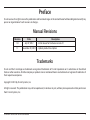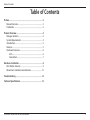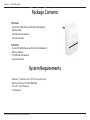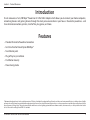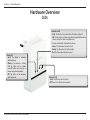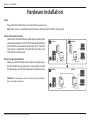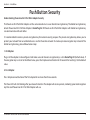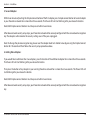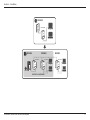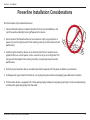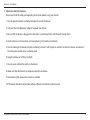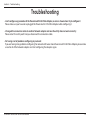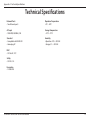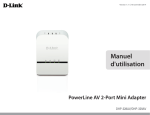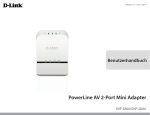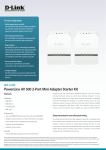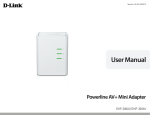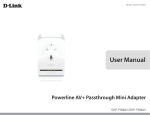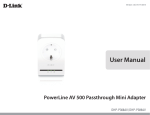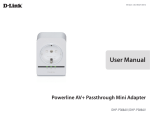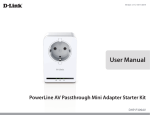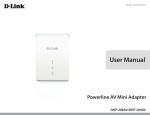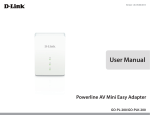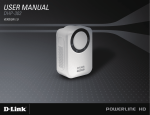Download D-Link DHP-328AV User manual
Transcript
Preface D-Link reserves the right to revise this publication and to make changes in the content hereof without obligation to notify any person or organization of such revisions or changes. Manual Revisions Revision Date 1.0 July 07, 2012 1.1 November 01, 2012 Description • Initial release for hardware revision A1 • Update product description Trademarks D-Link and the D-Link logo are trademarks or registered trademarks of D-Link Corporation or its subsidiaries in the United States or other countries. All other company or product names mentioned herein are trademarks or registered trademarks of their respective companies. Copyright © 2012 by D-Link Systems, Inc. All rights reserved. This publication may not be reproduced, in whole or in part, without prior expressed written permission from D-Link Systems, Inc. D-Link DHP-328AV/DHP-329AV User Manual 2 Table of Contents Table of Contents Preface..........................................................................................2 Manual Revisions........................................................................... 2 Trademarks...................................................................................... 2 Product Overview.......................................................................4 Package Contents.......................................................................... 4 System Requirements.................................................................. 4 Introduction.................................................................................... 5 Features............................................................................................. 5 Hardware Overview...................................................................... 6 LEDs............................................................................................ 6 Connection.............................................................................. 7 Hardware Installation................................................................8 Push Button Security.................................................................... 9 Powerline Installation Considerations.................................12 Troubleshooting...................................................................... 14 Technical Specifications......................................................... 15 D-Link DHP-328AV/DHP-329AV User Manual 3 Section 1 - Product Overview Product PackageOverview Contents DHP-328AV • D-Link DHP-328AV PowerLine AV 2-Port Mini Adapter • Ethernet Cable • CD-ROM with User Manual • Quick Install Guide DHP-329AV • D-Link DHP-328AV PowerLine AV 2-Port Mini Adapter X2 • Ethernet Cable X2 • CD-ROM with User Manual • Quick Install Guide System Requirements • Windows® 7, Windows Vista®, XP (with Service Pack 3) • Ethernet interface (10/100/1000 Mbps) • PC with 1.5GHz Processor • 1 GB Memory D-Link DHP-328AV/DHP-329AV User Manual 4 Section 1 - Product Overview Introduction D-Link announces a fast, 200 Mbps* PowerLine AV 2-Port Mini Adapter which allows you to connect your home computers, networking devices and gaming devices through the most pervasive medium in your house - the electric powerlines - and share Internet connections, printers, transfer files, play games, and more. Features • Provides Ethernet to Powerline Connection • Fast Data Transfer Rate of Up to 200 Mbps* • Two Ethernet ports • Plug & Play, Easy Installation • Push Button Security • Power Saving mode * Maximum throughput based on theoretical transmission PHY rate. Actual date throughput will vary. Network conditions and environmental factors, including volume of traffic and network overhead, may lower actual data throughput rate. Interference from devices that emit electrical noise, such as vacuum cleaners and hair dryers, may adversely affect the performance of this product. This product may interfere with devices such as lighting systems that have a dimmer switch, short wave radios, or other powerline devices that do not follow the HomePlug AV and IEEE1901 standard. D-Link DHP-328AV/DHP-329AV User Manual 5 Section 1 - Product Overview Hardware Overview LEDs Powerline LED • Solid. The device is connected to a Powerline network. • Off. The device has not found any other compatible Powerline devices using the same encryption key. Power LED • Solid. The device is receiving electrical power. • Blinking. The device is setting itself up after reset or simple connect button was pressed or power saving mode enabled. • Off. The device is not receiving electrical power. D-Link DHP-328AV/DHP-329AV User Manual The color indicates the Powerline link rate: • Green. The Powerline link rate is best. • Amber. The Powerline link rate is better. • Red. The Powerline link rate is good. Ethernet LED • Solid. The Ethernet port is linked. • Off. There is no Ethernet connection. 6 Section 1 - Product Overview Hardware Overview Connection Simple Connect Button Press to secure your network or reset your device back to the factory default settings. Refer to page 9 for more information. Ethernet Port Connect Ethernet cable to your PC or Ethernet device. D-Link DHP-328AV/DHP-329AV User Manual 7 Section 2 - Installation Hardware Installation Power Plug in the DHP-328AV into an AC wall outlet or power strip. Note: Power source is confirmed when the Power LED on the DHP-328AV is illuminated. Connect the Ethernet Cable Connect the included Ethernet cable to the network cable connector located on the DHP-328AV and attach the other end of the Ethernet cable to the network or PC. Network Connectivity is confirmed when the Ethernet LED on the DHP-328AV are illuminated. Power Saving Mode Enabled When you click the Simple Connect button quickly twice, the DHP-328AV will go into power saving mode. To wake the device up, just click the Simple Connect button again. 1 ROOM A 2 ROOM B NB NB Internet 3 Router DHP-328AV ROOM A DHP-328AV ROOM B NB WARNING! D-Link powerline devices cannot be configured while in Power Saving Mode enabled. NB Internet D-Link DHP-328AV/DHP-329AV User Manual Router DHP-328AV DHP-328AV 8 Section 2 - Installation Push Button Security Understanding PowerLine AV 2-Port Mini Adapter Security The PowerLine AV 2-Port Mini Adapters on the same network must use an identical encryption key. The default encryption key of each PowerLine AV 2-Port Mini Adapter is HomePlug AV. All PowerLine AV 2-Port Mini Adapters with default encryption key can communicate with each other. It’s recommended to create a private encryption key for network security purpose. The private encryption key allows you to protect your network from unauthorized access via the Powerline network. To create a private encryption key instead of the default encryption key, please follow below steps: 1. All Adapters Plug in all the adapters to be configured and make sure each device’s encryption key is set to HomePlug AV (default value). If the encryption key is not set to the default value, press the Simple connect button for 10 seconds for resetting it to the default value. 2. First Adapter Press Simple connect button of the first adapter for no more than three seconds. The Power LED will start blinking after you release the button. The adapter will create a private, randomly generated encryption key that each PowerLine AV 2-Port Mini Adapter will use. D-Link DHP-328AV/DHP-329AV User Manual 9 Section 2 - Installation 3. Second Adapter Within two minutes of pushing the Simple connect button of the first adapter, press Simple connect button of second adapter in your Powerline network for no more than three seconds. The Power LED will start blinking after you release the button. Note: Both Simple connect buttons must be pressed within two minutes. After above network security setup steps, your Powerline network will be securely configured with the same network encryption key. The adapters will memorize the security settings even if they are unplugged. Note: To change the private encryption key, please reset the adapter back to its default value by pressing the Simple Connect button for 10 second and then follow the security setup procedure above. 4. Adding More Adapters If you would like to add more than two adapters, press the button of the additional adapter for no more than three seconds. The Power LED will start blinking after you release the button. Then press the button of any adapter in your existing Powerline network for no more than two seconds. The Power LED will start blinking after you release the button. Note: Both Simple connect buttons must be pressed within two minutes. After above network security setup steps, your Powerline network will be securely configured with the same network encryption key. D-Link DHP-328AV/DHP-329AV User Manual 10 Section 2 - Installation 1 ROOM C DHP-328AV NB NB 2 ROOM A ROOM B DHP-328AV Internet ROOM C DHP-328AV DHP-328AV Router NB NB NB NB EXISTED PLC NETWORK D-Link DHP-328AV/DHP-329AV User Manual 11 Section 2 - Installation Powerline Installation Considerations Plan the location of your Powerline devices: 1. Connect Powerline devices to electrical outlets that are not controlled by a wall switch to avoid accidentally turning off power to the device. 2. Do not connect the Powerline devices to an extension cord, surge protector, or power strip as this might prevent it from working correctly, or reduce the network performance. 3. Avoid using the Powerline devices in an electrical outlet that is located near an appliance that uses a lot of power, such as a washer or dryer, or a refrigerator. This may prevent the adapter from working correctly, or negatively impact network performance. 4. Verify that your Powerline devices are electrically rated to operate with the power available in your location. 5. To help prevent against electrical shock, be sure to plug the power cables into properly grounded electrical outlets. 6. The Powerline device is equipped with a three-pronged plug to help ensure proper grounding. Do not use adapter plugs or remove the grounding prong from the cable. D-Link DHP-328AV/DHP-329AV User Manual 12 Section 2 - Installation 7. Important safety instructions Please read all of the safety and operating instructions before using your device: 1.Do not open the device or attempt to repair or service the device. 2.Only use the included power adapter to power your device. 3.Ensure that the device is plugged into the wall in a vertical position, with the ports facing down. 4.Use the device in a dry location, and avoid placing it in humid environments. 5.Do not submerge the device in liquid or attempt to clean it with liquids or solvents. To clean the device, disconnect it from the power outlet and use a damp towel. 6.Keep the device out of direct sunlight. 7.Do not cover or block the vents on the device. 8.Make sure that the device has adequate room for ventilation. 9.Avoid placing the device near a heater or radiator. 10. The device should be located only where sufficient ventilation can be ensured. D-Link DHP-328AV/DHP-329AV User Manual 13 Section 5 - Troubleshooting Troubleshooting • I can’t configure any parameter of the PowerLine AV 2-Port Mini Adapter, an error is shown when I try to configure it: Please make sure you have not unplugged the PowerLine AV 2-Port Mini Adapter while configuring it. • I changed the connection cable to another Network adapter and now the utility does not work correctly: Please restart the utility each time you disconnect the connection cable. • I’m having a lot of problems configuring my network: If you are having many problems configuring the network with two or more PowerLine AV 2-Port Mini Adapter, please make a reset to all of the Network adapters and start configuring the adapters again. D-Link DHP-328AV/DHP-329AV User Manual 14 Appendix A - Technical Specifications Technical Specifications Network Ports • Two Ethernet ports Operation Temperature • 0°C ~ 40°C AC Input • 100-240V, 50/60Hz, 0.1A Storage Temperature • -10°C ~ 70°C Standard • Compatible with IEEE1901 • Homeplug AV Humidity • Operation: 10% ~ 90% RH • Storage: 5% ~ 90% RH EMC • CE Class B / FCC Safety • CE LVD / UL Encryption • 128-bit AES D-Link DHP-328AV/DHP-329AV User Manual 15