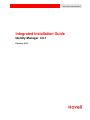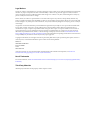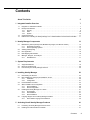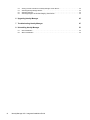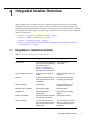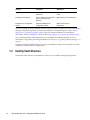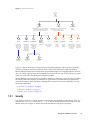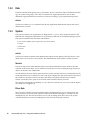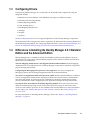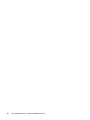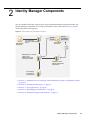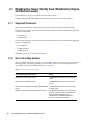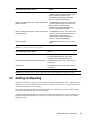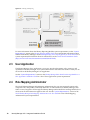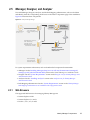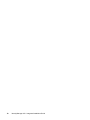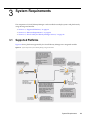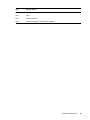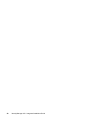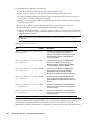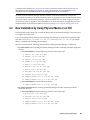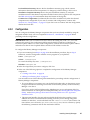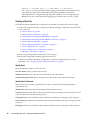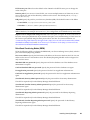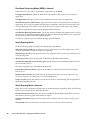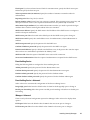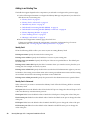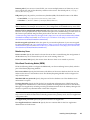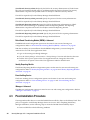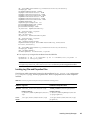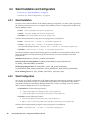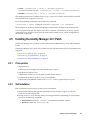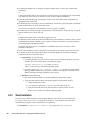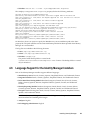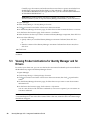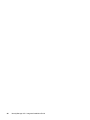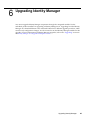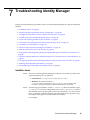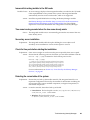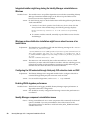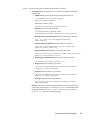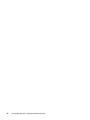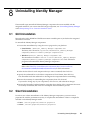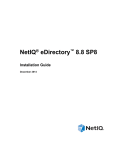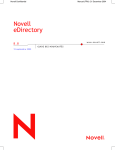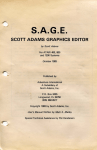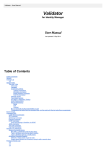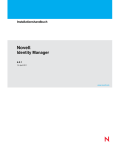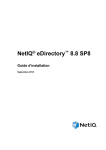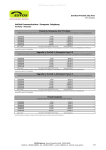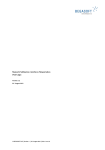Download AMD NOVELL 64 Installation guide
Transcript
www.novell.com/documentation Integrated Installation Guide Identity Manager 4.0.1 February 2012 Legal Notices Novell, Inc. makes no representations or warranties with respect to the contents or use of this documentation, and specifically disclaims any express or implied warranties of merchantability or fitness for any particular purpose. Further, Novell, Inc. reserves the right to revise this publication and to make changes to its content, at any time, without obligation to notify any person or entity of such revisions or changes. Further, Novell, Inc. makes no representations or warranties with respect to any software, and specifically disclaims any express or implied warranties of merchantability or fitness for any particular purpose. Further, Novell, Inc. reserves the right to make changes to any and all parts of Novell software, at any time, without any obligation to notify any person or entity of such changes. Any products or technical information provided under this Agreement may be subject to U.S. export controls and the trade laws of other countries. You agree to comply with all export control regulations and to obtain any required licenses or classification to export, re-export or import deliverables. You agree not to export or re-export to entities on the current U.S. export exclusion lists or to any embargoed or terrorist countries as specified in the U.S. export laws. You agree to not use deliverables for prohibited nuclear, missile, or chemical biological weaponry end uses. See the Novell International Trade Services Web page (http://www.novell.com/info/exports/) for more information on exporting Novell software. Novell assumes no responsibility for your failure to obtain any necessary export approvals. Copyright © 2012 Novell, Inc. All rights reserved. No part of this publication may be reproduced, photocopied, stored on a retrieval system, or transmitted without the express written consent of the publisher. Novell, Inc. 1800 South Novell Place Provo, UT 84606 U.S.A. www.novell.com Online Documentation: To access the latest online documentation for this and other Novell products, see the Novell Documentation Web page (http://www.novell.com/documentation). Novell Trademarks For Novell trademarks, see the Novell Trademark and Service Mark list (http://www.novell.com/company/legal/trademarks/ tmlist.html). Third-Party Materials All third-party trademarks are the property of their respective owners. Contents About This Guide 5 1 Integrated Installer Overview 1.1 1.2 1.3 1.4 7 Integrated vs. Standalone Installer. . . . . . . . . . . . . . . . . . . . . . . . . . . . . . . . . . . . . . . . . . . . . . . . . . . . 7 Identity Vault Structure . . . . . . . . . . . . . . . . . . . . . . . . . . . . . . . . . . . . . . . . . . . . . . . . . . . . . . . . . . . . . 8 1.2.1 Security . . . . . . . . . . . . . . . . . . . . . . . . . . . . . . . . . . . . . . . . . . . . . . . . . . . . . . . . . . . . . . . . . 9 1.2.2 Data . . . . . . . . . . . . . . . . . . . . . . . . . . . . . . . . . . . . . . . . . . . . . . . . . . . . . . . . . . . . . . . . . . . 10 1.2.3 System . . . . . . . . . . . . . . . . . . . . . . . . . . . . . . . . . . . . . . . . . . . . . . . . . . . . . . . . . . . . . . . . . 10 Configuring Drivers . . . . . . . . . . . . . . . . . . . . . . . . . . . . . . . . . . . . . . . . . . . . . . . . . . . . . . . . . . . . . . 11 Differences in Installing the Identity Manager 4.0.1 Standard Edition and the Advanced Edition . . . 11 2 Identity Manager Components 2.1 2.2 2.3 2.4 2.5 13 Metadirectory Server (Identity Vault, Metadirectory Engine, and Remote Loader) . . . . . . . . . . . . . . 14 2.1.1 Supported Processors . . . . . . . . . . . . . . . . . . . . . . . . . . . . . . . . . . . . . . . . . . . . . . . . . . . . . 14 2.1.2 Server Operating Systems. . . . . . . . . . . . . . . . . . . . . . . . . . . . . . . . . . . . . . . . . . . . . . . . . . 14 Auditing and Reporting. . . . . . . . . . . . . . . . . . . . . . . . . . . . . . . . . . . . . . . . . . . . . . . . . . . . . . . . . . . . 15 User Application . . . . . . . . . . . . . . . . . . . . . . . . . . . . . . . . . . . . . . . . . . . . . . . . . . . . . . . . . . . . . . . . . 16 Role Mapping Administrator . . . . . . . . . . . . . . . . . . . . . . . . . . . . . . . . . . . . . . . . . . . . . . . . . . . . . . . . 16 iManager, Designer, and Analyzer . . . . . . . . . . . . . . . . . . . . . . . . . . . . . . . . . . . . . . . . . . . . . . . . . . . 17 2.5.1 Web Browsers . . . . . . . . . . . . . . . . . . . . . . . . . . . . . . . . . . . . . . . . . . . . . . . . . . . . . . . . . . . 17 3 System Requirements 3.1 3.2 3.3 19 Supported Platforms . . . . . . . . . . . . . . . . . . . . . . . . . . . . . . . . . . . . . . . . . . . . . . . . . . . . . . . . . . . . . 19 Resource Requirements . . . . . . . . . . . . . . . . . . . . . . . . . . . . . . . . . . . . . . . . . . . . . . . . . . . . . . . . . . 20 Ports Used by the Identity Manager Services . . . . . . . . . . . . . . . . . . . . . . . . . . . . . . . . . . . . . . . . . . 20 4 Installing Identity Manager 4.1 4.2 4.3 4.4 4.5 4.6 23 Downloading the ISO File . . . . . . . . . . . . . . . . . . . . . . . . . . . . . . . . . . . . . . . . . . . . . . . . . . . . . . . . . 23 New Installation by Using Physical Media or an ISO . . . . . . . . . . . . . . . . . . . . . . . . . . . . . . . . . . . . . 25 4.2.1 Installation . . . . . . . . . . . . . . . . . . . . . . . . . . . . . . . . . . . . . . . . . . . . . . . . . . . . . . . . . . . . . . 26 4.2.2 Configuration . . . . . . . . . . . . . . . . . . . . . . . . . . . . . . . . . . . . . . . . . . . . . . . . . . . . . . . . . . . . 27 Post-Installation Procedure . . . . . . . . . . . . . . . . . . . . . . . . . . . . . . . . . . . . . . . . . . . . . . . . . . . . . . . . 34 Silent Installation and Configuration. . . . . . . . . . . . . . . . . . . . . . . . . . . . . . . . . . . . . . . . . . . . . . . . . . 36 4.4.1 Silent Installation . . . . . . . . . . . . . . . . . . . . . . . . . . . . . . . . . . . . . . . . . . . . . . . . . . . . . . . . . 36 4.4.2 Silent Configuration . . . . . . . . . . . . . . . . . . . . . . . . . . . . . . . . . . . . . . . . . . . . . . . . . . . . . . . 36 Installing the Identity Manager 4.0.1 Patch . . . . . . . . . . . . . . . . . . . . . . . . . . . . . . . . . . . . . . . . . . . . 37 4.5.1 Prerequisites . . . . . . . . . . . . . . . . . . . . . . . . . . . . . . . . . . . . . . . . . . . . . . . . . . . . . . . . . . . . 37 4.5.2 GUI Installation . . . . . . . . . . . . . . . . . . . . . . . . . . . . . . . . . . . . . . . . . . . . . . . . . . . . . . . . . . 37 4.5.3 Silent Installation . . . . . . . . . . . . . . . . . . . . . . . . . . . . . . . . . . . . . . . . . . . . . . . . . . . . . . . . . 38 Language Support for the Identity Manager Installers . . . . . . . . . . . . . . . . . . . . . . . . . . . . . . . . . . . . 39 4.6.1 Non-Installer Language Considerations . . . . . . . . . . . . . . . . . . . . . . . . . . . . . . . . . . . . . . . 40 5 Activating Novell Identity Manager Products 5.1 5.2 41 Purchasing an Identity Manager Product License . . . . . . . . . . . . . . . . . . . . . . . . . . . . . . . . . . . . . . . 41 Installing a Product Activation Credential . . . . . . . . . . . . . . . . . . . . . . . . . . . . . . . . . . . . . . . . . . . . . 41 Contents 3 5.3 5.4 5.5 5.6 6 Upgrading Identity Manager 45 7 Troubleshooting Identity Manager 47 8 Uninstalling Identity Manager 53 8.1 8.2 4 Viewing Product Activations for Identity Manager and for Drivers . . . . . . . . . . . . . . . . . . . . . . . . . . . 42 Activating Identity Manager Drivers . . . . . . . . . . . . . . . . . . . . . . . . . . . . . . . . . . . . . . . . . . . . . . . . . . 43 Activating Analyzer. . . . . . . . . . . . . . . . . . . . . . . . . . . . . . . . . . . . . . . . . . . . . . . . . . . . . . . . . . . . . . . 43 Activating Designer and the Role Mapping Administrator . . . . . . . . . . . . . . . . . . . . . . . . . . . . . . . . . 43 GUI Uninstallation . . . . . . . . . . . . . . . . . . . . . . . . . . . . . . . . . . . . . . . . . . . . . . . . . . . . . . . . . . . . . . . 53 Silent Uninstallation . . . . . . . . . . . . . . . . . . . . . . . . . . . . . . . . . . . . . . . . . . . . . . . . . . . . . . . . . . . . . . 53 Identity Manager 4.0.1 Integrated Installation Guide About This Guide Novell Identity Manager 4.0.1 is a data sharing and synchronization service that enables applications, directories, and databases to share information. It links scattered information and enables you to establish policies that govern automatic updates to designated systems when identity changes occur. Identity Manager provides the foundation for account provisioning, security, single sign-on, user self-service, authentication, authorization, automated workflow, and Web services. It allows you to integrate, manage, and control your distributed identity information so you can securely deliver the right resources to the right people. This guide contains information about how to install, upgrade, or uninstall an Identity Manager system that is useful for your environment. Chapter 1, “Integrated Installer Overview,” on page 7 Chapter 2, “Identity Manager Components,” on page 13 Chapter 3, “System Requirements,” on page 19 Chapter 4, “Installing Identity Manager,” on page 23 Chapter 5, “Activating Novell Identity Manager Products,” on page 41 Chapter 6, “Upgrading Identity Manager,” on page 45 Chapter 7, “Troubleshooting Identity Manager,” on page 47 Chapter 8, “Uninstalling Identity Manager,” on page 53 Audience This guide is intended for administrators, consultants, and network engineers who plan and implement Identity Manager in a network environment. Feedback We want to hear your comments and suggestions about this manual and the other documentation included with this product. Please use the User Comments feature at the bottom of each page of the online documentation and enter your feedback there. Documentation Updates For the most recent version of this document, see the Identity Manager Documentation Web site (http://www.novell.com/documentation/idm401/index.html). Additional Documentation For additional Identity Manager documentation, see the Identity Manager Documentation Web site (http://www.novell.com/documentation/idm401/index.html). For User Application documentation, see the Identity Manager Documentation Web site (http:// www.novell.com/documentation/idm401/index.html). About This Guide 5 6 Identity Manager 4.0.1 Integrated Installation Guide 1 Integrated Installer Overview 1 Identity Manager 4.0.1 provides world-class compliance support and reduced costs for identity management and provisioning from the data center environment to the cloud environment. The integrated installer simplifies Identity Manager 4.0.1 deployment for administrators and consultants. It is a simplified installer to help you quickly set up a system, because it avoids the need to separately install each component. Section 1.1, “Integrated vs. Standalone Installer,” on page 7 Section 1.2, “Identity Vault Structure,” on page 8 Section 1.3, “Configuring Drivers,” on page 11 Section 1.4, “Differences in Installing the Identity Manager 4.0.1 Standard Edition and the Advanced Edition,” on page 11 1.1 Integrated vs. Standalone Installer Table 1-1 Comparison of the Integrated and the Standalone Installer Features Integrated Standalone Tree structure The tree structure is predefined to The tree structure is suit most of the Identity Manager customizable. deployments. See the Section 1.2, “Identity Vault Structure,” on page 8 for more information on the tree structure. Custom Installation of Drivers All the drivers are installed by default. Custom installation of drivers is supported. Driver Set Created as a separate partition during the Metadirectory server configuration. Not created. Can be created manually by using iManager. Nonroot Installation Not supported. Nonroot installation of some components is supported. iManager Plug-In Installation Automatically installed. Manually installed. Dependencies Automatically handles dependencies. Dependencies are manually handled. Duration of Installation Automates several manual steps to quickly set up the system. Usually takes more time. User Input Options The user interface has fewer options, so it requires less user input. Several options assume default vaules. The user interface has several options, so you need to have a good understanding of all the components. Integrated Installer Overview 7 Features Integrated Standalone Supported Platform Checks Internally checks the platform differences. Does not perform a platform check. Handling Inconsistencies Has a consisent user experience across components and platforms. Might experience inconsistencies. Installation and Configuration Phases Separate installation and configuration phases. Differs across various components. If you are creating an Identity Manager solution where you need to install one or more of the Identity Manager components separately or need a good number of customized options, use the Identity Manager 4.0.1 Framework Installation Guide to help you with the installation. For installation instructions, see the “Installation” section in the Identity Manager 4.0.1 Framework Installation Guide. You use the integrated installer primarily for new installations of Identity Manager 4.0.1. For information on upgrading an existing installation, see Chapter 6, “Upgrading Identity Manager,” on page 45. Currently, integrated installer supports two types of installation modes: GUI installation and silent installation. Console mode is not supported. 1.2 Identity Vault Structure The Identity Vault structure is predefined to suit most of your Identity Manager deployments. 8 Identity Manager 4.0.1 Integrated Installation Guide Figure 1-1 Identity Vault Structure t=idv Tree root o=system Split between the system and the data objects. Only admin users should have access to the system subtree. ou=sa System users, including the admin, driver admins, and others ou=servers Separation of the server objects from other system objects, all server and related objects cn=driverset1 Driver sets are placed directly under the system, vault container o=data cn=security Split between the system and the data objects. Only users should have access to the data subtree. Security container cn=Role Based Service 2 ... For iManager Other containers hosting other services cn=admin cn=driver1 cn=driver2 Tree admin Driver 1 Driver 2 ou=users Default container for users ou=groups Default container for groups ou=sa Default container for the role admin user, super user, and service accounts. ou=... Other data containers, including the devices Figure 1-1 depicts the Identity Vault structure for the Identity Manager. This structure is primarily useful for a single-environment installation. This is the default structure for small and medium Identity Manager deployments. Multi-tenant environments might have a slightly different structure. Also, you cannot organize large and distributed trees in this way. This type of tree structure is created when you create a new tree through the integrated installer. Identity Manager 4.0.1 uses mostly organization containers, so that users, groups, and service admins are placed in the same container. You should use organizations if possible and use organizational units where it makes sense. The Identity Manager 4.0.1 structure is set up for scalability by having three main components: Section 1.2.1, “Security,” on page 9 Section 1.2.2, “Data,” on page 10 Section 1.2.3, “System,” on page 10 1.2.1 Security The security container is a special container created during the installation of the Identity Vault. It is designated as cn=security instead of dc, o, or ou. This container holds all security objects for the Identity Vault. For example, it contains the certificate authority and password policies. Integrated Installer Overview 9 1.2.2 Data The data container holds groups, users, role admins, devices, and others. This is the data that makes up your system. The groups, users, and sa containers are organizational units. You can have additional organizational units to structure your data according to your organizational practices. ou=sa The Service Admins (ou=sa) container holds all user application administrator objects and service administrator accounts. 1.2.3 System The system container is an organization. It designated as o=system. This container holds all of the technical and configuration information for your Identity Vault and for the Identity Manager system. The system container holds four main subcontainers: sa or service admin users / super user / service accounts servers driver sets services ou=sa The Service Admins container holds administrative objects for the Identity Vault and drivers. Only admin users can access the system subtree. The default Identity Vault admin is admin.sa.system. Servers The server objects have many different objects associated with them that must reside in the same container as the server object. As you add more servers into your tree, scrolling through all of those objects can become very cumbersome. You should have all server objects under the servers.system container. However, an administrator can create individual server containers for each of the servers deployed in the environment. The name of the container is the name of the server object. All objects associated with the server (volumes, licenses, certificates) are in place and it is much easier to find the objects you need. This structure is designed for scalability, so if you have 10 or 100 servers, it is easy to find the objects associated with a single server. Driver Sets Driver sets are created as a separate partition during the Metadirectory server configuration. All driver set objects are stored in the system container. Your Identity Manager 4.0.1 system can have multiple driver sets. This structure allows you to scale by adding more driver sets to the system container. Role-based services for iManager are also stored in the system container. 10 Identity Manager 4.0.1 Integrated Installation Guide 1.3 Configuring Drivers The following Identity Manager 4.0.1 components can be installed and configured by using the integrated installer: Metadirectory Server (Identity Vault, Metadirectory Engine, and Remote Loader) Roles Based Provisioning Module Identity Reporting Module Event Auditing Service Role Mapping Administrator iManager Designer Analyzer See System Requirements for a list of supported platforms for the Identity Manager components. The integrated installer configures the drivers required for the Roles Based Provisioning Module and the Identity Reporting Module. For configuring additional drivers, refer to the Identity Manager 4.0.1 Drivers documentation Web site (http://www.novell.com/documentation/idm401drivers/). 1.4 Differences in Installing the Identity Manager 4.0.1 Standard Edition and the Advanced Edition Identity Manager 4.0.1 is available in the Advanced Edition and the Standard Edition. There are separate ISOs for each of them. The installation programs for the Advanced Edition and Standard Edition have a few differences: The Role Mapping Administrator is not shipped with the Standard Edition: The Role Mapping Administrator is not included in the list of Identity Manager components in the Select Components page of the integrated installer. Configuring the Messaging Gateway Driver is not supported: You cannot configure the Messaging Gateway Driver through integrated installer in the Standard Edition. Two more User Application admin roles have been added: With the Standard Edition, in addition to the User Application Administrator, the Report Administrator and the Security Administrator roles have been added. You must specify the credentials for the Report Administrator and the Security Administrator while configuring the User Application through the integrated installer. New reports have been added to the Identity Reporting Module: Three new reports have been added to the Identity Reporting module. Some of the reports that report on data such as roles, resources, and workflow processes are not available in the Standard Edition. For more information on new reports, see “Identity Manager 4.0.1 New Features” section in the Identity Manager 4.0.1 Overview Guide. For more information on installing Identity Manager, refer to the Chapter 4, “Installing Identity Manager,” on page 23. Integrated Installer Overview 11 12 Identity Manager 4.0.1 Integrated Installation Guide 2 Identity Manager Components 2 You can install the following components by using the Identity Manager integrated installer. The Identity Manager components do not need to be installed on the same system. Figure 2-1 shows which components are supported. Figure 2-1 Identity Manager Integrated Installer Components iManager Role Mapping Administrator Designer Administration Workstation User Application Server 4.0.1/Reporting Server Analyzer Administration Workstation Metadirectory 4.0.1 Server (Identity Vault, Metadirectory Engine, and Remote Loader) iManager and Role Mapping Administrator Web Services Event Auditing Service/Novell Sentinel Server Section 2.1, “Metadirectory Server (Identity Vault, Metadirectory Engine, and Remote Loader),” on page 14 Section 2.2, “Auditing and Reporting,” on page 15 Section 2.3, “User Application,” on page 16 Section 2.4, “Role Mapping Administrator,” on page 16 Section 2.5, “iManager, Designer, and Analyzer,” on page 17 Identity Manager Components 13 2.1 Metadirectory Server (Identity Vault, Metadirectory Engine, and Remote Loader) The Metadirectory server processes the events from the drivers. During the installation of the Identity Manager, Identity Vault is automatically installed. 2.1.1 Supported Processors The processors listed here are the ones that are used during the testing of Identity Manager. The following 32-bit processors for Linux (SUSE Linux Enterprise Server) and Windows operating systems are supported: Intel x86-32 AMD x86-32 The following 64-bit processors for Linux (SUSE Linux Enterprise Server) and Windows operating systems are supported: Intel EM64T AMD Athlon64 AMD Opteron The SPARC processor is used for Solaris testing. 2.1.2 Server Operating Systems You can install the Metadirectory engine as a 32-bit application on a 32-bit operating system and as a 64-bit application on a 64-bit operating system. Table 2-1 contains a list of the supported server operating systems that the Metadirectory server can run on. Table 2-1 Supported Server Operating Systems Server Operating System Version Notes Windows Server 2003 SP2 (32-bit) The Metadirectory server runs only in 32-bit mode. Windows Server 2008 R2 (64-bit) The Metadirectory server runs only in 64-bit mode. Windows Server 2008 or later support packs (32-bit and The Metadirectory server runs in either 32-bit 64-bit) or 64-bit mode. Red Hat 5.4 or later support packs (32-bit and 64-bit) 14 Identity Manager 4.0.1 Integrated Installation Guide The Metadirectory server runs in either 32-bit or 64-bit mode. Novell recommends that you apply the latest OS patches via the manufacturer’s automated update facility before you install Identity Manager. Server Operating System Version Notes Red Hat 6.0 or later support packs (32-bit and 64-bit) The Metadirectory server runs in either 32-bit or 64-bit mode. Novell recommends that you apply the latest OS patches via the manufacturer’s automated update facility before you install Identity Manager. SUSE Linux Enterprise Server 10 or later support packs (32-bit and 64-bit) The Metadirectory server runs in either 32-bit or 64-bit mode. Novell recommends that you apply the latest OS patches via the manufacturer's automated update facility before you install Identity Manager. SUSE Linux Enterprise Server 11 or later support packs (32-bit and 64-bit) The Metadirectory server runs in either 32-bit or 64-bit mode. Novell recommends that you apply the latest OS patches via the manufacturer's automated update facility before you install Identity Manager. Solaris 10 (64-bit) The Metadirectory server runs only in 64-bit mode. Table 2-2 Supported Virtualization Operating Systems Server Operating System Version Notes Xen Xen is supported when the Xen Virtual Machine is running SLES 10/SLES 11 as the guest operating system in paravirtualized mode. Windows Server 2008 R2 Virtualization with Hyper-V The Metadirectory server runs in either 32-bit or 64-bit mode. VMware ESX The Metadirectory server runs in either 32-bit or 64-bit mode. NOTE: Open Enterprise Server is not supported with Identity Manager integrated installer. 2.2 Auditing and Reporting By adding auditing and reporting, you can meet compliance standards that many companies must abide by. You can create audit trails for any events you need to track, and you can generate reports to meet audit standards for your company. The Identity Reporting Module and Novell Sentinel are two different tools used to gather auditing and reporting information about Identity Manager. The Identity Reporting Module is a component of the Identity Manager 4.0.1. Novell Sentinel is not bundled with the Identity Manager, but it is an optional component you can add to your Identity Manager system. Identity Manager Components 15 Figure 2-2 Auditing and Reporting Administration Workstation User Application Server 4.0.1/Reporting Server Designer iManager Analyzer Role Mapping Administrator Administration Workstation Metadirectory 4.0.1 Server (Identity Vault, Metadirectory Engine, and Remote Loader iManager and Role Mapping Administrator Web Services Event Auditing Service Event Auditing Service/Novell Sentinel Server SLES 10 SP3 (32 and 64-bit) SLES 11 (32 and 64-bit) SLES 11 SP1 (32 and 64-bit) For more information about the Identity Reporting Module system requirements, see the “System Requirements” section in the Identity Reporting Module Guide. For configuration information about Sentinel with Identity Manager, see the Identity Manager 4.0.1 Reporting Guide for Novell Sentinel. For system requirements information about Novell Sentinel, see the Novell Sentinel Installation Guide (http://www.novell.com/documentation/sentinel6/index.html). 2.3 User Application The Identity Manager User Application is your view into the information, roles, resources, and capabilities of Identity Manager. Your system administrator determines the details of what you can see and do in the Identity Manager User Application. See the “System Requirements” section in the Identity Manager Roles Based Provisioning Module 4.0.1 User Application: Installation Guide for a list of User Application system requirements. 2.4 Role Mapping Administrator The Novell Identity Manager Role Mapping Administrator lets you map managed systems roles, composite roles, and profiles (collectively referred to as authorizations) to Identity Manager roles. When a user is assigned a role through the Identity Manager Roles Based Provisioning Module, he or she receives all authorizations mapped to that role. See the “System Requirements” section in the Novell Identity Manager Role Mapping Administrator 4.0.1 User Guide for a list of Role Mapping Administrator system requirements. 16 Identity Manager 4.0.1 Integrated Installation Guide 2.5 iManager, Designer, and Analyzer To install iManager, Designer, Analyzer, and the Role Mapping Administrator, select each of them individually from the corresponding check boxes on the Select Components page of the installation. Figure 2-3 illustrates these components. Figure 2-3 Tools for Identity Manager Administration Workstation User Application Server 4.0/Reporting Server Designer iManager Analyzer Role Mapping Administrator Administration Workstation Metadirectory Server with eDirectory (Identity Vault, Metadirectory Engine, and Remote Loader) iManager and Role Mapping Administrator Web Services Event Auditing Service/Novell Sentinel Server For system requirements information, refer to the individual component documentation. iManager: See the Installing iManager (http://www.novell.com/documentation/imanager27/ imanager_install_274/data/alw39eb.html) section in the Novell iManager 2.7 Installation Guide. Designer: See the “System Requirements” section in the Designer 4.0.1 for Identity Manager 4.0.1 Administration Guide. Analyzer: See the “Installing Analyzer” section in the Analyzer 4.0.1 for Identity Manager Administration Guide. Role Mapping Administrator: See the “System Requirements” section in the Identity Manager Role Mapping Administrator 4.0.1 Installation and Configuration Guide. 2.5.1 Web Browsers The supported Web browsers for managing Identity Manager are: Internet Explorer 6 SP2 Internet Explorer 7, 8, and 9 Firefox 3, 3.5.x, 3.6.x, 4 and 5 Identity Manager Components 17 18 Identity Manager 4.0.1 Integrated Installation Guide 3 System Requirements 3 The components of Novell Identity Manager can be installed on multiple systems and platforms by using the integrated installer. Section 3.1, “Supported Platforms,” on page 19 Section 3.2, “Resource Requirements,” on page 20 Section 3.3, “Ports Used by the Identity Manager Services,” on page 20 3.1 Supported Platforms Figure 3-1shows platforms supported by the Novell Identity Manager 4.0.1 integrated installer. Figure 3-1 System Requirements for the Identity Manager Integrated Installer User Application / Reporting Server Web Browsers Web Browsers Internet Explorer 7, 8, and 9 Firefox 3, 3.5.x, 3.6.x, and 4 SLES 10 SP3 (32 and 64-bit) SLES 11 SP1 (32 and 64-bit) RHEL 5.4 or later (32 and 64-bit) RHEL 6.0 or later (32 and 64-bit) Windows Server 2003 SP2 (32-bit only) Windows Server 2008 R2 (64-bit only) Windows Server 2008 SP1 (32 and 64-bit) Designer and Analyzer SLES 10.3 (32 and 64-bit) SLES 11 (32 and 64-bit) SLES 11 SP1 (32 and 64-bit) Windows 2003 SP2 (32-bit) Windows 2008 R2 (64-bit) Designer Analyzer User Application Administration Server 4.0.1/Reporting Workstation Server Metadirectory 4.0.1 Server (Identity Vault, Metadirectory Engine, and Remote Loader) iManager Role Mapping Administrator Administration Workstation Metadirectory Server SLES 10 or later (32 and 64-bit) SLES 11 or later (32 and 64-bit) RHEL 5.4 or later (32 and 64-bit) RHEL 6.0 or later (32 and 64-bit) Windows 2003 SP2 or later (32-bit) Windows Server 2008 or later (32 and 64-bit) Windows 2008 R2 (64-bit) Solaris 10 (64-bit) Event Auditing Service Event Auditing Service/Novell Sentinel Server Web Browsers Internet Explorer 7, 8, and 9 Firefox 3, 3.5.x, 3.6.x, and 4 iManager and Role Mapping Administrator Web Services Role Mapping Administrator SLES 10 SP3 (32 and 64-bit) SLES 11 (32 and 64-bit) SLES 11 SP1 (32 and 64-bit) RHEL 5.4 or later (32 and 64-bit) RHEL 6.0 or later (32 and 64-bit) Windows 2003 SP2 (32-bit) Windows 2008 R2 (64-bit) SLES 10 SP3 (32 and 64-bit) SLES 11 (32 and 64-bit) SLES 11 SP1 (32 and 64-bit) System Requirements 19 The Identity Manager 4.0.1a does not install iManager 2.7.4 FTF3. To extend support for Microsoft Internet Explorer 9 and Mozilla Firefox 4.0.1 browsers, manually upgrade iManager 2.7.4 to iManager 2.7.4 FTF3. For iManager installation and upgrade requirements, see Installing iManager (http://www.novell.com/documentation/imanager27/imanager_install_274/data/alw39eb.html) section in the iManager 2.7 Installation Guide (http://www.novell.com/documentation/imanager27/ index.html). With Identity Manager 4.0.1, the Event Auditing Service is supported only on the SLES platforms. The Event Auditing Service is not supported on Windows and RHEL. If Event Auditing Service server is installed on a remote machine, the integrated installer displays an additional field for Identity Reporting configuration that allows you to specify the Event Auditing Service system password for the server. Copy the system password from the /etc/opt/novell/sentinel_eas/ config/activemqusers.properties file on the machine where Event Auditing Service is installed, and paste it into the Event Auditing Service system password field. Not all Identity Manager components can be installed on all platforms. For example, the only component supported on Solaris is Metadirectory server or Event Auditing Service is supported only on SLES platforms. 3.2 Resource Requirements In addition to the platform requirements mentioned above, ensure that you have the following resource requirements in order to install and configure all Identity Manager components: A minimum of 3072 MB RAM. 10 GB available disk space to install all the components. Additional disk space to configure and populate data. This might vary depending on your connected systems and number of objects in the Identity Vault. A multi-CPU server with a 2 GHz processor is preferred. NOTE: These specifications might vary, depending on your deployment environment. 3.3 Ports Used by the Identity Manager Services Ensure that the following ports are free before you start the installation. Run the netstat -anp | egrep command to check if these ports are free. Table 3-1 Ports used by the Identity Manager Services 20 Port Used By Service 389 LDAP 524 NCP 636 LDAP with SSL 5432 Postgres Database for Role-based Provisioning Module 7707 Managed System Gateway 8028 iMonitor (eDirectory) 8080 Tomcat for iManager Identity Manager 4.0.1 Integrated Installation Guide Port Used By Service 8081 Role Mapping Administrator 8180 JBoss 8443 iManager with SSL 15432 Postgres Database for Identity Reporting Module System Requirements 21 22 Identity Manager 4.0.1 Integrated Installation Guide 4 Installing Identity Manager 4 You can install and configure all components at the same time or in different runs by using the integrated installer. If you want to install each component separately, use the individual installers to install the Identity Manager components in the order specified in the “Installing Identity Manager” section in the Identity Manager 4.0.1 Framework Installation Guide. For an explanation of the different components, see the Identity Manager 4.0.1 Overview Guide. For a list of the different components that the Identity Manager integrated installer installs, see Chapter 1, “Integrated Installer Overview,” on page 7. For detailed information on each component, see the Identity Manager 4.0.1 Overview Guide. The following sections do not provide step-by-step installation instructions because the installation interface is mostly self-explanatory. They do, however, provide information about important steps in the process that you might need help with. Section 4.1, “Downloading the ISO File,” on page 23 Section 4.2, “New Installation by Using Physical Media or an ISO,” on page 25 Section 4.3, “Post-Installation Procedure,” on page 34 Section 4.4, “Silent Installation and Configuration,” on page 36 Section 4.5, “Installing the Identity Manager 4.0.1 Patch,” on page 37 Section 4.6, “Language Support for the Identity Manager Installers,” on page 39 For information about upgrading an existing Identity Manager installation, see Chapter 6, “Upgrading Identity Manager,” on page 45. 4.1 Downloading the ISO File Identity Manager 4.0.1 is available in the Advanced Edition and the Standard Edition. There are separate ISOs for each of them. The Identity Manager 4.0.1 Advanced Edition includes a complete set of features for enterprise-class user provisioning. To meet varying customer requirements, the Identity Manager Standard Edition includes a subset of features available in the Identity Manager Advanced Edition. The Standard Edition continues to provide all the features that were present in the previous versions of Identity Manager. For more information on the Identity Manager 4.0.1 Advanced Edition and Identity Manager Standard Edition, see “Identity Manager 4.0.1 Features ” in the Identity Manager 4.0.1 Overview Guide. You can purchase the edition that most closely meets your business requirements. Or you can download an evaluation copy of Identity Manager and use it for 90 days free of charge. However, the Identity Manager components must be activated within 90 days of installation, or they will shut down. At any time during the 90 days, or afterward, you can choose to purchase a product license and activate Identity Manager. For more information, see Chapter 5, “Activating Novell Identity Manager Products,” on page 41. Installing Identity Manager 23 To download Identity Manager and its services: 1 Go to the Novell Downloads Web site (http://download.novell.com). 2 In the Product or Technology menu, select Novell Identity Manager, then click Search. 3 On the Novell Identity Manager Downloads page, click the Download button next to a file you want. Table 4-1 contains a description of each file. 4 Based on your requirements, select an appropriate ISO. Each ISO contains the 32-bit and 64-bit versions of the product. 5 Follow the on-screen prompts to download the file to a directory on your computer. 6 Repeat from Step 3 until you have downloaded all the files you need. 7 Either mount the downloaded .iso file as a volume, or use the .iso file to create a DVD of the software. If you haven’t already verified that the media you burned is valid, you can check it by using the Media Check option. NOTE: The Linux ISO files should be copied onto a double layer DVD due to the large size of the ISO files. Table 4-1 Identity Manager ISO Images ISO Platform Description Identity_Manager_4.0.1a_Lin ux_Advanced.iso Linux Contains the DVD image for the Metadirectory server, Event Auditing Service, Designer, iManager, Role Mapping Administrator, Analyzer, Identity Reporting Module, and Roles Based Provisioning Module. Identity_Manager_4.0.1a_Lin ux_Standard.iso Linux Contains the DVD image for the Metadirectory server, Event Auditing Service, Designer, iManager, Analyzer, Identity Reporting Module, and Roles Based Provisioning Module. Identity_Manager_4.0.1_Wind ows_Advanced.iso Windows Contains the DVD image for the Metadirectory server, Designer, iManager, Role Mapping Administrator, Analyzer, Identity Reporting Module, and Roles Based Provisioning Module. Identity_Manager_4.0.1_Wind ows_Standard.iso Windows Contains the DVD image for the Metadirectory server, Designer, iManager, Analyzer, Identity Reporting Module, and Roles Based Provisioning Module. Identity_Manager_4.0.1_Sola ris_Advanced.iso Solaris Contains the DVD image for the Metadirectory server. Other components are not supported on the Solaris platform. Identity_Manager_4.0.1_Sola ris_Standard.iso Solaris Contains the DVD image for the Metadirectory server. Other components are not supported on the Solaris platform. IMPORTANT: The Identity Manager integrated installer ships a convenience installer of JBoss community edition and PostgreSQL database. You can install these components without having to download them separately from their download sites. However, Novell does not provide information on updates, administration, configuration, or tuning for these components beyond what 24 Identity Manager 4.0.1 Integrated Installation Guide is outlined in the RBPM (http://www.novell.com/documentation/idm401/install/data/front.html) documentation. For creating a production or staging environment, it is recommended to use individual installers of RBPM with the enterprise application server and database. To switch from the Identity Manager Advanced Edition to the Standard Edition, uninstall the Advanced Edition and then install the Standard Edition. To upgrade from the Standard Edition to the Advanced Edition, use the Identity Manager Advanced Edition ISO. You need to apply the correct activation to be able to upgrade to Advanced Edition. For more information on upgrading from the Standard Edition to the Advanced Edition, see Identity Manager 4.0.1 Upgrade and Migration Guide. 4.2 New Installation by Using Physical Media or an ISO The integrated installer helps you to install the binary files for the Identity Manager components and to configure the components. If you are installing Identity Manager through integrated installer on 64-bit SLES 11 platform, make sure that libgthread-2_0-0-32bit-2.17.2+2.17.3+20080708+r7171-3.1.x86_64.rpm compat library is installed before starting the installation. Ensure that you install the following libraries before installing Identity Manager on RHEL 6.0: For GUI Install: Before invoking the Identity Manager installer, manually install the dependant libraries. For a 64-bit RHEL: Install the following libraries in the same order: 1. libXau-1.0.5-1.el6.i686.rpm 2. libxcb-1.5-1.el6.i686.rpm 3. libX11-1.3-2.el6.i686.rpm 4. libXext-1.1-3.el6.i686.rpm 5. libXi-1.3-3.el6.i686.rpm 6. libXtst-1.0.99.2-3.el6.i686.rpm 7. glibc-2.12-1.7.el6.i686.rpm 8. libstdc++-4.4.4-13.el6.i686.rpm 9. libgcc-4.4.4-13.el6.i686.rpm 10. compat-libstdc++-33-3.2.3-69.el6.x86_64.rpm 11. compat-libstdc++-33-3.2.3-69.el6.i686.rpm For a 32-bit RHEL: Install the following library: compat-libstdc++-33-3.2.3-69.el6.i686.rpm For Non-GUI Install: Before invoking the Identity Manager installer, manually install the dependant libraries. For a 64-bit RHEL: Install the following libraries in the same order: 1. glibc-2.12-1.7.el6.i686.rpm 2. libstdc++-4.4.4-13.el6.i686.rpm 3. libgcc-4.4.4-13.el6.i686.rpm 4. compat-libstdc++-33-3.2.3-69.el6.x86_64.rpm 5. compat-libstdc++-33-3.2.3-69.el6.i686.rpm Installing Identity Manager 25 For a 32-bit RHEL: Install the following library: compat-libstdc++-33-3.2.3-69.el6.i686.rpm NOTE: Ensure that the unzip rpm is installed before installing Identity Manager. This is applicable for all Linux platforms. Section 4.2.1, “Installation,” on page 26 Section 4.2.2, “Configuration,” on page 27 4.2.1 Installation 1 Access the Identity Manager 4.0.1 installation files either by mounting the .iso file or accessing the DVD you created from the .iso file. For more information, see Section 4.1, “Downloading the ISO File,” on page 23. 2 Go to the mount directory and start the installation by using the correct program for your platform. Linux/Solaris: ./install.bin To execute the binary file, enter ./install.bin. Windows: install.exe 3 Use the following information to complete the installation: Introduction: Select the language for your installation, then review the components you can install. License Agreement: Read and accept the license agreement. Select Components: Select the desired components to install. The options are: Metadirectory Server Roles Based Provisioning Module Identity Reporting Module Event Auditing Service Role Mapping Administrator iManager Designer Analyzer NOTE: The Roles Based Provisioning Module and Identity Reporting Module can be installed on a system that doesn’t have the Identity Vault. You must always install the Roles Based Provisioning Module and the Identity Reporting Module on the same machine. The Roles Based Provisioning Module uses JBoss and PostgreSQL as application server and database. Choose Installation Folder: Specify the base folder where Identity Manager and all of the components are installed. This option is only applicable for Windows. UNIX installations have a predefined installation path. The integrated installer installs components in the following predefined installation paths: eDirectory and Identity Manager: /opt/novell/eDirectory Roles Based Provisioning Module, Reporting Module, Role Mapping Administrator, Designer, and Analyzer: /opt/novell/idm Event Auditing Service: /opt/novell/sentinel_eas 26 Identity Manager 4.0.1 Integrated Installation Guide Pre-Installation Summary: Review the Pre-Installation summary page, which contains information about the selected components. To change any of these settings, click Previous. Installation Complete Summary: Review the post-installation summary to verify the installation status of the selected components and the location of the log file for each component. See Table 4-2 on page 35 for information about the location of the log files. Continue for Configuration: (Conditional) This check box is enabled only when the selected components are configurable. If you want to continue with configuration, continue with Section 4.2.2, “Configuration,” on page 27. If you don’t want to continue with the configuration, deselect this check box. 4.2.2 Configuration You can configure the Identity Manager components that you have already installed by using the integrated installer. Verify you have completed Section 4.2.1, “Installation,” on page 26 before preceding with the configuration. IMPORTANT: When you are create a new tree or add to an existing tree, if the /etc/hosts file contains 127.0.0.2 entry, the configuration fails because default IP certificate is created for the 127.0.0.2 loopback address. For a successful configuration, comment the 127.0.0.2 loopback address and make sure that 127.0.0.1 loopback address and the real IP address is in the file. To configure the Identity Manager components: 1 If you are continuing from Step 3 on page 26 in the installation procedure, skip to Step 2. Otherwise, start the configuration with the correct program for your platform: Linux: ./configure.bin Solaris: ./configure.bin To execute the binary file, enter ./configure.bin. Windows: configure.exe 2 Select the components you want to configure, click Next. 3 Select one of the following options to complete the configuration of the Identity Manager components: “Creating a New Tree” on page 28 “Adding to an Existing Tree” on page 32 You must take a note of the following information before proceeding with the configuration of Identity Manager components: If you are adding to an existing tree, run the NrfCaseUpdate utility on the primary server to support mixed-case searching on roles and resources if the primary server has Identity Manager 3.6 or above. If you don’t run the NrfCaseUpdate utility, Metadirectory server configuration fails. For more information on running the NrfCaseUpdate utility, see “Running the NrfCaseUpdate Utility” in the Identity Manager Roles Based Provisioning Module 4.0.1 User Application: Installation Guide. The integrated installer does not perform a health check before the secondary server addition. You must run ndscheck before adding secondary server through integrated installer. On Windows, run the ndscheck from the <install location>\NDS location. On Linux/Solaris, run it from the /opt/novell/eDirectory/bin/ndscheck directory. Specify the madatory parameters and run the command as follows: Installing Identity Manager 27 ndscheck [-h <hostname port]>] [-a <admin FDN>] [[-w <password>] The logevent.cfg file is modified with the logging server details on both Windows and Linux platforms when either the Roles Based Provisioning Module or the Identity Reporting Module is configured through integrated installer. If you are configuring only Metadirectory server, manually add the logging server details to the logevent.cfg file. Creating a New Tree The fields that appear depend on the components you selected to configure in the previous page. 1 Use the following information to configure your Identity Manager components if you selected to create a new tree. “Identity Vault” on page 28 “Identity Vault > Advanced” on page 28 “Roles Based Provisioning Module (RBPM)” on page 29 “Roles Based Provisioning Module (RBPM) > Advanced” on page 30 “Identity Reporting Module” on page 30 “Identity Reporting Module > Advanced” on page 30 “Event Auditing Service” on page 31 “Event Auditing Service > Advanced” on page 31 “iManager > Advanced” on page 31 2 Review the preconfiguration summary, then click Configure. 3 Review the configuration summary page, then click Done. If there were problems during the configuration, review the configuration logs. For more information, see “Locating Log Files and Properties Files” on page 35. Identity Vault Fill in the following fields to create a new tree: New tree name: Specify a name for the new tree. Admin password: Specify a password for the Identity Vault administrator. Confirm admin password: Specify the password for the Identity Vault administrator again. Identity Vault > Advanced Select Advanced if you want to customize the tree that is created. Fill in the following fields to customize the tree: Admin name: Specify the name of the Identity Vault administrator user. NCP port: Either leave the default value of 524 for the NCP port or change the value of the port. NCP is the core eDirectory communications protocol. LDAP port: Either leave the default value of 389 for the LDAP port or change the value of the port. LDAP secure port: Either leave the default value of 636 for the LDAP secure port or change the value of the port. HTTP port: Either leave the default value of 8028 for the HTTP port or change the value of the port. 28 Identity Manager 4.0.1 Integrated Installation Guide HTTP secure port: Either leave the default value of 8030 for the HTTP secure port or change the value of the port. Instance path: If your server is Linux/UNIX, you can run multiple instances of eDirectory on one server. Specify the path of this eDirectory instance on this server. The default path is /var/opt/ novell/eDirectory. DIB path: Specify the path for your eDirectory database (DIB). The default location of the DIB is: Linux/UNIX: /var/opt/novell/eDirectory/data/dib Windows: c:\Novell\IdentityManager\NDS\DIBFiles\ NOTE: DIB files must always reside inside the \NDS folder. If you change the default location of the DIB on Windows, for example \NDS\DIBFiles\, the configuration of the Metadirectory server fails. Require TLS for simple binds with password: Select this option to require all LDAP connections to be on the secure port (default 636). If you deselect this option, users authenticating to LDAP server on the clear text port (default 389) pass their passwords in clear text. For more information, see “Communicating with eDirectory through LDAP” (http://www.novell.com/documentation/edir88/ edirin88/data/a7f08yl.html) in the Novell eDirectory 8.8 Installation Guide (http://www.novell.com/ documentation/edir88/edirin88/data/a2iii88.html). Roles Based Provisioning Module (RBPM) Fill in the following fields to configure the RBPM and your Event Auditing Service (EAS), which is part of the Identity Reporting Module: EAS server address: Specify the DNS name or IP address of the server that hosts the EAS. You can either use this server or add another server. The Identity Reporting Module can be configured on only one EAS server. idmadmin DB user password: Specify the password for the database user. This database stores information for reports. Confirm idmadmin DB user password: Specify the password for the database user again. Userapplication password: Specify the password for the User Application administrator. Confirm User Application password: Specify the password for the User Application administrator again. (Conditional) Security Admin password: Specify the password for the security administrator. This field is required only for the Identity Manager Standard Edition. (Conditional) Confirm Security Admin password: Specify the password for the security administrator again. This field is required only for the Identity Manager Standard Edition. (Conditional) Reporting Admin password: Specify the password for the Identity Reporting administrator. This field is required only for the Identity Manager Standard Edition. (Conditional) Confirm Reporting Admin password: Specify the password for the Identity Reporting administrator again. This field is required only for the Identity Manager Standard Edition. Installing Identity Manager 29 Roles Based Provisioning Module (RBPM) > Advanced Select Advanced if you want to customize the configuration of the RBPM. Userapplication address: Specify the DNS name or IP address of the server that hosts the User Application. Userapplication user: Specify name for the administrative user for the User Application. (Conditional) Security Admin name: Specify the name for the security administrator for the User Application. This role gives members the full range of capabilities within the Security domain. The Security administrator can perform all possible actions for all objects within the Security domain. This field is required only for the Identity Manager Standard Edition. (Conditional) Reporting Admin name: Specify the name for the Reporting administrator. This user has full range of capabilities within the Reporting domain. The Reporting administrator can perform all actions for all objects within the Reporting domain. This field is required only for the Identity Manager Standard Edition. Identity Reporting Module Fill in the following fields to configure the Identity Reporting Module: idmrptsrv user password: Specify the password for the idmrptsrv user. The idmrptsrv user is the owner of the database schemas and objects for reporting. idmrptuser password: Specify the password for the idmrptuser. This is a user with read-only access to the reporting data. dbauser password: Specify the password for the dbauser (database administrator). (Conditional) Managed System Gateway port: Specify the port that the Managed System Gateway driver communicates on. This field is required only for the Identity Manager AE. Data Collection Service address: Specify the IP address or the DNS name of the Data Collection Service server. Identity Vault tree name: Specify the name of an Identity Vault that your server connects to. The server can connect to an existing tree or a remote Identity Vault. Driver set name: Specify the name for the new driver set that is created during the configuration of the Identity Reporting Module. Identity Reporting Module > Advanced Select Advanced to customize the configuration of the Identity Reporting Module. Fill in the following fields to customize the Identity Reporting Module: Enable subcontainer search: Select this option to enable the Identity Reporting Module to perform subcontainer searches to gather information for reports. Database host address: Specify the DNS name or the IP address of the server that is running your database. Secure LDAP: Select whether the server communicates over a secure LDAP connection. 30 Identity Manager 4.0.1 Integrated Installation Guide LDAP port: If you have selected secure LDAP for communication, specify the LDAP secure port. Otherwise specify the clear text port. Token expiration value (in minutes): Specify the number of minutes to retain the token for authentication. Reporting unit: Select Day, Week, or Month. Report retention value: Specify how long a report is retained. If the reporting unit is set to Day, and the report retention value is 1, the reports are maintained for 1 day before they are deleted. Subcontainer login attribute: If you enable subcontainer searches, you need to provide the login attribute that is used for searching the subtree of the user container. SMTP server address: Specify the DNS name or the IP address of the SMTP server to configure emails for the report notifications. SMTP server port: Either leave 456 as the default port for the SMTP server port or change it. SMTP user e-mail: Specify the e-mail address to use for authentication, when authentication is enabled. SMTP user password: Specify the password for the SMTP user. Confirm STMP user password: Specify the password for the SMTP user again. Default e-mail address: Specify a default e-mail address to use, if the person who runs the report does not have an e-mail address specified in the Identity Vault. SMTP use SSL: Select this option if the SMTP server uses an SSL connection. Server need authentication: Select this option if authentication is required for the SMTP server. Event Auditing Service Filling the following fields to configure the Event Auditing Service: Admin password: Specify the password for the administrative user. Confirm admin password: Specify the password for the administrative user again. Database admin password: Specify the password for the database admin. Confirm database admin password: Specify the password for the database admin again. Event Auditing Service > Advanced Select Advanced to customize the configuration of the Event Auditing Service: PostgreSQL port: Either leave the default value of 15432 for the PostgreSQL port or change it. Enable port forwarding: Select this option to enable port forwarding or deselect it to disable port forwarding. iManager > Advanced There are only advanced configuration options for iManager. Select Advanced to display these options: HTTP port: Either leave the default value of 8080 for the non-secure port or change it. HTTP secure port: Either leave the default value of 8443 for the secure port or change it. Installing Identity Manager 31 Adding to an Existing Tree The fields that appear depend on the components you selected to configure in the previous page. 1 Use the following information to configure the Identity Manager components if you selected to add this server to an existing tree. “Identity Vault” on page 32 “Identity Vault > Advanced” on page 32 “Metadirectory Server” on page 33 “Roles Based Provisioning Module (RBPM)” on page 33 “Roles Based Provisioning Module (RBPM) > Advanced” on page 34 “Identity Reporting Module” on page 34 “Event Auditing Service” on page 34 “iManager > Advanced” on page 34 2 Review the configuration summary page, then click Done. If there were problems during the configuration, review the configuration logs. For more information, see “Locating Log Files and Properties Files” on page 35. Identity Vault Fill in the following fields to allow your server to join an existing Identity Vault: Existing tree name: Specify the name for the existing tree. Existing server address: Specify the IP address of a server in your existing tree. Existing server port number: Specify the NCP port of the server specified above. The default port for NCP is 524. Existing server context DN: Specify the DN of container where you want this server placed in your existing tree. For example, ou=server,o=system. Existing server admin DN: Specify the DN of the user that has full administrative rights to your tree. In Windows, the existing server admin name is the existing tree administrator name and the existing server admin context DN is the existing tree admin context LDAP DN. Existing server admin password: Specify the password for the administrative user specified above. Identity Vault > Advanced Select Advanced if you want to customize this Identity Vault. Fill in the following fields to customize the Identity Vault: NCP port: Either leave the default value of 524 for the NCP port or change the value of the port. NCP is the core eDirectory communications protocol. LDAP port: Either leave the default value of 389 for the LDAP port or change the value of the port. LDAP secure port: Either leave the default value of 636 for the LDAP secure port or change the value of the port. HTTP port: Either leave the default value of 8028 for the HTTP port or change the value of the port. HTTP secure port: Either leave the default value of 8030 for the HTTP secure port or change the value of the port. 32 Identity Manager 4.0.1 Integrated Installation Guide Instance path: If your server is Linux/UNIX, you can run multiple instances of eDirectory on one server. Specify the path of this eDirectory instance on this server. The default path is /var/opt/ novell/eDirectory/data. DIB path: Specify the path for your eDirectory database (DIB). The default location of the DIB is: Linux/UNIX: /var/opt/novell/eDirectory/data/DIB Windows: c:\Novell\Identity Manager\NDS\DIBfiles\ NOTE: DIB files must always reside inside the \NDS folder. If you change the default location of the DIB on Windows, for example \NDS\DIBFiles\, the configuration of the Metadirectory server fails. Require TLS for simple binds with password: Select this option to require all LDAP connections to be on the secure port (default 636). If you deselect this option, users authenticating to LDAP server on the clear text port (default 389) pass their passwords in clear text. For more information, see “Communicating with eDirectory through LDAP” (http://www.novell.com/documentation/edir88/ edirin88/data/a7f08yl.html) in the Novell eDirectory 8.8 Installation Guide (http://www.novell.com/ documentation/edir88/edirin88/data/a2iii88.html). Enable encrypted replication: Select this option if you want the replication of your tree encrypted. For more information, see “Encrypted Replication” (http://www.novell.com/documentation/edir88/ edir88/data/bs6rydy.html) in the Novell eDirectory 8.8 Administration Guide (http://www.novell.com/ documentation/edir88/edir88/data/a2iii88.html). Metadirectory Server Driver set name: Specify the name for the new driver set that is created during the configuration of the Metadirectory server. Ensure that you do not use an existing driver set. Driver set context DN: Specify the context where the new driver set is created in your tree. Roles Based Provisioning Module (RBPM) Fill in the following fields to configure the RBPM and your Event Auditing Service (EAS), which is part of the Identity Reporting Module: EAS server address: Specify the DNS name or IP address of the server that hosts the EAS. You can either use this server or add another server. The Identity Reporting Module can be configured on only one EAS server. idmadmin DB user password: Specify the password for the database user. This database stores information for reports. Userapp admin dn: Specify the DN for the User Application administrator in LDAP format. The User Application administrator is authorized to perform all management functions for the Identity Manager User Application, including accessing the Administration tab of the Identity Manager user interface to perform any administration actions that it supports. IMPORTANT: Ensure that you specify different DNs for User App admin DN, Security admin DN, and Report Admin DN fields. If these DNs are already present on the primary server, the User Application configuration fails. Userapplication password: Specify the password for the User Application. User Application driver container dn: Specify the root container DN for the User Application administrator in LDAP format. Installing Identity Manager 33 (Conditional) Security admin dn: Specify the DN for the security administrator in LDAP format. This role gives members the full range of capabilities within the Security domain. The Security administrator can perform all possible actions for all objects within the Security domain. This field is required only for the Identity Manager Standard Edition. (Conditional) Security admin password: Specify the password for the security administrator. This field is required only for the Identity Manager Standard Edition. (Conditional) Reporting admin dn: Specify the DN for the Reporting administrator in LDAP format.This user has full range of capabilities within the Reporting domain. The Reporting administrator can perform all actions for all objects within the Reporting domain. This field is required only for the Identity Manager Standard Edition. (Conditional) Reporting admin password: Specify the password for the reporting administrator. This field is required only for the Identity Manager Standard Edition. Roles Based Provisioning Module (RBPM) > Advanced The RBPM Advanced configuration options are the same for new tree and existing tree configurations. Refer to “Roles Based Provisioning Module (RBPM) > Advanced” on page 30. With the secondary server installation after the RBPM configuration, you must change the Authentication ID of the User Application driver: 1 Log in to the existing tree through iManager. 2 Go to the Identity Manager Administration > Identity Manager Overview and select the driverset. 3 Click the Edit Properties option of the User Application driver, change the value of the Authentication ID option to that of the User Application admin in LDAP format. Identity Reporting Module The Identity Reporting Module configuration options are the same for new tree and existing tree configurations. Refer to “Identity Reporting Module” on page 30 and “Identity Reporting Module > Advanced” on page 30. Event Auditing Service The Event Auditing Service configuration options are the same for new tree and existing tree configurations. Refer to “Event Auditing Service” on page 31 and “Event Auditing Service > Advanced” on page 31. iManager > Advanced The iManager configuration options are same for new tree and existing tree configurations. Refer to “iManager > Advanced” on page 31. 4.3 Post-Installation Procedure The integrated installer does not create the DirMXL-PasswordPolicy object in the Identity Vault. This policy is assigned to each Identity Manager driver set in a tree. After completing the Identity Manager installation, use the following steps to create the DirXML-PasswordPolicy object: 1 Create an LDIF file with the following attributes: 34 Identity Manager 4.0.1 Integrated Installation Guide dn: cn=DirXML-PasswordPolicy,cn=Password Policies,cn=Security changetype: add nsimPwdRuleEnforcement: FALSE nspmSpecialAsLastCharacter: TRUE nspmSpecialAsFirstCharacter: TRUE nspmSpecialCharactersAllowed: TRUE nspmNumericAsLastCharacter: TRUE nspmNumericAsFirstCharacter: TRUE nspmNumericCharactersAllowed: TRUE nspmMaximumLength: 64 nspmConfigurationOptions: 596 passwordUniqueRequired: FALSE passwordMinimumLength: 1 passwordAllowChange: TRUE objectClass: nspmPasswordPolicy dn: cn=driverset1,o=system changetype: modify add: objectclass objectclass: nsimPasswordPolicyAux dn: cn=driverset1,o=system changetype: modify add: nspmPasswordPolicyDN nspmPasswordPolicyDN: cn=DirXML-PasswordPolicy,cn=Password Policies,cn=Security dn: cn=DirXML-PasswordPolicy,cn=Password Policies,cn=Security changetype: modify add: nsimAssignments nsimAssignments: cn=driverset1,o=system 2 Use ldapmodify to import the attributes from the LDIF file. ldapmodify -x -ZZ -c -h <hostname> -p 389 -D "cn=admin,ou=sa,o=system" -w <password> -f <ldif_file_name> NOTE: On Windows, the ldapmodify.exe file is located in the <integrated_installer_ISO>/install/utilities directory in the integrated installer. Locating Log Files and Properties Files The following table contains the location for the installation log (ii_install.log), configuration (ii_configure.log) logs, and the properties files. There is a properties file for each component installed. Table 4-2 Location of Log Files and Properties Files after Installation and Configuration Platform Log Files Installation Properties Files Windows <Install_Location>\install\logs <Install_Location>\install\propfiles Defalut location is Defalut location is C:\Novell\IdentityManager\install\ C:\Novell\IdentityManager\install logs \logs\propfiles\ Linux/ Solaris /var/opt/novell/idm/install/logs /var/opt/novell/idm/install/logs/ propfiles/ Installing Identity Manager 35 4.4 Silent Installation and Configuration Section 4.4.1, “Silent Installation,” on page 36 Section 4.4.2, “Silent Configuration,” on page 36 4.4.1 Silent Installation In order to run a silent installation of the Identity Manager components, you must create a properties file with the parameters necessary to complete the installation. There is a sample file included on the Identity Manager media: Linux: ./install/propfiles/install.properties Solaris: ./install/propfiles/install.properties Windows: \install\propfiles\install.properties Start the silent installation by using the correct program for your platform: Linux: ./install.bin -i silent -f <filename>.properties Solaris: ./install.bin -i silent -f <filename>.properties To execute the binary file, enter ./install.bin -i silent -f <filename>.properties. Windows: \install.exe -i silent -f <filename>.properties The silent installation supports the following password variables as environmental variables. If the password variables are not passed through the environment, you must add them to the silent properties file. Metadirectory Server: IA_IDVAULT_ADMIN_PASSWORD. Roles Based Provisioning Module: IA_RBPM_POSTGRESQL_DB_PASSWORD and IA_RBPM_USERAPPADMIN_PASSWORD. Identity Reporting Module: IA_REPORTING_NOVL_DB_USER_PASSWORD, IA_REPORTING_IDM_USER_PASSWORD, and IA_REPORTING_IDM_SERVER_PASSWORD. Event Auditing Service: IA_EAS_ADMIN_PWD and IA_EAS_DBA_PWD. 4.4.2 Silent Configuration You can also run a silent configuration of the Identity Manager components by creating a properties file with the parameters necessary to complete the configuration for each platform. There are two sample files included on the Identity Manager media. One is used for creating a new tree, and the other is used for adding the server to an existing tree. Linux/Solaris: See the following locations: ./install/propfiles/configure_new_tree.properties ./install/propfiles/configure_existing_tree.properties Windows: See the following locations: \install\propfiles\configure_new_tree.properties IDM4.0.1_Win:\install\propfiles\configure_existing_tree.properties Start the silent configuration by using the correct program for your platform: Linux: ./configure.bin -i silent -f <filename>.properties 36 Identity Manager 4.0.1 Integrated Installation Guide Solaris: ./configure.bin -i silent -f <filename>.properties To execute the binary file, enter ./configure.bin -i silent -f <filename>.properties. Windows: \configure.exe -i silent -f <filename>.properties The sample properties files available in the install\propfiles location can be used only when all the components are configured in one run. To see the mandatory parameters, run the following command: ./install/bin -i silent -DSELECTED_PRODUCTS=<components to be configured> The description of the IDs for the Identity Manager components is available in the properties file. Create a properties file with the output of the above command, add SELECTED_PRODUCTS with the components to be configured, then rerun the silent install command to do a silent configuration of the selected components. 4.5 Installing the Identity Manager 4.0.1 Patch The Identity Manager 4.0.1 patch file contains updates for the Metadirectory server and the Remote Loader. The Identity Manager 4.0.1 patch can be installed in GUI and silent modes only. Console mode is not supported. Section 4.5.1, “Prerequisites,” on page 37 Section 4.5.2, “GUI Installation,” on page 37 Section 4.5.3, “Silent Installation,” on page 38 4.5.1 Prerequisites Stop eDirectory. If eDirectory is not stopped, the patch installer tries to stop it. Stop Remote Loader services. If the Remote Loader is in use, the patch installer cannot replace it. (Conditional) Set the Java path for a non-root installation. Edit the JAVA_NONROOT variable in the install.sh file or export the Java 1.6 path. 4.5.2 GUI Installation Run the following steps for both root and non-root installation. 1 Download the Identity Manager 4.0.1 patch file from Novell (http://support.novell.com/ patches.html) and unzip the file. 2 Change to the cd-image directory where you unzipped the files. Depending on your platform, run one of the following commands: Linux/Solaris: Execute the ./install.sh command in a terminal window. Windows: Launch the install.bat file. Installing Identity Manager 37 3 (Conditional) If eDirectory is running, the patch installer stops it. Click OK to continue the installation. or If the patch installer fails to stop eDirectory, a warning message is displayed. You can manually stop eDirectory and click OK to continue or click Cancel to stop the installation. 4 From the patch installer page that displays on the screen, select the desired components for installation, then click Install. 5 (Conditional) If you are doing a non-root installation, click Browse, specify the path to install the patch for Metadirectory server, then click Install. For a non-root installation, only Metadirectory server patch is available. 6 (Conditional) A warning message is displayed if you selected Remote Loader in Step 4. Stop the Remote Loader service, then click OK. or If the Remote Loader service is already stopped, click OK. For Remote Loader, the Browse button is enabled if the patch installer is not able to detect a 32-bit or 64-bit Remote Loader installed on your system. Use the Browse button to specify the path to install the patch for the Remote Loader. By default, the Browse button is available for the Metadirectory server on Linux. It is not available on Windows. 7 Review the installation status of the selected components in an output screen, then click Done. 8 (Conditional) Verify that the patch has been successfully applied for the Identity Manager components that you selected in Step 4. Linux/Solaris: Do the following: Check the Metadirectory server trace to verify that your Identity Manager version is updated. The trace window shows the following output: <product version="4.0.1.x">DirXML</product> where x is the version of the Identity Manager patch. On Linux, run the rpm -qa | grep nov | grep 4.0.1 command to verify Identity Manager RPMs installed on your system. On Solaris, running this command shows Identity Manager packages installed on your system. Windows: Do the following: Check the modification date for the files updated by the patch installer. Verify that the patch has been successfully applied for the Remote Loader: 1. Launch the Remote Loader. 2. Go to Properties, right-click rlconsole.exe, then select Properties. 3. Click the Details tab and verify that the value in the file version is 4.0.1.x. where x is the version of the Identity Manager patch. 4.5.3 Silent Installation In order to run a silent installation of the Identity Manager 4.0.1 patch, you must modify the patchUpgradeSilent.Properties sample file from the cd-image directory. Start the silent installation by using the correct command for your platform: Linux/Solaris: ./install.sh -i silent -f patchUpgradeSilent.Properties 38 Identity Manager 4.0.1 Integrated Installation Guide Windows: install.bat -i silent -f patchUpgradeSilent.Properties The sample patchUpgradeSilent.Properties property file has the following attributes: #Silent Properties File IDMPatchInstaller #eDirectory and RemoteLoader services should be stopped before installation #Set this property to true/false for Engine Upgrade for root and non root install install_Engine=true #Set this property to true/false for Remote Loader32 Upgrade install_RL32=true #Set this property to true/false for Remote Loader64 Upgrade install_RL64=true #Set this property for Engine Upgrade for NON ROOT user #eg: If the engine location is /home/eDirectoryNonRoot/eDirectory/opt/novell/ eDirectory select till eDirectory(parent directory of /opt) engine_Location=/home/eDirectoryNonRoot/eDirectory/ #Set this property for Remote Loader 32-Bit Install location #Only for Windows RL32_Location=C:\\Novell\\IdentityManager\\RemoteLoader\\32bit #Set this property for Remote Loader 64-Bit Install location #Only for Windows RL64_Location=C:\\Novell\\IdentityManager\\RemoteLoader\\64bit On Windows, there is no option to specify the Metadirectory server installation path in the silent property file. The patch installer uses the same installation path that has been specified when Identity Manager 4.0.1 was installed. The log files are available at the following locations: Linux: /tmp/logs/idmPatchInstall.log Solaris: /var/tmp/logs/idmPatchInstall.log Windows: \%Temp%\logs The patch installer backup folder is created at the \%UserProfile%\PatchInstallerBackUp<Date><Time> location. The backup folder is created only for Windows. 4.6 Language Support for the Identity Manager Installers Each of the Identity Manager installers support different languages. Metadirectory Server: French, German, Japanese, Simplified Chinese, and Traditional Chinese. Integrated Installer: French, German, Japanese, Simplified Chinese, and Traditional Chinese. Roles Based Provisioning Module: Brazilian Portuguese, Danish, Dutch, French, German, Italian, German, Japanese, Russian, Simplified Chinese, Spanish, Swedish, and Traditional Chinese. Identity Reporting Module: Brazilian Portuguese, Danish, Dutch, French, German, Italian, German, Japanese, Russian, Simplified Chinese, Spanish, Swedish, and Traditional Chinese. Designer: Brazilian Portuguese, Dutch, French, German, Italian, Japanese, Simplified Chinese, Spanish, and Traditional Chinese. NOTE: On Linux, install the gettext utilities. The GNU gettext utilities provide a framework for internationalized and multilingual messages. Analyzer: English. Role Mapping Administrator: English. Installing Identity Manager 39 The following conditions apply when an Identity Manager installer is launched: If the operating system is in a language supported by the Identity Manager installer, the language picker for the Identity Manager installer defaults to that language. If the operating system is in a language not supported by the Identity Manager installer, the language picker for the Identity Manager installer defaults to English. If the operating system is a Latin type language, all of the other Latin type languages will be available from the language picker. If the operating system is Asian or Russian, only the language of the operating system and English will be available in the language picker. The Identity Manager installers detect the locale of a system and decide which language to support. To install a new language on your system, change the locale on Windows through the Regional Settings option. On Linux/Solaris, set the LANG variable in the profile or through the command line. Identity Manager supports the following Latin type languages: Danish Dutch English French German Italian Portuguese (Brazilian) Spanish Swedish Other languages supported by Identity Manager are: Asian languages: Japanese, Simplified Chinese, and Traditional Chinese. Cyrillic languages: Russian. 4.6.1 Non-Installer Language Considerations Although Designer is localised in nine languages, the Identity Manager drivers are localized only in five languages. If the driver language is not supported, the driver configuration defaults to English. All of the Identity Manager iManager plug-ins are translated into five languages. Four iManager plug-ins are translated into Spanish, Russian, Italian, and Portuguese. On localized systems, the localized plug-ins are translated, and all other plug-ins are in English. On Danish, Dutch, and Swedish systems, all plug-ins are in English. 40 Identity Manager 4.0.1 Integrated Installation Guide 5 Activating Novell Identity Manager Products 5 The information in this section explains how activation works for the Identity Manager components. The Identity Manager components must be activated within 90 days of installation, or they will shut down. At any time during the 90 days, or afterward, you can choose to activate Identity Manager products. You can activate the Identity Manager components by completing the following tasks: Section 5.1, “Purchasing an Identity Manager Product License,” on page 41 Section 5.2, “Installing a Product Activation Credential,” on page 41 Section 5.3, “Viewing Product Activations for Identity Manager and for Drivers,” on page 42 Section 5.4, “Activating Identity Manager Drivers,” on page 43 Section 5.5, “Activating Analyzer,” on page 43 Section 5.6, “Activating Designer and the Role Mapping Administrator,” on page 43 5.1 Purchasing an Identity Manager Product License To purchase an Identity Manager product license, so that you can activate the product, see the Novell Identity Manager How to Buy Web page (http://www.novell.com/products/identitymanager/ howtobuy.html). After you purchase a product license, Novell sends you a Customer ID via e-mail. The e-mail also contains a URL to the Novell site where you can obtain a Product Activation credential. If you do not remember or do not receive your Customer ID, call the Novell Activation Center at 1-800-418-8373 in the U.S. In all other locations, call 1-801-861-8373. (You will be charged for calls made using the 801 area code.) You can also chat with us online (http://support.novell.com/chat/activation). 5.2 Installing a Product Activation Credential You must install the Product Activation Credential via iManager. 1 After you purchase a license, Novell sends you an e-mail with your Customer ID. The e-mail contains a link under the Order Detail section to the site where you can obtain your credential. Click the link to go to the site. 2 Click the license download link and do one of the following: Save the Product Activation Credential file to a convenient location. or Open the Product Activation Credential file, then copy the contents of the Product Activation Credential to your clipboard. Activating Novell Identity Manager Products 41 Carefully copy the contents, and make sure that no extra lines or spaces are included. You should begin copying from the first dash (-) of the credential (----BEGIN PRODUCT ACTIVATION CREDENTIAL) through the last dash (-) of the credential (END PRODUCT ACTIVATION CREDENTIAL-----). WARNING: If Standard Edition activation is applied to an existing non-activated Advanced Edition system, it stops the Identity Manager Metadirectory server and drivers. 3 Open iManager. 4 Select Identity Manager > Identity Manager Overview. 5 Click to browse for and select a driver set in the tree structure. 6 On the Identity Manager Overview page, click the driver set that contains the driver to activate. 7 On the Driver Set Overview page, click Activation > Installation. 8 Select the driver set where you want to activate an Identity Manager component, then click Next. 9 Do one of the following: Specify where you saved the Identity Manager Activation Credential, then click Next. or Paste the contents of the Identity Manager Activation Credential into the text area, then click Next. 10 Click Finish. NOTE: You need to activate each driver set that has a driver. You can activate any tree with the credential. 5.3 Viewing Product Activations for Identity Manager and for Drivers For each of your driver sets, you can view the Product Activation Credentials you have installed for the Metadirectory engine and Identity Manager drivers: 1 Open iManager. 2 Click Identity Manager > Identity Manager Overview. 3 Click to browse for and select a driver set in the tree structure, then click to perform the search. 4 On the Identity Manager Overview page, click the driver set you want to view the activation information for. 5 On the Driver Set Overview page, click Activation > Information. You can view the text of the activation credential or, if an error is reported, you can remove an activation credential. NOTE: After installing a valid Product Activation Credential for a driver set, you might still see “Activation Required” next to the driver name. If this is the case, restart the driver and the message should then disappear. 42 Identity Manager 4.0.1 Integrated Installation Guide 5.4 Activating Identity Manager Drivers Your Identity Manager purchase includes activations for service drivers and several common drivers. Service Drivers: The following service drivers are activated when you activate the Metadirectory server: Data Collection Service Entitlements Services ID Provider Loopback Service Managed System Gateway Manual Task Service Null Service Roles Service User Application WorkOrder Common Drivers: The following common drivers are activated when you activate the Metadirectory server: Active Directory ADAM eDirectory GroupWise LDAP Lotus Notes Activations for all other Identity Manager drivers must be purchased separately. The activations for the drivers are sold as Identity Manager Integration modules. An Identity Manager Integration module can contain one or more drivers. You receive a Product Activation Credential for each Identity Manager Integration module that you purchase. You must perform the steps in Section 5.2, “Installing a Product Activation Credential,” on page 41 for each Identity Manager Integration module to activate the drivers. 5.5 Activating Analyzer The first time you launch Analyzer, you are prompted for an activation. If you do not enter the activation, you cannot use Analyzer. For more information, see “Activating Analyzer” in the Analyzer 4.0.1 for Identity Manager Administration Guide. 5.6 Activating Designer and the Role Mapping Administrator Designer and the Role Mapping Administrator don’t require additional activations beyond activating the Metadirectory server or drivers. Activating Novell Identity Manager Products 43 44 Identity Manager 4.0.1 Integrated Installation Guide 6 Upgrading Identity Manager 6 You cannot upgrade Identity Manager components through the integrated installer. Use the individual product installers for upgrading to Identity Manager 4.0.1. Upgrading from the Identity Manager 4.0.1 Standard Edition to the Advanced Edition has a different upgrade procedure, which involves only configuration changes. You do not need to run the Identitiy Manager installer for this upgrade. For more information on Identity Manager upgrades, refer to the “Upgrading” section in the Identity Manager 4.0.1 Upgrade and Migration Guide. Upgrading Identity Manager 45 46 Identity Manager 4.0.1 Integrated Installation Guide 7 Troubleshooting Identity Manager 7 Keep in mind the following information when you install Identity Manager by using the integrated installer: “Installation issues” on page 47 “Passing mandatory parameters during configuration” on page 48 “Configuration fails if the hosts file contains 127.0.0.2 entry” on page 48 “Installer throws java.io.FileNotFoundException” on page 48 “Issues with invoking installer in the GUI mode” on page 49 “Tree name is auto generated when the tree name already exists” on page 49 “Secondary server installation” on page 49 “Check for free ports before starting the installation” on page 49 “Detecting the current state of the system” on page 49 “Integrated installer might hang during the Identity Manager uninstallation on Windows” on page 50 “Windows runtime distribution installation might force a reboot because of an install failure” on page 50 “Configuring the ISO extracted through third-party ISO extraction tools on UNIX” on page 50 “Enabling XDAS degrades performance” on page 50 “Identity Manager component uninstallation issues” on page 50 Installation issues Action: If errors occur during Idenity Manager installation, ensure that you refer to the log files depending on your platform: Linux/Solaris: /var/opt/novell/idm/install/logs/ Windows: The default location is C:\novell\IdentityManager\install\logs\. You can change the location of the log files based on the install location you specify. Action: For detecting typical failures, see the ii_install.log file for installation issues, ii_configure.log file for configuration issues, and ii_uninstall.log file for uninstallation issues. In the log files, look for text exitValue = xxx. If the value is not 0, a particular command execution has failed which in turn generates a log file. Refer to that log file for further details on the failure. For example, Troubleshooting Identity Manager 47 "/home/siva/build/products/Reporting/IDMReport.bin" DIA_USER_JRE_HOME="/opt/nov ell/idm/jre" -i silent -f "/tmp/idmreporting_configure.properties" execute command exitValue = 1 log file location :/tmp/idmreporting_configure.properties log file location :/opt/novell/idm/rbpm/IDMReporting// RPT_Install.log The above snippet from the ii_install.log file indicates that the command has failed, because the exitValue is 1 (non-zero). For further analysis, refer to the /opt/novell/idm/rbpm/IDMReporting/RPT_Install.log as displayed in the command. Passing mandatory parameters during configuration Source: During configuration, the installer might display the following error message after the configuration parameters are specified: Some of the inputs are not proper. They are highlighted in Red. Possible Cause: Based on the highlighted parameter, the cause of the error message could be one of the following: The port number is already in use. The passed DNS hostname is invalid. The DN format is incorrect. Action: Do the following: Use a different port number if the port is already in use. Specify a valid DNS name or specify a valid IP address if you don’t want to specify a DNS name. Verify that a valid DN is specified in LDAP format. Configuration fails if the hosts file contains 127.0.0.2 entry Possible Cause: If the /etc/hosts file has an entry with the 127.0.0.2 loopback address, the default IP certificate is created for the 127.0.0.2 loopback address. Action: Do the following: Edit the /etc/hosts file if the hosts file has an entry with the 127.0.0.2 loopback address. For example, 127.0.0.2 hostname. Comment it and make sure that the real IP address entry is in the file. Installer throws java.io.FileNotFoundException Possible Cause: If the systems tmp directory is not present, the installer throws this exception soon after invoking the installer. Action: Create the systems tmp directory. 48 Identity Manager 4.0.1 Integrated Installation Guide Issues with invoking installer in the GUI mode Possible Cause: An error message displays when integrated installer is invoked in the GUI mode if the required RPMs are not present in the system. The integrated installer automatically switches to the console mode, which is not supported. Action: Install the required RPMs before invoking the Identity Manager installer. See Identity Manager 4.0.1 Readme (http://www.novell.com/documentation/ idm401/readme/data/idm401_readme.html#bwnkb9a) for a list of RPMs required for a successful installation and configuration of Identity Manager. Tree name is auto generated when the tree name already exists Source: The integrated installer tries to automatically generate the tree name if that tree name already exists. Secondary server installation Explanation: The integrated installer adds the replica holding the server object on all secondary server installations. It waits for the replica to turn on. Check for free ports before starting the installation Explanation: Some services might not run because the ports required by them are occupied. Action: Ensure that the following ports are free before you start the installation. Run the netstat -anp | egrep command to check if these ports are free. netstat -anp | egrep ':(524|389|636|8028|8030|8090|8000|7707|8006 |8009|8081|8443|8009|8080|8443|1199|1198|119 0|3973|4544|4545|4546|4557|4812|4813|8109|81 83|8180|8543|29007|37022|8180|10013|10014|61 616|61617|1514|15432|5556|1289|1443|1468)' For more information, see Section 3.3, “Ports Used by the Identity Manager Services,” on page 20. Detecting the current state of the system Explanation: Ensure that you back up the installer state file. The integrated state file is an important configuration file used by the installer for information including the current state of the system, installed components, configured components, or uninstalled components. Action: Locate the state file, then take a back up of the file. Linux/Solaris: The back up file is in the /etc/opt/novell/idm/install/ conf/install_state.conf location. Windows: The back up file is in the C:\Novell\conf\install_state.conf location. Troubleshooting Identity Manager 49 Integrated installer might hang during the Identity Manager uninstallation on Windows Possible Cause: The installer tries to stop all the dependent services before uninstalling Identity Manager. Sometimes installer might not be able to stop the DHost service because some services depend on DHost. Action: Do the following steps to check whether the installer hanged during the Identity Vault uninstallation: 1 Goto the Control Panel, open the Novell eDirectory Services, then click the Startup button. If the installer hangs, the following message displays: Novell eDirectory Service is in a NT service Stop Pending State. 2 To continue with the uninstall, manually stop the DHost service from the Task Manager. Windows runtime distribution installation might force a reboot because of an install failure Explanation: The Metadirectory installation fails with the following message in the <Install Location>\ii_install.log file: :\Users\Administrator\IDM4\products\eDirectory\x64\windows\x64\re dist_pkg\vcredist_x86.exe" /q:a /c:"msiexec /i vcredist.msi /qn /l C:\Users\ADMINI~1\AppData\Local\Temp\vcredist32_Windows_x64_Insta ll.log" execute command exitValue = 3010 Action: The 3010 error code returned by the vcredist executable is a success, which means that you must reboot the Windows machine. After the rebooting process, relaunch the installer and the installation continues normally. Rebooting the machine does not affect the earlier successful installations. Configuring the ISO extracted through third-party ISO extraction tools on UNIX Explanation: The Identity Manager 4.0.1 integrated installer fails to configure if the ISO is extracted through third-party ISO extraction tools on UNIX. Action: For successful configuration, use the mount -o loop command. Enabling XDAS degrades performance Possible Cause: With XDAS event logging enabled, Identity Manager engine performance is degraded without SLP configuration. Action: SLP should be correctly configured and running to ensure that performance is not affected. Identity Manager component uninstallation issues Source: During uninstallation if one or more components fail to uninstall, the Uninstall option is disabled if you retry uninstallation. One of the reasons for the uninstallation failure on Windows could be that the JAVA_HOME and PATH variables are not set. 50 Identity Manager 4.0.1 Integrated Installation Guide Action: Execute the individual component uninstallers as follows: Linux/Solaris: Run the following command to uninstall the individual components: Metadirectory: Uninstall the Identity Manager framework: /root/idm/Uninstall_Identity_Manager/ Uninstall_Identity_Manager Uninstall the Identity Vault: /opt/novell/eDirectory/sbin/nds-uninstall JBoss: Run the following command: $IA_RBPM_POSTGRESQL_INSTALL_PATH$/ JBossPostgreSQL_Uninstaller/Uninstall_JBossPostgreSQL Roles Based Provisioning Module: Run the following command: java -jar /opt/novell/idm/rbpm/RemoveUserApp/ uninstaller.jar Identity Reporting Module: Run the following command: /opt/novell/idm/rbpm/Uninstall_Identity Reporting/ Uninstall Identity Reporting Event Auditing Service: Run the following command: /opt/novell/sentinel_eas/Uninstall_Event Auditing Service/ Uninstall Event Auditing Service Role Mapping Administrator: Run the following command: /opt/novell/idm/rma/rma-uninstall.sh -s Designer: Run the following command: /opt/novell/idm/Designer/UninstallDesigner/Uninstall Designer for Identity Manager Analyzer: Run the following command: /opt/novell/idm/Analyzer/UninstallAnalyzer/Uninstall Analyzer for Identity Manager iManager: Run the following command: /var/opt/novell/tomcat5/webapps/nps/UninstallerData/ UninstalliManager Windows: Except for the Role Mapping Administrator, uninstall all the components from Windows > Add/Remove Programs. To uninstall the Role Mapping Administrator, run C:\novell\IdentityManager\RMA\rmauninstall.bat from the command prompt. Troubleshooting Identity Manager 51 52 Identity Manager 4.0.1 Integrated Installation Guide 8 Uninstalling Identity Manager 8 The uninstall script uninstalls all Identity Manager components that were installed with the integrated installer. If you want to uninstall a single component, see “Uninstalling Identity Manager” in the Identity Manager 4.0.1 Framework Installation Guide. 8.1 GUI Uninstallation Ensure that the JAVA_HOME and PATH environment variables point to Java before the integrated uninstaller is invoked. To uninstall the Identity Manager components: 1 Execute the uninstallation by using the correct program for your platform: Linux/Solaris: ./Uninstall_Identity Manager Components.bin The binary file is located at /opt/novell/idm/Uninstall_Identity Manager Components/Uninstall Identity Manager Components.bin. Windows: Uninstall_Identity Manager Components.exe The uninstaller is located at <install location>\Uninstall_Identity Manager Components\Uninstall_Identity Manager Components.exe. Click Add/Remove programs and uninstall the Identity Manager components. NOTE: The Identity Vault uninstallation does not remove all the files after it is uninstalled. Refer to the eDirectory uninstallation documentation (http://www.novell.com/ documentation/edir88/edirin88/data/bnn8twh.html) for more information. 2 Select the check box for each component that you want to uninstall, then click Next. 3 Specify the credentials for each of these components in LDAP format, then click Next. The uninstaller needs the credentials to deconfigure the components before uninstalling. 4 Review the summary for uninstalling the components, then click Uninstall. If you need to change any of your components, click Previous, and make those changes. 5 Review the Uninstall Complete Summary page that shows the list of the components that were successfully uninstalled, then click Done to complete the uninstallation process. 8.2 Silent Uninstallation In order to run a silent uninstallation of the Identity Manager components, you must create a properties file with the parameters necessary to complete the uninstallation. There is a sample file included on the Identity Manager media: Linux: ./install/propfiles/uninstall.properties Solaris: ./install/propfiles/uninstall.properties Uninstalling Identity Manager 53 Windows: \install\propfiles\uninstall.properties Start the silent uninstallation by using the correct program for your platform: Linux: /opt/novell/idm/Uninstall_Identity Manager Components/Uninstall Identity Manager Components.bin -i silent -f <filename>.properties Solaris: /opt/novell/idm/Uninstall_Identity Manager Components/Uninstall Identity Manager Components.bin -i silent -f <filename>.properties Windows: <install location>\Uninstall_Identity Manager Components/Uninstall Identity Manager Components.exe -i silent -f <filename>.properties 54 Identity Manager 4.0.1 Integrated Installation Guide