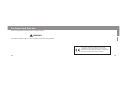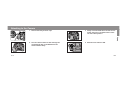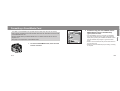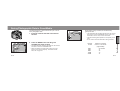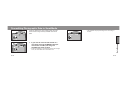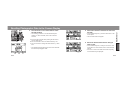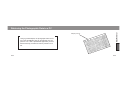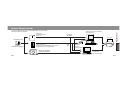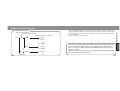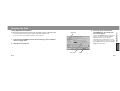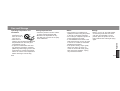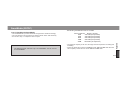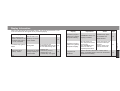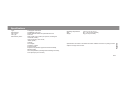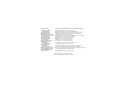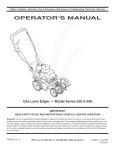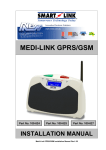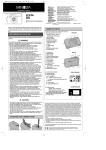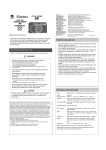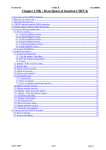Download Minolta Maxxum Dynax 7 Instruction manual
Transcript
Set Up Data Memory DATA SAVER DS-100 Data Retrieval Appendix E INSTRUCTION MANUAL Printed in Japan 9222-8793-10 P-A008 For Proper And Safe Use Read and understand all warnings before using this product. Set Up WARNING Use caution, accidents may occur when using this product near young children. This mark on this product certifies that it meets the requirements of the EU (European Union) concerning interference causing equipment regulations. CE stands for Conformité Européenne (European Conformity). E2 E3 The data number, printed on the “0” frame, is used to match the stored photograhic data to the corresponding roll of film Data collected by the Data Saver DS-100 can be displayed on the camera’s display or compiled to a list and displayed on your PC. • SmartMedia™ is a trademark of the Toshiba Corporation. • Windows®, Microsoft®, and Microsoft Excel® are registered trademarks of the Microsoft Corporation. • Other corporate and product names are the trademarks and registered trademarks of their respective companies. E4 SmartMedia Caution SmartMedia is a precision electrical storage device. If not carefully treated, the recorded data may be damaged or destroyed. Please use caution when using and handling this item. Minolta is not responsible for any losses if: • • • • • User or other persons mishandle the SmartMedia. Card is exposed to an electrical shock and/or static electricity. The card is removed from the DS-100 while data is being written or formated. The card has not used for a long time. Card exceeds its recommended product life. Important data should be saved on a back-up disk. E5 Set Up Designed for the Maxxum/Dynax 7 Series, the Data Saver DS-100 makes it possible to record photographic data for each exposure to a SmartMedia™ card. The data from as many as 400 36-exposure rolls of film can be saved to a single 4MB card. Table of Contents For Proper and Safe Use.............................................2 Table of Contents .........................................................6 Names of Parts.............................................................8 Inserting the SmartMedia Card..................................10 Attaching to the Camera ............................................12 Formatting a SmartMedia Card .................................14 Data Memory Saving Photographic Data to SmartMedia ................16 Overwriting Photographic Data to SmartMedia .........18 E6 Data Retrieval Recalling Photographic Data to the CameraDisplay .20 Retrieving the Photographic Data to a PC ................24 System Requirements................................................26 Folder and File Structure ...........................................28 Opening the Data .......................................................30 Data display - Spreadsheet..................................30 Data display - Plain Text ......................................34 Set Up Set Up Appendix Photographic Data which can be saved. ...................36 Care and Storage.......................................................38 SmartMedia Note .......................................................40 Display Information.....................................................44 Specifications .............................................................46 E7 Names of Parts Access lamp Set Up The 4MB 3.3V SmartMedia card provided with the Data Saver DS-100 has already been properly formatted for use with the DS-100. See page 14 to format cards not included with this unit. Data-full lamp Electrical contact area Rear cap Write (Record) Button Card slot door Format button Mounting index Write-protect area Index label area Card window • The Data Saver DS-100 uses only 3.3v SmartMedia. You can not use 5.5v SmartMedia. • 64Mb or larger SmartMedia can not be used with the DS-100. E8 E9 Inserting the SmartMedia Card The 4MB 3.3V SmartMedia card provided has already been properly formatted for use with the DS-100. See page 14 to format cards not included with this unit. 3. Insert the card into the card slot, contactside down. Set Up 1. Open the card-slot door. 4. Close the card-slot door. 2. Remove the card from its anti-static case. • Don’t touch the card’s contacts. • Save the anti-static case for future storage of the SmartMedia card. E10 E11 Attaching to the Camera 3. Gently insert the Data Saver DS-100 into the mount, then turn it clockwise until it clicks into the locked position. 2. Turn the camera switch to OFF and align the red mounting dots on the Data Saver DS100 and camera body. 4. Slide the main switch to ON. Set Up 1. Remove the body and rear caps. E12 E13 Formatting a SmartMedia Card 1. To format a SmartMedia card, insert the card into the card slot. E14 2. Simultaneously push the FORMAT and the WRITE buttons until the ACCESS lamp (green) starts to blink. • If the SmartMedia card is not formated, the ACCESS lamp (red) and the DATA-FULL lamp (yellow)will blink rapidly. Keep pressing the FORMAT and WRITE buttons until the ACCESS lamp changes to green and blinks slowly. • When a card is formated, all the previous data stored on the card will be lost. • When the green ACCESS lamp stops blinking, formating is complete. E15 Set Up The 4MB, 3.3V SmartMedia card provided with the Data Saver DS-100 has already been properly formatted for use with the Data Saver DS-100. See below to format cards not included with this unit. Minolta’s Image Memory Card RM-2S/RM-4S is not usable with the DS-100 since it requires 5.5v. See page 42 for explanation of SmartMedia cards. Saving Photographic Data to SmartMedia 1. Insert the card into the card slot and close the door. 2. Press the WRITE buton until the green ACCESS lamp starts to blink. • The Data Saver DS-100 takes the data from the camera and stores it onto the SmartMedia card. • When the DATA FULL lamp blinks (yellow), the card does not have enough capacity. To overwrite stored data, refer to page 18. E16 When data is bering recorded, the ACCESS lamp (green) will blink. • The Data Saver DS-100 takes the data from the camera and stores it onto the SmartMedia card. So even if the same data is on the card, it will be overwritten. • The data recording time depends on the capacity of the card. • Do not remove the card while data is being recorded. Capacity of card 2MB 4MB 8MB 16MB 32MB Maximum recording time for 7 rolls of film (approximate) 27 seconds 41 42 73 74 Data Memory The Maxxum/Dynax 7 camera can store up to 7 rolls of films’ photographic data. E17 Overwritting Photographic Data to SmartMedia When the DATA-FULL lamp (yellow) blinks, the card doesn’t have enough memory available to store the data. • The ACCESS lamp stops blinking when overwritting is finished. Data Memory 1. If you want to overwrite data stored on a card, keep pressing the WRITE button (for more than 3 seconds) until the green ACCESS lamp starts to blink. • If data is overwriten to a card which doesnt have enough room, the oldest data will be overwritten first. E18 E19 FILM DATA NUMBER In order to identify the photographic data with the developed film, the data number is exposed on the “0” frame when the film cartridge is loaded into the camera (providing data memory has been selected). Each time another roll of film is loaded, the data number increases by 1. • For more information on data numbers, refer to your camera’s manual. Film leader Photographic data stored in the SmartMedia cards, can be displayed on your camera’s display. 1. Attach the Data Saver DS-100 to the camera and slide the main switch to ON. • The ACCESS lamp (green) will come on in approximately 8 seconds. • When the DS-100 has a defective SmartMedia , the ACCESS lamp will be red and the Data Full lamp (yellow) will blink rapidly, When this happens, data cannot be displayed. 2. Follow the camera’s instructions and recall the data. • For the Maxxum/Dynax 7, press the DATA button on the control panel. • The method of displaying the data may differ, depending on the camera. Data number E20 Data number E21 Data Retrieval Recalling Photographic Data to the Camera Display A,C A 3. Turn the front or rear control dial to select the data number. 4. Follow the camera’s instructions and recall the data. • The following procedure is for the Maxxum/Dynax 7 camera. For other cameras, refer to their cameras’ manuals. • For the Maxxum/Dynax 7, press the ADJ button on the control panel. • The first frame’s data will appear. A. By turning the front dial while pressing the AEL button, you can select dn1-9. B. Turn the rear dial to move the data numbers by 100. C. Turn the front dial to change the data number by 1 each time. B • Film speed will appear whenever a film area is selected that contains photographic data. A E22 B 5. Select the desired frame whose data you wish to view. • For the Maxxum/Dynax 7, slowly turn the front or rear control dial. For other cameras, refer to their camera’s manual. • If the front or rear control dials are moved too quickly, incorrect data may be displayed. C E23 Data Retrieval Recalling Photographic Data to the Camera Display Data Retrieval Retrieving the Photographic Data to a PC Sample print out Using a general adapter, the photographic data recorded on the SmartMedia card can be retrieved and compiled on a PC. With a spreadsheet application (such as Microsoft Excel), the data can then be printed out in a list. E24 E25 System Requirements Desk-top PC w/o pc card slot. Use SCSI port Data Retrieval In order to retrieve/print out the photographic data, any one of the following sustems is required. Flash bus FUJIFILM FD-A1 (ver.2.0.1) to a floppy disk drive Print out SmartMedia card 2-32MB SmartMedia (SSFDC) FUJIFILM PC-AD3 FD-A1 (ver.2.0.1) Minolta’s PC card adapter CA-15 cannot be used due to its 5v specification. to PC card slot Minolta’s PC card drive CD-10 is recommended. USB CARD READER OLYMPUS MAUSB-1 Laptop PC with pc card slot to USB Terminal E26 OS: Windows 95/98 E27 SmartMedia File Structure Ist level (Camera’s ID #) 2nd level (data # by 100) 3rd level (File name - film roll #) Root Id1 Data00 • 8MB and 16MB SmartMedia cards have a capacity for 9 folders (Fdata01-09). 32MB cards can hold 19 folders (Fdata01-19). Each folder contains photographic data for 100 rolls of film. • Do not delete the file named Nextarea. This file contains necessary operational instructions for the SmartMedia. • All files are written in DOS Txt format. dn1-0001.txt dn1-0002.txt dn 1-0000.txt Data01 dn 1-0100.txt dn 1-0199.txt Id2 Data00 dn 2-0000.txt Use only the DS-100 to overwrite or delete data from the SmartMedia card. It is not possible to do this using your PC without causing damage to the data. If you want to delete data on the SmartMedia card, refer to page 14 on how to format. However, once stored in your PC, the photographic data can be manipulate using a spread sheet. See page 30. Nextarea E28 E29 Data Retrieval Folder and File Structure 3. From file, open and select the SmartMedia file. The window at the left will appear. Using Spreadsheet Software This manual uses Microsoft Excel as an example of using a spread sheet. Delimited • Other spreadsheet software may be different and requite different steps. • If you don’t have any spreadsheet software, refer to page 34. • Choose the Delimited setting shown in the figure at the left and then click on Next. • Details of window may be different, depending on the software version in use. • If you cannot locate the exact file you want, select All files from the options in the File Origin drop-down menu. 1. Connect the SmartMedia card to the PC using any of the methods shown on page 26-27. 2. Start the Excel program. File origin E30 Next E31 Data Retrieval Opening the Data Opening the Data 3. Select Tab and then click on Next. 4. Select all the data, and click on Text. 5. Click on Finish. Next E32 • The photographic data layout is dependent on the spreadsheet software used. • You can underline data, print, or save as desired. • Refer to your spreadsheet’s instruction manual for information on how to manipulate the data. Scroll bar Finish E33 Data Retrieval Text Tab Opening The Data Viewing data without spreadsheet software After Data is Displayed Data Retrieval Photographic data is shown on page 33. 1. Connect the SmartMedia card to the PC using any of the methods shown on page 26-27. • You can underline data, print, or save as desired. 2. Select the drive containing the SmartMedia card file and choose the desired file. 3. Double click on the file. • If the file doesn’t automatically open, it may be necessary to first open the text software. 4. The photographic data will appear. E34 E35 Photographic Data which can be Saved Output device Item Body ID number Photographic Data Number Film Speed Camera Display Data output to (eg:Maxxum/Dynax7) PC dnx -xxxx ISO:xxx Item Data output to Output device Camera Display (eg:Maxxum/Dynax7) PC Lens focal length and max f-no. Lens Exposure Compensation (including exposure bracketing) +/_ Exposure mode PASM Flash exposure mode Meter FL+/_ Frame Number Frame Flash exposure compensation (including flash bracketing) Shutter Speed Shutter Date of picture Aperture E36 FNo. Time of picture (hour and minute) Appendix The photographic data shown below can be displayed on the camera or transfered to a PC . yy/mm/dd Time E37 Care and Storage • This product is designed for use from –20 to 50 °C (4 to 122 °F). • Never leave it where it may be subjected to extreme temperatures such as in the glove compartment of a car. • To prevent condensation from forming, place the prooduct in a sealed plastic bag when bringing it from cold environment to a warm environment. Allow it to come to room temperature before removing it from the bag. E38 Saving Important Data Others Storage • Check the product’s function carefully, before saving important data. • Minolta is not responsible for any loss that may occur due to an equipment malfunction. • This product is not waterproof or splashproof. When using the product in the rain, it should be protected. • Do not drop or subject this product to impact. Damage may result. • If a SmartMedia card is stuck in the Data Saver DS-100, do not use force to remove it. Contact an authorized Minolta Service Facitity. • If the product is dirty, wipe it gently with a soft, clean, dry cloth. If it comes in contact with sand, gently blow away loose particles - wiping may scratch the surface. • Store in a cool, dry, and well-ventilated area away from dust and chemicals such as moth balls. For long periods, place the product in an airtight container with a silica gel drying agent. Appendix Operating Temperature and Conditions E39 Proper Handling • Never use organic solvents to clean the product. • When carrying or storing SmartMedia, keep it inside an anti-static case. The DS-100 case has a pocket which holds a SmartMedia card with an anti-static case. Questions and Service • If you have questions about this product, contact your local camera dealer or write to the Minolta distributor in your area. • Before shipping your product for repair, please contact an authorized Minolta Service Facility for details. E40 • When necessary, gently wipe the card clean with a soft, clean, dry cloth. • Use only the index labels provided with the SmartMedia. . • To write protect the card, place the write-protection seal over the card’s write-protect area. - Be sure to affix the seal within the write-protect area so the seal lays flat (no bubbles or raised edges). - The DS-100 cannot write or delete data when the write protection seal is placed over the write protect area. - Data can be read by your PC when the write protection seal is placed over the write protect area. - Remove the seal to cancel write-protect. - Write-protect may not work if the seal is dirty. Clean the seal with a soft, clean, dry cloth. E41 Appendix SmartMedia Notes SmartMedia (SSFDC) The following SmartMedia cards are usuable: • The SmartMedia is a precision electrical storage device. Handle accordingly. • The card should not be exposed to an electrical shock and/or static electricity. • Do not bend, drop, or subject the card to impact. The Data Saver DS-100 uses only 3.3v SmartMedia. You can not use 5.5v SmartMedia. E42 Smart media size Memory Capacity 2MB 400 Rolls (36 exposures) 4MB 400 Rolls (36 exposures) 8MB 900 Rolls (36 exposures) 16MB 900 Rolls (36 exposures) 32MB 1900 Rolls (36 exposures) • The larger the capacity of the card, the longer the time required for recording and formatting. • Due to the cluster layout of the SmartMedia cards, 2MB and 4MB cards have the same capacity. This is also true for the 8MB and 16MB cards. E43 Appendix Care in Handling the SmartMedia Display Information When using the WRITE and FORMAT buttons, they must be pressed for a minimum of 3 seconds for the signals to be processed properly. Explanation Action The DS-100 is sucWhen camera main switch is turned on, the cessfully connected ACCESS lamp (green) to the camera. is on for 5 seconds. ACCESS lamp (green) blinks. DATA FULL lamp (yellow) - blinks E44 Writing data Page ACCESS (red) and DATA FULL (yellow) lamps blink slowly. Explanation SmartMedia card is not properly formatted. Action Simultaneously press the FORMAT and WRITE buttons. Page 14 13 Do not remove the SmartMedia card from the DS-100 while saving data. 16 • Replace card Card does not have • Overwrite by pressing enough capacity to WRITE button until hold the data. ACCESS lamp turns green. 18 • No card in DS-100 • Insert card into DS-100 ACCESS (red) and • The write protect seal is • Remove the write proon the card. tect seal DATA FULL (yellow) • The SmartMedia card • Insert a correct (3.3v) lamps blink rapidly. does not meet the card ino the DS-100. required specifications. 11 Remove the DS-100 from the camera and reattach. If problem persist, contact an authorized Minolta Service Facility. 12 Lamps do not illuminate. E45 Appendix Display Display Specifications E46 Photographic Data Saver SmartMedia (3.3V type) Minolta Data Saver DS-100 optimized file format Plain text Data number (one number per exposure, including the camera ID number), Year/ month/ day, hour/ minute, Shutter speed, Aperture, Focal length, Smallest f- number, Exposure mode, Exposure compensation (exposure bracket included), Metering mode, Flash compensation (including flash bracketing increment), Film speed (one per roll of film) Operating Temperatures: Size: Weight: 0 to 50 °C (32 to 122° F) 65.5 x 35 x 65 mm (WxHxD) 55g (w/o cap and case) Specifications are based on the latest information available at the time of printing and are subject to change without notice. E47 Appendix Type: Data Memory: File Format: File Type: Data Memory Items: Minolta Co., Ltd. Minolta Europe GmbH Reparatur/Repair Minolta France S.A. Minolta (UK) Limited Minolta Austria Ges. m.b.H. Minolta Camera Benelux B.V. Belgium Branch Minolta (Schweiz) AG Minolta Svenska AB Finland Branch Minolta Portugal Limitada Minolta Corporation Head Office Los Angeles Branch Minolta Canada Inc. Head Office Vancouver Branch Minolta Hong Kong Limited Minolta Singapore (Pte) Ltd. Shanghai Minolta Optical Products Co., Ltd. 3-13, 2-Chome, Azuchi-Machi, Chuo-Ku, Osaka 541-8556, Japan Minoltaring 11, D-30855 Langenhagen, Germany Senator-Helmken-Strasse 1, D-28197 Bremen, Germany 365 Route de Saint-Germain, F-78420 Carrieres-Sur-Seine, France 7 Tanners Drive, Blakelands, Milton Keynes, MK14 5BU, England Amalienstrasse 59-61, A-1131 Wien, Austria Zonnebaan 39, P.O. Box 6000, NL-3600 HA Maarssen, The Netherlands Prins Boudewijnlaan 1, B-2550 Kontich, Belgium Riedstrasse 6, CH-8953 Dietikon, Switzerland Albygatan 114, S-171 54 Solna, Sweden Niittykatu 6 PL 37, SF-02201 Espoo, Finland Av. do Brasil 33-A, P-1700 Lisboa, Portugal 101 Williams Drive, Ramsey, New Jersey 07446, U.S.A. 11150 Hope Street Cypress, CA 90630, U.S.A. 369 Britannia Road East, Mississauga, Ontario L4Z 2H5, Canada 230-3771 Jacombs Road, Richmond, B.C. V6V 2L9, Canada Room 208, 2/F, Eastern Center, 1065 King’s Road, Quarry Bay, Hong Kong 10, Teban Gardens Crescent, Singapore 608923 368 Minolta Road, Songjiang, Shanghai, China © 2000 Minolta Co., Ltd. under the Berne Convention and Universal Copyright Convention