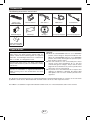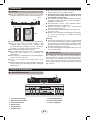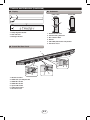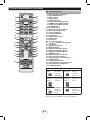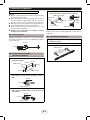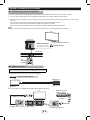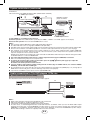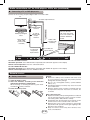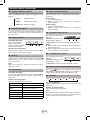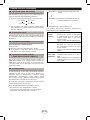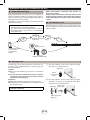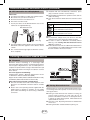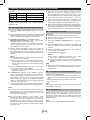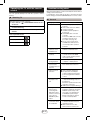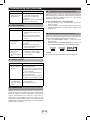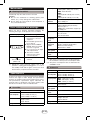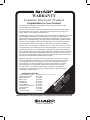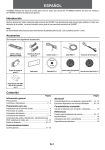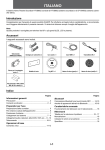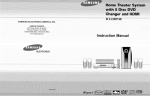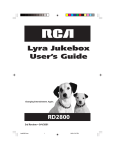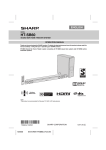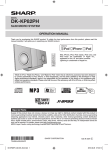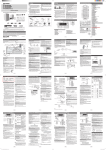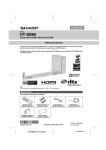Download Sharp HT-SB602 Specifications
Transcript
ENGLISH MODEL HT-SB602 SOUND BAR HOME THEATRE SYSTEM OPERATION MANUAL Thank you for purchasing this SHARP product. To obtain the best performance from this product, please read this manual carefully. It will guide you in operating your SHARP product. HT-SB602 Sound Bar Home Theatre system consisting of HT-SB602 (sound bar system) and CP-SW602 (active subwoofer system). Note: This product is recommended for 60" or larger flat panel TV (LED, LCD and Plasma). TINSEA467AWZZ 14F R AS 1 Accessories The following accessories are included. Remote Control (RRMCGA331AWSA) Subwoofer Stand x 2 Audio Cable x 1 HDMI Cable x 1 IR Transmitter x 1 Wall Mount Angle x 2 Pattern Paper NFC tag x 1 Velcro tape (hook type) x 1 Velcro tape (loop type) x 2 “AAA” size battery (UM-4, R03, HP-16 or similar) x 2 Special Notes For DTS patents, see http://patents.dts.com. Manufactured under license from DTS Licensing Limited. DTS, the Symbol, & DTS and the Symbol together are registered trademarks, and DTS Digital Surround is a trademark of DTS, Inc. © DTS, Inc. All Rights Reserved. Manufactured under license from Dolby Laboratories. Dolby and the double-D symbol are trademarks of Dolby Laboratories. HDMI, the HDMI Logo, and High-Definition Multimedia Interface are trademarks or registered trademarks of HDMI Licensing LLC in the United States and other countries. Warning: When the ON/STANDBY button is set at STANDBY position, mains voltage is still present inside the unit. When the ON/STANDBY button is set at STANDBY position, the unit may be brought into operation by the timer mode or remote control. This unit contains no user serviceable parts. Never remove covers unless qualified to do so. This unit contains dangerous voltages, always remove mains plug from the socket before any service operation and when not in use for a long period. To prevent fire or shock hazard, do not expose this appliance to dripping or splashing. No objects filled with liquids, such as vases, shall be placed on the apparatus. The Bluetooth ® word mark and logos are registered trademarks owned by Bluetooth SIG, Inc. and any use of such marks by SHARP is under license. Other trademarks and trade names are those of their respective owners. The N Mark is a trademark or registered trademark of NFC Forum, Inc. in the United States and in other countries. E-1 Precautions General Keep your equipment at least 10 cm of free space along the sides, top and back for proper ventilation. 10 cm 10 cm 10 cm 10 cm 10 cm 10 cm 10 cm Use the unit on a firm, level surface free from vibration. Keep the unit away from direct sunlight, strong magnetic fields, excessive dust, humidity and electronic/electrical equipment (home computers, facsimiles, etc.) which generate electrical noise. Do not place anything on top of the unit. Do not expose the unit to moisture, to temperatures higher than 60°C (140°F) or to extremely low temperatures. If the unit does not work properly, unplug and plug it in again. Than turn on the unit. In case of an electrical storm, unplug the unit for safety. Hold the AC power plug by the head when removing it from the wall socket, as pulling the lead can damage internal wires. The AC power plug is used as a disconnect device and shall always remain readily operable. Do not remove the outer cover, as this may result in electric shock. Refer internal service to your local SHARP service facility. The ventilation should not be impeded by covering the ventilation openings with items, such as newspapers, tablecloths, curtains, etc. No naked flame sources, such as lighted candles, should be placed on the apparatus. Attention should be drawn to the environmental aspects of battery disposal. This unit should only be used within the range of 5°C 35°C (41°F - 95°F). SHARP is not responsible for damage due to improper use. Refer all servicing to a SHARP authorised service centre. Warnings: The voltage used must be the same as that specified on this unit. Using a higher voltage is dangerous and may result in a fire or other type of accident causing damage. SHARP will not be held responsible for any damage resulting from such usage. In case of repairing, please bring the entire system set to the service centre. Volume control The sound level at a given volume setting depends on speaker efficiency, location and various other factors. It is advisable to avoid exposure to high volume levels, which occurs whilst turning the unit on with the volume control setting up high, or whilst continually listening at high volumes. Controls and indicators Sound Bar Front Panel 2 1 3 4 5 1. 2. 3. 4. 5. 6. 6 7 8 9 Left Channel Speakers Right Channel Speakers On/Standby Button INPUT Button Pairing Button Remote Sensor 7. Sound Mode Button 8. Volume Down Button 9. Volume Up Button E-2 Controls and indicators (continued) Display 1 Subwoofer FRONT VIEW 2 REAR VIEW 1 DIGITAL 2 3 4 DIGITAL 3 5 6 1. Dolby Digital Indicator 2. DTS Indicator 3. Muting Indicator 1. 2. 3. 4. 5. 6. NFC detection area Power/Pairing Indicator Bass Reflect Duct Woofer SW LINK (Subwoofer Link) button AC Power Lead Sound Bar Rear Panel 1 7 5 2 1. 2. 3. 4. 5. 6. 7. 3 IR OUT Terminal HDMI OUT (TV ARC) Socket HDMI IN 1 Socket HDMI IN 2 Socket Optical IN Socket Audio IN Terminal AC Power Lead E-3 4 6 Controls and indicators (continued) 1 Remote Control 3 4 20 21 22 5 23 2 6 7 24 25 8 26 9 27 10 11 12 28 13 30 29 14 15 31 16 32 33 17 34 18 35 19 1. 2. 3. 4. 5. 6. 7. 8. 9. 10. 11. 12. 13. 14. 15. 16. 17. 18. 19. 20. 21. 22. 23. 24. 25. 26. 27. 28. 29. 30. 31. 32. 33. 34. 35. Remote Control Transmitter ON/STANDBY Button HDMI 2 Button HDMI 1 Button OPTICAL Button MUSIC (Sound Mode) Button CINEMA (Sound Mode) Button SPORT (Sound Mode) Button BYPASS Button 3D AUDIO Button Bluetooth Skip Down Button Bluetooth Pairing Button Volume Up Button AV SYNC Up Button BASS Button Volume Down Button MUTE Button APC Button TV Operation Button ( ) Speaker Select Button ARC Button ( Bluetooth ) Button AUDIO IN Button GAME (Sound Mode) Button NEWS (Sound Mode) Button NIGHT (Sound Mode) Button DIMMER Button Bluetooth Play/Pause Button Bluetooth Skip Up Button SW (Subwoofer) Level Up Button TREBLE Button AV SYNC Down Button SW (Subwoofer) Level Down Button SW (Subwoofer) LINK Button ECO MODE Button TV Operation Buttons (Only SHARP TV): On/Standby Sets the Input Select Button TV power Button (TV) to “ON” or “STANDBY”. Press the button to switch the input source. Volume Up Channel Up Switch up/ down the TV and Down and Down channels. Buttons Buttons Turn up/ down the TV volume. AV Mode Button Press the button to switch AV mode. MUTE Button Press the button to mute the TV volume. Note: Some models of SHARP TV may not be operable. E-4 Sound bar preparation 4 To mount the sound bar on the wall Caution: Be very careful to prevent the sound bar 3.7 kg from falling when mounting on the wall. Before mounting, check the wall strength. (Do not put on the veneer plaster or whitewashed wall. The sound bar may fall.) If unsure, consult a qualified service technician. Mounting screws are not supplied. Use appropriate ones. Check all wall mount angle screws for looseness. Select a good location. If not, accidents may occur or the sound bar may get damaged. SHARP is not responsible for accidents resulting from improper installation. Screw the wall mount angle to the wall as shown in the illustration. (Total screw is 8 pieces) Wall mount angle Wall mount angle (screws x 4) Wall surface Wall surface Wall mount angle (screws x 4) Wall surface Note: Make sure all screws are fully tightened. (screws are not supplied) Driving screws SHARP designed the sound bar so you may hang them on the wall. Use proper screws (not supplied). See below for size and type. 3.2 mm 5 mm 9 mm Fixing wall mount angle (Horizontal position) Fix the pattern paper to the wall in horizontal position as below. 44 mm 926 mm Wall surface 44 mm 29 mm 29 mm 2 Pattern paper Make a hole on the wall following the screw point marks on the pattern paper by using a drill. 32 mm 8-9 mm Wall surface 3 1 Align the wall mount slot at the sound bar to the wall mount angle. 2 3 Slot the sound bar into the wall mount angle. Fix them securely. Wall surface Min. 22 mm 1 Installing the sound bar Fix a wall mount plug (not supplied) into the hole using a hammer, until it is flush with the wall surface. 32 mm 8-9 mm Wall surface E-5 Falling prevention Safety wires (not supplied) are useful to prevent the sound bar from falling off. 2 persons are required to perform this procedure. When mounting on the wall 1 3 Loop the safety wires (not supplied) into each hole of the wall mount angle as shown. Align and fix the sound bar to wall mount angle. Wall surface 2 Wall surface Loop the safety wires from wall mount angle into each hole of sound bar as shown. 4 Tie the safety wires tightly. Wall surface Wall surface When placing on the shelf/table Loop the safety wires (not supplied) into each hole as shown and tie the safety wires to the LCD TV stand. E-6 Placing the system Notes: The front panel of the sound bar is not removable. The transmission distance of the wireless signal between the subwoofer and sound bar is about 10 m (32 feet), but may vary depending on your operating environment. If a steel-concrete or metallic wall is between the subwoofer and the sound bar, the system may not operate at all, because the wireless signal cannot penetrate metal. Installation image: TV Caution: Do not change the installation direction when the sound bar is turned on. Do not stand or sit on the sound bar and subwoofer as you may be injured. Do not allow any objects to fall into or to be placed in the bass reflex duct. Sound Bar Placing the stand VCR DVD player Place the stand as shown. Subwoofer Place the system as shown. Remove the protective film covering the sound bar and subwoofer before turn on the system. Stand System connections Make sure to unplug the AC power lead before making any connections. Subwoofer Sound Bar Wall socket AC 220 - 240 V ~ 50/60 Hz Wall socket AC 220 - 240 V ~ 50/60 Hz E-7 System connections (continued) IR (Infrared) transmitter connection If the TV’s remote sensor is blocked by the sound bar, use the IR transmitter to relay the signal to the TV. 1. Connect the IR transmitter to IR out terminal to allow the TV’s remote signal to pass through. 2. Place the infrared emitter near TV’s remote sensor (refer the operation manual of the TV for the location of the sensor ). Point the TV’s remote control at the sound bar remote sensor and operate the TV. You may need to move the IR transmitter until the TV operates correctly. Then secure the IR transmitter onto the sound bar using the double sided tape provided. Note: Do not use the IR transmitter if the TV’s remote control sensor is not blocked by the sound bar. TV Rear view TV remote sensor Double sided tape (Peel off the double sided tape separator before fixing) Infrared emitter Sound Bar TV remote control HDMI Connection Caution: Turn off all other equipment before making this connection. The illustration below shows the flows of the signals. Audio and Video signal TV DVD/Blu-ray Digital tuner 1. Method 1 This connection is for HDMI TV with ARC (Audio Return Channel). TV To HDMI (TV ARC) input terminal To HDMI OUT (TV ARC) output terminal DVD, Blu-ray disc player or similar To HDMI output terminal Sound Bar To HDMI input terminal E-8 System connections (continued) 2. Method 2 This connection is for HDMI TV without ARC (Audio Return Channel). To HDMI input terminal TV DVD, Blu-ray disc player or similar To audio output terminal To Headphone terminal To HDMI OUT (TV ARC) output terminal To HDMI output terminal Sound Bar To HDMI input terminal To select HDMI 1, 2 or TV ARC function (Source): Sound bar operation: Press INPUT button repeatedly until “HDMI 1”, “HDMI 2” or “TV ARC” appears on the display. Remote control operation: Press the desired HDMI button to select. Notes: This sound bar supports HDMI which enables ARC (Audio Return Channel). To enable ARC make sure to use High Speed HDMI™ cable (with ARC). This ARC feature requires TV that supports ARC. Refer the operation manual of the TV to determine which terminal supports ARC. To listen to the sound from a non-ARC-compatible TV, connect the audio output from TV to this system’s. (refer this page) This sound bar can be operated (power on/off or volume up/down) via a TV or similar component which supports HDMI CEC (Consumer Electronics Control). If this does not work, it does not mean this system is faulty. Refer to the operation manual of the respective component on how to activate the CEC. Example: Go to the Menu of the component to search and enable the CEC. Different brands may have different naming for the CEC. For SHARP LCD TV, it is named as AQUOS LINK. The system will automatically power off if TV or similar component which supports HDMI CEC, is turned off. CEC is not available during Low power consumption mode. ( ) button (refer page 12) or adjust the To listen to the sound from this system, you will need to press the speaker output settings within the TV menu. For details, refer to the operation manual of the TV. If you are unable to select external speaker setting from the TV menu (E.g. For SHARP LCD TV, it is named as AQUOS AUDIO SP), turn the CEC OFF and ON again. To enjoy 3D images, this system must be connected to a 3D-compatible TV and components (3D BD player, etc.) via High Speed HDMI cables. Put on the 3D glasses, otherwise 3D images may not be viewed properly. If you want to use HDMI IN 1 socket, please use the supplied HDMI cable. Audio connections to TVs, DVD players, VCRs, etc. Other connection (without HDMI) The illustration below shows the flows of audio and video signals. TV Audio signal Video signal DVD/Blu-ray Disc Player Digital tuner, etc. Notes: Refer to the operation manual of the equipment to be connected. Fully insert the plugs to avoid fuzzy pictures or noises. Connecting via this method may disable TV internal speakers. In some cases, a small background noise could emit from the sound bar, when you use the RCA audio output terminal connection from a TV-Set/DVD/Blu-ray Disc Player. In such case, please change the connection to the HDMI/ARC or headphone terminal connection. This effect depends on the used TV/DVD/Blu-ray Disc PlayerBrand, model and age, and it is not a quality matter from the sound bar. E-9 Audio connections to TVs, DVD players, VCRs, etc. (continued) Connecting a TV, or DVD player, etc. Connect to the TV using an optical digital cable or an audio cable. TV To audio output terminals or Note: Make sure that the audio cable with ferrite core is connected to the sound bar AUDIO IN terminal. Audio signal Blu-Ray/ DVD player/Digital Tuner To HEADPHONE terminal To optical digital audio output terminal Optical digital audio cable (commercially available) Audio cable (commercially available) To AUDIO IN input terminals To OPTICAL IN (optical) input terminal Sound Bar To select OPTICAL function: Sound bar operation: Press INPUT button repeatedly until “OPTICAL” appears on the display. Remote control operation: Press the “OPTICAL” button. To select AUDIO IN function: Sound bar operation:Press INPUT button repeatedly until “AUDIO IN” appears on the display. Remote control operation: Press the “AUDIO IN” button. Remote control Battery installation 1 2 3 Open the battery cover. Insert the batteries according to the direction indicated in the battery compartment. When inserting or removing the battery, push them towards the battery terminals. Close the battery cover. Caution: Remove the battery if the sound bar will not be used for a long period of time. This will prevent potential damage due to battery leakage. Do not use rechargeable battery (nickel-cadmium battery, etc.). Installing the battery incorrectly may cause the sound bar to malfunction. Batteries (battery pack or battery installed) shall not be exposed to excessive heat such as sunshine, fire or the like. Notes concerning use: Replace the battery if the operating distance is reduced or if the operation becomes erratic. Purchase 2 “AAA” size battery (UM-4, R03, HP-16 or similar). Periodically clean the transmitter on the remote control and the sensor on the sound bar with a soft cloth. Exposing the sensor on the sound bar to strong light may interfere with operation. Change the lighting or the direction of the sound bar. Keep the remote control away from moisture, heat, shock, and vibrations. E-10 Remote control (continued) Standby mode Test of the remote control Point the remote control directly at the remote sensor on the sound bar. The remote control can be used within the range shown below: Remote sensor The first time the unit is plugged in, it will enter the STANDBY mode. To cancel the STANDBY mode, press and hold the ECO MODE button (remote control) during power standby mode. The unit will enter the low power consumption mode. To return to the STANDBY mode, press the ECO MODE button again. During STANDBY condition, NFC function is activated once your device touches the supplied NFC tag when there is no HDMI connection. Connecting the wireless Subwoofer 0.2 m - 6 m 15° 15° The sound bar and subwoofer will link automatically (wirelessly) when turned on as it is already pre-linked at the factory. If the link cannot be established, please set the connection by the following method. 1. Press and hold the PAIRING button on the sound bar or SW LINK on the remote control for more than 3 seconds. 2. Within 2 minutes, press and hold the SW LINK button on the subwoofer for more than 3 seconds. General control During pairing process: On sound bar: “SW LINK” will blink. On subwoofer: indicator will blink in blue. When pairing is successful: On sound bar: “SW LINK” disappears. On subwoofer: indicator turns blue. SW LINK Make sure to enable the HDMI CEC when making HDMI connection. For details, refer to the operation manual of the TV. SW LINK To turn the power on Sound Bar Press the ON/STANDBY button on the sound bar or the remote control. The power turns on and the subwoofer indicator turns blue. If the power does not turn on, check whether the AC power lead is plugged in properly. The system will automatically power on if TV or similar component which supports HDMI CEC, is turned on. To set the sound bar to standby mode: Press the ON/STANDBY button again on the sound bar or the remote control and the subwoofer indicator turns red. Notes: A slight audio delay after TV is turned ON does not mean that the system is faulty. This is normal. “AQUOS speaker is enabled” message will be displayed if SHARP LCD TV does not detect HT-SB602 during power on. However the message “AQUOS audio with AQUOS LINK is enabled” will be displayed soon as HT-SB602 is detected. These messages may vary for other TV model. E-11 Remote Control Subwoofer Notes: If a device such as microwave oven, wireless LAN card, Bluetooth device or any other device that uses the same 2.4GHz frequency near the system, some sound interruption may be heard due to interference. The transmission distance of the wireless signal between the subwoofer and sound bar is about 10m (32 feet), but may vary depending on your operating environment. If a steel-concrete or metallic wall is between the subwoofer and the sound bar, the system may not operate at all, because the wireless signal cannot penetrate metal. Caution: Keep the subwoofer away from water and moisture. To get the optimum listening performance, make sure the area around the sound bar and subwoofer is clear of any obstacles. General control (continued) Display brightness control Bass and Treble Control Press the DIMMER button to adjust the brightness of the display. DIMMER 1 (Display is dim) DIMMER 2 (Display gets dimmer) Bass Control 1. Press the BASS button. 2. Within 5 seconds, press the VOL (+ or –) button to adjust the bass. DIMMER OFF (Display is bright) Treble Control 1. Press the TREBLE button. 2. Within 5 seconds, press the VOL (+ or –) button to adjust the treble. Volume auto fade-in If you turn off and on the sound bar with the volume set to 80 or higher, the volume starts at 40 and fades in to the last set level. Volume control Sound bar operation: Press the VOLUME + button to increase the volume and the VOLUME – button for decreasing. MIN 1 2 ..... 99 Bass and Treble control is applicable during BYPASS mode only. MAX Remote control operation: Press the VOL + button to increase the volume and the VOL – button to decrease the volume. Subwoofer level control The subwoofer level can be adjusted. To increase the level, press –5 –4 ..... +4 +5 the SW LEVEL button. To decrease the level, press the SW LEVEL button. Notes: When sound from the speaker is distorted, decrease the subwoofer level. When changing the subwoofer level, the output level of the subwoofer is also changed. AV SYNC level control Muting The volume is muted temporarily when pressing the (MUTE) button on the remote control. Press again to restore the volume. Note: When the sound bar is turned off and back on again, muting is cancelled. Sound Mode Sound bar operation: To change to a different mode, press the SOUND MODE button repeatedly until the desired sound mode is displayed. Remote control operation: Press the desired sound mode button. CINEMA (for cinema sound effect) MUSIC (for standard sound effect) GAME (for game sound effect) SPORT (for sport broadcasting) NEWS (for news) NIGHT (for night) BYPASS (for flat sound effect) The AV SYNC level can be adjusted. To increase the level, press the AV SYNC + button. 0 +1 ..... +3 To decrease the level, press the AV SYNC – button. Speaker output selection (HDMI connection) Press button on the remote control until “TV SPEAKER” or “SB SPEAKER” appears on the display to toggle sound output between this sound bar or TV. Function HDMI 1 HDMI 2 TV ARC OPTICAL AUDIO IN BLUETOOTH Sound bar operation: Press the INPUT button repeatedly to select the desired input source. Remote control operation: Press the desired function button. Note: The backup function will protect the memorised function mode for a few hours should there be a power failure or the AC power lead becomes disconnected. E-12 General control (continued) 3D AUDIO 1 : Sound effect that emphasizes 3D sound. APC (Auto Power Off Control) This sound bar can be set to turn off automatically if no signal is detected. (Except Bluetooth function) 1. Press the APC button repeatedly to select the time. APC 20 MIN APC 15 MIN APC 5 MIN APC 10 MIN 2. The sound bar will enter the power standby mode automatically if no signal is detected after the preset time has elapsed. Auto detect signal During standby mode, the unit will automatically power on if it detects audio signal from AUDIO IN or OPTICAL IN terminal. Auto power off function 3D AUDIO 2 : Sound effect that maintains the 3D sound and improve vocal clarity. 3D AUDIO OFF : 3D sound effect off. This product incorporates decoders supporting the Dolby Digital system and DTS system. DTS (Digital Theatre Systems) One of the digital audio systems for theatrical use. As the sound quality is emphasised, you can enjoy the realistic sound effect in the home theatre system. Lights up when detecting DTS signal. Dolby Digital One of the digital audio systems for theatrical use. You can also enjoy the stereophonic effect in the home theatre system. Lights up when detecting Dolby Digital signal. PCM (Pulse Code Modulation) This is a general term for digitally encoded audio signals on a CD or DVD. This sound bar lets you enjoy playback of digital signals from sources such as CD or DVD. The unit will enter standby mode if: BLUETOOTH: No connection after approximately 1 minute. In the pause or stop mode and no incoming signal from device after approximately 1 minute. Audio Return Channel (ARC) (Audio Return Channel submenu) The audio return channel (ARC) function enables an HDMI ARC-capable TV to send the audio stream to the HDMI OUT socket of the receiver. To use this function, you must select the TV ARC input and your TV must supports the ARC. 3D sound mode S+ 3D technology creates 3D sound through speakers regardless of the type of sound source, whether it is monaural, stereo or multichannel. It simulates sound transmission characteristics using digital signal processing to create a widening effect on the sound in the ambient space around the sound source. By using this technology, multichannel surround sound can be produced from 2.1ch source. Press the 3D AUDIO button repeatedly to select: – No connection after approximately 1 minute. – In the pause or stop mode and no incoming signal from device after approximately 1 minute. E-13 Bluetooth one touch connection via NFC About NFC technology Near Field Communication (NFC) is a set of standards for devices (smartphones/tablets) to establish radio communi cation with each other by touching/tapping them together or bringing them into close proximity. Using NFC in this product simplifies the pairing method of Bluetooth connectivity. This audio system supports NFC-enabled device with Android 4.1, Jelly Bean and higher. For device with a lower Android version, refer the operation manual of the device for recommended app (application). ’ ‘ON i t c h to o t h w S lue B Search / s c an M anu a Unlike other wireless technology, NFC requires no discovery or pairing. Simply tap the source device to the NFC detection area on the subwoofer or NFC tag to instantly enjoy seamless connectivity between your smart device and the audio system. NFC detection area NFC detection area location may vary depending on the device (smartphone / tablet). Refer operation manual of the device for detail. Pairin g Con l B l u e to o t h s e t t i n g nect NFC detection area A Bluetooth audio source device (smartphone / tablet). Or NFC tag (during standby mode) NFC tag set up The NFC tags can be placed anywhere convenient to you. The velcro tapes supplied will help to secure the tags onto the desired location. 1 Separator Caution : Make sure that the NFC tag is placed on a flat and level surface. If you choose not to use the velcro tape, do not place the NFC tag near metal surface to avoid connection interference during tagging. Important: NFC tag provided has unique ID for each sound bar. SHARP will not be held liable for the damages caused by rewriting the tags. Keep all small parts away from children as they may be accidentally swallowed. Peel the separator off the velcro tape (loop type) and stick it on a desired surface. Velcro tape (loop type) 2 Peel the separator off the velcro tape (hook type) and stick it to the rear of the NFC tag. Then place the tag onto the desired location. Separator Velcro tape (hook type) Rear view of the NFC tag E-14 Bluetooth one touch connection via NFC (continued) 3 NFC connection for audio playback Check that: Your device (smartphone / tablet) has an NFC function. NFC function on your device is turned on. Screen lock function of the device is off. This unit is not in Eco mode. 1 Playback will start automatically. Otherwise, press play (on remote control or source device). Sound will be heard from the speakers of this unit via audio streaming. Your device must be within 10 meters from the sound bar. Bluetooth operation buttons (remote control only) Touch your device to the NFC detection area on the subwoofer or supplied NFC tag. Press the button to play or pause. NFC detection area Press the button to skip up. Press and hold to fast forward. Press the button to skip down. Press and hold to fast reverse. Or NFC tag 2 A pop-up window asking whether to proceed with the Bluetooth connection appears on the device. Select <YES>. The ‘connected’ message appears when the connection is complete. Notes: To disconnect, simply touch your device to the NFC detection area on the subwoofer or NFC tag again. To listen to audio via Bluetooth connectivity without NFC tag - refer “Pairing with other Bluetooth source devices” on page 16. It takes about 6-8 seconds for a Bluetooth enabled device (eg. smartphone) to establish Bluetooth connection with this unit via NFC or manual connection. Listening to Bluetooth enabled devices Bluetooth Bluetooth wireless technology is a short-range radio technology that enables wireless communication between various types of digital devices, such as mobile phone or computer. It operates within a range of about 10 meters (30 feet) without the hassle of having to use cables to connect these devices. This unit supports the following: Communication System: Bluetooth Specification version 2.1 Bluetooth + Enhanced Data Rate (EDR). Support Profile : A2DP (Advanced Audio Distribution Profile) and AVRCP (Audio/Video Remote Control Profile) Notes when using unit with a mobile phone This unit cannot be used to talk over the telephone even when there is a Bluetooth connection made to a mobile phone. Please refer to the operating manual supplied with the mobile phone for details on operation of your mobile phone whilst transmitting the sound using a Bluetooth connection. E-15 Pairing Bluetooth devices Bluetooth devices need to be initially paired first before they can exchange data. Once paired, it is not necessary to pair them again unless: Pairing is made with more than 8 devices. Pairing can only be made one device at a time. This unit can be paired to a maximum of 8 devices. If subsequent device is paired, the oldest device paired, will be deleted and replaced with the new one. This unit is reset. All pairing information is deleted when unit is reset. Pairing information is deleted whilst re-pairing, etc. Listening to Bluetooth enabled devices (continued) If this unit or the source device is turned off before Bluetooth connection is completed, pairing will not be completed and the pairing information will not be memorised. Repeat step 1 onwards to start pairing again. Indicators: Indicator Condition Blinks Lights up No indication Bluetooth status In waiting or pairing mode Connected Unconnected However, the indication status is not displayed during standby mode. Pairing with other Bluetooth source devices 1 Press the POWER ON/STANDBY button to turn the power on. 2 Press the INPUT button (sound bar) repeatedly or (Bluetooth) button (remote control) to select Bluetooth function. “BLUETOOTH” appears on the display. 3 Sound bar operation: Press PAIRING button. Remote control operation: Press and hold the PAIRING button for 3 seconds or more. “START PAIRING” appears on the display. The unit is now in pairing mode and is ready to be paired with other Bluetooth source device. 4 Perform pairing procedure on the source device to detect this unit. “HT-SB602 SHARP” will appear in the detected devices list (if available) in the source device. (Refer the source device operating manual for details). Notes: Place the devices to be paired within 1 meter (3 feet) of each other when pairing. Some source devices are unable to display lists of detected devices. To pair this unit with the source device, refer to the source device operating manual for details. To pair with other devices, repeat steps 1 - 5 for each device. This unit can be paired to a maximum of 8 devices. If subsequent device is paired, the oldest device paired, will be deleted and replaced with the new one. Once a device is ousted or deleted from the pairing list, the pairing information for the device is also deleted. To listen to the sound from the device again, it needs to be re-paired. Perform steps 1 - 5 to pair the device again. Listening to the sound Check that: The source device Bluetooth functionality is ON. Pairing of this unit and the source device is completed. Unit is in connected mode. 1 Press the POWER ON/STANDBY button to turn the power on. 2 Press the INPUT button (sound bar) repeatedly or (Bluetooth) button (remote control) to select Bluetooth function. 3 Start the Bluetooth connection from the Bluetooth stereo audio source device. 4 Press the Bluetooth / button. Notes: For various Bluetooth operations, refer “NFC connection for audio playback” on page 15. If the source device has an extra bass function or equalizer function, set them to off to avoid sound distortion. Note: Make the Bluetooth connection again if the source device is not turned on, or its Bluetooth functionality is off or is in sleep mode. 5 Select “HT-SB602 SHARP” from the source list. If Passcode* is required, enter “0000”. * Passcode may be called PIN Code, Passkey, PIN number or Password. 6 “CONNECTED” appears on the display once the unit is successfully paired with the source device. (Pairing information is now memorised in the unit.) Some audio source devices may connect with the unit automatically after pairing is completed, otherwise follow the instructions in the source device operating manual to start connection. Perform any of the followings. – Disconnect the Bluetooth connection on the audio source device. Refer the operating manual supplied with the device. – Turn off the Bluetooth stereo audio source device. – Turn off this unit. Press the play button on sound bar, remote control or source device to start Bluetooth streaming playback. Note: The volume of this unit may not be controlled as intended depending on the device. 7 Notes: If a device such as microwave oven, wireless LAN card, Bluetooth device or any other device that uses the same 2.4 GHz frequency near the system some sound interruption may be heard. The transmission distance of the wireless signal between the device and the sound bar is about 10 m (32 feet), but may vary depending on your operating environment. If a steel concrete or metallic wall is between the device and the sound bar, the system may not operate at all, because the wireless signal cannot penetrate metal. To disconnect the Bluetooth device Auto power on During Standby mode, when music is played from your device, the unit will automatically power on when the Bluetooth connection has been set up between the sound bar and your device. They remain connected if there is no HDMI connection. Note: This function is not applicable during ECO mode. E-16 Operating the TV with the remote control Troubleshooting chart You can operate Sharp TVs with this system’s remote control. Watching TV Many potential problems can be resolved by the owner without calling a service technician. If something is wrong with this product, check the following before calling your authorized SHARP dealer or service centre. General Point the remote control at the TV. 1 Press the TV ( ) ON/STANDBY button to turn on the TV. 2 Pressing the TV CH + or – button enables TV channel switching. 3 Press the TV VOL + or – button to adjust the TV volume. Symptom Possible cause No sound is heard. Is the input signal (selection) set properly? Is the volume level set to “MIN”? Is muting activated? Is HDMI compliant equipment being used? Is the HDMI cable connected correctly? Connect the HDMI cable correctly and then perform the reset procedure. (refer page 18) Do not connect or disconnect an HDMI cable whilst power is on. This may lead to operation problems. The sound from subwoofer is not well balanced. Is the subwoofer level set to the minimum or maximum level? Power turns off suddenly. Is the HDMI cable connected correctly? Connect the HDMI cable correctly and then perform the reset procedure. Noise is heard during playback. Move the speaker away from any computers or mobile phones. When a button is pressed, the sound bar does not respond. Set the sound bar to the standby mode and then turn it back on. The power is not turned on. Is the sound bar unplugged? The protection circuit may be activated. Unplug and plug in the power lead again after 5 minutes or more. 3D images not displayed on the TV. Depending on the TV and Video component, 3D images may not be displayed. Check the operation manual of the respective component. HDMI cable not support 3D image. Other operable button Input Select Button Mute (TV) AV mode Background noise Please change to HDMI/ARC or appears when headphone terminal from TV-Set/ connecting with DVD/Blu-ray Disc Player. This RCA audio output effect may occur depending on terminal connection TV/DVD/Blu-ray Disc Playerfrom a TV-set/ Brand, model and age, and it is DVD/Blu-ray Disc not the sound bar problem. Player. Wireless connection cannot be established. E-17 Check the distance between the sound bar and subwoofer (less than 10m (32 feet)). Make sure there is no other wireless devices near the unit. Troubleshooting chart (continued) If problem occurs during operation Symptom Possible cause Wireless connection cannot be established. Make sure there is no obstacles (especially metal) blocking between the sound bar and subwoofer. Manually re-link the sound bar and subwoofer (refer page 11). NFC / Bluetooth Symptom No sound is heard. Possible cause The unit is too far from the Bluetooth stereo audio source device. The unit is not paired with the Bluetooth stereo audio source device. Bluetooth sound is interrupted or distorted. The unit is too near to a device that generates electromagnetic radiation. There is an obstacle between the unit and the Bluetooth stereo audio source device. NFC-enabled device cannot connect to Bluetooth via NFC tag. Sound bar is not in Bluetooth pairing mode. Perform “NFC connection for audio playback”. (Refer page 15.) When this product is subject to strong external interference (mechanical shock, excessive static electricity, abnormal supply voltage due to lightning, etc.) or if it is operated incorrectly, it may malfunction. If such a problem occurs, do the following: 1. Set the sound bar to the standby mode and turn the power on again. 2. If the sound bar is not restored in the previous operation, unplug and plug in the sound bar again, and then turn the power on. Factory reset, clearing all memory Make sure to disconnect all output and input cables attached to the sound bar before performing the factory reset. 1. Press the ON/STANDBY button to enter the power standby mode. 2. Whilst pressing the SOUND MODE button, press and hold the ON/STANDBY button until “RESET” appears. Caution: This operation will erase all data stored in memory. Remote control Symptom Possible cause The remote control does not operate properly. The sound bar cannot be turned on with the remote control. Is the AC power lead of the sound bar plugged in? Is the battery inserted? Is the battery polarity correct? Is the battery dead? Is the distance or angle incorrect? Are there any obstructions in front of the sound bar? Is there a strong light shining on the remote sensor? Is the remote control for another equipment used simultaneously? Condensation Sudden temperature changes, storage or operation in an extremely humid environment may cause condensation inside the cabinet or on the transmitter on the remote control. Condensation can cause the sound bar to malfunction. If this happens, leave the power on until normal playback is possible (about 1 hour). Wipe off any condensation on the transmitter with a soft cloth before operating the sound bar. E-18 Maintenance Output power MPO: 160W (80W + 80W) (10% T.H.D.) RMS: Total 160 watts RMS: 160 W (80 W + 80 W) (10% T.H.D.) RMS: 120 W (60 W + 60 W) (1% T.H.D.) Output terminal HDMI™ output: (audio/video support up to 1080p) x 1 Input terminal 500 mV / 47 kohms Optical digital input (OPTICAL): Square type x 1 HDMI input: (audio/video support up to 1080p) x 2 Type 2 Way speaker system 5.7 cm woofer 2.5 cm Soft Dome Bluetooth Frequency band 2.400GHz - 2.480GHz Compatible Bluetooth Profile A2DP (Advanced Audio Distribution Profile), AVRCP (Audio/Video Remote Control Profile) Bluetooth 2.1 +EDR Maximum input power 160 W Rated input power 80 W Impedance 4 ohms Cleaning the cabinet Periodically wipe the cabinet with a soft cloth. Caution: Do not use chemicals for cleaning (petrol, paint thinner, etc.). It may damage the cabinet finish. Do not apply oil to the inside of each component. It may cause malfunctions. Error indicators and warnings When you fail to perform operations properly, the following messages are displayed on the sound bar. Display Meaning (Display blinks) Error indicator (blinks red) When there is no input signal. Play back the connected equipment. Nonstandard signal. Cannot be recognized. Signals other than DOLBY DIGITAL, DTS, Linear PCM cannot be recognized. Poor connection of the digital audio input terminal. Turn off the sound bar and check if the cable is connected properly. When the protection circuit is activated. (*): Should the same message appear even if the speaker is unplugged and plugged in, or is set to the standby mode and on again, contact your local dealer where you purchased the sound bar. (*1): This power consumption value is obtained when the sound bar is in low power consumption mode. (*2): This power consumption value is obtained in the STANDBY mode. Subwoofer Power source AC 220 - 240 V ~ 50/60 Hz Power consumption Power on: 33 W Power standby: 0.4 W (*1) Power standby: 0.4 W (*2) Output power MPO: 150W (10% T.H.D.) RMS: 150 W (10% T.H.D.) RMS: 120 W (1% T.H.D.) Type Subwoofer system 16 cm woofer Sound Bar Maximum input power 300 W Power source AC 220 - 240 V ~ 50/60 Hz Power on: 38 W Power standby: 0.4 W (*1) Power standby: < 6 W (*2) Rated input power 150 W Power consumption Impedance 3 ohms Dimensions Width: 144 mm Height: 432 mm Depth: 306 mm Weight 6.1 kg Specifications As part of our policy of continuous improvement, SHARP reserves the right to make design and specification changes for product improvement without prior notice. The performance specification figures indicated are nominal values of production unit. There maybe some deviations from these values in individual unit. Dimension Width: 1386 mm Height: 74 mm Depth: 68 mm Weight 3.7 kg E-19 For Australia and New Zealand customers FOR LOCATION ENQUIRIES WITHIN AUSTRALIA REGARDING YOUR LOCAL SHARP APPROVED SERVICE CENTRE VISIT OUR WEBSITE AT www.sharp.net.au OR CALL SHARP CUSTOMER CARE 1300 135 022 (LOCAL CALL COSTS APPLY WITHIN AUSTRALIA) SHARP CORPORATION OF AUSTRALIA PTY LTD FOR LOCATION ENQUIRIES WITHIN NEW ZEALAND REGARDING YOUR LOCAL SHARP APPROVED SERVICE CENTRE VISIT OUR WEBSITE AT www.sharp.net.nz CONTACT YOUR SELLING DEALER/RETAILER OR CALL SHARP CUSTOMER SERVICES TELEPHONE: 09 573 0111 FACSIMILE: 09 573 0113 SHARP CORPORATION OF NEW ZEALAND LIMITED SPform019(AUGUST 2011) WARRANTY Consumer Electronic Products Congratulations on Your Purchase! This Sharp product is warranted against faults in material and manufacture for the period as stated in the table below. If service is required during the warranty period, please contact your nearest Sharp Approved Service Centre. These repairs would be carried out at no charge to the owner, subject to the conditions specified herein. This warranty does not extend to defects or injuries caused by or resulting from causes not attributable to faulty parts or the manufacture of the product, including but not limited to, defect or injury caused by or resulting from misuse, abuse, neglect, lack of maintenance, accidental damage, improper voltage, liquid spillage, vermin infestation, software, or any alterations made to the product which are not authorised by Sharp. Please retain your sales documentation, as this should be produced to validate a warranty claim. This warranty is in addition to and in no way limits, varies or excludes any implied rights and remedies under any relevant legislation in the country of sale. This warranty does not cover transportation to and from the Sharp Approved Service Centre. Goods presented for repair may be replaced by refurbished goods of the same type rather than being repaired. Refurbished parts may be used to repair the goods. The repair of your goods may result in the loss of user generated data, please ensure that you have saved this data elsewhere prior to repair. WARRANTY PERIODS Home Theatre Projector Audio/Home Theatre Microwave Oven Steam Oven Refrigerator DVD/Blu-ray Air Conditioner Portable Air Conditioner LCD Television Air Purifier Vacuum Cleaner S A HA A US RP 1 BN TRA CO H Hu un 40 LIA RP nt tin 003 P OR in g gw wo 03 TY. ATI oo od 9 4 LIM ON 0 d O NS Driv 5 ITE F D W e S 21 N HAR 48 59 EW P C Pe Hu ZEA OR nr go L PO os J AN R e, oh D A Au ns LI TIO ck ton MIT N lan D E OF d riv D e Australian customers: Our goods come with guarantees that cannot be excluded under the Australian Consumer Law. You are entitled to a replacement or refund for a major failure and for compensation for any other reasonably foreseeable loss or damage. You are also entitled to have the goods repaired or replaced if the goods fail to be of acceptable quality and the failure does not amount to a major failure. The criteria of a major failure is defined in the Australian Consumer Law. Should you require any assistance with a major failure please contact Sharp Customer Care. 12 months (excluding lamps and air filters) 12 months 12 months 12 months 24 months 12 months 60 months 12 months 12 months 12 months 24 months SPform 040 (JUNE 2012) IMPORTANT NOTICE: This warranty applies only to products sold in Australia & New Zealand SHARP CORPORATION