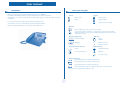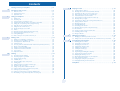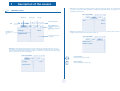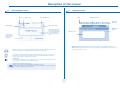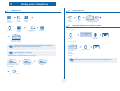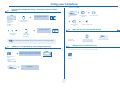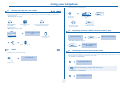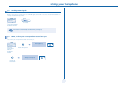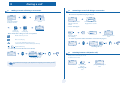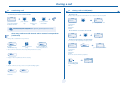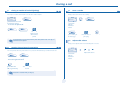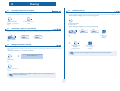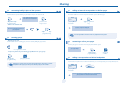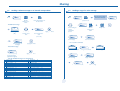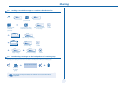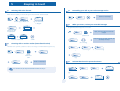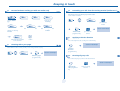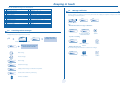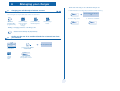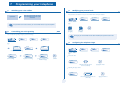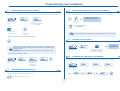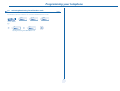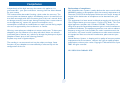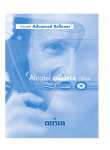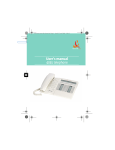Download Alcatel 4029 User manual
Transcript
Alcatel OmniPCX Office Alcatel 4028/4029 First User manual How Introduction How to use this guide Thank you for choosing a telephone from the 4028/4029 range manufactured by Alcatel. Your 4028 (IP) / 4029 (digital) terminal has a new ergonomic layout for more effective communication. • Actions • Keypad Lift the receiver. A large graphic screen, in conjunction with various keys and the navigator, allows you to make calls, configure and program 2ab 5 c jkl ef 3d mno 6 Numeric keypad. your telephone, Hang up. Alphabetic keypad. a receiver that is pleasant to use: it fits nicely in the hand with a flexible grip section, 2 communication is even more convenient using the audio keys (loudspeaker, hands free), using the convenient alphabetic keypad, you can call your correspondents by name. Specific key on numeric keypad. • Navigator Move the navigation key up, down, to the left or to the right. To go back one level (press and release) or to return to the welcome page (press and hold) ; during a conversation, can be used to access the different pages (Menu, Perso, etc.) and to return to the telephone screens. • Display and display keys Smith John … • Audio keys Partial view of display. Speaker, Handsfree. Display key. Adjustment “reduce”. Adjustment “increase”. • Programmable keys and icons • Other fixed keys Line key. Hold and Transfer keys. Icon corresponding to key. MENU key. Voice mail access key. • Other symbols used Means that the function is accessible from the Menu page. pers. Main Means that the function is accessible from the Perso page. Means that the function is accessible from the Info page. Means that the function is subject to programming. If necessary, contact your installer. These symbols may be supplemented by small icons or text. 3 How Contents Toc Getting to know your telephone . . . . . . . . . . . . . . . . . . . . . . . . . . . . . . . . p. 6 1. 1.1 1.2 1.3 2. p. 9 p. 9 p. 9 p. 10 p. 10 p. 10 p. 10 p. 11 p. 11 p. 11 p. 11 p. 12 p. 12 6. Making a second call during a conversation . . . . . . . . . . . . . . . . . . . . . . . . . . . . . . . . . . . . Answering a second call during a conversation . . . . . . . . . . . . . . . . . . . . . . . . . . . . . . . . . Switching between calls (Broker call). . . . . . . . . . . . . . . . . . . . . . . . . . . . . . . . . . . . . . . . . Transferring a call . . . . . . . . . . . . . . . . . . . . . . . . . . . . . . . . . . . . . . . . . . . . . . . . . . . . . . . . Three-way conference with internal and/or external correspondents (conference). . . . Placing a call on hold (HOLD) . . . . . . . . . . . . . . . . . . . . . . . . . . . . . . . . . . . . . . . . . . . . . . Placing an outside call on hold (parking) . . . . . . . . . . . . . . . . . . . . . . . . . . . . . . . . . . . . . . Intrusion into an internal conversation . . . . . . . . . . . . . . . . . . . . . . . . . . . . . . . . . . . . . . . Store a number . . . . . . . . . . . . . . . . . . . . . . . . . . . . . . . . . . . . . . . . . . . . . . . . . . . . . . . . . . Adjust audio volume . . . . . . . . . . . . . . . . . . . . . . . . . . . . . . . . . . . . . . . . . . . . . . . . . . . . . . p. 13 p. 13 p. 13 p. 14 p. 14 p. 14 p. 15 p. 15 p. 15 p. 15 7. Receiving supervised call ringing. . . . . . . . . . . . . . . . . . . . . . . . . . . . . . . . . . . . . . . . . . . . . Answering a night or a general bell . . . . . . . . . . . . . . . . . . . . . . . . . . . . . . . . . . . . . . . . . . Manager/assistant screening . . . . . . . . . . . . . . . . . . . . . . . . . . . . . . . . . . . . . . . . . . . . . . . . Individual pick-up . . . . . . . . . . . . . . . . . . . . . . . . . . . . . . . . . . . . . . . . . . . . . . . . . . . . . . . . Answering briefly in place of the operator . . . . . . . . . . . . . . . . . . . . . . . . . . . . . . . . . . . . Hunting groups . . . . . . . . . . . . . . . . . . . . . . . . . . . . . . . . . . . . . . . . . . . . . . . . . . . . . . . . . . Calling an internal correspondent on his/her pager . . . . . . . . . . . . . . . . . . . . . . . . . . . . . Answering a call on your pager . . . . . . . . . . . . . . . . . . . . . . . . . . . . . . . . . . . . . . . . . . . . . Calling a correspondent on his/her loudspeaker . . . . . . . . . . . . . . . . . . . . . . . . . . . . . . . . Sending a written message to an internal correspondent . . . . . . . . . . . . . . . . . . . . . . . . . Sending a copy of a voice message . . . . . . . . . . . . . . . . . . . . . . . . . . . . . . . . . . . . . . . . . . . Sending a recorded message to a number/a distribution list. . . . . . . . . . . . . . . . . . . . . . . Broadcasting a message on the loudspeakers of a station group . . . . . . . . . . . . . . . . . . . p. 16 p. 16 p. 16 p. 16 p. 17 p. 17 p. 17 p. 17 p. 17 p. 18 p. 18 p. 19 p. 19 p. 20 p. 20 p. 20 p. 20 p. 20 p. 21 p. 21 p. 21 p. 21 p. 21 p. 22 p. 22 p. 22 p. 22 p. 22 p. 23 p. 23 Charging your calls directly to business accounts . . . . . . . . . . . . . . . . . . . . . . . . . . . . . . . p. 24 Finding out the cost of an outside call made for an internal user from your terminal . . . p. 24 Programming your telephone . . . . . . . . . . . . . . . . . . . . . . . . . . . . . . . . . . p. 25 7.1 7.2 7.3 7.4 7.5 7.6 7.7 7.8 7.9 7.10 7.11 7.12 7.13 7.14 Sharing. . . . . . . . . . . . . . . . . . . . . . . . . . . . . . . . . . . . . . . . . . . . . . . . . . . . . p. 16 4.1 4.2 4.3 4.4 4.5 4.6 4.7 4.8 4.9 4.10 4.11 4.12 4.13 Selecting calls to be diverted . . . . . . . . . . . . . . . . . . . . . . . . . . . . . . . . . . . . . . . . . . . . . . . Diverting calls to another number (immediate diversion). . . . . . . . . . . . . . . . . . . . . . . . . Forwarding your calls to your voice message service . . . . . . . . . . . . . . . . . . . . . . . . . . . . When you return, review your recorded messages . . . . . . . . . . . . . . . . . . . . . . . . . . . . . Activate/deactivate the personal assistant . . . . . . . . . . . . . . . . . . . . . . . . . . . . . . . . . . . . . Personal assistant: reaching you with one number only . . . . . . . . . . . . . . . . . . . . . . . . . . Diverting calls to your pager . . . . . . . . . . . . . . . . . . . . . . . . . . . . . . . . . . . . . . . . . . . . . . . Forwarding your calls from the receiving terminal (“Follow me”) . . . . . . . . . . . . . . . . . . Applying a selective diversion . . . . . . . . . . . . . . . . . . . . . . . . . . . . . . . . . . . . . . . . . . . . . . . Diverting all group calls. . . . . . . . . . . . . . . . . . . . . . . . . . . . . . . . . . . . . . . . . . . . . . . . . . . . Cancelling all diversions . . . . . . . . . . . . . . . . . . . . . . . . . . . . . . . . . . . . . . . . . . . . . . . . . . . Cancelling a specific diversion . . . . . . . . . . . . . . . . . . . . . . . . . . . . . . . . . . . . . . . . . . . . . . Diverting calls when your line is busy (divert if busy) . . . . . . . . . . . . . . . . . . . . . . . . . . . . Do not disturb . . . . . . . . . . . . . . . . . . . . . . . . . . . . . . . . . . . . . . . . . . . . . . . . . . . . . . . . . . Leaving a recorded message for internal callers . . . . . . . . . . . . . . . . . . . . . . . . . . . . . . . . Consulting written messages . . . . . . . . . . . . . . . . . . . . . . . . . . . . . . . . . . . . . . . . . . . . . . . Message notification . . . . . . . . . . . . . . . . . . . . . . . . . . . . . . . . . . . . . . . . . . . . . . . . . . . . . . Managing your charges . . . . . . . . . . . . . . . . . . . . . . . . . . . . . . . . . . . . . . . . p. 24 6.1 6.2 During a call . . . . . . . . . . . . . . . . . . . . . . . . . . . . . . . . . . . . . . . . . . . . . . . . p. 13 3.1 3.2 3.3 3.4 3.5 3.6 3.7 3.8 3.9 3.10 4. Welcome screens . . . . . . . . . . . . . . . . . . . . . . . . . . . . . . . . . . . . . . . . . . . . . . . . . . . . . . . . p. 7 Call management screen. . . . . . . . . . . . . . . . . . . . . . . . . . . . . . . . . . . . . . . . . . . . . . . . . . . p. 8 Application screen . . . . . . . . . . . . . . . . . . . . . . . . . . . . . . . . . . . . . . . . . . . . . . . . . . . . . . . p. 8 Making a call . . . . . . . . . . . . . . . . . . . . . . . . . . . . . . . . . . . . . . . . . . . . . . . . . . . . . . . . . . . . Answering a call . . . . . . . . . . . . . . . . . . . . . . . . . . . . . . . . . . . . . . . . . . . . . . . . . . . . . . . . . Using the telephone in "Hands free" mode . . . . . . . . . . . . . . . . . . . . . . . . . . . . . . . . . . . . Activating the loudspeaker during a conversation (receiver lifted). . . . . . . . . . . . . . . . . . Calling your correspondent by name (company directory) . . . . . . . . . . . . . . . . . . . . . . . Make calls via your programmed call keys . . . . . . . . . . . . . . . . . . . . . . . . . . . . . . . . . . . . . Calling from the common directory . . . . . . . . . . . . . . . . . . . . . . . . . . . . . . . . . . . . . . . . . Filtering calls using the voice mailbox . . . . . . . . . . . . . . . . . . . . . . . . . . . . . . . . . . . . . . . . Redial. . . . . . . . . . . . . . . . . . . . . . . . . . . . . . . . . . . . . . . . . . . . . . . . . . . . . . . . . . . . . . . . . . Requesting automatic callback if internal number is busy . . . . . . . . . . . . . . . . . . . . . . . . . Answering an internal call in intercom mode . . . . . . . . . . . . . . . . . . . . . . . . . . . . . . . . . . Sending DTMF signals . . . . . . . . . . . . . . . . . . . . . . . . . . . . . . . . . . . . . . . . . . . . . . . . . . . . . Mute, so that your correspondent cannot hear you . . . . . . . . . . . . . . . . . . . . . . . . . . . . . Keeping in touch . . . . . . . . . . . . . . . . . . . . . . . . . . . . . . . . . . . . . . . . . . . . . p. 20 5.1 5.2 5.3 5.4 5.5 5.6 5.7 5.8 5.9 5.10 5.11 5.12 5.13 5.14 5.15 5.16 5.17 Using your telephone . . . . . . . . . . . . . . . . . . . . . . . . . . . . . . . . . . . . . . . . . p. 9 2.1 2.2 2.3 2.4 2.5 2.6 2.7 2.8 2.9 2.10 2.11 2.12 2.13 3. 5. Description of the screens . . . . . . . . . . . . . . . . . . . . . . . . . . . . . . . . . . . . . p. 7 Initializing your voice mailbox. . . . . . . . . . . . . . . . . . . . . . . . . . . . . . . . . . . . . . . . . . . . . . . Customizing your voice greeting . . . . . . . . . . . . . . . . . . . . . . . . . . . . . . . . . . . . . . . . . . . . Modifying your personal code . . . . . . . . . . . . . . . . . . . . . . . . . . . . . . . . . . . . . . . . . . . . . . Configuring the telephone ringer . . . . . . . . . . . . . . . . . . . . . . . . . . . . . . . . . . . . . . . . . . . . Adjusting screen brightness . . . . . . . . . . . . . . . . . . . . . . . . . . . . . . . . . . . . . . . . . . . . . . . . Selecting the welcome page . . . . . . . . . . . . . . . . . . . . . . . . . . . . . . . . . . . . . . . . . . . . . . . . Selecting language . . . . . . . . . . . . . . . . . . . . . . . . . . . . . . . . . . . . . . . . . . . . . . . . . . . . . . . . Programming speed dialing (direct calls) keys . . . . . . . . . . . . . . . . . . . . . . . . . . . . . . . . . . Programming an appointment reminder . . . . . . . . . . . . . . . . . . . . . . . . . . . . . . . . . . . . . . Identifying the terminal you are on . . . . . . . . . . . . . . . . . . . . . . . . . . . . . . . . . . . . . . . . . . Broadcasting background music on your loudspeaker . . . . . . . . . . . . . . . . . . . . . . . . . . . Lock / unlock your telephone. . . . . . . . . . . . . . . . . . . . . . . . . . . . . . . . . . . . . . . . . . . . . . . Configuring the audio jack of your telephone . . . . . . . . . . . . . . . . . . . . . . . . . . . . . . . . . . Activating/deactivating "forced headset" mode . . . . . . . . . . . . . . . . . . . . . . . . . . . . . . . . . p. 25 p. 25 p. 25 p. 25 p. 26 p. 26 p. 26 p. 26 p. 27 p. 27 p. 27 p. 27 p. 27 p. 28 Compliance . . . . . . . . . . . . . . . . . . . . . . . . . . . . . . . . . . . . . . . . . . . . . . . . . p. 29 5 Getting to know your telephone Display and display keys Contains several lines and pages providing information on calls and the features accessible via the 10 keys associated with the words on the screen. Telephone Adjust the tilt of the screen Receiver Indicator light Forward icon: pressing the key next to this icon allows you to program or change the forward feature. • • Receiver connected. Appointment programmed. Silent mode enabled. Telephone locked. flashing green: incoming call flashing red: alarm Display keys: pressing a display key activates the feature shown associated with it on the screen. Navigation OK key: used to validate your choices and options while programming or configuring. Left-right navigator: used to move from one page to another. h old transfer Up-down navigator: used to scroll through the content of a page. r edial Back/Exit key: to return to previous menu (short press) or return to first screen (long press) ; during a conversation, provides access to welcome screens (Menu, Info, ...) and to return to the conversation icon screens. Welcome screens end Alcatel 4028 Menu page: contains all features and applications accessible via the keys associated with the words on the screen. Perso page: contains call line keys (allowing supervision of calls) and programmable call keys. Socket for connecting headphones or a handsfree/speaker unit Info page: contains information on the telephone and the status of its features: name, telephone number, number of messages, activation of forwar feature, appointment reminder, etc. Call display Alphabetic keypad Incoming call. Call in progress or outgoing call. Audio keys END key: to terminate a call. Handsfree/Speaker Key: to make or answer a call without lifting the receiver. • Lit in handsfree mode or headset mode (short press). • Flashing in speaker mode (long press). Call on hold. Intercom/Mute key: • During a call: press this key so that your party cannot hear you. • Terminal idle: press this key so that you can automatically answer a call without lifting the receiver. To adjust the speaker or receiver volume up or down If you get two calls at the same time, you can switch from one call to the other by pressing the display key associated with each call. Extension unit Left-right navigator: used to check calls. OK key: used to answer the call checked. Feature keys and programmable keys Guide key: used to obtain information on features of the 'menu' page and to program key of the 'perso' page. An extension unit can be fitted to your telephone. This provides additional keys which can be configured as feature keys, line keys, call keys etc. To affix labels: push the holding strip of the unit backwards to you and lift it. Install the label under the keypad, in the housing designed for, and place the keypad back into position. Messaging key to access various mail services: if the key flashes, a new voice message or a new text message has been received. 'Redial' key : to access the 'Redial' function. 6 Hold: the call is placed on hold. Transfer: transfer the call to another number. 1 Description of the screens Other Perso page: contains call line keys (allowing supervision of calls) and programmable call keys. The up-down navigator 1.1 is used to access all the direct call keys (apart from those displayed by default). Direct call keys are programmed or modified via the Information key. Welcome screens Tue 16 jan 2004 Menu page Perso page Info page Menu Anne Pascal Tue 16 jan 2004 Menu Main Info Lock Settings Scroll bar: shows the position on a page Info Line Time and status icon Date Main Call forwarding icon Stationary: no forwarding activated. Rotating: forwarding activated. Info page: contains information on the telephone and the status of its features: name, telephone number, number of messages, activation of forwar feature, appointment reminder, etc. Appointment Displays the content of the page selected Tue 16 jan 2004 Menu Name: Anne Number: 77942 Menu page: contains all features and applications accessible via the keys associated with the words on the screen. From this page, it is possible to adjust the ringer volume and screen brightness, program the time of an appointment, lock the terminal, define the default page displayed, configure voice mail, and access telephone functions such as calling back one of the last 10 numbers or intercepting calls. Lun 16 jan 2004 Menu Settings Main Left-right navigator: used to move from one page to another. Info Lock Up-down navigator: used to scroll through the content of a page. Appointment 7 Main Info Description of the screens 1 1.2 Call management screen Date Incoming call icon 1.3 Application screen Date Time and status icon Time and status icon Tue 16 jan 2004 Call in progress icon Call holding icon Pop-up display of functions accessible while the call is taking place Application name Application screen Incoming call presentation screen. This screen is temporarily displayed when a call arrives and shows the name and/or number of the caller. Events screen Conference Application screen: displays information relevant to programming or configuring the telephone. Events screen: displays events connected to the programming or configuration operations in progress, confirmation, rejection, error, etc. Each tab corresponds to a call, the status of which is symbolized by its icon (in progress, held, arrival of new call). When a call is in progress, use the left-right navigator to look at held or incoming calls. Use the up-down navigator to display the functions accessible. These functions (transfer, conference, etc.) are directly related to the status of the call consulted. For example, the transfer function will not be available between a call in progress or a held call and an incoming call. Back/Exit key: used to switch from a telephone screen to an application screen. For example, can be used while a call is in progress to look up a number, program an appointment reminder, etc. Calls can also be managed from the Perso page. While the call is in progress, press the Back/Exit key and display the Perso page. Calls in progress or waiting are displayed on the different line keys. It is then possible to converse with the caller of your choice by pressing the key associated with him. 8 Using your telephone 2 Other Making a call 2.1 5 ef bc 3d jkl 6 2a 5 dial the number for your call lift the receiver 3d 6 5 mn o OR OR number required lift the receiver 2.3 ef bc 3d 2a o mn jkl 6 Answering a call ef bc jkl 2a OR o mn 2.2 OR OR handsfree Paul is calling press the key next to the 'incoming call' icon Using the telephone in 'Hands free' mode OR Terminal idle: handsfree number required programmable line key dial by name you are in hands free mode Paul in conversation press and release you are in conversation with the destination number Call in progress: To make an external call, dial the outside line access code (9) before dialing your party's number. 9 is the default code for an outside line. Paul in conversation you are in conversation with the destination number For the attendant, dial '0' (by default). • If the internal or outside number does not reply: Forced OR broadcast a message on the loudspeaker of the free terminal terminate your call ¤Callback request callback to a busy terminal OR press and release During a conversation, you can lift the receiver without terminating the call. Text send a written message OR go to next screen 9 Using your telephone 2 • If name is not OK: Activating the loudspeaker during a conversation (receiver lifted) Speaker 2.4 FName extend search in list the loudspeaker key flashes Paul in conversation you are in conversation with the destination number activate loudspeaker (long press) OR adjust volume (7 levels) return to main menu deactivate loudspeaker (long press) access the 'Perso' page select the party you want to call from the programmed call keys call the selected party Calling from the common directory 2.7 Calling your correspondent by name (company directory) Your terminal has access to a common directory of outside numbers. proposes a name followed by a corresponding telephone number and sequence number in list Dial by name Paul 001/003 first letters of your correspondent’s name • If name is OK: ef bc 3d jkl 6 2a 5 OK pers. Main Helen press and release the loudspeaker key to switch to hands free mode (light steady). 2.5 show next name Make calls via your programmed call keys 2.6 The key is no longer lit erase last letter entered OR OR show previous name OR 0 OR o mn directory number make the call 10 Using your telephone 2 Call back on the last 10 number dialled: 2.8 Filtering calls using the voice mailbox pers. Main Redial OR This service lets you filter incoming calls to your voice mailbox. When your caller leaves his message you can choose to communicate with him. 'Redial' key (long press) • Activating call screening: ef bc 3d jkl 6 2a 5 reach the 'Menu' page Call o mn enter your personal 'voice mailbox code screening' programmed key • When you receive a call: same key to stop listening and deactivate the screening select the No. from the last ten dialed 2.10 call desired number Requesting automatic callback if internal number is busy you hear the message left by your caller Paul is screened name or number of the caller hands free to take the call ¤Callback Internal number is busy callback request acknowledged • Cancelling callback request: OR OR ×Callback to stop listening only 2.9 cancellation of callback request acknowledged Redial 2.11 Answering an internal call in intercom mode Redialling the last number dialled (redial): You can answer without lifting the receiver. When you receive an internal call, your telephone rings and you are connected directly in hands free mode. The screen shows the caller’s identity. • To activate - Terminal idle: last number redial 'Redial' key (short press) corresponding LED lights up When your caller hangs up, intercom mode remains active. • To deactivate - Terminal idle: The corresponding LED goes out 11 Using your telephone 2 2.12 Sending DTMF signals During a conversation you sometimes have to send DTMF signals, such as with a voice server, an automated attendant or a remotely consulted answering machine. ¤DTMF Paul in conversation you are in conversation with the destination number to activate The function is automatically cancelled when you hang up. 2.13 Mute, so that your correspondent cannot hear you You can hear your correspondent but he/she cannot hear you: The key lights up Paul in conversation you are in conversation with the destination number disable microphone The key is no longer lit resume the conversation 12 During a call 3 Other Making a second call during a conversation 3.1 3.2 • A second correspondent is trying to call you: 10:30 h old menu main Answering a second call during a conversation info Paul Paul in conversation 5 ef bc 3d jkl 6 2a o mn Paul in conversation the first call is placed on hold you are in conversation with the destination number OR 5 you are in conversation with the destination number ef bc 3d jkl 6 2a 5 ef bc 3d jkl 6 o mn name or no. of the caller displayed for 3 seconds Answer call displayed: o mn John in conversation number of name of second party second party • Other methods for calling a second correspondent 2a Paul is calling OR Answer John in conversation the first call is placed on line key for which hold icon is flashing • To return to your first caller and end the conversation in progress: Dial the number for your call. Name of second party. - To access the 'Redial' function (short press). - Call back on the last 10 number dialled (press and hold). John in conversation OR Paul in conversation key associated with the 'incoming call' icon Programmable line key. • To cancel your second call and recover the first: John in conversation Paul in conversation OR 3.3 OR key associated with the 'incoming call' icon Switching between calls (Broker call) During a call, a second call is put on hold. To alternate between calls: John in conversation If you make an error, hang up: your telephone will ring and you will recover your first call. Paul in conversation key associated with the 'incoming call' icon 13 place your first party on hold OR During a call 3 Transferring a call 3.4 3.6 • To transfer your call to another number: Placing a call on hold (HOLD) • Exclusive hold: During a call, you may place the call on hold and recover it later, on the same telephone transfer 5 you are in conversation with the destination number press 'Transfer' key ef bc 3d jkl 6 2a Paul 00:23' transfer h old o mn dial the number to be called Paul in conversation press to perform the transfer your call is placed on hold you are in conversation with the destination number • Press 'Hold' to recover the call on hold: Transfer between two outside calls is not generally possible (depends on country concerned and system configuration). 3.5 Paul on hold h old Three-way conference with internal and/or external correspondents (conference) Paul on hold During a call, to establish a three-way conference: Paul in conversation • Common hold (subject to programming): To recover your call on any telephone in your system. ¤Conf c ab 2 5 Press the “Conference” key jkl 3 f de mn ¤Conf o 6 Number of second party Hold Paul in conversation Press to establish the three-way conference Paul on hold your call is placed on hold you are in conversation with the destination number Cancel conference and return to first correspondant (if conference is active): ×Conf Recover the call on hold from any telephone: Hang up on all correspondant (if conference is active): Paul in conversation key associated with the 'incoming call' icon After the conference, to leave your two correspondents talking together: ×Conf Transf cancel the conference 14 During a call 3 3.7 Placing an outside call on hold (parking) 3.9 You can place an outside call on hold and recover the call on another telephone: Store a number pers. Main During a call, to save the number onto a call key: Park »Rep Paul in conversation Paul in conversation you are in conversation with the destination number • To recover the parked call: PickUp RetPrk 5 ef bc 3d jkl 6 2a you are in conversation with the destination number o mn ---------- number of telephone from which call was parked press a call key on the Perso page If the parked call is not recovered within a preset time (default value 1 min 30), it is transferred to the operator. 3.10 enter the name of your party confirm Adjust audio volume During a call, to adjust the volume level of the loudspeaker or receiver. 3.8 Intrusion into an internal conversation Paul in conversation Your correspondent’s line is busy. If the number is not “protected” and if authorised, you can intrude into the call: ¤BrgIn you are in conversation with the destination number ×BrgIn same key to exit • Protection against intrusion: bc 3d jkl 6 2a 5 'protection of a call' programmed key ef o mn enter the number desired Protection is cancelled when you hang up. 15 OR Adjust audio volume Sharing 4 Other 4.1 Receiving supervised call ringing 4.4 pers. Main To receive the special ringing for calls to another number: Individual pick-up You hear a telephone ringing in an office where no-one can answer. If authorised, you can answer the call on your own telephone. • If the telephone ringing is in your own pick-up group: “Supervised call ringing” programmed key 4.2 press the same key to cancel 'group call pick-up' programmed key • If the telephone ringing is not in your pick-up group: Answering a night or a general bell PickUp IndPic 5 When the operator is absent, outside calls to the operator are indicated by a general bell. To answer: PickUp reach the 'Menu' page GenBel Manager/assistant screening 'telephone call pick-up' programmed key System configuration allows “manager/secretary” groups to be formed, so that the manager’s calls can be directed to one or more secretaries. bc 3d jkl 6 2a 5 4.3 3d 6 ef mn o dial the number of the ringing telephone reach the 'Menu' page OR bc jkl 2a ef o mn dial the number of the ringing telephone • From the manager’s or secretary’s telephone: The system can be configured to prevent call pick-up on certain telephones. Incoming calls are screened by a designated person (assistant, etc.) press “Screening” key press the same key to cancel Filtering is indicated on the manager’s telephone by the icon corresponding to the “filtering” programmed key. 16 Sharing 4 4.5 Answering briefly in place of the operator Outside calls to the operator will ring on your telephone and you can answer the call: The number called does not answer and you know that the person called has a pager: your telephone will ring at the same time as the switchboard “Operator help” programmed key • Calls to the switchboard: Calling an internal correspondent on his/her pager 4.7 Paul is alerted press the same key to cancel your party does not answer 'page' programmed key paging in progress is displayed calls to the switchboard will ring on your telephone “Operator help” programmed key Your correspondent can answer from any telephone in the system. 4.6 Hunting groups • Hunting group call: Answering a call on your pager 4.8 Certain numbers can form a hunting group and can be called by dialling the group number. A call on your pager can be answered from any telephone within the system. bc 2a 5 jkl ef 3d o mn 6 bc 2a your pager beeps no. of group to be called • Temporary exit from your hunting group:/Return into your group: 5 'answer page' programmed key 5 'exit group' programmed key ef 3d o mn 6 your group number ef bc 3d jkl 6 2a jkl o mn 4.9 your group number Calling a correspondent on his/her loudspeaker Your internal correspondent does not answer. If authorised, you can remotely activate your correspondent’s phone: Belonging to a group does not affect the management of direct calls. A specific telephone within a group can always be called by using its own number. Forced Paul is alerted your party does not answer you are connected to the loudspeaker on your correspondent’s phone (if he/she has the hands free function) 17 Sharing 4 4.10 Sending a written message to an internal correspondent Text bc 3d jkl 6 2a 5 Sending a copy of a voice message 4.11 ef Voice OR o mn 5 enter the first letters of the last name dial the number to be called Display shows the number of new and old messages select the message to be sent enter the no. of the message to be sent (01 to 27) apply your choice bc 3d jkl 6 2a ef mn o OR dial the number to be called select message to copy by consecutive presses GoTo OR Send OR send message Record record a comment* Voice mail Ready to record Voice mail recording Record start recording the comment Stop apply your choice create a temporary personal message (alphabetic keypad) • The 27 standard messages are shown below: 15 16 17 18 19 20 21 22 23 24 25 26 27 (*) dial by name • * To record a comment: apply your choice Create Call me back Call me back tomorrow Call me back at _:_ (*) Call back _____ (*) Call the attendant Call the secretary I will call back at _:_ (*) Use paging Please fetch your fax Please fetch your mail Please cancel your forwarding Visitors are waiting You are expected at reception Meeting at _:_ (*) ef o mn Copy Lang 1 2 3 4 5 6 7 8 9 10 11 12 13 14 6 5 Text Mail Call me back 01/27 change language of message • Personal message: 3d personal code • Predefined message first message in list (27) bc jkl 2a Listen end recording Meeting on ___ (*) Meeting on ___ at _:_ (*) Out for a while Absent for the rest of the day Absent, back at _:_ (*) Absent, back on ___ at _:_ (*) On vacation, back on ___ (*) External meeting External meeting, back on ___ (*) I am in room nr __ (*) In a meeting - do not disturb At lunch Indisposed Messages to be completed using numeric keypad OR replay comment Record re-record a comment 18 OR send message recording Consult Sharing 4 Sending a recorded message to a number/a distribution list 4.12 Voice 5 ef bc 3d jkl 6 2a Send o mn personal code 5 ef bc 3d jkl 6 2a Add OR o mn correspondent’s name or list name (00 to 50) dial party’s No. or list No. (00 to 50) Voice mail Ready to record other correspondents if necessary confirm Record start message recording Voice mail recording Stop recording OR end recording Listen OR replay message 4.13 confirm Record re-record a message confirm Broadcasting a message on the loudspeakers of a station group A message not requiring an answer can be broadcast on the loudspeakers within your broadcast group: 5 ef bc 3d jkl 6 2a o mn speak, you have 20 seconds OR number of broadcast group The message will only be broadcast on terminals not in use and which have a loudspeaker. 19 Keeping in touch 5 Other Selecting calls to be diverted 5.1 Forwarding your calls to your voice message service 5.3 When a diversion is applied, you can select the types of call to be diverted: outside, internal, all. Immed»VM diversion is acknowledged Forward Div: Ext/Loc ExtLoc select the type of Out/Int call type of call diverted is displayed When you return, review your recorded messages 5.4 Perso Assist:OFF Choice OR Div: Ext / Loc The light indicates that messages have been received. all calls if the type of call is not appropriate Voice 5 Perso Assist:OFF Display shows name of sender, with date, time and ranking of message select message Play The number can be your home, portable or car phone, voice message or an internal extension (operator, etc.). ef bc 3d jkl 6 2a 5 mn o OR PerSpD OR Clear OR listen to message Redial dial the number to be called OR Display shows the number of new and old messages o mn Consult confirm Diverting calls to another number (immediate diversion) Immed» 6 Div: External internal or outside calls 5.2 3d personal code Perso Assist:OFF OR Div: Local ef bc jkl 2a erase message Call OR call sender of message Copy copy diversion is acknowledged 5.5 Activate/deactivate the personal assistant Custo Settings Assistant: OFF Assist You can make calls, but only the destination number can call you. reach the 'Menu' page ON/OFF 20 Choice Settings Assistant: ON confirm Keeping in touch 5 5.6 Personal assistant: reaching you with one number only Custo Assist 5.8 Forwarding your calls from the receiving terminal (“Follow me”) You wish to receive your calls in your present location: Use the “Follow me” function. Menu Follo» IntNum ExtNum 3d 6 o mn your extension number Mobile dial an outside line number dial number of a colleague or other key individual 5 ef bc jkl 2a select type of forwarding reach the 'Menu' page 5 'forward calls' programmed key ef bc 3d jkl 6 2a OR dial number of your mobile or DECT o mn diversion is acknowledged your extension number Att/Oper 5.9 activate/deactivate transfer to the attendant 5.7 Applying a selective diversion confirm You can selectively divert calls, according to the caller’s identity: Diverting calls to your pager diversion is acknowledged Callers will thus be able to contact you while you are moving around the company: Page» 'selective diversion' programmed key diversion is acknowledged OR 5.10 'divert to pager' programmed key Diverting all group calls You can divert all your group calls to another internal number: 5 'divert group calls' programmed key 21 ef bc 3d jkl 6 2a o mn number receiving diversion diversion is acknowledged Keeping in touch 5 5.11 Cancelling all diversions 5.14 Do not disturb You can make your terminal temporarily unavailable for all calls. Cancl» OR Program another type of forwarding, if desired OR DND 'cancel all diversions' programmed key 5.12 diversion is acknowledged OR 'do not disturb' programmed key Cancelling a specific diversion Callers wishing to contact you will see the 'Do Not Disturb' message displayed on their sets when they try to call. programmed key corresponding to type of diversion (group or selective) 5.15 5.13 Leaving a recorded message for internal callers; You can leave a message on your terminal which will be displayed on the screen of the terminal calling you. Diverting calls when your line is busy (divert if busy) Text» Callers can be diverted to another telephone if you are already on the line. OnBusy» 5 ef bc 3d jkl 6 2a diversion is acknowledged o mn • Predefined message: number receiving diversion 5 'divert if busy' programmed key ef bc 3d jkl 6 2a OR Text Mail Call me back 01/27 mn first message in list (27) o GoTo OR number receiving diversion select the message to be sent enter the no. of the message to be sent (01 to 27) Lang change language of message • Personal message: apply your choice Create create a temporary personal message (alphabetic keypad) 22 apply your choice apply your choice Keeping in touch 5 • The 27 standard messages are shown below: 1 2 3 4 5 6 7 8 9 10 11 12 13 14 Call me back Call me back tomorrow Call me back at _:_ (*) Call back _____ (*) Call the attendant Call the secretary I will call back at _:_ (*) Use paging Please fetch your fax Please fetch your mail Please cancel your forwarding Visitors are waiting You are expected at reception Meeting at _:_ (*) 15 16 17 18 19 20 21 22 23 24 25 26 27 (*) Meeting on ___ (*) Meeting on ___ at _:_ (*) Out for a while Absent for the rest of the day Absent, back at _:_ (*) Absent, back on ___ at _:_ (*) On vacation, back on ___ (*) External meeting External meeting, back on ___ (*) I am in room nr __ (*) In a meeting - do not disturb At lunch Indisposed Messages to be completed using numeric keypad 5.17 Message notification A message is left in your mailbox but you are not at your desk. You can configure your telephone so that you receive notification of the message on another telephone. Custo reach the 'Menu' page • Activate/deactivate message notification: ON/OFF 5.16 Notif Choice Consulting written messages press consecutively to activate/deactivate • to pause recording The light indicates that messages have been received. Messaging Voice mail: 0 Text mails: 2 Text displays the sender's message on the screen Number number of messages received Read+ confirm bc 3d jkl 6 2a 5 ef o mn Enter the number desired • Change the time slot Displays the rest of the message and the date and time it was left confirm The time slot during which notification is activated can be changed. Sched Next message. 5 ef bc 3d jkl 6 2a o mn change times Previous message. Clear Erase message. Call Call sender of message. Send Sending a written message to an internal correspondent. »Rep Save the sender's number in your directory. Terminate consultation. 23 confirm Managing your charges 6 • At the end of the call, you are called back and you can: Other 1. Read information concerning call (cost, duration, number of units...). Charging your calls directly to business accounts 6.1 OK You can charge the cost of your outside calls to business account numbers. 5 ef bc 3d jkl 6 2a o mn password for this enter the number internal telephone of the terminal to receive the message • Adding or changing a business code during a call: “Business account code” programmed key 5 ef bc 3d jkl 6 2a 2. Print a charge ticket. o mn Print enter the party’s number “Business account code during call” programmed key Finding out the cost of an outside call made for an internal user from your terminal 6.2 the call is placed on hold Paul in conversation during an internal conversation 5 ef bc 3d jkl 6 2a programmed key 'Meter Total Recall' Transf o mn outside number called name of internal user and cost of call transfer call to your correspondent on hold 24 3. Terminate consultation. OK Programming your telephone 7 Other Initializing your voice mailbox 7.1 Modifying your personal code 7.3 Your personal code is used to access your voice mailbox and to lock your telephone. Enter your personal code, then record your name following the voice guide instructions Light flashes Custo My options Passwd reach the 'Menu' page Your personal code is used to access your voice mailbox and to lock your telephone. 5 3d 6 5 ef bc 3d jkl 6 2a o mn old code (4 digits) Customizing your voice greeting 7.2 ef bc jkl 2a o mn new code (4 digits) You can replace the greeting message by a personal message. As long as your voice mailbox has not been initialized, the personal code is 1515. Custo MlBox Custom reach the 'Menu' page 7.4 Voice mail Ready to record Voice mail recording Record ready to start recording Stop end recording OR Configuring the telephone ringer Custo My set Ringing recording Pause to pause recording reach the 'Menu' page OR Dfault T Choose the tune: press to return to the default message confirm Tune+ select the melody of your choice (16 tunes) apply your choice T Adjusting the ringer volume: Level+ select the level of your choice (12 levels) 25 apply your choice Programming your telephone 7 T Activate/deactivate silent mode: 7.6 Silent On Selecting the welcome page Off This function is used to choose the page displayed by default on the telephone. to activate to deactivate apply your choice Custo T Activate/disable meeting mode (progressive ringing): Progress. On My options Homepage Off Choice to activate to deactivate apply your choice T Activate/deactivate discreet ring mode: Beeps select the default page (consecutive presses) On Off 7.7 to activate to deactivate apply your choice Selecting language apply your choice T Adjust ringer volume while a call arrives: Custo reach the 'Menu' page Paul is calling your telephone rings 7.5 My options adjusting the ringer volume: Lang Choice select the language of your choice Adjusting screen brightness Custo My set 7.8 Cntrst Programming speed dialing (direct calls) keys (Perso page) reach the 'Menu' page Screen apply your choice Name OR Icon press a call key on the Perso page increase or reduce the brightness of the screen or keys (of the extension unit) by pressing consecutively on the corresponding keys Number 5 enter the number 26 ef bc 3d jkl 6 2a o mn enter the name pers. Main Programming your telephone 7 Programming an appointment reminder 7.9 7.11 You can define the time of a temporary reminder (one in 24 hours) or a permanent reminder (every day at the same time). Appmnt 5 You can broadcast background music on the loudspeaker of your telephone (depending on configuration): Choice reach the 'Menu' page when telephone is not in use, background music is played select the type of appointment (temporary or permanent) (Long press) Press the same key to cancel (Long press) ef bc 3d jkl 6 2a Broadcasting background music on your loudspeaker o mn enter time of appointment apply the appointment time • At the programmed time, your telephone rings: The music stops when a call is made or received and starts again when you hang up. 7.12 Lock/unlock your telephone Lock If you are in conversation, the display flashes and an audio tone is generated. After three calls without reply, a temporary request is cancelled but a permanent request remains in memory. If your calls are diverted to another terminal, the diversion is not applied to the reminder call. 5 reach the 'Menu' page ef bc 3d jkl 6 2a your telephone is locked/unlocked o mn depending the displayed informations, enter your password or confirm • To cancel your reminder request: 7.13 Appmnt Choice Configuring the audio jack of your telephone Clear By default, the audio jack of your telephone can be used to connect a headset, hands free kit or loudspeaker. reach the 'Menu' page 7.10 select the type of appointment (temporary or permanent) Custo My set Jack reach the 'Menu' page Identifying the terminal you are on Headset The number of your telephone is displayed on the 'Info' page. Access the Info page using the navigator. 27 OR Handsfree OR StSpeaker Programming your telephone 7 7.14 Activating/deactivating 'forced headset' mode 'Forced headset' mode must be activated as soon as a headset is installed instead of the receiver. Custo My set Headst reach the 'Menu' page On OR Off activating/deactivating 'forced headset' mode 28 Compliance howtoc Declaration of compliance We, Alcatel Business Systems, hereby declare that we assume the Alcatel 4028/4029 product to be compliant with the essential requirements of Directive 1999/5/CE of the European Parliament and Council. A copy of the original of this declaration of compliance can be obtained from your installer. This equipement has been tested and found to comply with the limits for a Class B digital device, pursuant to part 15 of the FCC Rules. This Class B digital apparatus complies with Canadian ICES-003. These limits are designed to provide reasonable protection against harmful interference in a residential installation. This equipment generates, uses and can radiate radio frequency energy and, if not installed ans used in accordance with the instructions, may cause harmful interference to radio communications. If this equipment does cause harmful interference, please contact your installer. Alcatel Business Systems, in keeping with its policy of constant product improvement for the customer, reserves the right to modify product specifications without prior notice. Copyright © Alcatel Business Systems. 2005. All rights reserved. Independently of the legal warranty that covers this appliance, it is guaranteed for 1 year, parts and labour, counting from the date indicated on your invoice. The invoice will be demanded if making a claim under the warranty. The warranty does not however apply in the following cases: in the event of use that does not comply with the instructions given in this user’s manual, faults or damage caused by natural wear, damage resulting from a cause external to the appliance (e.g. impact, fall, exposure to dampness, etc.), noncompliant installation or modifications or repairs carried out by people who are not approved by the manufacturer or retailer. Warning: never place your telephone in contact with water. To clean your telephone, you may however use a damp soft cloth. Never use solvents (trichlorethylene, acetone, etc.) which may damage the plastic parts of your telephone. Never spray it with cleaning products. Earpiece may retain magnetic objects. The wording is not contractual and may be subject to change. Some functions of your telephone are controlled by a software key and the configuration of the unit. MU19003USAA-O400ed01-0705 29