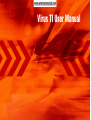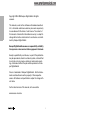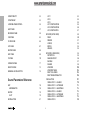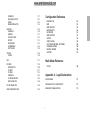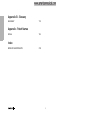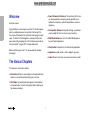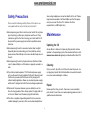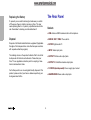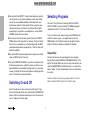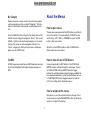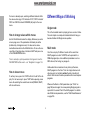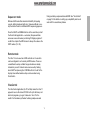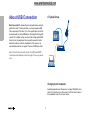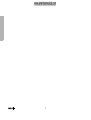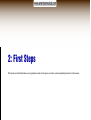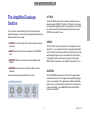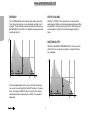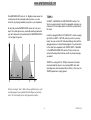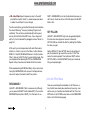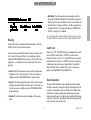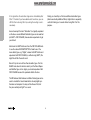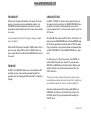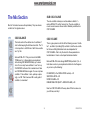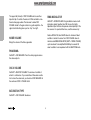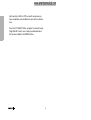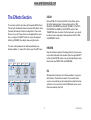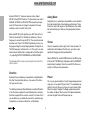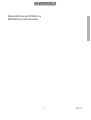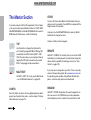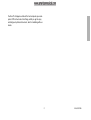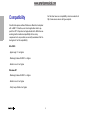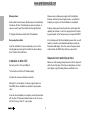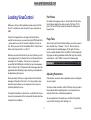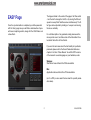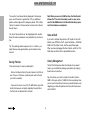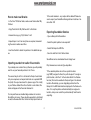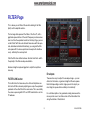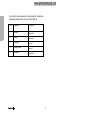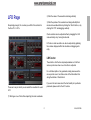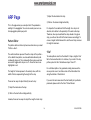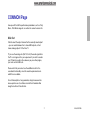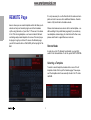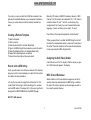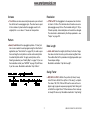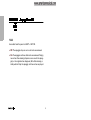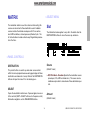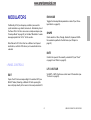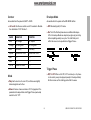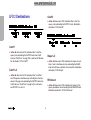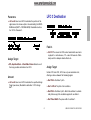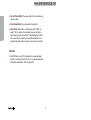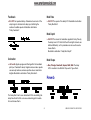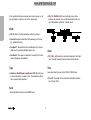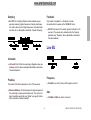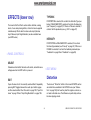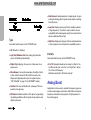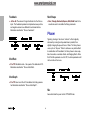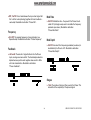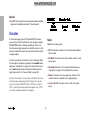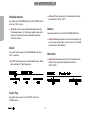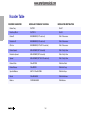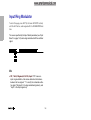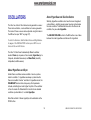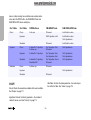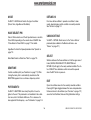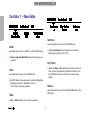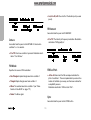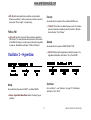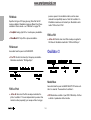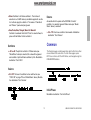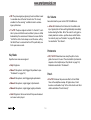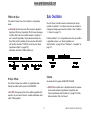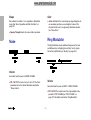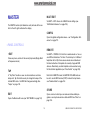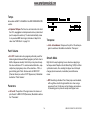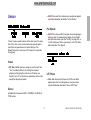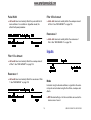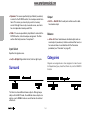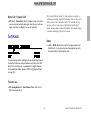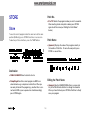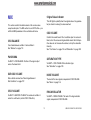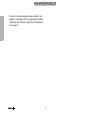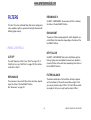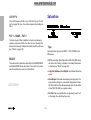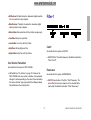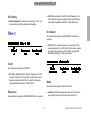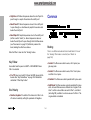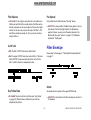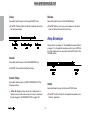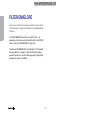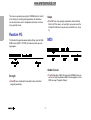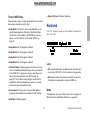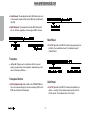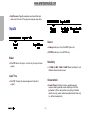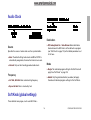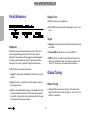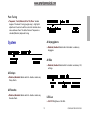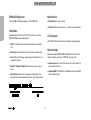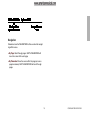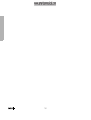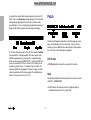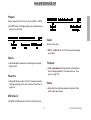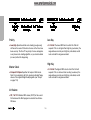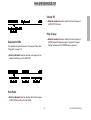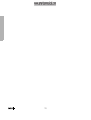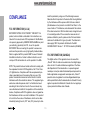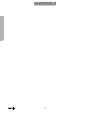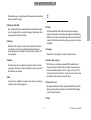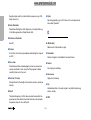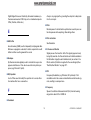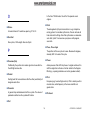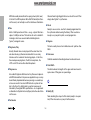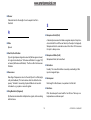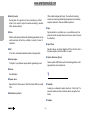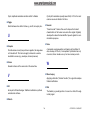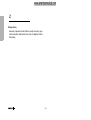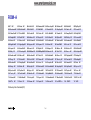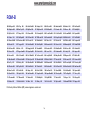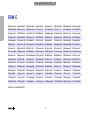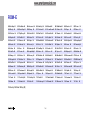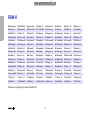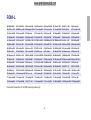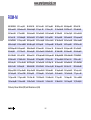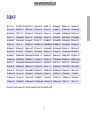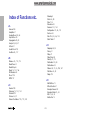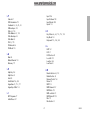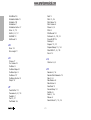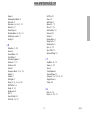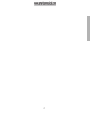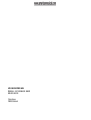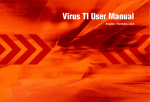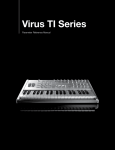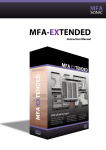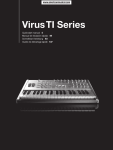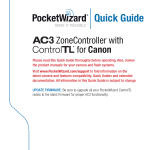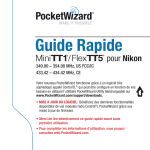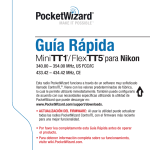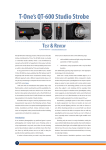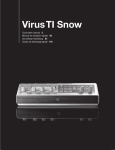Download Access VIRUS CLASSIC User manual
Transcript
Virus TI User Manual Copyright 2004-2006 Kemper Digital GmbH. All rights reserved. This manual, as well as the software and hardware described in it, is furnished under license and may be used or copied only in accordance with the terms of such license. The content of this manual is furnished for informational use only, is subject to change without notice and should not construed as a commitment by Kemper Digital GmbH. Kemper Digital GmbH assumes no responsibility or liability for any errors or inaccuracies that may appear in this book. Except as permitted by such license, no part of this publication may be reproduced, stored in a retrieval system, or transmitted in any form or by any means, electronic, mechanical, recording, or otherwise without the prior written permission of Kemper Digital GmbH. Virus is a trademark of Kemper Digital GmbH. All other trademarks contained herein are the property of their respective owners. All features and specifications subject to change without notice. For the latest revision of this manual, visit our website: www.access-music.de 2 Table Of Contents Introduction First Steps WELCOME 8 CHEESE FOR STARTERS? 20 THE VARIOUS CHAPTERS 8 THE AMPLIFIER ENVELOPE SECTION 21 SAFETY PRECAUTIONS 9 THE FILTERS SECTION 24 9 MAINTENANCE THE FILTER ENVELOPE SECTION 29 THE REAR PANEL 10 THE OSCILLATORS SECTION 30 ROTATING THE SOCKETS 11 THE MIX SECTION 35 SETTING UP 11 THE MODULATORS SECTION 37 SWITCHING ON AND OFF 12 THE MATRIX SECTION 39 SELECTING PROGRAMS 12 THE ARP SECTION 40 ABOUT THE MENUS 13 THE EFFECTS SECTION 41 DIFFERENT WAYS OF WORKING 14 THE MASTER SECTION 44 ABOUT USB CONNECTION 16 HYPERSAW AND WAVETABLE 47 CREATING NEW SOUNDS 17 ABOUT POLYPHONY 17 VirusControl INTRODUCTION 3 50 COMPATIBILITY 52 STARTING UP 53 LOADING VIRUSCONTROL 55 EASY PAGE 57 BROWSER PAGE 58 OSC PAGE 63 FILTER PAGE 65 LFO PAGE 67 MATRIX PAGE 68 ARP PAGE 69 FX PAGE 70 COMMON PAGE 71 REMOTE PAGE 72 GENERAL HINTS AND TIPS 74 Sound Parameters Reference ARP ARPEGGIATOR 76 76 MATRIX SLOT 79 79 MODULATORS 81 4 LFO 1 LFO 2 LFO 3 LFO 1 DESTINATIONS LFO 2 DESTINATIONS LFO 3 DESTINATION 82 84 84 84 86 87 EFFECTS (UPPER ROW) DELAY REVERB LOW EQ MID EQ HIGH EQ 89 90 91 93 94 94 EFFECTS (LOWER ROW) DISTORTION ANALOG BOOST CHORUS PHASER VOCODER VOCODER TABLE INPUT FOLLOWER INPUT RING MODULATOR 95 95 96 97 98 100 104 105 106 OSCILLATORS OSCILLATOR 1 – CLASSIC OSCILLATOR 1 – HYPERSAW OSCILLATOR 1 – WAVETABLE OSCILLATOR 2 – CLASSIC OSCILLATOR 2 – HYPERSAW OSCILLATOR 2 – WAVETABLE OSCILLATOR 3 107 110 112 114 115 117 118 120 COMMON SUB OSCILLATOR NOISE RING MODULATOR Configuration Reference 121 123 124 124 MASTER COMMON UNISON VELOCITY MAP INPUTS SURROUND CATEGORIES SOFT KNOB 125 128 131 132 133 134 134 135 STORE STORE 136 136 MIX 137 FILTERS SATURATION FILTER-1 FILTER-2 COMMON FILTER ENVELOPE AMP ENVELOPE 139 140 141 143 144 145 146 FILTER ENVELOPE 148 AMPLIFIER ENVELOPE 149 RANDOM PG MIDI MIDI DUMP RX MIDI DUMP TX KEYBOARD MIDI CONTROL INPUTS AUDIO CLOCK SOFT KNOB (GLOBAL SETTINGS) KNOB BEHAVIOUR GLOBAL TUNING SYSTEM 152 152 154 154 155 157 158 159 159 160 160 161 Multi Mode Reference PATCH 166 Appendix A - Legal Declarations 5 COMPLIANCE 172 DECLARATION OF CONFORMITY 174 WARRANTY REGULATIONS 175 Appendix B - Glossary GLOSSARY 178 Appendix - Patch Names ROM-A 192 Index INDEX OF FUNCTIONS ETC. 210 6 1: Introduction Welcome > Sound Parameters Reference: The main body of this manual. Every parameter concerning sound generation and treatment is listed here, with brief explanations and crossreferences. Dear Virus owner Congratulations on choosing the new Virus TI, the latest generation in a deliberate process of evolution that has kept the Virus name at the forefront of synthesizer technology for many years. TI stands for Total Integration, meaning that the hardware can be fully integrated into a PC or Mac-based studio via the VirusControl™ plug-in (VSTi or Apple Audio Unit). > Configuration Reference: All global settings – parameters used to adapt the Virus to suit your way of working. > Multi Mode Reference: A list of the Multi Mode parameters, with brief explanations. > VirusControl: Introduction to the VirusControl application. Before switching your Virus TI on, please read this chapter thoroughly! > Appendices: Legal matters, charts, diagrams, glossary. > Index: Where to look when you are not sure where to look! The Various Chapters This manual is structured as follows: > Introduction: What you are reading now. Fundamental information you should know before trying out your Virus. > First Steps: A practical guide for beginners, intermediates and experts alike. The best starting point before delving into the reference chapters. 8 Safety Precautions when using headphones connected directly to the unit. Please keep levels reasonable at all times! Make sure that the equipment you connect the Virus TI to matches the Virus’ requiremtents (+4dB Outputs etc.) Please read the following carefully. Some of this advice concerns your health as well as that of your instrument! Avoid exposing your Virus to moisture, dust or dirt. Do not place Maintenance open liquids (e.g. coffee cups) anywhere near the unit. If any substances get into the Virus housing, you should switch it off, disconnect the power supply and contact a qualified service techician. Updating the OS Avoid exposing the unit to excessive heat or direct sunlight. Access Music is famous for improving their products via free updates to the operating system. We recommend that you visit www.access-music.de regularly and download the latest OS. Especially when rack-mounting your Virus (desktop version), please ensure that relatively cool air can circulate freely around the unit. Avoid exposing the unit to physical shock or vibrations. Make sure it is placed firmly on a flat surface or properly secured in a rack. Cleaning Only use a soft, dry cloth or soft brush to clean the panel – do not apply any liquids. Note that industrial or household solvents can cause severe damage to surfaces. If your Virus model requires a 12V DC external power supply, only use the one that was included with the unit. Never connect the Virus to a power outlet that does not fully comply with national safety regulations. Never use an external power supply which wasn’t designed to match the local voltage requirements. Repair Disconnect the power whenever you are unlikely to use the Never open the Virus yourself – there are no user-servicable parts inside. If your Virus ever needs repairing, please contact a qualified service technician. Virus for a long period of time. Always pull on the plug itself, not on the cord. Never touch the mains plug with wet hands. The Virus is capable of generating levels that can cause irre- versible damage to your ears, either via an external amplifier or 9 The Rear Panel Replacing the Battery To prevent your sounds from being lost whenever you switch off the power, there is a battery inside your Virus. This may need replacing after 4 or 5 years by a qualified service technician. Remember to backup your data beforehand! Sockets > USB: Audio and MIDI communication with computers. Disposal > MIDI IN / OUT / THRU: The usual trio Disposal of old Electronical & Electronic equipment (Applicable throughout the European Union and other European countries with seperate collection program). > S/PDIF: Digital audio I/O The marking shown on the product indicates that it should not be disposed with other household waste. Please take your Virus TI to an applicable collection point for recycling of electronical and electronic items. > OUTPUT 1: Main audio output jacks > INPUT: Audio input jacks > OUTPUT 2 / 3: Additional audio output jacks > 12V DC IN (desktop model): Power supply input socket. For further questions on an ecological friendly disposal of this product, please contact your Access dealer respectively your local government office. > HEADPHONES: Stereo audio output jack. 10 Rotating the sockets nector from its socket on the motherboard. The sockets unit is now free. Using the latest set of screws (i.e. the ones without pointed The sockets on the rear panel of the Virus TI desktop model can be rotated 90° so that the unit can be mounted in a 19” rack without requiring free space above the “back” panel. Many owners will consider themselves skilled enough to attempt the following themselves – although this should ideally be done by a professional technician. We recommend to contact your Access dealer for further assistance. ends), attach the sockets unit firmly into the baseplate, which has all the necessary holes. Position the baseplate (with the sockets now firmly in place) so that the 40-way cable can reach the socket on the motherboard. Carefully but firmly plug it all the way in. “Close the lid” and use the remaining 6 small screws to reattach the baseplate. Turn the unit “right side up” and attach the power cable to ensure that the 40-way plug has been properly fitted. Important notice: Kemper Digital GmbH takes no responsibility whatsoever for any damage incurred while attempting to carry out these instructions! Rotating the sockets does not void the warranty of a Virus TI Desktop. Setting Up What you will need: A flat and soft working surface (e.g. your The following steps include several important precautions. In addition to the simple setup described here, the Virus TI can be connected in a variety of ways to suit virtually any audio environment. couch), a bowl or similar for the screws, a suitable crosspoint screwdriver and hexagonal key. Remove any attached cables and turn the unit upside down. Remove the end-cheeks using the hexagonal key. Please do not plug the Virus into the mains power yet. First of Using a small cross-point screwdriver, remove the 6 screws in all, temporarily switch off any devices you will eventually be connecting your Virus to, and turn all main volume controls (mixer, amplifier) down to minimum. the baseplate. Carefully remove the baseplate and set it aside for the moment. Remove the 6 screws between the rear-panel sockets. If your Virus is a desktop version, connect the MIDI OUT from a Pull up the “sockets unit” a little and perch it on the ledge of the keyboard or sequencer to the MIDI IN socket on the Virus. back panel. Using both hands, carefully pull the 40-way con- 11 Connect both the OUTPUT 1 sockets (standard mono jacks) to Selecting Programs two line inputs on your stereo amplifier or audio mixer. Make sure to only use qualified amplifiers. Check back with your local Access dealer for further details. When using two separate mixer channels, pan them to the extreme left and right respectively. If you prefer to use headphones, use the HEADPHONES socket on the rear panel. Your Virus TI has 20 banks of memory (RAM-A to RAM-D, ROM-A to ROM-P), each containing 128 SINGLE programs numbered from 0 to 127. A total of 2560 sounds... To try out some sounds, make sure you are in SINGLE mode and that no menu is open – you might have to press the SINGLE button (in the Master section to the right of the display) first. There are three basic methods of selection: Connect your Virus to the mains power. Press both TRANS- POSE buttons at the same time to “wake up” the Virus. Switch the rest of your equipment on in the following order: the MIDI send device (keyboard or sequencer etc.), then the mixer and finally the amplifier. Sequentially Set up the MIDI send device (keyboard or sequencer) so that it The most obvious way to select programs is by stepping through them using the BANK and PROGRAM buttons to the right of the display. When any menu is open, these buttons are used for PARAMETERS and VALUE instead – see “About the Menus” below. To scroll automatically, hold one of them down for a while. sends on MIDI channel 1 (for now). Turn up the MASTER VOLUME on your Virus to maximum and, while playing some notes, adjust the volume controls on your mixer/amplifier to a reasonable listening level. If you are using a mixer, you might find some useful advice on setting optimum levels in the mixer´s own documentation. A quick method of reaching any program within the current Bank: Hold down SHIFT and turn the VALUE 3 knob. Switching On and Off Virus TI models do not have a physical on/off switch. To put the unit into standby mode, press and hold both TRANSPOSE buttons until the countdown reaches zero. Press the same buttons to “wake up” the Virus again. 12 About the Menus By Category Because there are so many sounds to choose from, programs can be assigned one or two so-called “Categories”. This information is stored within each program. A practical demonstration: How to open menus The main menus are opened via the EDIT buttons you will find in most of the sections. The usual method is to SELECT an element first (e.g. LFO1, OSC 2 or REVERB) then press the EDIT button in that same section. Press the SEARCH button to the left of the display and use the VALUE 1 knob to change the category to “Drums”. Then use the VALUE +/- buttons to browse through programs – in the bar at the top of the screen you will see programs that are in the “Drums” category only. When you have found a suitable program, press the ÛEXIT button. All buttons in the MATRIX section as well as CONFIG in the Master section also open menus. Via MIDI How to make full use of Edit Buttons All MIDI sequencers and professional MIDI keyboards are capable of transmitting Bank and Program change messages via MIDI. If pressed repeatedly, the EDIT buttons in the FILTERS and MASTER sections will step through the menu pages. Those in the OSCILLATORS and lower EFFECTS sections toggle between the selectable (element-specific) pages and additional, non-selectable parameters e.g. the Vocoder. Similarly, the one in the MODULATORS section toggles between the selected LFO’s main settings and its Destinations menu. How to navigate within menus Many menus in your Virus require more than one page. These can be found by using the PARAMETERS buttons (in the Master section, to the right of the display). 13 Different Ways of Working If a menu is already open, selecting a different element within the same section (e.g. LFO3 instead of LFO1, OSC1 instead of OSC2 or LOW EQ instead of REVERB) will jump to the new menu. Single mode This is the standard mode for playing just one sound at a time. The next chapter is a simple but detailed tutorial to help you become familiar with Single mode operation. How to change values within menus Use the VALUE knobs below the display. Whenever you enter a menu page, one of the parameters will already be active (indicated by a triangular cursor). Its value can be decremented/incremented via the VALUE buttons. To move the cursor without changing values, hold down SHIFT and press one of the PARAMETERS buttons. Multi mode Your Virus can play 16 different sounds at the same time: MULTI programs contain 16 PARTS, each equivalent to a SINGLE program plus a few additional parameters such as MIDI channel, fine tuning, key range etc.. There is actually a system parameter which governs how the PARAMETERS buttons work – see “Navigation” on page 163. Unlike earlier Virus models and many other synthesizers, MULTI programs in the Virus TI do not simply reference individual sounds, but actually contain the data, including all effects. Multi mode is therefore predestined for more complex programs. How to close menus To exit any menu, press the ÛEXIT button to the left of the display. It is not necessary to press ÛEXIT before opening a new menu. Re-selecting the current basic mode (SINGLE, MULTI) will also exit menus. Whenever the Bank or Patch parameters (see “Patch” on page 166) are changed, the corresponding Single program is copied into the current Part of the Multi program. For details about Multi mode parameters, see the “Multi Mode Reference” on page 165. 14 Sequencer mode timing and delay-compensated audio/MIDI. See “VirusControl” on page 145 for details on setting up, compatibility and how to work with this revolutionary feature. Whereas Multi mode offers maximum flexibility for layering sounds, defining keyboard splits etc., Sequencer Mode is usually the better choice for multitrack MIDI sequencing purposes. Press the MULTI and SINGLE buttons at the same time (or start the VirusControl application – see below). Sequencer Mode accesses an area of memory containing 16 Single programs. It couldn’t be simpler: the MIDI channel is always the same as the PART number (1 to 16). Remote mode The Virus TI can be used as a MIDI controller i.e. the controls can be configured to suit a variety of MIDI devices. There are several Remote setups suitable for popular devices already included in your unit. Remote mode is accessed by holding down SHIFT and pressing the CONFIG button to the left of the display. User-defined remote setups can be created using VirusControl... VirusControl The VirusControl application (for PC or Mac) makes the Virus TI appear to be a multi-channel VST/AU soft-synth within any suitable host program e.g. Logic, Cubase etc.. Virus TI is the world’s first hardware synthesizer featuring sample-accurate 15 About USB Connection A Typical Setup Don’t use a hub! To achieve the level of performance and integration the Virus TI series provides, you must reserve a USB slot exclusively for the Virus TI i.e. this specific port should not be shared with any other USB device. During beta-testing with various PC and Mac setups, we found that using certain USB hubs not only slowed down the connection speed but often made the entire connection unreliable. For this reason, we eventually decided not to support the use of USB hubs at all. Note: Virus Control constantly checks the MIDI and AUDIO connections and displays an alert message if it sees any problems. Changing knob response A global parameter (see “Response” on page 160) affects how most of the knobs on your Virus react, and the current value of this parameter may not suit your needs... 16 Creating New Sounds The INIT Programs The end of bank ROM-A has been reserved for a few simple templates, which you can use whenever you want to create sounds “from scratch”. For instance, the instructions in the next chapter will often ask you to select one of those. Press the CONFIG button to the left of the display and use the PARAMETERS buttons to scroll through the pages until you reach the one shown above. Using the VALUE 1 knob, change Response to “Jump” if this is not already selected. Press the ÛEXIT button to return to normal operation. Later on, you may prefer one of the other options (Snap or Rel) to prevent glitches during live performance. About Polyphony The average number of voices the TI series (with its two DSPs) can deliver is quoted at about 80, with a maximum of more than 100. However, to reach such giddy heights, the TI makes very dynamic use of resources i.e. using certain features can lower polyphony to well below these figures. For instance, doubling the number of Unison voices e.g. from 3 to 6 will reduce polyphony by half. Note that some knobs will have no audible effect because they depend on other parameters e.g. the RATE of an LFO that isn’t being used, or the DECAY of an envelope when SUSTAIN is at maximum etc.. If you ever find you need to maximize polyphony (e.g. in Multi mode), try minimizing your use of the following “prime suspects” first: Unison mode, Reverb, Analog Filter models and Oscillator 3. 17 18 2: First Steps This hands-on tutorial introduces every physical control on the panel, as well as a few important parameters in the menus. Cheese for Starters? If your Virus TI is a desktop model, you should have a MIDI keyboard connected... The most effective way of getting to know your Virus is by performing very simple exercises “hands-on”, and that’s why many of the sounds you will be asked to make are cheesy to say the least! Despite the risk of compromising your aesthetic sensibilities or overstating the obvious, I hope you will appreciate the advantages of this method. Throughout this chapter you will often be asked to “Restore ROM-A126” or “Restore ROM-A127”. To do this, press the ÛEXIT button (closes any open menu), then use the VALUE buttons to step to the neighbouring program then back again. Make sure you are in SINGLE mode, then select program ROM-A127 (i.e. Bank ROM-A, program number 127). Play a note on your keyboard. Like an organ, the sound starts abruptly, sustains as long as you hold down the key, then stops abruptly. Unlike an organ, you can change this behaviour by adjusting a few “envelope” parameters... 20 The Amplifier Envelope Section ATTACK Turn the ATTACK knob down to minimum to reach the value already stored in ROM-A127 (which is 0). Now turn it up slowly while repeatedly playing notes on your keyboard – you will hear the start of each note becoming progressively slower. Leave ATTACK at around 40 for now. The four knobs at the bottom right of the panel control the amplifier envelope i.e. how volume changes during and immediately after each note you play: DECAY > ATTACK: How long it takes for the level to go from silence to maximum. Turn the DECAY knob up to maximum. The original value was already 127 – you should see the white “original value indicator” LED in the MIX section light up. Slowly turn DECAY down while repeatedly playing a note on your keyboard. You will hear the note getting shorter until it becomes a very short blip when DECAY reaches minimum. Leave DECAY at minimum for now. > DECAY: How long it takes from maximum to the SUSTAIN level... > SUSTAIN: The level of sustained notes immediately after DECAY. > RELEASE: How long it takes to fade out after notes are released. SUSTAIN Turn the SUSTAIN knob down to minimum (the original value was already 0). Now turn it up again while repeatedly playing a note on your keyboard. The original value indicator should disappear, and you should hear the volume of the sustained note change accordingly. Leave SUSTAIN at 64 and take DECAY back up to around 40. Here are a few practical experiments for novices. !-0,)&)%2%.6%,/0% !44!#+ 0!4#(6/,5-% $%#!9 3534!). 2%,%!3% 3534!).3,/0% 4%-0/ 21 FIRST STEPS PATCH VOLUME Turn the RELEASE down to minimum (the original value is 4). Then, while playing notes on your keyboard, gradually turn it up again: The sound fades more slowly after you release keys. Set RELEASE to around 40 – the amplifier envelope now looks something like this: Via SHIFT + ATTACK. The overall volume, stored as part of each program. Mainly used for balancing levels between different programs. The best value to start with is 100, leaving you some headroom to make this particular program louder in future. 6 RELEASE SUSTAIN SLOPE 6 Via SHIFT + SUSTAIN. If SUSTAIN SLOPE is set to any value other than 0, the sustain phase (which is normally flat) turns into a gradient: - , ÌiÊ" ÌiÊ"vv / All the red labelling (blue in the case of the Pølar model) you can see on the panel identifies the SHIFT functions. To access these, hold down the SHIFT button to the left of the display immediately before using the knob or button, then release it afterwards. - , ÌiÊ" 22 ÌiÊ"vv / TEMPO Take SUSTAIN SLOPE down to -32. Negative values cause the sustain phase to fall (eventually reaching silence – you can check this by playing a relatively long note on your keyboard). Via SHIFT + RELEASE (in the AMP ENVELOPE section). The Virus has a master clock to which the arpeggiator is always synchronized. LFOs and delay effects can also be synchronized to this clock. So what do positive SUSTAIN SLOPE values do to an envelope? The sustain phase rises, eventually reaching maximum if you don’t release the note beforehand. Set SUSTAIN SLOPE to +32 and play a long note. 6 Locate the program ROM-A 26 “Dr.What?HS”, switch on arpeggio HOLD (via SHIFT + ARP ON), and play a note on your keyboard. You can see the LFO1 indicator blinking in time with the arpeggio because, in this particular program, it is synchronized to the clock. Now experiment with TEMPO (SHIFT + RELEASE in the AMPLIFIER ENVELOPE section). Did you notice how smoothly the delay effect catches up with any tempo changes you make? TEMPO has a range of 63 to 190 bpm. However, the master clock automatically slaves to any incoming MIDI clock data (including rates which are beyond these limits). In this case, the TEMPO parameter is simply ignored. - , ÌiÊ" ÌiÊ"vv / All these envelope “times” (Attack, Decay and Release), as well as what appears to be a gradient (Sustain Slope), are actually rates. This technicality can be safely ignored in practice. 23 FIRST STEPS The Filters Section CUTOFF Restore ROM-A127. Vary the CUTOFF while playing notes on your keyboard. At low values, even medium frequencies are filtered out – the sound is very mellow. In comparison with “Dr.What?”, the few sounds you have been asked to create so far have been primitive and harsh. In subtractive synthesizers such as the Virus, the tonal quality of the oscillators can be radically altered by sending them through filters. As you turn CUTOFF up, higher frequencies are allowed to pass through the filters, until the sound becomes brightest at maximum CUTOFF. This is typical of lowpass (LP) filters, one of the four basic types available in the Virus. There are two main filters in your Virus, but before learning how to access them individually, let’s start by experimenting with the three parameters you will find on any subtractive synthesizer: CUTOFF, RESONANCE and ENV AMOUNT (as it is called in the Virus): You have actually been using two lowpass filters in series here – in ROM-A127 they have been configured to appear as just one “double-strength” filter – we will come to the responsible parameter (“Routing”) shortly. &),4%23 RESONANCE 2%3/.!.#% #54/&& 2%3/.!.#% %.6!-/5.4 RESONANCE emphasizes any frequencies close to the cutoff position. Play a note and sweep CUTOFF as you did just now, then turn up RESONANCE and try again. At higher RESONANCE values, the cutoff frequency becomes quite dominant. You should be able to hear individual harmonics being picked out if you turn CUTOFF slowly enough. If you like, go back to program ROM-A 26 and try a lot more RESONANCE. &),4%2"!,!.#% +%9&/,,/7 &),4 ,0 &),4 (0 "0 "3 #54/&& %$)4 &),4 -/$% &),4 3%,%#4 24 ENV AMOUNT SELECT (FILT 1, FILT 2) Controls how much the filter envelope affects cutoff – like automating the CUTOFF knob with each and every note you play. Here's how to make a very simple analogue bass sound: Use these buttons to select which of the filters you would like the RESONANCE and ENV AMOUNT knobs to control. If you press both buttons at the same time, the knobs will apply to both filters simultaneously (as they already do in ROM-A127). Restore ROM-A127 and turn CUTOFF down to minimum. Play individual notes while adjusting ENV AMOUNT until you hear a satisfying “plunk” (somewhere around 70), then take the RESONANCE up a little. Locate the TRANSPOSE buttons to the left of the display, and change the setting to -1 or -2. Play your favourite funky bass riff… CUTOFF 2 A separate cutoff control for filter 2. This can be either an offset (i.e. a constant amount below or above filter 1) or an independent value, depending on another parameter in the filter’s EDIT menu (see “Cutoff Link” on page 145). The FILTER ENVELOPE section has the same structure as the AMPLIFIER ENVELOPE, so you should already know how to use these knobs effectively to modify your bass sound. Don’t forget to try SUSTAIN SLOPE (SHIFT + SUSTAIN). You should try adjusting ENV AMOUNT and RESONANCE again – filter parameters are highly interactive! MODE (FLT1, FLT2) Using the FILT1 and FILT2 buttons, you can set each filter to one of following types: > LP = Low Pass: Allows frequencies below the cutoff point to pass through i.e rejects those above the cutoff point FILTER BALANCE At -64 you can only hear the output of filter 1. In the central position (0), both filters contribute equally. At +63 you can only hear the output of filter 2. > HP = High Pass: Allows frequencies above the cutoff point to pass through i.e. rejects those below the cutoff point > BP = Band Pass: Allows frequencies close to the cutoff point to pass through i.e. simultaneously rejects those above and below the cutoff point 25 FIRST STEPS SHIFT + RESONANCE for on-the-fly adjustments because you don’t have to check the status of the LEDs above the SELECT buttons first. > BS = Band Stop: Rejects frequencies close to the cutoff point (within a certain “band”) i.e. allows frequencies above or below the cutoff point to pass through. Your Virus actually has yet another filter mode which simulates the classic Minimoog™ low pass (including it’s typical selfoscillation). This cannot be selected directly from the panel, but only from within the filter EDIT menu. If you simply can’t wait to try it out, bookmark this paragraph and see “Mode” on page 142. KEY FOLLOW Via SHIFT + ENV AMOUNT. High notes are generally brighter than low notes when played on acoustic instruments. KEY FOLLOW can emulate this effect by making Cutoff follow the notes you play... At this point you should experiment with each filter mode in isolation i.e. listen to only one of the filters at a time: Restore ROM-A127, take FILTER BALANCE down to -64 (this isolates Filter 1), and use the FILT1 button to select another mode. Play your keyboard while adjusting CUTOFF and RESONANCE. Repeat until you have become familiar with all four modes. Restore ROM-A127, take CUTOFF down to around 64 and play the keyboard to get used to the sound of a “flat” filter across the entire keyboard. Then hold down SHIFT and turn KEY FOLLOW (i.e. the ENV AMOUNT knob) up to maximum. Play your keyboard again. While experimenting with BS (Band Stop), did you notice how turning the RESONANCE knob up doesn't actually add resonance, but narrows the band instead? Very subtle... > Into the Filter Menu RESONANCE 2 There are several important parameters in the filter menu, a few of which have already been mentioned in passing – here are the ones you should become familiar with first. Press the EDIT button in the FILTERS section and use the PARAMETER buttons to find the following page: Via SHIFT + RESONANCE. Filter 2 resonance only. Although you can press the SELECT button labelled FILT2, then use the RESONANCE knob (without SHIFT), it is often faster to use 26 > Split Mode: The filters are also routed in parallel, with two poles each. Unlike the Parallel 4 mode, each filter processes a different set of sources: Oscillator 1 and the sub-oscillator are routed to filter 1, whereas oscillator 2, its FM signal and noise are routed to filter 2. The ring modulator (see “RING MODULATOR” on page 137) is disabled. To step through filter routings without having to open the menu, hold down SHIFT and press the Filter 2 button (labelled FILT2). Routing Here’s that “Routing” parameter mentioned earlier – twist the VALUE 1 knob to see the various options... Cutoff Link When set to “Off”, the CUTOFF knobs are independent of each other. CUTOFF controls filter 1, CUTOFF 2 controls filter 2. When Cutoff Link is set to “On”, the CUTOFF knob can control both filters at the same time – CUTOFF 2 becomes an offset i.e. it determines how much lower or higher filter 2 is than filter 1. Note that Cutoff Link is normally left on (as it is in most programs, including ROM-A126 and ROM-A127). So far you have used the filters either in series (the output of filter 1 is sent to the input of filter 2) or in isolation (by setting extreme FILTER BALANCE values). Here is a list of all four routing options – you might like to look up the word “Pole” in the glossary: > Serial 4: The filters are routed in series, with two poles each (12dB per octave). This adds up to a total of four poles (i.e. 24dB per octave) if FILTER BALANCE is dead centre (0). About Saturation > Serial 6: The filters are routed in series. Filter 1 has four poles (24dB per octave) and filter 2 has two poles. This adds up to a total of six poles i.e. 36dB per octave if FILTER BALANCE is dead centre (+0). The term “Filter Saturation” was originally coined to describe the effect caused by pushing the input of a filter beyond its natural limits. Jan Hammer’s work on “Birds of Fire” (Mahavishnu Orchestra) is a classic example but, depending on your age and/or musical tastes, you might be more familiar with the searing techno “bass lines” and various other distorted synthesizer sounds used in more recent music. > Parallel 4: The filters are routed in parallel, with two poles each. 27 FIRST STEPS Finally, you should try out the four additional saturation types (which are actually additional filters). High+Follow is especially useful for thinning out a sound without using filter 1 for this purpose. In the signal flow, the saturation stage comes immediately after Filter 1. Therefore if you have added a lot of overtones, you can still filter them out using filter 2 (assuming the routing is serial see above). Access have kept the term “Saturation”, but greatly expanded on the idea – several different Saturation types can be selected (via SHIFT + OSC VOLUME). Here are a few experiments to get you started: Hold down the SHIFT button and turn the OSC VOLUME knob to see the various SATURATION TYPEs. Select one of the more drastic types e.g. “Digital”, release the SHIFT button and experiment with OSC VOLUME (i.e. without using SHIFT). You might like to filter the results now! Now let’s try out some of the other saturation types. Turn the SHAPE knob down to minimum and try out the Wave Shaper and Rectifier types in turn. Again, you should experiment with OSC VOLUME because this parameter affects the tone. The Bit Reducer, Rate Reducer and Rate+Follow types can be used to emulate the tonal characteristics of early digital synthesizers and samplers. You may not like these at first, but they can certainly add “grit” to a sound. 28 The Filter Envelope Section This obviously has the same structure as the amplifier envelope. Using your knowledge from previous experiments, use all the filter knobs and buttons (plus the Routing parameter in the filter EDIT menu) to make a new sound from scratch. If you feel the need to save your work at any point, bookmark this page and read the information about “Store” on page 136. &),4%2%.6%,/0% !44!#+ $%#!9 3534!). 2%,%!3% 3534!).3,/0% 29 FIRST STEPS The Oscillators Section SELECT Restore ROM-A127 and take a look at the row of LEDs above the SELECT button. OSC1 is currently active, so whatever you do with the top row of knobs will only affect oscillator 1. There is actually an exception to this rule (DETUNE 2/3), but we'll get to that in due course. This is where the raw sound is generated. There are three main oscillators but only one set of knobs in the top row, so we'll start with a very important button – the one that selects which particular oscillator you want those knobs to control... /3#),,!4/23 SHAPE In your experiments so far you have only used one type of wave – a Sawtooth. Now it’s time to try out some of the other waveforms: 7!6% 3(!0% 7!6%3%,%#407 -/$% /3# /3# 3%-)4/.% $%45.% 0/24!-%.4/ 5.)3/.$%45.% 3%,%#4 %$)4 Restore ROM-A127 and play your keyboard while turning the SHAPE knob. At minimum you will hear a pure Sine wave, in the centre a pure Sawtooth, and at maximum a pure Pulse. Listen to those extremes for a while, then try out different mixtures using the SHAPE knob. You will see the percentage mixture of waveforms being updated whenever you turn the knob. /3# /3#/. -/./ 0!.)# 39.# &-!-/5.4 &--/$% Again, the Virus TI has much more under the hood than is immediately apparant: As well as the “Classic” oscillators we have been using so far, the TI offers two other highly interesting types called “HyperSaw” and “WaveTable”. Please be patient – you will be trying these out soon enough! 30 Now play a low note on your keyboard and move the WAVE SELECT/ PW knob fairly rapidly back and forth – this is the typical cyclic “pulse width modulation” effect which you will learn how to automate (using an LFO) later on. I only mentioned Sine, Sawtooth and Pulse above. However, the Sine is only one of 64 waves available in Classic mode, and the Pulse can change it’s “width”. The very clever knob labelled WAVE SELECT/ PW controls both of these parameters, but not at the same time... SEMITONE WAVE SELECT/ PW Use this knob to adjust the pitch of each oscillator over a range of -48 to +48 semitones: Turn SHAPE down to minimum (the display should read “Spectral Wave” for a short while) and play a note on your keyboard while turning the WAVE SELECT/ PW knob. The first two entries in the list of WAVEs are available in many different synthesizer models – Sine and Triangle. All the others (3 to 64) are more complex additive waveforms. If you are interested in seeing a graphic image of all these waves, have a look at the Oscillator page of the VirusControl plug-in. Go to ROM-A126 -START- (we are using a slightly different template this time!) and play your keyboard. You are obviously hearing two oscillators at the same time – and they are slightly out of tune with each other. Use the SELECT button to choose oscillator 2 and turn the SEMITONE knob up to +7. The steps are automatically smoothed while you turn the knob, but the pitch will always settle on semitones. This means you don’t use SEMITONE for fine tuning... If the value of SHAPE is the central “Sawtooth” or above, there is no “WAVE” in the mixture at all. In this case the WAVE SELECT knob is free to change its function entirely – it becomes a Pulse Width (PW) control instead... DETUNE 2/3 ...this is the knob you can use for fine-tuning oscillator 2 and/or oscillator 3. Take SEMITONE back to the centre (0) and try out different DETUNE 2/3 values while playing your keyboard. Turn SHAPE up to maximum for a pure Pulse wave i.e. no Sawtooth at all, then try turning WAVE SELECT/ PW up again. The display now reads “Oscillator 1 Pulse Width”. As the pulse becomes narrower, the sound becomes progressively thinner – it even disappears entirely when you reach 127. 31 FIRST STEPS OSC 3 ON At moderate values you can get some pleasant phasing effects. High values can make the oscillators sound completely out of tune with each other – also a useful effect when used in the right context! Although the third main oscillator may appear to have all the same options as the other two, it is highly dependent upon what is currently happening with oscillator 2: Restore ROM-A126, select oscillator 2 and change SEMITONE to +7. Press the OSC 3 ON button (its status LED will light up) and select oscillator 3 (both LEDs above the OSC3 ON button are lit). If you now try changing SEMITONE, you won’t notice any effect. This is because oscillator 3 is currently a slave to oscillator 2. Try changing WAVE SELECT from Slave to Saw, then adjust SEMITONE to +4. SYNC When this function is active (while using “Classic” oscillators), oscillator 2 is synchronized to oscillator 1. Look up Sync in the glossary if necessary. One popular use of Sync is to create an effect similar to a bandpass filter with a lot of resonance and some distortion: Tip: When oscillator 3 is active, you can control oscillator 3 volume from the panel via SHIFT + SUB OSC VOLUME. Restore ROM-A126 and press the SYNC button – the rhythmic beating between the two oscillators is eliminated. Select oscillator 2 and play some notes while sweeping the SEMITONE control from slightly below centre to maximum. If you would like to hear oscillator 2 in isolation, turn the OSC BALANCE knob (you will find it in the MIX section) up to maximum. If you leave SEMITONE at certain fixed positions, you can get some interesting static overtones. MONO This button selects whether the entire sound is polyphonic or monophonic (there are several mono key modes available). Although your Virus is polyphonic at heart, monophonic sounds can be particularly expressive, especially when portamento (coming shortly) is applied. Tip: If a sound ever gets annoying, filter it! Tip: To step through all Key Modes, hold down SHIFT before pressing the MONO button. 32 FM AMOUNT UNISON DETUNE FM stands for Frequency Modulation. This means that the frequency of one audio source is modulated by another – the FM AMOUNT parameter determines how much. As well as being able to create bell-like tones, FM is often used to add grit to a sound. Via SHIFT + DETUNE 2/3. Unison means several instances of the same note at the same time. For UNISON DETUNE to have any effect, the number of stacked (layered) voices must of course be greater than 1. For this we need to go into one of the EDIT menus... You should always think of the FM signal as being an integral part of oscillator 2. Restore ROM-A126, press the EDIT button to the left of the display and use the PARAMETERS buttons find the UNISON page. Set the Voices parameter to maximum (8) and ÛEXIT the menu. Play your keyboard – quite a powerful lead sound already. Now use SHIFT+DETUNE 2/3 to take UNISON DETUNE up to maximum. Restore ROM-A126 and turn oscillator 1 SHAPE down to 0 for a pure sine wave. Select OSC2 and turn its SHAPE all the way down as well. Now find out what the FM AMOUNT knob does to the sound... For much more of a “Hoover” type sound, turn DETUNE 2/3 (without SHIFT this time!) up to around 115, and add some SUB OSC and NOISE (look in the MIX section). Might as well activate Oscillator 3 as well for maximum power: Press the OSC3 ON button... FM MODE Via SHIFT + FM AMOUNT. Selects one of several different FM modulator sources. If you feel like experimenting with this parameter, start by changing the FM mode from Pos Triangle to Triangle. This type of sound is actually much easier to make using the new HyperSaw oscillator mode (see the end of this chapter), but you should learn about the “Classic” oscillator models first. Now add a simple delay effect by turning delay SEND and FEEDBACK up a little (you will find both these knobs in the EFFECTS section). Play your keyboard while tweaking the CUTOFF knob. 33 FIRST STEPS PORTAMENTO Via SHIFT + SEMITONE. Often called glide, portamento means slurring / slowing down the pitch changes between consecutive notes. Take the portamento value up and play your keyboard. Portamento is particularly effective in mono modes (see “Key Mode” on page 122). 34 The Mix Section SUB OSC VOLUME The sub-oscillator is always an octave below oscillator 1 – restore ROM-A127 and try turning it up. The sub-oscillator is one of several sources whose level is ultimately controlled via OSC VOLUME: Most of the knobs here are self-explanatory. They are volume controls for the signal sources: OSC BALANCE -)8 /3#"!,!.#% 0!./2!-! 35"/3#6/,5-% /3#6/,5-% /3#6/,5-% OSC VOLUME This knob controls the relative mix of oscillators 1 and 2 while keeping the total level constant. The 12 o’clock position is a 50:50 mix of both these oscillators. Try this: This is a group level control for all the following sources: Oscillator 1, oscillator 2 (including FM), oscillator 3 and the sub-oscillator. Noise and Ring Modulator levels are independent of OSC VOLUME – that’s why the knob for these parameters is located below it. Here’s a short practical demonstration: Restore ROM-A127. Play a note and turn SEMITONE down to -5. Keep playing your keyboard while turning OSC BALANCE slowly up to maximum. You can only hear oscillator 2 now. Turn up FM AMOUNT and leave it at a medium level. Now turn OSC BALANCE down again. You can only hear oscillator 1. No oscillator 2 and – perhaps surprisingly – no FM. That’s because FM is really part of oscillator 2, remember? Restore ROM-A126 and change SEMITONE (oscillator 1) to -5. Hold down a note on your keyboard and listen to what happens as you turn up the following: FM AMOUNT (in the OSCILLATORS section) = 20 SUB OSCILLATOR = 80 NOISE VOLUME = 80 RING MODULATOR (SHIFT + NOISE VOLUME) = 80 3!452!4)/.490% Now turn OSC VOLUME all the way down. Which sources can you still hear, and why? ./)3%6/,5-% 2).'-/$5,!4/2 35 FIRST STEPS RING MODULATOR The upper half (at least) of OSC VOLUME also has another important job. It controls the amount of filter saturation, mentioned a few pages earlier. The idea was to make OSC VOLUME similar to the gain control on a guitar amplifier – the signal starts distorting when you turn it up “too high”. Via SHIFT + NOISE VOLUME. Ring modulation means multiplying two signals together. Like FM, the result is highly dependent upon the basic frequencies and complexity of the two sources. For pure bell-like tones, use Sine waves only: Restore ROM-A126, take SHAPE down to minimum. Select oscillator 2 and do the same. Turn OSC VOLUME down to minimum and RING MODULATOR (SHIFT + NOISE VOLUME) up to maximum. Turn amplifier RELEASE up to around 90, select oscillator 2 and experiment with the SEMITONE knob. NOISE VOLUME Simply the volume of the Noise generator. PANORAMA Via SHIFT + OSC BALANCE. Pans the entire program across the stereo outputs. OSC 3 VOLUME Via SHIFT + SUB OSC VOLUME. The volume of oscillator 3 when it is switched on. If you would like all three main oscillators to have the same level, you should set OSC BALANCE to the centre and OSC 3 VOLUME to 64. SATURATION TYPE Via SHIFT + OSC VOLUME. See above. 36 The Modulators Section -/$5,!4/23 ,&/ ,&/ ,&/ %$)4 %.6-/$% 3(!0% 7!6% 2!4% ,&/#/.4/52 #54/&& /3# ,&/ /3# ,&/ 07 3%,%#4 #54/&& 2%3/ &-!-4 &),4'!). 0!. !33)'. ,&/ 3(!0% 3%,%#4 !33)'. 3%,%#4 Although it is already active, try pressing LFO1’s SELECT button again – this opens the LFO1 Destinations menu. Repeatedly press LFO 1 SELECT to switch between the 3 available pages (of course you can use the PARAMETERS buttons instead), then stop at the page containing the Osc1+2 Pitch parameter. Play a note on your keyboard while turning Osc1+2 Pitch (via the VALUE 2 knob) all the way up. LFOs (Low Frequency Oscillators) are often used to add some cyclic movement to otherwise static sounds. There are three LFOs in your Virus, and each one has a different assortment of preset destinations it can modulate directly. Press the SHAPE button once to select a falling Sawtooth instead of Triangle. While playing a note on your keyboard, turn RATE up to 90, then use the VALUE 2 knob to take Osc1+2 Pitch slowly down to minimum. The modulation becomes inverted because this parameter is bipolar (meaning it can have positive or negative values). Now turn Osc2 Pitch (the VALUE 3 knob) up to maximum. The oscillator pitches are now moving in opposite directions. The three SELECT buttons are used to switch between LFOs – the upper row of buttons and the RATE knob will only apply to the LFO you select here. Try pressing the LFO2 SELECT button, turn the RATE knob and see which (white) LED changes speed. Here’s another experiment... Hold down SHIFT and press the SHAPE button once to return to the Triangle wave. Take Osc1+2 Pitch to +10 (which brutally overrides the other values in this page). You should hear a mild vibrato effect. Try turning CUTOFF down and ENV AMOUNT up – it doesn’t matter that you haven’t closed the LFO Destinations menu yet. Restore ROM-A126. The row of LEDs to the right of the LFO1 and LFO2 SELECT buttons indicate which parameters you can modulate directly. For LFO1 these are Oscillator 1 pitch (OSC1), Oscillator 2 pitch (OSC2/3), Pulse Width (PW), Resonance (RESO), Filter Gain (FILT GAIN) and another destination called ASSIGN. None of the LEDs are lit up at the moment because you haven’t specified any modulation yet: Turn the SHAPE knob in the OSCILLATORS section up to maximum. Oscillator 1 is now a Pulse wave. Press the LFO 1 SELECT button once again to open the next page. Take Pulse Width (the VALUE 1 knob) up to maximum and play your keyboard. This is deep cyclic “pulse width modulation” (PWM). The 37 FIRST STEPS top three status LEDs for LFO1 are now lit up because you have now defined some modulation for each of these destinations. Press the LFO1 SELECT button yet again. The value of Assign Target (VALUE 1 knob) is one of many possible destinations that are also available in the MATRIX section... 38 The Matrix Section -!42)8 $%34).!4)/. 3,/4 -/$ 3,/4 3,/4 3,/4 3,/4 3%,%#4 3,/4 has been set to “Mod Wheel” and the destination is LFO3 Assign Amt i.e. the wheel will control the amount of whatever LFO3 has been assigned to. This is where you can route just about any control source to almost any parameter you like – modulation wheel to vibrato, velocity to panorama, filter envelope to phaser frequency, a random offset to delay time etc.. The MATRIX is a playground for anyone who wants to go beyond what the Virus already has to offer in terms of realtime control. Six sources can be routed to three different destinations each, making a total of eighteen connections. Let’s make a simple old-style monophonic lead sound: Try out the left-hand controls on your keyboard. Pushing the mod wheel (or stick) away from you adds vibrato to the entire sound because LFO3 has been set to modulate the pitch of all oscillators – press the LFO3 SELECT button (in the MODULATORS section) twice in succession to check this. Go back into the MATRIX by pressing its SELECT button. Press the righthand DESTINATIONS button, change the amount to +5 and the destination to “LFO3 Rate” using the VALUE knobs. Remember that you can nudge values using the VALUE buttons! Exit the menu and play your keyboard, making use of its mod wheel (stick, ribbon or whatever). Vibrato will now get slightly faster as it deepens... Restore ROM-A126. Turn CUTOFF down to 64, take ENV AMOUNT up to 75 and set DETUNE 2/3 to 64 for a bit more “thickness” than before. To make the program monophonic with a typical “legato” portamento, press EDIT in the OSCILLATORS section twice (!) and locate the first Common page (via the PARAMETERS buttons). Change Key Mode to Mono 4, navigate to the next page and set Portamento to 32. Play your keyboard and listen what you’ve managed so far. If your keyboard also features channel pressure (i.e. aftertouch), you could try this: Press SELECT twice in succession to open Slot 2, set the source to “Chan Pressure”, the first amount to +32 and its destination to “Filter1 Cutoff”. Exit the menu again and play your keyboard again – try pressing harder on the keys this time. Now to the MATRIX. In ROM-A126, the uppermost LED should already be lit – meaning Slot 1 has already been used for something in this program. Press the SELECT button in the MATRIX section to open Slot 1 and see what it is. The modulation source 39 FIRST STEPS The Arp Section Arpeggiators are so much fun that I will leave you to experiment on your own – the following is just to help you get started: !20 Go to program ROM-A 7 BellBoy BC, take amplifier RELEASE down to 42 and press the ARP ON button. Hold down a note, tap several more notes at random with your other hand, then release the first one. All notes are played back in a regular rhythm, from the lowest upwards. Of course you can change this behaviour: Press EDIT in the ARP section, locate the first page, change the Mode to “As Played”, change Octaves to 2 and Pattern to 4. %$)4 !20/. (/,$ If all those preset patterns are not enough, you can program your own using the VirusControl software (see “VirusControl” on page 145). 40 The Effects Section DELAY Restore ROM-A127 and select DELAY in the effects section. Set all the following knobs to their central positions: OSC BALANCE, FM AMOUNT (exactly 64), DETUNE 2/3, CUTOFF, ENV AMOUNT and SEND (in the EFFECTS section). Take TRANSPOSE down an octave. Play the keyboard – you should be able to hear a single delay. Now experiment with the TIME and FEEDBACK knobs. This section is split into two halves (with separate EDIT buttons). The top half is dedicated to Delay, Reverb and EQ effects, while the lower half features Distortion, Analog Boost, Chorus and Phaser. Any or all of these effects can be applied at the same time – just press the SELECT button to choose the required effect (e.g. REVERB), then adjust values using the knobs. The most useful parameters for realtime performance are directly available – to reach all the others, open the EDIT menu. REVERB Now let’s add some reverb to the delay (which, by the way, was not possible with earlier Virus models): Press the upper SELECT button in the EFFECTS section once, and try adjusting the same three knobs (now SEND, TIME and DAMPING)... %&&%#43 $%,!9 2%6%2" ,/7%1 -)$%1 ()'(%1 EQ 3%,%#4 !.!,/'"//34 %$)4 #(/253 3%,%#4 490%-)8 4)-%#/,/2 %1&2%1 3%.$ %1'!). %$)4 $)34/24)/. Although often overlooked, the 3-band equalizer is a very powerful feature of the later Virus models. Of course EQ can be used in a conventional way to manipulate the overall tonal characteristics of a sound, but at least the MID band can be used a little more creatively than that: &%%$"!#+$!-0).' %11&!#4/2 0(!3%2 ).4%.3)49 41 FIRST STEPS Analog Boost Restore ROM-A127. Transpose down an octave. Select MID EQ in the EFFECTS section. The three knobs now control EQ GAIN, EQ FREQ and EQ Q-FACTOR respectively. Experiment with these knobs to change the character of the raw oscillator sound for a while, then try this: Analog Boost is a special type of equalization used to emulate the tonal characteristics of real analogue synthesizers. These tend not to have a flat response. The difference is often subtle, but well worth trying out after you have programmed a basic sound. Make sure MID EQ is still selected, press EDIT and set the QFactor to maximum (15.4). Set Gain to maximum (+16) and Frequency to around the centre (747.8). The sound should now be rather nasal. Press LFO1 SELECT repeatedly until you see the page containg the Assign Target parameter. Change this to "EQ Mid Frequency" and Amount to +32. The result is an automatic wah-wah effect which is independant of the filter section – try adjusting CUTOFF, RESONANCE and ENV AMOUNT... Chorus Chorus is especially useful to give “pads” more movement. In combination with Feedback, the Chorus in your Virus is also capable of Flanging and other related effects: Restore ROM-A126, select CHORUS and turn the MIX level up to 64 (via the TYPE/MIX knob). Experiment with the INTENSITY knob (controls Feedback). Press the lower EDIT button once and try out all those other parameters... The following effects are accessed using the lower half of the effects section. Distortion Phaser Especially if you remember your experiments using Saturation, this effect should be fairly obvious – the names of the distortion types are the same. This is a very good emulation of a multi-stage analogue phaser using up to six so-called “All-pass filters”. The parameters are similar to those for Chorus, but here you cannot select a Mod Wave (it is always Triangle). The Stages parameter specifies the number of allpass filters used, and the Spread parameter sets how far apart their cutoff frequencies are. The difference between (filter) Saturation and (effect) Distortion is that the former is applied to each individual voice, whereas the latter is applied to the sound as a whole. This means that if you would like e.g. to emulate the sound of an overdriven guitar amplifier, you should use Distortion, not Saturation. 42 Starting from ROM-A126, turn down OSC VOLUME, turn up NOISE VOLUME and try out all the Phaser parameters! 43 FIRST STEPS The Master Section STORE 1st press: Set the location (Bank, Patch Number) of the program you wish to overwrite. Press UNDO to compare with the original sound at this location. If you have carried out all the little experiments in this chapter so far, you should be quite familiar with how the ÛEXIT, SHIFT, PARAMETERS/BANK and VALUE/PROGRAM buttons work in SINGLE mode. Which leaves us with the following: 2nd press: Use the PARAMETERS buttons and any VALUE knob/button to change the name. 3rd press: Finally, store the program. TAP %8)4 4!0 %$)4 #/.&)' -5,4)%$)4 2%-/4% 34/2% 5.$/ 2!.$/- 2%$/ 3()&4 3%!2#( !5$)4)/. Use this button to change the Clock rate “by ear”. Select the program ROM-A9 (“Boingy HS”) and activate the HOLD function (SHIFT + ARP ON). Play some notes on your keyboard, then try tapping the TAP button slower than the current BPM – the arpeggio will be slowed down. REMOTE Via SHIFT + CONFIG. This instantly turns your unit into a MIDI controller box, including presets for a wide variety of popular devices and the capability of creating your own (see “VirusControl” on page 145). If you only see a message here, your Virus TI has a very early version of the operating sytem. Go to www.access-music.de for operating system updates and additional Remote Templates – as well as many other useful downloads! MULTI EDIT Via SHIFT + EDIT. This is only used in Multi mode – see “Multi Mode Reference” on page 165. CONFIG RANDOM Press this button for access to many global parameters which govern how the entire Virus works – see the chapter “Configuration Reference” on page 151. Via SHIFT + STORE. Randomizes the current program to create a new sound – the CONFIG menu contains parameters which determine just how “random” the results will be. Start 44 with any sound you like and use the RANDOM function several times in succession, each time checking how the sound has been affected. VALUE buttons to scroll through programs (the names appear in the upper bar). When you have found a suitable one, press the ÛEXIT button. UNDO AUDITION Try pressing UNDO after a particularly unsuccessful press of the RANDOM button (see above). Via SHIFT + SEARCH. Plays a note (C3) without you having to connect a keyboard or sequencer. UNDO actually has 3 related functions: While a program is being edited, it cancels the most recent parameter change. Immediately after selecting another program, it retrieves the most recently edited program. During STORE, use it to compare your edited program with the one you are about to overwrite. Just press UNDO again to return to your sound. MULTI 0!24 -5,4) 3).',% 3%1-/$% REDO Switch to Multi Mode – see “Multi Mode Reference” on page 165. PART These buttons have no function in Single mode – see “Multi Mode Reference” on page 165. Via SHIFT + UNDO. Restores the current program to its previous state i.e. before you pressed UNDO. 0!2!-%4%23 "!.+ 6!,5% 02/'2!- SEARCH Opens a menu in which you can scroll through all programs belonging to the current category (see “Categories” on page 134). Use the VALUE 1 knob to select a category and the 45 SINGLE Switch to SIngle Mode. Also exits any open menu. FIRST STEPS SEQ MODE Via MULTI + SINGLE. Switch to Sequencer Mode, the mode of choice for multitrack MIDI sequencing (see “Sequencer mode” on page 15 and “VirusControl” on page 145). 46 HyperSaw and WaveTable WaveTable To supplement their “Classic” Virus oscillators, Access has added two very powerful oscillator modes... Restore ROM-A127, open the oscillator 1 EDIT menu and change the Mode to WaveTable. The other two parameters in this page should now read “Index” and “Table”. Set the Table to e.g. 10, and play your keyboard while adjusting the Index parameter. Try out other Tables... HyperSaw Index sets a nominal position within the current wavetable Table selects one of the many available wavetables Restore ROM-A127, open the oscillator 1 EDIT menu and change the Mode to “HyperSaw”. The other two parameters in this page should now read “Density” and “Spread”. Each Table (except Sine) consists of multiple waveforms. Unlike scrolling through the spectral waves available in Classic mode, the indexed waves are cross-faded for smooth transitions. To make full use of wavetables, the Index should be modulated by using e.g. the LFO2 “Shape 1+2” preset destination (see next paragraph) or using e.g. “Wavetable 1 Index” as destination in the MATRIX. Density (also via SHAPE knob) sets the number of saws. Spread (also via WAVE SELECT) detunes them. Set Density to 9.0 and Spread to about 80. Turn CUTOFF and FILTER BALANCE to minimum and ENV AMOUNT to maximum. Experiment with filter DECAY and RESONANCE... Press LFO2 SELECT a few times until the “Shape 1+2” parameter appears in the menu. Take the amount up to +32. Activate ENV MODE and change SHAPE to the falling sawtooth. Adjust the Index to taste using the oscillator SHAPE knob. Again, try out different wavetables via WAVESELECT/ PW... Experiment with SUB OSC VOLUME, then press the SYNC button and try turning the FM AMOUNT amount knob. All three of these controls have different “meanings” in HyperSaw mode: SUB OSC VOLUME determines the balance between HyperSaw and its own integrated sub-oscillators. SYNC activates the integrated synchronization . FM AMOUNT controls sync offset. END OF TUTORIAL – HAPPY PROGRAMMING! Note: The preceding paragraph applies to oscillator 1 only 47 FIRST STEPS 48 3: VirusControl Introduction What is VirusControl? The aim of this section is to help you get the most out of the VirusControl plugin – the hub of Access’ Total Integration concept. For detailed information on the functionality of all the various parameters within VirusControl, please refer to the Virus TI User Manual. VirusControl is a VSTi or AudioUnit plug-in which runs in your sequencer host, and is effectively a software representation of your Virus TI. Audio and MIDI data from all 16 parts of the Virus are streamed directly into your sequencer, making the TI feel just like a native plug-in. The myriad sound-editing parameters available in the Virus are presented in convenient pages, and the extensive librarian functionality allows you to manage not only the patches on your harddrive, but also in the TI itself. By means of a single USB connection, the TI not only handles communication of all the MIDI data, but also up to 4 stereo audio streams (2 x stereo for the Virus itself, plus 2 x stereo for the soundcard functionality). External audio signals can be processed via the balanced analog inputs or S/PDIF I/O, or routed directly to your sequencer host. The studio-grade audio convertors even allow the Virus TI to be used as your computer’s soundcard, meaning your sequencer can send its master output signal to the outputs of the Virus, and the external MIDI ports can be used as a MIDI interface for controlling external hardware. Why use VirusControl? Over the last several years, increasing numbers of musicians have been turning to so-called ‘softsynths’ or ‘virtual instruments’, largely due to a number of perceived benefits that they offer over their hardware counterparts, for example: sampleaccurate playback and automation of parameters, total recall of patch data and virtually limitless storage space for patch libraries. The main downsides to softsynths have always been the lack of a dedicated, tangible control-surface and not least the heavy load some of these instruments can place on the host CPU. What is ‘Total Integration’? ‘Total Integration’ describes the way in which the Virus TI can sync with your computer far more deeply than has previously been possible with hardware synthesizers, thus enabling it to function within a software host as comfortably as any native VST instrument or Audio Unit. This is where the combination of the Virus TI synthesizer and the VirusControl plug-in comes into it’s own – since the heavyduty calculations required to produce the incredible sounds of 50 the Virus TI all happen outside of the host computer, your computer’s CPU is free to do other things, whilst you get to enjoy what all good synthesists love best, which is twiddling with our knobs. 51 VIRUSCONTROL Compatibility For the latest news on compatibility, check our website at http://www.access-music.de/?go=compato VirusControl requires either a Windows or Macintosh computer with a USB 1.1 interface, and a host application which supports the VST 2.0 protocol or Apple Audio Units. Whilst we are working hard to maintain compatibility with as many sequencer hosts as possible, we currently recommend the following hosts for full compatibility: Mac OS X: · Apple Logic 7.2 or higher · Steinberg Cubase SL/SX3.1 or higher · Ableton Live 5.2 or higher Windows XP · Steinberg Cubase SL/SX3.1 or higher · Ableton Live 5.2 or higher · Fruity Loops Studio 5 or higher 52 Starting Up ‘Found New Hardware’ Wizard It is likely that you will also encounter the ‘Found New Hardware’ Wizard a couple of times – please click ‘Cancel’ whenever these appear, as the Virus Installer will take care of everything by itself. Before you can use VirusControl, it must be installed to your computer’s harddrive along with the ASIO/Core Audio and MIDI drivers. Please run the Virus TI Software installer which can be found on the CD supplied with your TI – alternatively, visit the following website and download the latest version. If the installer appears to hang for a while during the installation process, please check to see if there are any alert messages hidden underneath the currently displayed window. http://www.access-music.de/?go=support Once the driver installation is complete, you will be presented with the Virus TI Firmware Installer. Please run this to ensure that the OS in your Virus TI is up-to-date. Installation on Windows XP Steps to perform Please ensure a stable power supply whilst installing the firmware, and don’t go touching any knobs, no matter how tempted you may be, until the installation is completed!! Do not connect the virus to your computer until the installer asks you to do so 1) Run the file ‘Virus TI Software.msi’ It always makes good sense to perform a system reset after updating the firmware – to do this, simply power off the Virus by pressing both of the Transpose keys, and press ARP EDIT. 2) Follow the onscreen instructions carefully Driver Signing In the unlikely event that the installation process fails, you will need to put the Virus into Update Mode before running the firmware installer again. To do this, remove the power cable and hold down the EXIT button whilst you reconnect it. During installation of the audio and MIDI drivers, you will encounter several warning messages alerting you to the fact that the drivers are not ‘signed’. This is nothing to worry about please click on ‘Continue Installation’ each time you see this. 53 VIRUSCONTROL Missing drivers Please ensure a stable power supply whilst installing the firmware, and don’t go touching any knobs, no matter how tempted you may be, until the installation is completed!! Under certain circumstances, Windows doesn’t automatically find drivers. All Virus TI related drivers can be found here, in case you need to point the installer into the right direction: It always makes good sense to perform a system reset after updating the firmware – to do this, simply power off the Virus by pressing both of the Transpose keys, and press ARP EDIT. C:\Program Files\Access Music\Virus TI\Audiodriver In the unlikely event that the installation process fails, you will need to put the Virus into Update Mode before running the firmware installer again. To do this, remove the power cable and hold down the EXIT button whilst you reconnect it. Re-running the installer Once the installation has been completed you can run the installer again by choosing it from within the Access Music/ Virus TI folder in the Start Menu. Sequencer host related tips & tricks Installation on Mac OS X Before you start working, please have a look at the setup hints within the host tutorials. At the time of writing there are tutorials for Apple Logic, Steinberg Cubase and Ableton Live. Connect you Virus TI to any USB port 1) Run the file ‘Install Virus TI Software.mpkg’ 2) Follow the onscreen instructions carefully. Although it’s not mandatory, it’s always a good idea to run Disk Utility after an installation and perform “repair permissions”. Once the driver installation is complete, you will be presented with the Virus TI Firmware Installer. Please run this to ensure that the OS in your Virus TI is up-to-date. 54 Loading VirusControl Part Status No matter which page you are on, the left side of the VirusControl will always display the status of each of the Virus TI’s 16 parts. The text of the part currently selected for editing is displayed in red. Before you start your host application, please ensure that the Virus TI is switched on, and connected to your computer via USB. Once the host application is running, load VirusControl in exactly the same way as you would any other VSTi/Audio Units – please refer to your host’s manual for details on how to do this. When you open the list of available VSTi’s, VirusControl is listed under ‘Access Music’ as ‘Virus TI’ Page Tabs Across the top of the VirusControl interface you will see a row of tabs, labelled ‘Easy’, ‘Browser’, ‘Osc’ etc. Click on these to switch between the available pages. To the right of this row, there is a switch labelled ‘Patch’ and ‘Utility’. ‘Patch’ displays all the pages containing parameters which affect only the currently selected part - select ‘Utility’ to access the Remote page. Whenever you load VirusControl in your host software, you will see a progress bar in the VirusControl, and a ‘Syncing Patches’ message in the TI’s display – this process is necessary to ensure that the RAM banks in VirusControl are a true representation of those in the TI. Please wait until all messages have disappeared before attempting to play anything, since playback is disabled during this process. Adjusting Parameters Click+Hold on any knob, slider or parameter value, and drag the mouse to adjust. Please be aware, that since a single instance of VirusControl manages all 16 parts of the Virus TI, it is not possible to open more than one instance in your sequencer, and as such you should not attempt to do so. To achieve a finer resolution, hold the Shift key while you adjust the parameter. When adjusting knobs, try moving the mouse away from the knob, and following a wider arc. For specific information on how best to use VirusControl in your chosen host, please refer to the host-specific tutorials which are included in the installation. To set a parameter to its default value, hold the Ctrl key (Mac users hold the Cmd key) whilst clicking on it. 55 VIRUSCONTROL If you wish to send CC data to your host instead of automation data, then you can use the ‘Virus Default’ template in Remote Mode (see REMOTE page). Most pages contain certain parameters can be adjusted by clicking the graphical representations of the parameter and dragging them with the mouse. For example: both resonance and cutoff can be controlled simultaneously by dragging the little square in the middle of the Cutoff knob for that filter; the oscillator waveforms can be adjusted by grabbing the picture of the waveform and moving the mouse – in fact, nearly every page of the VirusControl offers the user an opportunity to manipulate the parameters of the Virus in a more intuitive and fun way than just turning another knob. Automating Volume and Panorama can be somewhat special. Some hosts, such as Apple Logic for instance, do assign Ctrl #7 and Ctrl #10 to the channel strip controls and therefore filter those data. In order to automate Volume and Panorama with those hosts, you need to choose the appropriate entries within the list of automatable parameters instead. Alternatively, you may wish to use the knobs and buttons on the hardware itself - you’ll be glad to know that any change you make on the hardware will be reflected in the Virus Control simultaneously. Information Bar Extending along the bottom of the VirusControl you will see a black rectangular box with blue text. This displays the full description of the parameter on which the mouse pointer is positioned. Automation of Parameters Most of the parameters you see in the VirusControl can be automated by your sequencer host. Please refer to the user manual of your preferred host for instructions on how to do this. Patch/Utility Some hosts do not list all the parameters as immediately available – if you wish to add a parameter to the list, right-click (Mac Alt+Click) on the parameter’s controller and choose ‘Add “parameter” to Automation”. This tab determines which pages are selectable. 56 EASY Page The large controller in the centre of the page is the filter control – turn the dial to change the Cutoff, or try moving the little red square to sweep Cutoff and Resonance simultaneously. The filter type can be adjusted by clicking on ‘Lowpass’ and moving the mouse vertically. Once the synchronisation is completed, you will be presented with the ‘Easy’ page. Here you will find a small selection of powerful sound-sculpting controls, along with the 3 Soft Knobs and a few effects. For a full description of any parameter, simply manoeuvre the mouse pointer over it, and take a look at the Information Pane located at the bottom of VirusControl. If you wish to learn more about the functionality of a particular parameter, please refer to the Sound Parameters Reference chapter in the Virus TI User Manual. You will find PDF versions of the manual in several languages on your harddrive, under Windows: Start Menu: Access Music\VirusTI\Documentation Mac: Applications/Access Music/Virus TI/Documentation (as it is a PDF you can search the document for specific parameter names). 57 VIRUSCONTROL BROWSER Page The Browser page is where you can locate and manage all of the presets on the TI, as well as all your personal patch libraries. As you can see, it is always possible to view two banks at a time. Select which banks to browse by clicking anywhere in the long red box above each one. You will be presented with 3 options: ‘Virus TI’, ‘Categories’ and ‘Personal Libraries’. 58 Selecting patches for auditioning Those are located here: Double-click on a patch in either of the libraries to assign it to the currently active part. Windows: ~\My Documents\Access-Music\Virus TI\Patches\ Alternatively, you can drag/drop it into the patch name area in the Part column. Mac: /LibraryApplication Support/Access Music/Virus TI/Patches To copy a patch used by one part into another, click+hold the patch name in the original part, and drag/drop to the patch name of the destination part. ‘Virus TI’ represents the RAM and ROM banks in the TI itself since VirusControl always checks for any altered RAM patches at startup, you can be sure that RAM A-D will always reflect the exact status of the equivalent banks in the hardware. Some hosts allow key commands to be directed to plugins – if yours supports this function, once a patch has been selected, you can browse the rest simply by using the arrow keys on your computer keyboard. ‘Categories’ allows you to browse for patches by their assigned categories - just move the mouse pointer over a particular category and select one of the pages available. ‘Personal Libraries’ contains all of the banks you have collected in your Patches folder*. Any names with a little arrow to the right of them represent a sub-folder containing more libraries - hover the mouse over one of these to display another drop-down list. Search With the thousands of patches at your disposal, you’ll no doubt be grateful that we included a Search function into the browser of VirusControl. To use it, simply click in the area to the right of the magnifying glass icon, and type in a string of letters. If you know the patch you’re looking for, just type in the first few letters and press Enter - alternatively, you could try locating all the patches by your favourite sound-designer by typing in, say, “BC” for instance. *If you wish, you could easily download every Virus Patch ever published on the Access site, drop them into the Patches folder, and have instant access to them all via the Browser. 59 VIRUSCONTROL The results of your Search will be displayed in the browser pane, and if the return is greater than 128, any additional patches will be organised into temporary banks. To find them, click on the arrow in the browser bar and choose the ‘Search Results’ menu. Note: When you save to a RAM location, the VirusControl informs the TI to store it internally as well, so you can be sure that the RAM banks in the VirusControl always represent their hardware counterparts. Tip: Any of these patches can be drag/dropped into another library to create a permanent, new compilation of your favourites. Save as Multi Tip: Try searching random sequences of 2 or 3 letters - you might discover some great patches you’d otherwise have missed! If you wish to transfer the patches of all 16 parts to the multi buffers: press STORE on the TI, select Destination = ‘Multi Edit Buffer’ with the Value 1 knob, and then press Store again. When you have disengaged the Virus Control, switch the TI to Multi mode, and Store to the desired Multi location. Saving Patches Library Management There are two ways to save an edited patch: The fact that the browser allows two libraries to be viewed means you can effectively manage your patches by copying them from one to another. - Click on the Save button by the patch name in the Part column. Choose a TI bank or user library and scroll to the slot you wish to overwrite. Say, for instance, you wish to create a ‘Favourites’ bank in RAM A, first open up Virus TI>RAM A in the lower library. Now you can use the top library to browse your patch libraries, and drag/drop your favourite patches from these into the desired slots in RAM A. - If you wish to save to one of the TI’s RAM banks, open that bank in the browser, and simply drag/drop the patch from the Part onto the desired slot in the bank. 60 How to make new libraries 128 sounds maximum - any surplus will be deleted! Please be sure to export your SoundDiver library patches in batches of no more than 128! - In the Virus TI/Patches folder, create a new folder called ‘My Patches’ - Copy/Paste the file ‘My Patches.mid’ to this folder Exporting Sounddiver libraries - Rename the copy e.g. ‘My Patches 1.mid’ - Open a library within Sounddiver - Repeat steps 2 and 3 as many times as required, incrementing the version number each time - Select the patch/patches to be exported* - Select File/Export as MIDI file - Use VirusControl to delete the patches in the additional copies. - Save the .mid file to the Patches folder SoundDiver can be downloaded free of charge here: Importing sounds from earlier Virus models http://www.access-music.de/?go=sdupdates If you already own an older Virus synthesizer, you will probably want to use your favourite patches in the TI now. *If the selected patches do not have a patch location (e.g.‘A000’) assigned to them, they will not export. To assign a patch location, click the ‘E’ in the location field in the Parameters box (this must be enabled in View) and type in the desired location. Alternatively, you can drag/drop patches from the library into the RAM bank locations displayed in the Device window – this way the patches will automatically be assigned a location, and you can select the patches directly from there for exporting. The easiest way to do this is to transmit a Dump of each bank into your sequencer, and export each bank as a separate MIDI file (.mid). Once you have done this, place a copy of the .mid(s) in your Patches folder. When Virus Control is next started, the banks will appear in the Personal Libraries list. You may well have accumulated large numbers of sounds in SoundDiver, of course. These should be exported in .mid format as well, but beware that Virus Control will only import banks of 61 VIRUSCONTROL Re-organising patches within a library Hierarchical patch-management There are a couple of ways you can change the exact location of patches within a RAM bank or library without overwriting any patches: It may be helpful to organise your libraries in separate folders within the Patches folder. The Virus Control will list them in a hierarchical manner when you click on the Libraries menu. Sort Alphanumerically Renaming a patch Right-click (Mac = Alt+Click) within the bank and select ‘Sort alphanumeric’ If you wish to rename a patch (RAM or user library only) you can do so by Alt+Click. The name will be highlighted blue, at which point you can type in your preferred patch name. Swap Deleting a patch Drag/drop a patch from one slot to another within the same bank – the patches at either location will swap places. It is also possible to swap blocks of different patches like this – Shift+Click on a second patch to select several continiguous patches and then drag/drop them all in one go. To select discontiguous patches, Ctrl+Click (Mac = Cmd+Click) on the patches you wish to select. You can delete any number of patches from a user library by right-clicking on any selected patch and choosing ‘Delete selected patches’. Please note that it is not possible to do this with the RAM or ROM banks of the TI, hence the option is not available for these libraries. Undo Copy If you make a mistake in the Browser, simply Right-click (Mac = Alt+click) anywhere within the libraries and select ‘Undo last operation’. If you drag/drop patches from one library to another, this acts as a Copy function. 62 OSC Page sine<>saw<>pulse. Notice how horizontal movements affect the width of the pulse wave – Click+Drag the little square in the Pulse Width display beneath the dial to adjust. Here you will find all the parameters relevant to the oscillators as well as the mixer section of the Virus TI. When the Shape dial is turned to the left of centre, the graphic underneath will display the currently selected ‘spectral’ wave. By dragging the wave vertically you can scroll quickly through all of the available waves – alternatively you can click on the little arrow beneath ‘Wave xx’ to open a list of all the waves. When you switch the oscillator to HyperSaw mode, you will see some red vertical lines instead of the waveform. These represent the individual sawtooth waves within the HyperSaw oscillator – as you increase Density the number of lines increases toward the maximum of 9, and as you increase Detune Spread the lines move further apart. Try grabbing this graphic with the mouse and dragging it around – vertical movements affect Density, whilst horizontal movements affect Detune Spread. Try diagonal movements to adjust both at the same time! In Wavetable mode, the graphic displays the name of the wavetable above the current Index position. Click+drag the wavetable name to scroll quickly through the tables, or click on the wavetable name beneath the dial to open a list of all available tables. The two big dials represent Oscillators 1 and 2. The graphic in the centre of each represents the current waveform – grab it with the mouse and move it around to ‘morph’ between The abbreviation ‘Vel’, i.e. ‘Vel>Osc1’ is short for ‘Velocity’. 63 VIRUSCONTROL For a full description of any parameter, simply manoeuvre the mouse pointer over it, and take a look at the Information Bar along the bottom of VirusControl. If you wish to learn more about the functionality of a particular parameter, please refer to the Virus TI User Manual. 64 FILTER Page This is where you will find all the controls relating to the filter (duh!) and the amplifier section. The two large dials represent the filters of the Virus TI, with a graphical representation of the cutoff frequency and resonance level. Just like the equivalent control on the Easy Page, you can control Cutoff with the outer dial and Resonance with the separate, dedicated controller. Alternatively, you can grab the little red square with the mouse pointer and sweep both simultaneously - definitely the cooler option! Click the little silver button between Env Amt and Vel to switch the polarity of the filter envelope modulation. Grab and drag the keyboard graphic to adjust the keyfollow base key. Envelopes There are two ways to adjust the envelope stages – you can either turn the knobs, or grab and drag the little red squares. Note that depending on which stage you wish to adjust you must drag the square either vertically or horizontally: FILTER LINK button This button links the Resonance, Env Amt and Keyfollow controls for both filters, whereby adjusting one snaps the equivalent parameter in the other filter to the same value. This is essentially the same as pressing both Filt1 and Filt1 Select buttons on the TI hardware. For a full description of any parameter, simply manoeuvre the mouse pointer over it, and take a look at the Information Bar along the bottom of VirusControl. 65 VIRUSCONTROL If you wish to learn more about the functionality of a particular parameter, please refer to the Virus TI User Manual. Ste p Segment Direction 1 Attack Horizontal 2 Delay Horizontal 3 Sustain Vertical 4 Slope (Time) Vertical 4 Release Horizontal 66 LFO Page 2) Click the name of the waveform and drag vertically 3) Click the picture of the waveform and drag verticallyClock mode can be enabled either by clicking the ‘Clock’ button, or by clicking CLK ‘Off’ and dragging vertically. Surprisingly enough, this is where you will find the controls for the Virus TI’s 3 LFO’s. Clock resolution can be adjusted either by dragging the CLK value vertically, or by turning the rate dial. LFO rate or clock resolution can also be adjusted by grabbing the number displayed within the rate dial and dragging vertically. LINK button These buttons link the two adjoined parameters so that their values synchronise when one or the other is adjusted. For a full description of any parameter, simply manoeuvre the mouse pointer over it, and take a look at the Information Bar along the bottom of VirusControl. If you wish to learn more about the functionality of a particular parameter, please refer to the LFO section. There are 3 ways in which you can select the waveform for each LFO: 1) Clicking on one of the buttons depicting the main waveforms 67 VIRUSCONTROL MATRIX Page If you wish to learn more about the functionality of the various controller sources and available targets, please refer to the Mod Matrix Section in this User Manual. Select up to 6 control sources to modulate up to18 destinations. Take the red pill - sorry, I mean click on the red bars to open the menus containing all possible sources and target parameters. 68 ARP Page 1) Adjust the knob below the step 2) Click on the bar and drag horizontally This is the page where you can adjust all of the parameters relating to the arpeggiator. You can also create your own custom arpeggiator pattern per patch. It is important to understand that the length of a step is not absolute, but relative to the proximity of the next active step. Therefore, when you deactivate the steps ahead of any given step, you will see the width of the bar increase accordingly. To ensure a ‘legato’ effect between this and the next step, increase its length to maximum. Pattern Editor The pattern editor controls only become active when you select “Pattern = User”. “End” The vertical red bars represent the active steps of the pattern – in the default User pattern, we have activated alternate (oddnumbered) steps only. The numbered buttons above each bar are used to toggle each step on or off – those that are on are highlighted in red. To create patterns less than the default 32 steps, drag the ‘End’ tab to the desired location. For instance, if you want a 16-step pattern, place the ‘End’ tab between steps 16 and 17. For a full description of any parameter, simply manoeuvre the mouse pointer over it, and take a look at the Information Bar along the bottom of VirusControl. The height of the bar represents the velocity value, with the width of the bar representing the length of the step. If you wish to learn more about the functionality of a particular parameter, please refer to the Virus TI User Manual. There are two ways to adjust Velocity for each step: 1) Adjust the knob above the step 2) Click on the bar itself and drag vertically Likewise, there are two ways to adjust the Length of each step: 69 VIRUSCONTROL FX Page If you wish to learn more about the functionality of a particular parameter, please refer to the Effect section in this manual. ‘F’….’X’ – sounds like ‘Effects’, doesn’t it? How clever is that?! Needless to say, this is where we thought it would make sense to put all the controls for the Effects section of the Virus TI. For a full description of any parameter, simply manoeuvre the mouse pointer over it, and take a look at the Information Bar along the bottom of VirusControl. 70 COMMON Page Here you will find all the performance parameters, such as Poly/ Mono, Pitch Bend range etc. as well as the current version info. Main Out Click to select the output channel for the currently selected part – you can select between the 2 stereo USB outputs, or the 3 stereo analog outputs* of the Virus TI. *If you use the analog outs (Out1/2/3L+R) the audio signal from the TI is no longer sent to your sequencer. If you wish to render your TI tracks to audio in the same way as your other plugins, you must use the USB outs. Please note that you cannot use the additional outs for the soundcard functionality, since this would require more bandwidth than is available. For a full description of any parameter, simply manoeuvre the mouse pointer over it, and take a look at the Information Bar along the bottom of VirusControl. 71 VIRUSCONTROL REMOTE Page It is only necessary to use the VirusControl to create new templates or load in new ones from additional libraries – Remote mode is fully functional in standalone mode. Here is where you can create templates which will allow you to remote control your favourite plug-ins and other hardware synths using the knobs of your Virus TI. There are 32 locations in the TI for storing templates – we have included a full bank containing ready-made templates for some of the most popular plug-ins to get you started. To access the Remote page, you will first need to click on Patch/Utility at the top right of the GUI. Please check www.acccess-music.de for new templates – we will be adding to the public library regularly. If you create any new templates and are happy to share them with other users, please send them to [email protected] Remote Mode In order to use the TI’s Remote functionality, you must first switch it into Remote Mode. To do this, press SHIFT+CONFIG. Selecting a Template To select a remote template, double-click on one of the 32 templates listed at the top of the Remote page. These represent the templates which are currently stored in the TI’s internal RAM. 72 If you wish, you can now click the LOAD tab and select a template from the available libraries on your computer’s hard drive – the one you select will over-write the currently selected template. Basically, ‘B0’ makes it a MIDI CC command, where 0 = MIDI channel 1 (the 16 channels are numbered 0-15). ‘%70’ makes it controller number 70, and ‘*’ tells it to use the value of the assigned knob. Don’t worry if you don’t understand the alien language – it works, and once you’ve done it, it’s easy! Creating a Remote Template Press Enter on the computer keyboard to confirm the text.* 1) Select a template. 2) Click on a knob 3) Name the knob (click in the Knob Name field) 4) Type in the MIDI string for the parameter you wish to control 5) Name the template (click in the Template Name field) 6) Repeat with remaining knobs as required 7) Save (click on Save tab and choose location) *When you press Enter to confirm the MIDI String, the text will be altered to a hexadecimal number – please don’t worry about this either! The exact description of the current knob behaviour can be seen below the MIDI string text field. Assigning the Soft (Value) Knobs How to write a MIDI string A nice little bonus of the TI’s display is that the names you give the 3 Soft Knobs will appear in the display. Firstly, you will need to consult the user manual of the 3rd party plug-in you wish to control remotely, in order to find the controller numbers for each parameter. MIDI Channel Behaviour Select whether or not the controller messages are sent to the specific channel as determined by the MIDI string, or whether this part of the string is ignored, and the messages are sent to the currently selected channel. Let’s say that you want to assign the Cutoff knob of the TI to control Cutoff in the plug-in, which according to it’s user manual, has MIDI number 70 assigned to it. In this case, type the following into the MIDI STRING field in the REMOTE page: B0 %70 * (with spaces) 73 VIRUSCONTROL General Hints and Tips Tutorials A range of setup tutorials can be found on the Access Music homepage and on the installer CDROM which comes with your Virus TI. Those tutorials usually consist of a demo session along with a written description on how to get the best out of the totally integrated Virus and your favourite sequencer host. Pre-roll As with other VSTi’s/Audio Units, it is advisable to insert one or two bars of silence at the beginning of any song in which they are the first thing to be heard. This way you can ensure the first notes always plays perfectly. Note: Some older installer CDROMs might not contain all tutorial files and sessions. ‘Latency-free’ monitoring If, even after setting your latency as low as your system will allow, you still find the response is not fast enough for you, try setting the part’s Main Out (Common Page) to Out1 L+R. This way the USB audio is bypassed for this part, and you will be able to play and/or record with no perceptible latency. Once you have recorded the part, you should return the Main Out to a USB port, otherwise this part will be played back ahead of the beat due to the sequencer’s delay compensation. Bouncing or Freezing other plugins or audio tracks If you wish to bounce/freeze other plugins or audio parts faster than realtime, we recommend you bypass the Virus Control plugin before doing so. 74 4: Sound Parameters Reference ARP > EDIT MENU ARP is short for Arpeggiator, a clocked processor that normally takes a chord and outputs individual notes, one after the other. The Arpeggiator in your Virus also features repeated chords, preset and custom rhythmic patterns, shuffle, infinite hold etc. Arpeggiator > PANEL CONTROLS Mode > Off: No arpeggiation. No other arpeggiator parameters will be visible. EDIT Opens the Arpeggiator menu (see opposite). > Up: Ascending notes, starting with the lowest note > Down: Descending notes, starting with the highest note ARP ON > Up+Down: Ascending then descending notes, starting with the lowest note Toggles the arpeggiator on and off. > As Played: In the same order as received MIDI notes HOLD > Random: Random note order, random octave (see Octaves parameter below) Via SHIFT + ARP ON. Toggles the Hold function (see “Hold” on page 78). > Chord: Plays all entered notes at the same time. 76 Octaves Resolution > 1 to 4: Notes can be successively transposed up an octave at the start of each new arpeggio cycle. The value here is equal to the number of cycles before the arpeggio reverts to its original pitch – so a value of 1 means no transposition. > 1/128 to 1/2: The Arpeggiator’s rate expressed as a fraction of a bar in 4/4 time. The minimum rate is therefore one complete arpeggio every 4/4 bar. The standard setting is 1/16 (i.e. 16 beats per bar), and normally does not need to be changed. The actual rate is determined by the Tempo parameter – see “Tempo” on page 129. Pattern > User, 2 to 64: Selects the arpeggiator pattern. A “User” pattern can be created for each program using the VirusControl application (see “VirusControl” on page 145). As well as positions and lengths, most patterns contain extra velocity data for added rhythmic effect. To apply velocity data, set the Velocity parameters (see “Velocity Map” on page 132) or use the modulation matrix (see “MATRIX” on page 79) with Velocity as the source. Modulation destination “Arp Pattern”. Note Length > -64 to +63: Scales the lengths (hold time) of all notes. Negative values shorten the notes, positive values lengthen them. The audible effect of this parameter is highly dependant upon the envelope settings. Modulation destination “Arp Note Length“. Swing Factor > Off, 50.2% to 75.0%: Affects the position (in time) of every other 16th note. At 66% the rhythm is “full swing” i.e. triplets. The values 16C, 16D, 16E and 16F are the same as those in Apple Logic (a popular sequencer program). Note: Swing will not affect the original “User” Pattern because this is made up of steady 8th notes only. Modulation destination “Arp Swing“. 77 SOUND PARAMETERS REFERENCE Hold Accessible from the panel via SHIFT + ARP ON. > Off: The arpeggio stops as soon as all notes are released > On: The arpeggio continues after notes are released. Playing new notes after releasing all previous ones resets the arpeggio (i.e. the original notes disappear). Note that releasing a Hold pedal will stop the arpeggio until new notes are played. 78 MATRIX > SELECT MENU The modulation matrix is used for custom control routing. Six sources can be routed to three destinations each. Available sources include the internal envelopes and LFOs as well as most MIDI controllers, channel pressure (aftertouch) etc.. The list of destinations includes almost every Single Mode parameter in the Virus. Slot The information below applies to any slot in the matrix. Use the DESTINATIONS buttons to move the cursor up and down. > PANEL CONTROLS DESTINATION Source This pair of buttons is used for up-and-down cursor control within the menu (required because each page displays all three destinations and amounts at once). Either of the DESTINATION buttons will open the menu if it is not already open... (VALUE 1 knob) > Off, Pitch Bend ... Random: Specifies the modulation source (envelopes, LFOs, MIDI controllers etc.). This source can be simultaneously routed to a maximum of three destinations per slot. SELECT Opens the modulation matrix menu. If pressed again, moves on to the next slot (SHIFT + SELECT will move to the previous slot). Alternative navigation: use the PARAMETERS buttons. Amount (VALUE 2 knob) 79 SOUND PARAMETERS REFERENCE > -64 to +63: Modulation amount for the specified destination. The range is bipolar so that modulation can be inverted, and amounts are internally doubled so that unipolar destinations can be modulated over their entire range (i.e. 128 values). The Amount itself can be controlled by another modulation source – modulation destination is e.g. “Slot4 Amount2”. Destination (VALUE 3 knob) > Off ... Wavetable 2 Index: Specifies a destination parameter. Use the DESTINATION buttons to move the cursor up and down. 80 MODULATORS ENV MODE Toggles the Envelope Mode parameter on and off (see “Envelope Mode” on page 83). Traditionally, LFOs (low frequency oscillators) are used for cyclic modulation e.g. vibrato, tremolo etc.. Alternatively, two of the three LFOs in the Virus can serve as simple envelopes (see “Envelope Mode” on page 83), so the label “Modulators” seems more appropriate than “LFOs” for this section. SHAPE Quick selection of Sine, Triangle, Sawtooth, Square or WAVE – the waveform specified in the Edit menu (see “Shape” on page 82). Note that each LFO in the Virus has a different set of preset destinations, and that LFO3 allows just one destination to be selected. RATE Controls the speed of the currently selected LFO (see “Clock” on page 82 and “Rate” on page 82). > PANEL CONTROLS LFO CONTOUR Via SHIFT + RATE. Continuous control over LFO waveform (see “Contour” on page 83). EDIT Opens the LFO menu corresponding to the selected LFO (see SELECT below). Selecting a different LFO after opening this menu will jump directly to the menu for the newly selected LFO. 81 SOUND PARAMETERS REFERENCE SELECT > 1/64 ... 16/1: LFO1 rate is synchronized to the Clock, expressed as a fraction of one bar in 4/4 time. See “Tempo” on page 129. These buttons are used to switch between the three LFOs – the upper row of controls (ENV MODE, SHAPE and RATE) will apply to the selected LFO only. Pressing an already active SELECT button will jump into the LFO destinations menu, and pressing it repeatedly will step through the pages. Rate Accessible from the panel via the RATE knob if “Clock” is set to Off. > 0 to 127: The speed of LFO1 when not synchronized (see “Clock” above). Modulation destination “LFO1 Rate“. > EDIT MENUS Shape LFO 1 > Sine, Triangle, Sawtooth, Square, S&H, S&G, Waves 3 to 64: Specifies the LFO waveform. If S&H, S&G or one of the additional waves is selected, this can be accessed directly from the panel via the SHAPE button (select “WAVE”). If Sine, Triangle, Sawtooth or square is selected here, the status LEDs will move accordingly. Clock Accessible from the panel via the RATE knob if a value is defined here. > Off: LFO1 is not synchronized. 82 Contour Envelope Mode Accessible from the panel via SHIFT + RATE. Accessible from the panel via the ENV MODE button. > -64 to +63: Continuous control over LFO waveform. Modulation destination “LFO1 Contour“. > Off: Standard (cyclic) LFO mode. SHAPE NEGATIVE Sine to Triangle to Square Triangle to falling Saw to rising Saw Saw concavity convexity > On: The LFO effectively becomes an additional Envelope. LFOs in Envelope Mode are unipolar (see glossary) and stop after completing exactly one cycle. The start/finish point within the wave can be specified via Trigger Phase... POSITIVE Square pulse width <50% pulse width >50% S&H --- --- S&G --- --- 3 to 64 zoom into wave --- Trigger Phase > Off, 1 to 127: When set to Off, LFO1 runs freely i.e. its phase is not reset by every note played (except in Envelope Mode). All other values set the starting point within the wave. Mode > Poly: Each voice has its own LFO, and these are slightly detuned against each other. > Mono: All voices share a common LFO. Only applies if the parameters Envelope Mode and Trigger Phase (see below) are both set to “Off”. 83 SOUND PARAMETERS REFERENCE LFO 1 Destinations Key Follow > Off, 1 to 127: How much LFO1 rate (see “Rate” on page 82) is affected by MIDI note number. Note that Key Follow does not apply when LFOs are in Envelope Mode (see “Envelope Mode” on page 83) or are synchronized to the Clock (see “Clock” on page 82). LFO 2 Osc1 Pitch All edit parameters for LFO2 are the same as those for LFO1 – see “LFO 1” on page 82. > -64 to +63: How much LFO1 modulates oscillator 1 pitch. Modulation destination “LFO1>Osc1 Pitch“. LFO 3 Osc1+2 Pitch The edit parameters for LFO3 are the same as those for LFO1, except that Contour, Envelope Mode and Trigger Phase are not available in LFO3. See “LFO 1” on page 82. > -64 to +63: How much LFO1 modulates the pitch of all oscillators, controlling the other two values in this page at the same time. Osc2 Pitch > SELECT MENUS > -64 to +63: How much LFO1 modulates oscillator 2 pitch. Note that oscillator 3 automatically follows any pitch modulation applied to oscillator 2. Modulation destination “LFO1>Osc2 Pitch“. 84 Pulse Width Assign Target > -64 to +63: How much LFO1 modulates the pulse width of both main oscillators. Modulation destination “LFO1>Pulse Width”. > Off, Amp Env Attack ... WaveTable 2 Index: Select from a list of available destinations for LFO1. Amount Resonance > -64 to +63: How much LFO1 modulates the Target parameter. Modulation destination “LFO1 Assign Amt“. > -64 to +63: How much LFO1 modulates the resonance of both filters. Modulation destination “LFO1>Resonance“. Filter Gain > -64 to +63: How much LFO1 modulates the total level of all signals before entering the filters. Modulation destination “LFO1>Filter Gain“. 85 SOUND PARAMETERS REFERENCE LFO 2 Destinations Cutoff 2 > -64 to +63: How much LFO2 modulates filter 2 cutoff frequency. Like automating the CUTOFF 2 knob. Modulation destination “LFO2>Cutoff2“. Cutoff 1 > -64 to +63: How much LFO2 modulates filter 1 cutoff frequency. Like automating the CUTOFF knob when Cutoff Link (see “Cutoff Link” on page 145) is switched off. Modulation destination “LFO2>Cutoff1“. Shape 1+2 > -64 to +63: How much LFO2 modulates the shapes of oscillators 1 and 2 simultaneously. Like automating the SHAPE knob for both these oscillators at the same time. Modulation destination “LFO2>Shape“. Cutoff 1+2 > -64 to +63: How much LFO2 modulates filter 1 and filter 2 cutoff frequencies simultaneously, controlling the other two values in this page. Like automating the CUTOFF knob when Cutoff Link (see “Cutoff Link” on page 145) is switched on and CUTOFF 2 is set to 0. FM Amount > -64 to +63: How much LFO2 modulates the amount of frequency modulation. Like automating the FM AMOUNT knob. Modulation destination “LFO2>FM Amount“. 86 LFO 3 Destination Panorama > -64 to +63: How much LFO2 modulates the position of the signal across the stereo outputs. Like automating the PANORAMA knob (SHIFT + OSC BALANCE). Modulation destination “LFO2>Panorama“. Fade In > 0 to 127: The amount of LFO3 can be faded in after each note is played: 0 = instantaneous, 127 = about 40 seconds. Particularly useful for delayed vibrato effects etc.. Assign Target > Off, Amp Env Attack ... WaveTable 2 Index: Selects one of the many possible destinations for LFO2. Assign Target Unlike LFO1 and LFO2, LFO3 has only one modulation slot, offering a choice of one of the following targets: Amount > Osc1 Pitch: Oscillator 1 pitch. > -64 to +63: How much LFO2 modulates the specified Assign Target (see above). Modulation destination “LFO2 Assign Amt“. > Osc1+2 Pitch: The pitch of all oscillators. > Osc2 Pitch: Oscillator 2 pitch. Note that oscillator 3 automatically follows any pitch modulation applied to oscillator 2. > Osc1 Pulse Width: The pulse width of oscillator 1. 87 SOUND PARAMETERS REFERENCE > Osc1+2 Pulse Width: The pulse width of both oscillators at the same time. > Osc2 Pulse Width: The pulse width of oscillator 2. > Sync Phase: When Sync is switched on (see “SYNC” on page 110), this defines the absolute phase of oscillator 2 each time it is reset by oscillator 1. Modulating Sync Phase can cause effects similar to pulse width modulation, thus giving the (typically rather cold) sync-sounds more warmth. Amount > 0 to 127: How much LFO3 modulates the selected target. Note that, unlike the other LFOs, this is a unipolar parameter. Modulation destination “LFO3 Assign Amt“. 88 EFFECTS (upper row) SEND, EQ GAIN If DELAY or REVERB is selected, this is an effect send control (dry/wet mix). If one of the EQ bands is selected, this knob controls the Gain parameter. The upper half of the Effects section is responsible for delay, reverb and 3-band equalisation, all of which can be applied simultaneously. TIME / COLOR, EQ FREQ If DELAY or REVERB is selected, this is usually a Time control. However, if one of the synchronized modes is selected (see “Clock” parameters below), it controls the Coloration parameter instead. If an EQ is selected, it controls the Frequency parameter. > PANEL CONTROLS SELECT FEEDBACK / DAMPING, EQ Q-FACTOR Determines whether the three knobs apply to DELAY, REVERB or one of the EQ bands, and which menu will appear when the EDIT button is pressed once. If DELAY is selected, this is a feedback control. The same applies for REVERB modes with feedback (see “Mode” on page 92), otherwise it is a Damping control (see “Damping” on page 93). If the MID EQ band is selected, it controls the MID EQ Q-Factor (see “Q-Factor” on page 94). If LOW or HIGH EQ is selected, this knob is inactive. EDIT Opens the menu for DELAY, REVERB or one of the EQ bands, depending upon which of these is currently selected. SHIFT+TIME/COLOR as well as SHIFT+FEEDBACK/DAMPING will control the “other” parameter if both are available in the selected effect. 89 SOUND PARAMETERS REFERENCE Send > EDIT MENUS Accessible from the panel via the SEND knob. Delay > Dry, 1 to 126, Wet: Effect send – actually a crossfade i.e. the overall level remains fairly constant (the dry signal is faded out at higher values). Modulation destination “Delay Send“. Mode Clock > Off: No Delay effect. > Off, 1/64 ... 3/4: Synchronized delay rate expressed as a 4/4 bar division. Although not labelled as such, this parameter (or Delay Time – see below) is available from the panel via the TIME / COLOR knob. > Simple Delay: Standard delay effect, the left and right channels have the same nominal delay times. > Ping Pong 2:1 ... Ping Pong 8:7: The left and right channels have different delay times, indicated by the ratio. Delay Time > Pattern 1+1 ... Pattern 5+5: The left and right channels can have different delay times. Pattern modes are always synchronized to the Clock. The TIME / COLOR knob controls the Coloration parameter (see “Coloration” on page 91). > 0.0 ms to 693.6 ms: Non-synchronized delay expressed in milliseconds. This values is used if Clock (see above) is set to Off. Available from the panel via the TIME / COLOR knob. Modulation destination “Delay Time”. 90 Feedback Mod Rate > 0 to 127: For repeated delays. Determines how much of the output signal is fed back into delay input, affecting the number of audible repeats. Modulation destination “Delay Feedback“. > 0 to 127: The speed of the delay LFO. Modulation destination “Delay Mod Rate“. Mod Depth > 0 to 127: The amount of modulation applied to Delay Time by the delay’s own LFO. Note that the left and right channels are affected differently, so this parameter can be used to create stereo effects. Modulation destination “Delay Mod Depth”. Coloration Mod Shape > -64 to +63: Applies progressive filtering within the feedback path (see “Feedback” above). Negative values make repeats successively mellower, whereas positive values make them brighter. Modulation destination “Delay Coloration”. > Sine, Triangle, Sawtooth, Square, S&H, S&G: The delay LFO’s waveform. Use S&G for “tape echo” type effects. Reverb The Delay effect has its own dedicated LFO for modulating the delay time. Note that this can cause interesting pitch modulation and stereo effects. 91 SOUND PARAMETERS REFERENCE > Dry, 1 to 126, Wet: Effect send. Actually a cross-fade between dry and wet – the overall level remains fairly constant. Modulation destination “Reverb Send”. In the signal path, delay and reverb are routed in series i.e. the dry signal plus any delay is sent to the reverb input. Mode > Off: No effect. All other parameters will not be visible. > Reverb: Standard reverb effect with predelay (see “Predelay” parameter below). > Feedback 1: Reverb effect with a feedback loop in the predelay line, thus allowing multiple reverb tails. Clock > Feedback 2: The same as Feedback 1, except that the first reverb tail appears immediately. > Off, 1/64 ... 3/4: Used to synchronize Predelay to the Clock (see “Predelay” below). Expressed as a 4/4 bar division. Type Time > Ambience, Small Room, Large Room, Hall: Different types of room simulations, in order of size. This parameter affects the so-called “early reflections”. Accessible from the panel via the TIME / COLOR knob > 0 to 127: The length of the reverb tail. Modulation destination “Reverb Time”. Send Accessible from the panel via the SEND knob. 92 Damping Feedback > 0 to 127: For simulating different surface materials by progressively removing higher frequencies. Carpets and drapes etc. tend to absorb a lot of high frequencies, while tiled floors and walls do not. Modulation destination “Reverb Damping”. Only visible in Feedback 1 or Feedback 2 modes. Accessible from the panel via the FEEDBACK knob. > 0 to 127: How much of the reverb signal is fed back into it’s own input. The repeat rate is determined by the Predelay parameter (see “Predelay” above). Modulation destination “Reverb Feedback”. Low EQ Coloration > -64 to +63: Post-EQ for the reverb signal. Negative values are mellower, positive values are brighter. Modulation destination “Reverb Coloration”. Frequency Predelay > 32 to 458: Low shelf (1 pole) cutoff frequency in Hertz. Only visible if the Clock parameter is set to Off (see above). > 0.0 ms to 300.4 ms: The time between the original signal and the reverb signal, expressed in milliseconds. This can be fed back for multiple reverb tails (see “Mode” on page 92). Modulation destination “Reverb Predelay“. Gain > -16 dB to +16 dB: Low shelf cut or boost. 93 SOUND PARAMETERS REFERENCE Mid EQ Gain > -16dB to +16dB: Mid frequency cut or boost, in decibels. Modulation destination “EQ Mid Gain”. High EQ Frequency > 19 Hz to 24.0 kHz: Centre frequency of the MID EQ. Values above 10,000 are given in kHz. Modulation destination “EQ Mid Frequency”. Frequency Q-Factor > 1831 to 24.0: High shelf (1-pole) cutoff frequency in Hertz (values above 10,000 are given in kHz). > 0.28 to 15.4: Bandwidth around the centre frequency. Low values are wider, high values are narrower. For wah-wah effects, set very high Q-Factor and Gain values, then modulate “EQ Mid Frequency”. Modulation destination “EQ Mid Q-Factor”. Gain > -16 dB to +16 dB: High shelf cut or boost. 94 EFFECTS (lower row) TYPE/MIX If DISTORTION is selected, this controls the distortion Type (see below). If ANALOG BOOST is selected, it controls the frequency (see “Frequency” on page 97). If Chorus or Phaser is selected, it controls the Mix parameter (see e.g. “Mix” on page 97). The lower half of the Effects section offers distortion, analog boost, chorus and phasing effects, all of which can be applied simultaneously. Effects which involve audio input (Vocoder, Input Follower, Input Ring Modulator) are also available here (see EDIT below). INTENSITY If DISTORTION or ANALOG BOOST is selected, this controls the intensity parameter (see “Intensity” on page 97). If Chorus or PHASER is selected, it controls the feedback parameter (see “Feedback” on page 98 and “Feedback” on page 99). > PANEL CONTROLS SELECT Determines which effect the knobs will control, and which menu will appear when the EDIT button is pressed. > EDIT MENU Distortion EDIT The choice of “Distortion” effects in the lower EFFECTS section are similar those available in the FILTERS menu (see “Saturation” on page 140), but here they treat the signal as a whole, i.e. not each individual voice. The difference is particularly noticeable when playing chords. Opens the menu for to the currently selected effect. Repeatedly pressing EDIT toggles between the audio input effects pages and the selected effect. See “Vocoder” on page 100, “Input Follower” on page 105 and “Input Ring Modulator” on page 106. 95 SOUND PARAMETERS REFERENCE > Rate Reducer: Variable reduction of sampling rate. For generating the aliasing effects typical of early samplers and digital synthesizers. > Low Pass: Single pole low pass filter for variable reduction of high frequencies. This effect is only included to ensure compatibility with older programs (early Virus models did not feature a dedicated EQ section). Type > High Pass: Single pole high pass filter for variable reduction of low frequencies. Also included for compatibility reasons. Accessible from the panel via the TYPE/MIX knob > Off: Distortion is disabled. Intensity > Light, Soft, Medium, Hard: Four analog-style distortion curves with differing characteristics. Accessible from the panel via the INTENSITY knob. > Digital: Digital clipping. Can even turn a Saw wave into a square wave. > 0 to 127: Generally determines the amount of effect. In the two filter models (see “Low Pass” and “High Pass” above), this is the cutoff frequency. Modulation destination “Distortion Intensity“. > Wave Shaper: A sinusoidal waveshaper, the effect of which is often similar to linear FM. Note that the results of the Shaper are highly dependant upon the signal level (see “OSC VOLUME” on page 137 and INTENSITY below). Analog Boost > Rectifier: Full wave rectification with subsequent DC-compensation. See glossary. Analog Boost can be used to emulate the frequency response of various real analogue synthesizers. Note that boosting bass frequencies will reduce the proportion of high frequencies in the resulting signal. > Bit Reducer: Variable reduction of bit-depth. For generating the digital quantization effects typical of early samplers and digital synthesizers. 96 the Chorus effect in your Virus is also capable of flanging, ensemble, vibrato or resonator effects. Note that if the Mix parameter is set to Off, the other parameters will not be visible in the menu. Intensity Accessible from the panel via the INTENSITY knob. > Off, 1 to 127: The degree of Analog Boost. Modulation destination “Analog Boost Int“. Mix Accessible from the panel via the TYPE/MIX knob Frequency > Off, 1 to 127: Cross-fade between the dry and wet signal. Set this to 64 for maximum Chorus, or to 127 for a vibrato effects. If set to Off, none of the other parameters in this menu will be visible. Modulation destination “Chorus Mix“. Accessible from the panel via the TYPE/MIX knob. Only visible if Intensity is not set to Off. > 0 to 127: The frequency where Analog Boost is applied. Very high values will even boost mid-range frequencies. Delay Chorus > 0 to 127: The nominal delay time, modulated by a dedicated LFO (see “Mod Rate” etc. below). Very high values result in a short but noticable stereo delay effect. Modulation destination “Chorus Delay“. Typically, Chorus is a thickening effect caused by modulating a pair of very short delay lines via a dedicated LFO, then mixing this with the original dry signal. In combination with Feedback, 97 SOUND PARAMETERS REFERENCE Feedback Mod Shape > -64 to +63: The amount of signal fed back into the Chorus input. The Feedback parameter is bipolar because positive and negative values have different tonal characteristics. Modulation destination “Chorus Feedback“. > Sine, Triangle, Sawtooth, Square, S&H, S&G: Selects the waveform used to modulate the Delay parameter. Phaser Typically, phasing is the classic “whoosh” effect originally achieved by running two tape machines in parallel, then slightly changing the speed of one of them. The Virus phaser uses up to six “all-pass” filters to achieve a very similar effect. In combination with Feedback, the Virus phaser is also capable of resonator, ensemble, vibrato and flanging effects. Note that if the Mix parameter is set to Off, the other parameters will not be visible in the menu. Mod Rate > 0 to 127: Modulation rate – the speed of the dedicated LFO. Modulation destination “Chorus Mod Rate”. Mod Depth > 0 to 127: How much the LFO modulates the Delay parameter. Modulation destination “Chorus Mod Depth“. Mix Accessible from the panel via the TYPE/MIX knob. 98 Mod Rate > Off, 1 to 127: Cross-fade between the dry and wet signal. Set this to 64 for normal phasing (together with zero Feedback see below). Modulation destination “Phaser Mix“. > 0 to 127: Modulation rate – the speed of the Phaser’s dedicated LFO (a triangle wave) used to modulate the Frequency parameter (see above). Modulation destination “Phaser Mod Rate“. Frequency > 0 to 127: The average frequency of resonant peaks (see Spread below). Modulation destination “Phaser Frequency“. Mod Depth > 0 to 127: How much the Frequency parameter (see above) is modulated by the Phaser’s LFO. Modulation destination “Phaser Mod Depth“. Feedback > -64 to +63: The amount of signal fed back into the Phaser input, causing a resonance effect. The Feedback parameter is bipolar because positive and negative values result in different tonal characteristics. Modulation destination “Phaser Feedback“. Stages > 1 to 6: The number of all-pass filters used in the Phaser. This value affects the complexity of the phased signal. 99 SOUND PARAMETERS REFERENCE Spread > 0 to 127: How far apart the resonant peaks between multiple stages are. Modulation destination “Phaser Spread“. Vocoder To enter these pages, press EDIT (lower EFFECTS section) once or twice so that its LED flashes, then navigate using the PARAMETERS buttons. Although available as “effect”, the Virus Vocoder actually replaces the entire filter section i.e. Vocoder and normal filters cannot be used at the same time within a single program. Mode Specifies the carrier signal... > Off: The Vocoder is disabled, no other Vocoder parameters will be visible. > Oscillator: The carrier is the entire oscillator section, including any noise. The Virus vocoder has two banks of up to 32 bandpass filters: One to analyse the frequency spectrum of a modulator audio signal (see “Input Select” on page 134), and the other to process a carrier signal (usually the internal oscillators) accordingly. Please refer to the “Vocoder Table” on page 104. > Osc Hold: Identical to “Osc” except that Hold mode (see “Key Mode” on page 122) is activated for the vocoder. > Noise: The carrier is the noise signal only. The rest of the oscillator section is disabled, thus saving polyphony. As well as the functions of a few knobs in the filter section, two of the parameters appearing in the first page of the vocoder menu are sensitive to SELECT status in the Filters section: If FILT1 is selected, carrier parameters will appear here. If FILT2 is selected, modulator parameters will appear. > In L, In L+R, In R: The carrier is one or both of the audio inputs. 100 Spread Carrier Spread Available if both filter SELECT buttons are active. Accessible from the panel via the ENV AMOUNT knob. Accessible via the ENV AMOUNT knob when only FILT1 is selected. > -64 to +63: Simultaneously controls Carrier Spread and Modulator Spread (see below). > -64 to +63: How far apart individual Carrier bands are. The standard value is +63 (100% i.e. full range), negative values effectively invert the order of bands – great for special effects. Modulation destination “Filter1 Key Follow“. Q-Factor Only available if both filter SELECT buttons are active. Accessible from the panel via the RESONANCE knob. Carrier Q Accessible via the RESONANCE knob when FILT1 is selected. > -64 to +63: Simultaneously controls Carrier Q and Mod Q (see below), overriding those two parameters. > 0 to 127: Quality (steepness) of the Carrier bands. Modulation destination “Filter1 Resonance“. Mode Mode See “Mode” on the previous page. See “Mode” on the previous page. 101 SOUND PARAMETERS REFERENCE Modulator Spread > -64 to +63: Centre frequency of the Carrier bank. Modulation destination “Filter1 Cutoff“. Accessible via the ENV AMOUNT knob in the FILTERS section when only FILT2 is active. Balance > -64 to +63: How far apart individual Modulator bands are. The standard value is +63 (full range), negative values effectively invert the order of bands. Modulation destination “Filter2 Key Follow“. Accessible from the panel via the FILTER BALANCE knob. > -64 to +63: Balance between the carrier and modulator signals. For pure vocoder signal, set this value to <0>. Modulation destination “Filter Balance“. Mod Q Accessible from the panel via the RESONANCE knob when FILT2 is selected. Mod Offset > 0 to 127: Quality (steepness) of the Modulator bands. Modulation destination “Filter2 Resonance“. > -64 to +63: Centre frequency offset of the modulator bank relative to the carrier bank. Modulation destination “Filter2 Cutoff“. Center Freq Accessible from the panel via the CUTOFF knob in the FILTERS section. 102 Carrier Attack Bands > 0 to 127: Attack time of the carrier’s own “envelope follower”. Together with Carrier Release, this is used to smoothen the vocoded signal. > 1 to 32: The number of filter bands used. The higher this number, the higher the quality (e.g. speech becomes more intelligible). Lower values are better for robot voices etc.. Modulation destination “Filter Env Release”. Carrier Release > 0 to 127: Release time of the carrier’s envelope follower. Together with Carrier Attack, this is used to smoothen the vocoded signal. Spectral Balance > 0 to 127: Balance between high and low frequencies in the vocoded signal. In effect, this parameter works like a simple equalizer, determining the overall colour of the vocoder output. Higher values can improve the clarity of speech. Modulation destination “Filter Env Slope”. 103 SOUND PARAMETERS REFERENCE Vocoder Table VOCODER PARAMETER EQUIVALENT KNOB ON THE PANEL MODULATION DESTINATION Carrier Freq CUTOFF Cutoff 1 Mod Freq Offset CUTOFF 2 Cutoff 2 Carrier Q RESONANCE (FLT1 selected) Filter 1 Resonance Modulator Q RESONANCE (FLT2 selected) Filter 2 Resonance Q Factor RESONANCE (FLT1 & FLT2 selected) Filter 1 Resonance Carrier Spread ENV AMOUNT (FLT1 selected) Filter 1 Key Follow Modulator Spread ENV AMOUNT (FLT2 selected) Filter 2 Key Follow Spread ENV AMOUNT (FLT1 & FLT2 selected) Filter 1 Key Follow Carrier Attack Filter ATTACK Filter Env Attack Carrier Release Filter DECAY Filter Env Decay Spectral Balance SHIFT + Filter SUSTAIN Filter Env Slope Bands Filter RELEASE Filter Env Release Balance FILTER BALANCE Filter Balance 104 Input Follower Attack To enter these pages, press EDIT (in the lower EFFECTS section) once or twice until the LED flashes, and navigate using the PARAMETERS buttons. > 0 to 127: Accessible from the panel via the filter ATTACK knob. Reaction time to sudden peaks in the input signal level. Used to regulate how smooth the resulting envelope will be. Modulation destination “Filter Env Attack“. Release > 0 to 127: Accessible from the panel via the filter DECAY knob. Reaction time to sudden drops in the input signal level. Used to regulate how smooth the resulting envelope will be. Modulation destination “Filter Env Decay“. A modulation signal is extracted from the level of the selected input (see “Input Select” below) and replaces the filter envelope. To hear any effect, turn up ENV AMOUNT and/or use “Filter Envelope” as source in the Matrix. Input Select > Off: The Input follower is not used. The other parameters in this page will not be visible. Sensitivity > Left, L+R , Right: Signal source for the envelope follower. > 0% to 100%: Accessible from the panel via the filter SUSTAIN knob. Controls the sensitivity of the envelope follower to its input signal (note that this parameter does not directly affect signal level). The standard value is 50%. Modulation destination “Filter Env Sustain“. 105 SOUND PARAMETERS REFERENCE Input Ring Modulator To enter this page, press EDIT (in the lower EFFECTS section) until the LED flashes, and navigate with the PARAMETERS buttons. The source specified by the Input Select parameter (see “Input Select” on page 134) can be ring-modulated with the oscillator signal: Mix > Off, 1 to 63, Ringmod, 65 to 126, Input: “Off” means no input ring modulation, other values determine the balance between the two signals: “1” is mostly the untreated oscillator signal, “Ringmod” is the ring-modulated signal only, and “Input” is the input signal only. 106 OSCILLATORS About HyperSaw and Sub Oscillators Similarly, HyperSaw oscillators also have their own integrated sub oscillators – multiple square waves tuned an octave below the main oscillator. To differentiate these from the Classic sub oscillator, they are called HyperSub. The Virus has a total of five internal sound-generation sources: Three main oscillators, a sub-oscillator and a noise generator. The levels of these sources can be adjusted using the knobs in the MIX section (see “MIX” on page 137). The SUB OSC VOLUME control in the MIX section cross-fades between the main HyperSaw oscillator and its HyperSub. To enter the Common, Sub Oscillator, Noise and Ring Modulator pages of the OSCILLATORS section, press EDIT once or twice until its own LED flashes. The Virus TI offers three fundamentally different oscillator modes: Classic (as in previous Virus models), HyperSaw (up to 9 layered, detunable Saw waves) and WaveTable (smoothly interpolated, additive waves). About HyperSaw and Sync Unlike Classic oscillators where oscillator 2 can be synchronized to oscillator 1, HyperSaws are always synchronized to their own inaudible “master” oscillator. In HyperSaw mode, the FM AMOUNT knob controls a frequency offset parameter instead, controlling how much higher the pitch of the oscillator is than its master. To differentiate this function from standard oscillator synchronization, it is called HyperSync. Note that oscillator 1 allows HyperSync to be defeated via the SYNC button. 107 SOUND PARAMETERS REFERENCE Here is a table showing how oscillator mode selection determines what the SYNC button, the FM AMOUNT knob and SUB OSCILLATOR knobs actually do... Osc 1 Mode Osc 2 Mode SYNC Button on FM AMOUNT knob SUB OSCILLATOR knob Classic Classic Active sync FM amount Sub Oscillator volume OSC2 HyperSync offset Sub Oscillator volume Osc2 HyperSub mix Hypersaw Wavetable Hypersaw Wavetable FM amount Sub Oscillator volume Classic Activates Osc 1 HyperSync Activates sync Osc1 HyperSync offset FM amount Osc2 HyperSub mix Hypersaw Activates Osc 1 HyperSync Osc1 HyperSync offset Osc2 HyperSync offset Osc1 HyperSub mix Osc2 HyperSub mix Wavetable Activates Osc 1 HyperSync Deactivates FM Osc1 HyperSync offset or FM amount Osc1 HyperSub mix Classic Activates sync FM amount Hypersaw Wavetable Osc2 HyperSub mix FM amount SHAPE WaveTable: Controls the Index parameter – the nominal position within the Table. See “Index” on page 114. Classic: Blends the waveforms available within each oscillator. See “Shape” on page 111. HyperSaw: Controls the Density parameter – the number of sawtooth waves used. See “Density” on page 112. 108 MODE DETUNE 2/3 Via SHIFT + SHAPE knob. Selects the type of oscillator (Classic Virus, HyperSaw or WaveTable). Fine-tunes either oscillator 2 upwards or oscillator 3 downwards, depending upon which oscillator is currently selected. See “Detune” on page 121. WAVE SELECT/ PW UNISON DETUNE Classic: Either selects one of the 64 spectral waves or controls Pulse Width, depending on the current value of SHAPE. See “Wave Select or Pulse Width” on page 111 for details. Via SHIFT + DETUNE. Direct access to the “Unison Detune” parameter (also available in the Master edit menu – see “Detune” on page 131). HyperSaw: Controls the Spread parameter. See “Spread” on page 112. SELECT WaveTable: Selects a Table. See “Table” on page 114. Switches between the three oscillators so that the upper row of knobs (SHAPE, WAVE SELECT/ PW, SEMITONE and DETUNE 2/3) will apply to the newly selected oscillator. The status of SELECT also determines which menu will be opened when the EDIT button is pressed... SEMITONE Controls oscillator pitch (see “Semitone” on page 111). While turning the knob, pitch is automatically smoothed so that SEMITONE appears to be a continuous frequency control. EDIT Opens the ocillators menu for the currently selected oscillator. Pressing EDIT again toggles between this menu and parameters that are common to all oscillators (see “Common” on page 121) as well as Sub Oscillator, Noise and Ring Modulator settings. PORTAMENTO Via SHIFT + SEMITONE. How slowly the pitch of one note glides to the next. This parameter is not available in the oscillators menu, but in the Master Edit menu. This is because it is also applied to filter frequency – see “Portamento” on page 122. 109 SOUND PARAMETERS REFERENCE OSC3 ON FM AMOUNT Activates/deactivates oscillator 3. If oscillator 3 is not active, it will be skipped when pressing the SELECT button. See “Oscillator 3” on page 120. Classic or WaveTable: Controls the intensity of frequency modulation. HyperSaw: Controls the HyperSync Offset parameter i.e. tunes the HyperSaw oscillators upwards relative to their own (inaudible) sync oscillators. See “About HyperSaw and Sync” on page 107. MONO Toggles between the most recently selected “Mono” key mode (see “Key Mode” on page 122) and polyphonic operation. To step through all key modes, hold SHIFT and press MONO repeatedly. FM MODE Via SHIFT + FM AMOUNT. Specifies the FM modulator source. See “FM Mode” on page 116. SYNC This activates/deactivates oscillator synchronization (oscillator 2 to oscillator 1) if oscillator 2 is in Classic mode. This button has no effect on oscillator 2 is in HyperSaw or WaveTable mode. > EDIT MENU If oscillator 1 mode is a HyperSaw, switching SYNC on activates oscillator 1 HyperSync instead. See “About HyperSaw and Sync” on page 107. Oscillator 1 – Classic The following information applies to oscillator 1 in Classic mode only. PANIC Via MONO + SYNC. Resets any “hanging” notes. 110 Wave Select or Pulse Width Accessible from the panel via WAVE SELECT/ PW. Two distinct functions, depending on the value of the Shape parameter (see below): If Shape is anywhere below centre, WAVE SELECT/ PW will select a spectral wave. If SHAPE is set to “Sawtooth” or above, the WAVE SELECT/ PW knob will control pulse width instead... Mode > Sine, Triangle, Waves 3 to 64: Spectral Wave function. Modulation destination “Osc1 Wave Select“. Accessible from the panel via SHIFT + oscillator SHAPE knob. or > Classic, HyperSaw, WaveTable: Selects the basic type of oscillator. > 50.0% to 100%: Pulse width function. Modulation destination “Osc1 Pulse Width“. Shape Accessible from the panel via the SHAPE knob. Modulation destination “Osc1 Shape”. > Spectral Wave ... Sawtooth ... Pulse: Waveform mix. At minimum, you will only hear one of the 64 spectral waves, at dead centre you will hear a pure Sawtooth, at maximum a pure Pulse wave. Set intermediate values for different mixtures (these are displayed as percentages). Semitone Accessible from the panel via the SEMITONE knob. > -48 to +48 semitones: The nominal pitch of oscillator 1. Modulation destination “Osc1 Pitch“. 111 SOUND PARAMETERS REFERENCE Key Follow Mode > -64 to +31, Norm, +33 to +63: How much the pitch of oscillator 1 follows the keyboard (i.e. MIDI note number). Press both VALUE buttons at the same time for normal tuning (Norm). Accessible from the panel via SHIFT + oscillator SHAPE. Balance Density Accessible from the panel via the OSC BALANCE knob in the MIX section. Accessible from the panel via the oscillator SHAPE knob. > Classic, HyperSaw, WaveTable: Selects the basic type of oscillator. > 1.0 to 9.0: The number of sawtooth waves used. The volumes are cross-faded for completely smooth transitions. Modulation destination “Osc1 Shape“. > -64 to +63: Adjusts the relative levels of oscillator 1 and oscillator 2 (including FM), whereby -64 is oscillator 1 only and +63 is oscillator 2 only. Note that this parameter is mirrored in the oscillator 2 menu. Modulation destination “Osc Balance”. Spread Accessible from the panel via WAVE SELECT/ PW. Oscillator 1 – HyperSaw > 0 to 127: Detuning of individual sawtooth waves within the HyperSaw. Modulation destination “Osc1 Pulse Width”. This information only applies to oscillator 1 in HyperSaw mode 112 > -64 to +63: Adjusts the relative levels of oscillator 1 and oscillator 2 (including FM), whereby -64 is oscillator 1 only and +63 is oscillator 2 only. Note that this parameter is mirrored in the oscillator 2 menu. Modulation destination “Osc Balance”. Semitone Accessible from the panel via the SEMITONE knob. > -48 to +48 semitones: The nominal pitch of oscillator 1. Modulation destination “Osc1 Pitch“. HyperSync Accessible from the panel via the SYNC button. Key Follow > Off, On: Switches oscillator 1 HyperSync off/on. See “About HyperSaw and Sync” on page 107. > -64 to +31, Norm, +33 to +63: How much the pitch of oscillator 1 follows the keyboard (i.e. MIDI note number). Press both VALUE buttons at the same time for normal tuning (Norm). H-Sync Offset Balance Accessible from the panel via the FM AMOUNT knob. If HyperSync (see above) is set to Off, this parameter will not be available. Accessible from the panel via the OSC BALANCE knob in the MIX section. > 0 to 127: The frequency offset of any HyperSaw (both oscillator 1 or 2) with respect to its own internal “master” oscillator. Modulation destination “FM/HyperSync”. 113 SOUND PARAMETERS REFERENCE Oscillator 1 – WaveTable Semitone Accessible from the panel via the SEMITONE knob. Mode > -48 to +48 semitones: The nominal pitch of oscillator 1. Modulation destination “Osc1 Pitch“. Accessible from the panel via SHIFT + oscillator SHAPE knob. > Classic, HyperSaw, WaveTable: Selects the basic type of oscillator. Key Follow > -64 to +31, Norm, +33 to +63: How much the pitch of oscillator 1 follows the keyboard (i.e. MIDI note number). Press both VALUE buttons at the same time for normal tuning (Norm). Index Accessible from the panel via the SHAPE knob. > 0 to 127: Selects the nominal position within the WaveTable. Modulation destination “Wavetable 1 Index“ or “Osc1 Shape” (these are equivalent). Balance Accessible from the panel via the OSC BALANCE knob in the MIX section. Table > Sine ... Violator: Selects one of many wavetables. 114 Wave Select or Pulse Width > -64 to +63: Adjusts the relative levels of oscillator 1 and oscillator 2 (including FM), whereby -64 is oscillator 1 only and +63 is oscillator 2 only. Note that this parameter is mirrored in the oscillator 2 menu. Modulation destination “Osc Balance”. As in oscillator 1 – see “Wave Select or Pulse Width” on page 111. Modulation destination “Osc2 Wave Select“ or “Osc2 Pulse Width“. Oscillator 2 – Classic Semitone As in oscillator 1 – see “Semitone” on page 111. Modulation destination “Osc2 Pitch“. Mode Accessible from the panel via SHIFT + oscillator SHAPE. Key Follow > Classic, HyperSaw, WaveTable: Selects the basic type of oscillator. As in oscillator 1 – see “Key Follow” on page 112. Shape Balance As in oscillator 1 – see “Shape” on page 111. Modulation destination “Osc2 Shape“. Mirrors the Balance parameter in the oscillator 1 page – see “Balance” on page 112. 115 SOUND PARAMETERS REFERENCE > In L, In L+R, In R: One or both of the Audio inputs (see rear panel). FM Amount Accessible from the panel via FM AMOUNT. > 0 to 127: The intensity of frequency modulation. Modulation destination “FM/HyperSync“. Detune Accessible from the panel via the DETUNE 2/3 knob when oscillator 1 or 2 is selected. > 0 to 127: Fine-tunes oscillator 2 upwards. Modulation destination “Osc2 Detune“. FM Mode Specifies the source of FM modulation: FiltEnv>Pitch > Pos Triangle: Unipolar triangle wave from oscillator 1. > -64 to +63: How much the filter envelope modulates the pitch of oscillator 2. This was implemented in previous Virus models to facilitate sync sweeps, and has been retained for compatibility reasons. Modulation destination “FiltEnv>Osc2 Pitch“. > Triangle: Bipolar triangle wave from oscillator 1. > Wave: The selected wave from oscillator 1 (see “Wave Select or Pulse Width” on page 111). > Noise: The Noise signal. Sync Accessible from the panel via the SYNC button. 116 Density > Off, On: Activates/deactivates oscillator synchronization. Whenever oscillator 1 starts a new cycle, oscillator 2 resets its phase (see “Phase angle” in the glossary). Accessible from the panel via the oscillator SHAPE knob. > 1.0 to 9.0: The number of sawtooth waves used. The volumes are cross-faded for completely smooth transitions. Modulation destination “Osc2 Shape“. FiltEnv>FM > -64 to +63: Controls how much filter envelope is applied to FM Amount. This was implemented in previous Virus models to facilitate FM sweeps, and has been retained for compatibility reasons. Modulation destination “FiltEnv>FM/Hsync“. Spread Oscillator 2 – HyperSaw > 0 to 127: Nominal detuning between individual waves in the HyperSaw. Modulation destination “Osc2 Pulse Width“. Mode Semitone Accessible from the panel via SHIFT + oscillator SHAPE. As in oscillator 1 – see “Semitone” on page 111. Modulation destination “Osc2 Pitch“. Accessible from the panel via WAVE SELECT/ PW. > Classic, HyperSaw, WaveTable: Selects the basic type of oscillator. 117 SOUND PARAMETERS REFERENCE Key Follow As in oscillator 1 – see “Key Follow” on page 112. Balance Mirrors the Balance parameter in the oscillator 1 page – see “Balance” on page 112. H-Sync Offset Accessible from the panel via the FM AMOUNT knob. Note that this parameter is mirrored in the Common menu because it can apply to oscillators 1 and 2 at the same time – see “HSync Offset” on page 123 > 0 to 127: The frequency offset of any HyperSaw (both oscillator 1 or 2) with respect to its own internal “master” oscillator. Modulation destination “FM/HyperSync”. Detune Accessible from the panel via the DETUNE 2/3 knob when oscillator 1 or 2 is selected. Oscillator 2 – WaveTable > 0 to 127: Fine-tunes oscillator 2 upwards. Modulation destination “Osc2 Detune“. FiltEnv>Pitch As in Classic mode – see “FiltEnv>Pitch” on page 116. 118 Mode Key Follow Accessible from the panel via SHIFT + oscillator SHAPE. As in oscillator 1 – see “Key Follow” on page 112. > Classic, HyperSaw, WaveTable: Selects the basic type of oscillator. Balance Mirrors the Balance parameter in the oscillator 1 page – see “Balance” on page 112. Index > 1 to 127: Selects the nominal position within the WaveTable. Modulation destination “Wavetable 2 Index“ or “Osc2 Shape” (these are equivalent). Table > Sine ... Violator: Selects one of many wavetables. Detune Accessible from the panel via the DETUNE 2/3 knob when oscillator 1 or 2 is selected. > 0 to 127: Fine-tunes oscillator 2 upwards. Modulation destination “Osc2 Detune“. Semitone As in oscillator 1 – see “Semitone” on page 111. Modulation destination “Osc2 Pitch“. 119 SOUND PARAMETERS REFERENCE FM Mode precious space in the modulation matrix, and has been retained for compatibility reasons. Note that oscillator 2 in WaveTable mode does not feature Sync. Modulation destination “FiltEnv>Osc2 Pitch“. Specifies the type of FM (see glossary). Note that the FM modes available in Wavetable mode are different from those available in Classic mode – see “FM Mode” on page 116. > FreqMod: Analog-style FM i.e. true frequency modulation. FiltEnv>FM > PhaseMod: DX7-style FM i.e. phase modulation. > -64 to +63: Controls how much filter envelope is applied to FM Amount. Modulation destination “FiltEnv>FM/Hsync“. FM Amount Oscillator 3 Accessible from the panel via FM AMOUNT. > 0 to 127: Controls the intensity of frequency modulation. Modulation destination “FM/HyperSync“. Mode/Wave Accessible from the panel via WAVE SELECT/ PW when oscillator 3 is selected. The waveform of oscillator 3. FiltEnv>Pitch > -64 to +63: How much the filter envelope modulates the pitch of oscillator 2. This was implemented in previous Virus models to allow (especially) sync sweeps without using up > Off: Deactivates oscillator 3 (see OSC3 ON button). All other oscillator 3 parameters will be invisible. 120 Detune > Slave: Oscillator 3 will follow oscillator 2. The mixture of waveforms i.e. SHAPE and any modulation applied to oscillator 2 will also apply to oscillator 3. The values of “Semitone” and “Detune” (see below) are ignored. Accessible from the panel via the DETUNE 2/3 knob if oscillator 3 is selected. Ignored if Slave mode (see “Mode/ Wave” above) is selected. > Saw, Pulse, Sine, Triangle, Wave 3 to Wave 64: Oscillator 3 waveform. Note that if “Pulse” is selected here, its pulse width will follow that of oscillator 2. > 0 to -127: Fine-tunes oscillator 3 downwards. Modulation destination “Osc3 Detune“. Semitone Common > -48 to +48: The pitch of oscillator 3. If Slave mode (see “Mode/Wave” above) is selected, this value will be ignored and oscillator 3 pitch will track oscillator 2 pitch. Modulation destination “Osc3 Pitch“. The Common pages contain parameters which affect more than one oscillator at the same time. To enter these pages, press EDIT once or twice until the LED flashes, and navigate using the PARAMETERS buttons. Volume > 0 to 127: The level of oscillator 3 when switched on (see “OSC3 ON” on page 110 and “Mode/Wave” above). Modulation destination “Osc3 Volume”. Initial Phase Modulation destination “Osc Initial Phase”. 121 SOUND PARAMETERS REFERENCE Osc Volume > Off: The phase angle (see glossary) of each oscillator is reset to a random value at the start of each note. This closely emulates the “free-running” oscillators found in real analogue synthesizers. Accessible from the panel via the OSC VOLUME knob. > -64 to -63: Determines the total level of all oscillators and input signals (but not Noise or Ring Modulator) immediately before entering the filters. Note: The value 0 is unity gain i.e. already maximum volume – positive values control Saturation intensity only (see “Saturation” on page 140). Modulation destination “Osc Volume“. > 1 to 127: The phase angle of oscillator 1 is fixed at 0°, oscillator 2 phase is shifted forward, oscillator 3 phase is shifted backwards by the same amount. Because it ensures that the “click”at the start of notes always sound the same, setting the Initial Phase to a value other than Off is particularly useful for percussive sounds. Portamento Key Mode > Off, 1 to 127: Determines how slowly the pitch of notes glides from one to the next. The actual effect of portamento depends on the KeyMode (see “Key Mode” on page 122). Modulation destination “Portamento”. Specifies how voices are assigned: > Poly: Polyphonic. > Mono 1: Monophonic, multi-trigger, full portamento (see “Portamento” on page 122) Punch > Mono 2: Monophonic, multi-trigger, legato portamento > 0 to 127: Enhances the percussive effect of short Attack times in the amplifier envelope. At higher values, Punch becomes a noticeable “snap” at the start of each note. Modulation destination “Punch Intensity”. > Mono 3: Monophonic, single-trigger, full portamento > Mono 4: Monophonic, single-trigger, legato portamento > Hold: Polyphonic. Notes are held until they are all released and a new note is played. 122 Sub Oscillator FiltEnv>H-Sync Only visible if at least one of the oscillators is in HyperSaw mode. An extra “slave” oscillator tuned an octave below its master oscillator. If oscillator 1 is in Classic mode, the sub-oscillator is a Square or Triangle wave slaved to oscillator 1. See “Oscillator 1 – Classic” on page 110. > -64 to +63: Controls how much filter envelope is applied to HyperSync Offset (see “HyperSync Offset” below). Analogous to FiltEnv>FM in the other oscillator models. If oscillators 1 and 2 are both HyperSaws, this parameter modulates the Sync Offset of both oscillators at the same time. Note that it will not effect oscillator 1 if SYNC is not active (see “About HyperSaw and Sync” on page 107). Modulation destination “FiltEnv>FM/Hsync”. If either oscillator 1 or 2 is in HyperSaw mode, the sub oscillator is HyperSub instead – see “About HyperSaw and Sub Oscillators” on page 107 and “Oscillator 1 – HyperSaw” on page 112. Volume H-Sync Offset Accessible from the panel via SUB OSC VOLUME. Only visible if at least one oscillator is in HyperSaw mode. Directly accessible from the panel via FM AMOUNT. > 0 to 127: Sub oscillator mix. In HyperSaw mode, this parameter crossfades between HyperSaw and HyperSub. See “About HyperSaw and Sub Oscillators” on page 107. Modulation destination “Sub Osc Volume“. > 0 to 127: The frequency offset of the audible HyperSaw with respect to its own internal “master” oscillator. Modulation destination “FM/HyperSync”. 123 SOUND PARAMETERS REFERENCE Shape Color Not available if oscillator 1 is in HyperSaw or WaveTable mode. See “About HyperSaw and Sub Oscillators” on page 107. > -64 to +63: Adjusts the noise frequency range. Negative values are darker, positive ones are brighter. A value of 0 is standard “white noise” (see glossary). Modulation destination “Noise Color“. > Square, Triangle: Selects the sub oscillator waveform. Ring Modulator Noise The Ring Modulator creates additional frequencies (the sum and difference) by multiplying the oscillator 1 and 2 signals. Not active in Split Mode (see “Routing” on page 144). Volume Accessible from the panel via NOISE VOLUME. Volume > Off, 1 to 127: The level of noise. If set to Off, the Color parameter will not be visible. Modulation destination “Noise Volume“. Accessible from the panel via SHIFT + NOISE VOLUME. > Off, 1 to 127: The output level of the ring modulator. Independent of OSC VOLUME (see “OSC VOLUME” on page 137). Modulation destination “Ring Modulator“. 124 MASTER MULTI EDIT Via SHIFT + EDIT. Access to all MULTI mode settings (see “Multi Mode Reference” on page 165). The MASTER section (not labelled as such) includes all the controls to the left, right and below the display. CONFIG Opens the global configuration menu – see “Configuration Reference” on page 151. > PANEL CONTROLS REMOTE ÛEXIT Via SHIFT + CONFIG. Puts the Virus in remote mode i.e. for use as a MIDI controller box. The Virus TI can hold up to 32 different templates. Go to http://www.access-music.de and download the latest collection of templates for a variety of popular MIDI devices. Alternatively, custom templates can be created using the VirusControl application (see “VirusControl” on page 145). Closes any menu, returns to the current play mode (Single, Multi or Sequencer mode). TAP Note that in REMOTE mode, the MASTER VOLUME knob can be set to control MIDI volume (CC#7) instead of output levels – see “Remote Mode” on page 162. A “Tap Time” function as seen on drum machines and a few delay units. Tap this button evenly to change the tempo of the internal MIDI clock – the BPM will change accordingly. See “Tempo” on page 129. STORE EDIT Opens a menu in which you can name and store edited programs or send system exclusive data via MIDI. See “Store” on page 136. Opens the Master edit menu (see “EDIT MENU” on page 128). 125 SOUND PARAMETERS REFERENCE RANDOM In keyboard models of the Virus TI, a global parameter determines whether these buttons will affect the Virus sound engine or the MIDI data from the keyboard. See “Transpose Buttons” on page 156. Via SHIFT + STORE. Creates a random program based on the current one. See “Random PG” on page 152. UNDO POWER ON/OFF 1) While a program is being edited: Cancels the most recent parameter change. 2) After changing to a different program: Retrieves the most recently edited program. 3) During STORE: compare the edited program with the original in the specified location. TRANSPOSE (down) + TRANSPOSE (up) To put the unit into standby mode, hold both buttons for a few seconds. This allows the Virus to be powered down even when rack-mounted. Press both buttons again to restart the Virus. SHIFT REDO Gives you access to all functions printed in red (Pølar: blue) on the panel. Simply press and hold SHIFT before using the required button or knob, then release afterwards. Via SHIFT + UNDO. “Undo the Undo” (see above). TRANSPOSE SEARCH Use this pair of buttons to transpose the entire program in octaves. To transpose beyond the limits (-2 to +2 octaves) or to transpose in semitones, use the Transpose parameter in the MASTER EDIT menu (see “Transpose” on page 129). Opens a menu in which you can scroll through programs belonging to a certain category (see “Categories” on page 134). Use the VALUE 1 knob to specify the category and the VALUE buttons to scroll through programs (watch the upper bar of the display). When you have found a suitable program, press the ÛEXIT button. 126 AUDITION BANK Via SHIFT + SEARCH. Plays a note (C3) without you having to use a keyboard or sequencer. Via SHIFT + VALUE 2. Selects a Bank. An alternative to using the BANK buttons to the right of the display. BPM VALUE 3 LED indicator for system tempo (MIDI clock). See “TEMPO” on page 149 and “TAP” on page 125. Adjusts the parameter appearing directly above the knob. PROGRAM VALUE 1 Adjusts the parameter appearing directly above the knob. Via SHIFT + VALUE 3. Selects a program. A faster alternative to using the PROGRAM buttons to the right of the display. CATEGORY PART Via SHIFT + VALUE 1. Selects a category to make finding suitable programs easier, without having to open the SEARCH menu (see above). See “Categories” on page 134. Used for switching between the Parts in a Multi program or in Sequencer mode. See “Multi Mode Reference” on page 165 and “SEQ MODE” below. VALUE 2 MULTI Adjusts the parameter appearing directly above the knob. Switch to MULTI mode. If the Virus TI is already in Multi mode, exits any open menu. See “Multi Mode Reference” on page 165. 127 SOUND PARAMETERS REFERENCE SINGLE VALUE / PROGRAM Switch to SINGLE mode. If the Virus is already in Single mode, exits any open menu. While a menu is open, these buttons decrement/increment the currently active parameter. If no menu is open, they step through programs within the current bank. SEQ MODE Via MULTI + SINGLE. Switch to Sequencer Mode. This gives simultaneous access to 16 Single programs. Similar to Multi Mode, but there is only one Sequencer mode “program” and the MIDI channel is always equal to the PART number. > EDIT MENU The master EDIT button to the left of the display opens a menu giving access to all parameters which are not specific to any particular section, but (unlike configuration parameters) are still stored within each program. Note: No additional parameters are required – tempo, panning, MIDI volumes etc. are all handled by the sequencer application. Just like in Multi Mode, Sequencer Mode data can be transmitted (e.g. recorded into a MIDI sequencer) via Arrangement dump – see “Transmit MIDI Dump” on page 155. Common PARAMETERS / BANK While any menu is open, use these buttons to scroll through individual pages (or parameters – see “Navigation” on page 163). These buttons also move the cursor while naming programs (see “STORE” on page 125). If no menu is open, they are used to change the current bank. 128 Tempo Accessible via SHIFT + RELEASE in the AMPLIFIER ENVELOPE section. > 63 bpm to 190 bpm: The Virus has an internal clock to which the LFOs, arpeggiator and delay/reverb can be synchronized (see the respective sections). The clock automatically slaves to any received MIDI clock signal, otherwise it adopts this value. See “MIDI Clock” on page 153. Transpose > -64 to +63 semitones: Transposes the pitch of the entire program in semitones. Modulation destination “Transpose“. Patch Volume > 0 to 127: Overall volume of a program, particularly useful for balancing levels between different programs (or Parts when in Multi or Sequencer modes). Note that you may have to keep this value well below 127 to avoid unwanted distortion, especially when playing many notes at the same time – 100 is a good starting point. Patch Volume reacts to MIDI CC#7 (Channel Volume) as well as CC#11 (Expression). Modulation destination “Patch Volume“. Smooth Mode Right from the very beginning, Access have been applying a technique called “Adaptive Control Smoothing” (ACS) in all their synthesizer models, thus avoiding the zipper noise that rapid changes (knob movements, modulation) would otherwise cause. > Off: Smoothing is disabled. Pros: Value jumps are immediate, with no glitches. Useful for gater-effects etc. when using a sequencer. Cons: Continuous control changes are incremental, meaning you may have to accept some zipper noise. Panorama > -64 to +63: The position of the signal across the stereo outputs. Reacts to MIDI CC#10 (Panorama). Modulation destination “Panorama“. 129 SOUND PARAMETERS REFERENCE Bend Up > On: Smoothing is enabled. Pros: Continuous control changes are smooth, so this setting is generally the better option. Cons: Sometimes too slow for intentional rapid jumps e.g. gater-effects. > -64 to +63 semitones: How much pitch bend is applied to the oscillators when the Pitch Bender (on a keyboard etc.) is at maximum. > Auto: Control changes are analysed, and smoothing is switched on or off depending upon how fast these changesare. Pros: Smooth and sudden control changes can be applied to the same sound. Cons: Rapidly repeating jumps may be too fast to analyse correctly. Bend Down > -64 to +63 semitones: How much pitch bend is applied when the Pitch Bender is at minimum. > Note: Smoothing is disabled, any changes are only heard at the start of each played note (not inbetween). Pros: No glitches. Cons: Smooth transitions not possible. Bender Scale > Quantize 1/64 ... 1/1: Smoothing is disabled, any changes only occur at rhythmic intervals relative to the Tempo, expressed as a 4/4 bar division. See “Tempo” on page 129. > Linear: Pitch bend is directly proportional to the position of the Pitch Bender. > Exponential: Pitch bend sensitivity is lower when the bender is close to its middle position, allowing for more subtle control over pitch. 130 Unison > 0 to 127: How much the stacked voices are detuned against each other. Modulation destination “Unison Detune”. Pan Spread > 0 to 127: The stereo width of the signal. As well as applying to Unison sounds, this parameter also applies to any Parallel and Split mode sounds (see filter “Routing” on page 144), so it is still visible even if Voices (see above) is set to Off. Modulation destination “Pan Spread“. “Unison” means several instances of the same note at the same time. In the Virus, voices can be stacked up, detuned against each other and spread across the stereo field (see “Pan Spread” below) for a richer sound. The trade-off is a reduction in polyphony. Voices > Off, Twin, 3 to 16: How many voices are used for each note. “Twin” is relatively efficient, only halving the maximum polyphony while giving fine control over LFO phase (see below). If set to Off, no other Unison parameters will be visible except Pan Spread (see below). LFO Phase > -64 to +63: How much the phases of all LFOs are shifted against each other. For making Unison sound even more complex. Modulation destination “Unison LFO Phase”. Detune Available from the panel via SHIFT + DETUNE in the OSCILLATORS section. 131 SOUND PARAMETERS REFERENCE Velocity Map FM Amount > -64 to +63: How much velocity affects the amount of frequency modulation (FM) between oscillators 1 and 2. For HyperSaw oscillators, this affects HyperSync offset instead (see “About HyperSaw and Sync” on page 107). These pages give you access to several fixed destinations for MIDI velocity data (i.e. how hard a key is struck). Volume Osc 1 Shape > -64 to +63: How much velocity affects the total volume of all internal sound generation sources. > -64 to +63: How much velocity affects oscillator 1 Shape. If oscillator 1 is in HyperSaw mode, this is the Density parameter. If oscillator 1 is in WaveTable mode, this is the Index parameter. Panorama > -64 to +63: How much velocity affects panorama position. Osc 2 Shape > -64 to +63: How much velocity affects oscillator 2 Shape. If oscillator 2 is in HyperSaw mode, this is the Density parameter. If oscillator 2 is in WaveTable mode, this is the Index parameter. 132 Pulse Width Filter 2 Env Amount > -64 to +63: How much velocity affects the pulse width of all main oscillators. For oscillators in HyperSaw mode, this affects the Spread parameter. > -64 to +63: How much velocity affects the envelope amount of filter 2. See “ENV AMOUNT” on page 139. Resonance 2 > -64 to +63: How much velocity affects the resonance of filter 2. See “RESONANCE 2” on page 139. Inputs Filter 1 Env Amount > -64 to +63: How much velocity affects the envelope amount of filter 1. See “ENV AMOUNT” on page 139. Resonance 1 > -64 to +63: How much velocity affects the resonance of filter 1. See “RESONANCE” on page 139. Mode Instead of using the internal oscillators, a signal from the external inputs can be treated using the Virus filters, envelopes and effects. > Off: Standard setting i.e. the Virus oscillators are used as the basic source of sound. 133 SOUND PARAMETERS REFERENCE > Dynamic: The source specified by Input Select (see below) is routed to the FILTERS section, the envelopes remain functional. This means you have to play a note to hear any sound. Although there is only one audio source, each note has an independant envelope and filter. Output > Static: The source specified by Input Select is routed to the FILTERS section, but all envelopes are ignored. The filter section effectively becomes “monophonic”. Balance > Out1 L ... Out3 R: Which audio jacks will be used for additional audio output. > -64 to +63: Cross fade between standard outputs and surround outputs (see above). Useful as external effect send, or for surround mixes in combination with the Panorama parameter (see “Panorama” on page 87). Input Select Specifies the signal source. > Left, L+R, Right: Signal from the left, both or right inputs. Categories Surround Programs are assigned one or two categories to make it easier to find particular types (Lead, Pad, Drums etc.) via the SEARCH function. The Virus has two additional stereo outputs. Although especially useful in MULTI mode, the addtional stereo outputs can also be used in SINGLE mode as send channels for external effects etc.. 134 Name Cat 1, Name Cat 2 Tip: Instead of direct control, it is fairly common to specify a continuous controller (e.g. CC06 Data) here, then use the same CC as source in the modulation matrix. This method not only lets you control a wider range of destinations with the Soft Knobs, but also allows multiple destinations with variable ranges – complex morphing at the twist of a knob. > Off, Acid ... Favourites 3: Select Category names. As certain sounds could conceivably belong to more than one such category (e.g. Bass and Digital), two can be specified. Soft Knob Name > +3rds ... Width: Specifies a word that will appear above the VALUE knob – try to choose the most appropriate name for the overall effect of adjusting this knob. As well as being used for editing, the three VALUE knobs below the display function as extra performance controls called “Soft Knobs” for instant access to parameters that might otherwise not be directly available. See also “Soft Knob (global settings)” on page 159. Function as... > Off, Analog Boost Int ... Velo>Volume: Select from a list of Soft Knob destinations. 135 SOUND PARAMETERS REFERENCE STORE Patch No. Store > 0 to 127: Selects the program number you wish to overwrite. After selecting a bank and patch number, press STORE again to edit the name (see “Editing the Patch Name” below). To save the current program under the same name to the same position (RAM only), press STORE three times in succession. To abort any of these functions, press the ÛEXIT button. Patch Name > (dynamic): Displays the name of the program currently in the location of Patch No.. To name the new patch, press STORE a s econd time... Destination > RAM-A to RAM-D: Select a bank to store to. Editing the Patch Name > Dump Single: Send the current program via MIDI to an external device e.g. computer or another Virus. When you are ready to transmit the program (e.g. another Virus is connected via MIDI or your sequencer has started recording), press STORE again. > (dynamic): Use the PARAMETERS buttons as cursor and any of the VALUE knobs/buttons to change the character. When you have finished, press STORE a third time to finally save your program. 136 MIX Original Value Indicator This LED lights up briefly when the original value of any parameter (as stored in memory) has been reached. This section controls the relative levels of all sound sources except audio inputs. The MIX section has no EDIT button – you will find all MIX parameters in the oscillators edit menu. OSC VOLUME Controls the overall level of the 3 oscillators plus the sub-oscillator, but not the noise and ring modulator levels. Note that positive values do not increase the volume, but only the saturation intensity. See “Osc Volume” on page 122 and “Saturation” on page 140. OSC BALANCE Cross fade between oscillator 1 and oscillator 2. See “Balance” on page 112. PANORAMA SATURATION TYPE Via SHIFT + OSC BALANCE. Position of the signal output across the stereo field. Via SHIFT + OSC VOLUME. Filter saturation type. See “Saturation” on page 140. SUB OSC VOLUME NOISE VOLUME Sub oscillator volume. See “About HyperSaw and Sub Oscillators” on page 107. The level of the noise signal, independant of OSC VOLUME. See “Noise” on page 124. OSC3 VOLUME RING MODULATOR Via SHIFT + SUB OSC VOLUME. The volume of oscillator 3 when it is switched on (via the OSC3 ON button). Via SHIFT + NOISE VOLUME. The level of the ring modulator signal, independant of OSC VOLUME. 137 SOUND PARAMETERS REFERENCE The inputs to the ring modulator are always oscillator 1 and oscillator 2 (including any FM). The ring modulator is disabled in Split mode. See “Routing” on page 144 and “Ring Modulator” on page 124. 138 FILTERS RESONANCE 2 Via SHIFT + RESONANCE. The resonance of filter 2, whatever the status of the two SELECT buttons. The Virus TI has two multimode filters that can be configured in series, parallel or split (i.e. separate left and right channels with differing signal sources). ENV AMOUNT The amount of filter envelope applied to cutoff. Applied to one or both filters at the same time, depending on the status of the two SELECT buttons. > PANEL CONTROLS KEY FOLLOW CUTOFF Via SHIFT + ENV AMOUNT. How much cutoff follows pitch so that e.g. higher notes are brighter than lower ones. Applied to one or both filters at the same time, depending on the status of the two SELECT buttons. The cutoff frequency of filter 1 (see “Cutoff” on page 141). If Cutoff Link is on (see “Cutoff Link” on page 145), this will also control filter 2 Cutoff. FILTER BALANCE RESONANCE The relative contribution of the two filters. Actually a complex set of crossfades, but the results are intuitive enough: At -64 you can only hear the output of filter 1. At 0, both filters contribute equally. At +63 you can only hear the output of filter 2. The resonance of one or both filters at the same time, depending on the status of the two SELECT buttons. See “Resonance” on page 141. 139 SOUND PARAMETERS REFERENCE Saturation CUTOFF 2 The cutoff frequency of filter 2 only. If Cutoff Link (see “Cutoff Link” on page 145) is on, this will be a bipolar offset relative to filter 1. FILT 1 – MODE – FILT 2 The basic types of filter. In addition to the four modes represented by each row of LEDs, the Virus has four “Analog” filter modes which are only available from within the filter edit menu (see “Mode” on page 142). Type Accessible from the panel via SHIFT + OSC VOLUME in the MIX section. SELECT > Off: No saturation. Note that positive OSC VOLUME values will still control “analog” saturation if an Analog filter model is selected (see “Mode” on page 142). These two buttons determine which filter(s) the RESONANCE and ENV AMOUNT knobs will control. Press both at the same time for simultaneous control over both filters. > Light, Soft, Medium, Hard, Digital: Four different distortion curves. > Wave Shaper: Sinusoidal waveshaping (see glossary). Can cause drastic changes to a waveform comparable to linear FM. Note that the Wave Shaper already starts to take effect at low OSC VOLUME (i.e. negative values). > EDIT MENU > Rectifier: Full wave rectification (see glossary). Inverts half of the signal, thus distorting the sound. 140 Filter-1 > Bit Reducer: Bit depth reduction. Generates digital quantization noise similar to early samplers. > Rate Reducer: “Sample” rate reduction. Generates digital aliasing similar to early samplers. > Rate+Follow: Rate reduction with Key Follow (see glossary). > Low Pass: Simple low pass filter. > Low+Follow: Low Pass with Key Follow. Cutoff > High Pass: Simple high pass filter. Accessible from the panel via CUTOFF. > High+Follow: High Pass with Key Follow. > 0 to 127: Filter 1 threshold frequency. Modulation destination “Filter1 Cutoff”. Osc Volume / Saturation Accessible from the panel via OSC VOLUME. Resonance > -64 to -63: See “Osc Volume” on page 122. Because the OSC VOLUME knob also controls saturation, this parameter changes its name depending on the value. Please remember that some saturation types (especially Wave Shaper) already take effect below the central position. Accessible from the panel via RESONANCE. > 0 to 127: Accentuation of the filter 1 Cutoff frequency. The actual effect of resonance depends on the selected Mode (see below). Modulation destination “Filter1 Resonance”. 141 SOUND PARAMETERS REFERENCE Env Amount > Band Pass: BP. Allows frequencies close to the cutoff point to pass through i.e. simultaneously rejects those above and below the cutoff point Accessible from the panel via ENV AMOUNT when filter 1 is selected. > Band Stop: BS. Rejects frequencies close to the cutoff point i.e. allows frequencies above or below the cutoff point to pass through. Note that Resonance (see “Resonance” on page 141) effectively narrows this band, making the effect actually more subtle. > 0 to 127: The amount of filter envelope applied to filter 1 Cutoff. Note that this effect can be inverted (see “Env Polarity” on page 143). Modulation destination “Filter 1 Env Amount”. > Analog 1 Pole ... Analog 4 Pole: Emulation of a classic analog cascade (or ladder) filter, but with a variable number of poles. In this mode, the Saturation Type (see “Type” on page 140) is ignored – it is replaced by MiniMoog™ style filter saturation. This type is interesting for experimentation, often yielding surprising results when the resonance is set very high. Mode Key Follow Accessible from the panel via the FILT1 button (except the Analog modes). Accessible from the panel via SHIFT + ENV AMOUNT when filter 1 is selected. > Low Pass: LP. Allows frequencies below the cutoff point to pass through i.e rejects those above the cutoff point > -64 to +63: How much cutoff follows the MIDI note and pitch bender. See “Key Follow Base” on page 145. > High Pass: HP. Allows frequencies above the cutoff point to pass through i.e. rejects those below the cutoff point 142 Env Polarity > 0 to 127: Accentuation of the filter 2 Cutoff frequency. The actual effect of resonance depends on the selected Mode (see below). Modulation destination “Filter2 Resonance”. > Positive, Negative: The effect of Env Amount on filter 1 can be inverted by setting this parameter to Negative. Env Amount Filter-2 Accessible from the panel via ENV AMOUNT when filter 2 is selected. > 0 to 127: Filter 2 envelope amount i.e. the amount of filter envelope applied to its cutoff. Note that this can be inverted by changing the polarity (see “Env Polarity” on page 144). Modulation destination “Filter2 Env Amount”. Cutoff Accessible from the panel via CUTOFF 2. > 0 to 127 or -64 to +63: Filter 2 threshold frequency. If Cutoff Link (see “Cutoff Link” on page 145) is active, filter 2 cutoff becomes a bipolar offset to filter 1 instead of an absolute value. Modulation destination “Filter2 Cutoff”. Mode Accessible from the panel via the FILT2 button. Resonance > Low Pass: LP. Allows frequencies below the cutoff point to pass through i.e rejects those above the cutoff point Accessible from the panel via RESONANCE if filter 2 is selected. 143 SOUND PARAMETERS REFERENCE Common > High Pass: HP. Allows frequencies above the cutoff point to pass through i.e. rejects those below the cutoff point > Band Pass: BP. Allows frequencies close to the cutoff point to pass through i.e. simultaneously rejects those above and below the cutoff point > Band Stop: BS. Rejects frequencies close to the cutoff point (within a certain “band”) i.e. allows frequencies above or below the cutoff point to pass through. Note that Resonance (see “Resonance” on page 141) effectively narrows this band, making the effect less obvious. Routing There is no difference between Serial 4 and Serial 6 if one of the “Analog” filter modes is selected (see “Mode” on page 142). Note that filter 2 does not offer “Analog” modes. Key Follow > Serial 4: The filters are routed in series, with 2 poles (see glossary) each. Accessible from the panel via SHIFT + ENV AMOUNT when filter 2 is selected. > Serial 6: The filters are routed in series, filter 1 has 4 poles and filter 2 has 2 poles. > 0 to 127: How much cutoff 2 follows the MIDI note and pitch bender. See “Key Follow Base” on page 145. Modulation destination “Filter2 Key Follow”. > Parallel 4: The filters are routed in parallel with 2 poles each. > Split Mode: The filters are also routed in parallel with 2 poles each, but each filter receives a different set of signals: Oscillator 1 and the sub-oscillator are sent to filter 1, oscillator 2 (including FM), oscillator 3 and noise are sent to filter 2. The ring modulator is disabled. Env Polarity > Positive, Negative: The effect of Env Amount on filter 2 cutoff can be inverted by setting this parameter to Negative. 144 Filter Balance Pan Spread > -64 to +63: Put as simply as possible, this is the relative contribution of each filter to the overall output of the filter section. Actually a complex set of cross-fades, but the result is highly intuitive: At -64 you can only hear the output of Filter 1. At 0, both filters contribute equally. At +63 you can only hear the output of Filter 2. Only visible here in Split mode (see “Routing” above). > 0 to 127: The stereo width of the Split mode signal i.e. the relative levels of the left and right signals. Pan Spread also applies to Unison sounds, and is therefore mirrored in the Master edit menu (see “Unison” on page 131). Modulation destination “Pan Spread“. Cutoff Link Filter Envelope > Off: The filter 1 CUTOFF knob only affects filter 1. Please refer to the images in “The Amplifier Envelope Section” on page 21. > On: The upper CUTOFF knob also controls filter 2. The lower knob (CUTOFF 2) becomes a bipolar (-64 to +63) offset to filter 1 cutoff instead of an independant value. Attack Key Follow Base Accessible from the panel via the upper ATTACK knob. > C-2 to G8: The pivot-note for Key Follow (see “Key Follow” on page 142). Notes below and above this point will be affected by Key Follow. > 0 to 127: The time it takes for the filter envelope to rise from 0 to maximum. 145 SOUND PARAMETERS REFERENCE Decay Release Accessible from the panel via the upper DECAY knob. Accessible from the panel via the RELEASE knob > 0 to 127: The time it takes to fall from maximum to the Sustain level (see below). > 0 to 127: Starts as soon as a note is released – the time it takes to fall from the current level to zero. Amp Envelope Please refer to the images in “The Amplifier Envelope Section” on page 21. As the amplifier envelope section has no EDIT button, these parameters are accessed via the EDIT button in the FILTERS section. Sustain Accessible from the panel via the filter SUSTAIN knob. > 0 to 127: The nominal level after the Decay. Sustain Slope Accessible from the panel via SHIFT+SUSTAIN in the Filter Envelope section. Attack Accessible from the panel via the lower ATTACK knob. > -64 to +63: Negative values cause the sustain phase to decay to zero, positive values cause it to rise to maximum. See the images in “FILTER ENVELOPE” on page 148. > 0 to 127: The time it takes for the amplifier envelope to rise from 0 to maximum. 146 Decay Release Accessible from the panel via the lower DECAY knob Accessible from the panel via the amp RELEASE knob. > 0 to 127: The time it takes to fall from maximum to the Sustain level (see below). > 0 to 127: The time it takes to fall from the current level to zero after the note is released. Sustain Accessible from the panel via the amp SUSTAIN knob. > 0 to 127: The nominal level after the Decay. Sustain Slope Accessible from the panel via SHIFT+SUSTAIN in the Amplifier Envelope section. > -64 to +63: Negative values cause the sustain phase to decay to zero, positive values cause it to rise to maximum. See the image under “SUSTAIN SLOPE” on page 22. 147 SOUND PARAMETERS REFERENCE FILTER ENVELOPE Direct access to the filter envelope parameters. Please refer to “Filter Envelope” on page 145 for details of the individual knob functions. The FILTER ENVELOPE section has no EDIT button – all parameters can be accessed via the edit button in the FILTERS section. See also “ENV AMOUNT” on page 139. The effects of SUSTAIN SLOPE are illustrated in “The Amplifier Envelope Section” on page 21. Note that the filter envelope generator can also be used for other purposes by setting Filter Envelope as source in the Matrix. 148 AMPLIFIER ENVELOPE Direct access to the amplifier envelope parameters. Only the two “non-envelope” SHIFT functions will be listed here – please refer to “Amp Envelope” on page 146 for details of the normal knob functions. The amplifier envelope section has no EDIT button – all parameters can be accessed via the edit button in the FILTERS section. The effects of SUSTAIN SLOPE are illustrated in “The Amplifier Envelope Section” on page 21. PATCH VOLUME Via SHIFT + ATTACK. Quick access to the Patch Volume parameter, used for balancing levels between different programs. See “Patch Volume” on page 129. TEMPO Via SHIFT + RELEASE. Quick access to the internal clock rate – see “Tempo” on page 129. In Multi Mode, this controls the Master Clock parameter (see “Master Clock” on page 168). 149 SOUND PARAMETERS REFERENCE 150 5: Configuration Reference Scope This menu is opened by pressing the CONFIG button to the left of the display. It contains global parameters that determine how the entire Virus works. Configuration data does not have to be explicitly stored. > 0 to 127: How many program parameters will be affected. Note that if this value is set very high, successive use of the Random PG will tend to create sounds will little or no tonality. Random PG MIDI The Random Program Generator global settings. Use the RANDOM function (SHIFT + STORE) to randomly modify an existing program. Global Channel > 1 to 16: Specifies a MIDI channel used for SINGLE mode, as well as for switching between MULTI mode programs via the MIDI message “Program Change”. Strength > 0 to 127: How drastically the Random function will affect program parameters. 152 Soft Thru MIDI Clock > Off, On: Specifies whether received MIDI data is also directly routed to (i.e. mirrored at) the MIDI out socket. Before switching this parameter on, make sure there will be no MIDI loop in your system. > Internal Sync: Any received MIDI Clock will be ignored. An internally generated clock is used instead. > Sync to External: Received MIDI Clock will be recognized. This is the standard setting. MIDI Device ID > Send: Internally generated MIDI Clock is sent to the MIDI output. > 1 to 16, Omni (17): Identification number for transmitting/ receiving System Exclusive data (see glossary). To allow SysEx communication between two devices, they must be set to the same device ID. If set to Omni, the Virus will receive Sysex data with any ID, and transmit with ID = 17. MIDI Volume > Disabled, Enabled: Specifies whether MIDI CC#7 (volume) will be recognized. Arp Note Send Program Change > Off, On: Specifies whether the notes created by the arpeggiator (see “Arpeggiator” on page 76) will be sent to the MIDI output instead of the original played notes. > Disabled, Enabled: Specifies whether the MIDI message “Program Change” will switch Single programs. This applies to programs in Single mode as well as PARTs in Multi or sequencer mode. 153 CONFIGURATION REFERENCE Multi Prog. Change > Enable: Bank data (128 sounds) will be stored to the Bank from which it was originally dumped, regardless of which bank is currently selected. > Disabled, Enabled: Specifies whether the MIDI message “Program Change” will switch the entire Multi Mode program if received on the global MIDI channel (see “Global Channel” on page 152). > To Bank A: Bank data is always stored in bank A. > To Bank B: Bank data is always stored in bank B. > To Bank C: Bank data is always stored in bank C. MIDI Dump RX > To Bank D: Bank data is always stored in bank D. > To Edit Buffer: Incoming bank data is not stored, but is treated as a series of individual programs. These will appear sequentially in the edit buffer – useful for trying out sounds without having to overwrite an entire bank. > Verify: Incoming bank data is compared with the memory in the Virus, after which a status message appears. Use this setting to check whether a bulk dump has been successful. Receive Dump The Virus automatically recognizes the type of data appearing at its MIDI input. Whenever individual programs are received, they will appear in the Edit Buffer (see glossary), and must be explicitly stored (see “STORE” on page 125). Therefore, the following options only apply when receiving entire banks: MIDI Dump TX > Disable: Program data arriving at the MIDI input will be ignored. 154 Transmit MIDI Dump > Remote Patches: All Remote Templates. Transmits various types of system exclusive data to an external device e.g. a computer or another Virus. Keyboard > Single Buffer: The contents of the single Edit buffer i.e. the current Single program (or Part without the Multi settings). This function is also available in the STORE menu for easy access – see the “Patch No” option under “STORE” on page 136. Note: The “Keyboard” pages are only available in keyboard versions of the Virus. > Single Bank A: All 128 programs in Bank A. > Single Bank B: All 128 programs in Bank B. > Single Bank C: All 128 programs in Bank C. > Single Bank D: All 128 programs in Bank D. Local > Controller Dump: A Single program, but in the form of a succession of individual parameter changes. These can take the form of MIDI CCs, Polypressure or Sysex, depending on the value of two other parameters (see “MIDI Control” on page 157). The Controller Dump setting is mainly used for updating the data in parameter-based editors (e.g. a Logic environment) and can be relatively slow. > Off: Keyboard data (notes, modulation wheel, pitch bend etc.) is sent only to MIDI OUT, not to the internal sound generation. > On: Standard setting. The keyboard is directly connected to the internal sound generation as well as to MIDI out. Mode > Arrangement: All 16 sounds in the current Multi buffer or Sequencer mode buffer plus the additional “multi” settings. This parameter can be set in Single mode, but it only applies to MULTI mode. See “Multi Mode Reference” on page 165. > Multi Bank: All Multi programs. 155 CONFIGURATION REFERENCE > One Channel: The keyboard transmits MIDI data (notes etc.) to the currently selected Part via the MIDI channel defined in that Part. > Multi Channels: The keyboard transmits MIDI data (notes etc.) to all Parts, regardless of the assigned MIDI channel. Mod Wheel > 0 to 127: Specifies the MIDI CC number (see glossary) transmitted by the modulation wheel. The standard value is 1 (“Mod Wheel”). Transpose > -64 to +63: Transposes (in semitones) either the sound engine (see glossary) or the keyboard, depending upon the value of Transpose Buttons... Transpose Buttons Hold Pedal > Patch, Keyboard: Specifies whether the TRANSPOSE buttons on the panel will apply to the sound engine (Patch) or to MIDI note data from the keyboard. > 0 to 127: Specifies the MIDI CC number transmitted by a device – usually a Hold (sustain) pedal connected to the HOLD socket. The standard value is 64 (“Hold”). 156 MIDI Control Pedal 2 > 0 to 127: Selects the MIDI CC number transmitted by a device – usually an expression pedal – connected to the PEDAL 2 socket. The most common values for this parameter would be 4 (Foot Pedal), 7 (Volume) or 11 (Expression). Governs how Page A and Page B parameters are handled during MIDI communication with e.g. a computer or MIDI controller unit. Note that system exclusive data is always recognized, irrespective of the settings here. Further information, including a list of all parameters, is available at www.access-music.de. Pressure Curve > -64 to +63: Channel aftertouch sensitivity. Adjust this parameter to suit your playing style. The standard value (linear) is 0. Page A > SysEx: Page A parameters are transmitted/received as system exclusive packets. Controller data reception is disabled. Velocity Curve > Controller Data: Page A parameters are transmitted/received in the form of MIDI CC (see glossary) data. > -64 to +63: Keyboard dynamics sensitivity. Adjust this parameter to suit your playing style. The standard value (linear) is 0. Page B > SysEx: Page B parameters are transmitted and received in the form of system exclusive packets. Controller data reception is disabled. 157 CONFIGURATION REFERENCE > Poly Pressure: Page B parameters are transmitted and received in the form of Poly-pressure (see glossary) data. Inputs Source > Analog: Audio input is via the INPUT jacks only. > S/PDIF: Audio input is via S/PDIF only. Boost Sensitivity > 0 to 127: Boosts the input - use this only for very low level signals. > +16 dBV, +5 dBV, -8 dBV, -16 dBV: Select sensitivity to suit different external audio sources. Input Thru Characteristic > 0 to 127: The level of external signal sent directly to output 1. > Linear, Phono: Vinyl discs have a special frequency response which generally needs adjusting for. Set this parameter to Phono when either connecting a turntable directly or using audio material recorded directly from vinyl (i.e. without deemphasis). 158 Audio Clock Destination > Off, Analog Boost Int ... Velo>Volume: Global destination. Used whenever the Soft Knob is left undefined in a program (see “Soft Knob” on page 135) or the Global parameter is set to On here... Source Specifies the source of audio clock used for synchronization. > Auto: The default setting. Audio clock via USB or S/PDIF is automatically recognized, otherwise the internal one is used. Mode > Internal: Only use the internally generated audio clock. > Single: The individual program setting for this Soft Knob will apply. See “Soft Knob” on page 135. Frequency > Global: Only the global destination (see below) will apply. Overrides all individual program settings for this Soft Knob. > 44.1 kHz, 48.0 kHz: Basic audio clocking frequency. > Synced to Host: Virus is clocked by host. Soft Knob (global settings) Three identical menu pages, one for each Soft Knob... 159 CONFIGURATION REFERENCE Knob Behaviour Display Time > Off: Knob values not be displayed. > Off, 1 to 127: Knob values will be displayed for up to 7 seconds. Target > Internal: Knobs control internal functions directly and do not send MIDI. Response Determines when and how parameters react to knob movements. Required because the position of knobs seldom reflects the stored values after changing to another program. The Snap and Rel modes are useful for preventing sudden changes in the sound, especially during live performance. > Internal+MIDI: Knob data is also sent to MIDI Out. > MIDI: Knobs do not directly control internal functions, the data is sent to MIDI Out only. This setting is similar to the “Local Off” mode found in several other synthesizers. > Off: Knobs have no effect whatsoever. Global Tuning > Jump: The value jumps immediately to reflect the new knob position. > Snap: The value is not affected until the original is reached by turning the knob. Master Tuning > -64 to +63: Fine control over the pitch of the entire Virus, from 50 cents lower to 50 cents higher. A “cent” is one hundredth of a semitone. > Rel: The value immediately changes in the direction of knob movement (without jumping), but limits may not be reachable directly – knob positions only reflect values after the original (stored) value has been reached. 160 Pure Tuning > Tempered, 1 to 63, Natural, 65 to 126, Pure: Variable degree of “Hermode” tuning (see glossary) – slight pitch adjustment of each note within a chord to minimize dissonance between them. The default value is Tempered i.e. standard (Western) keyboard tuning. System All Arpeggiators > Disabled, Enabled: Global switch to disable / enable any Arpeggios. All EQs > Disabled, Enabled: Global switch to disable / enable any EQ settings. All Delays > Disabled, Enabled: Global switch to disable / enable any Delay effects. All Reverbs > Disabled, Enabled: Global switch to disable / enable any Reverb effects. LED Lux > 0 to 127: Brightness of all LEDs. 161 CONFIGURATION REFERENCE BPM LED Brightness Mem Protect > 0% to 100%: Relative brightness of the BPM LED. > Disabled: Data can be stored. > Enabled: Full memory protect – no data can be overwritten. LED Mode Specifies what the LFO1 and LFO2 LEDs at the top of the MODULATORS section will indicate. LCD Contrast > 0 to 127: Optimize the display for different viewing angles. > LFO: The default value. LED intensity follows LFO oscillation. Remote Mode > Ext Inputs: LED intensity shows the level of external input. Determines what the MASTER VOLUME knob will control in while in Remote mode (see “REMOTE” on page 125). > Auto: Either of the above, depending on whether there is a signal at the inputs. > Volume>Virus: As in the other modes i.e. it will control output levels of the Virus. > Output1, Output2, Output3: LED intensity shows output levels. > Volume>MIDI: The MASTER VOLUME knob will send MIDI CC#7 (Volume) data. > Voice Steal: Indicates note-stealing (see glossary). LED intensity follows the immediate levels of notes being stolen. 162 Navigation Determines how the PARAMETERS buttons work while navigating within menus. > By Page: Scroll through pages. SHIFT+PARAMETERS will move the cursor within each page. > By Parameter: Move the cursor within the page (or across page boundaries). SHIFT+PARAMETERS will scroll through pages. 163 CONFIGURATION REFERENCE 164 6: Multi Mode Reference Patch In earlier Virus models, Multi mode programs consisted of 16 Parts, each one referencing a Single program. The downside: Multi programs depended on the location of all their referenced Singles, so if you changed any program while working in Single mode, Multi programs would change accordingly. The Bank and Program parameters in the first page are used to copy existing Singles into the current Part. If you do this by mistake, just press UNDO before adjusting any other parameters. Tip: Save your Multi programs regularly. In the Virus TI however, each of the 16 Parts actually contains the equivalent of a Single program. Parts also require a few additional parameters (e.g. transposition, keyboard range) which are all accessed via MULTI EDIT – hold down SHIFT and press the master EDIT button to the left of the display. From operating system revision 1.1 onwards, there is another 112 referencing Multi mode programs in order to supply you with old and newfashion Multi mode program. The additional programs can be accessed on slot 17-127. Part Enable > Off, On: Specifies whether the selected Part is active. Bank Also directly available from the panel when this menu is closed via SHIFT + PARAMETERS. > A to T: Selects the bank from which a Single program is automatically copied into the current Part. 166 Program Can be stepped when this menu is closed via SHIFT + VALUE. > 0 to 127: Selects the Single program to be automatically copied into the current Part. Output Specifies Part output: > Out1 L ... Out3 R: Sends this Part to the selected analogue output jacks. Volume Transpose > -64 to +63: Bipolar parameter for balancing levels between different Parts. > -48 to +48 semitones: Part transposition. Adds/subtracts from the Single parameter of the same name (see “Transpose” on page 129). Panorama > -64 to +63: Stereo position of the Part. Overrides/overwrites the Single parameter of the same name (see “Panorama” on page 129). Detune > -64 to +63: Tunes all pitched elements (oscillators, filters) within a fairly narrow range. MIDI Channel > 01 to 16: The MIDI channel to which this Part will respond. 167 MULTI MODE REFERENCE Priority Low Key > Low, High: Specifies whether note-stealing (see glossary) will favour the current Part when all voices in the Virus have been used up. The Virus TI has plenty of voices and applies a very clever note-stealing algorithm, so you should seldom (or never) notice this happening. > C-2 to G8: The lowest MIDI note to which this Part will respond. If this is set higher than High Key (see below), the range between Low Key and High Key is disabled, and all notes outside this range are enabled. High Key Master Clock > C-2 to G8: The highest MIDI note to which this Part will respond. If this is set lower than Low Key (see above), the range between Low Key and High Key is disabled, and all notes outside this range are enabled. > 63 bpm to 190 bpm: Specifies the tempo in Multi mode. Note: this is adopted by all Parts, ignoring individual Tempo values of the original Single Mode programs (see “Tempo” on page 129). Init Volume > Off, 1 to 127: Initializes MIDI volume (CC#7) for the current Part whenever this Multi program is selected. See Volume RX below. 168 Volume RX > Disabled, Enabled: Specifies whether the Part will respond to MIDI CC#7 (Volume). Prog Change > Disabled, Enabled: Specifies whether the Part will respond to MIDI Program Change messages. The global “Program Change” parameter in the CONFIG menu is ignored. Keyboard to MIDI Only available in keyboard versions (TI keyboard, Pølar). See “Keyboard” on page 155. > Disabled, Enabled: Specifies whether notes played on the keyboard will also be sent to MIDI OUT. Hold Pedal > Disabled, Enabled: Specifies whether the Part will respond to MIDI CC#64 (usually a Sustain Pedal). 169 MULTI MODE REFERENCE 170 7: Appendix A - Legal Declarations This device is designed exclusively for generating low frequency audio signals. Any other use is not permitted, and automatically invalidates the warranty supplied by Kemper Digital GmbH. COMPLIANCE inate the problem by using one of the following measures: Relocate either this product or the device that is being affected by the interference. Utilise power outlets that are on branch (Circuitbreaker or fuse) circuits or install AC line filter/s. In the case of radio or TV interference, relocate/reorient the antenna. If the antenna lead-in is 300 ohm ribbon lead, change the leadin to coaxialtype cable. If these corrective measures do not produce satisfactory results, please contact the local retailer authorised to distribute this type of product. The statements above apply ONLY to products distributed in the USA. ACCESS VIRUS TI Version 1. 191 FCC Information (CANADA) FCC INFORMATION (U.S.A) IMPORTANT NOTICE: DO NOT MODIFY THIS UNIT! This product, when installed as indicated in the instructions contained in this manual, meets FCC requirements. Modifications not expressly approved by KEMPER DIGITAL GMBH may void your authority, granted by the FCC, to use this product. IMPORTANT: When connecting this product to accessories and/or another product use only high quality shielded cables. Cable/s supplied with this product MUST be used. Follow all installation instructions. Failure to follow instructions could void your FCC authorisation to use this product in the USA. FCC INFORMATION (CANADA) The digital section of this apparatus does not exceed the „Class B“ limits for radio noise emmissions from digital apparatus set out in the radio interference regulation of the Canadian Department of Communications. Le present appareil numerique n’emet pas debruit radioelectriques depassant les limites applicables aux appareils numerique de la „Class B“ prescrites dans la reglement sur le brouillageradioelectrique edicte par le Ministre Des Communication du Canada.This only applies to products distributed in Canada. Ceci ne s’applique qu’aux produits distribues dans Canada. NOTE: This product has been tested and found to comply with the requirements listed in FCC Regulations, Part 15 for Class „B“ digital devices. Compliance with these requirements provides a reasonable level of assurance that your use of this product in residental environment will not result in harmful interference with other electronic devices. This equipment generates/uses radio frequencies and, if not installed and used according to the instructions found in the user manual, may cause interference harmful to the operation of other electronic devices, Compliance with FCC regulations does not guarantee that interference will not occur in all installations. If this product is found to be the source of interference, which can be determinated by turning the unit „OFF“ and „ON“, please try to elim172 OTHER STANDARDS (REST OF WORLD) This product complies with the radio frequency interference requirements of the Council Directive 89/336/EC. Cet appareil est conforme aux prescriptions de la directive communitaire 89/336/EC. Dette apparat overholder det gaeldenda EF-direktivvedrorendareadiostoj. Dieses Gerät entspricht der EG-Richtlinie 89/336/EC.192 173 APPENDIX A - LEGAL DECLARATIONS DECLARATION OF CONFORMITY The following devices ACCESS VIRUS TI DESKTOP ACCESS VIRUS TI KEYBOARD ACCESS VIRUS TI POLAR are hereby declared to conform with the requirements of Council Directive 89/336/FWG for radio frequency interference. They also comply with regulations dated August 30th, 1995 concerning radio interference generated by electronic devices. The following standards have been applied: EM 50 082-1 : 1992 , EN 50 081-1 : 1992 , EN60065 : 1993 This declaration has been given responsibly on behalf of the manufacturer: Kemper Digital GmbH Königswall 6 45657 Recklinghausen Germany 174 WARRANTY REGULATIONS The Kemper Digital GmbH warranty covers all defects in material and workmanship for a period of 24 months from the date of original purchase. This warranty does not cover defects due to abuse, faulty connections or operation under other than specified conditions. Warranty coverage is also voided when the device is repaired by unauthorized persons or tampered with in any way. Kemper Digital reserves the right to refuse warranty claims, if the product was not sold from an Authorised Base Dealer to the respective end-customer. This warranty is limited to replacement or repair of the product. It does not limit the customers’ rights according to the current product liability regulations of the country where the product was purchased. The warranty is only valid, if a completely filled in warranty card, including serial no., date of sale, company stamp, signature of the Authorised Base Dealer, as well as name and address of the customer is returned to the address given below. If a defect occurs during the warranty period, contact the Autorised Base Dealer from whom you bought the synthesizer, or contact us directly using the forms on the Access website. The synthesizer can only be returned upon prior approval and the following requirements have to be fulfilled: - The unit is sent in its original package or one of equal quality. - A detailed description of the defect and a copy of the purchase receipt is included. 175 APPENDIX A - LEGAL DECLARATIONS 176 8: Appendix B - Glossary Glossary How much a modulation source affects its destination. Amplitude Most of the “definitions” below only apply to synthesizer technology or even specifically to the Virus. A A non-scientific definition would be: loudness, level, volume etc.. Arpeggiator, Arpeggio, Arp In classical music, Arpeggio means you should play the notes of a chord in rapid succession instead of all at once. In the synthesizer world, Arpeggiators are clocked processors that turn chords into (usually) repeating sequences. Adaptive Control Smoothing (ACS) Smooth but rapid interpolation of parameter changes to eliminate zipper noise. Attenuation Reduction of amplitude etc.. Usually measured in dB. Opposite of Gain. Additive synthesis Method of creating sounds by summing simple waveforms (usually sine waves). Complex sounds therefore require many oscillators. See also Subtractive synthesis. B Aftertouch Obsolete term for either Channel Pressure or Key Pressure. Balance Simultaneous control over the relative levels of two signals. See also cross-fade. Allpass filter Type of filter which does not remove frequencies from the signal, but only affects its phase. Bandpass filter (BP) Amount 178 C Filter which passes a range (band) of frequencies while rejecting others outside this range. Bandstop filter (BS) Carrier Also called notch filter or band reject filter. Practically the opposite of a bandpass filter i.e. rejects a range of frequencies while passing others outside this range. Term borrowed from FM radio (the dial adjusts carrier frequency) meaning the oscillator being frequency-modulated by another. Also used for the audible signal from a vocoder, which “carries” the formants of another signal e.g. your voice. See also modulator. Beating Rhythmic effect usually caused by two oscillators almost (but not quite) in tune with each other. Noticeable beating also occurs between sine oscillators that are nearly an octave, fifth or fourth apart. Category Classification of programs e.g. Bass, Lead, Drums etc.. CC (two-digit number) Bipolar MIDI continuous controller number. MIDI standard index of physical controls. Several of these numbers have been specified e.g. Modulation wheel = CC 01, volume control = CC 07, hold/sustain pedal = CC 64 etc.. The list of sources in the Virus modulation matrix includes several of these. Possible values can be negative as well as positive. This term can apply to Amounts as well as modulation sources (e.g. LFOs, Pitch Bender, Key Follow). Bus A common (i.e. available to several sources at once) audio signal path used for routing purposes. Channel Pressure Monophonic Aftertouch (often simply called Aftertouch). MIDI data caused by pressing harder on the keyboard after playing notes. See Key Pressure. Clock 179 APPENDIX B - GLOSSARY Regular signal used for synchronization purposes (e.g. LFOs, delay times etc.). Cyclic Recurring regularly e.g. an LFO when not in envelope mode. Also called “periodic”. Color, Coloration Parameter affecting the cutoff frequency of a simple filter e.g. in the Noise generator or Delay/Reverb tails. D Continuous Controller See CC. dB (Decibel) Relative unit of attenuation or gain. Contour In the Virus: A continuous parameter determining the shape of an LFO. Cross-fade Term borrowed from cinematography: when two successive sounds are mixed in such a way that they appear to blend smoothly from one to the next. Destination Carrier or target of a modulation. See also Source. Detune Fine tuning of oscillators. Dissonance Crotchet (1/4 note) Classical term for the length of one beat (as in bpm = beats per minute). Opposite of harmony. Dry Untreated portion of an audio signal in any effect module (e.g. chorus, reverb). Cutoff Threshold frequency of a filter above and/or below which frequencies are attenuated or boosted. Resonance accentuates frequencies close to the cutoff point. DSP 180 Digital Signal Processor. Practically all modern hardware synthesizers are based on DSP chips, not on standard computer CPUs (Pentium, Athlon etc.). A loop in any signal path e.g. feeding the output of a delay back into its own input. Filter Module present in all subtractive synthesizers used to pass certain frequencies while rejecting / attenuating others. E Filter saturation Edit Buffer See Saturation. Area of memory (RAM) used to temporarily hold program data. Whenever a program is selected, its data is copied into an edit buffer and then used to generate the sound. Full wave rectification Signal process that results in half of the signal (upper or lower) being fully inverted. An often subtle but useful effect available in the Saturation stage (for each individual note) as well as in the Effects section (Distortion is applied to the overall signal). See “Rectifier, Rectification” on page 187. Envelope Synthesizer module originally used to simulate the way a note appears and fades out. Can also be used for many other purposes (e.g. filter cutoff, pitch). FM EQ, Equalizer Frequency Modulation (e.g. FM radio, FM synthesis). Pitch modulation when the source and destination are both audio signals, resulting in a compex tone. A set of filters used to modify the spectrum of a sound, either for creative effect or as a corrective. Frequency F Speed of oscillation. Measured in Hertz (Hz). Human hearing ranges from about 30 to 20.000 Hz. Feedback 181 APPENDIX B - GLOSSARY G Method of maximizing harmony between all notes in a chord by applying slight pitch adjustments in realtime. For information about the problem this method addresses, search for the “Comma of Pythagoras” in the Internet. Gain Increase of amplitude etc.. Usually measured in dB. Opposite of Attenuation. Hertz (Hz) Measurement of frequency. Formerly called cps = cycles per second. Glide See Portamento. Hoover™ Term borrowed from a household appliance company to describe a distinctive, fuzzy sound often used in electronic dance music. The HyperSaw oscillator model in your TI gives you instant access to such sounds. Global parameter A parameter affecting the entire synthesizer (e.g. Knob Response, MIDI Device ID etc.). Press the CONFIG button on your Virus TI to adjust global parameters. I H Interactive Harmonic Series All frequencies in a sound (i.e. the partials) which are integer multiples of the fundamental. Starting at A 440, the harmonic series would therefore be 440 Hz, 880 Hz, 1320 Hz, 1760 Hz etc.. Two or more parts of any system capable of affecting each other, e.g. a conversation - or synthesizer modules. Impulse Signal with a very short peak e.g. a very narrow pulse wave or an envelope with zero decay. Hermode Tuning 182 K Generally used as a cyclic modulation source, the LFOs in the Virus can alse serve as “one shot” envelopes (when set to Envelope Mode). Key Follow M Modulation source proportional to the MIDI note number i.e. which key you play. Key Pressure Mark-Space-Ratio See Polypressure. See Pulse Width. MIDI L Acronym for Musical Instrument Digital Interface. The standard protocol used for communication between electronic musical instruments and computers. Layer MIDI Feedback Loop Two or more sounds played in unison. Achievable in Multi mode by setting PARTs to the same MIDI channel. Problem caused by e.g. the following situation: MIDI output is connected to MIDI input on the same device (via any route, e.g. through a computer and back again). If MIDI input is also mirrored at MIDI output (see “Soft Thru” on page 153), this will cause data feedback. LED (Light Emitting Diode) Electronic component often used for displaying switch status on instrument panels. Most of the LEDs on the TI desktop are red, those on the Pølar are white. Mode LFO (Low Frequency Oscillator) Generic term for any exclusive, switchable “type” or fundamental way of working. 183 APPENDIX B - GLOSSARY Modular Synthesizer mode in which more than one complete sound (e.g. Single program) can be generated simultaneously. Also implies that the synth can receive over several MIDI channels at once. Composed of discrete elements (modules) that can be arranged in different ways. Modulation Any process by which a signal (e.g. LFO) or control source (e.g. a modulation wheel) is used to modify a parameter. The controlling signal is referred to as the Modulator and the controlled signal as the Carrier. In the Virus, these are more usually referred to as source and destination. N Noise Waveform consisting of a theoretically infinite and continuous range of frequencies. Modulation Wheel General-purpose performance control first seen on the Minimoog™. Often used for controlling vibrato depth. Nominal In name only. For synth parameter values, this usually means the value as you set it, disregarding any subsequent modulation. Modulator Any source of modulation. See also Carrier. Monophonic (Mono) Note Stealing When the number of played notes exceeds the maximum number of voices a synthesizer is capable of generating, older notes must be “stolen” i.e. cut short for the sake of newer notes. All Virus operating systems use an advanced notestealing algorithm, so this is seldom if ever heard. Only one note can be played at a time e.g. flute, Minimoog™. See Polyphonic. Multi Mode 184 O In the Virus TI Multi mode: One of the 16 separate sound engines. Patch Octave The arrangement of physical connections in e.g. a telephone routing system. For modular synthesizers, this also includes all knob and switch settings. Now that synthesizers can memorize such data, “patch” has become synonymous with program, sound etc.. A musical interval 12 semitones apart e.g. C1 to C2. One-Shot Non-cyclic, of finite length. See also Cyclic. Phase, Phase Angle P The position within one cycle of a wave. Measured in degrees, whereby 360° is the end of the cycle. Phaser Panorama (Pan) Audio processor that shifts the phase of a signal and mixes this with the original for an illusion of motion similar to the Doppler Effect (e.g. a passing ambulance or a rotary speaker cabinet). Traditionally, the position of an audio signal in a stereo field i.e. the left/right volume ratio. Parallel Pitch Routing term: Not connected one after the other (see Serial), but alongside each other. Frequency (e.g. how low/high a note is). Pitch is mainly used for musical notes, while frequency is the more scientific and generic term. Parameter In general: Any variable element within a system. The values of parameters define how the system will function. Pitchbend Part 185 APPENDIX B - GLOSSARY Classical term for gliding pitch from one note to the next. Often simply called “glide” in synthesizers. MIDI data usually derived from the sprung wheel (stick, lever) to the left of a MIDI keyboard. Note that Pitchbend (like Channel Pressure) is not actually one of the Continuous Controllers. Preset Pole Units of -6dB per octave in filters – so e.g. a 4-pole filter has a slope of -24dB per octave. This term has its roots in ladder filter design, which uses several identical building blocks (“poles”) arranged in series. Ready-to-use sound i.e. one that is already programmed into the synthesizer before leaving the factory. Often used more loosely as a synonym for patch, sound, program etc.. Program The term used by Access for individual sounds / patches. See Patch. Polyphonic, Poly Usually: Several notes can be played at the same time. Can also describe any synthesizer module which has as many instances as the number of notes being played – in the Virus, the envelopes are polyphonic, the EQ is monophonic, the LFO1 and LFO2 can be either. See Monophonic. Pulse wave Oscillator waveform alternating between two discrete levels. Pulse Width Polypressure Also called Polyphonic Aftertouch or Key Pressure. Independant MIDI data relative to the pressure applied to keys on a keyboard. Rarely implemented because pressing on several keys at once can result in too much MIDI data for a system to handle. In the Virus, this data format is used for a purpose not intended by the original MIDI specifications – as a supplement or alternative to System Exclusive (Sysex) data. See also Channel Pressure. The ratio between the lengths of the upper and lower levels in a pulse wave. Often given as a percentage. Q Quality (Q) Term describing the slope of a filter band (usually in an equalizer). Often misused as a synonym for Resonance. Portamento 186 Quaver Classical term for the length of a note equal to half of a Crotchet. S R Sample and Hold (S+H) A clocked processor which takes a regular sample of input levels and holds this until the next clock (so the output is stepped). Sample and Hold is a random source in the Virus LFOs because its input is always noise. Rate Speed. Rectifier, Rectification Sample and Glide (S+G) Type of signal processing where one half (either upper or lower) of a signal is inverted (see “Full wave rectification” on page 181) or zeroed (half wave rectification). The Virus offers full wave rectification. Sample and Hold, but smoothed. Saturation Usually: The smooth distortion caused by overloading a filter input or magnetic tape. Resonance Boosting of frequencies close to the cutoff point in a filter (originally via Feedback). This term derives from the distinctive frequency “formants” caused by physical attributes of acoustic instruments e.g. a piano or acoustic guitar. Semiquaver Note length: Half a Quaver, one quarter of a Crotchet. Semitone Ring Modulator (Ringmod) Pitch interval equal to one twelvth of an Octave. The keys on a keyboard are a semitone apart. Synthesizer module which multiplies two signals, often creating bell-like tones. 187 APPENDIX B - GLOSSARY Serial (in series) Routing term. The signal is sent to one module (e.g. a filter), which in turn sends its output to another module (e.g. another filter). See also Parallel. Often called Analogue Synthesis. The method of creating sounds by removing (subtracting) frequencies from relatively complex waveforms. See also Additive synthesis. Sync Slave Module with reduced functionality (following parameters set by another module). In the Virus, oscillator 3 is partly a “slave” of oscillator 2. Synchronization. In oscillator sync, one oscillator resets the phase of another (usually whenever it crosses zero in the positive direction). Sync Phase Slot See Sync above. An Assign Target for LFO3 in the Virus, this is the phase angle to which oscillator 2 is reset. In the Virus: individual modulation matrix routing module. Sound engine System Exclusive (Sysex) Device-specific MIDI data used for transferring patches, editing parameters via computer etc.. That part of a synthesizer responsible for generating sound. Source T See Modulator. Square wave Special form of Pulse wave in which the Pulse Width is exactly 50%. Template A ready-to-use blueprint, model, stencil etc.. In the Virus TI: a preset for remote control of external devices using the Virus knobs. Subtractive synthesis Tremolo 188 Cyclic amplitude modulation similar in effect to Vibrato. Cyclic pitch modulation (usually around 5Hz). LFO3 is the most common source of vibrato in the Virus. Toggle Vocoder Switch between two distinct states e.g. on/off, mono/poly etc.. “Voice Encoder”: Device often used to impose the formant characteristics of the human voice onto other signal. Originally developed to reduce the bandwidth of speech signals for communication purposes. U Voice Unipolar A complete sound-generation and shaping unit (oscillator, fileter, envelope, LFOs etc.). A monophonic synthesizer has only one voice, Unison mode uses up 2 or more voices per note. Possible values can only be positive or negative, the range does not include both. This term can apply to Amounts as well as modulation sources (e.g. envelopes, channel pressure). Unison W Several instances of the same note at the same time. Waveshaping V Applying a distortion (“transfer function”) to a signal for complex timbral modification. VA Wet Acronym for Virtual Analogue. Traditional subtractive synthesis emulated via software. The treated (e.g. reverb) portion of a sound i.e. without the original dry signal. Vibrato 189 APPENDIX B - GLOSSARY Z Zipper Noise Generally unpleasant audio artifacts usually caused by quantized modulation. Eliminated in the Virus via Adaptive Control Smoothing. 190 9: Appendix - Patch Names ROM-A 000 T I BC 001 Alead BC 002 AoilioA BC 003 BadmouthBC 004 BassSoupBC 005 BelisimoBC 006 BellfireBC 007 BigPipe BC 008 BombasdrBC 009 BothEndsBC 010 BotlStr BC 011 Britl5thBC 012 BumFluf BC 013 BusyKeysBC 014 Cables BC 015 Caustic BC 016 ChimePadBC 017 ChoirBelBC 018 Cicadia BC 019 Clouds BC 020 ColdMetlBC 021 Crazike BC 022 DampPtchBC 023 DirtyPlsBC 024 DivngBelBC 025 DualiTI BC 026 EnvBass BC 027 Euqria BC 028 FloBass BC 029 Flylead BC 030 FMeUp BC 031 FormerloBC 032 Glacier BC 033 GlasofonBC 034 GloWormsBC 035 GritFunkBC 036 GrokBassBC 037 GrokLeadBC 038 HardwearBC 039 HellGateBC 040 HypaFlowBC 041 HypaHypeBC 042 HypassorBC 043 Hysaws BC 044 Intim8 BC 045 InvisiPdBC 046 Ioead BC 047 Lacer8r BC 048 Laquis BC 049 LatentBsBC 050 Launch BC 051 Majiko BC 052 Manga BC 053 Melene BC 054 Metelec BC 055 MetlFunkBC 056 Misty BC 057 MoonbugsBC 058 MWQuant BC 059 MWRingMdBC 060 Nanules BC 061 NasTI BC 062 Nenoa BC 063 NeoSphr2BC 064 NewkLeadBC 065 Nitrous BC 066 OverblowBC 067 Petite BC 068 PhatBrazBC 069 Pianu BC 070 PipSqw3kBC 071 PizzArp BC 072 Plang BC 073 PolutionBC 074 ProdLd1 BC 075 Pulsaw BC 076 PulsFadeBC 077 Punchy BC 078 Punctu8 BC 079 RailingsBC 080 RezbiantBC 081 RingOrgnBC 082 SatuBassBC 083 Sekur BC 084 SempliceBC 085 Shortie BC 086 Simsuki BC 087 Slash BC 088 Sledge BC 089 Slinka BC 090 Sqr Arp BC 091 StabLeadBC 092 SteamWavBC 093 SupaSyk BC 094 Syk BassBC 095 Syncer BC 096 SyncloneBC 097 SynEns BC 098 Syrys BC 099 Teknoid BC 100 ThebuTI BC 101 Thr3sum BC 102 Thryba BC 103 Torus BC 104 Touchy BC 105 TuchFunkBC 106 TwinVox BC 107 UltraSawBC 108 UpMalletBC 109 VelbendaBC 110 VelBouncBC 111 Veldisa BC 112 VelevateBC 113 VelFmBasBC 114 VelocrysBC 115 Vogue2 BC 116 WarmWavsBC 117 WavePad BC 118 WhoPad BC 119 WT S+H BC 120 WT1 + BC 121 Xaris BC 122 Xianum BC 123 Yaquis BC 124 Zimoux BC 126 -START- 127 -INIT- Patches by Ben Crosland (BC) 192 125 >>INPUT<< ROM-B 000 64Degee MS 001 A.Pop MS 002 AcidChrdMS 003 Adagio MS 004 AirTonicMS 005 AmbulantMS 006 Anubis MS 007 Atx BassMS 008 BabyloneMS 009 Bad Pop MS 010 BigBeat MS 011 BigPhaseMS 012 BittBassMS 013 Bomber MS 014 Brasso MS 015 ButtrflyMS 016 By Zero MS 017 Chapel MS 018 CharactrMS 019 CoderArpMS 020 CoderPadMS 021 CoolChrdMS 022 CreamPikMS 023 CrysalisMS 024 Cubus MS 025 CultOrgnMS 026 D-Phunk MS 027 D50Lead MS 028 DarksideMS 029 DeepWeepMS 030 DirtBox MS 031 DistPickMS 032 DromeCrdMS 033 DuskwoodMS 034 E-Lead MS 035 FizzBizzMS 036 Flutex MS 037 Flutex2 MS 038 FM BoostMS 039 ForgivenMS 040 Freaks MS 041 Frogger MS 042 FunkBassMS 043 FunkTripMS 044 Gamelan MS 045 Genosis MS 046 GianaArpMS 047 GlobalDJMS 048 Go Rave!MS 049 Halo 050 HappyVoxMS 051 HarakiriMS 052 Haunted MS 053 HihatRunMS 054 HiScore MS 055 Holland MS 056 Horror! MS 057 HyperSawMS 058 HyperSqrMS 059 J Halen MS 060 Jessel MS 061 KetamineMS 062 Lately MS 063 Ligaya MS 064 Linear MS 065 LoFi SawMS 066 LoFi-WhaMS 067 LoGrooveMS 068 Lovly80sMS 069 MayaFireMS 070 Megane MS 071 Mettler MS 072 MnstrSawMS 073 MnstrSw2MS 074 MotoSyncMS 075 MovinPadMS 076 MutePickMS 077 NarcoticMS 078 Noomed MS 079 Noomed2 MS 080 noToy MS 081 NuNrg MS 082 OberBrssMS 083 OiOiBassMS 084 OktaviusMS 085 OrchBlstMS 086 PhoneSqrMS 087 PhonoboyMS 088 PlastoneMS 089 PsyBat MS 090 PulvrTrmMS 091 PuristicMS 092 RelativeMS 093 RePunch MS 094 RezoBassMS 095 SadSaws MS 096 Saw You MS 097 Schilla MS 098 Sharp MS 099 Sick SQ MS 100 SinePad MS 101 SlowSilkMS 102 SoftBassMS 103 SpheroidMS 104 Stack X MS 105 Step64 MS 106 SunPianoMS 107 SupaCoreMS 108 SuperWrmMS 109 TchnolgcMS 110 The Bug MS 111 Theory MS 112 TiberiumMS 113 TIBuzzerMS 114 Tracker MS 115 TriblZapMS 116 UpliftFXMS 117 Vanish MS 118 Vogue MS 119 Voltage MS 120 Voxiter MS 121 WidePad MS 122 Wind 123 Wurly MS 124 X-Mod MS 125 XylotronMS 126 YamahFB1MS 127 Zapper MS MS MS Patches by Manuel Schleis (MS), www.vengeance-sound.com 193 ROM-C 000 3-Dumm HS 001 60sSciFiHS 002 68-CreakHS 003 Aah-Vln HS 004 Acidica HS 005 AnlogBD HS 006 AnyMusicHS 007 AutobahnHS 008 BadCntaxHS 009 Baryon HS 010 Bombers HS 011 Brash HS 012 Cadmium HS 013 Clox 014 CutBrassHS 015 CuttaD6 HS 016 Cyber2 HS 017 D50-50 HS 018 D=CM+1 HS 019 DaBirds HS 020 DayDreamHS 021 DinoArp HS 022 Dis-Go HS 023 Doyoyng HS 024 Droned HS 025 DuckDivrHS 026 Dworg HS 027 DX-File HS 028 Elohim HS 029 EmPyre HS 030 EP+Faze HS 031 FilmTrpsHS 032 FlagshipHS 033 Flam&Co HS 034 FlatHat HS 035 Floooot HS 036 FlyingT HS 037 Funk-U HS 038 GlasBirdHS 039 GlasGlisHS 040 Gliss2 HS 041 Goudam HS 042 Handsaw HS 043 HardOne HS 044 HillAgesHS 045 ImpOsc02HS 046 ImpOsc03HS 047 IonFlux HS 048 Jester HS 049 Knock-B HS 050 Kofi-B HS 051 Kordeon HS 052 LA Lore HS 053 Latex 2 HS 054 Latinum HS 055 Lobster HS 056 LostLeadHS 057 Mandoid HS 058 MaxiMin HS 059 McCloud HS 060 McNasty HS 061 MoonriseHS 062 Movmnt2 HS 063 MowGrassHS 064 Nanites HS 065 Needles HS 066 NewStrumHS 067 Nocoder HS 068 OffTopicHS 069 Old Brs HS 070 PanDora HS 071 Phase 2 HS 072 Phazzah HS 073 Phloid HS 074 Pickles HS 075 PlecBassHS 076 Pluto HS 077 Polytix HS 078 PourDry HS 079 ProFit HS 080 ProWeed HS 081 Pstyro3 HS 082 PurrBassHS 083 PutzFrauHS 084 PyroFlowHS 085 Q+Fatty HS 086 Qricket HS 087 RezBass HS 088 Rigby2 HS 089 Riptide HS 090 ScrapyrdHS 091 SeaThreeHS 092 SirNevilHS 093 Sitar2 HS 094 Skrape HS 095 SlaplandHS 096 SleigherHS 097 SlipShotHS 098 Snakeye HS 099 SpaceP2 HS 100 Species HS 101 Squink HS 102 Stabber HS 103 StarBeesHS 104 StarFallHS 105 Sugar1 HS 106 Sugar2 HS 107 Sugar5 HS 108 SunChildHS 109 Synthar HS 110 Tack 111 TankYou HS 112 TinyBee HS 113 Torque HS 114 TownshipHS 115 Trancit HS 116 TrebleB HS 117 Trombic HS 118 Trumps HS 119 UnstableHS 120 VCSwolf HS 121 Vlhurgs HS 122 Warbell HS 123 Wendy+ HS 124 WetspaceHS 125 WndChimeHS 126 X-Mover HS 127 YouWish HS Patches by Howard Scarr (HS) 194 HS HS ROM-D 000 S-1973 @ 001 x(o-o)x @ 002 38 S@ws 003 Aeternal @ 004 An@gry 005 Anaklav1 @ 006 Anaklav2 @ 007 Anaklav3 @ 008 AnlogFeel@ 009 AprilPad@ 010 AtariCr@sh 011 BeautySyn@ 012 Before @ 013 BellLead @ 014 BlackHole@ 015 BladeRun @ 016 Bore@lis 017 BPF+2P! @ 018 BrassKlav@ 019 Bs2Pole! @ 020 BsBuster @ 021 BsKonKilr@ 022 BsNoog @ 023 BsSpiral @ 024 BsTaurean@ 025 BsWaveSel@ 026 BukRogers@ 027 CanHappen@ 028 CommonTon@ 029 CrstlCave@ 030 Dancer @ 031 Deinos @ 032 DelayLama@ 033 Dgtalrido@ 034 DigiBel1 @ 035 DigiBel2 @ 038 Dimril @ 039 DlayVerb!@ 040 DoubleSyn@ 041 Dragons @ 042 DrownedP@d 043 DrummerG8@ 044 Dryadae @ 045 DubChrdsM@ 046 DWBelComp@ 047 ELP-ulse @ 048 EP Res @ 049 EP3DogNyt@ 050 Fanfare @ 051 FeedBkSyn@ 052 Flangepad@ 053 Foogpad2P@ 054 Gently 1 @ 055 Gently 2 @ 056 GertLead @ 057 Gruvalimb@ 058 Halo Pad @ 059 Hammono @ 060 Harmoshn2@ 061 Heroes @ 062 Hi*Lo Seq@ 063 Industron@ 064 Laura @ 036 DigiBel3 @ 037 DigiBel4 @ 065 LayerHold@ 066 Ld-OB 82 @ 067 Ld4Quincy@ 068 LeedSneed@ 069 LFantSqid@ 070 LFOverkil@ 071 LikeSkin @ 072 LunarArp @ 073 M@ Olympus 074 M@inTheBox 075 m@stock 076 Majman @ 077 MalletStk@ 078 Melodica @ 079 MixChime @ 080 Monterey @ 081 MPianoHi @ 082 MPianoLo@ 083 NextOrbit@ 084 Nocoder @ 085 Noog 4P @ 086 NumanesqM@ 087 OrchBrass@ 088 OrganDigi@ 089 p-g Chime@ 090 p-g Poly @ 091 PatiencPd@ 092 PerfectP@d 093 Phobos @ 094 PizzaKato@ 095 PoleNoise@ 096 PowerPluk@ 097 PPG Comp @ 098 ProlesLog@ 099 PVC Drum @ 100 Quintesnc@ 101 Quivery @ 102 ReedPad @ 103 RingDrone@ 104 Shredder @ 105 SineLang @ 106 SnareG@te 107 SpAcEvOx @ 108 Spiritu @ 109 Spitter @ 110 Splatter @ 111 StpSeqMe!@ 112 Stratpad @ 113 StringSyn@ 114 StViolate@ 115 StViolint@ 116 Terraform@ 117 TouchGate@ 118 TremThing@ 119 TrippyPad@ 120 TXStack86@ 121 Upwards @ 122 V-Organ @ 123 Vampyr @ 124 Venusian @ 125 Warper @ 126 Wind4p @ 127 Wired Patches by Matt Picone (M@) 195 @ ROM-E 000 AcidArp M 001 AcidRain M 002 Anemone M 003 ArdeKey M 004 Atlantis M 006 Beaker M 007 Beano 008 Bhurly M 009 CashCrop M 010 Chimp 011 Clockers M 012 ComeDown M 013 Cunted M 014 Dayz 015 Diana 016 DieSoon M 017 DigDoug M 018 DoubleD M 019 DubTest M 020 DuckFeet M 021 Dumbo M 022 Eastside M 023 Elevator M 024 Explora M 025 FarOut M 026 Fatass! M 027 Felcher M 028 FogHat M 029 Fonkah M 030 Forever M 031 Furley M 032 Gachet M 033 Gamera M 034 Ganja 035 GasHuffa M 036 Gateman M 037 Ghoulie M 038 GoFigure M 039 GrapeApe M 040 Hesher M 041 Hideout M 042 Horror2 jh 043 Hoth 044 HotKarl M 045 Hydra 046 Icarus M 047 Industry M 048 Iodine M 049 Jaco 050 Jahmekya M 051 JizzMop M 052 Junkie M 053 KoolFM M 054 Kuster M 055 Lando 056 LastFix M 057 Lezzie M 058 LiquidSkyM 059 Lisbon M 060 Loner 061 Lycra 062 Majesty M 063 Malfunk M 064 Manga M M M M M M 005 BadBrain M M M M M M M 065 Mentor M 066 Mercury M 067 MethLab M 068 Midnite M 069 Monkfish M 070 Monument M 071 Moonie M 072 Mosquito M 073 Mothra M 074 Move 075 Napalm M 076 Nebula M 077 NewYork M 078 NextKin M 079 NO2Head M 080 PadThai M 081 Payback M 082 Petrol M 083 Phantom M 084 PopTart M 085 PorkPie M 086 Pulsine M 087 Python M 088 Quazar M 089 Rasberry M 090 RatSync M 091 RedAlert M 092 Reminise M 093 Resin 094 Rezonard M 095 Roaches M 096 Rodan M M M 097 Sandman M 098 Seagull M 099 SheMale M 100 Simplex M 101 SkiMask M 102 Skylab M 103 Slayer M 104 Socrates M 105 SpaceVan M 106 Sparta M 107 Spaz 108 Sqash 109 StarDust M 110 Tasm1 111 Tasm2 112 Tasm3 113 TechKey1 M 114 TechKey2 M 115 Traffic M 116 TwinPeaksM 117 Undertoe M 118 Uranium M 119 Ursula M 121 Vindaloo M 122 Visitor M 123 Westwego M 124 Wombat M 125 Wormzer M 126 Xanax 127 Zest M 120 Valium M M Patches by Matthew Stolley (M) 196 M M M M M ROM-F 000 AndromdaHS 001 Arctis HS 002 AT-Mini HS 004 Backing HS 005 BadTape HS 006 Begin? HS 007 BellBoy BC 008 BerimTamHS 009 Boingy HS 010 BowBouncHS 011 Bronze HS 003 AwashBs HS 012 BubblX HS 013 CantburyHS 014 ChaosBelHS 015 Choir2 HS 016 ClubMed HS 017 Congoid HS 018 CptKork HS 019 Cremoma HS 020 DancePn HS 021 Dangelo HS 022 DB-Goer HS 023 DinoBassHS 024 Dirtron HS 025 Dr.What?HS 026 Dread-0 HS 027 Dublyoo HS 028 DX-Pno1 HS 029 DX-Pno2 HS 030 DX-Pno3 HS 031 Dynette HS 032 E-Grand HS 033 E.Rigby HS 034 Easter1 HS 035 EkoRoad HS 036 Everest HS 037 Expense HS 038 Flats HS 039 Flutes HS 040 Flutoon HS 041 Froese HS 042 FunctionHS 043 Ganges HS 044 GateRim HS 045 Goomby HS 046 Ham&X HS 047 Harpsie HS 048 Hektik HS 049 HissPad BC 050 J.Edgar HS 051 JamMini HS 052 Jawdan HS 053 JazRoad HS 054 JuicOrg HS 055 Kitchen HS 056 Latex HS 057 LordOrg HS 058 Macho HS 059 Manfman HS 060 MarkOne HS 061 MarsAtx HS 062 Meddle HS 063 MelloVl HS 064 MinorityHS 065 Monza HS 066 MoonWeedHS 067 Multasm HS 068 MW-StepsHS 069 Nowhere BC 070 NylSolo HS 071 Oboe HS 072 Oddigy HS 073 Old S&H HS 074 Orange HS 075 Oscar1 HS 076 Outpost HS 077 PanShakeHS 078 PataFiz HS 079 PeaceOrgHS 080 Picking HS 081 PickUp HS 082 PingOrg HS 083 Pit-Str HS 084 Pizza HS 085 PlukalogHS 086 PopCorn HS 087 Prions HS 088 Pstyro2 HS 089 Pumpah HS 090 Qatsi HS 091 Quack! HS 092 RadioG HS 093 Raspry HS 094 Saloon HS 095 Saxpet HS 096 Series3 HS 097 ShineOn HS 098 SidKid HS 099 SimSyn HS 100 SinSolo HS 101 Slapska HS 102 SpacePadSV 103 Spring HS 104 Spy HS 105 Squeeze HS 106 Squoid HS 107 Sunder HS 108 Tabloid HS 109 TheDome HS 110 Thustra HS 111 TimeStepHS 112 Tunnel HS 113 TuvaWeelHS 114 TweakMe HS 115 TwoOfUs HS 116 Untune HS 117 Vanilla HS 118 Voodoo HS 119 Vorwerk HS 120 Warlord HS 121 Wheee! HS 122 WishBom HS 123 WoodyBs HS 124 X-Didge HS 125 X-Werx HS 126 Xyrimba HS 127 Zorch HS Patches by Howard Scarr (HS) 197 ROM-G 000 80’sStabBC 001 AmbienceBC 002 BanjArp BC 003 BassArp BC 004 BassMan1BC 005 BassMan2BC 006 Beans BC 007 BigLead BC 008 Bite Me BC 009 BluBotl BC 010 BottlPadBC 011 BriteArpBC 012 Burbler BC 013 BuzzBassBC 014 CellStabBC 015 CheezMe BC 016 ClaviKeyBC 017 CompressBC 018 DelivrncBC 019 DesolateBC 020 DigiSaw BC 021 DirtLeadBC 022 DublArp BC 023 Electro1BC 024 ElectrR1BC 025 ElectrR2BC 026 Epitaph BC 027 FlwLead BC 028 FlydCoptBC 029 Fritter BC 030 FunkMamaBC 031 FunnyLd BC 032 FuzzFM BC 033 GritBas1BC 034 GritBas2BC 035 HardBassBC 036 HardLeadBC 037 HarshArpBC 038 HedHuntrBC 039 HoloArp BC 040 HoloBassBC 041 Korgi BC 042 KraftAr1BC 043 KraftAr2BC 044 KraftAr3BC 045 KraftAr4BC 046 KraftAr5BC 047 KraftAr6BC 048 LktroArpBC 049 LktroPlkBC 050 Monday BC 051 Mooky BC 052 MPScreamBC 053 MuteArp BC 054 MWBrass BC 055 Navel BC 056 NewGBassBC 057 NiceKeysBC 058 NotchPlsBC 059 NotchSawBC 060 Ocean BC 061 OnRun BC 062 PercArp1BC 063 PercArp2BC 064 PercArp3BC 065 PlukArp1BC 066 PlukArp2BC 067 PlukTremBC 068 PPGdual BC 069 Randy BC 070 RezArp1 BC 071 RezArp2 BC 072 RingLedrBC 073 Saucer BC 074 SawMorf BC 075 Sear 076 ShortBasBC 077 ShortSawBC 078 Sighing BC 079 SoftArp1BC 080 SoftArp2BC 081 SoftArp3BC 082 StacArp1BC 083 StacArp2BC 084 SweetFA BC 085 Sweptre BC 086 SyncArp1BC 087 ThickPadBC 088 ThinPad BC 089 TremStabBC 090 VA1 091 VA2 092 VA3 093 VA4 094 VanOrch BC 095 VC ACID BC 096 VoxOct BC 097 VoxWave BC 098 WarmUp BC 099 WarpLeadBC 100 WetArp BC 101 WetBass BC 102 Whistle BC 103 Zappy BC 104 PhatKickBC 105 SatKick BC 106 DistKickBC 107 SnareMrfBC 108 AutoHat BC 109 TinFoil BC 110 HldPdHatBC 111 808 Cow BC 112 PercMorfBC 113 PercMrf2BC 114 RezDrum BC 115 RezPerc BC 116 Claps 1 BC 117 Claps 2 BC 118 PanLid1 BC 119 PanLid2 BC 120 AutoShkeBC 121 SineDiveBC 122 Klunk BC 123 Klang BC 124 Stick BC 125 Zap 126 LoFiHit BC 127 V Dog BC BC BC BC Patches By Ben Crosland (BC) 198 BC BC BC ROM-H 000 AutoBendBC 001 Avenues JS 002 B-SquareBC 003 Back280sSV 004 Base MH 005 BC NewVoV3 006 BellAir MH 007 BlkvelvtSV 008 BusysawsSV 009 ChilloutJS 010 ChrunchyJS 011 ClubbassSV 012 ClubtoolBC 013 Comm basSV 014 CommerseSV 015 Contra BC 016 CosmicbsSV 017 CreameryBC 018 Cyclone JS 019 Da Funk BC 020 Dawn JS 021 Decay JS 022 Deep9thsBC 023 Devlish SV 024 DHR Amb BC 025 Digedi JS 026 Driver SV 027 Drmswpr SV 028 Duffer BC 029 Etheral SV 030 Far EastJS 031 FatWah BC 032 Five in1BC 033 FlyBy BC 034 FnkNastyBC 035 Freno BC 036 Fripper JS 037 Furrier BC 038 Future XSV 039 FuturwldSV 040 GarBass8BC 041 Girls SV 042 Glassey SV 043 Goatic SV 044 GoindownSV 045 GoodniteJS 046 Hifive SV 047 HOA Pad SV 048 Hollow JS 049 HongKongBC 050 Hoppin’ SV 051 IndiArp BC 052 IntntentSV 053 Jazzy JS 054 JoeZolo BC 055 KatmanduJS 056 KingsizeJS 057 LatitudeSV 058 Let’s goSV 059 Lite 060 LongskrtSV 061 Maja 062 Mamba JS 063 MentalitJS 064 MetalsynJS 065 Move it SV 066 MoveMyMBC 067 Muzzle BC 068 NasalbasSV 069 NewVoV4 BC 070 NoiztoyzJS 071 OctvHoprBC 072 OddgssaySV 073 OffSoft BC 074 Oil-crwlSV 075 Pad ‘77 076 PadAlertMH 077 Pathos BC 078 Peace BC 079 Pensive BC 080 Phlute JS 081 Pitchy BC 082 PlaycoolSV 083 PlugAsiaMH 084 Plugged JS 085 Polar JS 086 PolyGrovJS 087 PseudoTBSV 088 Pulsar SV 089 Q-Pad BC 090 RbbrHrp2BC 091 Red lineSV 092 ReflxshnBC 093 RepeaterJS 094 RestlessBC 095 Rezoid SV 096 Rezzer2 BC 097 Rise up!SV 098 RubbrHrpBC 099 S&HOrganBC 100 Sawz 2 SV 101 Sharp BC 102 Sickly BC 103 SilkArp SV 104 SinebassJS 105 SomethngSV 106 SpitfireJS 107 Spoiled SV 108 Spring SV 109 SpringPdSV 110 StellarpSV 111 StickyPdBC 112 SubmergeSV 113 SwingArpPS 114 T Pot BC 115 T-Axxe JS 116 Ten InchJS 117 ThirdEarJS 118 Tinycat SV 119 TiptaptuSV 120 TwotonesBC 121 UniVoV BC 122 V-Bells JS 123 Vapour SV 124 VindictrSV 125 Ritchie SV 126 ChoralisSV 127 PizzachiSV JS JS Patches By Ben Crosland (BC), Cosmic Dreamer (SV), HJ Scheffler (JS) and Mikael Hansson (MH) 199 ROM-I 000 101-Sub RP 001 2-Burst RP 002 2-Chord RP 003 68-CreakHS 004 7thCord RP 005 80s 006 =BASS= RP 007 Acidica HS 008 AlfBass RP 009 AnyMusicHS 010 Arp-BD2 RP 011 B-Kewl SV 012 BabyBee HS 013 BandPad RP 014 Baryon HS 015 BasemineHS 016 Bass Me RP 017 Be-Two RP 018 Borgano SV 019 BPM-Pad RP 020 Chord-U RP 021 Club-To RP 022 Cord-1 RP 023 CuttaD6 HS 024 D=CM+1 HS 025 DaChurchSV 026 DarkTombSV 027 DeeBass RP 028 Dis-BD RP 029 DSP-V RP 030 Ease 031 eXtream RP 032 Fat-Sn. RP 033 FenderB RP 034 Filters RP 035 GlasStrgSV 036 Go Bass RP 037 Hawsch RP 038 Hendrix RP 039 Howner RP 040 Imposc03HS 041 IQsnare RP 042 K-Organ RP 043 Knock-B HS 044 Kofi-B HS 045 Kordeon HS 046 Latex 2 HS 047 Latinum HS 048 Lobster HS 049 LowKick RP 050 Mandoid HS 051 MAXWave RP 052 McCloud HS 053 McDonna SV 054 Mellotr.RP 055 Mistery RP 056 Mistik SV 057 MO-TJO RP 058 MooBass RP 059 Mover RP 060 MS-10 2 RP 061 MS-99 RP 062 NA Bass RP 063 NoiseAA RP 064 Not-Pad#RP 065 O-ME-2 RP 066 Oby-Pad RP 067 Oh Bee SV 068 Omnef RP 069 Oz-Lead RP 070 P-Lead RP 071 P-Organ RP 072 P6OO 073 Pac-it SV 074 Pad-Flg RP 075 Padings RP 076 Phasa RP 077 PickGTR RP 078 PolyPha RP 079 Pro-12 RP 080 ProWeed HS 081 PsychordSV 082 Q+Fatty HS 083 Q-Teck RP 084 QT-Soft RP 085 Raw Saw SV 086 RealFlutHS 087 Riptide HS 088 RoboPad RP 089 Sadings RP 090 SFX-X~ RP 091 SH-123 RP 092 SoLead RP 093 Sorry RP 094 Str-Arp RP 095 STR-II RP 096 Str-WoW RP 097 Strings RP 098 T-8 099 T-Dream RP 100 TD-Seq RP 101 TE-T42 RP 102 Tec-Str RP 103 TecBass RP 104 TF Bass RP 105 The-BD2 RP 106 TheBirdsHS 107 Ting 108 Ti|Bell SV 109 TI|LinerSV 110 TomBass RP 111 Torque HS 112 TranQ SV 113 V Cl.HH RP 114 V Op.HH RP 115 Varpeg RP 116 Velo-Me RP 117 VeloPEW RP 118 Vi-Rtro RP 119 Vichord RP 120 Vitar RP 121 Vo-Pad RP 122 VR-78 1 RP 123 VR-78 2 RP 124 Windo RP 125 X Mean RP 126 X0X Kck RP 127 Z-Keys SV RP RP RP Patches By Cosmic Dreamer (SV), Howard Scarr (HS) and Rob Papen (RP) 200 RP RP ROM-J 000 AESound zs 001 AldoNovaM 002 AmbientBlJ 003 AmbientFXJ 004 ambiRgM zs 005 AnHigh M 006 Arcade BC 007 Atlas 008 Attack! J 009 AutoTknoBC 010 B-Deep M 011 B-Foe 012 BadLand M 013 BassIk M 014 basting zs 015 basting2zs 016 bigTung zs 017 Bleu! M 018 Blotto M 019 Bubble2 M 020 CappSt M 021 Cavsak M 022 cirqStb zs 023 CLEeeN M 024 Cloakin M 025 cutRes zs 026 decDATA1zs 027 decDATA2zs 028 decDATA3zs 029 deciDAT4zs 030 dirty zs 031 Donky BC 032 dopeEp zs 033 Dragon M 034 dropIT zs 035 drpBomb zs 036 Drubber BC 037 Dry Bass J 038 dstStep zs 039 Dubsak M 040 Dumb! M 041 Empira 2M 042 Entropie J 043 Everest J 044 Facial M 045 FePudn zs 046 FlutDrumBC 047 fnkStrg zs 048 GBEp3 zs 049 george2 zs 050 GooHat M 051 GotHAM! M 052 HIDEson M 053 HiWaves jh 054 IndustryBC 055 LepY2 zs 056 LepY3 zs 057 lootRng zs 058 Lost 059 LowBass jh 060 marimba4zs 061 MeBad? M 062 Menace M 063 MONose zs 064 mostHih zs 065 Mr.Big jh 066 Mr.Foo M 067 Necro M 068 NoFuture M 069 orguit zs 070 Plead M 071 Pluka zs 072 PowerStrnJ 073 pulsRay zs 074 Quarp BC 075 RbbrBellBC 076 ReBird M 077 resPad zs 078 Reverse J 079 rmBack zs 080 rngPort zs 081 Roboe zs 082 RuffLea.jh 083 Shifted BC 084 ShineChrdJ 085 shivrPd zs 086 sineZZZ zs 087 sinMorf zs 088 sitar zs 089 Skware zs 090 smoovLd zs 091 SoftBell J 092 Softi 093 SoftSeq. J 094 sofueMODzs 095 SoSad M 096 SpaceNighJ 097 spasDrv zs 098 Spinner M 099 spoolPd zs 100 sqPadMM zs 101 squar00 zs 102 Sr.Goo M 103 step2it zs 104 Subbass zs 105 Sunday M 106 Tomita J 107 Torque 108 UfO 4 M 109 UKG 110 UKG2 111 V-Acid#4 M 112 V-Acid#7 M 113 V_Acid#9 M 114 VCS 3a J 115 videoG1 zs 116 videoG2 zs 117 videoG4 zs 118 waowLd zs 119 Weazel M 120 WetThn zs 121 wire 1 BC 122 Wobble M 123 xPandr zs 124 yahy 125 Yeao! M 126 ZartPad J 127 Zupfi M M Patches by Joerg Schaaf (J), Matthew Stolley (M) and Zack Steinkamp (zs) 201 J zs BC BC J J ROM-K 000 7thHeavnJS 001 Ah RESO JS 002 Anabo|icJS 003 Anima JS 004 Animate JS 005 ArtificlJS 006 Bad S JS 007 Bassic JS 008 Bassta JS 009 BasstardJS 010 BC VoV-2BC 011 BC VoV-3BC 012 Beatbox JS 013 Bella JS 014 BElla 2 JS 015 BellaArpJS 016 BIG FLY JS 017 Birdy JS 018 Braxter JV 019 CalliopeJS 020 Carpets JS 021 ChainsawJS 022 Chant JS 023 Choir 4 BC 024 Cold SawJS 025 ConcreteJS 026 Crispy2 jh 027 Deeper JS 028 Dig Me JS 029 Dig ThisJS 030 Disco OK 031 Donkey JS 032 DreBeat jh 033 Dukbass+BC 034 Dysonia BC 035 EnglArp JS 036 EnoesqueJS 037 FeedyPadJS 038 Feng JuiJS 039 FM Bass JS 040 FM Sequ jh 041 For DeepJS 042 Frozen JS 043 FuzzBellJS 044 Fuzzbox JS 045 FX Drum JS 046 Ghost 2 JS 047 GinaPad JS 048 Glitch OK 049 Goa4 it JS 050 Guitar4 jh 051 HackbartJS 052 HarmonixJS 053 Hauntin’JS 054 Hovis JS 055 Hybrid JS 056 Impact MS 057 Induced JS 058 InfectedJS 059 InfinityJS 060 JaySync JS 061 JunoApg JS 062 Justice JS 063 KyotoLd JS 064 Laville JS 065 Lead 066 LoFine jh 067 MajorityJS 068 Mallet JS 069 MonolithJS 070 Moon PadJS 071 MorsSpc JS 072 Moving JS 073 Nasty JS 074 NiceArp JS 075 No Age JS 076 Odyssey JS 077 OldScol OK 078 Opener JS 079 Organic JS 080 Outland JS 081 OverloadJS 082 OvertoneJS 083 Percold JS 084 Piggy JS 085 PluckMe BC 086 PolySin JS 087 Prodigy JS 088 Puls4thsBC 089 Pulsic JV 090 Puncher JS 091 Q-Lead jh 092 Quarx JS 093 Random JS 094 Raw 095 Rhy-Arp JS 096 Rough JS 097 ScanJob JS 098 Scary jh 099 SeqIt JS 100 Sim SalaJS 101 Simply JS 102 SinderelJS 103 SineBeezJS 104 SmoothBsBC 105 Soaker JS 106 Soft3rdsBC 107 Soloist JS 108 Start UpJS 109 Subaqua BC 110 Sweeper JS 111 Taurus JS 112 Tight JS 113 Tubez JS 114 Tubular JS 115 Uprite JS 116 V-Birth1 K 117 Vienna JS 118 Virus B JS 119 Voyager JS 120 Wailin JS 121 WalkaArpJS 122 Walker JS 123 Wave-PadJS 124 Waver JS 125 WeeBell jh 126 Whirly JS 127 X-Bellz JS JS Patches by Joerg Huettner (jh) and HJ Scheffler (JS) 202 JS ROM-L 000 8BitHellXM 001 8-bitPadXM 004 AngstPadXM 005 Bass 87 XM 008 BP Pad XM 009 BPGrooveXM 010 BpHpOsc XM 011 CheezArpXM 002 AcidLineXM 003 AllRoundXM 012 CheezLd XM 013 CheezMasXM 014 ChoBell jh 015 ComeOne XM 016 Cydonia1XM 017 Cydonia2XM 018 DaBrain jh 019 DeepAb XM 020 Detuner XM 021 DigeriduXM 022 DigiGrv XM 023 DigiScrmXM 024 DistArp1XM 025 DistArp2XM 026 DistBassXM 027 DistLd1 XM 028 DistLd2 XM 029 DistortaXM 030 DistRez XM 031 DrunkET XM 032 DrunkSpcXM 033 Du Hast XM 034 EBM Ld1 XM 035 EBM Ld2 XM 036 EBMBass1XM 037 EBMBass2XM 038 Error XM 039 EvilDeadXM 040 EvilLeadXM 041 Feeder XM 042 Front242XM 043 FutureBsXM 044 FuturEP XM 045 GoGrooveXM 046 Groov7thXM 047 HardHousXM 048 HP Bass XM 049 IconArp XM 050 Intense XM 051 IOC 3-4 XM 052 IOC BassXM 053 IOCBass1XM 054 JeanLeadXM 055 JMJ Arp XM 056 Killers XM 057 KraftArpXM 058 LectroLdXM 059 LFOmove jh 060 LoTatar jh 061 Mad LFO XM 062 Mamamia jh 063 Massive XM 064 Mayhem XM 065 Mellow XM 066 MelodiBzXM 067 MelodiTWXM 068 MeloDM XM 069 MeltArp1XM 070 MeltArp2XM 071 MeltBassXM 072 Melter XM 073 MeltGrv XM 074 MeltIntrXM 075 MeltSyn XM 077 MoonBassXM 078 MoonLeadXM 079 New IOC XM 080 NitzerBsXM 081 NoizBassXM 082 NuSkool jh 083 O My GodXM 084 OffBass XM 085 OffLoop XM 086 Ol’SkoolXM 087 OldLead jh 088 OscilateXM 089 OutThereXM 090 PB AlienXM 091 PhaseLd XM 092 PhasrArpXM 093 PlainBasXM 094 PPG TI jh 095 Pro1-FX XM 096 RatPack jh 097 ResoMeloXM 098 RezArp XM 099 RezPad XM 100 RezStrngXM 101 S9 Loop XM 102 S9GrooveXM 103 S9GrooveXM 104 SawArp XM 105 SawComm XM 106 Scores jh 107 ScrmArp XM 108 ShalloBsXM 109 ShoutLd XM 110 Simul8r XM 111 Sinus9 XM 119 Talker XM 076 MoonArp XM 006 BD 3-4 XM 007 Bombast jh 112 SpaceLabXM 113 SqrArp2 XM 114 SqrArp2 XM 115 SqrBass XM 116 SubBass XM 117 SweetSqrXM 118 SynthPopXM 120 TranzArpXM 122 U F O XM 123 UndawrldXM 124 VocoPad XM 125 WetSqrBsXM 126 XMorphLdXM 127 XMorphLpXM 121 TranzBasXM Patches By Xmorph/Icon Of Coil (XM) and Joerg Huettner (jh) 203 ROM-M 000 GO ON! MS 001 Lonely MS 002 N-R-G! MS 003 Photex MS 004 1 FingerMS 005 303Sync MS 006 AftrglowMS 007 Alert!! MS 008 AlroundrMS 009 AmbienceMS 010 AmbrStngMS 011 Angels MS 012 Binary MS 013 BombTraxMS 014 BPMover PS 015 BubblizeMS 016 Cabinet MS 017 Careful!MS 018 CataclsmMS 019 CavePizzMS 020 ChainSawMS 021 ChilloutMS 022 ChinaToyMS 023 ChordMe MS 024 Circles MS 025 ClubbingMS 026 ClubSub MS 027 CoolBlipMS 028 Crazy!!!MS 029 CrystalsMS 030 DarksideMS 031 DaydreamMS 032 DialFFM MS 033 DropzoneMS 034 DryLand MS 035 DscotheqMS 036 E-motionMS 037 EuroBassMS 038 EuroSaw MS 039 EuroSaw2MS 040 EuroStngMS 041 EuroSubBMS 042 FatMoogyMS 043 FiltopiaMS 044 FlngomatMS 045 Fltopia2MS 046 Fltopia3MS 047 FM Bass MS 048 FMShaperMS 049 GrgorianMS 050 HackBassMS 051 Hazard MS 052 Heaven MS 053 Hoboken MS 054 HolywoodMS 055 IceDartsMS 056 InfinityMS 057 JP Bass MS 058 KemistryMS 059 KoolSawsMS 060 KraftLd MS 061 KraftLd2MS 062 KrftworxMS 063 LdStrngzMS 064 LoFiVibeMS 065 LostInT.MS 066 Maniac! MS 067 MegaFuzzMS 068 MegaraveMS 069 MegaWattMS 070 ModMnstrMS 071 OffbtDblMS 072 OffshoreMS 073 OldSkoolMS 074 ParadiseMS 075 PartyOn!MS 076 Plastic MS 077 PowerPadMS 078 Public MS 079 Pulsar MS 080 PulsArp MS 081 PunchBssMS 082 PWFatty MS 083 PwrStackMS 084 R-Whip MS 085 RaverLneMS 086 RawBlineMS 087 RckDaClbMS 088 Re-Flex MS 089 Rising MS 090 Rvltn303MS 091 SciFiChrMS 092 Smoothy MS 093 Snapper MS 094 Softie MS 095 SolidGoaMS 096 Spacy303MS 097 SpceBrasMS 098 SpceDustMS 099 SquarDncMS 100 StrburstMS 101 SuprNovaMS 102 SyncStarMS 103 Tachyon MS 104 TekStepzMS 105 TranceFXMS 106 Tri-AnglMS 107 TriShaprMS 108 TrncTipsMS 109 TrnsfrmrMS 110 TubeDstxMS 111 Typhoon MS 112 Typhoon2MS 113 Typhoon3MS 114 U-Punk MS 115 UK’Bass MS 116 UniBass MS 117 V...ger MS 118 Vintage MS 119 VocodrPdMS 122 WhatThe.MS 123 Wicked MS 124 Wraith MS 125 Wraith2 MS 126 X-FlangeMS 127 {TheOne}MS 120 VowelSwpMH 121 WaveridrMS Patches by Manuel Schleis (MS) and Mikael Hansson (MH) 204 ROM-N 000 AandreasM@ 001 Aerosol J 008 BGot90s M@ 009 BigPadSwM@ 010 Bowzerz M@ 002 AerSynthM@ 003 AI2 Pad M@ 004 AirMonixM@ 005 Apogee M@ 006 AqutouchM@ 007 Baggins M@ 011 Cali-AirM@ 012 CheezwizM@ 013 Claps2 HS 014 Clench BC 015 CloudCtyM@ 020 D&B Woover 021 D’EchoerM@ 022 DetektorM@ 023 DigiKoto M 016 COMPump M@ 017 CrossQ BC 018 D&B FX 019 D&B Geneqa 024 DontFretM@ 026 Driven M@ 027 EddiWho?M@ 028 EPStage?M@ 029 EPTines2M@ 030 EPWhirlyM@ 031 EPZeply M@ 032 ETom2002M@ 033 Fingers M@ 034 FMChittrM@ 035 FourSaws 036 FunkLd-1SM 037 FunkLd-2SM 038 FunkLd-3SM 039 FunkLd-4SM 040 GedyLeedM@ 041 Gntle9thM@ 042 Grander M@ 043 GrimeyM@ 044 HarmopadM@ 045 He-VPlukM@ 046 HoldChrdM@ 047 HrmadnesM@ 048 PadMe|TISV 049 Jetropa M@ 050 JunoPowrM@ 051 Kompin’ M@ 052 Korgan M@ 053 Kyrie M@ 054 Lektrik M@ 055 LetsSyncM@ 056 LFOdecayMH 057 LuckyMan J 058 CityCat SV 060 MiniBassSM 061 MiniBS-2SM 062 MiniBS-3SM 063 MiniBS-4SM 064 MiniBS-5SM 065 MiniLeadSM 066 ModsweepM@ 067 SawFire SV 068 MS20 HP PS 069 NewSnareBC 070 NewWorldM@ 071 NoizBassM@ 072 O’Pad M@ 073 ObiPad J 074 OceanusM@ 075 Oh Yeah M@ 076 OhEq-8 M@ 077 OrbteriaM@ 078 PadLayerM@ 079 Paiow M@ 080 Pat’sGR M@ 081 Pergru M@ 082 Perky! M@ 083 PhazplukM@ 084 Popcomp M@ 085 PortaPoly@ 086 ProfeticM@ 087 PrtaBeloBC 088 Punchit2SV 089 Punsh itSV 090 QMenMW BC 091 Replika M@ 092 ResoChrdJS 093 Reveal JS 094 RezTailsM@ 095 RichWind 096 RimShot BC 097 Ripper JS 098 Rollin JS 099 Rollups M@ 100 Saw-Ya! M@ 101 Spaced JS 102 StarPad J 103 Stratus JS 104 SubdvisnM@ 105 SunbeamsJS 106 SweePlukM@ 107 Synchym2M@ 108 SyncPedlM@ 109 Tender JS 110 TheramosM@ 111 Tight8s M@ 112 Tremor JS 113 TronFlt M@ 114 TronStr M@ 115 TwinPadsM@ 117 VibePad M@ 118 VolutionM@ 119 Wavelet M@ 120 Whales JS 121 WineglasM@ 122 WowGrowlM@ 123 WynwouldM@ 124 X Dream JS 125 X-Men JS 126 XitLeft M@ 127 Zyntar M@ 025 DripDropM@ 059 MelodieaM@ 116 UofYouthM@ Patches by Ben Crosland (BC) HJ Scheffler (JS), Matt Picone (M@) and Shin Murayama (SM) 205 ROM-O 000 2030SawzSV 001 8-bit SV 002 Acidia SV 003 AlphA SV 004 AlphA IISV 006 Analand SV 007 Angels SV 008 Armus SV 009 AtalashiSV 010 BasStar jh 011 BionicleSV 012 BoomahMgSV 013 Breezer SV 014 C Break SV 015 C cup SV 016 C-Love SV 017 C-Rave SV 018 C-Trek SV 019 Coldtab SV 020 Commers2SV 021 CosmicA SV 022 Cozze SV 023 CybrlifeSV 024 DancnldySV 025 DarkliteSV 026 DarkmoonSV 027 DarktrnzSV 028 Deepest SV 029 Deutsch SV 030 DigipnchSV 031 DigirainSV 032 Digpnch2SV 033 Dirty MgSV 034 DrunksawSV 035 DryThrthSV 036 Dub-seq SV 037 DubstickSV 038 EeriebedSV 039 Fishy C SV 040 FiveCentSV 041 Flash KCSV 042 Flyin’ CSV 043 Fm-glassSV 044 FM-stickSV 045 FrancaisSV 046 Funkeys SV 047 FutureMgSV 048 FutureTBSV 049 G&R 050 GlstowerSV 051 Goatic 3SV 052 Groggy SV 053 HipclaviSV 054 Hows 055 I-saw-aCSV 056 JeePee SV 057 K-rider SV 058 KC & ...SV 059 LegacybsSV 060 MantorokSV 061 Mars 062 MatricesSV 063 Metalic SV 064 MingettiSV 065 MinileadSV 066 MinitrnsSV 067 MstrBrn SV 068 My 909snSV 069 Nasal-TBSV 070 NeoworldSV 071 Neurons SV 072 ODC 073 Omnipeg SV 074 OrganizeSV 075 Pad-me SV 076 ParadiseSV 077 PearlpadSV 078 ProjectXSV 079 Proto-EPSV 080 Pullbag SV 081 PulslifeSV 082 Punchit3SV 083 PurpleTBSV 084 Q-Games jh 085 RavinmadSV 086 Red sawsSV 087 Redline3SV 088 Redline4SV 089 Ringie SV 090 Shiny SV 091 Smoky303SV 092 SmokyBasSV 093 Spazer SV 094 SunorganSV 095 Swing!C SV 096 SyncomatSV 097 Syntabs SV 098 Taiyoo SV 099 TB-ball SV 100 TB-cat SV 101 TechnoidSV 102 TeeZee SV 103 TimefluxSV 104 TinytrncSV 105 TransqilSV 106 TranziedSV 107 TranzistSV 108 TrippyTBSV 109 TrncslidSV 110 twinkle SV 111 Two keysSV 112 UberheimSV 113 UndernthSV 114 Unusual SV 115 Use Me 1SV 116 V-Claps SV 117 V-Hats SV 118 VA-windzSV 119 Vertigo SV 120 VnGeliseSV 121 Watto! SV 122 Whitebs SV 123 Wildie SV 124 WoodenbsSV 125 Y-music SV 126 Yakujim SV 127 Zeepad SV SV SV Patches By Cosmic Dreamer (SV) 206 005 AnachronSV SV SV ROM-P 000 !”U”! CC 001 %SOFT% CC 002 2 LFO 2 CC 003 A FreeK CC 004 ADN CC 005 AfterpadCC 006 Alamos CC 007 AmiGito CC 008 AussieLdCC 009 B-Boys CC 010 BallenasCC 011 Bandrun CC 012 Bass!!! CC 013 BigArp CC 014 BigBass2CC 015 BudapestCC 016 C4Phone CC 017 Ciko 018 Cinema1 CC 019 Cinema2 CC 020 Circus CC 021 CrystalsMH 022 D50MorphCC 023 DCLead CC 024 Zooz 025 DiganOB CC 026 Diosa CC 027 DukaliopCC 028 Duke5 CC 029 DX 100 CC 030 DX ThickCC 031 Early80sMH 032 EarthLd CC 033 Entropy MH 034 Stagga SV 035 Eyyy 036 Falling1CC 037 FanKWrldCC 038 ChrysPadSV 039 Fiona MH 040 Flower CC 041 Flys 042 FM Perc CC 043 Fm&Mod CC 044 FM&MOD2 CC 045 FM)MW CC 046 FreakMinCC 047 Garfisa CC 048 Gargara CC 049 Genssis CC 050 Hancock CC 051 Hohner CC 052 HollowBsPS 053 HongKongCC 054 Plux0r SV 056 JoeZ Vc CC 057 Joni M. CC 058 JPEight PS 059 KeratArpCC 060 L.Mays1 CC 061 L.Mays2 CC 062 LamaLeadCC 063 LAVirginCC 064 Lullaby CC 065 MadrePadCC 066 MamasGunCC 067 Mapa 068 Marbles CC 069 Mercado CC 070 MeShell2CC 072 MgStereoCC 073 MINI-M++CC 076 Montero CC 077 MS HammrCC 078 Mth Sky CC 079 MW SeqG CC 080 N N 1 CC 081 NewLeadQCC 082 NuWaveLdCC 083 O Pitch CC 084 O Pitch2CC 085 OB 10 CC 086 OB 8 087 OB Neee CC 088 OB Tero CC 089 OBeeBee CC 090 OBrass CC 092 Osc3 093 OuBeeStrCC 094 Pad S&H CC 096 People1 CC 097 People2 CC 098 PhaseMW CC 099 PhasEns CC 100 PPGCruelCC 101 PPGWavesCC 102 Remark CC 103 Rosario CC 104 S&HSeq2 CC 105 Scared CC 106 SeqAlienCC 107 SineBudaCC 108 Spain2 CC 109 SQRSolo CC 110 StrAbejaCC 111 StrAlterCC 112 SubBass CC 113 Sweep CC 114 SweepichCC 115 TalkPad CC 116 Transas CC 117 UFO 33 CC 118 UMBbass CC 119 VeryFar CC 120 Vi-bass+CC 121 WaitingRCC 122 Wakeman CC 123 WakMoogyCC 124 WaveSeq CC 125 WavetronCC 126 XXI SV CC CC 074 MiniExp CC CC CC 075 Moderno CC 091 Open P5 CC CC Patches by Claudio Cardone (CC), Cosmic Dreamer (SV) and Peter Schelfhout (PS) 207 CC CC 055 JDLead CC 071 MgBass1 CC 095 PeacePd CC 127 Zen CC ROM-Q 000 AccMW JL 001 AgressivJL 002 AhaaDistJL 003 Amadeus PS 004 Anthem PS 005 ArpBass JL 006 ArpBass2JL 007 ArpSwingPS 008 ArtifactJL 009 AstralPdJL 010 BeautiflJL 011 Benny B JL 012 BigBoy JL 013 Birds JL 014 Block JL 015 Bone 016 Boring JL 017 Bulk 018 Century PS 019 Chant JL 020 Chord ! PS 021 Chunky JL 022 ColdStelJL 023 ComMan JL 024 CupDrum JL 025 DeepSwllJL 026 DefectedJL 027 Dirty L jh 028 Dizzy JL 029 DoomBellJL 030 DubBass jh 031 Elastic JL 032 ElecBas JL 033 FakeGtr JL 034 FakeSax JL 035 Feeder JL 036 FelxDmstJL 037 FftyFftyJL 038 Fretles JL 039 FromBgn JL 040 Fusion JL 041 Gimme5 JL 042 GrittyB JL 043 Grose JL 044 Guitar JL 045 Heaven JL 046 Hoedown JL 047 Hoho. JL 048 Hollow JL 049 HolyVrs JL 050 HonkHonkJL 051 Horny JL 052 Horror JL 053 HP SauceJL 054 ImFrenchJL 055 Jeruslm JL 056 Juho L’sJL 057 KarnEvl JL 058 KE9Lead JL 059 KickO’ JL 060 KnockersJL 061 Matter JL 062 MntnFlutJL 063 Monsta jh 064 Moogish JL 065 MorpheusJL 066 MrKitinaJL 067 Mystic JL 068 NaukuMstJL 069 NghtTme JL 070 NiceBassJL 071 NintendoJL 072 Nokia JL 073 NotNice jh 074 NotPad JL 075 NotPad2 JL 076 OfcHell JL 077 Pad 4AD XM 078 Padman JL 079 PawnBassJL 080 Positiv JL 081 PythagorJL 082 Quantum JL 083 RndAgresJL 084 Rotary JL 085 Satt 2! jh 086 Sheva JL 087 Shivers JL 088 Sick 089 Singing JL 090 SinisterJL 091 Sitar JL 092 Slicey JL 093 SlicyBasJL 094 SoulEatrJL 095 SpcMonkyJL 096 Spirits JL 097 SplddVOCJL 098 SplitPhtJL 099 SqrMdns JL 100 SqrSwlw JL 101 Squba JL 102 Sub 103 Super JL 104 SurfMstrJL 105 SwirlPadJL 106 SyncSyncJL 107 SynthPnoJL 108 Tarkus JL 109 Tarkus2 JL 110 Tch&Go JL 111 The Val.jh 112 TheDawn JL 113 TheWell JL 114 ThickSawJL 115 Trilogy JL 116 TrilStr JL 117 Vacuum JL 118 VilePad JL 119 Voyager JL 120 Vry’eavyJL 121 Warble JL 122 WarmPad JL 123 Warped JL 124 WarpHov JL 125 WideBassJL 126 WoodenMnJL 127 Zaphod JL JL JL Patches by Juho Lepisto (JL) 208 JL JL 10: Index Index of Functions etc. Cleaning 9 Clock 82, 90 Color 124 Coloration 93 Common 121, 144 Configuration 15, 44, 125 Contour 83 Cutoff 24, 25, 86, 139 Cutoff Link 27 >A Amount 80 Amplifier 21 Analog Boost 42, 96 Arp Section 40 Arpeggiator 40, 76 Assign 39, 85, 87 Attack 21 Audio Clock 159 Audition 45, 127 >D Damping 89, 93 Decay 21 Delay 41 Delay Time 90 Density 47, 112 Destination 79, 80 Destinations 39 Detune 30, 31, 33, 109, 167 Distortion 42, 95 Dump 154 >B Balance 35, 112, 114 Band Pass 25 Band Stop 26 Bank 14, 127, 166 Bit Reducer 28 Boost 158 BPM 127 >E Edit Buttons 13 Effects Section 41 Envelope Amount 25 Envelope Mode 81, 83 EQ 41, 89, 93 Exit button 14 >C Carrier 100 Category 13, 127, 134 Channel 152 Chorus 42, 97 Classic Oscillators 110, 115, 120 210 >F Input 106 Input Follower 105 Input Modes 100 Inputs 133 Fade In 87 FCC Information 172 Feedback 42, 89, 91, 93 FiltEnv>Hsync 123 Filter 24, 139 Filter Balance 25, 139 Filter Envelope 29 Filter Gain 85 FM 33, 110 FM Amount 86 FM Mode 116 >K Key Follow 26, 84, 112, 114, 139 Key Mode 122 Keyboard 155, 168, 169 >L LED 161 LFO 37 LFO Contour 81 Local On 155 Low Key 168 Low Pass 25 >G Gain 94 Global Channel 152 Glossary 177 >H >M Master Section 44, 125 Matrix Section 39 Memory Protect 162 Menus 13 MIDI 152 MIDI Channel 167 MIDI Clock 153 MIDI controller 15 MIDI Device ID 153 Mix 137 Mix Section 35 High Key 168 High Pass 25 Hold 76 Hold Pedal 156, 169 HyperSaw 47, 112, 117 HyperSync Offset 123 >I INIT Programs 17 Initial Phase 121 211 INDEX Mod Wheel 156 Modulation Matrix 79 Modulator 100 Modulators 81 Modulators Section 37 Mono 32, 110 Multi 44, 45, 127 Multi Edit 125 Multi mode 14 Parts 14 Patch 14, 166 Patch Name 136 Patch Volume 22 Phaser 42, 98 Pitch 84 Pitch Bender 130 Portamento 34, 109, 122 Power On/Off 126 Predelay 93 Program 127, 167 Program Change 153, 169 Pulse Width 31, 85, 109 Punch 122 >N Noise 124 Note Length 77 >O Octaves 77 Osc Volume 122 Oscillator 32 Oscillator Shape 30 Oscillator Sync 32 Oscillators 107 Oscillators Section 30 Output 167 >Q Q-Factor 42, 89 >R Random 44, 126 Random Patch Generator 152 Rate 81, 82 Rate Reducer 28 Rate+Follow 28 Rear Panel 10 Receive Dump 154 Rectifier 28 Redo 45, 126 Release 22 Remote Mode 15, 125, 162 >P Panic Button 110 Panorama 36, 87, 129 Parallel 4 27 Part 45, 127 Part Enable 166 212 Repair 9 Replacing the Battery 10 Resolution 77 Resonance 24, 26, 85, 139 Reverb 41, 91 Reverb Type 92 Ring Modulator 36, 106, 124 Rotating the sockets 11 Routing 27 Soft Thru 153 Source 79 Split Mode 27 Spread 47, 112 Store 125, 136 Sub Oscillator 123 Surround 134 Sustain 21 Sustain Slope 22 Swing Factor 77 Switching On 12 Sync 32, 110 Sync Offset 123 System Settings 161 >S Saturation 27, 140 Search 45 Search Button 126 Select Filter 25 Selecting Programs 12 Semitone 31, 114 Semitones 109 Send 90 Sequencer Mode 15, 46, 128 Serial 4 27 Serial 6 27 Setting Up 11 Shape 37, 81, 82, 86, 108 Shift Button 126 Single 45, 128 Single mode 14 Slot 79 Smooth Mode 129 Soft Knob 135, 159 >T Tap Button 44, 125 Tempo 23, 129 Time 92 Total Integration 8 Transmit Dump 155 Transpose 126, 129, 156, 167 Trigger Phase 83 Tuning 160 >U Undo 45, 126 Unison 33, 109, 131 213 INDEX >V Value Knobs 127 Velocity 132 VirusControl 8, 15, 40, 49 Vocoder 100 Volume 35, 129 >W Warranty 175 Wave Select 31, 109 Wave Shaper 28 Wave Table 47, 114 WaveTable 47, 114, 118 Wavetable Index 47, 114 214 215 216 217 ACCESS MUSIC ELECTRONICS GMBH KÖNIGSWALL 6 · 45657 RECKLINGHAUSEN · GERMANY WWW.ACCESS-MUSIC.DE Printed in Germany VTIMEU 05/06 Revision B