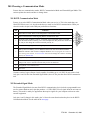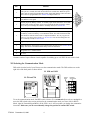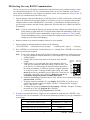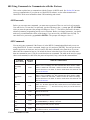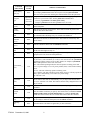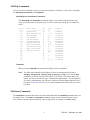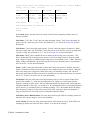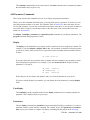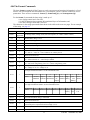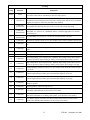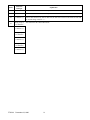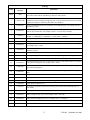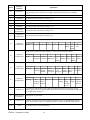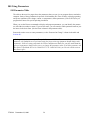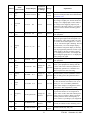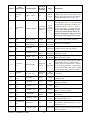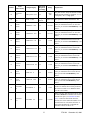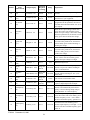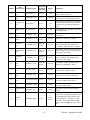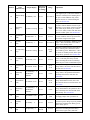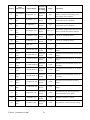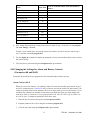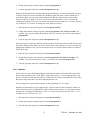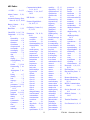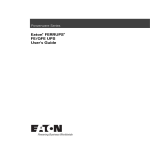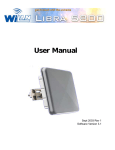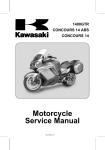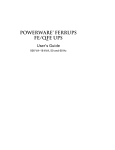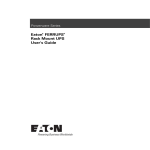Download Best Power Fortress AS/400 User guide
Transcript
FTS 502 December 23, 1996 Communicating with Fortress® Using the RS232 Port This FTS explains how to communicate with standalone LI 520, 720, 1020, and 1420 Fortress models using the DB9S communication port. (This FTS is not for rackmount models.) This document provides information for all Fortress software versions through 1.00. ® Fortress includes a free CheckUPS II Suite software package for power monitoring and for automatic shutdown during long power outages. If you are planning to use this software, see the instructions and the online manual you received with the CheckUPS II CD. This document begins with a list of ways you can use the RS232 port. It then describes how to set up full-duplex RS232 communication between your computer and Fortress so you can send commands and receive messages from the UPS. This document also explains how to use the commands and Fortress’ parameters to control Fortress operation or to display information about the Fortress and power conditions. If you have any questions about Fortress communication, call the nearest Best Power office, or call Best Power’s Worldwide Service at 1-800-356-5737 (U.S. and Canada) or 1-608-565-2100. 100 How You Can Use the Communication Port . . . . . . . . . . . . . . . . . . . . . . . . . . . . . . . . . . . . . . . . . . . . . .2 200 Choosing a Communication Mode . . . . . . . . . . . . . . . . . . . . . . . . . . . . . . . . . . . . . . . . . . . . . . . . . . . . .3 201 RS232 Communication Mode . . . . . . . . . . . . . . . . . . . . . . . . . . . . . . . . . . . . . . . . . . . . . . . . . . . . .3 202 Extended Signal Mode . . . . . . . . . . . . . . . . . . . . . . . . . . . . . . . . . . . . . . . . . . . . . . . . . . . . . . . . . . .3 203 Selecting the Communication Mode . . . . . . . . . . . . . . . . . . . . . . . . . . . . . . . . . . . . . . . . . . . . . . . . .4 300 Starting Two-Way Communication . . . . . . . . . . . . . . . . . . . . . . . . . . . . . . . . . . . . . . . . . . . . . . . . . . . . .5 400 Using Commands to Communicate with the Fortress . . . . . . . . . . . . . . . . . . . . . . . . . . . . . . . . . . . . . . .6 401 Passwords . . . . . . . . . . . . . . . . . . . . . . . . . . . . . . . . . . . . . . . . . . . . . . . . . . . . . . . . . . . . . . . . . . . .6 402 Commands . . . . . . . . . . . . . . . . . . . . . . . . . . . . . . . . . . . . . . . . . . . . . . . . . . . . . . . . . . . . . . . . . . . .6 403 Help Commands . . . . . . . . . . . . . . . . . . . . . . . . . . . . . . . . . . . . . . . . . . . . . . . . . . . . . . . . . . . . . . .9 404 Status Commands . . . . . . . . . . . . . . . . . . . . . . . . . . . . . . . . . . . . . . . . . . . . . . . . . . . . . . . . . . . . . .9 405 Parameter Commands . . . . . . . . . . . . . . . . . . . . . . . . . . . . . . . . . . . . . . . . . . . . . . . . . . . . . . . . . .11 406 The Format Commands . . . . . . . . . . . . . . . . . . . . . . . . . . . . . . . . . . . . . . . . . . . . . . . . . . . . . . . . .13 500 Using Parameters . . . . . . . . . . . . . . . . . . . . . . . . . . . . . . . . . . . . . . . . . . . . . . . . . . . . . . . . . . . . . . . . .20 501 Parameter Table . . . . . . . . . . . . . . . . . . . . . . . . . . . . . . . . . . . . . . . . . . . . . . . . . . . . . . . . . . . . . . .20 502 Automatic Startup and Shutdown (Parameters 90-92) . . . . . . . . . . . . . . . . . . . . . . . . . . . . . . . . . .29 503 Choosing Which Alarms Enable the Alarm Contact (Parameter 81) . . . . . . . . . . . . . . . . . . . . . . . .30 504 Changing Settings for Alarm and Battery Contacts (Parameters 80 and 88-89) . . . . . . . . . . . . . . . .31 505 Changing Remote Shutdown Settings (Parameters 82-84 and 85-87) . . . . . . . . . . . . . . . . . . . . . . .32 600 Index . . . . . . . . . . . . . . . . . . . . . . . . . . . . . . . . . . . . . . . . . . . . . . . . . . . . . . . . . . . . . . . . . . . . . . . . . .35 Best Power makes no claim on trade names of application products mentioned in this publication. Best Power’s trademark ownership extends to its own products only. FPT-0502B Copyright 1996, Best Power. All rights reserved. 100 How You Can Use the Communication Port You can use the Fortress’ RS232 communication port for several functions: +12 Level — Pin 8: You can use the +12 VDC Level on pin 8 for setting an external logic level 1. You can use this to set a fixed input logic level in an external device. The voltage is present whenever the Fortress is operating. CheckUPS II Software: If you are using the free CheckUPS II software you received for power monitoring and automatic shutdown, the communication port is the connection point for your CheckUPS II interface cable. See the instructions that came with the CheckUPS II software. CheckUPS II is also set up to work with Windows 95® Plug and Play Sense. See step 8 in the Startup section of the Fortress User Guide. Remote Monitoring (Relay Contacts): Fortress has contacts that indicate when the unit is running on battery and when it is sounding a Low Battery Alarm. You can connect these contacts to your own alarm system or indicator for remote monitoring. CheckUPS II software also uses these contacts to control the shutdown of computers or computer networks. Using parameter 81, you can decide which alarms will activate alarm contact; see Section 503 for more information. Using parameters 80 and 88-89, you can also change the contacts from normally open to normally closed, and you can change the delay before the battery contact closes. See Section 504 for more information. Remote Shutdown: Two pins at the Fortress’ DB9S port allow you to shut down your Fortress from a remote switch. Parameters 85-87 and 82-84 let you decide what type of signal or contact action will cause a shutdown and how long the Fortress should delay before shutdown. See Section 505 for more information. RS232 Communication: You can connect your Fortress to a terminal, computer, or modem for full-duplex communication. This connection lets you send commands to the Fortress to display values or control Fortress operation. You can even set up your Fortress to start and shut down automatically at the times you choose. Section 300 describes how to to set up RS232 communication, Section 400 explains how to use Fortress commands, and Section 500 explains how to use parameters. FTS 502 December 23, 1996 2 200 Choosing a Communication Mode Fortress has two communication modes: RS232 Communication Mode and Extended Signal Mode. This section explains the modes and how to change them. 201 RS232 Communication Mode Fortress is set to the RS232 Communication Mode when you receive it. This is the mode that your CheckUPS II Suite uses; it is also the mode that you must use for RS232 communication. When you select this mode, the pins at the DB9 port perform these functions: Pin Function 1 RS232 Receive Data. Receives incoming RS232 communication data. 2 RS232 Transmit Data. Sends outgoing RS232 communication data. 3 Normally Open On Battery Contact. A normally open contact that closes 15 seconds after the UPS switches to battery power. You can adjust the delay before the contact closes, and you can change the contact to normally closed; see . 4 Common. The signal ground for all signal pins. 5 Normally Open Low Battery Contact. A normally open contact that closes during a Low Battery, Near Low Battery, or Low Runtime alarm. This tells CheckUPS II and other shutdown software when to start a computer shutdown. You can program this contact to close during other alarms; see Section 503. You can also change the contact to normally closed; see Section 504. 6 Plug and Play Sense for Windows 95®. 7 Remote Shutdown. Shorting this pin to common turns the UPS off. See Section 505 to change what causes a shutdown and the delay before the shutdown. 8 Unregulated +12V isolated source. 9 Not Used. 1 2 3 4 5 Contacts consist of open collector circuits capable of switching up to +40 VDC 50 mA resistive load. Only pins 1 and 2 differ from Extended Signal Mode; these are the pins that allow RS232 communication. 202 Extended Signal Mode The Extended Signal Mode does not allow RS232 communication, but it includes a programmable contact for remote shutdown and a pin that produces a 12 VDC (RS232-level) signal when the unit runs on battery. This mode is mainly for applications that require signals for your computer software or other external equipment. Only pins 1 and 2 change in this mode; pins 3-9 have the same functions that they have in the RS232 Communication Mode. See the table on the next page. 3 FTS 502 December 23, 1996 6 7 8 9 Pin Function 1 Remote Shutdown. If the UPS is using battery power and a +12 VDC signal is applied to this pin for 5 seconds, the UPS will shut down 30 seconds later. When the power outage ends, the UPS will automatically restart. Signal and shutdown times and automatic restart are programmable. See Section 505 and parameter 39. 2 On Battery Status. When the UPS is using battery power, this pin produces a +12 VDC (RS232-level) signal. 3 Normally Open On Battery Contact. A normally open contact that closes 15 seconds after the UPS switches to battery power. You can adjust the delay before the contact closes, and you can change the contact to normally closed; see Section 504. 4 Common. The signal ground for all signal pins. 5 Normally Open Low Battery Contact. A normally open contact that closes during a Low Battery, Near Low Battery, or Low Runtime alarm. This tells CheckUPS II and other shutdown software when to start a computer shutdown. You can program this contact to close during other alarms; see Section 503. You can also change the contact to normally closed; see Section 504. 6 Plug and Play Sense for Windows 95®. 7 Remote Shutdown. Shorting this pin to common turns the UPS off. See Section 505 to change what causes a shutdown and the delay before the shutdown. 8 Unregulated +12 V isolated source. 9 Not used. 1 2 3 4 5 6 7 8 9 Contacts consist of open collector circuits capable of switching up to +40 VDC 50 mA resistive load. 203 Selecting the Communication Mode DIP switch 4 on the back of your Fortress sets the communication mode. The DIP switches are on the right side of the back panel as shown below. LI 1020 and 1420 RS232 Mode LI 520 and 720 Dipswitches 4 3 2 1 Dipswitches Extended Signal Mode 4 3 2 1 4 3 2 1 To set the communication mode, find DIP switch 4 shown. Use a nonmetal object such as a toothpick to move the DIP switch to the correct position for the communication mode you select (left for RS232 Mode, right for Extended Signal Mode). If the UPS is on, it will beep when you change the communication mode. Make sure you do not accidentally change the position of another DIP switch. FTS 502 December 23, 1996 4 300 Starting Two-way RS232 Communication You can set up two-way (full-duplex) communication with the Fortress using a dumb terminal or terminal communication program. Two-way communication allows you to issue commands to the Fortress and to display information on your computer or terminal’s screen. The commands are in Section 400. To set up two-way communication, follow these steps: 1. Order an interface cable from Best Power (or call Best Power for cable specifications). Connect this cable to the UPS and to the terminal. (Instead of a terminal, you can use a computer with terminal emulation software such as CROSSTALK® or Procomm™, or the Windows Terminal function.) If you are using a terminal, note that Fortress supports the Televideo 900 series, ADM3A and WYSE 50 emulation. Note: If you are connecting the Fortress to a modem, you must configure the modem properly. Set up the modem to ignore RTS and CTS signals (disable hardware handshaking). Enable support for X/ON X/OFF software handshaking. At the Fortress, parameters 73 and 74 enable software handshaking; unless you have changed the settings of these parameters, Fortress is already set up for software handshaking. 2. Start the terminal or run terminal emulation software on your computer. 3. Set the terminal or terminal emulation software for the following: • FULL DUPLEX • 1200 baud (see note in step 4) • 8 data bits and 1 stop bit • No parity 4. Press <ENTER> at your keyboard. You should receive a => prompt. Press <ENTER> a few times to make sure the Fortress responds. Note: If you want to change the baud rate at which the Fortress communicates, follow these steps: a. Set your computer or terminal baud rate to 1200 temporarily so you can communicate with the Fortress. b. Find the DIP switches on the back of the Fortress; then, find DIP Baud rate is Parameter switch 1. always 1200 sets baud rate c. If DIP switch 1 is set to the right, the Fortress baud rate will stay 1200 until you change the DIP switch setting. If DIP switch 1 is set 4 to the left as it is in the drawing, the Fortress baud rate depends on 3 the setting of parameter 70. When the Fortress is shipped, parameter 70 is also set to 1200. To change the DIP switch setting, use a non2 metal object such as a toothpick to move DIP switch 1 from one side 1 to the other; if the UPS is on, it will beep. Make sure you do not accidentally change the position of another DIP switch. d. Establish communication with the Fortress. Then, enter the Service password by typing password 2639 <ENTER>. e. To display baud rate (parameter 70), type display 70 <ENTER>. If you have never changed the parameter setting, the display will show “70 Baud 2)1200.” Setting 0 = 300, 1 = 600, and 2 = 1200. f. To change the setting type program 70 <new setting> <ENTER>. Example: To change the baud rate to 300, type program 70 0 <ENTER>. g. Clear the password by typing clearpassword <ENTER>. 5. To control or monitor the Fortress, simply type the command you need and press <ENTER>. (See Section 402 for a list of commands.) You can use the following keystrokes as you type commands or view displays: To do this... Use these keys: Delete the last character typed. <BACKSPACE> or <CTRL><H> Delete a line. <CTRL><X> Pause displays that take more than one screen. <CTRL><S> Resume scrolling. (Turn pause off.) <CTRL><Q> 5 FTS 502 December 23, 1996 400 Using Commands to Communicate with the Fortress This section explains how to communicate with the Fortress in RS232 mode. See Section 300 to start two-way communication. If you plan to use CheckUPS II software, see the online manual on the CheckUPS CD for more information about UPS monitoring and control. 401 Passwords Before you can enter some commands, you must enter a password. There are two levels of passwords: User and Service. To enter the User password, type the following at the => prompt: pw 377 <ENTER>. After you enter the password, the prompt will change to “User=>.” The Service password is for more advanced parameter programming and for service functions. Before you change parameters, you should make sure you understand the effects of the change; if you are not sure, call Best Power for help. To enter the Service password, type pw 2639 <ENTER>. The prompt will change to “Serv=>”. 402 Commands You can only enter commands if the Fortress is in the RS232 Communication Mode and you are not using CheckUPS II. To enter a command, simply type it in and press [ENTER]. You can type the command in uppercase or lowercase, and you can use the whole command or the short form, or you can abbreviate the command as long as you include the letters in the short form. You can also enter more than one command at once if you put a semicolon between commands. The table on the next few pages shows each command, its short form, the password required (if any), and what the command does. Command (Short Form) FTS 502 Password Needed What the Command Does Shows a list of all alarm messages, their alarm codes, and whether each alarm is active (sounding) now. This command also shows whether a DB9 contact is enabled for each alarm; “enabled” means the contact will change position when there is an alarm. To choose which alarms will enable the contact, see Section 503. Shows a list of all alarm messages, their alarm codes, and whether each alarm is active (sounding) now. This command also shows whether a DB9 contact is enabled for each alarm; “enabled” means the contact will change position when there is an alarm. To choose which alarms will enable the contact, see Section 503. Lets you test the Fortress’ ability to sound an alarm. The display will show alarm “Ut,” the alarm light will flash, and the Fortress will sound the Morse Code for alarm J (•–––). The alarm will stop when you send the alarmtest cancel command. alarmshelp (ah) None alarmstatus (as) None alarmtest (at) User alarmtest cancel (at c) None Cancels an alarm test. clearalarms (ca) User Clears all active alarms. clearhistory (ch) None Clears the minimum and maximum parameter values shown when you use the extendedhistory or history commands. clearpassword (cp) None Clears any passwords you have entered. commands (cmds) None Displays a list of all commands. (This list includes some commands that are not valid for Fortress; see Section 403.) December 23, 1996 6 Command (Short Form) contdisplay (cd) Password Needed What the Command Does Depends on Continuously displays the parameters that you specify. To specify parameters for parameter the continuous display, enter the name or number of each parameter after the password contdisplay command. To stop displaying the parameter, press any key. contstatus (cs) None Continuously displays the status of the UPS and input and output power. (See the status command.) To stop displaying the status information, press any key. date (da) User Displays a system time and date. To set the date, enter date [month]/[day]/ [year]. delay (dl) None When you enter more than one command on a line, using delay [#] between commands delays the next command. Each unit represents 2.5 milliseconds, so delay 1 would cause a 2.5 mS delay. For a 1-second delay, enter delay 400. display (d) extendedhistory (xh) format (f) Displays the values of one or more parameters. If you choose to display more Depends on than one parameter, you can use spaces or commas between the parameters you parameter specify. (See Sections 405 and 501 for more on parameter commands and parapassword meters). Format: display [parameter # or name] [parameter # or name]. Example: d 1 fullload or d 1,fullload displays the values of parameters 1 and 16. Displays the minimum and maximum values of parameters 1 (AC Volts In), 2 None (AC Volts Out), 7 (DC Volts), and 5 (VA Out); the command then clears the minimum and maximum values. See the parameter table in Section 501. Displays an 80-character line containing information on the Fortress’ status. None CheckUPS and other UPS monitoring software use this data. See Section 406. formatconfig (fc) None Displays a string of characters containing information about the Fortress’ status. Some UPS monitoring software may use this data. See Section 406. formatparam (fp) None Displays a string of characters containing information about the Fortress’ status. Some UPS monitoring software may use this data. See Section 406. history (h) identify (i) lock (lk) None None User Displays the minimum and maximum values of parameter 1 (AC Volts In); the command then clears the minimum and maximum values. Shows Best Power’s address and telephone number and information about your Fortress. Locks the front panel so that the buttons cannot be used. After you send this command, the message “front panel buttons locked” will appear on your terminal. Use the unlock command to enable the Fortress’ buttons again. User Displays the message you specify on the front panel. For example, message “On” will display “On” on the front panel. Normally, this display will last three seconds, but you can specify the length of time in the command by entering a delay after the message. (The delay is optional, not required.) Message “On” 1 would display the message for 1/4 second; to specify a whole second, use “4.” To keep the message on the display indefinitely, use “0”; you can clear the message by sending the message command alone. off [time] (o [time]) None Shuts down the Fortress in the number of seconds you enter. The UPS will display “--” once it has shut down. Example: off 60 shuts down the Fortress in 60 seconds. After shutdown, if you try to restart the UPS before utility power (AC input power) is available, the display will show “L?.” off cancel (o c) None Cancels a timed shutdown. message [ ] [delay] (m) parameters (p) Depends on Shows a list of Fortress parameters. (See Sections 405 and 501.) You can also parameter display a range of parameters by entering the starting and ending parameter numpassword ber or parameter name after the command. paramkeywords (pk) Depends on Displays all parameters and their keywords (the names you can use with comparameter mands). You can also display a range of parameters by entering the numbers or password names of the starting and ending parameters. 7 FTS 502 December 23, 1996 Command (Short Form) password [#] (pw [#]) program (pr) Password Needed None What the Command Does Entering this command followed by a password number enters that password. For example, password 377 enters the User password, and password 2639 enters the Service password. Entering the command alone clears the password. Lets you set the value of any parameter. You must enter the appropriate passDepends on word before you reset the value. See the password command above. parameter Format: pr [parameter # or name] [new value]. password Example: pr 0 815 resets the time (parameter 0) to 8:15 a.m. reset (reset) User Shuts down the Fortress immediately. To restart the Fortress, press the top button on the front panel. restart (restart) User Shuts down the Fortress and restarts it. There will be a break in power as the Fortress shuts down and restarts. shutdown (sd) None Shuts down the Fortress in 60 seconds or the number of seconds you type after the command. The UPS beeps every 4-5 seconds until shutdown. shutdown autostart (sd a) None Shuts down the Fortress as described above and restarts the UPS shortly after power returns. shutdown cancel (sd c) None Cancels a shutdown started with the shutdown command. shutup (sh) None Turns off a Morse Code alarm. The display will still flash the alarm message, and the red alarm light will stay on. status (s) None Displays the status of the incoming utility power, the output to your protected equipment, the UPS, and some UPS parameters. User Typing systemmode alone displays the mode the Fortress is operating in: Auto (a), Inverter (i), Line Condition (l), or Off (o). You can also use the systemmode command to put the Fortress in one of these modes; for example, systemmode auto or sm a puts the Fortress into Auto mode. Auto: The normal operating mode; the unit will operate on utility power until there is a power outage or a severe power problem; then, it will switch to battery power. Inverter: The unit will always operate on battery power. Line Condition: The unit will always run on utility power; it will only operate on battery power momentarily, even if there is a power outage. Off: The unit is off. systemmode __ (sm) Starts a system test to determine whether Fortress is ready to run on battery power. Fortress does this test automatically every 30 days. If the Fortress fails the test, it sounds an “rb” alarm. The batteries must be fully charged before a test may be started. Shows the current Fortress time. To set the time, enter [hour]:[minutes] after the command. Shuts down the Fortress after the number of seconds you specify and restarts it after the number of minutes you specify. The format of this command is turnoff [minutes until restart] [seconds until turnoff]. For example, turnoff 3 60 would turn off the Fortress after 60 seconds and restart it after three minutes. systemtest (stst) User time (t) User turnoff (toff) User unlock (ul) User Using the lock command, you can lock the Fortress’ front panel buttons. When you are ready to unlock the front panel, use the unlock command. unshutup (u) None Turns the Morse Code alarm on again after you have silenced it. FTS 502 December 23, 1996 8 403 Help Commands You can use some commands to help you learn more about how the Fortress works. These commands are alarmshelp, alarmstatus, and commands. AlarmsHelp and AlarmStatus Commands The alarmshelp and alarmstatus commands display a list of alarms with their letters and codes, the current status of the alarm (active or off), and the relay setting. See the sample list below: Active -----No No No No No No No No No No No No No No No No Alarm name Ltr ----------------- --Low Battery A Near Low Battery B High Battery C Low Runtime D Low AC Output E Fan Malfunction F Output Overload G External Shutdn H Calibration Lost I User Test Alarm J Replace Battery K L M N O P Code ---•_ _ ••• _•_• _•• • ••_• _ _• •••• •• •_ _ _ _•_ •_•• _ _ _• _ _ _ •_ _• Contact ------Enabled Enabled Disabled Disabled Disabled Disabled Disabled Disabled Disabled Disabled Disabled Disabled Disabled Disabled Disabled Disabled Commands When you enter commands, the terminal will display a list of commands. Note: The following commands in the displayed list are not implemented for Fortress: alarmlog, chargermode, clearlogs, help, inverterlog, and logs. If you use the help command, you will be referred to the Fortress User Guide; if you use the other commands, you will receive the message “Command not implemented.” The command list also shows commands that you cannot use without a password higher than the Service password. See Section 402 for a list of valid commands and the passwords you need to use them. 404 Status Commands The alarmstatus command shows the same alarm information that the alarmshelp command does. See the sample above. The status and contstatus commands display several Fortress parameter values, active alarms, and other status information. The next page shows an example of a status display. 9 FTS 502 December 23, 1996 System status report for LI520VA [Unit ID - parameter 15] (Serial Number) Friday, July 12, 1996 - 12:32:41 Line status Load status UPS status Totals V In 120 V Out 120 Freq 59.96 Hz PF 0.98 ---- I Out VA Out Watts FullLoad% Mode: OnLine Tap: Bypass V Batt 30.4 Runtime 0m SysHrs 0000 InvMin 0000.0 #PwrOut 0 #OvrLds 0 Front panel: L - - | 30 .9 108 106 030 Last battery power run duration: 25 seconds Active alarms: (None) In the status display, the table shows the values of many Fortress parameters and the status of Fortress operation. Line Status: “V In” and “V Out” show the input and output voltage, “Freq” shows the output frequency, and “PF” shows the power factor. See parameters 1, 2, 8, and 18 in Section 501 for more information. Load Status: “I Out” shows the output current, “VA Out” shows the output volt-amperes, “Watts” shows the output watts, and “FullLoad%” shows the percent of the Fortress’ power your equipment (or load) is using. See parameters 4, 5, 17, and 16 in Section 501 for more information. UPS Status: “Mode” shows whether the unit is running on line (utility power) or battery. “Tap” shows whether the UPS is using boost (to increase a low input voltage), buck (to decrease a high input voltage), or bypass (to condition input voltage that is at acceptable levels). “V Batt” shows the battery voltage, and “Runtime” shows how long the unit can run on battery power; see parameters 7 and 9 in Section 501 for more information. Totals: “SysHrs” shows the total number of hours the Fortress has operated. “InvMin” shows the number of minutes the Fortress has operated on inverter (battery power) since it started. “#PwrOut” shows how many power outages have taken place since you started the Fortress, and “#OvrLds” shows how many times the Fortress has been overloaded since you started the Fortress. See parameters 22, 23, 20, and 21 in Section 501 for more information. Front Panel: This part of the status report approximates what you will see on the Fortress front panel. In the example, “L” means the green light (the “line” light) is on, which shows that the Fortress is running on utility power. The two dashes behind the line mean that the yellow light and red light are not on. If they were, you would see a “B” (meaning the Fortress was running on battery power) and an “A” (meaning Fortress is sounding an alarm). “30” is the number shown on display; since the green (L) light is on, this is the percent of the UPS’ total power that your equipment is using. See the Fortress User Guide for more information about the display. Last Battery Power Run Duration: This entry shows how long the UPS ran on battery power last time there was a power outage or severe power problem. Active Alarms: The last part of the status report shows which alarms are active. If the UPS is not sounding any alarms, the report will show “(None)” as it does in the example. FTS 502 December 23, 1996 10 The contstatus command shows the same report as the status command, but it continuously updates the information until you press a key. 405 Parameter Commands This section describes the commands you can use to display and program parameters. When you use the commands described below, you must often specify a parameter. To do this, you can enter the parameter number or its name. The Parameter Table in Section 501 shows the name you can use for each parameter; you can also use the short form shown in the table, or you can enter an abbreviation of the name as long as you include the letters in the short form. (You can also abbreviate commands; see Section 402.) The display, contdisplay, parameters and paramkeywords commands let you display parameters. The program command changes parameter values. Display The display (or d) command lets you display specific parameters on your computer or terminal. For example, if you enter display 0, display time or d t, your computer or terminal will display parameter 0 (below). Notice that you must leave a space between the command and the parameter number or name. 00 Time 14:42:21 If you enter more than one parameter name or number after this command, your computer or terminal will display those parameters. For example, if you enter d time 38 10, the display will show parameters 0, 38, and 10: 00 Time 14:42:21 38 LowRuntime 5 10 Date 08/30/96 Notice that you can mix names and numbers, and you can list the parameters in any order. If you have already displayed a parameter, you can display the next parameter by entering display alone. Contdisplay The contdisplay (or cd) command works like the display command, but it constantly updates the parameter values displayed until you press a key. Parameters Like the display command, the parameters (or p) command will display a parameter if you enter a parameter number or name after the command. For example, If you enter parameter 0, parameter time, or p t, your terminal or computer will display something like the sample on the next page. 11 FTS 502 December 23, 1996 00 Time 14:42:21 However, the parameters command works differently when you enter it alone or when you enter more than one parameter after the command. When you enter parameters (or p) alone, your computer or terminal displays all of the user-level and service-level parameters shown in Section 501. To display a range of parameters, enter the starting and ending parameters after the command. Instead of showing just the parameters you list (as the display command does), the parameters command will display all of the parameters in between. For example, if you enter parameter 0 5, parameter time vaout, or p t va, your computer or terminal will display parameters 0 through 5: 00 01 02 03 04 05 Time 14:42:21 V In 118.2 V Out 118.2 *L - A | 00 I Out 11.8 VA Out 345 Paramkeywords The paramkeywords (or pk) command works like the parameters command, but it also displays the keyword or name of each parameter you display. (The keyword is the name shown in Section 501.) For example, if you enter paramkeywords time vaout (or pk t va), your computer or terminal will display a list like this example: 00 01 02 03 04 05 Time 14:43:59 V In 118.2 V Out 118.8 *L - A | 00 I Out 11.8 VA Out 345 Time acVoltsIn acVOltsout DiSplay acampsiOut VAout Notice that some letters are capitalized in the keywords on the right. These letters make up the short form of the parameter name (or keyword). To display all of the user and service parameters and their keywords, enter paramkeywords (or pk) alone. Program Before you can program or change some parameters, you must enter the User or Service password. (See Section 401.) Some parameters cannot be changed; see Section 501. The program (or pr) command lets you program parameters. Simply type program, the parameter number or name, and the new value. Example: If you enter program time 09:30:00, the time will be changed to 9:30 a.m. If you then display the parameter using the command display time, you will see a display similar to this: 00 Time 09:30:00 FTS 502 December 23, 1996 12 406 The Format Commands The three format commands tell the Fortress to send system status and metering information in a fixed format. You can incorporate this information into your computer system’s software without any text or punctuation. There are three commands: format (f), formatconfig (fc), and formatparam (fp). For the format (f) command, the data string is made up of • two carriage returns and a line feed, • 80 ASCII characters that represent 40 hexadecimal bytes of information, and • two more carriage returns and a line feed. The characters in the string represent the data shown in the table on the next two pages. For an example of the string, see page 19. F String Characters # Bytes Description header Not Applicable 0-1 1 Month (BCD). Range: 01-12 2-3 1 Day (BCD). Range: 01-31 4-5 1 Hours (BCD). Range: 00-23 6-7 1 Minutes (BCD). Range: 00-59 8-9 1 Seconds (BCD). Range: 00-59 10-11 1 System Mode (BCD). Range: 00-03 00 = Off, 01 = Auto, 02 = Line Condition, 04 = Battery Power 12-13 1 Reserved for future use. 14-15 1 16-17 1 18-19 1 20-21 1 A carriage return, carriage return, line feed sequence (or <ODH><ODH><OAH>). Status of the Morse Code alarm (BCD). Range: 00-01 00 = Alarm silenced. 01 = Alarm beeper enabled. Inverter (battery power) status (BCD). Range: 00-01 00 = Unit is not using battery power. 01 = Unit is using battery power. Charger Status (BCD). Range: 00-01 00 = Charger is off. 01 = Charger is on. Alarm Status Register #1 for alarms A-H (bit-mapped, 1 = true). The value is transmitted as a two-digit hexadecimal number. See the information below. Bit Position Alarm 7 6 5 4 3 2 1 0 External Output Fan Low Low High Near Low Shutdown Overload Malfunction AC Runtime Battery Low Battery Output Battery Alarm Status Register #2 for alarms I-K (bit-mapped, 1 = true). The value is transmitted as a two-digit hexadecimal number. See the information below. 22-23 1 24-27 2 AC Volt In (BCD). Range: 0000-9999 28-31 2 AC Volts Out (BCD). Range: 0000-9999 32-35 2 Reserved for future use. 36-39 2 AC Output Current in Amps (BCD). Range: 0000-9999 A decimal point is implied after the third digit (xxx.x). 40-45 3 Volt-Amperes (VA) Out (BCD). Range: 000000-999999 46-49 2 Reserved for future use. Bit Position 7 6 5 4 3 2 1 0 Alarm Reserved Reserved Reserved Reserved Reserved Replace User Calibration Battery Test Lost 13 FTS 502 December 23, 1996 Characters # Bytes 50-53 2 54-57 2 58-61 2 Runtime Minutes Remaining (BCD). Range: 0000-9999 62-69 2 Reserved for future use. 1 Console Error Codes: 00 = No error 08 = Too many parameters 01 = Unrecognized command 09 = Value out of range 02 = Not implemented 0A = Bad password 03 = Number expected 0B = Password required 04 = Bad/missing keyword 0C = Parameter not programmable 05 = String expected 0D = Cannot change system mode 06 = Keyword or number expected 0E = Unrecognized error code 07 = Additional parameters expected 70-71 Description Battery Voltage (BCD). Range: 0000-9999 A decimal point is implied after the third digit (xxx.x). Frequency in Hz (BCD). Range: 0000-9999 A decimal point is implied after the second digit (xx.xx). Input Line Status. The value is transmitted as a two-digit hexadecimal number. 72-73 1 Bit Position Status 7 6 Inverter Inverter frequency phase locked locked to line to line 5 4 3 Reserved Reserved Line gone 2 1 0 Input Line Input voltage glitch frequency too high detected is bad or low 74-77 2 Fortress’ Software Version number. A decimal point is implied after the second digit (xx.xx). 78-79 1 Checksum Byte (Hexadecimal, 00-FF is valid). Equal to the 2’s complement hex sum, without carry, of the preceding 39 two-digit hexadecimal numbers. trailer Not Applicable A carriage return, carriage return, line feed sequence (<ODH><ODH><OAH). For the formatconfig (fc) command, the data string is made up of • a carriage return and a line feed, • the data string defined in the following table, and • another carriage return and a line feed. NOTE: The header and the first 70 characters in the string are always present; if the information required for one of these characters is not available, the characters will be filled with a question mark (?). After character 70, all characters are optional. This means that if the information is not available, the characters are not included in the string; however, backslashes will appear between fields of information even if there is no information in a particular field. The table on the next two pages shows the fc-string fields in the order in which they appear. The table does not identify the character position because this depends on the length of some fields and the number of fields that are present. For an example of the string with the fields identified, see page 19. FTS 502 December 23, 1996 14 FC String Field Field Size Explanation header Varies A carriage return and line feed (or <ODH><OAH>). The size of this field can vary because the Fortress echos back the command you enter. See field 1 below. 1 1 character ($) $ (ASCII 24h). This is the start-of-transmission character. Since Fortress II echos back the command you enter and begins the fc string with a carriage return and line feed, you should program your system to discard any data before this character. 2 2 characters (hexadecimal) Two hexadecimal characters that represent the revision code of the fc data string. 3 2 characters (hexadecimal) Two characters that show the type of power protection being used: 00 = unknown, 01 = Patriot/SPS, 02 = Fortress, 03 = FERRUPS, and 04 = UNITY/I single-phase. For Fortress, this is always 02. 4 2 characters (hexadecimal) The UPS model. 00 = LI 520, 01 = LI 720, 02 = LI 1020, and 03 = LI 1420. 5 4 characters The Fortress’ software version (xx.xx). For example, 0100 = Fortress software version 1.00. 6 5 characters The Fortress’ full-load VA rating. For example, 0520 means the Fortress is rated for 520 VA. 7 5 characters The Fortress’ full-load Watt rating. For example, 0340 means the Fortress is rated for 340 watts. 8 3 characters The nominal input voltage (VAC). 9 3 characters The nominal output voltage (VAC). 10 3 characters Low voltage battery power setpoint (VAC). When the input voltage to the Fortress drops to this level, the Fortress begins running on battery power because input voltage is too low. 11 3 characters High voltage battery power setpoint (VAC). When the input voltage to the Fortress rises to this level, the Fortress begins running on battery power because input voltage is too high. 12 4 characters Nominal operating frequency in Hz (xx.xx). For example, 5000 means the nominal frequency is 50 Hz. 13 4 characters Low frequency setpoint in Hz (xx.xx). When the input frequency drops to this level, the Fortress begins running on battery power because input frequency is too low. 14 4 characters High frequency setpoint in Hz (xx.xx). When the input frequency rises to this level, the Fortress begins running on battery power because input frequency is too high. 15 4 characters The nominal battery voltage in VDC (xxx.x). For example, 0480 means the nominal battery voltage is 48 VDC. 16 4 characters Full charge battery setpoint in VDC (xxx.x). 17 4 characters Near low battery setpoint in VDC (xxx.x). The point at which the Fortress sounds a Near Low Battery alarm (alarm B; see the Fortress User Guide). 18 4 characters Low battery setpoint in VDC (xxx.x). When battery voltage drops to this level, the Fortress shuts down and sounds a Low Battery alarm (alarm A; see the Fortress User Guide). 19 3 characters Low runtime setpoint in minutes (xxx). When runtime drops to this level, the Fortress sounds a Low Runtime alarm (alarm D; see the Fortress User Guide). 15 FTS 502 December 23, 1996 Field Field Size and Type 20 3 characters For Fortress, these characters are always “???.” 21 3 characters For Fortress, these characters are always “???.” 22 1 character (\) 23 String of up to 16 characters Explanation \ (ASCII 5Ch). This character shows that an optional field follows. (See field 23.) If the Fortress does not have any data for that field, no data will be between this character and field 24, and the string will show “\\.” This field shows the UPS model numbe 1 character (\) String of up to 16 characters 1 character (\) String of up to 32 characters 1 character (\) FTS 502 December 23, 1996 16 FP String Field Field Size and Type Explanation header Varies A carriage return and line feed (or <ODH><OAH>). The size of this field can vary because the Fortress echos back the command you enter. See field 1 below. 1 1 character (&) & (ASCII 26h). This is the start-of-transmission character. Since Fortress echos back the command you enter and begins the fp string with a carriage return and line feed, you should program your system to discard any data before this character. 2 6 characters The date programmed into Fortress parameter 10 (month/day/year). For example, 092396 = September 23, 1996. 3 6 characters The time programmed into Fortress parameter 0 (hour:minutes:seconds). Remember that the Fortress uses 24-hour time. For example, 153602 = 3:36 p.m. and 2 seconds. 4 1 character The day of the week programmed into Fortress parameter 11. 0 = Sunday, 1 = Monday, 2 = Tuesday, 3 = Wednesday, 4 = Thursday, 5 = Friday, and 6 = Saturday. 5 3 characters AC input voltage. This is the input voltage the Fortress is receiving. 6 4 characters AC input current. For Fortress, this data is based on output current. 7 4 characters AC input frequency in Hz (xx.xx). This is the frequency of the input Fortress is receiving. For example, 5000 = 50 Hz. 8 5 characters Input volt-amperes (VA). This is the volt-amperes that the Fortress is drawing from your input power source. 9 5 characters Input watts. This is the watts that the Fortress is drawing from your input power source. 10 3 characters AC output voltage. This is the voltage the Fortress is providing to protected equipment. 11 4 characters AC output current in amperes (xxx.x). For example, 0031 = 3.1 amperes. 12 4 characters AC output frequency in Hz (xx.xx). This is the frequency of the output Fortress is providing to the protected equipment. For example, 5000 = 50 Hz. 13 5 characters Output volt-amperes (VA). This shows the volt-amperes that the Fortress is providing to your protected equipment. 14 5 characters Output watts. This shows the watts that the Fortress is providing to your protected equipment. 15 3 characters Output load (% of the Fortress’ rated watts or VA). For example, 075 = 75% of full load. 16 3 characters Output power factor (x.xx). For example, 070 = 0.7 pF. 17 1 character Power factor type. 0 = unknown, 1 = lead, 2 = lag, 3 = distortion. 18 3 characters Output load crest factor (x.xx). 19 5 characters The number of times the UPS has run on battery power and/or detected bad input power since startup. 20 5 characters The number of times the Fortress has been overloaded since startup. 21 4 characters Battery voltage in VDC (xxx.x). For example, 0486 = 48.6 VDC. 22 4 characters Battery current in amperes (xxx.x). For example, 0036 = 3.6 amperes. 23 3 characters For Fortress, these characters are always “???.” 24 3 characters Estimated battery runtime in minutes. 17 FTS 502 December 23, 1996 Field Field Size and Type Explanation 25 4 characters The number of seconds the UPS has been operating on battery power; if the UPS is not running on battery power, this shows the length of the last battery power run (in seconds). 26 1 character For Fortress, this character is always “?.” 27 3 characters For Fortress, these characters are always “???.” 28 5 characters The total number of hours the UPS has operated. 29 5 characters The total number of minutes (xxxx.x) the UPS has run on battery power. 00255 = 25.5 min. 30 3 characters For Fortress, these characters are always “???.” 31 2 characters (hexadecimal) For Fortress, these characters are always “00.” 32 2 characters (hexadecimal) For Fortress, these characters are always “00.” Alarm status for alarms I-K (bit-mapped, 1 = true). See the information below. 33 2 characters (hexadecimal) Bit Position 7 6 5 4 3 2 1 0 Alarm Reserved Reserved Reserved Reserved Reserved Replace User Calibration Battery Test Lost Alarm Alarm status for alarms A-H (bit-mapped, 1 = true). See the information below. 34 2 characters (hexadecimal) Bit Position Alarm 7 6 5 External Output Fan Shutdown Overload Malfunction 4 3 2 1 0 Low Low High Near Low AC Runtime Battery Low Battery Output Battery System status (bit-mapped, 1 = true). See the information below. 35 2 characters (hexadecimal) Bit Position 7 6 5 4 3 2 1 0 Meaning Recheck Automatic Timed System Alarm UPS can On On FP String Restart Shutdown Test Beeper Run on Line Battery Enabled in Progress in Progress Enabled Battery AC input status (bit-mapped, 1 = true). See the information below. Bit Position Meaning 7 6 5 4 3 2 1 0 PLL PLL Reserved Reserved Power Input Glitches Input Frequency Phase Outage Voltage Found Frequency Locked Locked Too High Problem or Low 36 2 characters (hexadecimal) 37 1 character (\) \ (ASCII 5Ch). This character shows that an optional field follows. (See field 38.) If the Fortress does not have any data for that field, no data will be between this character and field 39, and the string will show “\|.” 38 String of up to 33 characters Data specific to your model. 39 1 character (|) | (ASCII 7Ch). This is the end-of-transmission character. If you are programming your system to work with the Fortress, you should program it to ignore any data after this character. trailer Varies FTS 502 A carriage return, line feed, and prompt. December 23, 1996 18 Examples: Below you will find examples of the strings sent in response to the format (f) command, the formatconfig (fc) command, and the formatparam (fp) command. In these examples, some parts of the string are shaded to show you the fields or groups of information. The shading is not part of the data string. The format (f) command): System Mode Date Alarm Charger Input Beep Status Voltage Always 0 Battery Voltage VA Software Version Runtime 0924 104504 01 00 01 00 01 0000 0120 0120 0000 0031 000520 0000 0486 6000 0015 00000000 0101 DE Time Always Batt. 0 Power Alarm Status Output Voltage Output Current Always 0 Frequency Always 0 Checksum Byte The formatconfig (fc) command: Begin Transmission Software Version Fortress Watt Rating Output Voltage High Input Volts Nominal Battery Voltage Low Freq. Near Low Battery Start of Optional Field Low Runtime $ 01 02 00 0101 00520 00340 120 120 090 147 6000 5700 6300 2400 0287 0210 0190 003 ?????? \ LI520U FC Model Rev. Start of Optional Field VA Rating Input Voltage Empty Optional Field Low Input Volts Nominal Frequency High Freq. Full Battery Charge Low Battery Not Used Model Name End Transmission \ LI067125 \\ 5C67345FA001 | Serial Number Unit-specific data The formatparam (fp) command: Begin Transmission Time Input Voltage Input Freq. Input Watts Output Current Output VA % Load Power Factor Type Number of Battery Power Runs & 092796 131513 5 120 0043 5999 00520 00340 120 0043 5999 00520 00340 100 065 1 250 00021 00002 Date Battery Voltage Day Input Current Not Sec. on Used Battery Input VA Not Used Output Voltage Batt. Power Minutes Output Freq. Alarm Status Line Status Output Watts Power Crest Factor Factor Number of Overloads Model Data 0251 0013 ??? 008 0000 ? ??? 00282 00343 ??? 00000000 4D 8C \ 45FC245012FA | Battery Current Runtime Not Used Hours Operated Not Used 19 System Start of Status Optional Field End of transmission FTS 502 December 23, 1996 500 Using Parameters 501 Parameter Table The table on the next few pages shows the parameters that you can view or program from a terminal or computer. Some of these parameters keep track of information (like Time or Date) or display operating and power conditions (like voltage, current, or temperature). Other parameters, (Like User ID) let you program the Fortress for special operating conditions. When you use the Fortress commands to display and program parameters, you can identify the parameter with either its number or name. If you use the name, you can enter the whole parameter name or just the letters in the short form. (See the Name column in the parameter table). Passwords restrict access to some parameters; see the “Password to Change” column in the table and Section 401. All changeable parameters except 0 (Time), 10 (Date), and 15 (Unit ID) are set at the factory. In many situations, only qualified service personnel using the proper metering equipment should change other parameters. Incorrect settings may make the Fortress malfunction. Make sure you fully understand the effects of a parameter change before you try to change the parameter value. If you have questions, call Best Power’s Worldwide Service at 1-800-356-5737 or 1-608-565-2100; you can also call the nearest Best Power office. FTS 502 December 23, 1996 20 Number 0 Name (Short Form) time (t) Sample Display 00 Time 12:00:00 Password Required to Change User Range Explanation 0:0023:59 Time. Fortress uses this time when you program it to startup and shut down automatically. See Section 502. 1 acvoltsin (vi) 01 V In 120 Service 60-255 The input voltage the Fortress is receiving. If this voltage is slightly low, Fortress boosts the voltage; if it is slightly high, Fortress reduces the voltage before supplying output to your equipment. If the input voltage is very high or very low, Fortress switches to battery power operation. 2 acvoltsout (vo) 02 V Out 120 Service 60-255 The output voltage Fortress is providing to your equipment. 3 display (ds) 03 *L - A | 00 User 4 acampsiout (o) 04 I Out Service 5 vaout (va) 05 VA Out 1416 Change not allowed 6 ibattery (ib) 06 I Batt Change not allowed 7 vbatt (vb) 11.8 23.3 07 V Batt 36.0 The status of the front panel display. “L” means the green light on the front panel is on, “B” means the yellow battery light is on, and “A” means the red alarm light is on. * next to L, B, or A means the light is blinking. The last two characters (“00” in the sample display) 1-3 show what the front panel display is showing. You can program this parameter to show a particular display in the last two digits. Choose “1” to display percent load, “2” to display the input voltage bar graph, and “3” to display the battery charge bar graph. The output current Fortress is providing to 1.0-25.5 your equipment. The output volt-amperes or the total “apparent power” your equipment is drawing from the Not Fortress. This value is based on parameter 2 applicable multiplied by parameter 4; it should be less than or equal to the unit's VA rating. When the Fortress runs on battery, this is the Not estimated battery current. (When the Fortress applicable runs on utility power, this parameter shows “0.”) The Fortress’ battery voltage. If this voltage is too low, the Fortress will sound a “Lb” (Low Battery) or “Lo” (Low Battery Shutdown) alarm. If this voltage is too high, the Fortress will sound a “Hb” (High Battery) alarm. Service 15.0-75.0 During normal operation,this is the frequency of power that Fortress is receiving from its Not power source. If this value falls outside preset applicable limits, Fortress switches to battery operation, and this parameter shows the frequency of power Fortress is providing to your equipment. 8 frequency (f) 08 Freq 60.00 Hz Change not allowed 9 runtime (rt) 09 Runtime 10m Change not allowed 0-255 The estimated number of minutes that Fortress can run (or continue to run) on battery power. 10 date (d) 10 Date 09/09/96 User 01/0112/31 The date (month, day, and year). 21 FTS 502 December 23, 1996 Number 11 Name (Short Form) dayofweek (day) Sample Display 11 Day 2)Tue Password Required to Change User Range Explanation 0)Sun6)Sat The day of the week: 0)Sun, 1)Mon, 2)Tue, 3)Wed, 4)Thu, 5)Fri, or 6)Sat. Fortress uses the day when you program it for automatic startup and shutdown. See Section 502. 0-4 (or current password level) The password level when the UPS starts up. Normally, this is set to 0, so you must enter the appropriate password level before you program the UPS. 0 = None, 1 = User, 2 = Service, and 3 and 4 = higher passwords. You can only change the setting to a password level you have already entered; for example, to change the setting to 2)Service, you must first enter the Service password. 12 passwordlevel (pwl) 12 PWLvl 0)None Depends on current password level. 13 modelname (mn) 13 Model Name [Model number] Change not allowed 0-16 characters The Fortress model number and name. 14 serialnumber (sn) 14 Serial Number [Serial number] Change not allowed 0-16 characters Your unit’s serial number. 15 unitidentify (id) 15 Unit ID User 0-31 characters This is an identification string that you can configure for use with your network. 16 fullload (l) 16 FullLoad% 100 Change not allowed Not applicable The percent of the Fortress’ power that your equipment is using. 17 watts (w) 17 Watts Change not allowed Not applicable The total “real power” your equipment is drawing from the Fortress. 970 18 powerfactor (pf) 18 PF 0.69 Dist Change not allowed Not applicable The power factor of your equipment. This is the difference in the way it draws output voltage and current. Power factor = parameter 17 divided by parameter 5. This parameter also tells whether power factor is leading (Lead), lagging (Lag), or distortion (Dist). 19 crestfactor (cf) 19 CrestF 1.44 Change not allowed Not applicable Crest factor. 20 powerouts (pwro) 20 #PwrOut 0 Service 0-65535 The number of power outages since you started the unit. 21 overloads (ol) 21 #OvrLds 0 Service 0-65535 The number of times the unit was overloaded since startup. 22 systemhours (sh) 22 SysHrs 0 Service 0-65535 The total number of hours the unit has operated. 23 24 25 inverterminutes 23 InvMin 1.0 (im) badpassword 24 #Bad PW 0 (bp) batttesttime 25 BTTime 02:00 (btt) Service Change not allowed User 26 batttestinterval 26 BTIntervl 7 (bti) User 27 keyclick (kc) User FTS 502 27 KeyClic 1)On December 23, 1996 The number of minutes the unit has run on battery power since startup. The number of times an invalid password 0-255 was entered. 00:00The time of day when Fortress will perform 23:59 the automatic battery test. The number of days between battery tests. 0-168 To disable the automatic battery test, set this parameter to “0.” This parameter determines whether the 0)Off-1)On Fortress will click when you press a button on the front panel. 0-6553.5 22 Number Name (Short Form) Sample Display Password Required to Change Range Explanation 0)Lo1)Hi The pitch for the “beep” the Fortress sounds during alarms and battery operation. “Lo” is a low pitch; “Hi” is a high pitch. 28 beepertone (bt) 28 BeepTone 0)Lo User 29 fan (fa) 29 Fan 1)Yes 30 mindcv (mind) 31 maxdcv (maxd) 31 MaxDCV 38.0 User 0.0-72.0 32 minacvi (minvi) 32 MinACVI 90 User 0-300 33 maxacvi (maxvi) 34 minacvo (minvo) 35 maxacvo (maxvo) 36 minva (minva) 36 Min VA 0 User 0-5000 37 maxva (maxva) 37 Max VA 1420 User 0-5000 38 lowruntime (lr) 38 LowRntm 5 User 0-255 39 autorestart (ar) 30 MinDCV 30.0 Change not allowed User 0.0-72.0 33 MaxACVI 132 User 34 MinACVO 106 User 35 MaxACVO 127 User 39 AutoRst 60 0)No-1)Yes This parameter enables the Fortress’ fan. Service The maximum battery voltage measured since you started the Fortress, or since the last time you used the extendedhistory command. The minimum AC input voltage measured since you started the Fortress or since the last time you used the extendedhistory command. 0-300 The maximum AC input voltage measured since you started the Fortress or since the last time you used the extendedhistory command. 0-300 The minimum AC output voltage measured since you started the Fortress or since the last time you used the extendedhistory command. 0-300 The maximum AC output voltage measured since you started the Fortress or since the last time you used the extendedhistory command. 0-65200 23 The minimum battery voltage measured since you started the Fortress, or since the last time you used the extendedhistory command. The minimum volt-ampere output measured since you started the UPS or since the last time you used the extendedhistory command. The maximum volt-ampere output measured since you started the UPS or since the last time you used the extendedhistory command. When runtime (parameter 9) drops to the number of minutes shown in this parameter, the Fortress sounds a Low Runtime alarm. (See the User Guide.) When you have shut down the Fortress using an off or shutdown command or the remote shutdown on pin 1 (see Sections 402 and 505), or when an alarm shuts down the Fortress, this is the minimum number of seconds the Fortress will remain off before it can restart automatically. To disable the automatic restart, set this to “0.” FTS 502 December 23, 1996 Number Name (Short Form) Sample Display 40 nomacvoltsin (nvi) 41 nomacvoltsout 41 NomVOut 120 (nvo) 42 lowvoltsout (lvo) 40 NomVIn 120 42 Low Vout 96 Password Required to Change Range Explanation Change not allowed 90-255 The nominal (rated) AC input voltage to the Fortress. Change not allowed 90-255 The nominal (rated) AC output voltage from the Fortress to your equipment. 60-511 When the output voltage drops to the level programmed in this parameter, the Fortress will shut down and sound alarm “LU” (Low AC Output). 60-511 When the AC input voltage is below this level, the Fortress runs on battery power. When AC input voltage is above this voltage but below parameter 44, the Fortress runs on utility power but will boosts the voltage. 60-511 When the AC input voltage is above this level but below parameter 45, the Fortress will use utility power without boosting or bucking the voltage. Service 43 boostvolts (bsv) 44 bypassvolts (byv) 45 buckvolts (bv) 45 Buck V 126 Service 60-511 When the AC input voltage is above this level but below parameter 46, the Fortress will use utility power, but it will “buck” (reduce) the voltage. 46 invertervolts (iv) 46 InverterV 147 Service 60-511 When the AC input voltage is above this level, Fortress will run on battery power because the input voltage is too high. 47 buckboosthyst (bbh) 47 BBHyst Service 1-15 48 ratedva (rva) 48 RatedVA 1420 Change not allowed 150-6500 49 ratedwatts (rw) 49 RatedWatts 1100 Change not allowed 150-6500 50 cblimit (cbl) 50 CBLimit 384 Change not allowed 1-9999 51 nomfrequency (nf) 51 Nom Freq 1)60 Change not allowed1 0)50-1)60 52 autofrequency (af) 52 AutoFrq 1)Yes Service 53 lowfrequency (lf) 53 LowFreq -3.00 Service 54 highfrequency (hf) 54 HiFreq +3.00 Service FTS 502 43 Boost V 90 44 Bypass V 106 2 Service Service Buck/boost hysteresis. The maximum rated volt-amperes your Fortress can provide without sounding an “OL” (overload) alarm. The maximum rated watts your Fortress can provide without sounding an “OL” (overload) alarm. The software circuit breaker limit. The frequency Fortress is programmed to expect as input and provide as output. When this parameter is set to 1)Yes, the Fortress will automatically detect the fre0)No-1)Yes quency it receives during startup and program parameter 51 to that frequency. When AC input frequency drops to this level, the Fortress will run on battery power 0.25-4.00 because frequency is low. “-3.00” means 3 Hz below nominal frequency, parameter 51. When AC input frequency rises to this level, the Fortress will run on battery power 0.25-4.00 because input frequency is too high. “+3.00” means 3 Hz above nominal frequency, parameter 51. December 23, 1996 24 Number Name (Short Form) Sample Display Password Required to Change Range Explanation The rate at which the Fortress’ inverter tracks a varying AC input. 55 slewrate (sr) 55 Slew Rate 50 Service 2-255 56 phasewindow (pw) 56 PhaseWin 500 Service 50-5000 57 freqsensitivity (fs) 57 FreqSens 3 Service 1-30 This parameter sets the Fortress’ sensitivity to frequency glitches; the setting represents the number of cycles that the glitch must appear. 58 linesensitivity (ls) 58 LineSens 10 Service 1-127 This parameter sets the Fortress’ sensitivity to line fault glitches. 59 faultsensitivity 59 FaltSens 1)Hi (flts) Service 0)Lo-1)Hi This parameter sets the Fortress’ sensitivity to line faults. 60 nomdcvolts (ndcv) 60 NomDCV 36.0 Change not allowed 60-720 61 lowbattery (lb) 61 LowBatt 28.8 Change not allowed 14.0-72.0 When battery voltage falls below this level, Fortress shuts down and sounds an “Lb” (Low Battery) alarm. See the User Guide. 62 nearlowbattery 62 NrLoBatt 32.4 (nlb) Change not allowed 14.0-72.0 When battery voltage falls below this level, Fortress sounds an “Lo” (Near Low Battery) alarm. See the User Guide. 63 highbattery (hb) 63 HighBatt 46.8 Change not allowed 14.0-72.0 When battery voltage rises above this level, Fortress sounds an “Hb” (High Battery) alarm. See the User Guide. 64 maintenancevolts (mv) 64 Maint V 39.9 Change not allowed 14.0-72.0 When battery voltage is at this level, the charger is in “maintenance” mode. 65 equalizevolts (ev) 65 Eqls V 43.2 Change not allowed 14.0-72.0 When battery voltage is at this level, the charger is in the “equalize” mode. 66 constantitime (cit) 66 ConITm 346 Service 1-65535 The minimum number of seconds that the charger stays in constant current mode. 67 constantvtime (cvt) 67 ConVTm 14400 Service 1-65535 The number of seconds that the Fortress will stay in the constant voltage mode. 68 equalizetime (et) 68 EqlzTm 64800 Service 1-65535 The number of seconds that the charger will stay in the equalize mode. 69 equalizeinterval 69 EqlzInvl 30 (ei) 70 baudrate (bd) 70 BaudRt 2)1200 Service Service 25 This parameter helps determine how the Fortress’ inverter will track the AC input. The Fortress’ rated battery voltage. 1-255 The number of days between automatic equalize. 0)3002)1200 When DIP switch 1 on the back of the Fortress is set to the left, this parameter sets the communication port’s baud rate (communication rate). 0 = 300 baud, 1 = 600 baud, and 2 = 1200 baud. When the DIP switch is set to the right, baud rate is always 1200. FTS 502 December 23, 1996 Service This parameter determines whether your ter0)No-1)Yes minal or computer screen will display a “=>” prompt during RS232 communication. Service 0)No-1)Yes 76 echoback (ec) 76 Echo 1)Yes 77 automessage (am) 77 AutoMsg 1)Yes Service This parameter determines whether the 0)No-1)Yes Fortress will send automatic status messages during RS232 communication. 78 identifymessage (idm) 78 ID Msg 1)Yes This parameter determines whether the 0)No-1)Yes Fortress will send an automatic ID message during startup. 79 consolecontrol 79 Con Ctrl 15 (cc) Eco|Err|Msg|P=> 80 alarmconpolarity 80 AlmCPol 0)Neg Service (ap) 81 alarmcenables (ae) 82 shutdownpolarity 82 ShdnPol 1)Pos (sp) 83 shutdowndebounce (sdb) FTS 502 81 AlmEnbl 11 83 ShdnDbnc 5.0 December 23, 1996 Service Service 1-15 This parameter enables and disables character echo back during RS232 communication. This parameter enables and disables UPS messaging and echo back during RS232 communication. 0)Neg1)Pos When this is set to 0)Neg, Fortress closes the alarm contact (pin 5) during the alarms you set in parameter 81. When this is set to 1)Pos, the contact is normally closed, and it opens during the alarms. See Section 504. Service 0-65535 This parameter determines which alarms will activate the alarm relay contact (pin 5) at the Fortress’ communication port. See Section 504. Service 0)Neg1)Pos This parameter determines the polarity of the signal that will activate a remote shutdown using pin 1. 0.1-25.5 After a remote shutdown signal is detected on pin 1 (in Extended Signal Mode), this parameter determines how long the signal must be present before the Fortress will shut down. Service 26 Number 84 Name (Short Form) Sample Display shutdowndelay 84 ShdnDly 30.0 (sdl) Password Required to Change Service Range Explanation 0.1-2000.0 After the Fortress recognizes a remote shutdown signal on pin 1, this is the number of seconds it will delay before shutting down. The pin 1 remote shutdown only works when the Fortress is in Extended Signal Mode. See Section 505. 85 epopolarity (epop) 85 EPO Pol 0)Neg Service 0)Neg1)Pos This parameter determines when Fortress will start a remote shutdown based on pin 7. When this is set to 0)Neg, Fortress will shut down when the pin shorts to pin 4. When this is set to 1)Pos, Fortress will shut down when the contact opens. See Section 505. 86 epodebounce (edb) 86 EPO Dbnc .2 Service 0.1-25.5 The number of seconds a signal for the pin 7 remote shutdown must be present before the Fortress recognizes the signal. 87 epodelay (edl) 87 EPO Dly .1 Service 0.1-2000.0 After Fortress recognizes a shutdown signal on pin 7, this is the number of seconds it delays before shutting down. 0)Neg1)Pos When this is 0)Neg, Fortress closes the on battery contact (pin 3) when the Fortress runs on battery power. When this is 1)Pos, the contact is normally closed, and it opens during battery operation. See Section 504. 88 invcontpolarity 88 InvCPol 0)Neg (icp) 89 invcontdelay (icd) 89 InvCDly 15.0 Service 0.1-25.5 After the Fortress begins running on battery power, it will delay this many seconds before activating the inverter (on battery) contact on pin 3 of the communication port. 90 powerontime (ont) 90 OnTime 08:00 Service 00:0023:59 When you are using Fortress’ automatic startup feature, this is the time the Fortress will start. See Section 502. 91 ontimedays (ontd) 91 OnTmDays SFTWTMS: 0000000 Service 0-255 When you are using Fortress’ automatic startup feature, this parameter determines which days the Fortress will start. See Section 502. 92 powerofftime (offt) 92 OffTime 17:00 Service 00:0023:59 When you are using Fortress’ automatic startup and shutdown feature, this is the time when the Fortress will shut down. See Section 502. 93 offtimedays (oftd) 93 OffTmDays SFTWTMS: 0000000 Service 0-255 When you are using Fortress’ automatic startup and shutdown, this parameter determines which days the unit will shut down automatically. See Section 502. 94 poweronmode (pom) 94 POMode 1)On Service 0)Off1)On This parameter determines whether the UPS will supply output when you turn it on. 95 xferdelay (xd) 96 tapswitchdelay 96 TapSwDly .2 (tsd) 95 XferDly .5 Service 0 0 Service 0.1-25.5 Change not allowed 0.1-25.5 27 The number of seconds the Fortress will wait after a power outage or power problem ends before switching from battery power back to utility power. The number of seconds that the Fortress will delay before switching between battery power, boost, bypass (line), and buck. FTS 502 December 23, 1996 Number Name (Short Form) Sample Display Password Required to Change Range Explanation 97 tapswitchphase 97 TapSwPh 16 (tsp) Change not allowed 0-31 This parameter helps to govern how the Fortress switches between battery power, boost, bypass (line), and buck. 98 guardpstart (gs) 98 GuardSt 27 Change not allowed 0-31 This parameter helps to govern how the Fortress detects power problems. 99 guardpend (ge) 99 GuardEnd 6 Change not allowed 0-31 This parameter helps to govern how the Fortress detects power problems. 100 chargedvbattery (chv) 100 ChargdV 25.6 Change not allowed 25.6-55.2 When battery voltage reaches this level, the Fortress considers the batteries charged. 101 runtimek1 (rk1) 101 RntmK1 2000 Change not allowed 0-65535 A factor for calculating runtime. 102 runtimek2 (rk2) 102 RntmK2 10 Change not allowed 0-255 A factor for calculating runtime. 103-109 — - Reserved - — — These parameters are reserved for future use. 110 cfacvin (vin) 110 CFACVIN 120 Change not allowed 0-255 Calibration factor numerator for AC input voltage. 111 cfacvid (vid) 111 CFACVID 123 Change not allowed 0-255 Calibration factor denominator for AC input voltage. 112 cfacvon (von) 112 CFACVON 120 Change not allowed 0-255 Calibration factor numerator for AC output voltage. 113 cfacvod (vod) 113 CFACVOD 105 Change not allowed 0-255 Calibration factor denominator for AC output voltage. 114 cfacaon (aon) 114 CFACAON 41 Change not allowed 0-255 Calibration factor numerator for AC output current. 115 cfacaod (aod) 115 CFACAOD 39 Change not allowed 0-255 Calibration factor denominator for AC output current. 116 cfdcvn (dcn) 116 CFDCVN 240 Change not allowed 0-255 Calibration factor numerator for battery voltage. 117 cfdcvd (dcd) 117 CFDCVD 194 Change not allowed 0-255 Calibration factor denominator for battery voltage. 118 referencenominal 118 RefNom 168 (rn) Change not allowed 0-255 This parameter helps determine how the Fortress determines a line glitch. 119 xfmrresistance 119 XfmrRes 50 (xr) Change not allowed 0-255 Transformer resistance constant. 120 inhibits (inh) Change not allowed 0-255 This parameter is used for factory testing. FTS 502 120 Inhibits 00h December 23, 1996 28 502 Automatic Startup and Shutdown (Parameters 90-93) If you do not want the Fortress to run constantly, you can program it to startup and shut down automatically using parameters 0, 11, and 90-93. Just follow the steps below. 1. You must enter the Service password before you can change parameters 90-93. To enter the password, use the command pw 2639. 2. Using the display command, display parameters 0 and 11 to make sure the time and the day of the week are correct. (Note that parameter 0 shows the time in 24-hour or military time.) If both parameters are correct, go to step 2. If not, follow steps a-b: a. Use this command to change the time: program time <new time>. Be sure to use the 24-hour system. For example, if the time is 9:30 a.m., use the command program time 09:30. If the time is 7:00 p.m., use the command program time 19:00. b. To change the day of the week, use this command: program day <new day of week>. For the 29 FTS 502 December 23, 1996 5. Parameter 90 (powerontime or ont) sets the time you want the Fortress to start automatically. When you receive the Fortress, this parameter is set to 8:00 a.m. If you want the Fortress to start at a different time, use this command: program ont <new start time>. Be sure to use 24-hour or military time. For example, if you want the Fortress to start at 9:00 a.m., use the command program ont 09:00. If you want the Fortress to start at 3:00 p.m., use the command program ont 15:00. 6. Parameter 92 (powerofftime or offt) sets the time you want the Fortress to shut down automatically. When you receive the Fortress, this parameter is set to 17:00, which is 5:00 p.m. If you want the Fortress to shut down at a different time, use this command: program offt <new shutdown time>. Be sure to use 24-hour or military time. 7. Parameter 93 (offtimedays or oftd) lets you choose which days you want the Fortress to shut down. When you receive the Fortress, this is set to 0, which means none of the days have been selected. If you want the Fortress to shut down automatically every day, use this command: program oftd 255. If you only want Fortress to shut down some days, use the table on page 29 to calculate the setting just as you did for parameter 91. If you want the Fortress to start and shut down on the same days, you can use the setting you calculated for parameter 91. 8. Clear the Service password using the clearpassword command. 503 Choosing Which Alarms Enable the Alarm Contact (Parameter 81) When you receive the Fortress, the alarm contact (pin 5) only closes for the Low Battery, Near Low Battery, and Low Runtime alarms. This setting is important if you are using your free CheckUPS II Suite software package or other automatic shutdown software. However, if you are not using CheckUPS and you would like other alarms to close the contact, you can use parameter 81 to determine which alarms will close the contact. (See Section 504 for information about other settings that affect the alarm contact.) No matter how you program parameter 81, when the UPS is off, the alarm contact will be open. To program parameter 81, follow these steps: 1. Enter the Service password using the command password 2639. 2. Display parameter 81 using the display 81 command. 3. The table on the next page will help you calculate the new parameter setting based on the alarms that you want to activate the contact. If you do not want any of the alarms to activate the contact, write “0” for the total. If you want some of the alarms to activate the contact, see the table to find the Alarm Value for each of these alarms; write the value for these alarms in the third column of the table. Write “0” for alarms that should not activate the contacts. Then, add the numbers in the third column. For example, to enable alarms A (Low Battery), B (Near Low Battery), and C (High Battery), write “1” for alarm A, “2” for alarm B, “4” for alarm C, and “0” for the rest of the alarms. The total is 7. If you are using the Fortress with an AS/400, you should ONLY enable the alarm contact for the Low Battery, Near Low Battery, and Low Runtime alarms. In the blanks, A = 1, B = 2, D=8, and C and E-K = 0. The total = 11. FTS 502 December 23, 1996 30 Alarm Alarm Value Low Battery (A) 1 Near Low Battery (B) 2 High Battery (C) 4 Low Runtime (D) 8 Low AC Output (E) 16 Fan Malfunction (F) 32 Output Overload (G) 64 External Shutdown (H) 128 Calibration Lost (I) 256 User Test Alarm (J) 512 Replace Battery (K) 1024 Enter “0” to disable contact or the Alarm Value to enable it TOTAL: 4. Now, change the parameter 81 setting to the total you found in step 3. To do this, use the program 81 <new setting> command. Example: If you would like to activate the contact for alarms A, B, and C and your total in step 3 was 7, enter the command program 81 7. 5. Use the display 81 command to display the parameter once more and confirm that you have entered the correct setting. 6. Clear the Service password using the clearpassword or cp command. 504 Changing the Settings for Alarm and Battery Contacts (Parameters 80 and 88-89) Parameters 80 and 88-89 let you program how the alarm and battery contacts operate. Alarm Contact (Pin 5) When you receive the Fortress, a Low Battery Alarm will cause the normally open contact on pin 5 to close to common (pin 4). (Section 503 tells you how to activate the contact for other alarms.) The contact is normally open because parameter 80 is set to 0)Neg when you receive the Fortress. If you would like the contact to be normally closed and to open during the alarm, you must change parameter 80 to 1)Pos. No matter how you program parameter 80, when the UPS is off, the alarm contact will be open. To change the parameter, follow these steps: 1. Enter the Service password using the command password 2639. 2. Program parameter 80 to 1)Pos using this command: program 81 1. 3. Clear the password using the clearpassword or cp command. 31 FTS 502 December 23, 1996 On Battery Contact (Pin 3) When you receive the Fortress, the on battery contact (pin 3) is a normally open contact that closes 15 seconds after the Fortress starts running on battery power. Using parameter 88, you can change the contact to a normally closed contact. Using parameter 89, you can adjust the 15-second delay. Parameter 88 is set to 0)Neg when you receive the UPS. This means that the contact is normally open and that it closes when the Fortress runs on battery power. To change the contact to a normally closed contact that opens when the Fortress runs on battery, follow these steps: 1. Enter the Service password using the command password 2639. 2. Program parameter 88 to 1)Pos using this command: program 88 1. No matter how you program parameter 88, when the UPS is off, the inverter contact will be open. 3. Clear the password using the clearpassword or cp command. After the Fortress begins running on battery power, parameter 89 determines how long the Fortress will wait before closing the on battery contact. When you receive the Fortress, this parameter is set to 15 seconds. You can decrease the delay to as little as 0.1 seconds or increase it to as much as 25.5 seconds. To do this, follow these steps: 1. Enter the Service password using the command password 2639. 2. To change the delay, enter the command program 89 <new delay in seconds>. For example, if you want the delay to be 20 seconds instead of 15 seconds, enter program 89 20. 3. Clear the password using the command clearpassword or cp. 505 Changing Remote Shutdown Settings (Parameters 82-84 and 85-87) Pin 7 Shutdown The Remote Shutdown available on pin 7 lets you shut down the Fortress’ output power through a remote switch. The switch must have a set of contacts that can short pin 7 on the UPS communication port to pin 4 (common). (Use a shielded, single twisted pair cable to connect your switch to these pins.) The connection will shut down the UPS’ output power to the protected equipment. When this happens, the UPS will sound alarm “Sd” for “shutdown” (Morse code alarm H). When you are ready to restart the UPS, the shutdown switch must remove the connection to pin 7 on the UPS communication port. Then, you can press the button to restart the UPS. You can change the way this feature operates by using parameters 85, 86, and 87. Parameter 85 determines whether this shutdown works with a normally open or normally closed switch. When you receive the Fortress, it is programmed to expect a normally open switch, and the Fortress shuts down when the switch input is shorted to pin 4. You can change the Fortress to work with a normally closed switch. To do this, you must change the setting of parameter 85 from 0)Neg to 1)Pos. Follow these steps: 1. Enter the Service password using the command password 2639. FTS 502 December 23, 1996 32 2. Change the parameter setting using the command program 85 1. 3. Clear the password using the command clearpassword or cp. Parameter 86 determines how long the shutdown signal should be. In some environments with a lot of electrical noise, the noise could mimic the shutdown signal and cause a Fortress shutdown. To avoid this problem, you can increase the amount of time that the signal must be present before Fortress recognizes it. When you receive your Fortress, this parameter is set to 0.2 seconds. By changing the parameter value, you can decrease the required signal length to 0.1 seconds or increase it to as much as 25.5 seconds. To change the value, follow these steps: 1. Enter the Service password using the command password 2639. 2. Change the parameter setting using the command program 86 <new value in seconds>. For example, if you want to change the parameter value to 2 seconds, you would use the command program 86 2. 3. Clear the password using the command clearpassword or cp. After the Fortress recognizes a shutdown signal, parameter 87 determines how long the Fortress will wait before shutting down. When you receive your Fortress, this parameter is set to 0.1 seconds. By changing the parameter value, you can increase the delay to as much as 2000 seconds (33 minutes). Follow these steps: 1. Enter the Service password using the command password 2639. 2. Change the parameter value using the command program 87 <new delay in seconds>. For example, if you want the Fortress to delay 3 seconds, use the command program 87 3. 3. Clear the password using the command clearpassword or cp. Pin 1 Shutdown If your Fortress is set to the Extended Signal communication mode (see Section 200), remote shutdown is also available on pin 1. If the UPS is using battery power, a +12-volt signal applied to the pin for 5 seconds will shut down the UPS 30 seconds later. The UPS will automatically restart when the power outage ends (unless you have changed parameter 39). You can change the way this feature operates by using parameters 82, 83, and 84. Parameter 82 determines the type of signal on pin 1 that will start a Fortress shutdown. When you receive the Fortress, this is programmed to 0)Neg, which means ground or a -12V input causes the shutdown. If you change the parameter to 1)Pos, a +12V input shuts down the UPS. Note: +12V is available on pin 8 of the Fortress’ port. 1. Enter the Service password using the command password 2639. 2. Change the parameter setting using the command program 82 1. 3. Clear the password using the command clearpassword or cp. 33 FTS 502 December 23, 1996 Parameter 83 determines how long the shutdown signal should be. In some environments with a lot of electrical noise, the noise could mimic the shutdown signal and cause a Fortress shutdown. To avoid this problem, you can increase the amount of time that the signal must be present before Fortress recognizes it. When you receive your Fortress, this parameter is set to 5 seconds. By changing the parameter value, you can decrease the required signal length to 0.1 seconds or increase it to as much as 25.5 seconds. To change the value, follow these steps: 1. Enter the Service password using the command password 2639. 2. Change the parameter setting using the command program 83 <new value in seconds>. For example, if you want to change the parameter value to 2 seconds, you would use the command program 83 2. 3. Clear the password using the command clearpassword or cp. After the Fortress recognizes a shutdown signal, parameter 84 determines how long the Fortress will wait before shutting down. When you receive your Fortress, this parameter is set to 30 seconds. By changing the parameter value, you can decrease the delay to as little as 0.1 seconds or increase it to as much as 2000 seconds (33 minutes). Follow these steps to change the setting: 1. Enter the Service password using the command password 2639. 2. Change the parameter value using the command program 84 <new delay in seconds>. For example, if you want the Fortress to delay 3 seconds, use the command program 84 3. 3. Clear the password using the command clearpassword or cp. FTS 502 December 23, 1996 34 600 Index +12 VDC . . . . .2-4, 33 Alarm Contact . 2, 26, 30-31 Automatic Startup, Shutdown 21-22, 27, 29-30 Battery Contact . . .2-4, 27, 30-31 Baud Rate . . . . . .5, 25 CheckUPS .1-4, 6-7, 30 Commands . .1-2, 5-14, 17 alarmshelp . . . .6, 9 alarmstatus . . . .6, 9 alarmtest . . . . . . .6 clearalarms . . . . .6 clearpassword . . .6 commands . . . .6, 9 contdisplay . . .7, 11 contstatus . . . . .7, 9 date . . . . . . . . . . .7 delay . . . . . . . . . .7 display . . . . . .7, 11 extendedhistory .67, 17 format . . . .7, 13-14 formatconfig 7, 1416 formatparam .7, 1618 history . . . . . . .6, 7 identify . . . . . . . .7 lock . . . . . . . . .7, 8 message . . . . . . . .7 off . . . . . . . . . .7, 8 parameters 7, 11-12 paramkeywords .7, 11-12 password . . . . .6, 8 program . .8, 11-12 shutdown . . . .8, 17 shutup . . . . . . . . .8 status . . . . . . .7-11 systemmode . . . . .8 systemtest . . . . . .8 time . . . . . . . . . . .8 turnoff . . . . . . . . .8 unshutup . . . . . . .8 Communication Mode . 3-4, 6, 10, 33 Contacts . .3-4, 6, 26-27 30-32 epodelay . . .27, 33 epopolarity . .27, 32 equalizeinterval .25 equalizetime . . .25 equalizevolts . . .25 fan . . . . . . . . . . .23 faultsensitivity . .25 freqsensitivity . .25 frequency . . . . . .21 fullload . . . . . . .22 guardpstart . . . . .28 guardpend . . . . .28 highbattery . . . . .25 highfrequency . .24 ibattery . . . . . . .21 identifymessage .26 inhibits . . . . . . .28 invcontdelay . . .27 invcontpolarity . .27 inverterminutes .22 invertervolts . . . .24 keyclick . . . . . . .22 linesensitivity . .25 lowbattery . . . . .25 lowfrequency . . .24 lowruntime . . . .23 lowvoltsout . . . .24 maintenancevolts 25 maxacvi . . . . . . .23 maxacvo . . . . . .23 maxdcv . . . . . . .23 maxva . . . . . . . .23 minacvi . . . . . . .23 minacvo . . . . . . .23 mindcv . . . . . . .23 minva . . . . . . . .23 modelname . . . .22 nearlowbattery . .25 nomacvoltsin . . .24 nomacvoltsout . .24 nomdcvolts . . . .25 nomfrequency . .24 offtimedays . . . .27 ontimedays . . . .27 overloads . . . . . .22 passwordlevel . .22 phasewindow . . .25 plugnplay . . . . . .26 powerfactor . . . .22 powerofftime . . .27 poweronmode . .27 powerontime . . .27 DIP Switch . . . . .4, 19 External Signal Mode . 3-4, 26-27, 33 On Battery Contact 2-4, 27, 31-32 Parameters .7-8, 11-12, 20-34 acampsiout . . . . .21 acvoltsin . . . . . .21 acvoltsout . . . . .21 alarmconpolarity 26 alarmcenables . .26 30-31 autofrequency . .24 automessage . . .26 autorestart . . . . .23 badpassword . . .22 batttestinterval . .22 batttesttime . . . .22 baudrate . . . . . . .25 beepertone . . . . .23 boostvolts . . . . .24 buckvolts . . . . . .24 buckboosthyst . .24 bypassvolts . . . .24 cblimit . . . . . . . .24 cfacaod . . . . . . .28 cfacaon . . . . . . .28 cfacvid . . . . . . . .28 cfacvin . . . . . . . .28 cfacvod . . . . . . .28 cfacvon . . . . . . .28 cfdcvd . . . . . . . .28 cfdcvn . . . . . . . .28 chargedvbattery .28 consolecontrol . .26 constantitime . . .25 constantvtime . .25 crestfactor . . . . .22 date . . . . . . . . . .21 dayofweek . .22, 29 display . . . . . . . .21 echoback . . . . . .26 epodebounce 27, 33 35 powerouts . . . . .22 prompt . . . . . . . .26 ratedva . . . . . . . .24 ratedwatts . . . . .24 receivexhs . . . . .26 referencenominal 28 runtime . . . . . . .21 runtimek1 . . . . .28 runtimek2 . . . . .28 serialnumber . . .22 shutdowndebounce. . 26, 34 shutdowndelay .27, 34 shutdownpolarity. . 26, 33 slewrate . . . . . . .25 systemhours . . . .22 time . . . . . . . . . .21 transmitxhs . . . .26 tapswitchdelay . .27 tapswitchphase . .28 unitidentify . . . .22 vaout . . . . . . . . .21 vbatt . . . . . . . . .21 watts . . . . . . . . .22 wordformat . . . .26 xferdelay . . . . . .27 xfmrresistance . .28 Passwords . .6, 8, 9, 12, 20, 22 Pin Functions . . . . .3-4 Plug and Play Sense .24, 26 Remote Monitoring . .2 Remote Shutdown .2-4, 32-34 RS232 Communication Mode . . . . . . .3-4, 6 Service Password .6, 89, 12 Software Version . . . .1, 14-15 Terminal Emulation . .5 User Password .6, 8, 12 FTS 502 December 23, 1996