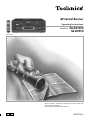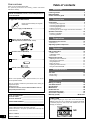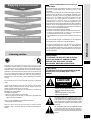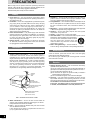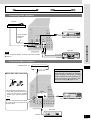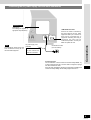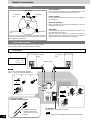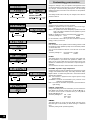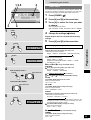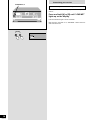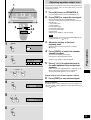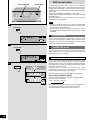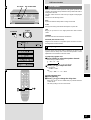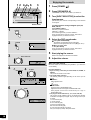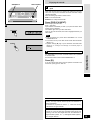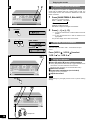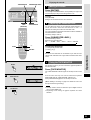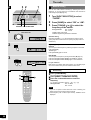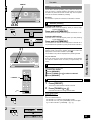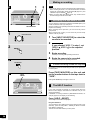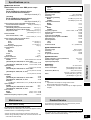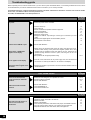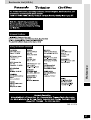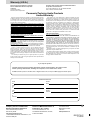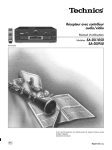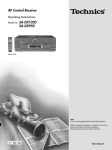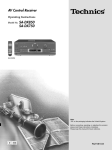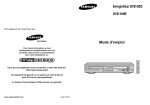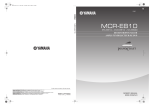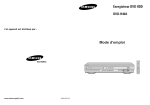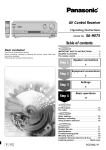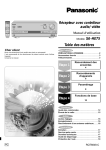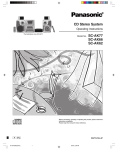Download Dolby Laboratories 950 Operating instructions
Transcript
AV Control Receiver Operating Instructions Model No. SA-DX1050 SA-DX950 SA-DX1050 Before connecting, operating or adjusting this product, please read these instructions completely. Please keep this manual for future reference. P PC RQT5730-P Dear customer Thank you for purchasing this product. For optimum performance and safety, please read these instructions carefully. These operating instructions are applicable to models SADX1050 and SA-DX950, however, are intended primarily for model SA-DX1050. Supplied accessories Please check and identify the supplied accessories. AC power supply cord (RJA0065-A) ...............................1 AM loop antenna set (RSA0012) .....................................1 (AM loop antenna, antenna holder, screw) Table of contents Before use Listening caution........................................................................3 PRECAUTIONS............................................................................4 Control reference guide ...........................................................5 Connections Connections ................................................................................6 Connecting video equipment .........................................................6 Connecting audio equipment.........................................................7 Connecting digital equipment ........................................................7 Antenna connections .....................................................................8 Connecting the AC power supply cord and other information .......9 Speaker connections ..............................................................10 Placement of speakers ................................................................10 Connecting speakers...................................................................10 Preparations Customizing your receiver ....................................................12 Basic steps ..................................................................................13 Adjusting speaker output level ............................................15 Operations FM indoor antenna (RSA0006) ........................................1 Batteries ............................................................................2 DSP sound modes ...................................................................16 STEREO mode............................................................................16 SURROUND mode......................................................................16 SFC modes..................................................................................17 Enjoying the sounds ...............................................................18 Adjusting the tone and balance ...................................................20 Using the VCR 2 terminals ..........................................................20 Using headphones.......................................................................20 Muting the volume .......................................................................21 Adjusting the subwoofer level......................................................21 Using the TAPE MONITOR .........................................................21 Remote control (EUR7702KA0) .......................................1 Radio functions The radio.....................................................................................22 Manual tuning ..............................................................................22 Preset tuning ...............................................................................23 Refer to the separate booklet, “Remote Control”, for remote control operation details. Use the numbers indicated in parentheses when asking for replacement parts. (Only for U.S.A.) To order accessories contact 1-800-332-5368 or web site (http://www.panasonic.com). User memo: DATE OF PURCHASE __________________________ DEALER NAME _______________________________ DEALER ADDRESS ____________________________ _____________________________________________ TELEPHONE NUMBER _________________________ The model number and serial number of this product can be found on either the back or the bottom of the unit. Please note them in the space provided below and keep for future reference. MODEL NUMBER ____________________________________ 2 RQT5730 SERIAL NUMBER ____________________________________ Reference Making a recording ..................................................................24 The HELP function...................................................................24 Specifications ...........................................................................25 Maintenance ..............................................................................25 Product Service ........................................................................25 Troubleshooting guide ...........................................................26 Servicenter List (U.S.A.) .........................................................27 Warranty (U.S.A.) ....................................................Back cover CAUTION Do not place anything on top of this unit or block the heat radiation vents in any way. In particular, do not place tape decks or CD/DVD players on this unit as heat radiated from it can damage your software. NO Pages Connect your equipment 6–9 Position and connect the speakers 10–11 Change the settings 12–13 Adjust speaker output level 15 Sit back and enjoy the experience 18 THE FOLLOWING APPLIES ONLY IN THE U.S.A. CAUTION: This equipment has been tested and found to comply with the limits for a Class B digital device, pursuant to Part 15 of the FCC Rules. These limits are designed to provide reasonable protection against harmful interference in a residential installation. This equipment generates, uses and can radiate radio frequency energy and, if not installed and used in accordance with the instructions, may cause harmful interference to radio communications. However, there is no guarantee that interference will not occur in a particular installation. If this equipment does cause harmful interference to radio or television reception, which can be determined by turning the equipment off and on, the user is encouraged to try to correct the interference by one or more of the following measures: ¡Reorient or relocate the receiving antenna. ¡Increase the separation between the equipment and receiver. ¡Connect the equipment into an outlet on a circuit different from that to which the receiver is connected. ¡Consult the dealer or an experienced radio/TV technician for help. Any unauthorized changes or modifications to this equipment would void the user’s authority to operate this device. Before use Enjoying surround sound This device complies with Part 15 of the FCC Rules. Operation is subject to the following two conditions: (1) This device may not cause harmful interference, and (2) this device must accept any interference received, including interference that may cause undesired operation. Listening caution EST. 1924 Selecting fine audio equipment such as the unit you’ve just purchased is only the start of your musical enjoyment. Now it’s time to consider how you can maximize the fun and excitement your equipment offers. This manufacturer and the Electronic Industries Association’s Consumer Electronics Group want you to get the most out of your equipment by playing it at a safe level. One that lets the sound come through loud and clear without annoying blaring or distortion–and, most importantly, without affecting your sensitive hearing. We recommend you to avoid prolonged exposure to excessive noise. Sound can be deceiving. Over time your hearing “comfort level” adapts to higher volumes of sound. So what sounds “normal” can actually be loud and harmful to your hearing. Guard against this by setting your equipment at a safe level BEFORE your hearing adapts. To establish a safe level: ¡ Start your volume control at a low setting. ¡ Slowly increase the sound until you can hear it comfortably and clearly, and without distortion. Once you have established a comfortable sound level: ¡ Set the dial and leave it there. Taking a minute to do this now will help to prevent hearing damage or loss in the future. After all, we want you listening for a lifetime. WARNING: TO REDUCE THE RISK OF FIRE, ELECTRIC SHOCK OR PRODUCT DAMAGE, DO NOT EXPOSE THIS APPLIANCE TO RAIN, SPLASHING, DRIPPING OR MOISTURE. CAUTION: TO PREVENT ELECTRIC SHOCK MATCH WIDE BLADE OF PLUG TO WIDE SLOT, FULLY INSERT. CAUTION RISK OF ELECTRIC SHOCK DO NOT OPEN CAUTION:TO REDUCE THE RISK OF ELECTRIC SHOCK, DO NOT REMOVE SCREWS. NO USER-SERVICEABLE PARTS INSIDE. REFER SERVICING TO QUALIFIED SERVICE PERSONNEL. The lightning flash with arrowhead symbol, within an equilateral triangle, is intended to alert the user to the presence of uninsulated “dangerous voltage” within the product's enclosure that may be of sufficient magnitude to constitute a risk of electric shock to persons. The exclamation point within an equilateral triangle is intended to alert the user to the presence of important operating and maintenance (servicing) instructions in the literature accompanying the appliance. 3 RQT5730 PRECAUTIONS Before using this unit please read these operating instructions carefully. Take special care to follow the warnings indicated on the unit itself as well as the safety suggestions listed below. Afterwards keep them handy for future reference. Safety Placement 1. Power Source — The unit should be connected to power supply only of the type described in the operating instructions or as marked on the unit. 2. Polarization — If the unit is equipped with a polarized AC power plug (a plug having one blade wider than the other), that plug will fit into the AC outlet only one way. This is a safety feature. If you are unable to insert the plug fully into the outlet, try reversing the plug. If the plug should still fail to fit, contact your electrician to replace your obsolete outlet. Do not defeat the safety purpose of the polarized plug. 3. Power Cord Protection — AC power supply cords should be routed so that they are not likely to be walked on or pinched by items placed upon or against them. Never take hold of the plug or cord if your hand is wet, and always grasp the plug body when connecting or disconnecting it. 4. Nonuse Periods — When the unit is not used, turn the power off. When left unused for a long period of time, the unit should be unplugged from the household AC outlet. Installation Maintenance Environment 1. Outdoor Antenna Grounding — If an outside antenna is connected to the receiver, be sure the antenna system is grounded so as to provide some protection against voltage surges and built-up static charges. Section 810 of the National Electrical Code, ANSI/NFPA No. 70-1990, provides information with respect to proper grounding of the mast and supporting structure, grounding of the lead-in wire to an antenna discharge unit, size of grounding conductors, location of antennadischarge unit, connection to grounding electrodes, and requirements for the grounding electrode. See figure below. GROUND CLAMP ELECTRIC SERVICE EQUIPMENT ANTENNA LEAD IN WIRE ANTENNA DISCHARGE UNIT (NEC SECTION 810-20) GROUNDING CONDUCTORS (NEC SECTION 810-21) GROUND CLAMPS POWER SERVICE GROUNDING ELECTRODE SYSTEM (NEC ART 250, PART H) NEC—NATIONAL ELECTRICAL CODE 2. Water and Moisture — Do not use this unit near water–for example, near a bathtub, washbowl, swimming pool, or the like. Damp basements should also be avoided. 3. Heat — The unit should be situated away from heat sources such as radiators and the like. It also should not be placed in temperatures less than 5°C (41°F) or greater than 35°C (95°F). 4 RQT5730 1. Ventilation — The unit should be situated so that its location or position does not interfere with its proper ventilation. Allow 10 cm (4") clearance from the rear of the unit. 2. Foreign Material — Care should be taken so that objects do not fall into and liquids are not spilled into the unit. Do not subject this unit to excessive smoke, dust, mechanical vibration, or shock. 3. Magnetism — The unit should be situated away from equipment or devices that generate strong magnetic fields. 4. Stacking — Do not place heavy objects, other than system components, on top of the unit. 5. Surface — Place the unit on a flat, level surface. 6. Carts and Stands — The unit should be used only with a cart or stand that is recommended by the manufacturer. The unit and cart combination should be moved with care. Quick stops, excessive force, and uneven surfaces may cause the unit and cart combination to overturn. 7. Wall or Ceiling Mounting — The unit should not be mounted to a wall or ceiling, unless specified in this operating instructions. Clean the cabinet, panel and controls with a soft cloth lightly moistened with mild detergent solution. Do not use any type of abrasive pad, scouring powder or solvent such as alcohol or benzine. Service 1. Damage Requiring Service — The unit should be serviced by qualified service personnel when: (a) The AC power supply cord or the plug has been damaged; or (b) Objects have fallen or liquid has been spilled into the unit; or (c) The unit has been exposed to rain; or (d) The unit does not appear to operate normally or exhibits a marked change in performance; or (e) The unit has been dropped, or the enclosure damaged. 2. Servicing — The user should not attempt to service the unit beyond that described in the operating instructions. All other servicing should be referred to an authorized service personnel. For the address of an authorized servicenter: In the U.S.A., call 1-800-211-7262 or visit www.panasonic.com In Canada, call 905-624-5505 or visit www.panasonic.ca Control reference guide 1 2 3 4 5 6 7 8 9 VOLUME INPUT TAPE (MONITOR) SFC MODE 10 11 12 13 VCR1/VCR2 TV DVD CD TUNER PHONO INPUT SELECTOR POWER DIGITAL INPUT DOWN UP SPEAKERS A B TAPE MONITOR DSP SOUND MODE MEMORY SUBWOOFER LEVEL DVD 6CH INPUT HELP RESET TUNING PRESET BAND BASS/TREBLE – + BALANCE L R VCR 1 VCR 2 FM MODE VCR 2 PHONES 14 15 16 17 18 19 20 21 22 23 24 L AUDIO IN R 25 26 27 kHz MHz SPEAKERS A B LOW IMP 29 TUNED STEREO MONO M 30 31 32 33 34 28 L C R LS S LFE RS Before use VIDEO IN FIXED PRO LOGIC PCM SOUND MODE SFC DIGITAL STEREO SURROUND 35 36 Reference pages are given in parentheses. Main unit q Standby/on button [POWER, 8] ........................................(13) Press to switch the unit from on to standby mode or vice versa. In standby mode, the unit is still consuming a small amount of power. w Speaker select buttons [SPEAKERS, A, B]..................(13, 18) e SA-DX1050 only MOS-FET light [MOS-FET] ...................................................(12) r Help/reset button [-HELP, –RESET]....................................(24) t Memory button [MEMORY] ..................................................(23) y SFC mode selector [SFC MODE] ........................................(18) u DSP sound mode select button [DSP SOUND MODE] ............................................................(18) i Volume control [VOLUME] ..................................................(18) o SA-DX1050 only Input indicators [INPUT] ......................................................(18) !0 Input selector [INPUT SELECTOR] ...............................(13, 18) !1 Digital input select button/indicator [DIGITAL INPUT]......(18) !2 Subwoofer level button [SUBWOOFER LEVEL] ................(21) !3 DVD 6ch input select button/indicator [DVD 6CH INPUT] .................................................................(19) !4 Headphone jack [PHONES] .................................................(20) !5 Tuning buttons [TUNING, 2, 1] ..........................................(22) !6 Preset channel button [PRESET] ........................................(23) !7 Band select button [BAND] .................................................(22) !8 FM mode select button [FM MODE] ....................................(22) !9 Display section @0 Tape monitor button [TAPE MONITOR]..............................(21) @1 Tone and balance select button [BASS/TREBLE, BALANCE] ................................................(20) @2 SA-DX950 only Tape monitor indicator ........................................................(21) @3 Tone and balance adjust buttons [–, +, L, R] .....................(20) @4 SA-DX1050 only VCR 2 terminals [VCR 2] ........................................................(6) @5 SA-DX1050 only VCR 1/VCR 2 select button [VCR 1 l, VCR 2 k] ...............(20) Display section @6 @7 @8 @9 #0 #1 #2 #3 #4 #5 Display Frequency unit indicators [kHz, MHz] ................................(22) Program format indicators [L, C, R, LS, S, LFE, RS].........(18) Front speaker indicators [-SPEAKERS-, Å, ı].................(18) Low impedance indicator [LOW IMP] .................................(14) Stereo indicator [STEREO] ..................................................(22) Monaural indicator [MONO].................................................(22) Memory indicator [˜] ..........................................................(23) Tuned indicator [TUNED].....................................................(22) Signal format indicators [FIXED, PCM, , % DIGITAL, % PRO LOGIC] ...........(18) #6 DSP sound mode indicators [-SOUND MODE-, SFC, STEREO, SURROUND] .................(18) Refer to the separate booklet,“Remote Control”, for a guide to the remote control’s buttons. 5 RQT5730 Connections Stereo connection cable White (L) Red (R) Video connection cable To connect equipment, refer to the appropriate operating instructions. Peripheral equipment and cables sold separately unless otherwise indicated. Note ¡Turn off all components before making any connections. ¡Use digital connection to enjoy Dolby Digital or DTS (\ page 18). ¡Use analog connection to enjoy sources that cannot be decoded on this unit and to record a source (\ pages 16, 19 and 24). Connecting video equipment SA-DX1050 only The S-VIDEO terminals Connections through these terminals provide higher quality pictures than through the video terminal. Note Video signals input into the VIDEO terminals cannot be output from FRONT S-VIDEO or vice versa. R A terminals L S-VIDEO TV VCR1 DVD LOOP ANT HOLDER MONITOR OUT OPTICAL2 (DVD) IN TV VCR1 DIGITAL IN OPTICAL1 (TV) IN + – DVD/DVD 6CH MONITOR OUT COAXIAL DVD player CENTER SURROUND FM ANT SPEAKERS HAUT – PARLEURS IN L R IN GND PHONO LOOP EXT CD TAPE REC (OUT) PLAY (IN) IN SUBWOOFER TV (OUT) (IN) FRONT AM ANT AUDIO OUT (SURROUND L, R) R SUBWOOFER (OUT) L L AUDIO CENTER OUT FRONT L R BSUBWOOFER) L (CENTER, SURROUND 75 Ω + AC IN AC OUTLET VIDEO OUT – GND R R AUDIO OUT (FRONT L, R) Note Connect to FRONT L, R if your DVD player does not have 6 channel output. VIDEO IN VIDEO OUT VIDEO OUT AUDIO OUT AUDIO IN TV or monitor VCR SA-DX1050 only Connecting to the VCR 2 terminals on the front panel CD TUNER PHONO Video camera, etc. INPUT SELECTOR DIGITAL INPUT SUBWOOFER LEVEL VIDEO OUT DVD 6CH INPUT – + L R AUDIO OUT VCR1 VCR2 VCR 2 VIDEO IN 6 RQT5730 VIDEO IN L AUDIO IN R AUDIO OUT Optical fiber cable Coaxial cable Connecting audio equipment Turntable GND FRONT LOOP ANT HOLDER Only for turntable with ground terminal. R S-VIDEO TV VCR1 DVD MONITOR OUT IN A L CD player IN + – DIGITAL IN OPTICAL1 (TV) OPTICAL2 (DVD) TV VCR1 DVD/DVD 6CH OUTPUT MONITOR OUT COAXIAL CENTER SURROUND FM ANT IN SPEAKERS HAUT – PARLEURS L SURROUND 75 Ω R IN GND PHONO LOOP EXT CD TAPE REC (OUT) IN SUBWOOFER TV PLAY (IN) (OUT) (IN) FRONT FRONT R B L R SUBWOOFER (OUT) + L L AM ANT CENTER L – GND Connections OUTPUT R R Tape deck Note PLAY (OUT) If you have a graphic equalizer, connect it to the TAPE terminals (\ page 21). REC (IN) Connecting digital equipment Satellite receiver, etc. Changing the digital input settings DIGITAL OUT You can change the input settings for the digital terminals if necessary (for example, if your CD player doesn’t have a coaxial output terminal). Note the equipment you have connected to the terminals, then change the settings (\ pages 12–13). Optical fiber cable connection Dust cap FRONT TV LOOP ANT HOLDER ¡Do not bend the optical fiber cable. ¡If the digital optical connector is not going to be used, be sure to attach the dust cap to prevent exposure to dust. MONITOR OUT IN TV VCR1 CENTER SURROUND SPEAKERS HAUT – PARLEURS L SURROUND R IN GND PHONO AM ANT CD L DVD/DVD 6CH MONITOR OUT 75 Ω LOOP EXT A + IN Note This unit cannot decode Dolby Digital RF (radio frequency) signals from a laser disc player. IN – DIGITAL IN OPTICAL1 OPTICAL2 COAXIAL (TV) (DVD) FM ANT R S-VIDEO VCR1 DVD TAPE REC (OUT) PLAY (IN) TV (OUT) (IN) FRONT IN R DIGITAL SUBWOOFER OUT SUBWOOFER (OUT) + CENTER L FRONT R B L CD player L L – GND R R DVD player DIGITAL OUT 7 RQT5730 Connections Antenna connections When mounting the antenna to a column, wall or rack FM antenna Fix the other end of the antenna where reception is best. Screw (included) FM indoor antenna (included) AM loop antenna (included) Adhesive tape LOOP ANT HOLDER S-VIDEO VCR1 TV MONITOR OUT DIGITAL IN OPTICAL1 (TV) FM ANT OPTICAL2 (DVD) IN TV AM loop antenna ¡Fit the AM loop antenna holder (included) onto the rear panel of this unit and then attach the AM loop antenna to it (facing in the direction of best reception). ¡Keep the antenna cord away from tape decks, DVD players, and other cords. VCR1 MONITOR OUT COAXIAL 75 Ω IN GND 1 PHONO LOOP EXT L AM ANT R 2 CD TAPE REC (OUT) PLAY (IN) TV (OUT) GND 3 To connect an outdoor antenna FM outdoor antenna AM outdoor antenna ¡Disconnect the FM indoor antenna. ¡The antenna should be installed by a competent technician. ¡Twist the coaxial cable’s shield braid firmly and connect it to the GND terminal. ¡Run a piece of vinyl wire horizontally across a window or other convenient location. ¡Leave the loop antenna connected. ¡Disconnect the antenna when the unit is not in use. Do not use the antenna during an electrical storm. Vinyl-covered wire 5–12 m (16–40 ft) FM outdoor anntena 75 Ω coaxial cable TV LOOP ANT HOLDER MONITOR OUT S-VIDEO VCR1 IN ;;; ;; ;; ;; ;; 20 mm (25/32") DIGITAL IN ;;; ;;; OPTICAL1 (TV) FM ANT 75 Ω GND 8 RQT5730 PHONO LOOP EXT L AM ANT R GND OPTICAL2 (DVD) CD TV IN TAPE REC (OUT) PLAY (IN) TV TV S-VIDEO VCR1 TV VCR1 MONITOR OUT IN VCR1 MONITOR OUT COAXIAL LOOP ANT HOLDER DIGITAL IN OPTICAL1 (TV) FM ANT OPTICAL2 (DVD) MONITOR OUT COAXIAL 75 Ω (OUT) Shield braid 10 mm (3/8") Core wire IN GND PHONO LOOP EXT L AM ANT R GND CD TAPE REC (OUT) PLAY (IN) TV (OUT) Connecting the AC power supply cord and other information FRONT R A L + – R L CENTER FRONT R B L + AC IN – Note The included AC power supply cord is for use with this unit only. Do not use it with other equipment. AC power supply cord (included) AC OUTLET “SWITCHED” AC outlet Power to the outlet is controlled by the power switch of this unit. Audio equipment rated up to a maximum of 80 W can be connected here. If equipment exceeding this rating is connected, the outlet may be rendered inoperable. Consult your dealer to replace the fuse. Connections SA-DX1050 only Cooling fan ERS The cooling fan operates at PARLEURS high power output levels only. SURROUND Household AC outlet (AC 120 V/60 Hz) Connect this cord after all other cables and cords are connected. Conserving power The unit consumes 1 W even when it is turned off with [POWER, ^/l]. To save power when the unit is not to be used for a long time, unplug it from the household AC outlet. If the unit is left unplugged for longer than a few weeks, all settings will revert to the factory settings. Do the settings again if this occurs. 9 RQT5730 Speaker connections Placement of speakers Front speakers Center speaker Front speaker (left) Place on the left and right of the TV at seated ear height so that there is good coherency between the picture and sound. Front speaker (right) Center speaker Place underneath or above the center of the TV. Aim the speaker at the seating area. 30° 30° Subwoofer Surround speakers Place on the side of or slightly behind the seating area, about one meter higher than ear level. 120° Subwoofer Surround speaker (left) The subwoofer can be placed in any position as long as it is at a reasonable distance from the TV. Note that some experimentation can yield the smoothest low frequency performance. Placement near a corner can increase the apparent output level, but can result in unnatural bass. Surround speaker (right) The front, center, and surround speakers should be placed at approximately the same distance from the seating area. The angles in the diagram are approximate. Connecting speakers Other connections are possible depending on your speaker system. See your speaker system’s operating instructions for details. Front speakers Front speaker (left) Front speaker (right) Speaker impedance: A or B: 4-8 Ω A and B: 8Ω Speaker cables Note If you connect speakers with an impedance under 6 Ω, switch on “LOW IMP” (\ page 14). 3 2 1 FRONT R S-VIDEO TV VCR1 DVD LOOP ANT HOLDER MONITOR OUT DIGITAL IN OPTICAL1 (TV) OPTICAL2 (DVD) IN TV IN VCR1 1 – IN L SURROUND 5Ω R IN OOP XT M ANT PHONO CD TAPE REC (OUT) L PLAY (IN) IN SUBWOOFER TV (OUT) If using 4-mm plugs GND R (available at audio suppliers) ( 2 3 CENTER SURROUND SPEAKERS M ANT ND L + DVD/DVD 6CH MONITOR OUT COAXIAL A (IN) FRONT L CENTER FRONT R B L R SUBWOOFER (OUT) + AC IN AC OUTLET L – R ) “B” terminals ( 10 RQT5730 ) Fully tighten the speaker terminal, and then insert the plug into the top of the terminal. For connection to a second pair of speakers. Note Use the A terminals to enjoy SURROUND, SFC and DVD 6CH INPUT. Center speaker 6-8 Ω Speaker impedance: FRONT TV MONITOR OUT R S-VIDEO VCR1 DVD IN IN A L + – L IN 2 TV VCR1 DVD/DVD 6CH MONITOR Center speaker OUT CENTER SURROUND COAXIAL SPEAKERS IN L SURROUND R IN TAPE REC (OUT) IN SUBWOOFER TV PLAY (IN) (OUT) FRONT (IN) L CENTER FRONT R B L R SUBWOOFER + (OUT) AC OUTLET AC IN L – R Speaker cable 6-8 Ω Speaker impedance: FRONT TV MONITOR OUT R S-VIDEO VCR1 DVD IN IN TICAL2 DVD) TV Surround speaker (left) – VCR1 DVD/DVD 6CH MONITOR OUT COAXIAL CENTER SURROUND IN SPEAKERS SURROUND CENTER L R IN CD TAPE REC (OUT) PLAY (IN) L + Surround speaker (right) GITAL IN A IN SUBWOOFER TV (OUT) (IN) FRONT L Connections Surround speakers FRONT R B L R SUBWOOFER + (OUT) AC IN AC OUTLET L – Speaker cable R Speaker cable Subwoofer Active subwoofer INPUT FRONT R S-VIDEO TV VCR1 DVD LOOP ANT HOLDER MONITOR OUT IN IN A L + – DIGITAL IN OPTICAL1 (TV) OPTICAL2 (DVD) TV VCR1 DVD/DVD 6CH MONITOR OUT COAXIAL FM ANT CENTER SURROUND IN L SURROUND 75 Ω R IN GND LOOP EXT AM ANT PHONO CD TAPE REC (OUT) PLAY (IN) IN SUBWOOFER TV (OUT) (IN) FRONT R B L R SUBWOOFER FRONT L CENTER (OUT) – GND This receiver does not have an amplifier for the subwoofer. To connect a passive subwoofer + L L R Note SPEAKERS HAUT – PARLEURS R Monaural connection cable AC IN ¡Connect AC another amplifier and connect the subwoofer to it. Or ¡Connect a passive subwoofer that has front speaker terminals (See the operating instructions of the speaker system for details.) 11 RQT5730 Customizing your receiver Change the settings to suit your speakers and equipment and to suit the environment in which the unit is to be used. Before making any changes, read the following descriptions, note the factory settings and ranges, and refer to the instructions for the speakers and equipment. FRONT CENTER SUB-WFR SURROUND LARGE SMALL FRONT CENTER, SURROUND NONE SMALL LARGE YES SUB-WFR NO The settings remain intact until they are changed, even after the power is turned off. Setting descriptions SIZE FRONT CENTER 3 FEET 30 FEET SURROUND Change to suit the speakers you have connected. LARGE: For speakers that can reproduce a full sound range, particularly the bass range below 100 Hz. SMALL: For speakers that cannot adequately reproduce the bass range. This setting is sufficient for most speakers if you are using a subwoofer. NONE: For speakers you haven’t connected (center or surround). The factory settings are: Front: LARGE Center and surround: SMALL For the subwoofer, select YES if you have connected one (factory setting), or NO if you have not. DISTANCE 100 150 Enter the distance of the speakers from the seating position so that the sound from all the speakers (except for the subwoofer) reaches you at the same time. You can select distances between 3 and 30 feet at one-foot intervals. The factory settings are: Front and center: 10 FEET Surround: 5 FEET 200 FILTER OFF STANDARD This setting allows you to change the cut-off for bass output from the front speakers. If you set the front speakers to “SMALL”, the filter is set to 100 Hz. Raise the cut-off if the bass from the front speakers is unsatisfactory so that this bass is output through the subwoofer. You can raise the cut-off from 100 Hz to either 150 Hz or 200 Hz. MAX DR COMP - Dynamic range compression CD DVD TV COAX OPT1 OPT2 Change this setting to listen to software at low volume (such as late at night) and maintain audio clarity. This setting works with Dolby Digital software. It reduces the peak level in loud scenes without affecting the sound field. OFF: The software is played with the original dynamic range (factory setting). STANDARD: The level recommended by the producer of the software for household viewing. MAX: The maximum allowable compression (recommended for night viewing). D-INPUT - Digital input OFF ON Change these settings to suit the connections you have made to the three digital input terminals, COAX, OPT1, and OPT2 (\ page 7), so that the correct source is selected when you turn [INPUT SELECTOR] (\ page 18). The factory settings are: CD: COAX DVD: OPT2 TV: OPT1 DIMMER This setting allows you to dim the unit’s display (and turn off the MOS-FET light on SA-DX1050) for better viewing in a darkened room. The factory setting is OFF (normal brightness). 12 RQT5730 Customizing your receiver 1 2,5 4 Basic steps If you allow about 10 seconds to elapse between settings, the procedure is canceled, all settings are returned to how they were, and the previous display is restored. Begin again if this occurs. 1 2 3 3 1 4 Press [POWER, 8]. Press [A] and [B] at the same time. Press [A] to select the item you want to change. Each time you press the button: SIZE/DISTANCE/FILTER/DR COMP/D-INPUT/ DIMMER ↑ POWER 4 Change the settings (a below). Repeat steps 3 and 4 to complete the necessary settings. Press [A] and [B] at the same time. Changing the settings SIZE 3 1 Press [B] to select the speaker you want to set. Each time you press the button: FRONT / CENTER / SURROUND / SUB-WFR (Subwoofer) ↑ 2 Turn [INPUT SELECTOR] to change the setting. When you turn the selector: FRONT: SMALL , / LARGE CENTER and SURROUND: NONE , / SMALL , / LARGE SUB-WFR: NO , / YES 3 Repeat 1 and 2 to change other SIZE settings. SPEAKERS A DISTANCE 4 SIZE, DISTANCE, D-INPUT SPEAKERS B INPUT SELECTOR Preparations 2 5 SPEAKERS A B 1 Press [B] to select the speaker you want to set. Each time you press the button: FRONT / CENTER / SURROUND ↑ 2 Turn [INPUT SELECTOR] to set the distance. 3 Repeat 1 and 2 to change other DISTANCE settings. FILTER FILTER, DR COMP, DIMMER INPUT SELECTOR Turn [INPUT SELECTOR] to set the cut-off. When you turn the selector: 100 , / 150 , / 200 DR COMP Turn [INPUT SELECTOR] to change the setting. When you turn the selector: OFF , / STANDARD , / MAX D-INPUT 5 SPEAKERS A B 1 Press [B] to select the input position you want to set. Each time you press the button: CD COAX / DVD OPT2 / TV OPT1 ↑ These are the factory settings. Actual displays depend on the changes you make. If you change one setting, the other corresponding setting will also change. 2 Turn [INPUT SELECTOR] to change the setting. When you turn the selector: COAX , / OPT1 , / OPT2 ↑ ↑ 3 Repeat 1 and 2 to change other D-INPUT settings. DIMMER Turn [INPUT SELECTOR] to change the setting. When you turn the selector: OFF , / ON 13 RQT5730 Customizing your receiver SPEAKERS A, B For front speakers with an impedance under 6 Ω Turn “LOW IMP“ on if even one of your speakers has an impedance under 6 Ω. Press and hold [A] or [B] until “LOW IMP” lights up on the display. Press and hold down again to cancel “LOW IMP”. Note that when “LOW IMP” is on, SPEAKERS A and B cannot be used at the same time. SPEAKERS A B SPEAKERS A LOW IMP 14 RQT5730 Adjusting speaker output level 1 Adjust the level of the speakers so they are the same apparent level as the front speakers when you are sitting where you would normally enjoy a source. 1 Press [A] to turn on SPEAKERS A. You cannot adjust output level when SPEAKERS B is on. 2 DISPLAY 4 / DELAY LEVEL DISC/ DECK 1/2 SOUND MODE TV/VIDEO – DSP sound mode switches to SURROUND mode. The signal is output from each speaker in order for about two seconds each: L: Front speaker (left) C: Center speaker R: Front speaker (right) RS: Surround speaker (right) LS: Surround speaker (left) SW: Subwoofer Speakers set as “NONE” or “NO” are skipped. SUBWOOFER / – + SFC TEST CH VOLUME 5 2,6 3 MUTING + Press [TEST] to output the test signal. Note The test signal will not be output if DSP is defeated (\ page 22) or DVD 6CH INPUT is on (\ page 19). Adjust the balance of the front speakers if necessary (\ page 20). SPEAKERS A 4 2 Adjust the volume to the level normally used. Press [LEVEL] to select the speaker channel to adjust. The current level appears on the display. Press again to change the speaker channel. TEST Speakers set as “NONE” or “NO” are skipped. L 3 – VOLUME C R RS LS SW 5 Press [–] or [+] to adjust the level to the same apparent level as the front speakers. Preparations 1 3 SPEAKERS A C, RS, and LS can be adjusted between –10 dB and +10 dB, with zero being the current level of the front speakers. SW can be set to MIN, between 1 to 19, or MAX. + Repeat steps 4 and 5 for each speaker channel. 6 4 Press [TEST] to stop the test signal. For your reference LEVEL Subwoofer output is easily influenced by the source played. You can achieve better results by adjusting its output while listening to a source (\ page 21). 5 – 6 TEST + 15 RQT5730 DSP sound modes DSP SOUND MODE DIGITAL INPUT The digital sound processor (DSP) in this unit can decode Dolby Digital and DTS digital signals. It automatically determines the type of signal, PCM, Dolby Digital, or DTS, and processes it accordingly. The DSP can add surround-like effects to stereo sources (analog or PCM signals). Choose from the STEREO, SURROUND, or SFC modes. The DSP may interfere with radio reception. You can turn it off if this occurs (\ page 22). Output is in stereo when you turn the DSP off so sound is only heard through the front speakers. Note ¡PCM with a sampling frequency of 44.1 kHz is the digital signal format normally found on CDs. Some DVDs also use this format but often with a higher sampling rate. ¡This unit cannot process other digital signal formats, such as PCM signals with sampling frequencies of 96 kHz and 192 kHz and MPEG. A DSP SOUND MODE L SPEAKERS A R SOUND MODE STEREO B A Use this mode to play digital or analog stereo sources or to play surround sources through two speakers. When surround sources are played in this mode, the sounds intended for the other speaker channels are played through the front speakers. B DSP SOUND MODE STEREO mode SURROUND mode Select this mode when you are playing a digital surround source (Dolby Digital or DTS) or an analog source that is recorded with Dolby Surround (VCR, for example). L LS SPEAKERS A DIGITAL C R LFE RS C Changing the recognition mode SOUND MODE SURROUND In rare cases, the unit may have trouble recognizing the digital signals on discs. With the PCM signals on CDs, this may cause the beginning of a track to be cut off. Engage the PCM FIX mode if this occurs. With DTS, the signals may not be recognized at all. Engage the DTS FIX mode if this occurs. This mode does not need to be changed under normal circumstances. Change it only if the unit appears to be having trouble recognizing the software you are playing. C DIGITAL INPUT While the input source is selected and digital input is engaged: FIXED PCM FIXED Press and hold [DIGITAL INPUT]. The current mode is displayed. Press again to change the mode. Each time you press the button: AUTO / PCM FIX / DTS FIX ↑ When a FIX mode is on, the unit cannot process other signals. This may cause noise to be output. Select “AUTO” if this occurs. The selected mode is stored even if the unit is turned off. 16 RQT5730 DSP sound modes A SFC MODE DSP SOUND MODE A SFC modes Enjoy an enhanced sound experience with greater presence and spread by using these SFC (sound field control) modes with PCM or analog stereo sources. The SFC modes cannot be used if the input signal is Dolby Digital or DTS. Choose from the following modes. HALL Imparts the reflection and spread of a large concert hall. CLUB Conveys the exciting and intimate atmosphere of a jazz club. LIVE Brings you up close for “live” stage performance and smoother vocals. SFC MODE DSP SOUND MODE THEATER Recreates natural sound ambience and direction. SIM SURR (Simulated Surround) Heightens the sensation of expanded space with stereo sources, and augments monaural sources. SPEAKERS A SOUND MODE SFC B Adjusting the sound field To adjust the speaker level 1 Press [LEVEL] to select the speaker channel. Each time you press the button: C / RS / LS / SW ↑ Speakers set as “NONE” or “NO” are skipped. 2 Press [–] or [+] to adjust the level. C, RS, and LS: –10 dB to +10 dB SW: --- (off) , / MIN , / 1 – 19 , / MAX B TV AUDIO DVD VCR TUNER/BAND TAPE CD To adjust the delay time DIRECT TUNING/ DISC ENTER 1 2 3 4 5 6 ≥10/ENTER 7 8 9 0 TOP MENU 1 Press [DELAY]. 2 Press [–] or [+] to change the delay time. Delay time can be set at 10-millisecond (ms) intervals between 10 and 100 ms. The factory setting is 50 ms for each mode. MENU ENTER SUBWOOFER DISPLAY 1 1 / / DELAY LEVEL DISC/ DECK 1/2 SOUND MODE TV/VIDEO – Operations You can adjust the sound field by adjusting the level of the speakers and the delay time of the surround speakers. These adjustments can be made for each SFC mode. – + SFC TEST CH VOLUME 2 2 MUTING + 17 RQT5730 Enjoying the sounds 1 2 4- 4- 6 2 3 1 1 Press [POWER, 8]. 2 Press [SPEAKERS A]. “SURROUND” and “SFC” do not work if you select “B”. 3 Turn [INPUT SELECTOR] to select the input source. (SA-DX1050) The indicator corresponding to the selected source lights. DIGITAL INPUT 1 To switch between analog and digital input (CD, DVD, and TV) Press [DIGITAL INPUT]. Each time you press the button: ANALOG , / DIGITAL The indicator lights when you select “DIGITAL”. Once you have set the mode for a source, that mode is engaged whenever you select that source. POWER 2 4 Select the DSP sound mode. 5 Start playing the source. SPEAKERS A SPEAKERS A 3 1 Press [DSP SOUND MODE]. The indicator corresponding to the mode lights. Select the mode appropriate to the source (\ pages 16–17). 2 When you select “SFC” Turn [SFC MODE]. Once you have set the mode for a source, that mode is engaged whenever you select that source. Refer to the equipment’s instructions for details. INPUT SELECTOR 6 Adjust the volume. When you finish listening 4 Be sure to reduce the volume and press [POWER, 8] to switch the unit to standby. 1 2 DSP SOUND MODE For your reference SFC MODE L LS SPEAKERS A DIGITAL 6 VOLUME DOWN 18 RQT5730 UP C R LFE RS SOUND MODE SURROUND ¡ If you are using a VCR and you select TAPE, CD, TUNER, or PHONO The picture will remain on the screen. ¡ The signal format indicators The following indicators light depending on the source you are playing. % DIGITAL: Dolby Digital sources : DTS sources % PRO LOGIC: Analog sources in SURROUND mode Digital sources with PCM signals in SURROUND mode Dolby Digital sources that contain Dolby Pro Logic in SURROUND mode ¡ The program format indicators (L, C, R, LS, S, LFE, RS) The program format indicators light up to indicate the channels contained in the digital input signal. They do not light when input is analog. L: Front channel (left) C: Center channel R: Front channel (right) LS: Surround channel (left) RS: Surround channel (right) S: If the surround channel is monaural. LFE (Low Frequency Effect): Deep-bass effect. Enjoying the sounds SPEAKERS B DVD 6CH INPUT A To switch between DVD 2 channel and 6 channel input There may be times when you need to use analog input for DVD, such as to enjoy sources recorded with linear PCM and multiple channel linear PCM. Select the analog input mode to suit the source. DVD: For two-channel audio. DVD 6CH: For multiple channel audio. Press [DVD 6CH INPUT]. Each time you press the button: DVD , / DVD 6CH Input switches automatically to DVD if you press this button while another source is selected. The indicator lights when you select “DVD 6CH”. Once you have set the mode, that mode is engaged whenever you select “DVD.” A DVD 6CH INPUT Note SPEAKERS B SPEAKERS B B To use SPEAKERS B Use SPEAKERS B if you have connected another set of speakers to the B terminals. Sound will be heard in stereo while SPEAKERS B is on. Press [B]. If you don’t want sound coming from the speakers connected to the A terminals, press [A] to turn them off. Operations B ¡DVD 6CH INPUT only works when SPEAKERS A is on and SPEAKERS B is off. ¡You cannot use any of the DSP sound modes while DVD 6CH INPUT is on. ¡Speaker settings (\ page 13) are ineffective while DVD 6CH INPUT is on. Change the settings on the DVD player if necessary. Manufactured under license from Dolby Laboratories. “Dolby”, “Pro Logic” and the double-D symbol are trademarks of Dolby Laboratories. Confidential unpublished works. c 1992-1997 Dolby Laboratories. All rights reserved. Manufactured under license from Digital Theater Systems, Inc. US Pat. No. 5,451,942 and other world-wide patents issues and pending. “DTS” and “DTS Digital Surround” are trademarks of Digital Theater Systems, Inc. c 1996 Digital Theater Systems, Inc. All rights reserved. 19 RQT5730 Enjoying the sounds 1 2 A Adjusting the tone and balance A You can adjust the tone (BASS and TREBLE) only when the DSP sound mode is STEREO and input is either analog or PCM. You cannot adjust the tone while the DSP is defeated or if DVD 6CH INPUT is selected. 1 Press [BASS/TREBLE, BALANCE]. Each time you press the button: BASS / TREBLE / BALANCE ↑ BASS: To adjust the bass TREBLE: To adjust the treble BALANCE: To adjust the left/right sound balance 1 BASS/TREBLE 2 Press [–, L] or [+, R]. –, L: to lower the selected tone or shift the balance to the left speaker. +, R: to raise the selected tone or shift the balance to the right speaker. The previous display returns after a few seconds. BALANCE 2 – + L R BASS, TREBLE B –10 dB BALANCE B +10 dB Using the VCR 2 terminals SA-DX1050 only This button only works when “VCR 1” is selected as the input source. VCR 1 VCR 2 Press [VCR 1 l, VCR 2 k] to select “VCR 1 l” or “VCR 2 k”. C Using headphones q Press [A] and/or [B] to turn off the speakers. Turning the speakers off automatically engages STEREO mode and ensures no sound is heard from the subwoofer. (Sound will seem unusual if you use another DSP mode.) w Reduce the volume. e Connect the headphones (not included). Plug type: 6.3 mm (1/4") stereo r Adjust the volume. Note VCR 1 VCR 2 C Avoid listening for prolonged periods of time to prevent hearing damage. 1 3 2 4 Headphones 20 RQT5730 Enjoying the sounds TAPE MONITOR SUBWOOFER LEVEL A Muting the volume Press [MUTING]. The message “MUTING ON NOW” runs repeatedly from right to left across the display as long as the muting function is on. To cancel Press [MUTING]. Muting is also canceled when the unit is turned off. SA-DX1050 TAPE (MONITOR) TV AUDIO VCR 2 3 4 5 6 7 8 9 CD DIRECT TUNING/ DISC ENTER Press [SUBWOOFER LEVEL]. 0 The current setting is shown. Each time you press the button: SW --- / SW MIN / SW 5 / SW 10 / SW 15 / SW MAX ↑ MENU ENTER LEVEL SUBWOOFER / / DELAY LEVEL DISC/ DECK 1/2 SOUND MODE TV/VIDEO – – + SFC TEST CH VOLUME Adjusting the subwoofer level ≥10/ENTER TOP MENU DISPLAY B You can adjust the volume of the subwoofer while listening to a source. No sound is heard from the subwoofer if “SW ---” is selected. This setting can be done for each DSP mode. You cannot adjust the subwoofer level while the DSP is defeated or if DVD 6CH INPUT is selected. The factory setting is “SW 10”. DVD TUNER/BAND TAPE 1 SA-DX950 TAPE MONITOR MUTING + –, + MUTING To make finer adjustments 1 Press [LEVEL] to select “SW”. 2 Press [–] or [+]. A C MUTING Using the TAPE MONITOR Use the tape monitor if you have connected a graphic equalizer to the TAPE terminals. Press [TAPE MONITOR]. Operations Note Sound from the subwoofer can be distorted if you raise the unit’s volume while subwoofer level is high. Reduce subwoofer level if this occurs. The “TAPE MONITOR” indicator lights and the tape monitor comes on. B SUBWOOFER LEVEL Sources other than tape can still be selected with [INPUT SELECTOR] while the “TAPE MONITOR” indicator is on. Press [TAPE MONITOR] again to turn the tape monitor off. (\ See “Making a recording” on page 24 for details on how to use the tape monitor during recording.) Note C TAPE MONITOR ¡The tape monitor cannot be used when input is digital and turns off if you select digital input. ¡Depending on the setting, the graphic equalizer can cause distortion. 21 RQT5730 The radio 3 2 A 1 Manual tuning A You can tune radio stations manually by selecting the station’s frequency, or you can preset up to 30 stations into channels to make tuning simpler (\ page 23). FM MODE DSP SOUND MODE 1 Turn [INPUT SELECTOR] to select “TUNER”. 2 3 Press [BAND] to select “FM” or “AM”. Press [TUNING 2 or 1] to select the frequency of the station. Tuning intervals: 1 FM – 0.2 MHz AM – 10 kHz “TUNED” lights when tuned. “STEREO” lights during FM stereo broadcasts. INPUT SELECTOR Automatic tuning Hold down [TUNING 2 or 1] until the frequency begins to scroll. Tuning stops when a station is found. (Tuning may stop if there is interference.) 2 Improving reception BAND MHz 3 DSP DEFEAT You can improve reception by turning off the DSP (a page 16). Press and hold [DSP SOUND MODE] until “DEFEAT” appears. Press and hold [DSP SOUND MODE] again to turn the DSP on. TUNING MHz TUNED STEREO B 1 3 AUDIO CD DIRECT TUNING/ DISC ENTER 1 2 3 4 5 6 ≥10/ENTER 7 8 9 0 MENU ENTER SUBWOOFER DISPLAY / / DELAY LEVEL DISC/ DECK 1/2 SOUND MODE TV/VIDEO – – + SFC TEST CH VOLUME MUTING + Direct tuning q Press [TUNER/BAND]. DVD VCR TUNER/BAND TAPE TOP MENU 22 For your reference DVD players can interfere with radio reception. Turn the DVD player off or move it further away from the antennas if this occurs. B TV RQT5730 FM mode You can improve FM reception by switching reception to monaural. Press [FM MODE]. “MONO” lights. Press [FM MODE] again to cancel. The band changes each time you press the button. 2 w Press [DIRECT TUNING/DISC ENTER]. e Press the numbered buttons to enter the frequency. e.g. To select 107.9 MHz, press [1] / [0] / [7] / [9] Tuning intervals: FM – 0.1 MHz AM – 10 kHz Note 1. If you do not press a button while the cursor is flashing, the display returns to the frequency being received. 2. If the frequency has not been input correctly, “ERROR” will be displayed. The radio MEMORY A C Preset tuning Choose either automatic presetting, which presets the stations the tuner can receive, or manual presetting, which allows you to select the stations to preset and the order in which they are to be preset. There are 30 channels available for presetting. Remember If a new station is preset into a channel, the old station is erased. A Automatic presetting 1 3 2 4 Presetting FM stations A Preparation: Tune to the FM frequency where you want to begin presetting (\ page 22). MEMORY Press and hold [MEMORY]. The FM stations the unit can receive are preset in channels 1 to 30. M Presetting AM stations B Preparation: Tune to the AM frequency where you want presetting to begin (\ page 22). Press and hold [MEMORY]. D 21 During automatic presetting, the memory indicator flashes and the frequency scrolls. The memory indicator and channel numbers are displayed for a second when a station is preset (ı). The last station to be preset is displayed when presetting finishes. For your reference Even if the power supply cord is disconnected from the household AC outlet, the stations remain in memory for approximately one month. C Manual presetting Preset the stations one at a time. TV AUDIO ≥10/ENTER, 1–0 TUNER/BAND TAPE 1 2 3 4 5 6 7 8 9 1 Tune to the station. 2 Press [MEMORY]. 3 Press [TUNING 2 or 1] to select a channel. 4 Press [MEMORY]. DVD VCR CD DIRECT TUNING/ DISC ENTER Radio functions The AM stations the unit can receive are preset in channels 21 to 30. (FM stations are replaced if any were preset in these channels.) M ≥10/ENTER 0 TOP MENU D MENU Selecting channels ENTER / / DELAY LEVEL CH – 1 2 Press [PRESET]. The channel number flashes for about 5 seconds. – DISC/ DECK 1/2 SOUND MODE TV/VIDEO 1 SUBWOOFER DISPLAY + SFC CH VOLUME 2 TEST Press [TUNING 2 or 1]. Hold down the buttons to change channels faster. MUTING + On the remote control Press [CH 2 or 1]. or Press the numbered buttons. For channels 1 to 9, press the corresponding number. For channels 10 or over, press [≥10/ENTER], then the two digits. e.g. To select channel 21 [≥10/ENTER] / [2] / [1] PRESET TUNING MHz 23 RQT5730 Making a recording 1 A 2 Note ¡ You cannot record a source connected through a digital terminal. When recording CD, DVD, or TV, ensure the source is connected through the corresponding analog terminals (\ pages 6–7) and “ANALOG” input is selected (\ page 18). ¡ When you select DVD 6CH INPUT mode, only sound from the front left and right channels is recorded. A TAPE MONITOR 1 INPUT SELECTOR You can record to a tape deck connected to TAPE REC (OUT) or to a VCR connected to VCR 1 (or VCR) OUT. See the recording unit’s operating instructions for details on how to prepare it for recording. When recording with a tape deck, you can record any source except TAPE. When recording with a VCR, you can record any source except TAPE or VCR 1/2 (or VCR). 1 2 2 Recording on a tape deck or VCR Turn [INPUT SELECTOR] to select the source to be recorded. SA-DX1050 only If you selected “VCR 1” in step 1, set [VCR 1 l, VCR 2 k] to the required position. VCR 1 VCR 2 3 Begin recording. Follow your recording unit’s operating instructions. 4 B Begin the source to be recorded. Follow your equipment’s operating instructions. TAPE MONITOR B To monitor sound being recorded onto a tape deck It is possible to check the sound being recorded if your tape deck is a 3 head system. C -HELP –RESET Press [TAPE MONITOR] on this unit and set the monitor button on the tape deck to “TAPE”. Press [TAPE MONITOR] once again to turn it off. C The HELP function If you make a mistake in operation or if sound output stops, the HELP function displays information that indicates how you can remedy the situation. If “ERROR” or scrolling characters (“SPEAKER OFF NOW”, for example) appear on the display, do the following. Press [-HELP, –RESET]. The remedy for the situation is displayed. For your reference You can reset the unit’s settings to the factory settings. If this is ever necessary, press and hold [-HELP, –RESET] for about 2 seconds until “RESET” is displayed. This will not erase radio stations you have preset. 24 RQT5730 Specifications (IHF’78) Rated minimum sine wave RMS power output [SA-DX1050] 20 Hz–20 kHz both channels driven 0.09 % total harmonic distortion 100 W per channel (6 Ω) [SA-DX950] 40 Hz–20 kHz both channels driven 0.9 % total harmonic distortion 100 W per channel (6 Ω) 1 kHz continuous power output both channels driven 0.05 % total harmonic distortion 105 W per channel (6 Ω) Total harmonic distortion [SA-DX1050] rated power at 20 Hz–20 kHz 0.09 % (6 Ω) [SA-DX950] rated power at 40 Hz–20 kHz 0.9 % (6 Ω) half power at 1 kHz [SA-DX1050] 0.03 % (6 Ω) [SA-DX950] 0.07 % (6 Ω) Power bandwidth both channels driven, –3 dB 10 Hz–70 kHz (6 Ω, 0.9 %) Power output at 1 kHz each channel driven 0.9 % total harmonic distortion Front 2 x 100 W (6 Ω) Center 100 W (6 Ω) Surround 2 x 100 W (6 Ω) Low frequency damping factor 30 (6 Ω) Load impedance Front A or B 4–8 Ω A and B 8Ω Center 6–8 Ω Surround 6–8 Ω Dynamic headroom 2 dB (6 Ω) Frequency response PHONO RIAA standard curve ±0.8 dB [SA-DX1050] CD, TAPE, DVD, TV, VCR 1/VCR 2 10 Hz–70 kHz, ±3 dB [SA-DX950] CD, TAPE, DVD, TV, VCR 10 Hz–70 kHz, ±3 dB Input sensitivity PHONO 0.4 mV (3 mV, IHF ’66) [SA-DX1050] CD, TAPE, DVD, TV, VCR 1/VCR 2 27 mV (200 mV, IHF ’66) [SA-DX950] CD, TAPE, DVD, TV, VCR 27 mV (200 mV, IHF ’66) S/N (IHF A) PHONO 70 dB [SA-DX1050] CD, TAPE, DVD, TV, VCR 1/VCR 2 78 dB [SA-DX950] CD, TAPE, DVD, TV, VCR 78 dB DVD 6CH 100 dB (IHF A, Rated Power, S=2 V), 85 dB (94 dB, IHF ’66) Input impedance PHONO 47 kΩ [SA-DX1050] CD, TAPE, DVD, TV, VCR 1/VCR 2 22 kΩ [SA-DX950] CD, TAPE, DVD, TV, VCR 22 kΩ Tone controls BASS 50 Hz, +10 to –10 dB TREBLE 20 kHz, +10 to –10 dB Subwoofer frequency response (–6 dB) 7–200 Hz Maintenance If the surfaces are dirty To clean this unit, wipe with a soft, dry cloth. If the surfaces are extremely dirty, use a soft cloth dipped in a soapand-water solution or a weak detergent solution. ¡Never use alcohol, paint thinner or benzine to clean this unit. ¡Before using chemically treated cloth, read the instructions that came with the cloth carefully. Digital input Optical Coaxicial 2 1 ■ FM TUNER SECTION Frequency range 87.9–107.9 MHz Sensitivity 11.2 dBf (2 µV, IHF ’58) 50 dB quieting sensitivity MONO 18.3 dBf (4.5 µV, IHF ’58) STEREO 38.3 dBf (45 µV, IHF ’58) Total harmonic distortion MONO 0.2 % STEREO 0.3 % S/N MONO 73 dB STEREO 67 dB Frequency response 20 Hz–15 kHz, +1 dB, –2 dB Alternate channel selectivity 65 dB Capture ratio 1.5 dB Image rejection at 98 MHz 40 dB Spurious response rejection at 98 MHz 75 dB AM suppression 50 dB Stereo separation 1 kHz 40 dB 10 kHz 30 dB Antenna terminal 75 Ω (unbalanced) ■ AM TUNER SECTION Frequency range Sensitivity Selectivity IF rejection at 1000 kHz 530–1710 kHz 20 µV, 330 µV/m 55 dB 50 dB ■ VIDEO SECTION Output voltage at 1 V input (unbalanced) Maximum input voltage Input/output impedance 1±0.1 Vp-p 1.5 Vp-p 75 Ω ■ GENERAL Power supply Power consumption Dimensions (W x H x D) Mass AC 120 V, 60 Hz [SA-DX1050] 420 VA 330 W [SA-DX950] 410 VA 320 W 430 x 158 x 375 mm (16-15/16'' x 6-7/32'' x 14-25/32'') [SA-DX1050] 10.5 kg (23.1 lb.) [SA-DX950] 9.1 kg (20.1 lb.) Power consumption in standby mode: 1W Reference ■ AMPLIFIER SECTION Notes: 1. Specifications are subject to change without notice. Mass and dimensions are approximate. 2. Total harmonic distortion is measured by the digital spectrum analyzer. Product Service Do not attempt to remove the cover (s) or repair the unit yourself. Refer servicing to qualified personnel only. Product information For product service, product information or assistance with product operation, refer to the servicenter directory. 25 RQT5730 Troubleshooting guide Before requesting service, make the checks below. If you can’t fix the system as described below, or if something not listed here occurs, refer to the enclosed directory to locate an Authorized Service Center convenient to you or contact your dealer. For detailed instructions, contact an authorized servicenter in the U.S.A. and Panasonic Canada Inc. Customer Care Centre in Canada. In the U.S.A., call 1-800-211-7262 or visit www.panasonic.com In Canada, call 905-624-5505 or visit www.panasonic.ca Common problems No power. ¡Ensure the power cord is connected. No sound. ¡Turn the volume up. ¡Turn muting off. ¡Check connections to speakers and other equipment. ¡Turn on the speakers. ¡Turn off the tape monitor. ¡Select the correct source. ¡Change the DIGITAL input setting to suit the type of connection you have made. ¡Check that the digital signals can be decoded by this unit. ¡Turn PCM FIX or DTS FIX off. 18 21 6–11 18 21 18 12–13 16 16 ¡Cancel “DSP DEFEAT”. 22 – Sound stops. “OVERLOAD” appears on the display. ¡Switch off the unit, determine and correct the cause, then switch the unit on. Causes include shorting of the positive and negative speaker wires, using speakers with an impedance lower than rated for this unit, straining of the speakers through excessive volume or power, and using the unit in a hot environment. ¡Use speakers with the right impedance rating. 10–11 “F 70” appears on the display. ¡Turn the unit off, disconnect the AC power supply cord, then reconnect and turn the unit on. Consult your dealer if “F 70” remains on the display. – The picture doesn’t appear on the television. ¡Change the television’s input mode to suit the connections between this unit and the television. – Sound is not heard from the center, surround, or subwoofer speakers. ¡Ensure the size settings for your speakers are correct. ¡Check the DSP sound mode. ¡Cancel “DSP DEFEAT”. DSP sound modes cannot be selected. ¡Cancel “DSP DEFEAT”. ¡Turn SPEAKERS B off. ¡Turn DVD 6CH INPUT off. Radio The radio cannot be tuned in or there is a lot of noise and interference. 26 9 Cannot select “DIGITAL” input. DSP sound modes RQT5730 Ref.Pages ¡Adjust the position of the FM or AM antenna. ¡Reduce the treble. ¡Select “DSP DEFEAT”. ¡Turn off nearby televisions, video decks, DVD players, and satellite receivers. ¡You may need an outdoor antenna or an antenna with more elements. ¡Separate the antenna from other cables, leads, and appliances. Ref.Pages 12–13 16–17 22 22 19 19 Ref.Pages 8 20 22 22 8 – Reference Servicenter List (U.S.A.) 27 RQT5730 Warranty (U.S.A.) Panasonic Consumer Electronics Company, Division of Matsushita Electric Corporation of America One Panasonic Way, Secaucus, New Jersey 07094 Panasonic Sales Company, Division of Matsushita Electric Corporation of Puerto Rico, Inc. Ave. 65 de Infantería, Km. 9.5, San Gabriel Industrial Park, Carolina, Puerto Rico 00985 Panasonic/Technics Audio Products Limited Warranty Panasonic Consumer Electronics Company or Panasonic Sales Company (collectively referred to as “the warrantor”) will repair this product with new or refurbished parts in the event of a defect in materials or workmanship, free of charge, in the U.S.A. or Puerto Rico as follows (all time periods start from the date of original purchase): COMPACT DISC PLAYERS, DIGITAL VERSATILE DISC PLAYERS, RADIOS, RADIO CASSETTE PLAYERS/RECORDERS (with and without CD Players), CASSETTE RECORDERS, MICROCASSETTE RECORDERS/ TRANSCRIBERS, IC RECORDERS, RECEIVERS, TUNERS, AMPLIFIERS, SUBWOOFER AMPLIFIERS, TURNTABLES, CASSETTE DECKS, AUDIO PROCESSORS, EQUALIZERS, AUDIO MIXERS, REMOTE CONTROLS, HOME THEATER SYSTEMS (receiver/amplifiers, speakers), RACK SYSTEMS (receivers, tuners, amplifiers, cassette decks, CD players, equalizers, rack system speakers, EXCLUDING; audio racks)–labor and parts for one (1) year. ALL AUDIO RACKS (cabinets)–parts only 30 days. TECHNICS STAND ALONE SPEAKERS, SUBWOOFER SPEAKERS– labor and parts for three (3) years. ACCESSORIES–HEADPHONES, CARTRIDGES, MICROPHONES, ADAPTERS–labor and parts for ninety (90) days. BATTERIES–(when applicable)–New rechargeable batteries in exchange for defective rechargeable batteries for ten (10) days. Non-rechargeable batteries are not warranted. RECHARGEABLE BATTERY PACKS–(when applicable)–New recharge– able battery packs in exchange for defective rechargeable battery packs for ninety (90) days. Non-rechargeable battery packs are not warranted. Carry-in or mail-in service in the U.S.A. can be obtained during the warranty period by contacting a Panasonic Services Company (PASC) Factory Servicenter listed in the Servicenter Directory. Or call toll free, 1-800-211-7262 to locate a PASC authorized Servicenter. Carry-in or mail-in service in Puerto Rico can be obtained during the warranty period by calling the Panasonic Sales Company telephone number listed in the Servicenter Directory. This warranty is extended only to the original purchaser. A purchase receipt or other proof of date of original purchase will be required before warranty service is rendered. This warranty only covers failures due to defects in materials and workmanship which occur during normal use and does not cover normal wear to the stylus (when applicable) or a dealer installed cartridge or stylus. The warranty does not cover damages which occur in shipment or failures which are caused by products not supplied by the warrantor, or failures which result from accident, misuse, abuse, neglect, mishandling, faulty installation, misapplication, set-up adjustments, maladjustment of consumer controls, improper operation or maintenance, improper antenna, inadequate signal reception or pick-up, alteration, modification, power line surge, improper voltage supply, lightning damage, commercial use, such as; hotel, office, restaurant, or other business or rental use of the product, or service by anyone other than a PASC Factory Servicenter or a PASC authorized Servicenter, or damage that is attributable to acts of God. LIMITS AND EXCLUSIONS There are no express warranties except as listed above. THE WARRANTOR SHALL NOT BE LIABLE FOR INCIDENTAL OR CONSEQUENTIAL DAMAGES RESULTING FROM THE USE OF THIS PRODUCT, OR ARISING OUT OF ANY BREACH OF THIS WARRANTY, INCLUDING WITHOUT LIMITATION, DAMAGE TO TAPES, RECORDS OR DISCS. ALL EXPRESS AND IMPLIED WARRANTIES, INCLUDING THE WARRANTIES OF MERCHANTABILITY, AND FITNESS FOR A PARTICULAR PURPOSE, ARE LIMITED TO THE APPLICABLE WARRANTY PERIOD SET FORTH ABOVE. Some states do not allow the exclusion or limitation of incidental or consequential damages, or limitations on how long an implied warranty lasts, so the above exclusions or limitations may not apply to you. This warranty gives you specific legal rights and you may also have other rights which vary from state to state. If a problem with this product develops during or after the warranty period, you may contact your dealer or Servicenter. If the problem is not handled to your satisfaction, then write to the Consumer Affairs Department at the company address indicated above. If you ship the product Carefully pack and send it prepaid, adequately insured and preferably in the original carton. Attach a postage-affixed letter, detailing the complaint, to the outside of the carton. Do NOT send the product to the Executive or Regional Sales offices. They are NOT equipped to make repairs. Customer’s Record Model No. Dealer’s Name Serial No. or Code No. Dealer’s Address Date of Purchase Panasonic Consumer Electronics Company, Division of Matsushita Electric Corporation of America Panasonic Sales Company, Division of Matsushita Electric of Puerto Rico, Inc. (“PSC”) One Panasonic Way Secaucus, New Jersey 07094 http://www.panasonic.com Ave. 65 de Infantería, Km. 9.5 San Gabriel Industrial Park, Carolina, Puerto Rico 00985 2000 Matsushita Electric Industrial Co., Ltd. Printed in Malaysia Panasonic Canada Inc. En 5770 Ambler Drive Mississauga, Ontario L4W 2T3 www.panasonic.ca RQT5730-P H1100HM0