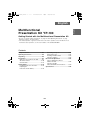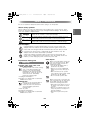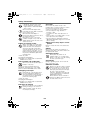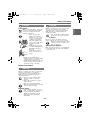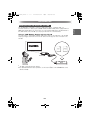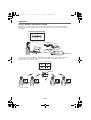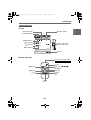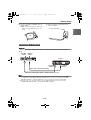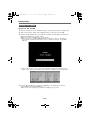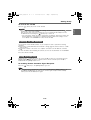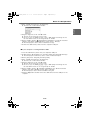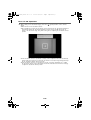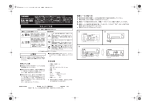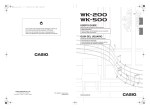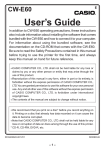Download Casio YP-100 - 1 User`s guide
Transcript
YP100_Guide_E.book 1 ページ 2006年8月8日 火曜日 午後3時16分 Multifunctional Presentation Kit YP-100 Getting Started with the Multifunctional Presentation Kit • Be sure to read the “Safety Precautions” on page E-3 and “Operating Precautions” on page E-6 before trying to use this product. • This manual provides a general overview and covers basic operations of the YP-100. For more information about operations, see the User’s Guide on the bundled CD-ROM. Contents Safety Precautions .....................................E-3 Connecting a Projector ...........................E-13 Turning On Power...................................E-14 Installing YP-100 Software .....................E-15 Using the Hold Key .................................E-15 Operating Precautions ...............................E-6 Unpacking ...................................................E-6 Introduction.................................................E-7 What you can do with the YP-100 ............E-7 About this manual... ................................E-10 General Guide ........................................E-11 Getting Ready ...........................................E-12 Preparing the Remote Controller ............E-12 Replacing the Remote Controller Battery ......................E-12 Basic YP-100 Operations .........................E-16 Using a USB Memory Device with the YP-100 ......................................E-16 Using the YP-100 with a YC-400 Document Camera ..........E-19 Specifications ...........................................E-22 E-1 English English YP100_Guide_E.book 2 ページ 2006年8月8日 火曜日 午後3時16分 • Microsoft, Windows, Windows NT, Windows XP, the Windows logo, and PowerPoint are registered trademarks or trademarks of Microsoft Corporation in the United States and other countries. • Other company and product names may be registered product names or trademarks of their respective owners. • The contents of this manual are subject to change without notice. • Copying of this manual, either in part or its entirety is forbidden. You are allowed to use this manual for your own personal use. Any other use is forbidden without the permission of CASIO COMPUTER CO., LTD. • CASIO COMPUTER CO., LTD. shall not be held liable for any lost profits or claims from third parties arising out of the use of this product or this manual. • CASIO COMPUTER CO., LTD. shall not be held liable for any loss or lost profits due to loss of data due to malfunction or maintenance of this product, or any other reason. • The sample screens shown in this manual are for illustrative purposes only, and may differ somewhat from the screens actually produced by the product. E-2 YP100_Guide_E.book 3 ページ 2006年8月8日 火曜日 午後3時16分 Safety Precautions Safety Precautions Be sure to read these “Safety Precautions” before trying to use this product. Various symbols are used in this manual and on the product itself to ensure safe use, and to protect you and others against the risk of injury and against material damage. The meaning of each of the symbols is explained below. Danger This symbol indicates information that, if ignored or applied incorrectly, creates the risk of death or serious personal injury. Warning This symbol indicates information that, if ignored or applied incorrectly, could possibly create the risk of death or serious personal injury. Caution This symbol indicates information that, if ignored or applied incorrectly, could possibly create the risk of personal injury or material damage. Icon Examples A triangle indicates a situation against which you need to exercise caution. The example shown here indicates you should take precaution against electric shock. A circle with a line through it indicates information about an action that you should not perform. The specific action is indicated by the figure inside the circle. The example shown here means disassembly is prohibited. A black circle indicates information about an action that you must perform. The specific action is indicated by the figure inside the circle. The example shown here indicates you must unplug the power cord from the power outlet. Precautions During Use ● AC adaptor Misuse of the AC adaptor creates the risk of fire and electric shock. Make sure that you always observe the following precautions. • Use only the AC adaptor that is specified for the product. • Never try to use the supplied AC adaptor to power any other type of device. • Make sure that you use a power source with the same voltage as that specified for the AC adaptor. • Do not overload a power outlet. Warning ● Smoke, odor, heat, noise, and other abnormalities 1. 2. Should you ever notice smoke, strange odor, or heat being emitted by the product, or any other abnormality, immediately stop using the product. Continued use creates the risk of fire and electric shock. Immediately perform the following steps. Unplug the AC Adaptor. Contact your original dealer or authorized CASIO service center. Misuse of the power cord creates the risk of personal injury, fire and electric shock. Make sure that you always observe the following precautions. • Never place heavy objects on top of the power cord, and do not expose it to heat. • Never try to modify the power cord in any way, and do not subject it to excessive bending. • Never twist or pull on the power cord. ● Malfunction 1. 2. 3. Never try to use the product while it is malfunctioning. Continued use creates the risk of fire and electric shock. Immediately perform the following steps. Turn off power. Unplug the AC Adaptor. Contact your original dealer or authorized CASIO service center. E-3 English About safety symbols YP100_Guide_E.book 4 ページ 2006年8月8日 火曜日 午後3時16分 Safety Precautions • Should the electrical cord or plug become damaged, contact your original dealer or authorized CASIO service center. Never touch the AC adaptor while your hands are wet. Water creates the risk of electric shock. Never allow the AC adaptor to become wet. Water creates the risk of fire and electric shock. Never place a vase or any other container of liquid on top of the AC adaptor. Water creates the risk of fire and electric shock. ● Water and foreign matter 1. 2. 3. Water, other liquid, or foreign matter (metal, etc.) getting into the product creates the risk of fire and electric shock. Be especially careful when using the product in the rain or snow, at the seashore, near water, or in a bathroom. Should anything get inside the product, immediately perform the following steps. Turn off power. Unplug the AC Adaptor. Contact your original dealer or authorized CASIO service center. ● Disassembly and modification Never try to take the product apart or modify it in any way. ● Location Never locate the product in any of the following types of locations. Doing so creates the risk of fire and electric shock. • Near an area subject to strong vibration • An area subject to large amounts of moisture or dust • In a kitchen or other area exposed to oil smoke • Near a heater, on a heated carpet, or in an area exposed to direct sunlight • An area subject to temperature extremes (Operating temperature range is 5°C to 35°C (41°F to 95°F)). ● Never place heavy objects on the product Doing so creates the risk of fire and electric shock. ● Water Never locate the product in a bathroom or anywhere else there is the chance that it will be splashed with water. ● Unstable location Never place the product on an unstable surface or on a high shelf. Doing so can cause it to fall, creating the risk of personal injury. ● Lightening During a lightening storm, do not touch the plug of the power cord. ● Remote controller Never try to take the remote controller apart or modify it in any way. Doing so creates the risk of electric shock, burn injury, and other personal injury. Be sure to leave all internal inspection, adjustment, and repair up to your original dealer or authorized CASIO Service Center. Never allow the remote controller to become wet. Water creates the risk of fire and electric shock. Be sure to leave all internal inspection, adjustment, and repair up to your original dealer or authorized CASIO service center. ● Dropping and impact 1. 2. 3. Continued use of the product after it has been damaged by dropping or other mistreatment creates the risk of fire and electric shock. Immediately perform the following steps. Turn off power. Unplug the AC Adaptor. Contact your original dealer or authorized CASIO service center. ● Disposal by burning Never try to dispose of the product by burning it. Doing so can cause an explosion, which creates the risk of fire and personal injury. E-4 YP100_Guide_E.book 5 ページ 2006年8月8日 火曜日 午後3時16分 Safety Precautions ● AC adaptor Misuse of the AC adaptor creates the risk of fire and electric shock. Make sure that you always observe the following precautions. • Never cover the AC adaptor with a blanket while it is in use or locate it next to a heater. Such conditions can interfere with heat radiation, and cause heat to build up in the area of the AC adaptor. • Never pull on the power cord when unplugging the AC adaptor. Grasp the plug unit. • Insert the plug into the power outlet as far as it will go. Caution Misuse of a battery can cause it to leak and stain the area around it, or to explode, creating the risk of fire and personal injury. Make sure that you always observe the following precaution. • Use only the type of battery that is specified for the remote controller. ● Dead battery Be sure to remove the battery from the remote controller as soon as it goes dead. • Remove the battery from the remote controller if you do not plan to use it for a long time. ● Disposing of batteries Make sure that you dispose of used batteries in accordance with the rules and regulations in your local area. • Unplug the AC adaptor before leaving on a trip or otherwise leaving it unattended for a long period. • Unplug the AC adaptor at least once a year and clean any dust built up around the prongs of the plug. Battery Precautions Warning Misuse of a battery can cause it to leak and stain the area around it, or to explode, creating the risk of fire and personal injury. Make sure that you always observe the following precautions. • Never try to take a battery apart and do not allow it to become shorted. • Never expose a battery to heat or throw it into fire. • Never try to charge the battery. • Take care that the battery is oriented correctly when you load it. ● Button battery • Keep the button battery out of the reach of small children to make sure it is not swallowed accidentally. Should a button battery ever be swallowed, contact a physician immediately. E-5 English Caution YP100_Guide_E.book 6 ページ 2006年8月8日 火曜日 午後3時16分 Operating Precautions Operating Precautions This product is made of precision components. Failure to observe the following precautions can result in inability to correctly save data and malfunction. ● Never use or store the product in the following locations. Doing so creates the risk of malfunction of and damage to the product. z z z z z z z Locations subjected to electrostatic charge Locations subjected to temperature extremes Locations where there is extreme moisture Locations subjected to sudden temperature changes Locations where there is a lot of dust On a shaky, slanted, or otherwise unstable surface Locations where there is the danger of getting wet ● Avoid using the product under the following conditions. Such conditions create the risk of malfunction of and damage to the product. z Avoid areas subject to temperature extremes (operating temperature range is 5°C to 35°C (41°F to 95°F)). z Never place heavy objects on the product. z Never insert or allow foreign objects to drop into the product. z Never place a vase or any other container of water on top of the product. ● Never leave a dead battery inside the remote controller for a long time. A dead battery can leak, which leads to malfunction of and damage to the remote controller. ● Clean with a soft, dry cloth. When very dirty, use a soft cloth that has been dampened in a weak solution of water and a mild neutral detergent. Wring all excess water from the cloth before wiping. Never use thinner, benzene, or any other volatile agent to clean the product. Doing so can remove its markings and cause staining of the case. ● To reduce power supply noise: Noise from the speakers of a projector or from a speaker with built-in amplifier that is connected to the product’s LINE OUT terminal is due to power supply noise, and does not indicate malfunction of this product. If you experience noise from the speaker, use a commercially available noise filter or other measures to reduce power supply noise. Unpacking Unpacking As you unpack the product, check to make sure that all of the items listed below are present. z Multifunctional Presentation Kit YP-100 z Remote controller (Pre-loaded with a test battery.) z AC adaptor, power cord z Soft case z Anchor screws × 2 z CD-ROM × 1 z This manual × 1 z Warranty × 1 E-6 YP100_Guide_E.book 7 ページ 2006年8月8日 火曜日 午後3時16分 Introduction Introduction The YP-100 makes it possible to connect a USB memory device, a wireless LAN, or a document camera to a data projector (CASIO XJ-S30, XJ-360, XJ-460) that is equipped with an RGB input terminal. Once you connect any one of the external USB devices described below to the USB terminal of the YP-100, you can project data from the connected device. Using a USB Memory Device with the YP-100 You can connect a commercially available USB memory device to the USB port of the YP-100 and project images and movies stored on the device from the projector also connected to the YP-100. XJ-S30, etc. YP-100 USB memory device z For information about basic YP-100 operations, see “Using a USB Memory Device with the YP-100” on page E-16 of this manual. z For detailed information about operations, see the User’s Guide on the CD-ROM that comes with the YP-100. E-7 English What you can do with the YP-100 YP100_Guide_E.book 8 ページ 2006年8月8日 火曜日 午後3時16分 Introduction Using a Wireless LAN with the YP-100 Establishing a connection between the YP-100 and a computer over a wireless LAN makes it possible to project the display contents of the computer’s screen from the projector connected to the YP-100. XJ-S30, etc. YP-100 CASIO YW-2 You can have up to four computers connected to the YP-100 over a wireless LAN at the same time. Use the remote controller that comes with the YP-100 to select which of the four computer screens you want to project. XJ-S30, etc. YP-100 z For detailed information about operations, see the User’s Guide on the CD-ROM that comes with the YP-100. E-8 YP100_Guide_E.book 9 ページ 2006年8月8日 火曜日 午後3時16分 Introduction Using the YC-400 Document Camera with the YP-100 English You can connect a CASIO YC-400 Document Camera to the USB port of the YP-100 and project the images of documents placed on the document stage of the YC-400. XJ-S30, etc. YP-100 YC-400 z For information about basic YC-400 operations, see “Using the YP-100 with a YC-400 Document Camera” on page E-19 of this manual. z For detailed information about operations, see the User’s Guide on the CD-ROM that comes with the YP-100. E-9 YP100_Guide_E.book 10 ページ 2006年8月8日 火曜日 午後3時16分 Introduction About this manual... Terms and Conventions In this manual, there are many procedures that require parallel operations on the YP-100 and your computer. The following are special terms and conventions used in this manual to differentiate between the YP-100 and computer. projection area This is the entire rectangular area that is projected by the projector connected to the YP-100. Certain YP-100 operations will cause messages and menus to appear within the projection area. computer screen This is the physical display device of your computer. CD-ROM User Documentation Detailed explanations about how to use the YP-100 can be found in the User’s Guide PDF file on the CD-ROM that comes with the YP-100. Your computer will need to have Adobe® Reader® installed in order for you to view the User’s Guide file. If your (Windows) computer does not have Adobe Reader installed, double-click the “AdbeRdr60_enu_full.exe” file on the CD-ROM to install Adobe Reader. Viewing CD-ROM User Documentation 1. 2. 3. Place the bundled CD-ROM into your computer’s CD-ROM drive. Navigate to the CD-ROM, and open the “User’s Guide” folder. Double-click “YP100_UG_ENG.PDF”. z This starts up Adobe Reader and displays the contents of the User’s Guide. z On some systems, the “.PDF” extension may not appear at the end of the file name. E-10 YP100_Guide_E.book 11 ページ 2006年8月8日 火曜日 午後3時16分 Introduction General Guide LINE OUT terminal RGB OUT terminal AC adaptor terminal [POWER] indicator [ ] (Power) key [ Remote control signal receiver (both sides) ] (Hold) key [HOLD] indicator USB port Remote Controller Remote control signal emitter CLASS 1 LED PRODUCT [ ] key [MENU] key Cursor keys [S S , T , W, X] [FUNC] key [ESC] key [ENTER] key [ [ ] key [ ] key E-11 ] key English YP-100 YP100_Guide_E.book 12 ページ 2006年8月8日 火曜日 午後3時16分 Getting Ready Getting Ready Preparing the Remote Controller The remote control unit comes loaded with a test battery. Before using it for the first time, remove the battery insulation sheet from the back of the remote controller. z To avoid running down the battery, store the remote control unit so its buttons are not pressed inadvertently. Replacing the Remote Controller Battery The battery (CR2025) that comes pre-installed in the remote controller is for test purposes. 1. Caution RISK OF EXPLOSION IF BATTERY IS REPLACED BY AN INCORRECT TYPE. DISPOSE OF USED BATTERIES ACCORDING TO THE INSTRUCTIONS. Caution Misuse of a battery can cause it to leak and stain of the area around it, or to explode, creating the risk of fire and personal injury. Make sure that you always observe the following precautions. z Take care that battery is positioned correctly when you load it. z Use only the type of battery that is specified for use with the remote controller. Turn over the remote controller. Insert your thumbnail into slot 1 on the battery holder and press to the right as you pull the battery holder out of the remote controller by pulling on slot 2 with your index finger nail. 1 2 Battery holder E-12 YP100_Guide_E.book 13 ページ 2006年8月8日 火曜日 午後3時16分 Getting Ready 2. Insert a new battery (CR2025) into the battery holder. 3. English z Make sure that the plus (+) side of the battery is facing upwards (so you can see it). Slide the battery holder back into the remote controller. Connecting a Projector z Make sure that the YP-100 and the projector are both turned off before connecting them. YP-100 RGB OUT terminal LINE OUT terminal Projector To RGB IN terminal To LINE IN terminal Audio cable (commercially available) RGB cable (commercially available or bundled with the projector) z The audio part of a movie file stored on a USB memory devices connected to the YP-100 is output from the YP-100’s LINE OUT terminal. There is no need to connect the YP-100’s LINE OUT terminal to external equipment if you do not want to output recorded audio. z If the projector you are using does not have a LINE IN terminal, you can connect the YP-100’s LINE OUT terminal to a speaker with built-in amplifier. E-13 YP100_Guide_E.book 14 ページ 2006年8月8日 火曜日 午後3時16分 Getting Ready Turning On Power To turn on the YP-100 1. 2. 3. Connect the projector to the YP-100, referring to “Connecting a Projector” (page E-13). Turn on the projector and/or audio equipment that is connected to the YP-100. Connect the AC adaptor that comes with the YP-100 to the AC adaptor terminal, and plug the AC adaptor into a power outlet. z This will cause the YP-100 to turn on automatically. z This will cause the YP-100’s [POWER] indicator to light green. Also, the YP-100 logo screen will be projected by the projector if there is nothing connected to the YP-100’s USB port. z If this is the first time for you to turn on the YP-100, the dialog box shown below will appear in the center of the projection area. In this case, advance to the next step below. 4. Use the [T] and [S] keys to move the highlighting to the language you want to select and then press the [ENTER] key. z This will select the language you specified and display the logo screen. E-14 YP100_Guide_E_Body.fm 15 ページ 2006年10月3日 火曜日 午後2時44分 Getting Ready To turn off the YP-100 ] (Power) key to turn off the YP-100. z Any changes you make to setup menu* settings are retained when you press the [ ] (Power) key to turn off the YP-100. Note, however, that setup menu settings are lost if you unplug the AC adaptor from the YP-100 without first pressing the [ ] (Power) key to turn it off. * The setup menus include the Viewer setup menu, the Wireless setup menu, and the YC Camera application setup menu. For detailed information about menu settings, see the User’s Guide on the CD-ROM that comes with the YP-100. Installing YP-100 Software You will need to install YP-100 software on your computer in order to perform the following operations. z Convert files created with Microsoft PowerPoint to image (jpg) files and store them on a USB memory device z Project the contents of the screen of a computer connected to the YP-100 over a wireless LAN For more information about installing the software, see the user documentation on the CD-ROM that comes with the YP-100. Using the Hold Key Depressing the [ ] (Hold) key on the top of the YP-100 for about one second will cause the [HOLD] indicator to light. Reception of signals from the remote controller by the YP-100 is disabled while the [HOLD] indicator is lit. Re-enabling Remote Controller Signal Reception Press the [ ] (Hold) key so the [HOLD] indicator goes out. z If you press the [ ] (power) key to turn off the YP-100 while the [HOLD] indicator is lit, the [HOLD] indicator will be off (and remote controller signal reception will be enabled) when you turn the YP-100 back on again. E-15 English Press the [ YP100_Guide_E.book 16 ページ 2006年8月8日 火曜日 午後3時16分 Basic YP-100 Operations This section explains the following YP-100 operations. z Basic operation for using a USB memory device with the YP-100 You can use the projector connected to the YP-100 to project images from files stored on the USB memory device. z Basic operation for using a YC-400 document camera with the YP-100 You can use the projector connected to the YP-100 to project images of documents whose images were recorded with the YC-400 document camera. Basic YP-100 Operations Using a USB Memory Device with the YP-100 1. On a computer, copy the image files to the USB memory device. z In this example we will create a folder named “YP-100” in the root directory of a USB memory device and copy the image files to the folder. Perform any one of the following operations depending on the operating system your computer is running. ■ If your computer is running Windows XP 1. Insert the USB memory device into the USB port of your computer. z This will display a dialog box for specifying the contents of the USB memory device. 2. Select “Open folder to view files using Windows Explorer” and then click the [OK] button. z This will display the USB memory device contents in Windows Explorer. 3. On the [File] menu, click [New] and then [Folder]. E-16 YP100_Guide_E.book 17 ページ 2006年8月8日 火曜日 午後3時16分 Basic YP-100 Operations 4. Enter “YP-100” and then press the [Enter] key. English z This will create a folder named “YP-100”. 5. Drag the image files to the “YP-100” folder. z This will copy the image files into the folder. z Be sure to copy only JPEG (jpg, jpeg or jpe) or BMP (bmp) format image files into the folder. Other formats are not recognized by the YP-100. 6. On the taskbar, click the (Safely Remove Hardware) icon. On the menu that appears, click “Safely remove USB mass storage device - Drive(X)”. z This will display the “Safe To Remove Hardware” message. 7. Remove the USB memory device from the computer’s USB port. ■ If your computer is running Windows 2000 1. Insert the USB memory device into your computer’s USB port. 2. Double-click the “My Computer” icon and then double-click “Removable Disk (X:)”. z This will display the USB memory device contents in Windows Explorer. 3. On the [File] menu, click [New] and then [Folder]. 4. Enter “YP-100” and then press the [Enter] key. z This will create a folder named “YP-100”. 5. Drag the image files to the “YP-100” folder. z This will copy the image files into the folder. z Be sure to copy only JPEG (jpg, jpeg or jpe) or BMP (bmp) format image files into the folder. Other formats are not recognized by the YP-100. 6. On the taskbar, click the (Hardware Unplug/Eject) icon. On the menu that appears, click “Stop USB mass storage device - Drive(X)”. z This will display a “Safe To Remove Hardware” dialog box. 7. Click the [OK] button and then remove the USB device from the USB port of the computer. E-17 YP100_Guide_E.book 18 ページ 2006年8月8日 火曜日 午後3時16分 Basic YP-100 Operations 2. 3. Connect the projector to the YP-100, referring to “Connecting a Projector” (page E-13). 4. Plug the USB memory device you prepared in step 1 into the YP-100’s USB port. 5. Use the remote controller’s cursor keys to move the highlighting to the “YP-100” folder and then press the [ENTER] key. Use the procedure under “Turning On Power” on page E-14 to turn on the YP-100. z This will cause the YP-100’s [POWER] indicator to light green. The YP-100 logo screen also will be projected by the connected projector. z Once the YP-100 recognizes the USB memory device, Viewer will start up automatically and a menu of the files contained on the USB Memory Device will appear in the projection area. z This will display a list of image files contained in the folder, arranged in alphabetical sequence on the file names. 6. To start a slideshow of the image files in the “YP-100” folder, press the remote controller’s [ ] key. z This will project the first image file of the folder so it fills the entire projection area. z To scroll to the content of the next image file, press the [X] key. To scroll to the content of the previous image file, press the [W] key. 7. To end the slideshow, press the remote controller’s [ESC] key. E-18 YP100_Guide_E.book 19 ページ 2006年8月8日 火曜日 午後3時16分 Basic YP-100 Operations 1. 2. Connect the projector to the YP-100, referring to “Connecting a Projector” (page E-13). 3. Connect the document camera to the YP-100 using the USB cable that comes bundled with the document camera. Use the procedure under “Turning On Power” on page E-14 to turn on the YP-100. z This will cause the YP-100’s [POWER] indicator to light green. The YP-100 logo screen also will be projected by the connected projector. YP-100 YC-400 Camera USB cable Camera stand Document stage E-19 English Using the YP-100 with a YC-400 Document Camera YP100_Guide_E.book 20 ページ 2006年8月8日 火曜日 午後3時16分 Basic YP-100 Operations 4. With nothing on the document stage, press the [ stand. ] (power) button on the camera z This will turn on the document camera. z The YP-100 will recognize the document camera and start up the YC Camera application automatically. When the YC Camera application starts up, the YP-100 will project an image of the document stage along with a dialog box for adjusting the document camera position. z If the document camera is positioned correctly, position adjustment will end automatically and the dialog box will close. At this time the monitor screen (the image being picked up by the document camera) will be projected. z If the document camera is not positioned correctly, a message prompting you to adjust the document camera position will appear. Follow the instructions shown in the message to adjust the document camera position. E-20 YP100_Guide_E.book 21 ページ 2006年8月8日 火曜日 午後3時16分 Basic YP-100 Operations 5. Place the document whose image you want to project onto the document camera’s document stage. English z Be sure to place the document in the center of the stage, and do not let any part of the document extend off the edges of the stage. z When placing a landscape orientation document onto the document stage, the top of the page should face towards the camera stand. z Initially the monitor image will be projected, and so the image will appear a bit fuzzy. z When the document camera senses that the document on the stage is not being moved, it will record its image and switch from the fuzzy monitor image to a high-resolution image (recorded image) automatically. Rough (Monitor) Image 6. Recorded Image Now you can replace the document currently on the stage with another one. z This will switch to the recorded image of the next document automatically. E-21 YP100_Guide_E.book 22 ページ 2006年8月8日 火曜日 午後3時16分 Specifications Specifications Model Name: YP-100 USB Port: USB TYPE A Audio Out Terminal: Stereo mini jack × 1 RGB Out Terminal: RGB mini D-Sub 15-pin × 1 Operating Temperature: 5 to 35°C (41 to 95°F) Operating Humidity: 20 to 80% (non-condensation) Power Requirements: 100 to 240 V AC, 50/60 Hz Rated Voltage: 5V Power Consumption: 7.5W Dimensions: 65 (W) × 97 (D) × 19.9 (H) (Excluding projections) (2.6" × 3.8" × 0.8") Weight: Approximately 90 g (3.2 oz) z Proper operation of the USB interface is not guaranteed for all USB devices. z Specifications are subject to change without notice. E-22