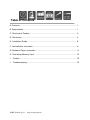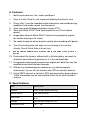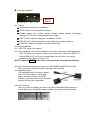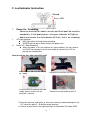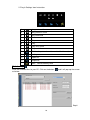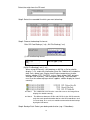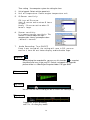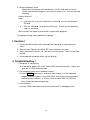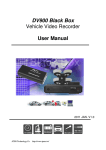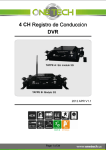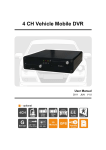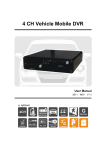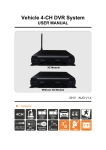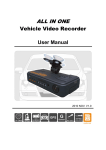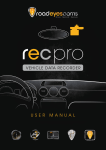Download Black Box DV939 User manual
Transcript
DV900/DV939/DV708 Black Box Vehicle Video Recorder User Manual 2011 JAN. V1.0 ATBS Technology Co. http://www.tpms.tw/ Table of Contents A. Features ......................................................................................................... 1 B. Specification.................................................................................................... 1 C. Structure of Product ........................................................................................ 3 D. Dimension........................................................................................................ 4 E. Installation Guide............................................................................................. 5 F. Led Indicator Instruction................................................................................... 8 G. Software Player Instruction ............................................................................. 9 H. Formatting Memory Card ............................................................................... 14 I. Caution ...........................................................................................................15 J. Troubleshooting …………………………………………………………………...15 ATBS Technology Co. http://www.tpms.tw/ A. Features 1. Ideal for personal car, taxi, trucks and buses. 2. Easy to install. Small in size to prevent blocking the driver's view. 3. Plug-n-Play. It can be recorded traffic information and outside driving conditions and inside sounds simultaneously. 4mm view angle 90 degrees(optional lenses M12) Store with Micro-SDHC Card (recommend to use Class4 above grade.) 4. 5. 6. Image data stored in Micro-SDHC Card can be completely against the vehicle moving in the shock. 7. No needs to operate when plug the card to start recording with power. 8. The full recording time and date can be showing in the monitor 9. directly Overall Quick Search Event Log. Ending File in Particular Format Saved Fine in Condition of Power Cut No Battery 10. Professional file formats, without built-in lithium battery, no needs to afraid of heat and bursting concerns, it is the real black box. 11. Using professional-grade compression engine with data files can’t be modified to construct the best recorder. 12. Without any electromagnetic radiation or any electromagnetic interference, the car will not interfere with GPS or wireless devices. 13. Using OBD2 connect to vehicle’s ECU communication, plug and play. Traffic information can be translated to Excel file for traffic accident analysis B. Specifications Item Specification Chipset H.264 Image compression chip Sensor Device VGA CMOS Sensor View Angle 4mmLens with view angle 90 degrees(optional for M12) Voltage Start transient voltage 5V ± 5% Operating Temp. -10 ℃ ~ 70℃ -1- Storage Device Silicon Power or Transcend Micro SDHC card Class 4 or above, (m i n c a p a c i t y 4 G a b o v e ) Recording Frame 640x480 Highest 30fps( NTSC ) / 25fps( PAL ) Recording content Date, time, image, sound data, and traffic information Storage Device Specific format for specific software player. Microphone Built-in microphone Time Setup To set the time with Player in the micro SD card (a)AV out( 1 Vp-p Input and output device Accessories 。 composite video output, 75ohms ) (b) Red Light: recording. (c) Green light: Power Note: The system is divided into NTSC / PAL both. A. EDR interpreter and cable configured: DV900: AT0428H (support 25 protocols/ 500 car models) and CB0428_12V cable. DV939:AT1939H and CB1939/CB0428_24V cable DV708:AT1708H and CB1708/CB0428_24V cable DV948:AT3648H and CB0428_12V cable B. TV out cable C. User manual D. CD (Contains software player & manual) Description We suggest to format Micro SDHC card first with Player and then put the card to record. Also the machine E26 could format Micro SDHC card automatically with a few minutes without interruption. Important notice Memory card formatted using the playback software, windows will recognize the remaining capacity about 80MB for copy the playback software to memory card. -2- C. Structure of Product Front View Len Back view Record Power LED Micro SD card Side view Connect to EDR AV out 3 D. Dimension Unit :mm 4 E. Installation Guide 2. Assemble the sucking disc and 1. Make the bracket facing upward. Micro SD card. 3. Set up the machine in proper 4. Adjust the viewing angle. position. 5 5. Install Interpreter: find OBD2 connecter & plug in. Use DVR cable to connect DVR with interpreter. The interpreter and cable must be in accordance with car model configuration, but the DV900 / DV939 DVR is configured the same. DV900 : for passenger car, OBD2 cable & AT0428H DV939 : for J1939 heavy duty vehicle, configured with CB1939 or CB0428 ( OBD2 24V) cable , AT1939H interpreter DV708 : for J1708 heavy duty vehicle, configured with CB1708 cable , AT1708H interpreter. DV948 : for FUSO,BENZ truck, Hyundai, HINO, and ISO CAN protocol vehicles, configured with CB0428-24V cable, AT3648H interpreter. 5.1 DV900 model AT0428H 5.2 DV939 & DV708: 6 6. Learning Interpreter RESET Button 6.1 Feature Automatically searches for protocols. RESET button for clear protocol memory. Provide speed, rpm, throttle, battery voltage, engine loading, Emergency Braking, DTC, Distance and temperature message. OBD TX LED: indicate interpreter send data to vehicle. OBD RX LED: indicate interpreter receive data from vehicle response. DATA OUT: indicate interpreter send data out to DVR. : 6.2 Learning protocol 6.2.1 ACC ON, do not start engine. 6.2.2 The interpreter start to learn protocol, in the same time power LED lighting, and OBD TX led flash every one second. In case learning is successful, OBD2 TX, RX and RS232 LED will flash to indicate data transfer status, the correct protocol will be saved in memory also. NOTE: To press RESET button over 1 second that will clear protocol memory. 6.3 After interpreter learning was successful, the DV900/DV939/DV708 red light flashes mean the video and traffic information are recorded. 6.4 Interpreter cable: The Interpreter offers 2 channels output, one is for DVR another is spare data output, the data channel is a RS232 interface; you can connect with a device to monitor vehicle traffic information. 6.5 AV out confirm: You can use AV out display to confirm the traffic information data whether it is saved. Normally it will display image and date, time and throttle information. 7 F. Led Indicator Instruction Record Power LED 1. Power On / Recording Power on and wait for about a minute and then boot the machine completely. In the boot process, the green indicator will light on about one minute; the red indicator will flash, that is on recording. I. II. LED light indicator: ● RED light will be flashing during recording. ● GREEN light will be on when connect the power well. Power Off / Stop Recording When the power is off, the machine will stop recording. You can remove the SDHC card and put it to the card reader to connect to the PC for playing the recorded files. How to read the files from micro SD card? Force reduction SD card, SD card pop up lightly. Remove the card from the machine. Insert the SDHC card into the card reader (please make sure the direction is correct). Connect the card reader to the PC 5. Read the memory card folder; or the entire memory card data backup on the PC side of the path C: \ BlackBox folder directory. 6. Choose to play the file: the implementation of the product CD folder ATBS 8 CarBox2.exe Screen as shown below, press Play botton, Select the memory card; or select 『Open Document』 Select the memory card or the files stored on the hard disk to play; during file playback, if we want to pause the playback, we could directly tap the pause button to pause playback 。 ★Note: It is recommended to copy the product CD IBoxPlayer folder to the computer and conduct the entire operation of software. G. Software operation instruction 1. Viewer interface OBD2 Play Speed Volume ★ Caution:It needs to install DirectX 9.0 or above before running this software. 9 2. Play & Settings Icon Instruction: 1 play previous file 2 play previous frame 3 play backward 4 Pause 5 Stop 6 Play 7 Play next frame 8 Play next file 9 Disk back up, transfer video and traffic information 10 setting 11 Open file 12 Snapshot 13 tools ,format memory card Disk backup Save the recorded files to your PC. Click on the button as below and it will pop up the screen Step1: 10 Select the origin from the SD card Setp2: Select the recorded file which you want to backup Step3: Choose the backup file format Offer SD Card Backup (*.sd) , AVI File Backup (*.avi) (1) SD card backup format SD File type (*.sd) (2)AVI File Backup(*.avi) (*.srt) When using AVI format, it will produce an AVI file, a file for subtitle display (*.srt) ,and traffic information Excel file. Subtitle will include the date, time, speed, rpm, Engine load, Engine temperature, throttle, battery voltage, DTC( ON/OFF), cruise, clutch, brake, MAF, distance, Average Fuel Economy , and Emergency Braking. These data but must use the software player which supports subtitle display to show it correctly. ★Note 1:The subtitle file must have the same file name as the image file to display the subtitle correctly. ★Note 2:The difference between SD file and AVI file is that AVI file contains only date and speed information but lose the GPS coordinates and G-sensor data. As a result, we would recommend to do the backup by original SD format. Step4: Backup Path: Select your backup destination (e.g.: C:\blackbox) 11 Step5: Backup : Start backup the file to your specified destination Setting Before using the machine, please insert the micro SDHC card to the card reader and connect to the PC to set up the machine. When finished, you can insert the card back to the machine and start recording 1. password This function can encrypt the data and prevent others from accessing. Maximum letters are up to 15 digits. Example: 123456789012345 After setting the password up, you have to input password every time for playing the files, modify the setting, formatting the SDHC card, etc. Note: Please check if you have set capital letters for your password and save your password well in other place to prevent from missing. ★ 2. Time zone : Local system time zone GMT ,or adjust your time zone for your area. 12 : Time setting Use computer system for setting the time. 3. Unit of speed : Select vehicle speed unit. 4. Un i t of T em per a t ur e : S el ec t en g i ne t em per a tur e u n it . 5. G - S e ns or s e ns it i v i t y: O f f : tur n of f G - s ens or l ig h t: G - s e ns or ac ti v e wh e n G f or c e is l i gh t; He a v y : G - s e ns or ac t i v e wh e n G f or c e is lar g e. 6. S ens or s e ns it i v it y: It is c am er a s e ns or s e ns it i v it y. This function is used to adjust the light compensation, heavy: up compensation. , def au l t is n or m al . 7. A u d io R ec or d i n g: T ur n O N/O F F O nc e it was tur ne d of f , th e s e tt i ng wi l l s a v e i n S D, yo u c a n c onf ir m it f r om A V o u t v i de o d is pl a y a u di o d i s ab l e l o go . Snapshot While playing the recorded file, you can use this function to snapshot the picture and save it into your PC. Default saving path for snapshot picture will be in x:\IBoxPlayer/Snapshot folder. File type: BMP Volume control Play BAR You can use the mouse to drag the bar to search the video quickly. Play speed Support 2x, 4x fast forwarding and -2x, -4x slow play mode. 13 H. Formatting Memory Card 1. When You Should Format SDHC CARD? When you use the SDHC card for the first time or just purchase a new card, you should format it in order to use it correctly. (The bundled SDHC card has been formatted and tested by the manufacturer already.) 『 』 Click on Format to start formatting the SD card. Notice Before formatting SD memory card, please ensure to unlock it first. When formatting is completed, please insert the card into the machine for recording. Insert the SDHC card in correct direction. Press the SDHC card in until it is set. 14 Finished 2. Restoring Memory Card When you have backup the recorded files into PC and want to use the SDHC card for other purposes, you have to restore it first so it can be used correctly. How to restore it? Steps: 1.) Insert the CD in your PC and click on Format to start formatting the SD card. 2.) Click on Restore to restore the SD card. Please see the following steps as reference 『 『 』 』 After finished, the memory card can be used for other purposes. 3.Language setting: select operation language. I. Caution: : 1. Do not take off the Micro SD card under the recording or under power on status. 2. Please insert /Take out the Micro SD under the power off status. 3. When the Micro SD card is full it will auto running recover. The first file will be erased. 4. Do not operate interpreter when you are driving. J. Troubleshooting: : 1. Interpreter is not working. A: If interpreter power LED is off, Check OBD connector whether is loose and plug out /in OBD connector once. 2. The interpreter never learns protocol success. A: Press RESET button over 1 second to clear memory, as the interpreter support many car models, it may take a little time to learn correct protocol, learning timing is about 2 ~3 minutes. Please check OBD TX LED flash every second during leaning period. 3. If no recording A: Check OBD2 cable Input and check the Micro SD is damaged or not. 15