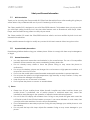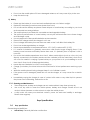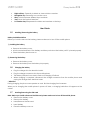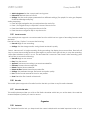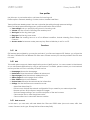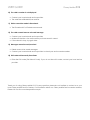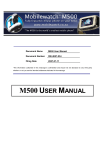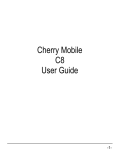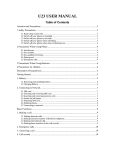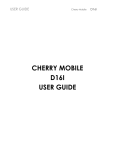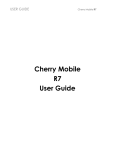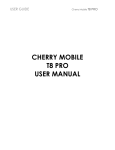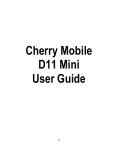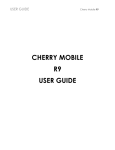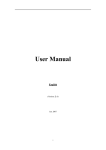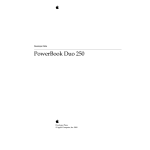Download Cherry D12 User guide
Transcript
USER GUIDE Cherry Mobile D12 CHERRY MOBILE D12 USER GUIDE USER GUIDE Cherry Mobile D12 Safety and General Information 1.1 Brief Introduction Thank you for choosing the Cherry Mobile D12 GSM Dual-SIM Mobile Phone. After reading this guide you will be able to fully understand the use of your D12 and enjoy all its functions. The Cherry Mobile D12 is designed to use with GSM/GPRS Network. This handset does not only provide you with basic calling functions, but it also has other features such as Phonebook, MP3 Player, Video Player, and FM Radio among others to satisfy all your needs. The Cherry Mobile D12 meets the GSM/GPRS technical criteria, and was certified by both local and international authorities. Cherry Mobile reserves the right to modify any content in this User’s Manual without any prior notice. 1.2 Important Safety Precautions Read these guidelines before using your wireless phone. Failure to comply with them may be dangerous or illegal. 1.3 General Precautions Use only approved accessories and batteries by the manufacturer. The use of incompatible batteries and accessories may cause overheating, battery leak or fire. Do not violently bump, shake or throw the phone. Doing so may cause the phone to malfunction. Do not put the battery, phone and charger into a microwave or high-pressure container, or it may result in short circuit or fire. Do not use the mobile phone near flammable and explosive materials to prevent explosion. Do not place the phone at a high-temperature, high humidity or dusty locations, or they can cause extensive damage to the phone. Keep the phone out of the reach of children. Do not place the phone on uneven or unstable bases. 1) Phone Please turn off your mobile phone inside aircrafts, hospitals and other locations where your mobile phone is prohibited. Use of mobile phones in restricted areas may cause the interference and damage to the operation of electrical and medical equipment. Do not hit the LCD display with extreme force. Doing so may break the glass and cause the LCD liquid to leak. If the LCD liquid enters your eyes, it can cause blindness. In such cases, rinse your eyes with water and then consult a doctor immediately. Do not disassemble or remodel your phone. Doing this may damage your mobile phone or void the warranty. Do not press the keys with sharp objects like needles. Doing so may cause damage to your phone. USER GUIDE Cherry Mobile D12 Do not use the mobile phone if it has a damaged antenna, as it may cause injury to the user. Keep the device dry. 2) Battery Please put the battery in a cool and well-ventilated place out of direct sunlight. Replace if the battery power becomes shorter than usual. Do not discard the battery anywhere. Please dispose of used battery according to your local environmental laws and guidelines. The mobile phone is provided with a reusable and rechargeable battery. The optimum performance of a new battery can only be achieved after two or three charge and discharge cycles. Use only approved Cherry Mobile batteries and accessories. Remove the charger when the charger is not in use. Do not charge the battery for more than one week or else it will affect the battery life. Do not use a damaged battery or charger. Never expose batteries to temperatures below -10°C (14°F) or above 45°C (113°F). It is normal for batteries to gradually wear down and require longer charging times. If the battery power becomes noticeably shorter than usual, it is probably time to replace it with a new one. Do not let the batteries experience short-circuit. When metal objects (such as: coins, etc.) are directly connected to the battery anode and the cathode (with the metal side), short-circuit will occur. Be careful in carrying a spare battery on your pocket or in your handbag to avoid short circuit. Short-circuit will damage the battery. Never dispose of batteries in a fire to avoid explosion. Charge your battery for at least 4 hours at the first time for its best performance and long cycle life. While the mobile phone is being charged, keep it out of children’s reach. If the power cord is damaged, please do not use the charger, or it may cause fire or electric shock. Immediately unplug the charger in case of contact with water or any other liquid to prevent the phone from overheating, malfunction or fire. 1.3.1 Cleaning and Maintenance The mobile phone, battery and charger are not water resistant. Keep them always dry. Use a soft, dry cloth to clean the mobile phone, battery and charger. Please do not use alcohol, thinner, benzene or other solvents to wipe the mobile phone. A dirty outlet will cause poor electrical contact, power lost and even inability to recharge. Please clean regularly. Keys Specification 1.4 Keys specification General keypad definitions: Left soft key: Generally indicates confirmation. USER GUIDE Cherry Mobile D12 Right soft key: Generally to delete or clear a letter or number. Navigation key: Generally to move the cursor. #key: Switch between different input methods. *key: Show the Symbols interface. 0-9 number keys: Represents the letters and numbers on the keys. User Guide 1.5 Installing/ Removing the battery Battery Installation Notice Before you install or remove the battery, please make sure to turn off the mobile phone. 1) Installing the battery Remove the battery cover. Aim the metal terminals of the battery and then push down the battery until it’s placed properly. Place the battery back cover on. 2) Removing the battery Remove the battery cover. Remove the battery from the battery slot properly. 1.6 Charging the battery Plug the charger into the electrical outlet. Plug the charger connector into the mobile phone The Battery indicator icon starts to flash until charging is finished. When charging is complete, disconnect the charger connector from the mobile phone and unplug the charger from electrical outlet. * Attention: During charging, the phone can operate as usual. But the charging time increases. When you’re charging the mobile phone in power off state, a charging indication will appear on the screen. 1.7 Inserting/Removing the SIM card Note: Before you install or Remove the SIM card, please make sure to turn off the mobile phone. Remove the battery cover. Remove the battery. Insert/Remove the SIM card. Insert battery Place the battery cover on. USER GUIDE Cherry Mobile D12 Note: (a) Your SIM card contains your phonebook, PIN (personal identification number), PIN2, PUK (PIN Unlock Code), PUK2(PIN2 Unlock Code), network information, call history, SMS (Short Message) data and other important data. Be careful when handling, inserting or removing the SIM card; bending it may damage the SIM card. (b) Keep the SIM card out of the reach of small children. (c) Keep the SIM card away from static, dust and water. 1.8 Memory card use 1.9 Installing/Removing memory card a) Inserting: b) Remove the battery cover and the battery. Insert the memory card. Put back the battery and the battery cover, Removing: Remove the battery cover and the battery. Remove the memory card. Put back the battery and the battery cover. 1.10 Power On or Off Make sure the battery is already inserted: Power on/off: Press and hold the End key to Switch on/off the mobile phone. Note: PIN is provided by your local network service provider. If the PIN is entered incorrectly after three successive attempts, the SIM Lock will occur. (For more details please contact your local network service provider). If the phone asks for an unlock code when switched on, enter the default unlock code 1122 and press the left soft key or the middle key. Call Functions 1.11 Making a Call On idle state, input the phone number directly Press the Call key to make a call. You can input number in this order: (Area code, phone number, and press the Call key) USER GUIDE Cherry Mobile D12 Note: During a call, the mobile phone will display the call status information,. 1.12 Emergency Calls You can make emergency calls as long as your current location is covered by the network area. You can check the signal strength bar on the top left corner of the screen. Note: Emergency numbers vary in every country. The emergency number(s) in your mobile phone may not work in all locations, and sometimes an emergency call cannot be placed due to network, environmental, or interference issues. 1.13 Dialing an International Number Making International calls: For international calls, long press the “*” key until the “+” sign is shown in the screen, then enter the number in the following order: (“+”, Country code, complete number then press the Call key) 1.14 Rejecting a Call Press the End key to Reject or cancel an incoming call. 1.15 Missed Calls The unanswered incoming calls appear on the display screen. Press the Left soft key or the Middle key to check the details of the missed calls or press the Call key to call the number. 1.16 Call Waiting Once this menu is activated you will be notified of incoming calls when you have a call in progress. 1.17 Call Options 1.17.1Options during a call Press middle key to Perform the following options: Hold/Retrieve single call: Put a call on hold or retrieve a call. End single call: Disconnect or end a call. New call: Input a new phone number, press middle key to save number to phone/SIM1/SIM2 or press call key to call the new number. Phonebook: Enter phonebook menu. Messages: Enter message menu. Sound recorder: Record the call conversation. Mute: Turn on/off microphone. DTMF: Activate the sending of the DTMF signal, or clean the sending. USER GUIDE Cherry Mobile D12 Messages This menu allows you to read, compose, send and receive text messages. Screen icon that message has been received. indicates any 1.18 SMS 1.18.1Write message In this menu you can create a text message and send it to your desired contact. Press the middle key to perform the following options: SIM1/SIM2 done: Send the message to your desired phone number. Use template: select the template message from the template list. Insert object: Insert a picture, my picture, predefined animated, my animation, Melody. My melody and Predefined sound. Format text: Set the text size, text style, alignment and the new paragraph. Insert number: Insert the contact number from phonebook into message. Insert name: Insert the name saved in the phonebook. Insert bookmark: Insert URL saved in the phone. Input Method: Select an input method. After editing the message, select “SIM1/SIM2 done” and press the left soft key “ok” to perform the following options: Send only: Send the message. Save and send: Save the message while sending. Save: Save the message. Address list Send: Send the message via phonebook. Send to many: Send the message to many. Send by group: Send the message to all linkmen of the select group. 1.18.2Inbox Through this menu you can read or receive a message. After entering the inbox menu, you can view the SiM1/SIM2 message inbox list. Inbox options: Reply: Reply a message to the sender Delete: Delete the current message Forward: Send this message to somebody else. Copy to phone: Copy the message from the SIM to the phone or vice versa. Move to phone: Move the message from the SIM to the phone or vice versa. Multi-delete: Mark and delete the message. Delete all: Delete all the messages in Inbox menu. Copy all: Copy the entire message from the SIM to the phone or vice versa. Move all: Move the entire message from the SIM to the phone or vice versa. Use number: Use the numbers inside the message. Use URL: Use the URL inside the message. Use USSD: Use the USSD number inside the message USER GUIDE Cherry Mobile D12 1.18.3 Outbox The outbox stores any messages that you have saved or failed to send. You can view the SIM1/SIM2 message Outbox list. Outbox options: Send from SIM1/SIM2: Send the message via SIM1 or SIM2.. Edit: Edit the selected message. Delete: Delete the selected message. Copy to phone: Copy the message from the SIM to the phone or vice versa. Move to phone: Move the message from the SIM to the phone or vice versa. Multi-delete: Mark and delete the message. Delete all: Delete all the messages in the inbox Copy all: Copy the entire message from the SIM to the phone or vice versa. Move all: Move the entire message from the SIM to the phone or vice versa. Use number: Use the numbers inside the message. Use URL: Use the URL inside the message. Use USSD: Use the USSD number inside the message. 1.18.4 Templates This mobile phone provides you with 10 message templates for you to Use, Edit and Remove. 1.18.5 SMS settings You can set your SMS through this menu options: SIM1/SIM2 message settings: Profile Setting: Edit and set Profile name, SMSC address, Validity Period and message type. Common Setting: Set delivery report and reply path. Memory Status: Check the capacity of message storage Preferred Storage: Set the default message storage location, including phone storage and SIM card. 1.19 MMS This function allows sending and receiving of MMS (Multimedia Messaging Service). The message can contain text, image, audio, memo, vCard or video clips. If the length of MMS is too long, the phone may not receive it. Write a Message: Create a new multimedia message. Inbox: View and read the inbox of the multimedia messages. Outbox: Unsuccessfully sent MMS are saved in the “ Outbox ” folder. Drafts: The messages that are not ready to be send is saved in this folder. Templates: Frequent used sentences could be saved here to avoid rewriting it during message editing. Message Setting: Set the parameters of sending and receiving the multimedia messages. Note: MMS setting needs to be set according to your local network service provider standard. For details, please contact your local network service provider. USER GUIDE Cherry Mobile D12 1.20 Voice Mail Server This function will automatically forward an incoming call(s) to the voice mailbox. Note: This function needs network support, for activation or details please contact your local network service provider. 1.21 Broadcast message Broadcast messages refer to public messages sent by your local network service provider. If you use the broadcast message service, you can receive messages on all different subjects from your local service network provider such as: the Weather, Taxis, Hospitals, etc. For details please contact your local network service provider. Multimedia 1.22 Image viewer This option allows you to view saved photos and images. Image Viewer options: View: view the photo. Browse style:Choose List style or Matrix style to view images. Use: Set the photo as wallpaper, screen saver, power on disply, power off display and phonebook. Send: Send the image file via multimedia message or Bluetooth. Rename: Rename the image name. Delete: Delete current image file. Delete all files: Delete all image files. Sort: Arrange the folders or files by name, type, time, size or none Storage: Set the default storage location. 1.23 Video player Choose Video Player from the multimedia to open and view all the video files. Press the Left soft key “Option” to perform the following options: Play: Play the current video files. Rename: Rename the file. Delete: Delete the selected file. Delete all files: Delete all selected files. Sort: Sort the file by name, type, time, or size. 1.24 Audio player This mobile phone has an audio player which can play your music files. Press Left soft key to view the music list. Audio player options: Play: Play the music file. Details: Show the file details. USER GUIDE Cherry Mobile D12 Add to ringtones: Set the current audio as ring tone. Refresh list: Refresh the music file list. Settings: Set the audio player parameter from different settings; (Pre playlist, list auto gen, Repeat, Shuffle and Background play). Audio player keys: Press left/right navigation key to next/previews the music file. Press */# navigation key to adjust the volume of the music file. Press the middle key to play/pause the music file. Press the down navigation key to stop the music. 1.25 Sound recorder Your mobile phone supports a sound recorder function which has two types of recording formats: AMR and WAV. Press left soft key “Options” to access the following: Record: Begin a new recording. Settings: Set the storage media, saving format and Audio quality. Select “New record” to begin recording. During recording, the display shows record time. Press left soft key to pause the recording and then press again to restore. Press right soft key to stop the recording, then select whether to save it or not. The recorded file is saved as .amr format. After recording, press left soft key to access the following: Record: Begin a new record. Play: Play the record. Append: Add a new recording to a saved recorded file. Rename: Rename the recorded file. Delete: Delete the recorded file. Delete all files: Delete the entire recorded file. Settings: Set preferred storage, file format and Audio quality. Use: Use the sound recorder as tone in user profiles. Send: Send the file via MMS or Bluetooth. 1.26 FM radio This mobile phone supports a FM radio function that lets you listen to any FM radio channels. 1.27 Schedule FM radio This mobile phone provides you with an FM Radio scheduler which lets you set the date, time and the channel frequency which you want to record. Organizer 1.28 Calendar The Calendar function lets you keep track the current date/month and add important notes of your USER GUIDE Cherry Mobile D12 desire. Press the 4-way navigation key up, down, left or right to move to different date or select Jump to date from options to go to specific date you want. 1.29 To do list In this function, you can schedule and organize events such as appointments and meetings. View: Show the task list. Add: Add new task. Edit: Edit the task content. Delete: Delete selected task. Delete: Delete all tasks. Delete all: Delete all tasks. Send vCalendar: Select sending vCalendar mode: Send by SMS, Send by MMS, Send by Bluetooth. 1.30 Alarm This mobile phone has an alarm clock with 5 separate alarms that you can set to alert you at the time(s) you specify. To set an alarm clock, select one alarm and press left soft key to edit its on/off, time, period, ring and reminding mode. 1.31 World clock Enter World Clock from the Organizer to see a picture of the world time zone. Move the Left and right navigation key to view the current time in any city. Press left soft key to enter Option and turn on or off the Daylight Saving Time for Foreign City. Settings You can customize the different features of your phone to suit your preferences. 1.32 Dual SIM settings Switch between four modes: Dual SIM open; Only SIM1 open; Only SIM2 open and Flight mode. 1.33 Phone setup Time and Date: Set your current time zone, time/date, format and the update with time zone. Schedule Power on/off: You can edit four time points to automatically turn on/off the mobile phone. Language: Set your phone’s display language. Preferred input methods: Set the default input methods. Display settings: Wallpaper: Set the standby image. Screen saver: Set to switch on/off the screen saver function. Power On display: Select the animation or image for Power On display. Power Off display: Select the animation or image for Power Off display. Show date and time: Switch on/off the date and time display on idle state. USER GUIDE Cherry Mobile D12 Show owner number: Switch on/off the owner number. Show operator name: Switch on/off the operator name. Greeting text: Switch on/off and edit the greeting text function Dedicated key: Set the function of navigation keys in idle screen UART settings: UART interface settings Backlight setting: Set the LCD backlight time. 1.34 Network setup Set the network selection mode. Select “SIM1 network settings” or “SIM2 network settings”. Network selection New search: Search new network. Select network: Search new network, and show the network list. Selection Mode: Set “Automatic” or “Manual”. Preferences: Set the preferred network during searching. 1.35 Security setup 1.35.1SIM1/SIM2 Security setup This menu contains SIM1/SIM2 security settings and security function for your mobile phone. SIM Lock: This function prevents unauthorized use of your SIM card. Fixed dial: If your SIM card supports this function, the outgoing calls will be restricted to certain numbers. When this function is activated, you may only dial the numbers that are in the fixed dialling list, or numbers that have the same initial numbers as those on the fixed dialling list. Barred dial: Set the barred dial number Change password: Set a new password. 1.36 Phone lock This function prevents the illegal use of your phone. Note: The default value of Phone Lock is 1122; please change it as soon as possible. 1.37 Auto keypad lock Activate the Auto keypad lock function and set the time in which the keypad should be lock. 1.38 Change password Change the phone password. 1.39 Restore factory settings This function lets you restore your phone’s initialized settings. Note: The default value of Restore Factory Setting password is: 1122. 1.40 Shortcuts Add, Delete or Organize different applications of the mobile phone for user searching. USER GUIDE Cherry Mobile D12 User profiles Use this menu to customize various call tones for incoming call. Profiles options: General, Meeting, Outdoor, Indoor, Headset and Silent. These profiles are already preset. User can customize the settings through personal settings. Select and enter personal settings menu, profile modification are as follows: Tone settings: Lets you specify the ring tone for incoming calls. Volume: Set the volume of the Ring tone and Key tone. Alert type: Set the ring tone type. Ring type: Set the ring tone mode. Extra tone: Set warning tone on or off at different condition, include: Warning, Error, Camp on, Connect. Answer mode: Set answer mode, press any key. Press middle key to set On or Off. Services 1.41 STK STK features are provided by your service provider. If your SIM card supports STK feature, you will see the STK menu. Different STK has different STK main menu. Please contact your service provider if the STK does not work. 1.42 WAP This mobile phone supports wireless application protocol (WAP) service. You can connect to the Internet or run web-based applications by using a web browser. For details, please contact your local network service provider on how to activate your WAP service Homepage: Browse the homepage. Bookmarks: Enter the network address set advanced. Recent pages: Enter the network address history list. Offline pages: Show the pages that is offline. Enter address: Input a new address. Service inbox: Receive the network service information. Settings: Set the WAP browser connection mode. Select SIM: Select SIM1/2. Edit account: Set/edit the network configuration file you need for your network provider. Browser options: Set the timeout and show images. Service message settings: Turn on/off the recipition of the service news. Clear cache: Use to clear the phone cache. Clear cookies: Use to clear WAP browser cookies. 1.43 Data account In this menu, you can add, edit and delete the GSM and GPRS data: (Account name, APN, User name, Password, Auth type, Primary DNS and Secondary DNS). USER GUIDE Cherry Mobile D12 Cherry Zone This function lets you connect easily to Cherry Mobile website for you to enjoy other features and downloads. File Manager You can use the File manager to organize your files in folders in the memory card. You can also explore the storage device and view the capacity of the total space and free space of the phone memory or the memory card. Phonebook This feature allows you to store the phone numbers and their corresponding names in the memory of your SIM card or phone. Quick Search: Access the browse mode of the Phonebook. You can enter corresponding information in the search column to sort the entries out. Search contact: Input the name you want to search. Add new contact: Add a new contact to SIM or phone. Copy all: Copy all the contacts from SIM to phone or vice versa. Delete all: Delete all the contacts from SIM, phone or one by one. Caller groups: This set provides 5 caller groups for you. You can change the group for personal requirement. Extra number: Contains owner number, service dialing number and SOS number. settings: Memory Status: The memory status of SIM card and Mobile Phone Preferred storage: Select the default storage location. Fields: Select the items of information that the vCard shows My vCard: Edit owner’s name card and send it. vCard version: To show the vCard version. Caller picture: Add an image to the selected contact. Caller ringtone: Select a specific ringtone for a selected contact. Call center In this menu, you can view your missed calls, dialed numbers and received calls, as well as call duration, call settings and advance settings. 1.44 Call history You can select SIM1 call history, or SIM2 call history. The menus are as follows: Missed Calls: Lists the records of missed calls. Dialed Calls: Lists the records of dialed calls. USER GUIDE Cherry Mobile D12 Received Calls: Lists the records of received calls. Delete SIM/SIM2 call logs: Delete the call logs from SIM1/SIM2. Call Time: Four sub-menus are provided in Call Duration: Last Call, Dialed Calls, Received Calls and Reset all time. Call Cost: the Call Meters can keep the record of your total call charge. Last call cost: Check the last call charge. Total Cost:Check the total call charge. Reset Cost: Enter PIN2 code to reset the call meter. Max. Cost: Enter into this sub-menu and key in the PIN2 code to browse, edit or deactivate the function. Price per Unit: Enter into this sub-menu to browse, edit or deactivate the function, the latter two functions need the input of PIN2 code. SIM1/SIM2 SMS Counter: Records all sent and received text messages. SIM1/SIM2 GPRS counter: Records all sent and received GPRS data. Note: Some operations require the PIN2 code; for details please contact your local network service provider. 1.45 General Call settings 1.45.1 SIM1/SIM2 call settings Caller ID Select from the options: Set by network: Send the owner’s number or during a call. Hide ID: The recipient will not see the calling number. (Need the support of local network provider) Send ID: The recipient will not see the calling number. Call Waiting: You can activate it to be notified of incoming calls while you have a call in progress. Call Divert: The call diversion network service permits you to divert an incoming call to another number (designated by you). Select from the options (Divert all voice calls, Divert if unreachable, Divert if no answer, Divert if busy, Divert all data calls and Cancel all divert.) Divert all voice calls: Divert incoming calls to another number. Divert if unreachable: Divert incoming calls to another number if you cannot be reached. Divert if no answer: Divert incoming calls to another number after you phone rings for a specified time without answering. Divert if busy: Divert incoming calls to another number when your mobile phone network is busy. Divert all data calls: Divert data calls. Cancel all diverts: Cancel all the active divert call function. Call Barring: To restrict calls - Outgoing Calls: Restrict outgoing calls. - Incoming Calls: Restrict the Incoming of calls - Activate All: Activate all barred function. - Cancel all diverts: Cancel all the active barred function. - Change barring password: Change the password Line Switching: Switch between line 1 and line 2. USER GUIDE Cherry Mobile D12 1.46 Blacklist This function lets you block the incoming call of the contact number you have set. 1.47 Auto redial When this function is activated, the mobile phone will automatically redial a busy or unreachable number. 1.48 Speed dial Set the number corresponding to the numeric keys from 2 to 9, when this function is activated, press and hold the numeric keys to automatically call the specific contact (only in idle state). 1.49 IP Number The mobile phone support IP dial function and you can also edit up to three IP numbers. 1.50 Shortcut call log type This function you can select the call type log from unified or separated, when you select unified the call logs from SIM1 and SIM2 will be viewed as one. On the other hand when you select the Separated, you can view the SIM1 call log and SIM2 call log separately. 1.51 More Call time display: Switch on/off this function to display or not the call time. Call time reminder: Allow the user to limit the duration of a call. Auto quick end: Restricts the call time. Troubleshooting If problems occur when using the phone, try to find a solution here first. Switch off your mobile phone to optimize its performance. It is recommended to fully charge your battery to get a better performance. Avoid storing too much data in the phone, as doing so may affect its performance. 1) Phone cannot switch on Press and hold the end key until image appears on the display. Check the battery charge level. Check the battery contacts. Remove and insert the battery and switch your phone on again. 2) Phone does not respond for several minutes Press and hold the end key. Remove and insert the battery, and switch your phone on again. USER GUIDE 3) Cherry Mobile D12 The phone switches off Check if the keypad is locked when left unused. Check the battery charge level. Check if the “Auto Power Off” feature has been turned on. 4) The battery won’t charge Make sure the battery is not fully discharged. Make sure that the battery is inserted correctly. Only use Cherry mobile approved batteries and chargers. The charger connector is not properly connected to the mobile phone. Note that charger can be connected only after the battery is inserted. 5) Standby time is too short Standby time has something to do with the system settings of your local network service provider. Switch your phone off in weak signal area. Replace the battery. 6) Cannot connect to a network Move into an area of better coverage. Contact your local network service provider. Try to manually select a network.. 7) SIM error Make sure that SIM card is positioned correctly. Make sure that the chip in the SIM card is not damaged or the SIM card is not scratched. Out of coverage or weak signal. Check the coverage of your local network service provider. Move near a window. 8) Cannot make calls Make sure that the number you dialed is available and the dial key has been pressed. Use full national area code. When abroad, use an international access code. 9) Cannot receive calls Make sure that your phone is connected to a network (Check if the network is busy or invalid). Check the call divert settings. Check the incoming call barring settings. USER GUIDE Cherry Mobile D12 10) The caller’s number is not displayed Contact your local network service provider. The caller has withheld his/her number. 11) Entries cannot be made in Phonebook. The Phonebook is full. Delete some records. 12) The caller cannot leave a voicemail message Contact your local network service provider Make sure that the voice mail number you have saved is correct. If the network is busy, try again later. 13) Messages cannot be sent/received Delete some old or saved messages. Contact your local network service provider to check your service center number. 14) PIN is entered incorrectly three times Enter the PUK code (PIN Unlock Code). If you do not have this code, contact your local service provider. Thank you for using Cherry Mobile D12. For any questions, please do not hesitate to contact us or your local Cherry Mobile Service Centers. For information about our Cherry Mobile Service center numbers, Please visit our site www.cherrymobile.com.ph