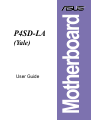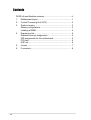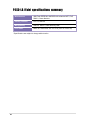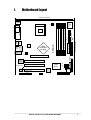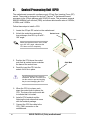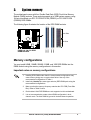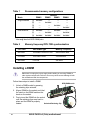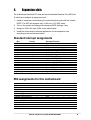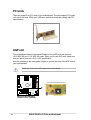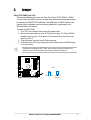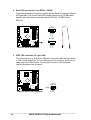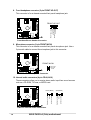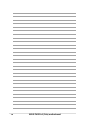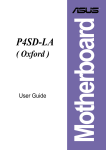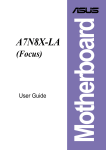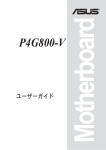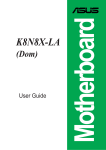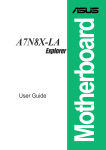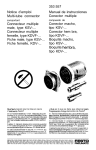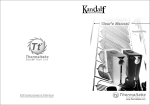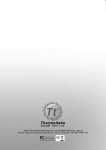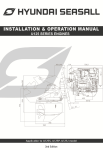Download Asus P450LA User guide
Transcript
(Yale) User Guide Motherboard P4SD-LA Contents Checklist P4SD-LA specifications summary .................................................. iii 1. Motherboard layout ............................................................... 1 2. Central Processing Unit (CPU) .............................................. 2 3. System memory .................................................................... 3 Memory configurations .......................................................... 3 Installing a DIMM ................................................................... 4 4. Expansion slots ..................................................................... 5 Standard interrupt assignments ............................................ 5 IRQ assignments for this motherboard .................................. 5 PCI slots ................................................................................ 6 AGP slot ................................................................................ 6 5. Jumper .................................................................................. 7 6. Connectors ............................................................................ 8 ii P4SD-LA (Yale) specifications summary CPU Socket 478 for Intel® Pentium® 4 Northwood/Prescott New power design to support up to 3.2+GHz processors On-die 512KB/256KB L2 cache with full speed Supports Intel® Hyper-Threading technology Chipset Intel® Springdale PE MCH Intel® ICH5 Front Side Bus (FSB) 800/533/400MHz Memory 4 x 184-pin DDR DIMM sockets for up to 4GB memory Supports PC3200/PC2700/PC2100 unbuffered non-ECC DDR DIMMs Expansion slots 1 x AGP 8X/4X 3 x PCI VGA Integrated 3D graphics controller in Springdale chipset AGP slot supports LCD and TV-out cards Serial ATA Intel ICH5 supports two UltraDMA150 SATA devices IDE 2 x UltraDMA100/66 connectors Audio RealTek ALC650 6-channel audio CODEC LAN Realtek 8101L 10/100 Mbps Fast Ethernet controller IEEE 1394 TSB43AB22A 1394 controller for 1394 ports Special features Power Loss Restart ASUS EZ Flash Hardware Monitoring SMSC LPC47MI92 chip monitors CPU/chassis fan speeds and temperature ]Rear panel I/O 1 x Parallel port 1 x Serial port 1 x PS/2 keyboard port 1 x PS/2 mouse port 4 x USB 2.0/USB 1.1 ports 1 x RJ-45 port 1 x IEEE 1394 port Line In/Line Out/Microphone ports Internal I/O 2 x USB 2.0/1.1 connector for 4 additional USB ports CPU/chassis fan connectors 20-pin/4-pin ATX power connectors Speaker Out connector CD/AUX audio connectors Front headphone connector Front MIC connector (Continued next page) iii P4SD-LA (Yale) specifications summary BIOS features 4Mb Flash EEPROM, AMI BIOS with enhanced ACPI, PnP, DMI2.0, Green features Industry standard PCI 2.2, USB 2.0 Manageability WfM 2.0. DMI 2.0, WOL/WOR by PME Form factor Micro-ATX form factor: 9.6 in x 9.6 in (24.5 cm x 24.5 cm) * Specifications are subject to change without notice iv 1. Motherboard layout 24.5cm (9.64in) PS/2 0 1 2 3 CHA_FAN1 Intel ICH5 FRONT MICIN Audio Codec CD_IN AUX PCI 3 SPEAKER OUT FRONT HP-OUT BUZZER 24.5cm (9.64in) BATTERY1 PCI 1 PCI 2 FLOPPY1 4 5 6 7 Accelerated Graphics Port (AGP8X1) Realtek RTL8101L SECONDARY IDE Top:Line In Center:Line Out Below:Mic In ATX Power Connector Springdale PE MCH DDR DIMM4 (64/72 bit, 184-pin module) Intel ATX12V1 Top: USB1 RJ-45 USB2 DDR DIMM3 (64/72 bit, 184-pin module) Bottom: P4SD-LA USB1 1394 USB2 DDR DIMM2 (64/72 bit, 184-pin module) Bottom: Top: DDR DIMM1 (64/72 bit, 184-pin module) PARALLEL PORT CPU_FAN1 P31 P30 J19 TI43AB22A 1394 PHY 1394 USB2 ASUS P4SD-LA (Yale) motherboard USB1 4Mb BIOS PRIMARY IDE Socket 478 COM1 Super I/O T: Mouse B: Keyboard HPANEL 1 2. Central Processing Unit (CPU) The motherboard comes with a surface mount 478-pin Zero Insertion Force (ZIF) socket. The socket is designed for the Intel® Pentium® 4 Northwood/Prescott processor in the 478-pin package with 512KB L2 cache. This processor supports 800/533/400MHz front side bus (FSB), and allows data transfer rates of 6.4GB/s, 4.2GB/s, and 3.2GB/s. Follow these steps to install a CPU. 1. Locate the 478-pin ZIF socket on the motherboard. 2. Unlock the socket by pressing the lever sideways, then lift it up to a 90°100° angle. Socket Lever 90 - 100 Make sure that the socket lever is lifted up to 90°-100° angle, otherwise the CPU does not fit in completely. 3. Position the CPU above the socket such that its marked corner matches the base of the socket lever. 4. Carefully insert the CPU into the socket until it fits in place. The CPU fits only in one correct orientation. DO NOT force the CPU into the socket to prevent bending the pins and damaging the CPU! 5. When the CPU is in place, push down the socket lever to secure the CPU. The lever clicks on the side tab to indicate that it is locked. 6. Install a CPU heatsink and fan following the instructions that came with the heatsink package. 7. Connect the CPU fan cable to the CPU_FAN1 connector on the motherboard. 2 ASUS P4SD-LA (Yale) motherboard Gold Mark 3. System memory The motherboard comes with four Double Data Rate (DDR) Dual Inline Memory Module (DIMM) sockets. These sockets support up to 2GB system memory using 184-pin unbuffered non-ECC PC2700/PC2100 (FSB533) or PC2100/PC1600 (FSB400) DDR DIMMs. The following figure illustrates the location of the DDR DIMM sockets. P4SD-LA 104 Pins DIMM4 DIMM3 DIMM2 P4SD-LA 184-Pin DDR DIMM Sockets DIMM1 80 Pins Memory configurations You may install 64MB, 128MB, 256MB, 512MB, and 1GB DDR DIMMs into the DIMM sockets using the memory configurations in this section. Important notes on memory configurations 1. Installing DDR DIMMs other than the recommended configurations may cause memory sizing error or system boot failure. Use any of the recommended configurations in Table 1. 2. Install only identical (the same type and size) DDR DIMM pairs using the recommended configurations. 3. Make sure that the memory frequency matches the CPU FSB (Front Side Bus). Refer to Table 2 below. 4. Double-sided 16-bit DDR DIMMs are not supported on this motherboard. 5. It is not recommended to create a three-DIMM configuration in dualchannel mode. The third DIMM is ignored in the dual-channel operation. ASUS P4SD-LA (Yale) motherboard 3 Table 1 Recommended memory configurations Sockets DIMM2 DIMM3 DIMM4 (1) Installed (2) — (3) — (4) — (1) Installed — Installed — — — — — Installed (2) Installed Installed Mode DIMM1 Single-channel Dual-channel* — (3) Installed — — — Installed — Installed — Installed Installed — Installed * Use only identical DDR DIMM pairs. Table 2 Memory frequency/CPU FSB synchronization CPU FSB DDR DIMM Type Memory Frequency 800 MHz PC3200/PC2700/PC2100 400/333/266 MHz 533 MHz PC2700/PC2100 333/266 MHz 400 MHz PC2100 266 MHz Installing a DIMM Make sure to unplug the power supply before adding or removing DIMMs or other system components. Failure to do so may cause severe damage to both the motherboard and the components. Follow these steps to install a DIMM. DDR DIMM notch 1. Unlock a DIMM socket by pressing the retaining clips outward. 2. Align a DIMM on the socket such that the notch on the DIMM matches the break on the socket. 3. Firmly insert the DIMM into the socket until the retaining clips snap back in place and the DIMM is properly seated. Unlocked Retaining Clip 4 ASUS P4SD-LA (Yale) motherboard 4. Expansion slots The motherboard has three PCI slots and one Accelerated Graphics Port (AGP) slot. To install and configure an expansion card: 1. Install an expansion card following the instructions that came with the chassis. NOTE: The AGP slot supports only +0.8V and +1.5V AGP cards. 2. Turn on the system and change the necessary BIOS settings, if any. 3. Assign an IRQ to the card. Refer to the tables below. 4. Install the drivers and/or software applications for the expansion card according to the card documentation. Standard interrupt assignments * IRQ Priority Standard Function 0 1 System Timer 1 2 Keyboard Controller 2 N/A Programmable Interrupt 3* 11 Communications Port (COM2) 4* 12 Communications Port (COM1) 5* 13 IRQ holder for PCI steering 6 14 Floppy Disk Controller 7* 15 Printer Port (LPT1) 8 3 System CMOS/Real Time Clock 9* 4 IRQ holder for PCI steering 10* 5 Advance AC’97 CODEC 11* 6 Standard PCI Graphics Adapter (VGA) 12* 7 PS/2 Compatible Mouse Port 13 8 Numeric Data Processor 14* 9 Primary IDE Channel 15* 10 Secondary IDE Channel These IRQs are usually available for ISA or PCI devices. IRQ assignments for this motherboard A B PCI slot 1 — — PCI slot 2 — — PCI slot 3 — — AGP slot shared — Onboard USB controller 1 shared — Onboard USB controller 2 — — Onboard USB controller 3 — — Onboard USB controller 4 shared — Onboard USB 2.0 controller — — Onboard LAN — — Onboard audio — used Onboard 1394 controller — — C D — — — — — — — — — — — shared used — — — — — — shared — — — — E — — — — — — — — — — — — ASUS P4SD-LA (Yale) motherboard F G H shared — — — used — — — shared — — — — — — — — — — — — — — — — — shared — — — — — — shared — — 5 PCI slots There are three 32-bit PCI slots on this motherboard. The slots support PCI cards such as a LAN card, SCSI card, USB card, and other cards that comply with PCI specifications. AGP slot This motherboard has an Accelerated Graphics Port (AGP) slot that supports +0.8V AGP 8X and +1.5V AGP 4X cards. When you buy an AGP card, make sure that you ask for one with +0.8V+1.5V specification. Note the notches on the card golden fingers to ensure that they fit the AGP slot on your motherboard. P4SD-LA Install only +0.8V/+1.5V AGP cards on this motherboard! AGP Card without Retention Notch P4SD-LA Accelerated Graphics Port (AGP8X) 6 ASUS P4SD-LA (Yale) motherboard 5. Jumper Clear RTC RAM (3-pin J19) This jumper allows you to clear the Real Time Clock (RTC) RAM in CMOS. You can clear the CMOS memory of date, time, and system setup parameters by erasing the CMOS RTC RAM data. The RAM data in CMOS, that include system setup information such as system passwords, is powered by the onboard button cell battery. To erase the RTC RAM: 1. Turn OFF the computer and unplug the power cord. 2. Move the jumper cap from pins 2-3 (Normal) to pins 1-2 (Clear CMOS). Keep the cap on pins 2-3 for about 5~10 seconds, then move the cap back to pins 2-3. 3. Plug the power cord and turn ON the computer. 4. Hold down the <Del> key during the boot process and enter BIOS setup to re-enter data. P4SD-LA Except when clearing the RTC RAM, never remove the cap on jumper J19 default position. Removing the cap will cause system boot failure! J19 3 2 1 P4SD-LA Clear RTC RAM Clear CMOS 3 2 1 Normal (Default) ASUS P4SD-LA (Yale) motherboard 7 6. Connectors This section describes and illustrates the internal connectors on the motherboard. 1. Floppy disk drive connector (34-1 pin FLOPPY1) This connector supports the provided floppy drive ribbon cable. After connecting one end to the motherboard, connect the other end to the floppy drive. (Pin 5 is removed to prevent incorrect insertion when using ribbon cables with pin 5 plug). P4SD-LA FLOPPY1 NOTE: Orient the red markings on the floppy ribbon cable to PIN 1 PIN 1 P4SD-LA Floppy Disk Drive Connector 2. ATX power connectors (20-pin ATX_POWER1, 4-pin ATX12V) These connectors connect to an ATX 12V power supply. The plugs from the power supply are designed to fit these connectors in only one orientation. Find the proper orientation and push down firmly until the connectors completely fit. In addition to the 20-pin ATXPWR connector, this motherboard requires that you connect the 4-pin ATX +12V power plug to provide sufficient power to the CPU. Make sure that your ATX 12V power supply can provide 8A on the +12V lead and at least 1A on the +5-volt standby lead (+5VSB). The minimum recommended wattage is 230W, or 300W for a fully configured system. The system may become unstable and may experience difficulty powering up if the power supply is inadequate. P4SD-LA ATX12V1 GND +12V DC P4SD-LA ATX Power Connector 8 ATXPWR1 GND +12.0VDC +12V DC +5VSB PWR_OK COM +5.0VDC COM +5.0VDC COM +3.3VDC +3.3VDC ASUS P4SD-LA (Yale) motherboard +5.0VDC +5.0VDC -5.0VDC COM COM COM PS_ON# COM -12.0VDC +3.3VDC 3. IDE connectors (40-1 pin PRIMARY_IDE, SECONDARY_IDE) This connector supports the provided UltraDMA100/66 IDE hard disk ribbon cable. Connect the cable’s blue connector to the primary (recommended) or secondary IDE connector, then connect the gray connector to the UltraDMA100/66 slave device (hard disk drive) and the black connector to the UltraDMA100/66 master device. It is recommended that you connect nonUltraDMA100/66 devices to the secondary IDE connector. If you install two hard disks, you must configure the second drive as a slave device by setting its jumper accordingly. Refer to the hard disk documentation for the jumper settings. BIOS supports specific device bootup. If you have more than two UltraDMA100/66 devices, purchase another UltraDMA100/66 cable. You may configure two hard disks to be both master devices with two ribbon cables – one for the primary IDE connector and another for the secondary IDE connector. 2. The hole near the blue connector on the UltraDMA100/66 cable is intentional. SECONDARY IDE Pin 20 on each IDE connector is removed to match the covered hole on the UltraDMA cable connector. This prevents incorrect orientation when you connect the cables. NOTE: Orient the red markings (usually zigzag) on the IDE ribbon cable to PIN 1. PIN 1 P4SD-LA IDE Connectors PRIMARY IDE P4SD-LA 1. PIN 1 ASUS P4SD-LA (Yale) motherboard 9 4. Serial ATA connectors (7-pin SATA1, SATA2) These next generation connectors support the thin Serial ATA cables for Serial ATA hard disks. The current Serial ATA interface allows up to 150 MB/s data transfer rate, faster than the standard parallel ATA with 133 MB/s (Ultra ATA133). P4SD-LA GND RSATA_RXP2 RSATA_RXN2 GND RSATA_TXN2 RSATA_TXP2 GND SATA2 GND RSATA_TXP2 RSATA_TXN2 GND RSATA_RXP2 RSATA_RXN2 GND SATA1 P4SD-LA SATA Connectors 5. IEEE 1394 connector (10-1 pin 1394) TPAGND TPB+12V GND P4SD-LA This connector is for a 10-to-6-pin 1394 serial connector cable that connects to a 1394 module. Attach the 10-1 pin cable plug to this connector, and the 6-pin cable plug to the 1394 module. You may also connect a 1394-compliant internal hard disk to this connector. 1 P4SD-LA IEEE 1394 Connectors 10 TPA+ GND TPB+ +12V 1394 ASUS P4SD-LA (Yale) motherboard 6. USB headers (10-1 pin USB1, USB2) If the USB ports on the rear panel are inadequate, two USB headers are available for additional USB ports. The USB headers comply with USB 2.0 specification that supports up to 480 Mbps connection speed. This speed advantage over the conventional 12 Mbps on USB 1.1 allows faster Internet connection, interactive gaming, and simultaneous running of high-speed peripherals. You may connect a USB module to any of the USB headers. 5 10 USB+5V LDM4 LDP4 GND 6 USB1 P4SD-LA USB 2.0 Header 1 5 6 10 USB+5V LDM2 LDP2 GND 1 USB2 USB+5V LDM1 LDP1 GND NC USB+5V LDM3 LDP3 GND NC P4SD-LA The USB module is purchased separately. 7. Speaker out connector (5-1 pin SPEAKER OUT) P4SD-LA This connector is for an optional audio module. Connect one end of the audio cable to this connector and the other end to the audio module. SPEAKER OUT P4SD-LA Speaker Out Connector Speak Out-R signal Ground Speak Out-L signal +12V 1 ASUS P4SD-LA (Yale) motherboard 11 8. Front headphone connector (5-pin FRONT HP-OUT) This connector is for a chassis-mounted front panel headphone jack. FRONT OUT-L Signal HP-L Signal Analog Ground FRONT OUT-R Signal HP-R Signal P4SD-LA FRONT HP-OUT P4SD-LA Front HeadPhone Header Connector 1 9. Microphone connector (3-pin FRONT MICIN) P4SD-LA This connector is for a chassis-mounted front panel microphone jack. Use a 3-pin audio cable to connect the microphone jack to this connector. FRONT MICIN MIC Power MIC Input Ground P4SD-LA Front Microphone Connector 10. Internal audio connectors (4-pin CD-IN, AUX) These connectors allow you to receive stereo audio input from sound sources such as a CD-ROM, TV tuner, or MPEG card. Ground Left Audio Channel AUX(White) Right Audio Channel Ground Left Audio Channel Right Audio Channel P4SD-LA CD-IN (Black) P4SD-LA Internal Audio Connectors 12 ASUS P4SD-LA (Yale) motherboard 11. System panel connector (20-pin HPANEL) This connector accommodates several system front panel functions. ATX Power Switch* HPANEL HDLED+ HDLEDGround Reset P4SD-LA PLED+ PLEDPWR GND Power LED HDLED Reset SW P4SD-LA Front Panel Connector • System Power LED Lead (3-1 pin PLED) This 3-1 pin connector connects to the system power LED. The LED lights up when you turn on the system power, and blinks when the system is in sleep mode. • Hard Disk Activity LED Lead (2-pin HDLED) This 2-pin connector is for the HDD LED cable. The read or write activities of the device connected to the any of IDE connectors cause the IDE LED to light up. • ATX Power Switch / Soft-Off Switch Lead (2-pin PWRBTN) This connector connects a switch that controls the system power. Pressing the power switch turns the system between ON and SLEEP, or ON and SOFT OFF, depending on the BIOS or OS settings. Pressing the power switch while in the ON mode for more than 4 seconds turns the system OFF. • Reset Switch Lead (2-pin RESET) This 2-pin connector connects to the case-mounted reset switch for rebooting the system without turning off the system power. ASUS P4SD-LA (Yale) motherboard 13 14 ASUS P4SD-LA (Yale) motherboard