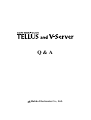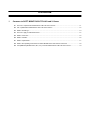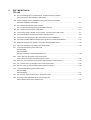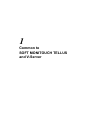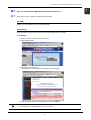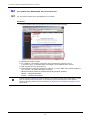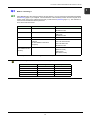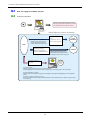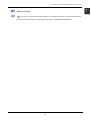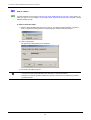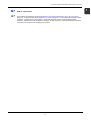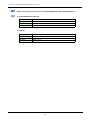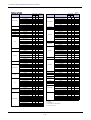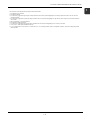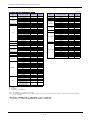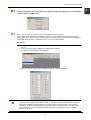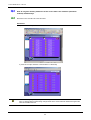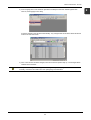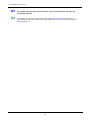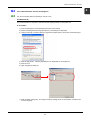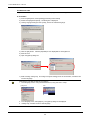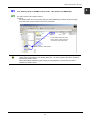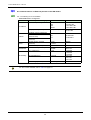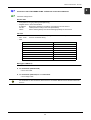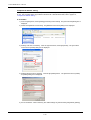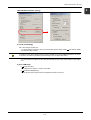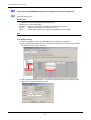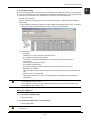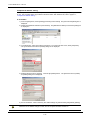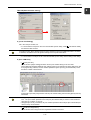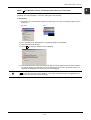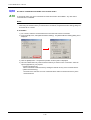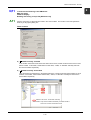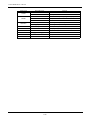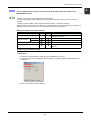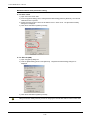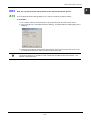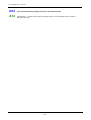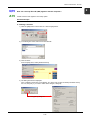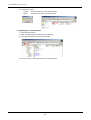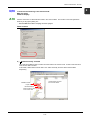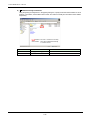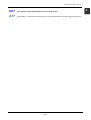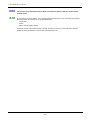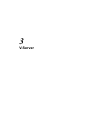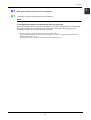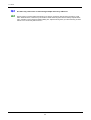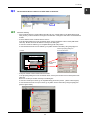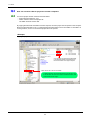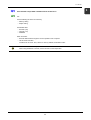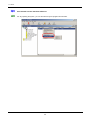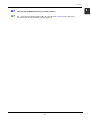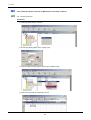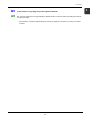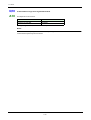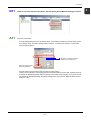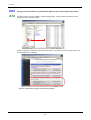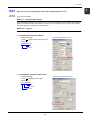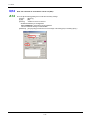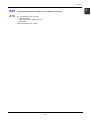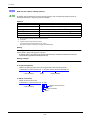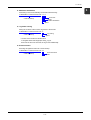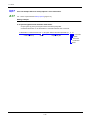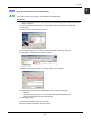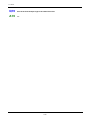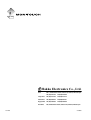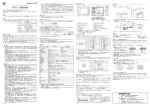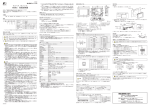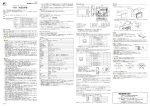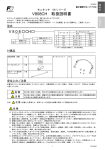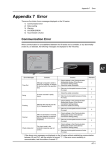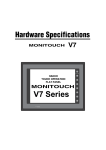Download A&D Device Net.Interface AD-4402 OP-21 Specifications
Transcript
Q&A Hakko Electronics Co., Ltd. Contents 1 Common to SOFT MONITOUCH TELLUS and V-Server Q1 How can I acquire SOFT MONITOUCH TELLUS and V-Server?.............................................................. 1-1 Q2 Can I update SOFT MONITOUCH TELLUS and V-Server? ...................................................................... 1-2 Q3 What is "licensing"?.................................................................................................................................... 1-3 Q4 How can I apply for software license?........................................................................................................ 1-4 Q5 What is a user ID?...................................................................................................................................... 1-5 Q6 What is a PCID?......................................................................................................................................... 1-6 Q7 What is a password?.................................................................................................................................. 1-7 Q8 What is the operating environment for SOFT MONITOUCH TELLUS and V-Server?............................... 1-8 Q9 Compatible list (MONITOUCH, PLC, etc.) for SOFT MINOTOUCH TELLUS and V-Server ..................... 1-9 2 SOFT MONITOUCH TELLUS Q1 The error message “Error Code Received. Received Code: [5]” appears (on the simulator in the emulation or HMI mode) ....................................................................................... 2-1 Q2 How do I register memory addresses of the screen data in the simulator (emulation enabled) automatically? ........................................................................................................... 2-2 Q3 The remote mode has been used 100 times. Can I use the remote mode again by reinstalling TELLUS? ...................................................................... 2-4 Q4 Can I switch between Chinese and English? ............................................................................................. 2-5 Q5 I use memory cards or SRAMs on the V series. How about in the HMI mode?........................................ 2-7 Q6 Are communications via Ethernet possible in the HMI mode?................................................................... 2-8 Q7 Connection with Yokogawa FA-M3 via Ethernet cannot be established.................................................... 2-9 Q8 Connection with MITSUBISHI QnH(Q) series via Ethernet cannot be established.................................. 2-12 Q9 Displayed characters are garbled or do not fit in the designated spaces................................................. 2-16 Q10 Are macro commands executable in the remote mode?.......................................................................... 2-18 Q11 I cannot do the following in the HMI mode: WAV file replay JPEG file display Reading and writing a recipe file [RECxxxx.csv]...................................................................................... 2-19 Q12 I click a switch on the screen in the remote mode, but the data is not written to the MONITOUCH or PLC............................................................................ 2-21 Q13 How can I synchronize the remote-mode screen with the monitored device? ......................................... 2-23 Q14 Can I use the memory manager function in the remote mode? ............................................................... 2-24 Q15 How can I start up TELLUS (HMI) together with the computer? .............................................................. 2-25 Q16 I cannot do the following in the remote mode: WAV file replay JPEG file display ...................................................................................................................................... 2-27 Q17 Can I use the recipe mode function in the remote mode? ....................................................................... 2-29 Q18 The screen of the monitored device does not shift even when I shift the screen in the remote mode. ............................................................................................ 2-30 3 V-Server Q1 How many monitored devices can be registered? ..................................................................................... 3-1 Q2 Are there any restrictions on monitoring multiple devices by V-Server?.................................................... 3-2 Q3 The monitored device comes to a STOP state on V-Server. ..................................................................... 3-3 Q4 How can I transfer V-Server projects to another computer? ...................................................................... 3-4 Q5 Can I transfer recipe data created on Excel to the PLC?........................................................................... 3-5 Q6 Can I transfer screen data from V-Server? ................................................................................................ 3-6 Q7 Can I monitor a MONITOUCH from a remote location?............................................................................. 3-7 Q8 Can I show the values in the PLC or Monitouch in real time on Excel?..................................................... 3-8 Q9 Is the number of tags (page 3-8) to be registered limited? ........................................................................ 3-9 Q10 Is the number of logs to be registered limited? ........................................................................................ 3-10 Q11 I want to use alarm monitoring function, but the option [Alarm Monitor Setting] is inactive. .................... 3-11 Q12 Though a monitored device is updated from V-Server, the version number goes down. ........................ 3-12 Q13 How can I save one-day (24-hour continuous) sampling data in a file?................................................... 3-13 Q14 How can I execute an event when a bit is set (ON)? ............................................................................... 3-14 Q15 Is the arithmetic function included as a condition for an event?............................................................... 3-15 Q16 What are the V-Server startup options?................................................................................................... 3-16 Q17 Can I set multiple V-Server startup options* at the same time?............................................................... 3-18 Q18 How can I start V-Server at the desired time? ......................................................................................... 3-19 Q19 Can I write from multiple logs to the same Excel file?.............................................................................. 3-20 1 Common to SOFT MONITOUCH TELLUS and V-Server 1 Common to SOFT MONITOUCH TELLUS and V-Server Q1 How can I acquire SOFT MONITOUCH TELLUS and V-Server? A1 There are two ways: using the CD-ROM and downloading. CD-ROM Contact your local distributor if you need the CD-ROM. Downloading SOFT MONITOUCH TELLUS and V-Server can be downloaded from our website. ♦ Procedure 1) Visit our website at http://www.monitouch.com. 2) Click [DOWNLOAD]. 3) Click [TELLUS & V-Server]. The software can be downloaded. Follow the instructions given. 4) After the desired software is downloaded, perform the installation. From our website, it is also possible to download the update modules. Use this service when updating your installed SOFT MONITOUCH TELLUS or V-Server. 1-1 1 1 Common to SOFT MONITOUCH TELLUS and V-Server Q2 Can I update SOFT MONITOUCH TELLUS and V-Server? A2 Yes, the update modules can be downloaded from our website. Procedure 1) Visit our website at http://www.monitouch.com and open the Download page. 2) Download the update modules. 3) On completion of downloading, double-click the compressed file [_tellusxxxx.exe] or [_vserverxxxx.exe]. It is decompressed and a [tellus] or [vserver] folder will be created. 4) Open the folder and copy all the files in it. 5) Paste these files in the SOFT MOINTOUCH TELLUS or V-Server folder* that is already installed on your computer. The existing files will be overwritten. * TELLUS and V-Server folders are installed in the following locations as default. TELLUS: C:\Program Files\Tellus V-Server: C:\Program Files\V-Server Another method for updating the existing software is to install the software in the latest version. In this case, re-entering the password (page 1-7) is required to remove the restrictions on the software. Therefore, keep the password you received when you applied for the software license (page 1-4) in a secure place. 1-2 1 Common to SOFT MONITOUCH TELLUS and V-Server Q3 A3 1 What is "licensing"? SOFT MONITOUCH TELLUS and V-Server are free software. You can use them as restricted trial software until licensing (page 1-4) is complete. Once the decision of the necessary function and the computer to be used is made, apply for the software license and you will receive a password (page 1-7). The restriction is removed from the software with the password. There are 5 kinds of licenses: License Software Available Mode TELLUS-HMI SOFT MONITOUCH TELLUS HMI mode Emulation mode TELLUS-Remote SOFT MONITOUCH TELLUS Remote mode* HMI mode Emulation mode V-Server V-Server V-Server TELLUS & V-Server SOFT MONITOUCH TELLUS V-Server (To be installed on the same computer) V-Server TELLUS remote mode* TELLUS HMI mode Emulation mode TELLUS-OP-L (PLC ladder monitor function) SOFT MONITOUCH TELLUS Ladder monitor (Remote mode) (HMI mode) (Emulation mode) * It is required that V-Server be running on a networked computer. The following restrictions are imposed until licensing is complete: Mode Emulation mode Running Time 1 hour Startup Count Not limited HMI mode 1 hour Not limited Remote mode 1 hour 100 times V-Server 1 hour Not limited Ladder monitor 1 hour Not limited 1-3 1 Common to SOFT MONITOUCH TELLUS and V-Server Q4 How can I apply for software license? A4 Follow the steps below: V-Server When one hour has elapsed after startup, a warning message is displayed and the application is terminated. TELLUS Install Trial period TELLUS-Remote is allowed to be used 100 times. Procedure for licensing (Example) Applying for one license of TELLUS-Remote Application form In the application form, include the desired number of licenses and the PCIDs of the individual computers on which these licenses will be used. License *1 TELLUS-Remote: 1 license Local distributor PCID*2: 1111111111 (example) User User ID *3 ID: 00000000 (example) HAKKO PCID: 1111111111 (example) Password: 9999999999 (example) A user ID (only at the time of the initial application) and the passwords for the individual PCIDs will be e-mailed or faxed. The relevant documents will be sent by post. TELLUS Remote At application startup, enter the password corresponding to the PCID. Licensing completed Restriction removed *1) Licenses: 5 kinds Apply for necessary licenses according to your desired functions. If a wrong application is made and then a password is granted, you need to apply again for the correct license. *2) PCID: ID specific to a computer Until the procedure for licensing is complete, the ID is displayed in the [Password Setting] dialog box at the application startup. *3) User ID: One ID to be granted to one user The user ID is required when you apply for additional licenses or acquire passwords from our website. Keep the user ID in a secure place. 1-4 1 Common to SOFT MONITOUCH TELLUS and V-Server Q5 A5 1 What is a user ID? When you apply for a license for the first time (page 1-4), we will issue a user ID. One user ID is granted per user. Do not lose the user ID since it is required when you apply for additional licenses afterward. 1-5 1 Common to SOFT MONITOUCH TELLUS and V-Server Q6 A6 What is a PCID? A PCID is required for removing the restriction from SOFT MONITOUCH TELLUS and V-Server (page 1-3). When you apply for a license (page 1-4), the PCID is used. The PCID is unique to each computer. Use the individual PCIDs correctly. ♦ How to check the PCID: 1) Start the SOFT MONITOUCH TELLUS or V-Server. The dialog box below appears. However, it does not appear if licensing has been completed and the password has been entered. 2) Click the [Yes] button. The [Password Setting] dialog box is displayed. 3) The PCID is specified in the box. • Every PCID is computer-specific. When you apply for a license, check the PCID on the computer to be used for running SOFT MONITOUCH TELLUS or V-Server beforehand. • A PCID may consist of symbols in addition to numerals. Take care not to overlook any of these symbols/numerals. 1-6 1 Common to SOFT MONITOUCH TELLUS and V-Server Q7 A7 1 What is a password? The password is required for removing the restriction from SOFT MONITOUCH TELLUS and V-Server (page 1-3). It will be acquired by the application for a license (page 1-4). Every password is specific to each computer. A password and a PCID (page 1-6) are used as a pair on their corresponding computer. Therefore, a password for one computer is not valid on another computer. This point should be noted when you specify a PCID at the time of applying for a license. 1-7 1 Common to SOFT MONITOUCH TELLUS and V-Server Q8 What is the operating environment for SOFT MONITOUCH TELLUS and V-Server? A8 ♦ SOFT MONITOUCH TELLUS Computer Pentium II 450 MHz or equivalent or more recommended OS Windows 98/Me/NT version 4.0/2000/XP (XP recommended) Memory 32 MB or more Hard disk 30 MB or more ♦ V-Server Computer Pentium II 450 MHz or equivalent or more recommended OS Windows 98/Me/NT version 4.0/2000/XP (XP recommended) Memory 32 MB or more Hard disk 50 MB or more 1-8 1 Common to SOFT MONITOUCH TELLUS and V-Server Q9 Compatible list (MONITOUCH, PLC, etc.) for SOFT MONITOUCH TELLUS and V-Server A9 ♦ SOFT MONITOUCH TELLUS Screen Data File Extension MONITOUCH Remarks Emulation mode − .V6/.V7 Some functions are not supported.*1 HMI mode − .V6/.V7 Usable PLC models are limited. Some functions are not supported.*1 .V6/.V7 V606/V606e/V609E/V608CH are not available because communicating via Ethernet is not enabled. Usable PLC models are limited. Remote mode V7i series V7 series + CU-03 V706 + DU-01 V612 + CU-03 V610 + CU-03 V608 + CU-03 V606i + CU-03 *1 For more information, refer to the SOFT MONITOUCH TELLUS and V-Server manuals. ♦ V-Server Screen Data File Extension MONITOUCH V-Server V7i series V7 series + CU-03 V706 + DU-01 V612 + CU-03 V610 + CU-03 V608 + CU-03 V606i + CU-03 1-9 .V6/.V7 Remarks V606/V606e/V609E/V608CH are not available because communicating via Ethernet is not enabled. 1 1 Common to SOFT MONITOUCH TELLUS and V-Server 2004/2/10 PLC Models for TELLUS TELLUS HMI Maker Allen-Bradley Automationdirect Baldor DELTA FANUC FATEK AUTOMATION FESTO PLC 䋱䋺䋱 䋱䋺䌮 PLC-5 PLC-5 (Ethernet) SLC500 SLC500 (Ethernet) Micro Logix 1000 Control Logix Control Logix (Ethernet) Direct LOGIC Direct LOGIC (K-Sequence) Direct LOGIC (Ethernet) Mint DVP series Power Mate 䂾 䂾 䂾 䂾 䂾 䂾 䂾 䂾 䂦 䂦 䂦 䂦 䂦 䂦 䂾 䂦 䂾 䂦 䂦 䂾 䂦 㬍 䂦 䂦 䂦 㬍 䂾 䂾 䂾 䂾 䂾 䂾 *4 䂾 *4 䂾 䂾 䂾 䂾 䂦 䂾 FACON FB series 䂦 䂦 䂦 FEC MICREX-F series 䂦 䂾 䂦 䂾 䂾 䂾 × × 䂔 䂾 䂾 䂾 䂦 䂦 䂾 䂦 䂦 䂦 䂦 䂦 䂦 䂾 䂾 䂦 × × HIDIC-S10/2α × 䂾 䂾 䂾 䂾 䂾 䂦 㬍 䂦 × 䂔 䂾 *8 䂾 䂾 䂾 䂾 HIDIC-S10/ABS 䂦 × 䂾 HIDIC-S10 (OPCN-1) × × × MICREX-F (T link) FUJI GE䇭Fanuc HITACHI IDEC SPB (N mode) & FLEX-PC series SPB (N mode) & FLEX-PC CPU FLEX-PC COM (T) FLEX-PC (T) FLEX-PC CPU (T) FLEX-PC CPU (OPCN-1) MICREX-SX (all) 90 series 90 series (SNP-X) HIDIC-H HIDIC-S10/2α, S10mini (Ethernet) HIDIC-S10V HIDIC-S10V (Ethernet) MICRO3 MICRO Smart KZ series link KZ-A500䇭CPU KZ/KV series CPU TELLUS HMI TELLUSremote *9 & V-Server 䂾 䂾 䂾 䂾 *2 䂾 䂾 䂾 䂾 䂾 䂦 × 䂾 䂦 䂦 䂦 㬍 㬍 䂾 *3,4 䂾 *3,4 䂾 䂾 䂾 䂾 䂾 Maker MITSUBISHI MODICON MOELLER OMRON SAIA SAMSUNG SHARP SHINKO SIEMENS KEYENCE KZ24/300䇭CPU 䂦 㬍 䂾 䂦 䂾 䂦 䂾 䂾 䂦 㬍 㬍 䂦 䂦 䂦 × 䂾 䂾 䂾 䂾 䂾 䂾 TAIAN Telemecanique KOYO KV10/24䇭CPU KV-700 CPU KV-700 (Ethernet) SU/SG SR-T SR-T (K protocol䋩 SU/SG 䋨K-Sequence䋩 䂦 × 䂾 TOSHIBA MACHINE MASTER-K10/60/200 MASTER-K500/1000 MASTER-KxxxS MASTER-KxxxS CNET MASTER-K series 䋨Ethernet䋩 GLOFA䇭CNET GLOFA GM series CPU GLOFA GM series CPU (Ethernet) MEWNET FP series (Ethernet TCP/IP) FP series (Ethernet UDP/IP) A series link A series CPU A series (OPCN-1) A series (CC-LINK) Q䌮A series link Q䌮A series CPU QnA series (CC-LINK) QnA series (Ethernet) QnH(Q) series link QnH(A) series CPU QnH(Q) series CPU Q00J/00/01 CPU 䂦 䂦 䂦 䂦 䂦 䂦 䂦 㬍 䂦 㬍 䂦 䂦 䂦 㬍 䂾 䂾 䂾 䂾 䂾 䂾 䂾 䂦 䂦 䂾 䂦 䂦 䂦 䂾 䂾 × × 䂦 㬍 䂦 䂾 × × × 䂾 䂾 × 䂾 × × 䂾 䂾 䂾 䂾 䂾 䂾 䂦 × × × 䂾 䂾 䂾 䂾 䂾 䂔 䂔 䂾 䂾 䂔 䂾 䂾 䂾 䂾 䂾 LG MATSUSHITA MITSUBISHI TOSHIBA TOYOPUC VIGOR YAMATAKE YASKAWA YOKOGAWA PLC 䋱䋺䌮 PS4 SYSMAC C SYSMAC C (OPCN-1) SYSMAC CV 䂾 䂦 䂔 䂾 䂾 䂾 䂾 䂾 䂔 䂾 䂾 䂾 䂾 䂔 *1 䂾 SYSMAC CS1/CJ1 䂾 䂾 䂾 SYSMAC CS1/CJ1 DNA SYSMAC CS1/CJ1(Ethernet) SYSMAC CS1/CJ1 (Ethernet Auto) SYSMAC CS1/CJ1 DNA (Ethernet) PCD SPC series N_plus SECNET JW series JW100/70H COM port JW20 COM port JW (FL-N䌥䌴䋩 JW series (Ethernet) JW300 series JW311/312/321/322 series (Ethernet) JW331/332/341/342/352/362 series (Ethernet) 䂦 䂾 䂦 䂾 䂾 *1 䂾 䂾 䂾 䂾 䂾 䂾 䂾 䂦 䂦 䂦 䂦 䂾 䂾 䂾 × 䂦 䂦 䂦 䂦 䂦 䂦 䂾 × 䂦 䂾 䂾 䂾 䂾 䂾 䂾 × 䂾 䂦 䂾 䂦 䂾 䂦 䂦 䂦 䂦 䂦 䂦 䂦 QnH(Q) series (CC-LINK) QnH(Q) series (Ethernet) FX series CPU FX2N series CPU FX1S series CPU FX series link (A protocol) Net10 A link + Net10 Modbus RTU × × 䂾 䂾 䂾 䂾 䂾 × × 䂾 × × × 䂦 䂦 䂾 × 䂾 × 䂾 䂦 䂦 䂾 × SELMART 䂦 䂦 䂾 S5 S5 PG port S7 S7-200 PPI S7-300/400MPI S7-300MPI (HMI ADP) S7-300MPI (PC ADP) S7-300MPI (Helmholz SSW7 ADP) S7 PROFIBUS-DP TI500/505 TP02 TSX Micro T series EX series 䂾 䂾 䂾 䂦 䂦 䂾 䂾 㬍 䂦 㬍 䂦 䂦 㬍 㬍 䂾 䂾 䂾 䂦 䂦 䂾 䂾 䂾 㬍 䂾 *7 㬍 䂦 䂦 䂾 䂦 䂦 㬍 㬍 䂦 㬍 䂦 䂦 䂦 *7 䂾 䂾 䂾 䂾 䂾 TC200 䂦 䂦 䂦 TOYOPUC TOYOPUC (Ethernet) M series MX series Memobus CP9200SH/MP900 FA500 䂦 䂦 䂦 䂦 䂦 䂦 䂾 䂦 䂦 䂦 䂦 䂦 䂦 䂦 *7 *7 *7 *7 *7 *7 *7 FA-M3 䂾 䂾 䂾 䂾 䂦 䂾 䂾 *6 䂾 䂾 *5 *5 䂾 FA-M3R FA-M3/FA-M3R (Ethernet) FA-M3R(FL-N䌥䌴䋩 MODBUS RTU (Free Format) MODBUS TCP/IP (Ethernet) Universal serial Universal FL-Net Universal PROFIBUS-DP W/O PLC connection Simulator 䂾 䂾 × 䂾 䂾 × 䂾 *5 䂾 *5 × 䂦 䂦 䂾 㬍 䂦 䂾 䂾 䂦 䂦 䂾 㬍 䂦 㬍 㬍 䂾 䂾 䂾 㬍 䂔 䂾 㬍 䂾: Available 㬍: Not available 䂦: Consult with your local distributor. 䂔: Available with V7i only 1-10 䋱䋺䋱 TELLUSremote *9 & V-Server 1 Common to SOFT MONITOUCH TELLUS and V-Server Note: Connection in the HMI mode does not support multi-link and multi-link 2. *1: Only transfer mode 1 is allowed. *2: Only RS422 is allowed. *3: In a case where [Trigger: Memory] and [Type: Word] are specified in the V-Server [Event Setting] dialog box, processing is performed in units of one word, even with 䇭䇭a double-word device. *4: In a case where [Trigger: Memory ] and [Type: Bit] are specified in the V-Server [Event Setting] dialog box, high-order bits (bit 16 through bit 31) of a double-word device 䇭䇭are not usable. *5: Macro command [PLC_ULR] is not supported. *6: Only transfer mode type 2 is allowed. *7: In a case where [Trigger: Memory] and [Type: Bit] are specified in the V-Server [Event Setting] dialog box, PLC memory is not usable. *8: T-link, OPCN-1, and SX bus are available with V7i only. *9: If "䂾" is shown and also if "TELLUS HMI 1:1" is marked with "䂦" or "X", the message "Remote mode is not supported." will appear. Ignore the message and go ahead 䇭䇭with the operation. 1-11 1 1 Common to SOFT MONITOUCH TELLUS and V-Server Temperature Controller & Inverter Models for TELLUS Maker A&D CHINO EUROTHERM FUJI HITACHI IAI LG MITSUBISHI Modbus Free M-SYSTEM NIKKI DENSO OHKURA OMRON RKC Temperature controller TELLUS HMI AD4402 䋨MODBUS RTU) AD4404 䋨MODBUS RTU) DZ1000 (MODBUS RTU) DZ2000 (MODBUS RTU) KP1000 LT400 Series (MODBUS RTU) 2400 series (MODBUS RTU) PYX (MODBUS RTU) PYH PXR (MODBUS RTU) F-MPC04P FVR-E11S FVR-C11S FRENIC5000G11S/P11S FRENIC5000VG7S FRENIC-Mini 䋨MODBUS RTU䋩 HFR-C9K PPMC 䋨MODBUS RTU䋩 FALDIC-α Series PH Series SJ300 Series L300P Series Super SEL Controller X-SEL Controller iS5 iG5 FR-*500 MR-J2S-*A MR-J2S-*CL R1M Series 䋨MODBUS RTU) R5 Series 䋨MODBUS RTU) SQB-6432B EC5500S EC5800 EC5600S EC5900A E5CK E5ZE E5ZD E5EK E5EK-T E5AK E5AK-T E5CK-T E5AN/E5EN/E5CN/E5GN E5ZN E5AR/E5ER V600/V620 SR-Mini (MODBUS RTU) CB100/CB400/CB500/ CB700/CB900(MODBUS RTU) SR-Mini (Standard Protocol) REX-F400/F700/F900 (Standard Protocol) REX-F9000 (Standard Protocol) SRV (MODBUS RTU) 䂾 䂾 䂦 䂦 䂦 䂦 䂾 䂦 䂦 䂦 䂦 䂦 䂦 䂦 䂦 䂦 䂦 䂦 䂦 䂦 䂦 䂦 䂦 䂦 䂦 䂦 䂦 䂦 䂦 䂦 䂾 䂾 䂦 䂦 䂦 䂦 䂦 䂾 䂾 䂾 䂾 䂾 䂾 䂾 䂾 䂾 䂾 䂾 䂦 䂾 TELLUS remote 䋧V-Server 䂾 䂾 䂾 䂾 䂦 䂾 䂾 䂾 䂾 䂾 䂾 䂾 䂾 䂾 䂾 䂾 䂾 䂦 䂦 䂾 䂾 䂾 䂾 䂾 䂾 䂾 䂾 䂦 䂦 䂾 䂾 䂾 䂾 䂾 䂾 䂾 䂾 䂾 䂾 䂾 䂾 䂾 䂾 䂾 䂾 䂾 䂾 䂾 䂾 䂾 䂾 䂾 䂦 䂾 䂦 䂾 䂦 䂾 䂾 䂾 Maker Temperature controller TELLUS HMI SAMSUNG SANMEI San Rex MOSCON-E7 Cuty Axis DC AUTO (HKD type) C Series FC Series GC Series DCL-33A JC䌸-300 Series VF-S7 VF-S9 VF-A7 F340A F371 SDC10 SDC20 SDC21 SDC30/31 SDC40A DMC10 SDC40G DMC50 VS mini V7 Series UT100 UT750 UT550 UT520 UT350 UT320 UP350 UP550 UP750 UM330 UM350 UT2400/2800 䂦 䂦 䂦 䂦 䂦 䂦 䂦 䂦 䂦 䂦 䂦 䂦 䂦 䂾 䂾 䂾 䂾 䂾 䂾 䂾 䂾 䂦 䂾 䂾 䂾 䂾 䂾 䂾 䂾 䂾 䂾 䂾 䂾 䂾 SHINKO TECHNOS TOSHIBA UNIPULSE YAMATAKE YASKAWA Yokogawa M&C 2004/2/10 TELLUS remote 䋧V-Server 䂦 䂦 䂾 䂾 䂾 䂾 䂾 䂾 䂾 䂾 䂦 䂾 䂾 䂾 䂾 䂾 䂾 䂾 䂾 䂾 䂾 䂾 䂾 䂾 䂾 䂾 䂾 䂾 䂾 䂾 䂾 䂾 䂾 䂾 䂾: Available 㬍: Not available 䂦: Consult with your local distributor. Note1: Macro TEMP_CTL is not available on remote mode. Note2: In a case where [Trigger: Memory ] and [Type: Bit] are specified in the V-Server [Event Setting] dialog box, high-order bits (bit 16 through bit 31) of a double-word 䇭 device are not usable. * For information on PLC2Way models supporting TELLUS, consult your local distributor. 1-12 2 SOFT MONITOUCH TELLUS ♦Emulation mode ♦HMI mode ♦Remote mode 2 SOFT MONITOUCH TELLUS Q1 The error message “Error Code Received. Received Code: [5]” appears (on the simulator in the emulation or HMI mode) A1 Error code 5 is displayed in case of access to an address that does not exist. The emulation mode substitutes the simulator for the PLC. The simulator is provided with the [Memory Setting] dialog box in which the range of memory can be specified. When you set memory in the dialog box, be sure that the set memory is available in the PLC to be connected afterward. Procedure 1) On the simulator software, select [PLC Type] from the [File] menu. Check to see that the PLC type is correct. 2) From the above-mentioned [File] menu, select [Memory Setting]. The [Memory Setting] dialog box is displayed. 3) Enter the range of memory that is available in the PLC. Click the [OK] button. Even if the memory addresses allocated to the screen data are not available in the PLC, it is possible for the simulator to display the emulation screen. In this case, the memory addresses are within the range set in the [Memory Setting] dialog box. However, when connection with the PLC has been established, the MONITOUCH will show the error message “Error Code Received. Received Code: [xx].” Therefore, it is recommended that the dialog box be set according to the range of memory available on the PLC. 2-1 2 2 SOFT MONITOUCH TELLUS Q2 How do I register memory addresses of the screen data in the simulator (emulation enabled) automatically? A2 Start both V-SFT and TELLUS at the same time. Procedure 1) Start V-SFT and open the screen data. 2) Start TELLUS (the simulator in the emulation or HMI mode). From the V-SFT [File] menu, select [Start Emulator]. The emulation-mode TELLUS starts. Also, by clicking [Apply Emulate data], changes made to the screen data are reflected throughout the TELLUS emulation screens. 2-2 2 SOFT MONITOUCH TELLUS 3) From the [File] menu of the simulator (emulation enabled) that has been started together with TELLUS, select [Apply V-SFT data.] A sheet is created on the simulator automatically. Any changes made to simulator values will also be made to the TELLUS screen. 4) If the V-SFT screen has been changed, save the screen and perform step 3). The changes will be reflected in the simulator. When you are running TELLUS only (without starting V-SFT), memory registration should be made manually. Proceed to file creation from the option [New] of the simulator. 2-3 2 2 SOFT MONITOUCH TELLUS Q3 The remote mode has been used 100 times. Can I use the remote mode again by reinstalling TELLUS? A3 Unfortunately, no. TELLUS in remote mode can be used 100 times as a trial period (page 1-3). If you want to use TELLUS in remote mode again, please apply for the license (page 1-4) and get a password (page 1-7). 2-4 2 SOFT MONITOUCH TELLUS Q4 Can I switch between Chinese and English? A4 Yes. But the method differs, depending on the OS in use. On Windows XP The procedure below is required to make the Chinese display possible on the English OS. ♦ Procedure 1) From the [Start] menu, select [Settings] and then [Control Panel]. 2) Double-click [Regional and Language Options]. The dialog box is displayed. 3) Under [Code page conversion tables] in the [Advanced] tab window, choose the Chinese language. 4) Click the [OK] button. Chinese (simplified) is now displayable on the English OS. 5) Start TELLUS. 6) Open the [Option] dialog box. 7) Make a setting under [Font]. According to the [Font Setting] set for the screen data, choose the font for each language. 2-5 2 2 SOFT MONITOUCH TELLUS On Windows 2000 The procedure below is required to make the Chinese display possible on the English OS. ♦ Procedure 1) From the [Start] menu, select [Settings] and then [Control Panel]. 2) Double-click [Regional Options]. The dialog box is displayed. 3) Under [Language settings for the system], choose the Chinese language. 4) Click the [OK] button. Chinese (simplified) is now displayable on the English OS. 5) Start TELLUS. 6) Open the [Option] dialog box. 7) Make a setting under [Font]. According to the [Font Setting] set for the screen data, choose the font for each language. Changing the font settings after TELLUS startup 1. From the [File] menu or using the RUN/STOP icon, bring TELLUS to a stop. [File] menu Icon 2. From the [File] menu, select [Option]. The [Option] dialog box is displayed. 3. Under [Font], choose the font for each language. 2-6 2 SOFT MONITOUCH TELLUS Q5 A5 I use memory cards or SRAMs on the V series. How about in the HMI mode? The data is saved in the computer memory. Locations: • The SMPLE folder saves the sampling data (only when [SRAM/CF] is selected for [Store Target]). • The CARD folder saves the data in the memory card mode. In the location where the screen data is saved, a folder under the name of the screen data exists. Data will be saved in these folders. Sampling data will be saved in the SAMPLE folder, provided that [SRAM/CF CARD] is selected for [Store Target] in the [Buffering Area Setting] dialog box. The save operation starts when the state is switched from RUN to STOP. With [Internal Buffer] selected for [Store Target], the sampling data is cleared when the state is switched from RUN to STOP. 2-7 2 2 SOFT MONITOUCH TELLUS Q6 Are communications via Ethernet possible in the HMI mode? A6 Yes. The following PLCs are available: * Multi-link/Multi-link 2 not supported Manufacturer V-SFT [Select PLC Type] PLC Ethernet Unit Model QnA series (Ethernet) Q2A Q3A Q4A Q2ASx AJ71QE71 AJ71QE71-B5 A1SJ71QE71-B2 A1SJ71QE71-B5 QnH(Q) series (Ethernet) QnH (Q mode) QJ71E71 QJ71E71-B2 CS1 CJ1 CS1W-ETN01 CJ1W-ETN11 S10 2α S10 mini LQE020 MITSUBISHI SYSMAC CS1/CJ1 (Ethernet) OMRON SYSMAC CS1/CJ1 (Ethernet Auto) SYSMAC CS1/CJ1 DNA (Ethernet) Hitachi YOKOGAWA Allen-Bradley HICDIC-S10/2α, S10mini (Ethernet) HIDIC-S10V (Ethernet) S10V LQE520 FA-M3/FA-M3R (Ethernet) FA-M3 FA-M3R F3LE01-5T F3LE11-0T PLC-5 (Ethernet) PLC-5 PLC-5/20E PLC-5/40E PLC-5/80E SLC500 (Ethernet) SLC 5/05 1747-L552 1747-L551 1747-L553 Control Logix (Ethernet) Control Logix 1756-ENET-A For other models available, refer to “Q9” from page 1-9. 2-8 2 SOFT MONITOUCH TELLUS Q7 Connection with YOKOGAWA FA-M3 via Ethernet cannot be established. A7 Check the settings below. Screen data • From [Select PLC Type], select [FA-M3 (Ethernet)]. • Register the PLC in the network table. IP address: Match the IP address to the setting on the Ethernet unit for the PLC. Port No.: 12289 (Fixed according to the PLC specifications) Others: Set the default gateway and subnet mask appropriately for the network. For PLC Set an IP address of the PLC on the Ethernet unit (using the switches on the side). • SW1 - SW8: Used for IP address setting • SW9: No. ON/OFF 1: DATA CODE ON: BINARY 2: PROTECTION OFF 3: OFF 4: OFF 5: OFF 6: OFF 7: TCP CONNECTION ON TIMEOUT ERROR OFF: CLOSE 8: MODE OFF: NORMAL Wiring (for 10Base-T) ♦ 1:1 connection (without hub) • Use a cross cable. ♦ 1:1 connection (with hub) or 1:n connection • Use a straight cable. For information on AUI connection, refer to the PLC Connection Manual or the instruction manual for the PLC. 2-9 2 2 SOFT MONITOUCH TELLUS Computer IP address setting Follow the procedure below to set a computer IP address. The procedure may vary, depending on the OS in use. The procedure below is provided for Windows XP. With Windows 2000, refer to page 2-15, “Computer IP address setting.” ♦ Procedure 1) From the [Start] menu, select [Settings] and then [Control Panel]. The [Control Panel] dialog box is displayed. 2) Double-click [Network Connections]. The [Network Connections] dialog box is displayed. 3) Select [Local Area Connection]. From the right-click menu, select [Properties]. The [Local Area Connection Properties] dialog box is displayed. 4) Select [Internet Protocol (TCP/IP)]. Click the [Properties] button. The [Internet Protocol (TCP/IP) Properties] dialog box is displayed. 5) Set an IP address. When necessary, also make settings for [Subnet mask] and [Default gateway]. 2-10 2 SOFT MONITOUCH TELLUS 2 TELLUS (Ethernet detail setting) ♦ [Local Port Setting] Set a TELLUS port number, etc. • In a case where a local port is set in the network table (screen data), check [ and enter the table number. Use Network Table] In the above case, all the settings except for the IP address in the network table take effect. As for the IP address, the address specified in [Control Panel] of the computer takes effect. • In a case where no local port is set in the network table (screen data), make a setting in this dialog box. ♦ [PLC COM Port] • [ Specify Port No.] This setting is not required. Leave it unchecked. • [ Use Monitor Registration] Check this box when using the monitor registration function of the PLC. 2-11 2 SOFT MONITOUCH TELLUS Q8 Connection with MITSUBISHI QnH(Q) series via Ethernet cannot be established. A8 Check the settings below. Screen data • From [Select PLC Type], select [QnH(Q) Series (Ethernet)]. • Register the PLC in the network table. IP address: (Match the IP address to the setting on the Ethernet unit for PLC.) Port No.: (Match the port number to the setting for the PLC.) Others: Set the default gateway and subnet mask appropriately for the network. PLC Make settings on the ladder software. ♦ IP address setting 1) Double-click [Network param]. The [Network parameters] dialog box is displayed. 2) Click the [MELSECNET/Ethernet] button. The [Network parameters Setting the number of MNET/ 10H Ethernet cards.] screen is displayed. 3) Click the [Operational settings] button. The [Ethernet operations] dialog box is displayed. Make settings for the IP address and other options. 2-12 2 SOFT MONITOUCH TELLUS ♦ Port number setting 2 There are two different ways to set a port number. [Automatic open UDP port] is used for communications in a case where any Ethernet unit is available (models available are not designated). [Open setting] is used in a case where communications are conducted only with the unit connected via Ethernet. • Automatic open UDP port The port number can be changed on the PLC programming software. 5000 (DEC) is set as default. • Open setting 1) On the [Network parameters Setting the number of MNET/10H Ethernet cards.] screen, click [Open settings]. The [Network parameter Ethernet open setting.] screen is displayed. 2) Set the options. • [Protocol] UDP/IP (The V series supports the UDP/IP protocol.) • [Local station Port No.] (in hexadecimal) Set the PLC port number in hexadecimal to be used under this connection number. • [Fixed buffer] Either [Send] or [Receive] is allowed. • [Fixed buffer communication] [Procedure exist] (The V series conducts communications under the MC protocol.) • [Destination IP address] Set the IP address of the V series that will communicate with the port set for [Local station Port No.]. • [Dest. Port No.] (in hexadecimal) Set the port number of the V series corresponding to the above [Destination IP address] in hexadecimal. • The IP address and port number of the V-series can be checked on the [Main Menu] (local main) screen displayed on the V series. • For more details or information on the options other than the above, refer to the manual for the MITSUBISHI Ethernet interface unit. Wiring (for 10Base-T) ♦ 1:1 connection (without hub) • Use a cross cable/ ♦ 1:1 connection (with hub) or 1:n connection • Use a straight cable. For information on AUI connection, refer to the V7 Hardware Specifications or the instruction manual for the PLC. 2-13 2 SOFT MONITOUCH TELLUS Computer IP address setting Follow the procedure below to set a computer IP address. The procedure may vary, depending on the OS in use. The procedure below is provided for Windows 2000. With Windows XP, refer to page 2-11, “Computer IP address setting.” ♦ Procedure 1) From the [Start] menu, select [Settings] and then [Control Panel]. The [Control Panel] dialog box is displayed. 2) Double-click [Network and Dial-up Connections]. The [Network and Dial-up Connections] dialog box is displayed. 3) In the dialog box, select [Local Area Connection]. From the right-click menu, select [Properties]. The [Local Area Connection Properties] dialog box is displayed. 4) Select [Internet Protocol (TCP/IP)]. Click the [Properties] button. The [Internet Protocol (TCP/IP) Properties] dialog box is displayed. 5) Set an IP address. When necessary, also make settings for [Subnet mask] and [Default gateway]. Whenever an IP address change is made, turn the computer off and then back on. 2-14 2 SOFT MONITOUCH TELLUS 2 TELLUS (Ethernet detail setting) ♦ [Local Port Setting] Set a TELLUS port number, etc. • In a case where a local port is set in the network table (screen data), check [ and enter the table number. Use Network Table] In the above case, all the settings except for the IP address in the network table take effect. As for the IP address, the address set in the [Control Panel] of the computer takes effect. • In a case where no local port is set in the network table (screen data), make a setting in this dialog. ♦ [PLC COM Port] • [ Specify Port No.] Check this box if [Open setting] has been used for port number setting on the PLC side. On the [Network parameter Ethernet open setting] screen to be opened from [Open settings] on the PLC programming software, see the number specified for [Dest. port No.] (in hexadecimal). Enter the above number in decimal form. If [Automatic open UDP port] has been used for port number setting, leave the box [Specify Port No.] unchecked. • With [Specify Port No.] checked, the port number set here is used for communications with the PLC. The port number specified for the local port (the network table) is used for communications with TELLUS, V-series, or your PC. • With [Specify Port No.] unchecked, the port number specified for the local port (the network table) is used for every communication. • [ Use Monitor Registration] Check this box when using the monitor registration function of the PLC. 2-15 2 SOFT MONITOUCH TELLUS Q9 Displayed characters are garbled or do not fit in the designated spaces. A9 Check and change the settings below. When [ Use Windows Font] is unchecked for the parts used in the screen data: Under [Font] in the [Option] dialog box, select the font to be used. ♦ Procedure 1) Bring TELLUS to a STOP state using the corresponding icon or the corresponding option from the [File] menu. [File] menu Icon 2) From the [File] menu, select [Option]. The [Option] dialog box is displayed. 3) Open the [Main2] tab window. 4) Clear the checkmark for [ Default]. 5) Select the desired language from the pull-down menu. With [ Default] checked: Fonts will be set automatically as the following through [Font Setting] selected from the [System Setting] menu. [Font Setting] in the Screen Data TELLUS Font Japanese Japanese 32 Gothic MS Gothic English/Western Europe Chinese (simplified/traditional) Korean Central Europe Cyrillic Greek Turkish MS Sans Serif 2-16 2 SOFT MONITOUCH TELLUS When [ Use Windows Font] is checked for parts used in the screen data: If the Windows font selected in the screen data does not exist on the computer, the characters will be garbled on the computer display. Correct the setting in the manner below. ♦ Procedure 1) Bring TELLUS to a STOP state using the corresponding icon or the corresponding option from the [File] menu. [File] menu Icon 2) From the [File] menu, select [Option]. The [Option] dialog box is displayed. 3) Open the [Main 2] tab window. 4) Check [ Use the same Windows fonts as Display]. 5) Now the Windows font registered in the screen data is used for display on the computer, therefore the images displayed are identical to those on MONITOUCH and V-SFT. Characters that are not registered under [Register Windows Font] cannot be displayed. When the Windows font selected for the screen data exists in the computer, it is not necessary to check [ Use the same Windows fonts as Display]. In this case, characters that are not registered under [Register Windows Font] can also be displayed. 2-17 2 2 SOFT MONITOUCH TELLUS Q10 A10 Are macro commands executable in the remote mode? In the remote mode, only macro commands for switch ON and OFF are available. Any other macro commands are not available. Notes: • SYS commands and indirect designations are not executable by switch ON and OFF macro commands. • When using the internal memory for switch macro commands, the [Remote Monitor Setting] dialog box should be set on V-Server. ♦ Procedure 1) On V-Server, select the monitored device that executes switch macro commands. 2) From the [Edit] menu, select [Remote Monitor Setting]. The [Remote Monitor Setting] dialog box is displayed. 3) Click the [Detail] button. The [Remote Operation in Macro] menu is displayed. 4) This menu takes effect only when the internal memory is used for macro commands. Select an option appropriate for your purpose. • [Read Internal Memory] Macro commands will be executed by reading the internal memory of the monitored device. • [Write Internal Memory] The result of the execution of macro commands will be written to the internal memory of the monitored device. 2-18 2 SOFT MONITOUCH TELLUS Q11 I cannot do the following in the HMI mode: WAV file replay JPEG file display Reading and writing a recipe file [RECxxxx.csv] A11 Check to see if WAV or JPEG files are stored in the correct folders. The location is set under [Generate folder at:] in the [Option] dialog box. Folder location ♦ [ Default Position]: checked In the location where the screen data in the HMI mode is stored, a folder under the name of the screen data is created. In this folder, create folders named “WAV,” “JPEG,” or “RECIPE” manually and store files in these folders respectively. ♦ [ Default Position]: unchecked Using the [Change Folder] button in the [Option] dialog box, specify the location where folders are to be created. In this folder, create folders named “WAV,” “JPEG,” or “RECIPE” manually and store files in these folders respectively. Folders in the circles: Create them manually. Other folders: They will be created automatically in a state of RUN or at the time of switch from RUN to STOP. 2-19 2 2 SOFT MONITOUCH TELLUS Folder name CARD FROM HDCOPY Stored file name Contents Mcmhead.bin Header file for .mcd file creation Mcmxxxx.bin Memory-card-mode data file $F.bin Macro commands [FROM_WR] [FROM_RD] TEMP.bin Temperature control network station table PLCTERM.bin PLC station table HDxxxx.bmp Hard copy macro [HDCOPY] HDxxx~yy.bmp Hard copy macro [HDCOPY2] MEMO MEMOxx.bmp Memo pad image file SAMPLE SMP00xx.bin Sampling data (Saved in SRAM/CF card) $L.bin, $LD.bin $L/$LD memory contents SRAM JPEG RECIPE WAV xxxx.jpg, JPxxxxx.jpg JPEG file RECxxxx.csv, xxxxxxxx.csv Recipe file WAxxxx.wav WAVE file 2-20 2 SOFT MONITOUCH TELLUS Q12 I click a switch on the screen in the remote mode, but the data is not written to the MONITOUCH or PLC. A12 Check the memory type of the target to which data is written. If system memory $s/$T is used, writing from the remote-mode screen to the monitored device is not possible. If memory except for $s/$T is used, the target is write-protected. Cancel the protection. Write protection is set on V-Server. In the case of internal memory or memory card memory, the options of [Memory Protect] are included in the screen data for individual monitored devices. Memory available with remote monitor Memory Read Write* PLC memory, I/O memory Internal memory Remarks Writing is not allowed if the read-only setting is specified for the PLC. $u/$L/$LD $s/$T Remote PC's internal memory Memory card memory Temperature controller memory Writing is not allowed if it is read-only type memory. V-Server write protection setting ♦ Procedure 1) Select the monitored device to which writing is impossible from V-Server. 2) From the [Edit] menu, select [Remote Monitor Setting]. The [Remote Monitor Setting] dialog box is displayed. 3) Clear the checkmark for [Write Protect]. 2-21 2 2 SOFT MONITOUCH TELLUS Monitored device write protection setting ♦ For the V series 1) Open the V-SFT screen data. 2) From the [System Setting] menu, select [Network Table Setting] and then [Ethernet]. The network table edit screen is opened. 3) Double-click the number to which the IP address of the V series is set. The [Set Network Table] dialog box is displayed. 4) Clear the checkmarks for [Memory Protect]. ♦ For TELLUS (HMI) 1) Open the [Option] dialog box. 2) Click the [Detail Setting] button under [Ethernet]. The [Ethernet Detail Setting] dialog box is displayed. 3) Clear the checkmarks for [Memory Protect]. With [Use Network Table] checked, proceed to changing the network table edits for V-SFT screen data. 2-22 2 SOFT MONITOUCH TELLUS Q13 How can I synchronize the remote-mode screen with the monitored device? A13 Go to the [Remote Monitor Setting] dialog box on V-Server to make the necessary settings. ♦ Procedure 1) On V-Server, select the monitored device to be synchronized with the remote-mode screen. 2) From the [Edit] menu, select [Remote Monitor Setting]. The [Remote Monitor Setting] dialog box is displayed. 3) Under [Operation Mode], check [SYNC] and click [OK]. Every time the screen shift occurs on the monitored device the screen shift occurs also on the remote mode. Synchronization takes effects for the display of normal overlaps and call-overlaps as well. However, synchronized display is not possible for multi-overlaps that are called by internal commands. Use external commands instead. 2-23 2 2 SOFT MONITOUCH TELLUS Q14 A14 Can I use the memory manager function in the remote mode? Unfortunately, no. Please use the memory manager function on the monitored device (V series or HMI-mode TELLUS). 2-24 2 SOFT MONITOUCH TELLUS Q15 How can I start up TELLUS (HMI) together with the computer? A15 Create a shortcut and register it as a startup option. Procedural steps ♦ Creating a shortcut 1) Click the [HMI] button to start TELLUS. Click the [OK] button. 2) In the dialog box below, select the screen data file. 3) TELLUS starts. From the [File] menu, select [Create Shortcut]. 4) The dialog box below is displayed. If the conditions (screen size, menu display, etc.) at the time of TELLUS startup should be as they are now, click [No]. If you want to make some changes, click [Yes]. Go to the [Option] dialog box. 2-25 2 2 SOFT MONITOUCH TELLUS 5) A shortcut is created. - Location: The folder where the screen data is located - Name: The same as the name of the screen data ♦ Registering as a startup option 1) Start Windows Explorer. 2) Open the [Startup] folder in [Documents and Setting]. 3) Copy the created TELLUS shortcut to the folder. From now on TELLUS will start at the time of computer startup. 2-26 2 SOFT MONITOUCH TELLUS Q16 I cannot do the following in the remote mode: WAV file replay JPEG file display A16 Check to see if WAV or JPEG files are stored in the correct folders. The location is set under [Generate folder at:] in the [Option] dialog box. * Note that WAV files linked to sampling cannot be replayed. Folder location ♦ [ Default Position]: checked The V-Server installation folder contains the screen data in the remote mode. A folder under the name of the screen data is created. In this folder, create folders named “WAV” and “JPEG” manually and store files in these folders respectively. Create folders and store files in these folders. Installation folder Project name Monitored device Folder under the name of the screen data 2-27 2 2 SOFT MONITOUCH TELLUS ♦ [ Default Position]:unchecked Using the [Change Folder] button in the [Option] dialog box, specify the location where folders are to be created. In this folder, create folders named “WAV” and “JPEG” manually and store files in these folders respectively. Folders in the circle: Create them manually. Other folders: Folder name They will be created automatically in a status of RUN. Stored file name Contents JPEG xxxx.jpg, JPxxxxx.jpg JPEG file WAV WAxxxx.wav WAVE file 2-28 2 SOFT MONITOUCH TELLUS Q17 Can I use the recipe mode function in the remote mode? A17 Unfortunately, no. Please use the recipe function on the monitored device (V series or HMI-mode TELLUS). 2-29 2 2 SOFT MONITOUCH TELLUS Q18 The screen of the monitored device does not shift even when I shift the screen in the remote mode. A18 In what way the screen is shifted? If the following internal functions are in use, screen shift is possible on the remote-mode TELLUS but not on the monitored device. • Screen shift • Return • Macro command [SET_SCRN] To shift the screen of the monitored device through the TELLUS screen in the remote mode, adopt the method of writing the desired screen number to the read area (n+2). 2-30 3 V-Server 3 V-Server Q1 How many monitored devices can be registered? A1 A maximum of 65,535 monitored devices can be registered. Notes ♦ An appropriate number of monitored devices to be registered If the monitor polling interval is set to 5 seconds (default), up to twenty monitored devices*1 are appropriate. The number, however, will vary depending on the settings of V-Server (such as tag, logging, event monitoring) or whether or not the remote mode is executed. *1 The time required to read out 50 words of PLC memory is 150 - 200 ms. Polling at 5-second intervals (for instance) will be executable at a maximum of 25 monitored devices from the equation: 5000 ms/200 ms = 25. (Experiments using up to 16 monitored devices have been conducted by us.) 3-1 3 3 V-Server Q2 A2 Are there any restrictions on monitoring multiple devices by V-Server? During logging or recipe transfer performed for one device, monitoring other devices is brought to a wait state. Due to that fact, V-Server may not be able to initiate monitoring other devices exactly at preset times. If any operation is set in the [Event Setting] dialog box, adjust the timing when you start monitoring so that it will not occur concurrently with the event. 3-2 3 V-Server Q3 A3 The monitored device comes to a STOP state on V-Server. Check the following: • If the monitored device (V series /HMI-mode TELLUS) is in a STOP state (on the [Main Menu] (local main) screen), V-Server will also be brought to a STOP state. Change the state of the monitored device to RUN. • Is the IP address of the monitored device correct? In the [Property] dialog box for the monitored device, set the IP address of the V series (HMI-mode TELLUS). Be sure to set the IP address correctly in the dialog box. To see the V-series IP address, go to the [Main Menu] (local main) screen. To see the HMI-mode TELLUS IP address, go to [Tellus Version Information] using the [Help] icon. V-Server [Property] dialog box for monitored device V series Main Menu V710iT System Information SYSTEM PROG. VER. 1.519 Screen Data Information Size: 5832704 2005-9 -5 09:23:30 FONT VER.1.330/1.100/1.000 JAPANESE 32 PLC Type : MITSUBISHI A Series link Comment : I/F DRV VER.1.310 MELSEC AnA/N/U Error : Stop Time-Out : 0.50 sec Retry : 3 SYSTEM F1 F2 F3 Connection : 1:1 Signal Level : RS232C PLC Stat.No. : 0 Baud Rate : 19200 Data Lebgth : 7 Stop Bit : 1 Parity : Even Send Delay : 0 msec F4 F5 Ethernet Information Trans.Speed : 100BASE-T Stat. No. : 192.168.1.68 PORT : 10000 MAC : 0050FF000035 Editor:MJ1 SRAM/Clock Extension Program Info. Ethernet RGB Adjustment F6 Card Menu I/O Test F7 Set the same number. POWER • Is the port number of the monitored device correct? In the [Property] dialog box for the monitored device, set the port number of the V series (HMI-mode TELLUS). Be sure to set the port number correctly in the dialog box. To see the V-series port number, go to the [Main Menu] (local main) screen. (See the above figure.) To see the HMI-mode TELLUS port number, go to [Tellus Version Information] using the [Help] icon. (See the figure below.) 3-3 3 3 V-Server Q4 A4 How can I transfer V-Server projects to another computer? A V-Server project consists of the file and folder below: • Project file (with extension “.vpr”) • Folder under the name of the project file The folder stores the screen data. By copying the above file and folder to another computer, the same project can be opened on the computer. Be sure to place the folder in the [...\V-Server\Projects\] folder where V-Server is installed. If the folder is in a wrong location, an error occurs and the project will not be opened. <Example> Copying the project “test” Copy the [test.vpr] file and the [test] folder in [\V-Server\Projects] and paste them to the same location on a target computer. Folder where the V-Server is installed • A desired location can be selected to store a project file (.vpr). If the file does not exist in the above-mentioned location, find where the file is and copy it. 3-4 3 V-Server Q5 Can I transfer recipe data created on Excel to the PLC? A5 Yes. Use the following functions as necessary: • Memory writing • Recipe writing Transferable files: • Excel file (.xls) • CSV file (.csv) • Database When to transfer: • Execute data transfer through the mouse operation of the computer. • Use an event execution. Conditions for an event: time, value in a memory address, bit ON/OFF status The function to write memory data is not available with databases and events. When using databases or events, use the function to write recipe data. 3-5 3 3 V-Server Q6 Can I transfer screen data from V-Server? A6 Yes. By updating the system, you can also transfer system programs and font data. 3-6 3 V-Server Q7 A7 Can I monitor a MONITOUCH from a remote location? Yes. Since remote monitoring requires TELLUS in remote mode, licenses of both V-Server and TELLUS-Remote must be acquired in advance (page 1-3). 3-7 3 3 V-Server Q8 Can I show the values in the PLC or Monitouch in real time on Excel? A8 Yes. Use the tag function. Procedure 1) Click [Tag Information] on V-Server. 1) 2) 2) Set the [Tag Setting] dialog box to register a tag. 3) Copy the registered tag using the option [Copy in DDE Format]. 4) Start Excel and paste the copied tag to its cell. 3-8 3 V-Server Q9 A9 Is the number of tags (page 3-8) to be registered limited? No. However, registering more tags will place a greater burden on V-Server and thus a polling time interval may become longer. • For information, it requires approximately 0.5 seconds to display one word of PLC memory in real time on Excel. 3-9 3 3 V-Server Q10 Is the number of logs to be registered limited? A10 That depends on the versions. Version Maximum Number Version 1.0.0.0 - Version 2.0.0.2 16 Version 2.0.0.3 or later Not limited For registering 16 or more, V-Server should be updated. Notes: The execution of multiple logs at the same time will place a greater burden on V-Server and thus communication speed may become slower. 3-10 3 V-Server Q11 I want to use alarm monitoring function, but the option [Alarm Monitor Setting] is inactive. A11 Check the points below. • In the [Property] dialog box for the monitored device, is the setting for [Reference Screen Data] correct? If no setting is made, the [Alarm Setting] button is inactive. Proceed to the selection of screen data using the [Select] button. This button is inactive because no reference screen data is set. Select the desired screen data using this button. • Does the reference screen data contain the alarm function setting? Check to see the [Buffering Area Setting] dialog box associated with the screen data. If [Alarm Function] is selected for [Sampling Method], alarm monitoring is executable during sampling. If any other options are selected for [Sampling Method], the [Alarm Setting] button stays inactive. Make the alarm function setting on V-SFT. 3-11 3 3 V-Server Q12 A12 Though a monitored device is updated from V-Server, the version number goes down. The folder where V-Server is installed* contains the [Sys] folder. The [Sys] folder contains the system program I/F driver for system update. Update the program in this folder to the most recent version. The program in the most recent version can be downloaded from our website. * V-Server is installed at [C:\Program Files\V-Server] as default. 3-12 3 V-Server Q13 How can I save one-day (24-hour continuous) sampling data in a file? A13 There are two methods. Method 1: Sampling data reading Make the sampling settings in the screen data, and save the sampling data in the MONITOUCH. When the buffer of the MONITOUCH has become full, execute the V-server sampling read function to read all data from the buffer and save the data in the specified file. Method 2: Logging Make the sampling settings (such as memory, count, etc.) in the [Logging Setting] dialog box on V-Server. ♦ [File Name] for target file: CSV file • Dialog box setting Check [ Add time stamp to the file name.]. • File name test20040210.csv [File Name] for target file: CSV file Date File name ♦ [File Name] for target file: Excel sheet • Dialog box setting Check [ Add Date to Name Tab]. • Sheet name test_20040210 [File Name] for target file: Excel sheet Date Underscore File name 3-13 3 3 V-Server Q14 A14 How can I execute an event when a bit is set (ON)? Go to the [Event Setting] dialog box to make the necessary settings. [Trigger]: [Memory] [Type]: [Bit] [Memory]: Address for event occurrence * Double-word memory is not supported. With a SIEMENS PLC, PLC memory is not supported. The use of internal memory is recommended. [Relational]: [ON] or [OFF] (Events will occur at the edge of bit setting (ON) or resetting (OFF).) 3-14 3 V-Server Q15 A15 Is the arithmetic function included as a condition for an event? No. The conditions for an event are: • Time designation • Value in the memory address (1 word) • Bit ON/OFF Perform arithmetic on the V series. 3-15 3 3 V-Server Q16 A16 What are the V-Server startup options? By adding options following the V-Server startup command, the corresponding operations (such as automatic termination or log saving) become available. Options Option Function “(project file path)” Opens the specified project file (.vpr). \D (dialup connection name) Performs the specified dialup connection. *1 \T (time*2) Terminates V-Server when a specified time has elapsed from its start. \L Saves the contents of the log viewer in the text file. *3 \E Executes all registered events at V-Server startup. *1 Windows dialup settings should be made in advance. *2 In minutes *3 Location of the text file and the file name C:\Program Files\V-Server\(project name)_Log.txt Each time the above is executed, the log is saved additionally. Setting Executing [C:\PROGRA~1\V-Server\vserver.exe] starts V-Server.* Add necessary options following this command. * As default, V-Server is installed at [C:\Program Files\V-Server]. If installed in a different location, the command will be [(installation folder)\vserver.exe]. Setting example In the example below, the V-Server installation location is at [C:\Program Files\V-Server]. ♦ Project designation Opening the [text.vpr] project in the [C:\Program Files\V-Server\Projects] folder: C:\PROGRA~1\V-Server\vserver.exe “C:\Program Files\V-Server\Projects\test.vpr” V-Server startup Space Project file path ♦ Dialup connection Dialup connection name “aaa” C:\PROGRA~1\V-Server\vserver.exe /D aaa V-Server startup Dialup connection name Space Dialup connection Space 3-16 3 V-Server ♦ Automatic termination 3 Terminating V-Server automatically five minutes after launching: C:\PROGRA~1\V-Server\vserver.exe /T 5 V-Server startup 5 minutes Space Automatic termination Space ♦ Log viewer saving Saving the contents of the V-Server log viewer to the text file: C:\PROGRA~1\V-Server\vserver.exe /L V-Server startup Log saving Space • Location of the text file and the file name C:\Program Files\V-Server\(project name)_Log.txt Each time the above is executed, the log is saved additionally. ♦ Event execution Executing all registered events at V-Server startup: C:\PROGRA~1\V-Server\vserver.exe /E V-Server startup Event execution Space 3-17 3 V-Server Q17 Can I set multiple V-Server startup options* at the same time? A17 Yes. Leave a space between startup options (page 3-16). Setting example ♦ Project designation and automatic termination • Project: [test.vpr] in the [C:\Program Files\V-Server\Projects] folder • Automatic termination: To be terminated in 10 minutes after the start of V-Server C:\PROGRA~1\V-Server\vserver.exe “C:\Program Files\V-Server\Projects\test.vpr” /T 10 V-Server startup Space Project file path 10 minutes Space Automatic termination Space 3-18 3 V-Server Q18 How can I start V-Server at the desired time? A18 Use V-Server startup options (page 3-16) and Windows scheduled tasks. Procedure 1) From the Windows [Start] menu, select [Programs], [Accessories], [System Tools], and [Scheduled Tasks] in sequence. 2) Double-click [Add Scheduled Task]. The [Scheduled Task Wizard] dialog box is displayed. 3) Click [Next]. 4) Select [V-Server] as the program to be run. 5) Following the directions of the wizard, enter the task name, its execution timing, etc. 6) Click [Finish]. Registration of the task is complete. 7) Double-click the registered task. The following dialog box is displayed. 8) Add the desired project file name following the name (...\vserver.exe) at [Run]. - Example: Opening the [test.vpr] project in the [C:\Program Files\V-Server\Projects] folder: Add [C:\Program Files\V-Server\Projects\test.vpr]. 9) Click [Apply] or [OK]. The above step completes all necessary settings. When the conditions are satisfied, the project starts. 3-19 3 3 V-Server Q19 Can I write from multiple logs to the same Excel file? A19 Yes. 3-20 Hakko Electronics Co., Ltd. Sales 890-1, Kamikashiwano-machi, Hakusan-shi, Ishikawa, 924-0035 Japan TEL (076)274-2144 FAX(076)274-5208 Tokyo Office TEL (03)5767-6160 FAX(03)5767-6170 Osaka Office TEL (06)6385-8234 FAX(06)6385-7851 Nagoya Office TEL (052)789-0096 FAX(052)789-0098 Head Office 4012NE0 238, Kamikashiwano-machi, Hakusan-shi, Ishikawa, 924-0035 Japan 51200000