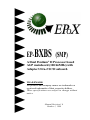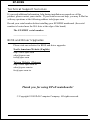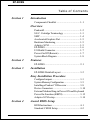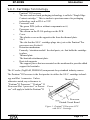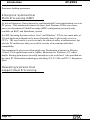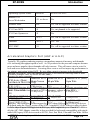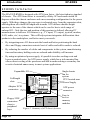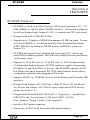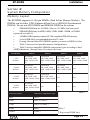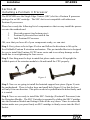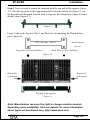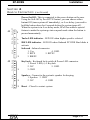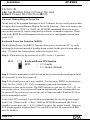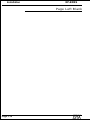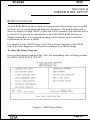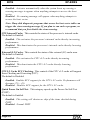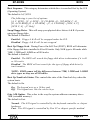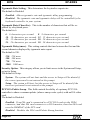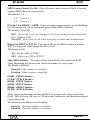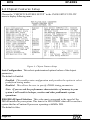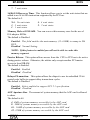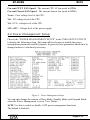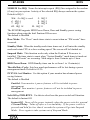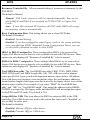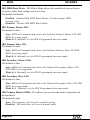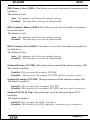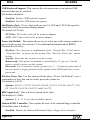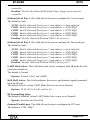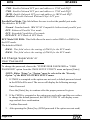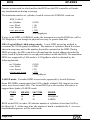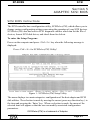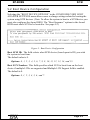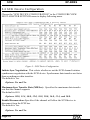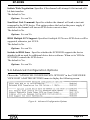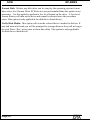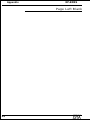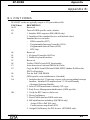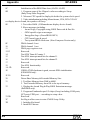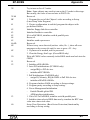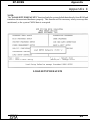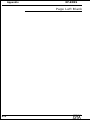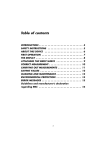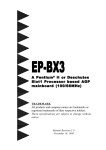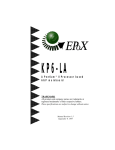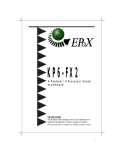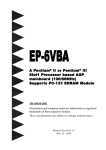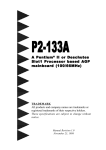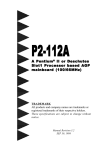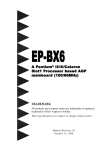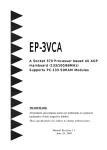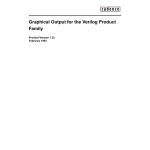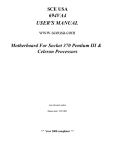Download EPOX EP-BXBS Specifications
Transcript
EP-BXBS (SMP) A Dual Pentium® II Processor based AGP mainboard (100/66MHz) with Adaptec Ultra-2 SCSI onboard. TRADEMARK All products and company names are trademarks or registered trademarks of their respective holders. These specifications are subject to change without notice. Manual Revision 1.0 October 1, 1998 EP-BXBS EP-BXBS Technical Support Services If you need additional information, help during installation or normal use of this product, please contact your retailer. If your retailer can not help, you may E-Mail us with any questions at the following address [email protected] Record your serial number before installing your EP-BXBS mainboard. (the serial number is located near the ISA slots at the edge of the board) The EP-BXBS serial number: __________________________ BIOS and Driver Upgrades Please visit our websites for BIOS and driver upgrades. North American Website (English) http://www.epox.com [email protected] [email protected] Taiwan Website (Chinese) http://www.epox.com.tw [email protected] [email protected] Thank you for using EPoX mainboards! © Copyright 1998 EPoX Computer Company. All rights reserved. EP-BXBS User Notice No part of this product, including the product and software may be reproduced, transmitted, transcribed, stored in a retrieval system, or translated into any language in any form by any means without the express written permission of EPoX Computer Company (hereinafter referred to as EPoX) except documentation kept by the purchaser for backup purposes. EPoX provides this manual “as is” without warranty of any kind, either express or implied, including but not limited to the implied warranties or conditions of merchantability or fitness for a particular purpose. In no event shall EPoX be liable for any loss or profits, loss of business, loss of use or data, interruption of business or for indirect, special incidental, or consequential damages of any kind, even if EPoX has been advised of the possibility of such damages arising from any defect or error in the manual or product. EPoX may review this manual from time to time without notice. For updated BIOS, drivers , or product release information you may visit EPoX’s home page at: http://www.epox.com Products mentioned in this manual are mentioned for identification purposes only. Product names appearing in this manual may or may not be registered trademarks or copyrights of their respective companies. The product name and revision number are both printed on the mainboard itself. Handling Procedures Static electricity can severely damage your equipment. Handle the EP-BXBS and any other device in your system with care and avoid unneccessary contact with system components on the mainboard. Always work on an antistatic surface to avoid possible damage to the motherboard from static discharge. We assume no responsibility for any damage to the EP-BXBS mainboard that results from failure to follow installation instructions or failure to observe safety precautions. CAUTION The EP-BXBS mainboard is subject to damage by static electricity. Always observe the handling procedures. EP-BXBS EP-BXBS EP-BXBS Table of Contents Section 1 Introduction Components Checklist .................................... 1-1 Overview Pentium II ....................................................... 1-2 S.E.C. Cartridge Terminology ......................... 1-3 SMP .............................................................. 1-4 Accelerated Graphics Port .............................. 1-5 Hardware Monitoring ..................................... 1-5 Adaptec SCSI ................................................ 1-5 EP-BXBS ...................................................... 1-6 I/O Shield Connector ...................................... 1-7 Power-On/Off (Remote) ................................. 1-7 System Block Diagram ................................... 1-8 Section 2 Features EP-BXBS ...................................................... 2-1 Section 3 Installation EP-BXBS Detailed Layout ............................. 3-2 Easy Installation Procedure Configure Jumpers .......................................... 3-3 System Memory Configuration ........................ 3-5 Installing a Pentium® II Processor .................... 3-8 Device Connectors ......................................... 3-10 External Modem Ring-in Power ON and Keyboard Power On Function (KBPO) .......................... 3-12 Adaptec SCSI setup ....................................... 3-14 Section 4 Award BIOS Setup BIOS Instructions ........................................... 4-1 Standard CMOS Setup .................................. 4-2 EP-BXBS BIOS Features Setup ..................................... 4-3 Chipset Features Setup ................................... 4-8 Power Management Setup .............................. 4-13 PNP/PCI Configuration .................................. 4-17 Integrated Peripherals ..................................... 4-19 Change Supervisor or User Password ............. 4-24 IDE HDD Auto Detection ............................... 4-25 HDD Low Level Format ................................. 4-27 Save & Exit Setup .......................................... 4-27 Exit Without Saving ......................................... 4-27 Section 5 Adaptec SCSI BIOS SCSI BIOS Instructions .................................. 5-1 Configuration/View Host Adapter Settings ........ 5-2 Boot Device Configuration ............................... 5-3 SCSI Device Configuration .............................. 5-4 Advanced Configuration Options ..................... 5-5 SCSI Disk Utilities ........................................... 5-7 Section 6 Appendix Appendix A Memory Map ................................................. A-1 I/O Map ......................................................... A-1 Timer & DMA Channels Map ......................... A-2 Interrupt Map ................................................. A-2 RTC & CMOS RAM Map ............................ A-3 Appendix B POST Codes ................................................. A-5 Unexpected Errors ......................................... A-8 Appendix C Load Setup Defaults ....................................... A-9 Appendix D CPU Clock Frequency selection in BIOS ........ A-11 EP-BXBS Introduction Section 1 INTRODUCTION Components Checklist ü A. (1) EP-BXBS mainboard ü B. (1) EP-BXBS user’s manual ü C. (1) (1) Floppy ribbon cable IDE Hard drive ribbon cable ü D. (1) (1) (1) SCSI 50-pin cable SCSI Ultra 68-pin cable SCSI Ultra-2 (LVD) 68-pin cable with terminator ü E. (2) Retention Module ü F. (1) External SCSI-2 port adapter ü G. (1) (4) (1) IDE Bus master drivers SCSI drivers USDM software (option) PS/2 USB Parallel Port COM 2 COM 1 USERS MANUAL EP-BXBS Ultra-2SCSI C Narrow SCSI Wide SCSI B A or F D G E Page 1-1 Introduction EP-BXBS Overview Pentium II The Pentium® II Processor is the follow-on to the Pentium® Processor. The Pentium® II Processor, like the Pentium® Pro processor, implements a Dynamic Execution micro-architecture -- a unique combination of multiple branch prediction, data flow analysis, and speculative execution. This enables the Pentium® II Processor to deliver higher performance than the Pentium® processor, while maintaining binary compatibility with all previous Intel architecture processors. A significant feature of the Pentium® II Processor, from a system perspective, is the built-in direct multiprocessing support. In order to achieve multiprocessing, and maintain the memory and I/O bandwidth to support it, new system designs are needed. For systems with dual processors, it is important to consider the additional power burdens and signal integrity issues of supporting multiple loads on a high speed bus. The Pentium® II Processor card supports both uni-processor and dual processor implementations. The Pentium® II Processor utilizes Single Edge Contact (S.E.C.) (Figure 1) cartridge packaging technology. The S.E.C. cartridge allows the L2 cache to remain tightly coupled to the processor, while maintaining flexibility when implementing high performance processors into OEM systems. The second level cache is performance optimized and tested at the cartridge level. The S.E.C. cartridge utilizes surface mounted core components and a printed circuit board with an edge finger connection. The S.E.C. cartridge package introduced on the Pentium® II Processor will also be used in future Slot 1 processors. The S.E.C. cartridge has the following features: a thermal plate, a cover and a PCB with an edge finger connection. The thermal plate allows standardized heatsink attachment or customized thermal solutions. The thermal plate enables a reusable heatsink to minimize fit issues for serviceability, upgradeability and replacement. The full enclosure also protects the surface mount components. The edge finger connection maintains socketabilty for system configuration. The edge finger connector is denoted as ‘Slot 1 connector’ in this and other documentation. The entire enclosed product is called the Pentium® II Processor. The packaging technology and each of the physical elements of the product are referred to using accurate technical descriptions. This allows clear reference to the products as just a processor. This is the model used in past packaging technologies like PGA, TCP, PQFP, DIP, etc. Page 1-2 EP-BXBS Introduction S.E.C. Cartridge Terminology • • • • • • • • Pentium® II Processor The new enclosed card packaging technology is called a “Single Edge Contact cartridge.” This is similar to previous names for packaging technology such as PGA or TCP. Processor card The green PCB (with or without components on it) Processor core The silicon on the PLGA package on the PCB Cover The plastic cover on the opposite side from the thermal plate. Slot 1 The slot that the S.E.C. cartridge plugs into, just as the Pentium® Pro processor uses Socket 8. Retention mechanism Formerly ‘retention module’ the dual posts, etc. that holds the cartridge in place. Thermal plate The heatsink attachment plate. Heat sink supports The support pieces that are mounted on the mainboard to provide added support for heatsinks. The L2 cache (TagRAM, PBSRAM) components keep standard industry names. The Pentium® II Processor is the first product to utilize the S.E.C. cartridge technology and Slot 1 connector. Unless otherwise noted, any references to “Pentium® II Processor,” “Pentium® II Processor/Slot 1 processor” or Proces- Cover sor” will apply to both the Pentium® II Thermal Plate Processor Printed Circuit Board Figure 1: Pentium® II Processor CPU with S.E.C. Cartridge Page 1-3 Introduction EP-BXBS Processor desktop processors. Enterprise Symmetrical Multi-Processing (SMP) At last an Enterprise-Class solution for your Bandwidth Critical applications server at PC prices. This mainboard features the latest Intel Pentium® II Processor horsepower in a Symmetrical Multi-Processing (SMP) configuration previously only available on RISC and Mainframe systems. In SMP Operating Systems such as Unix® and Windows® NT the two main tasks of I/O and Application thread can be most efficiently done if split evenly over two CPU’s. The core benefit to you is not only the reduced outlay in infrastructure, but also the PC-architecture that you need for security of investment and future compatibility. This mainboard is also an excellent single-user Workstation solutions for MissionCritical 32-bit applications such as Adobe® Photoshop for Windows® NT, where double floating-point power can really smooth out your work-load. Also provided are the latest PC Workstation technologies including A.G.P., USB, and PC2.1 Expansion Slots. Operating Systems that support Dual Processing Page 1-4 EP-BXBS Introduction Oper a t i n g Syst em Na me Revi si on S82093AA AP I C Windows NT Server/Workstation 3.51 or above Yes Netware SMP 4.xx No, will be supported in a future revision SCO Unix MPX 3.0 No, not planned to be supported SCO Unix Openserver 5.0 Yes Solaris 2.4/2.5 No, will be supported in a future revision Unixware 2.0x/2.1 No / Yes OX/2 SMP 2.11 No, will be supported in a future revision Accelerated Graphics Port (AGP or A.G.P.) Typically, 3D graphics rendering requires a tremendous amount of memory, and demands ever increasing throughput speed as well. As 3D products for the personal computer become more and more popular, these demands will only increase. This will cause a rise in costs for both end users and manufacturers. Lowering these costs as well as improving performance is the primary motivation behind AGP. By providing a massive increase in the bandwidth available P o s s i b l ebetween t r a n s f e rthe r avideo t e s o f card t h e and S C Sthe I b uprocessor, s ( m a x . ) it will assist in relieving some of these pressures for quite sometime. C o nne c t o r S C J 2 C o nne c t o r S C J 1 S C S I de v i c e ( M o de ) 5 0 - p i n N a rro w 6 8 - pi n Wi de Hardware Monitoring S C S I - 1 ( S E) 5 M b yt e s / s e c N /A C o nne c t o r S C J 3 ( LV D ) 6 8 - pi n Wi de 1 0 M b yt e s / s e c 2 0 M b yt e s / s e c ( S E) Adaptec SCSI (Legacy/SE & Ultra-2 LVD) U lt r a S C S I ( S E ) 2 0 M b yt e s / s e c 4 0 M b yt e s / s e c 2 0 M b yt e s / s e c * N /A Hardware monitoring allows you to monitor various aspects of your systems operations and status. S C S I - 2These , F a s tinclude S C S I features such as CPU temperature, voltage and fan RPM’s. 4 0 M b yt e s / s e c * The EP-BXBS mainboard features the advanced Adaptec AIC-7890 Ultra-2 Wide SCSI U lt r a - 2 S CThis S I (controller LV D ) provides N / A support for Low N / AVoltage Differential 80 M b yt e s /SCSI s e c *devices controller. (LVD) as defined under the Ultra-2 section of the SCSI-3 standard. LVD SCSI devices allow for data *transfer - To avoid performance loss single-ended (SE) devices shouldof notupbetoused on SCJ3.Additionrates of up to 80 Mbytes/sec and canlegacy use cable lengths 12 meters! ally the AIC-3860 Adaptec controller is also provided for backwards compatibility with singleended (SE) legacy SCSI devices such as SCSI-1, Fast, Fast Wide, Ultra and Ultra Wide. Below is a chart summarizing the possible data-transfer rates available with SCSI. Page 1-5 Introduction EP-BXBS EP-BXBS Form-Factor The EPoX EP-BXBS is designed with ATX form factor - the latest industry standard of chassis. The ATX form factor is essentially a Baby-AT baseboard rotated 90 degrees within the chassis enclosure and a new mounting configuration for the power supply. With these changes the processor is relocated away from the expansion slots, allowing them all to hold full length add-in cards. ATX defines a double height aperture to the rear of the chassis which can be used to host a wide range of onboard I/O. Only the size and position of this aperture is defined, allowing PC manufacturers to add new I/O features (e.g.; TV input, TV output, joystick, modem, LAN, audio, etc.) to systems. This will help systems integrators differentiate their products in the marketplace, and better meet your needs. • By integrating more I/O down onto the board and better positioning the hard drive and floppy connectors material cost of cables and add-in cards is reduced. • By reducing the number of cables and components in the system, manufacturing time and inventory holding costs are reduced and reliability will increase. • By using an optimized power supply, it's possible to reduce cooling costs and lower acoustical noise. An ATX power supply, which has a side-mounted fan, allows direct cooling of the processor and add-in cards making a secondary fan or active heatsink unnecessary in most system applications. Expandable I/O PS/2 ATX Power Supply Full length slots Ultra-2SCSI Adaptec SCSI connectors USB Parallel Port COM 2 COM 1 Narrow SCSI Wide SCSI Floppy / IDE connectors close to peripheral bays Page 1-6 3 1/2" Bay 5 1/4" Bay Figure 2: Summary of ATX chassis features Single chassis fan for system CPU located near Power Supply ATX power connector Easy to access memory modules EP-BXBS Introduction I/O Shield Connector The EP-BXBS is equipped with an I/O back panel. Please use the appropriate I/O shield (figure 3). Parallel Port Figure 3: EP-BXBS I/O back panel layout PS/2 Mouse PS/2 Keyboard USB Power-On/Off (Remote) COM1 COM2 The EP-BXBS has a single 20-pin connector for ATX power supplies. For ATX power supplies that support the Remote On/Off feature, this should be connected to the systems front panel for system Power On/Off button. The systems power On/ Off button should be a momentary button that is normally open. The EP-BXBS has been designed with “Soft Off" functions. You can turn Off the system from one of two sources: The first is the front panel Power On/Off button, and the other is the "Soft Off" function (coming from the EP-BXBS’s onboard circuit controller) that can be controlled by the operating system. Windows 95/98 will control this when the user clicks that they are ready to Shutdown the system. PS/2 USB Parallel Port COM 2 COM 1 Ultra-2SCSI ATX POWER SUPPLY Narrow SCSI Wide SCSI J3-PWON Figure 4: Simple ATX Power ON/OFF Controller EP-BXBS Board Case (chassis) Power ON/OFF button (J3-PWON) Page 1-7 Introduction EP-BXBS System Block Diagram P en tiu m II P ro cesso r P en tiu m II P ro cesso r 1 00 /6 6 M H z PA C P C I B r idg e & m e m o ry C o n tro lle r i4 4 3B X G ra p hic V id e o M D [0 :6 3 ] M P E [0 :7 ] P IIX 4E I/O B rid g e P C I S lo ts ID E D e vice s P rim a ry & S ec o nd a ry A IC - 78 9 0 U ltra -2 LV D S C SI U ltra -2 LV D M o de O nly H .D . USB 0 & 1 S erial P ort 1 S erial P ort 2 L P T P ort P S /2 M o u se P S /2 K ey b oard 1 00 /6 6 M H z B IO S F la sh M e m o ry H .D . IS A S lo ts A IC - 38 6 0 L e g a cy SE S C SI W in b on d 8 3C 97 7 F lop p y D riv e s L e g a cy S E M o d e CD Figure 5: System Block Diagram Page 1-8 H .D . Te rm in a to r A G P S lot M A [0 :1 3 ] Ta p e S can ner Te rm in a to r 66 M Hz AGP Bus EP-BXBS Features Section 2 FEATURES EP-BXBS Features: • EP-BXBS is based on the Dual Pentium® II Processor operating at 233 ~ 333 MHz (66MHz) or 300-450 MHz (100MHz) on Slot 1. The board is configured by an Easy-Setting-Single-Jumper (E.S.S.J.) to match your CPU clock speed. • Designed with Intel’s 82443 BX AGPset. • Supports up to 1 Gigabyte of SDRAM (minimum of 8 MB) on board, You can use 168-pin DIMM x 4. It will automatically detect Extended Data Output (EDO) DRAM or Synchronous DRAM memory (SDRAM) (please see Section 3-2). • EP-BXBS will support Error Checking and Correcting (ECC) when using parity DRAM memory modules. This will detect multiple bit errors and correct 1-bit memory errors. • Supports (2) 16 bit ISA slots, (4) 32 bit PCI slots, (1) AGP slot and provides (2) independent high performance PCI IDE interfaces capable of supporting PIO Mode 3/4 and Ultra DMA 33 devices. The EP-BXBS supports (4) PCI Bus Master slots and a jumperless PCI INT# control scheme which reduces configuration confusion when plugging in PCI card(s). • Supports ATAPI (e.g. CD-ROM) devices on both Primary and Secondary IDE interfaces. • Designed with Adaptec AIC-7890 Ultra-2 Wide SCSI for LVD (80 Mbytes/ sec) devices and Adaptec AIC-3860 for legacy single-ended SCSI devices. (please see Section 3-6). • Designed with Winbond W83977 Multi I/O: (1) floppy port, (1) parallel port (EPP, ECP), and (2) serial ports (16550 Fast UART), (1) IrDA. Note: Japanese “Floppy 3 mode” is also supported • Includes a PS/2 mouse connector. • Allows use of a PS/2 or AT keyboard (with optional adapter). Page 2-1 Features EP-BXBS • Features Award Plug & Play BIOS. With Flash Memory you can always upgrade to the current BIOS as they are released. (http://www.epox.com/ please visit our Technical Support section for the latest updates) • EP-BXBS utilizes a Lithium battery which provides environmental protection and longer battery life. • Supports the Universal Serial Bus (USB) connector. The onboard PIIX4 chip provides the means for connecting PC peripherals such as keyboards, joysticks, telephones, and modems. • Built-in ATX 20-pin power supply connector. • Software power-down when using Windows® 95/98. • Supports ring-in feature (remote power-on through external modem, allows system to be turned on remotely). • Power on by Alarm - Allows your system to turn on at a preselected time. • Power Loss Recovery - In the event of a power outtage your system will automatically turn itself back on without user intervention. • Supports CPU Hardware sleep and SMM (System Management Mode). • Supports Desktop Management Interface (DMI) facilitating the management of desktop computers, hardware and software components and peripherals, whether they are stand-alone systems or linked into networks. (option) • Supports Hot Key, Any Key, or password Keyboard power ON function (KBPO). • Supports USDM software which allows Windows® 95/98, or Windows® NT 4. 0 to monitor various aspects of the system hardware. • Supports stopping the CPU, AUX, and Chassis FANs during sleep mode. • Supports blinking of the System Power LED (PANEL) during sleep mode. • Built-in WOL (Wake On Lan) Connector. • Built-in SB-LINK Header for Creative Labs Sound Blaster® AWE64D PCI sound card. Page 2-2 EP-BXBS Installation Section 3 INSTALLATION Page 3-1 Installation EP-BXBS Bank 3 Wake On-Lan J1 SB-Link PCI Slot #3 PCI Slot #4 1 1 Intel PIIX4 PCIset Primary IDE Adaptec AIC 7890 PWR/ON J3 SCSI RAID (option) TBLED H/D LED IR Flash Memory for BIOS Clear CMOS JP1 ISA Slot #1 1 Figure 1 1 Ultra-2 SCSI (LVD) SCJ3 200 233 266 300 333 366 M Hz ISA Slot #2 Page 3-2 IDE1 1 Secondary IDE Adaptec AIC-3860 PCI Slot #1 J7 Intel 82093A IDE2 1 300 350 400 450 500 550 M Hz Winbond 83977 I/Oset AGP SLOT PCI Slot #2 FDD Connector 1 FDD1 SCJ2 JP100 Narrow SCSI (legacy) Intel 443BX PCIset Wide SCSI (legacy) SCJ1 Bank 1 ATX Power Input KBPO JP13 PW1 1 Secondary (Bottom) CPU Cartridge SLOT 1 USB 0 Primary (Top) CPU Cartridge SLOT 1 USB 1 CPU 2 Fan J5 CPU 1 Fan J4 (Bottom) Bank 2 Keyboard DIMM 1 DIMM 2 DIMM 3 DIMM 4 (Top) Parallel Port COM 2 COM 1 USB 1 1 Mouse PS/2 Bank 0 EP-BXBS Detailed Layout KEYLOCK /PWR LDE J2 Chassis Fan J6 1 SPEAK RST EP-BXBS Installation Easy Installation Procedure Easy Installation Procedure The following must be completed before powering on your new system: 3-1. 3-2. 3-3. 3-4. 3-5. 3-6. Configure Jumpers to match your hardware Install memory chips Install Pentium II Processor(s) Device Connectors External Modem Ring-in and Keyboard power on Adaptec SCSI setup Section 3-1 Configure Jumpers EPoX designs all motherboards with the fewest jumpers to make your setup fast and easy. The following will describe all of the jumpers that are required to be set before moving on to step 3-2. Note: The jumpers as shown in Figure 1 are in their correct physical orientation. JP1: 1 JP13: 1 CMOS Clear JP1: = 1-2 - Run Mode (Default) = 2-3 - Clear CMOS Keyboard Power-ON function (see page 3-12) JP13: = 1-2 - Enable = 2-3 - Disable (Default) J1: SB-LINK Header: Reserved for Creative Labs AWE64D PCI sound card which allows for DOS mode compatibility. J7: WOL (Wake On Lan): Reserved for NIC (Network Interface Card) which when used with compatible software will allow the system to be powered on remotely using a network connection. Page 3-3 Installation EP-BXBS Single or Dual Processor Selection ESSJ CPU Clock Rate JP3: 66MHz FSB 1 200MHz 233MHz 266MHz 300MHz 333MHz (RSD) 366MHz CPU Clock Rate 100MHz FSB 300MHz 350MHz 400MHz 450MHz 500MHz (RSD) 550MHz (RSD) * Default at 266MHz (66MHz FSB) * RSD (Reserved for future use) NOTE: Based on the implementation of the Intel 440BX AGPset the EP-BXBS is able to provide two front side bus (FSB) frequencies -- either 66MHz or 100MHz for Slot 1 processors and memory operations. The mainboard will automatically detect the correct FSB and set accordingly unless JP100 is set otherwise (see jumper JP100 below). The primary and secondary processor slots both operate synchronously at either 66MHz or 100MHz FSB, therefore if two processors are used both will need to be of the same type and speed; otherwise the lower of the two FSB frequencies will be set. When using the 100MHz FSB you must use PC100 compliant SDRAM. Memory is an important component of any 100MHz motherboard. When selecting memory for use on your EPoX brand motherboard we recommend using only the finest quality modules. EPoX would like to stress that using non-compliant PC100 SDRAM modules with a 100MHz FSB severely compromises the integrity of the system. JP100: 1 Page 3-4 (FSB) Bus Clock Selection JP100: = 1-2 - AUTO (Default) = 2-3 - PC100 Only (100MHz FSB) EP-BXBS Installation Section 3-2 System Memory Configuration Memory Layout The EP-BXBS supports (4) 168-pin DIMMs (Dual In-line Memory Module). The DIMMs can be either EDO (Enhanced Data Out) or SDRAM (Synchronized DRAM). Do not mix EDO DIMM and SDRAM DIMM in the system. • SDRAM DIMM may be 100 MHz (10ns) or 125 MHz (8ns) bus speed. • SDRAM DIMM may be 8MB, 16MB, 32MB, 64MB, 128MB, or 256MB registered (see table 2). • 100MHz FSB frequency requires PC100 compliant SDRAM memory. • 4 clock SDRAM is recommended instead of 2 clock. • If using 50ns and 60ns EDO DIMM together you must set BIOS for 60ns. • Table 1 shows several possible memory configurations. • Table 2 shows compatible SDRAM components types according to Intel 440BX datasheets. (Internet: http://developer.intel.com) Total M e mory DIM M 1 DIM M 2 DIM M 3 DIM M 4 EDO/SDRAM 8MB, 16MB, 32MB, 64MB, 128MB, 256MB X1 = 1GB Maximum EDO/SDRAM 8MB, 16MB, 32MB 64MB, 128MB, 256M X1 EDO/SDRAM 8MB, 16MB, 32MB, 64MB, 128MB, 256MB X1 EDO/SDRAM 8MB, 16MB, 32MB, 64MB, 128MB, 256MB X1 = 768MB Maximum EDO/SDRAM 8MB, 16MB, 32MB 64MB, 128MB, 256M X1 EDO/SDRAM 8MB, 16MB, 32MB, 64MB, 128MB, 256MB X1 EDO/SDRAM 8MB, 16MB, 32MB, None 64MB, 128MB, 256MB X1 = 512MB Maximum EDO/SDRAM 8MB, 16MB, 32MB, 64MB, 128MB, 256MB X1 EDO/SDRAM 8MB, 16MB, 32MB, None 64MB, 128MB, 256MB X1 = 256MB Maximum EDO/SDRAM 8MB, 16MB, 32MB, None 64MB, 128MB, 256MB X1 None None None Table 1 SDRAM O ption SDRAM Component Type 8MB 1Mx16 16MB 2Mx8 or 2Mx32 32MB 4Mx16 or 4Mx4 * 64MB 8Mx8 Table 2 128MB 16Mx4 * * Registered DIMM only. Page 3-5 Installation EP-BXBS DIMM Module Installation Figure 5 displays the notch marks and what they should look like on your DIMM memory module. DIMMs have 168-pins and two notches that will match with the onboard DIMM socket. DIMM modules are installed by placing the chip firmly into the socket at a 90 degree angle and pressing straight down (figure 6) until it fits tightly into the DIMM socket (figure 7). LEFT KEY ZONE (UNBUFFERED) CENTER KEY ZONE (3.3 V DRAM) Figure 5 Figure 6 DIMM Module clip before installation Page 3-6 EP-BXBS Installation Figure 7 DIMM Module clip after installation To remove the DIMM module simply press down both of the white clips on either side and the module will be released from the socket. Page 3-7 Installation EP-BXBS Section 3-3 Installing a Pentium II Processor The EP-BXBS uses the Single Edge Contact (SEC) slot for a Pentium II processor packaged in an SEC cartridge. The SEC slot is not compatible with other nonPentium II processors. Please have ready the following list of components so that we may install the processor onto the motherboard. ` 1. 2. 3. Heat sink support (top/bottom piece) Pentium II processor heat sink & fan Intel Pentium II Processor OK, now that you have all of your components ready, we can start. Step 1. First, please refer to figue 8 below and follow the directions to lift up the fixed foldable Pentium II retention mechanism. This pre-installed device is designed for you to install the Pentium II CPU more easier and to avoid any damage on the board due to overtightening the four screws. Step 2. One thing must be kept in mind that please make sure to lift upright the foldable parts of the retention module to fit and install the CPU properly. Figure 8 Step 3. Now we are going to install the heatsink support base piece (figure 9) onto the motherboard. There is both a large and small hole (figure 10) so that the base will only fit in one direction. This piece needs to be pushed into the holes firmly until it is seated. Step 4. Now we are ready to install the SEC Cartridge (Pentium II Processor) into the Retention Module. The SEC Cartridge is mounted by sliding the SEC Cartridge into the Retention Module and letting it slide all the way down. Once it reaches the bottom make sure you press firmly on SEC cartridge to firmly secure into the Slot 1 Socket. Page 3-8 EP-BXBS Installation Step 5. Now we need to secure the heatsink with the top half of the support (figure 11). Take the top piece of the support and slide it into the bottom fin (figure 11) on the heatsink and then push forward until it clips into the bottom base (figure 9) that is already there (figure 11). Figure 9 Figure 9 shows the layout of Slot 1 and the holes for mounting the Heatsink base piece (figure 8). CPU Ca r tr idge SLOT 1 Motherboard Layout Large Hole for Heat Sink Base Small Hole for Heat Sink Base Figure 10 Bottom fin of heatsink Bottom fin of heatsink Top half of the support Figure 11 Note: Manufacturer reserves the right to change retention module depending upon availability. Visit our website for more information about types not mentioned here. http://www.epox.com Page 3-9 Installation EP-BXBS Section 3-4 Device Connectors Please install the motherboard into the chassis. Now that your motherboard is installed you are ready to connect all your connections (figure 12). 12345678901234567890123456789012123456789012345678901234567890121234567890123456789012345 12345678901234567890123456789012123456789012345678901234567890121234567890123456789012345 PS/2 Mouse (Top) PS/2 Keyboard (Bottom) USB 1 (Top) USB 0 (Bottom) Parallel Port (Top) Com1 (Bottom Left) Figure 12 Com2 (Bottom Right) FDD1:Floppy controller IDE1:Primary IDE IDE2:Secondary IDE J1: SB-Link J2/J3:Chassis panel connector (Keylock, Speaker, Reset, Turbo, Sleep, and HDD LED) J4: CPU 1 fan power (plug-in for compatible FANs which allow monitoring) J5: CPU 2 fan power (plug-in for compatible FANs which allow monitoring) J6: Chassis fan power (plug-in for compatible FANs which allow monitoring) J7: Wake-On-Lan (WOL) PW1: ATX power connector (20-pin power connector) SCJ1:68-pin wide SCSI for legacy single-ended (SE) SCSI devices SCJ2:50-pin narrow SCSI for legacy single-ended (SE) SCSI devices SCJ3:68-pin wide SCSI for Ultra-2 LVD SCSI devices Page 3-10 EP-BXBS Installation 1 Power On/Off - This is connected to the power button on the case. Using the Soft-Off by Pwr-BTTN feature, you can choose either Instant Off (turns system off immediatly), or 4 sec delay (you need to hold the button down for 4 seconds before the system turns off). When the system is in 4 sec delay mode, EPoX has added a special feature to make the system go into suspend mode when the button is pressed momentarily. + Turbo LED indicator - LED ON when higher speed is selected + 1 IDE LED indicator - LED ON when Onboard PCI IDE Hard disks is activate Infrared - Infrared connector 1. Vcc 4. GND 2. IRTX 5. IRTX2 3. IRRX2 1 KeyLock - Keyboard lock switch & Power LED connector 1. Power LED(+) 4. Keylock 2. N/C 5. GND 3. GND 1 Speaker - Connect to the system's speaker for beeping 1. Speaker 3. GND 2. N/C 4. GND 1 Reset - Closed to restart system. Speaker Reset J2 Pwr LED & Keylock Infrared IDE & Turbo J3 Power On/Off Section 3-4 Device Connectors (continued) Page 3-11 Installation EP-BXBS Section 3-5 External Modem Ring-in Power On and e K yboard Power On Function (KBPO) External Modem Ring-in Power On On the basis of the bounded functions of the I/O chipset, the two serial ports are able to support the External Modem Ring-in Power On Function. Once users connect an external modem to COM1 or COM2, the EP-BXBS mainboard allows the user to turn on their system by remote using dial-up software on another computer. Please refer to the BIOS Power Management Setup section for configuration instructions (page 4-15). Keyboard Power On Function (KBPO) The Keyboard Power-On (KBPO) function allows users to turn on a PC by easily touching the keyboard instead of bending down to look for the power button under a table. To enable this feature please follow the steps below. Step 1: When power to the system off set JP13 to the 1-2 position. JP13: 1 Keyboard Power-ON function JP13: = 1-2 - Enable = 2-3 - Disable (Default) Step 2: Push the momentary switch to turn on the system and then push again (hold for 4 seconds) to turn the system off. Step 3: Keyboard power on is now enabled. You can enjoy KBPO by pressing any 1 key, Hot key (Ctrl-F1, F2...F12), or entering a password (maximum of 5 characters) to turn on the system. The BIOS default is a hot key of <Ctrl>-<F1> to turn on the system. Your system will turn on automatically after releasing the keys. To power off the system you can use the soft-off function under Windows 95/98 or use the momentary switch. Notes: Intel ATX version 2.0 specification recommends the use of a power supply with 0.72A (720mA) in the +5.0vsb. With our EP-BXBS mainboard, the 5.0vsb (standby) power has to be >= 0.1A (100mA) to enjoy this unique benefit. However, ATX power supplies with less than 0.1A can still be used in the system but KBPO must be disabled. Page 3-12 EP-BXBS Installation Section 3-6 Adaptec SCSI Setup Introduction The EP-BXBS mainboard features the advanced Adaptec AIC-7890 Ultra-2 Wide SCSI controller. This controller provides support for Low Voltage Differential (LVD) SCSI devices as defined under the Ultra-2 section of the SCSI-3 standard. LVD SCSI devices allow for data transfer rates of up to 80 Mbytes/sec and can use cable lengths of up to 12 meters! Additionally the AIC-3860 Adaptec controller is also provided for backwards compatibility with single-ended (SE) legacy SCSI devices such as SCSI-1, Fast, Fast Wide, Ultra and Ultra Wide. Hardware Setup and Connector Descriptions The motherboard can have attached a total of 15 SCSI devices. The 15 devices can be a combination of LVD Ultra-2 devices and/or SE Legacy devices but note that the SE Legacy controller can support up to 8 devices only! Provided on the motherboard are three SCSI connectors. The first two being SCJ1 and SCJ2 are provided for single-ended (SE) legacy SCSI devices and will operate at a data transfer rate of 40 Mbytes/sec (max.) using the 68-pin “Wide” connector and 20 Mbytes/sec (max.) using the 50-pin “Narrow” connector. It is strongly recommended that all legacy SCSI devices be connected to either one of these two connectors. Due to the design characteristics of SE mode devices the cable length per connector should never exceed 3 meters with up to 4 SCSI devices and 1.5 meters with up to 8 SCSI devices. External SCSI devices can be connected to the SCSI bus through the use of the included “external SCSI-2 port adapter.” To use external SCSI devices simply use onboard connector SCJ2 with an internal 50pin SCSI cable. One end of the cable must attach to SCJ2 and the other end connects to the external port adapter. Internal SCSI devices can still be used, but just not on the ends of the cable. Page 3-13 Installation EP-BXBS The last connector labeled SCJ3 is a single 68-pin “Wide” connector for LVD mode SCSI devices operating at a maximum data transfer rate of 80 Mbytes/sec. The maximum cable length that can be used is 12 meters with up to 15 SCSI LVD devices. It is strongly recommended that no single-ended (SE) legacy SCSI devices be used on this connector as performance will drop to a 40 Mbytes/sec maximum with device and cable length limitations of the above first two connectors! SCSI Bus Termination Proper operation of the SCSI bus requires the following: each device must have a unique SCSI ID (including the SCSI controller) and the SCSI chain must have termination on each of the 3 onboard connectors. Termination is required at the last device on each SCSI cable. Termination for the majority of devices are accomplished by enabling a jumper or terminator resistor. No terminator is required for the SCSI controller onboard the motherboard as this will be set automatically. When using the “external SCSI-2 port adapter” the external SCSI device must provide termination. The Ultra-2 (LVD) cable is provided with a terminator which attaches to the end of the cable. Page 3-14 EP-BXBS Installation SCSI Bus Overview Diagram S C J3 w id e 6 8 -p in 15 SCSI Devices Maximum! Also note each controllers drive number limitations. U ltra2 D rive U ltra2 D rive U ltra2 D rive SE SE SE U ltra2 D rive U ltra2 D rive U ltra2 D rive SE SE SE ... LV D LV D LV D LV D LV D LV D LV D SE LV D C a b le len gth: 1 2 m eters (up to 15 device s) T hro ug hp ut: 8 0M b ytes/sec (SC J3 w ide 6 8-pin) S C J1 w id e 6 8 -p in S C J2 n a rro w 5 0 -p in A IC -78 90 LV D A IC -38 60 SE L eg acy D rive L eg acy D rive L eg acy D rive L eg acy D rive SE SE SE SE SE C a b le len gth: 3 .0 m eters (u p to 4 device s) 1 .5 m eters (u p to 8 device s) T hro ug hp ut: 4 0M by te s/sec (S C J1 w ide 6 8-p in ) 2 0M by te s/sec (S C J2 narro w 5 0-pin ) Figure 13 Page 3-15 Installation EP-BXBS Page Left Blank Page 3-16 EP-BXBS BIOS Section 4 AWARD BIOS SETUP BIOS Instructions Award’s ROM BIOS provides a built-in Setup program which allows users to modify the basic system configuration and hardware parameters. The modified data will be stored in a battery-backed CMOS, so that data will be retained even when the power is turned off. In general, the information saved in the CMOS RAM will stay unchanged unless there is a configuration change in the system, such as hard drive replacement or a device is added. It is possible for the CMOS battery to fail, this will cause data loss in the CMOS only. If this does happen you will need to reconfigure your BIOS settings. To enter the Setup Program : Power on the computer and press the <Del> key immediately, this will bring you into the BIOS CMOS SETUP UTILITY. Figure 1: CMOS Setup Utility Page 4-1 BIOS EP-BXBS The menu displays all the major selection items. Select the item you need to reconfigure. The selection is made by moving the cursor (press any direction key ) to the item and pressing the ‘Enter’ key. An on-line help message is displayed at the bottom of the screen as the cursor is moved to various items which provides a better understanding of each function. When a selection is made, the menu of the selected item will appear so that the user can modify associated configuration parameters. 4-1 Standard CMOS Setup Choose “Standard CMOS Setup” in the CMOS SETUP UTILITY Menu (Figure 2). The Standard CMOS Setup allows the user to configure system settings such as the current date and time, type of hard disk drive installed, floppy drive type, and display type. Memory size is auto-detected by the BIOS and displayed for your reference. When a field is highlighted (use direction keys to move the cursor and the <Enter> key to select), the entries in the field can be changed by pressing the <PgDn> or the <PgUp> key. Figure 2: Standard CMOS Setup NOTE: If the hard disk Primary Master/Slave and Secondary Master/Slave are set to Auto, then the hard disk size and model will be auto-detected. NOTE: The “Halt On:” field is used to determine when to halt the system Page 4-2 EP-BXBS BIOS by the BIOS if an error occurs. NOTE: Floppy 3 Mode support is a mode used to support a special 3.5” drive used in Japan. This is a 3.5” disk that stores only 1.2 MB, the default setting for this is disabled. 4-2 BIOS Features Setup Selecting the “BIOS FEATURES SETUP” option in the CMOS SETUP UTILITY menu allows users to change system related parameters in the displayed menu. This menu shows all of the manufacturer’s default values for the EP-BXBS. Pressing the [F1] key will display a help message for the selected item. Figure 3: BIOS Features Setup Virus Warning: During and after the system boots up, any attempt to write to the boot sector or partition table of the hard disk drive will halt the system and an error message will appear. You should then run an anti-virus program to locate the virus. Keep in mind that this feature protects only the boot sector, not the entire hard drive. The default value is Disabled. Page 4-3 BIOS EP-BXBS Enabled: Activates automatically when the system boots up causing a warning message to appear when anything attempts to access the boot sector. Disabled: No warning message will appear when anything attempts to access the boot sector. Note: Many disk diagnostic programs that access the boot sector table can trigger the virus warning message. If you plan to run such a program, we recommend that you first disable the virus warning. CPU Internal Cache: This controls the status of the processor’s internal cache. The default is Enabled. Enabled: This activates the processor’s internal cache thereby increasing performance. Disabled: This deactivates the processor’s internal cache thereby lowering performance. External (L2) Cache: This controls the status of the external (L2) cache area. The default is Enabled. Enabled: This activates the CPU’s L2 cache thereby increasing performance. Disabled: This deactivates the CPU’s L2 cache thereby lowering performance. CPU L2 Cache ECC Checking: This controls if the CPU’s L2 cache will support Error Checking and Correcting (ECC). The default is Disabled. Enabled: Enables ECC support for the CPU’s L2 cache. Performance will decrease 2% ~ 4%. Disabled: Disables ECC support for the CPU’s L2 cache. Quick Power On Self Test: This category speeds up the Power-On-Self-Test (POST). The default is Enabled. Enabled: This setting will shorten or skip of the items checked during POST. Disabled: Normal POST. Page 4-4 EP-BXBS BIOS Boot Sequence: This category determines which drive is searched first by the O/S (Operating System). The default is A,C,SCSI. The following is your list of options: [A, C, SCSI] - [C, A, SCSI] - [C, CD-ROM, A] - [CD-ROM, C, A] [D, A,CD-ROM],[E, A, CD-ROM] - [F, A, CD-ROM] - [SCSI, A, C] [SCSI C, A] - [C Only] Swap Floppy Drive: This will swap your physical drive letters A & B if you are using two floppy disks. The default is Disabled. Enabled: Floppy A & B will be swapped under the O/S. Disabled: Floppy A & B will be not swapped. Boot Up Floppy Seek: During Power-On-Self-Test (POST), BIOS will determine if the floppy disk drive installed is 40 or 80 tracks. Only 360K type is 40 tracks while 760K, 1.2MB and 1.44MB are all 80 tracks. The default is Enabled. Enabled: The BIOS will search the floppy disk drive to determine if it is 40 or 80 tracks. Disabled: The BIOS will not search for the type of floppy disk drive by track number. NOTE: BIOS cannot tell the difference between 720K, 1.2MB and 1.44MB drive types as they are all 80 tracks. Boot Up NumLock Status: This controls the state of the NumLock key when the system boots. The default is On. On: The keypad acts as a 10-key pad. Off: The keypad acts like the cursor keys. Gate A20 Option: This refers to the way the system addresses memory above 1MB (extended memory). The default is Fast. Normal: The A20 signal is controlled by the keyboard controller or chipset hardware. Fast: The A20 signal is controlled by Port 92 or chipset specific method. Page 4-5 BIOS EP-BXBS Typematic Rate Setting: This determines the keystrokes repeat rate. The default is Disabled. Enabled: Allows typematic rate and typematic delay programming. Disabled: The typematic rate and typematic delay will be controlled by the keyboard controller in your system. Typematic Rate (Chars/Sec): This is the number of characters that will be repeated by a keyboard press. The default is 6. 6: 6 characters per second. 10: 10 characters per second. 15: 15 characters per second. 24: 24 characters per second. 8: 8 characters per second. 12: 12 characters per second. 20: 20 characters per second. 30: 30 characters per second. Typematic Delay (msec): This setting controls the time between the first and the second character displayed by typematic auto-repeat. The default is 250. 250: 250 msec. 500: 500 msec. 750: 750 msec. 1000: 1000 msec. Security Option: This category allows you to limit access to the System and Setup, or just to Setup. The default is Setup. System: The system will not boot and the access to Setup will be denied if the correct password is not entered at the prompt. Setup: The system will boot; but the access to Setup will be denied if the incorrect password is not entered at the prompt. PCI/VGA Palette Snoop: This field controls the ability of a primary PCI VGA controller to share a common palette (when a snoop write cycles) with an ISA video card. The default is Disabled. Enabled: If an ISA card is connected to a PCI VGA card via the VESA connector, and that ISA card connects to a VGA monitor, then that ISA card uses the RAMDAC of the PCI card. Disabled: Disables the VGA card Palette Snoop function. Page 4-6 EP-BXBS BIOS MPS Version Control For OS: This will control what version of Multi-Processor support (MPS) that your systems uses. The default is 1.4 1.1: Version 1.1 1.4: Version 1.4 OS Select For DRAM > 64MB: Some operating systems require special handling. Use this option only if your system has greater than 64MB of memory. The default is Non-OS2. OS2: Select this if you are running the OS/2 operating system with greater than 64MB of RAM. Non-OS2: Select this for all other operating systems and configurations. Report No FDD For WIN 95: This option allows the BIOS to indicate whether WIN95 will operate with a floppy disk drive or not. The default is NO. NO: Report FDD to WIN95. YES: Report no FDD to WIN95. Video BIOS Shadow: This option allows video BIOS to be copied into RAM. Video Shadowing will increase the video performance of your system. The default is Enabled. Enabled: Video shadow is enabled. Disabled: Video shadow is disabled. C8000 - CBFFF Shadow: CC000 - CFFFF Shadow: D0000 - D3FFF Shadow: D4000 - D7FFF Shadow: D8000 - DBFFF Shadow: DC000 - DFFFF Shadow: These categories determine whether ROMs from option cards will be copied into RAM. This will be in 16K byte or 32K byte units, and the size will depend on chipset of the option card. The default for all addresses are Disabled. Enabled: Optional shadow is enabled. Disabled: Optional shadow is disabled. Page 4-7 BIOS EP-BXBS 4-3 Chipset Features Setup Choose the “CHIPSET FEATURES SETUP” in the CMOS SETUP UTILITY menu to display following menu. Figure 4: Chipset Features Setup Auto Configuration: This selects predetermined optimal values of the chipset parameters. The default is Enabled. Enabled: This enables auto-configuration and provides the option to select predefined timing modes. Disabled: This allows the user to specify DRAM timing parameters. Note: If you exceed the performance characteristics of memory in your system it will result in lockups, crashes and other problematic system operations. EDO DRAM Speed Selection: This value must correspond to the speed of the DRAM installed in your system. This item is for EDO DIMM’s that will be used in a system that has a Pentium II processor operating at 66MHz FSB. The default is 60ns. Page 4-8 EP-BXBS BIOS 50ns: (Faster) Burst Wait State, for 50ns EDO DRAM. 60ns: (Slower) Burst Wait State, for 60ns Fast Page Mode/EDO DRAM. EDO CASx# MA Wait State: This allows the option to insert an additional wait state before the assertion of the first CASx# for page hit cycle.. The default is 2. 1: Inserts one wait state. 2: Inserts two wait states. EDO RASx# Wait State: This allows the option to insert an additional wait state before RASx# is asserted for row misses. The default is 2. 1: Inserts one wait state. 2: Inserts two wait states. SDRAM RAS-to-CAS Delay: This allows the option to insert a timing delay between the CAS and RAS strobe signals (used when SDRAM is written to, read from, or refreshed) The default is 3. 2: Provides faster memory performance. 3: Provides slower memory performance. SDRAM RAS Precharge Time: The precharge time is the number of cycles it takes for the RAS to accumulate its charge before SDRAM refresh. If insufficient time is allowed, refresh may be incomplete and the SDRAM may fail to retain data. The default is 3. 2: Provides faster memory performance. 3: Provides better memory compatibility. SDRAM CAS latency Time: This setting defines the CALT timing parameter of the SDRAM in terms of clocks. The default is 3. 2: Provides faster memory performance. 3: Provides better memory compatibility. Page 4-9 BIOS EP-BXBS SDRAM Precharge Control: The default is Enabled. Enabled: Enables the option. Disabled: Disables the option. DRAM Data Integrity Mode: Use this option to configure the type of DRAM in your system. The default is Non-ECC. Non-ECC: If your memory is Non-ECC memory, choose this option. ECC: If your memory is ECC memory, choose this option. System BIOS Cacheable: This allows you to copy your BIOS code from slow ROM to fast RAM. The default is Enabled. Enabled: The option will improve system performance. However, if any program writes to this memory area, a system error may result. Disabled: System BIOS non-cacheable. Video BIOS Cacheable: This option copies the video ROM BIOS to fast RAM (C0000h to C7FFFh). The default is Enabled. Enabled: Enables the Video BIOS Cacheable to speed up the VGA Performance. Disabled: Will not use the Video BIOS Cacheable function. Video RAM Cacheable: This option allows the CPU to cache read/writes of the video RAM. The default is Enabled. Enabled: This option allows for faster video access. Disabled: Reduced video performance. 8 Bit I/O Recovery Time: This function allows you to set the wait state that are added to an 8 bit ISA instruction originated by the PCI bus. The default is 1. NA: 1: 1 3: 3 5: 5 No wait state wait states wait states wait states Page 4-10 8: 2: 4: 6: 8 2 4 6 wait wait wait wait states states states states EP-BXBS BIOS 7: 7 wait states 16 Bit I/O Recovery Time: This function allows you to set the wait states that are added to an 16 bit ISA instruction originated by the PCI bus. The default is 2. NA: No wait state 3: 3 wait states 1: 1 wait states 4: 4 wait states 2: 2 wait states Memory Hole at 15M-16M: You can reserve this memory area for the use of ISA adaptor ROMs. The default is Disabled. Enabled: This field enables the main memory (15~16MB) to remap to ISA BUS. Disabled: Normal Setting. NOTE: If this feature is enabled you will not be able to cache this memory segment. Passive Release: This option allows access from the CPU to PCI bus to be active during passive release. Otherwise, the arbiter only accepts another PCI master access to local DRAM. The default is Enabled. Enabled: Enabled Disabled: Disabled Delayed Transaction: This option allows the chipset to use its embedded 32-bit posted write buffer to support delay transactions cycles. The default is Disabled. Enabled: Select enabled to support PCI 2.1 specification. Disabled: Disabled. AGP Aperture Size: The amount of system memory that the AGP card is allowed to share. The default is 64. 4: 4MB of systems memory accessible by the AGP card. 8: 8MB of systems memory accessible by the AGP card. 16: 16MB of systems memory accessible by the AGP card. 32: 32MB of systems memory accessible by the AGP card. Page 4-11 BIOS EP-BXBS 64: 64MB of systems memory accessible by the AGP card. 128: 128MB of systems memory accessible by the AGP card. 256: 256MB of systems memory accessible by the AGP card. Auto Detect DIMM/PCI Clk: When enabled the motherboard will automatically disable the clock source for a DIMM socket which does not have a module in it. Same applies for PCI slots. The default is Enabled. Enabled: Enables this option. Disabled: Disables this option. Spread Spectrum Modulated: The default is Disabled. Enabled: Enables this option. Disabled: Disables this option. CPU Host Clock: Allows the external clock to be modified depending upon what FSB has been selected. Should not be used to clock processor faster than it was designed for. (See page A-11). The default is Default. 66MHz FSB options: Default, 66.8, 68.5, 75, and 83MHz. 100MHz FSB options: Default, 100, 103, 112, and 133MHz. CPU Warning Temperature: This is the temperature that the computer will respond to with slowed performance to combat the effects of an overheating CPU. The default is 40ºC/104ºF. Options available are 40ºC/104ºF to 70ºC/158ºF in increments of 5ºC. Current CPU Temperature: This is the current temperature of the CPU. Shutdown Temperature: This is the temperature that the computer will turn off the power to combat the effects of an overheating system. (Requires ACPI to be enabled in Power Management BIOS and ACPI compliant operating system.) The default is 60ºC/140ºF. Options available are 60ºC/140ºF to 75ºC/167ºF in increments of 5ºC. Current System Temp.: This is the current temperature of the system. Current CPU 1 FAN Speed: The current CPU #1 fan speed in RPMs. Page 4-12 EP-BXBS BIOS Current CPU 2 FAN Speed: The current CPU #2 fan speed in RPMs. Current Chassis FAN Speed: The current chassis fan speed in RPMs. Vcore: Core voltage level of the CPU. Vio: I/O voltage level of the CPU. Vtt: GTL+ voltage level of the CPU. ±5V, ±12V: Voltage level of the power supply. 4-4 Power Management Setup Choose the “POWER MANAGEMENT SETUP” in the CMOS SETUP UTILITY to display the following screen. This menu allows the user to modify the power management parameters and IRQ signals. In general, these parameters should not be changed unless it’s absolutely necessary. Figure 5: Power Management Setup You can only change the content of Doze Mode, Standby Mode, and Suspend Mode when the Power Management is set to ‘User Define’. ACPI: Use this to enable or disable ACPI power management functions. The default is Enabled. Page 4-13 BIOS EP-BXBS Enabled: Enable ACPI power management functions. Disabled: Disable ACPI power management functions. Power Management: Use this to select your Power Management selection. The default is User define. Disabled: The system operates in NORMAL conditions (Non-GREEN), and the Power Management function is disabled. Max. saving: Maximum power savings. Inactivity period is 1 minute in each mode. Min. saving: Minimum power savings. Inactivity period is 1 hour in each mode. User define: Allows user to define PM Timers parameters to control power saving mode. PM controlled APM: This option shows weather or not you want the Power Management to be controlled the Advanced Power Management (APM). The default is Yes. Yes: APM controls your PM No: APM does not control your PM Video Off Method: This option allows you to select how the video will be disabled by the power management. The default is V/H Sync + Blank V/H Sync + Blank: System turns off vertical and horizontal synchronization ports and writes blanks to the video buffer. DPMS: Select this option if your monitor supports the Display Power Management Signaling (DPMS) standard of the Video Electronics Standards Association (VESA). Use the software supplied for your video subsystem to select video power management values. Blank Screen: System only writes blanks to the video buffer. Video Off After: Tells you what time frame that the video will be disabled under current power management settings. The default is Standby. Standby: Video powers off after time shown in standby mode setting. Doze: Video powers off after time shown in doze mode setting. Suspend: Video powers off after time shown in suspend mode setting. N/A: Video power off not controlled by power management. Page 4-14 EP-BXBS BIOS MODEM Use IRQ: Name the interrupt request (IRQ) line assigned to the modem (if any) on your system. Activity of the selected IRQ always awakens the system. Default is IRQ 3. N/A: No IRQ is used. 3: 4: IRQ 4 5: 7: IRQ 7 9: 10: IRQ 10 11: IRQ IRQ 3 IRQ 5 IRQ 9 11 The EP-BXBS supports HDD Power Down, Doze and Standby power saving functions when using the Intel Pentium II Processor. The default is Disabled Doze Mode: The “Doze” mode timer starts to count when no “PM events” have occurred. Standby Mode: When the standby mode timer times-out, it will enter the standby mode and retain CPU at a slow working speed. The screen will be blanked out. Suspend Mode: This function works only when the Pentium II Processor is installed. The timer starts to count when “System Standby” mode timer is timed out and no “PM Events” are occurring. Valid range is from 1 minute up to 1 hour. HDD Power Down: HDD Standby timer can be set from 1 to 15 minute(s). Throttle Duty Cycle: Sets how much performance will be lost during a power management mode. Default is 62.5%. PCI/VGA Act-Monitor: Use this option if your monitor has advanced power saving features. The default is Disabled Enabled: Your monitor’s power features will be included in power management. Disabled: Your monitor’s power features will not be included in power management. Soft-Off by PWR-BTTN: Use this to select how the power switch will function. The default is Instant Off. Instant Off: Turns off the power instantly when the power switch is pressed. 4 Second Delay: Turns off after a 4 second delay. If the power switch is pressed and held for less than 4 seconds the system will go into Suspend Mode. Press again to take system out of Suspend Mode. Page 4-15 BIOS EP-BXBS CPUFAN Off In Suspend: This option is used to set if the CPU fans will turn off during suspend mode. The default is Enabled. Enabled: The system will turn off the CPU fans during suspend mode. Disabled: The system will not turn off the CPU fan during suspend mode. Power Loss Recovery: If the power to the system is cut off the system will turn itself back on with no user intervention if this option is enabled. The default is Disabled. Enabled: The system will power back on after a power interruption. Disabled: The system will stay off after a power interruption. Power On by Ring: This option is used to set the remote ring in and Wake on LAN (WOL) features. (See section 3-5). The default is Enabled. Enabled: The system can use remote ring-in & WOL to wake the system up. Disabled: The system cannot use remote ring in & WOL to wake system up. Power On by Alarm: This option allows you to have the system turn on at a preset time each day or on a certain day. This option is only available when Power Loss Recovery is Enabled. The default is Enabled. Enabled: The system will turn on at the preset time. Disabled: The system will not turn on until you turn it on. Date (of month) Alarm: This is how you set the date that the system will turn on. The default is 0. 0: System will turn on everyday on preset time. 1-31: Represents the day of the month that you need the system to turn on. Time (hh:mm:ss) Alarm: This sets the time that you need the system to turn on. The default is 08:00:00. **Reload Global Timer Events ** These options allow the user to reset the global power features timer if any of the enabled events occur. IRQ [3-7, 9-15], NMI: The default is Disabled. Primary IDE 0: The default is Disabled. Page 4-16 EP-BXBS BIOS Primary IDE 1: The default is Disabled. Secondary IDE 0: The default is Disabled. Secondary IDE 1: The default is Disabled. Floppy Disk: The default is Disabled. Serial Port: The default is Enabled. Parallel Port: The default is Disabled. 4-5 PNP/PCI Configuration The PNP/PCI configuration program is for the user to modify the PCI/ISA IRQ signals when various PCI/ISA cards are inserted in the PCI or ISA slots. WARNING: Conflicting IRQ’s may cause the system to not find certain devices. Figure 6: PCI Configuration Setup PNP OS Installed: Do you have a PNP OS installed on your system. The default is No. Page 4-17 BIOS EP-BXBS Resources Controlled By: Allows manual setting of resources or automatic by the PNP BIOS. The default is Manual. Manual: PNP Card’s resources will be controlled manually. You can set which IRQ-X and DMA-X are assigned to PCI/ISA PNP or Legacy ISA Cards. Auto: If your ISA card and PCI card are all PNP cards, BIOS will assign the interrupt resource automatically. Reset Configuration Data: This setting allows you to clear ESCD data. The default is Disabled Disabled: Normal Setting. Enabled: If you have plugged in some Legacy cards to the system and they were recorded into ESCD (Extended System Configuration Data), you can set this field to Enabled in order to clear ESCD. IRQ-3 to IRQ-15 assigned to: These settings allow IRQ’s to be reserved for Legacy ISA device use exclusively or be available for use with PNP devices. These options are only displayed if “Resources Controlled By” is set to manual. DMA-0 to DMA-7 assigned to: These settings allow DMA’s to be reserved for Legacy ISA device use exclusively or be available for use with PNP devices. These options are only displayed if “Resources Controlled By” is set to manual. Used MEM base addr: The Used MEM base addr (CB00, CC00, D000, D400, D800, DC00) and Used MEM Length (8K, 16K, 32K, 64K) are used to support some specific ISA Legacy cards with requested memory space below 1M address. Now with these two functions, users can define where the used memory address is located and its length of the legacy area that is used by the legacy device to avoid the memory space conflict. For example, if you select “D000” for Used MEM base addr” and “16K” for “Used MEM Length”, that means the address region D000HD3FFFH is occupied by ISA legacy cards, and thus BIOS will not assign this region for PnP/ISA and PCI cards. The default is N/A. Assign IRQ for USB: This item allows the BIOS to assign an IRQ to the USB controller. If no USB devices are used in the system this can be set to “disabled” to free an IRQ for other uses. The default is Enabled Disabled: Release IRQ for other device. Enabled: Provides IRQ for USB device. Page 4-18 EP-BXBS BIOS 4-6 Load Setup Defaults The “LOAD SETUP DEFAULTS” function loads the system default data directly from ROM and initializes the associated hardware properly. This function will be necessary only when the system CMOS data is corrupted. 4-7 Integrated Peripherals Figure 8: Integrated Peripherals Note: If you do not use the Onboard IDE connector, then you will need to set Onboard Primary PCI IDE: Disabled and Onboard Secondary PCI IDE: Disabled Note: The Onboard PCI IDE cable should be equal to or less than 18 inches (45 cm.). Page 4-19 BIOS EP-BXBS IDE HDD Block Mode: IDE Block Mode allows the controller to access blocks of sectors rather than a single sector at a time. The default is Enabled. Enabled: Enabled IDE HDD Block Mode. Provides higher HDD transfer rates. Disabled: Disable IDE HDD Block Mode. IDE Primary Master PIO The default is Auto. Auto: BIOS will automatically detect the Onboard Primary Master PCI IDE HDD Accessing mode. Mode 0~4: Manually set the IDE Programmed interrupt mode. IDE Primary Slave PIO The default is Auto. Auto: BIOS will automatically detect the Onboard Primary Slave PCI IDE HDD Accessing mode. Mode 0~4: Manually set the IDE Programmed interrupt mode. IDE Secondary Master PIO: The default is Auto. Auto: BIOS will automatically detect the Onboard Secondary Master PCI IDE HDD Accessing mode. Mode 0~4: Manually set the IDE Programmed interrupt mode. IDE Secondary Slave PIO: The default is Auto. Auto: BIOS will automatically detect the Onboard Secondary Slave PCI IDE HDD Accessing mode. Mode 0~4: Manually set the IDE Programmed interrupt mode. IDE Primary Master UDMA: This allows you to select the mode of operation for the hard drive. The default is Auto. Auto: The computer will select the optimal setting. Disabled: The hard drive will run in normal mode. Page 4-20 EP-BXBS BIOS IDE Primary Slave UDMA: This allows you to select the mode of operation for the hard drive. The default is Auto. Auto: The computer will select the optimal setting. Disabled: The hard drive will run in normal mode. IDE Secondary Master UDMA: This allows you to select the mode of operation for the hard drive. The default is Auto. Auto: The computer will select the optimal setting. Disabled: The hard drive will run in normal mode. IDE Secondary Slave UDMA: This allows you to select the mode of operation for the hard drive. The default is Auto. Auto: The computer will select the optimal setting. Disabled: The hard drive will run in normal mode. Onboard Primary PCI IDE: This option turns on and off the onboard primary IDE. The default is enabled. Enabled: This activates the primary PCI IDE. Disabled: This disables the primary PCI IDE and frees up the resource. Onboard Secondary PCI IDE: This option turns on/off the onboard secondary IDE. The default is enabled. Enabled: This activates the secondary PCI IDE. Disabled: This disables the secondary PCI IDE and frees up its resources. Onboard PCI SCSI Chip: This option turns on/off the onboard Adaptec SCSI controllers. The default is enabled. Enabled: This activates the SCSI controllers. Disabled: This disables the SCSI controllers and frees up its resources. Page 4-21 BIOS EP-BXBS USB Keyboard Support: This controls the activation status of an optional USB keyboard that may be attached. The default is disabled. Enabled: Enable USB keyboard support. Disabled: Disable USB keyboard support. Init Display First: If two video cards are used (1 AGP and 1 PCI) this specifies which one will be the primary display adapter. The default is PCI Slot. PCI Slots: PCI video card will be primary adapter. AGP: AGP video card will be primary adapter. Power On Method: This option allows user to select one of the various methods to power on the system. (See section 3-5 for additional information about KBPO). The default is Hot Key. Hot Key: User can press a combination of the “Control Key” (Ctrl) and a “Function Key” to power on the system. (See “Hot Key Power On” option below). Anykey: Press any key to power on the system. Button only: This power on method is controlled by J3 (pw-on). Use the power switch to power on the system. Password: User can power on the system by a 1 ~ 5 character password. If the password is forgot go back to this option in the BIOS and enter a new password. Hot Key Power On: Use this option with the above “Power On Method” to set a combination of keys that can be used to power the system on. The default is Ctrl-F1. Options: Ctrl-F1, Ctrl-F2, Ctrl-F3, Ctrl-F4, Ctrl-F5, Ctrl-F6, Ctrl-F7, CtrlF8, Ctrl-F9, Ctrl-F10, Ctrl-F11, and Ctrl-F12. KBC input clock: This sets the keyboard clock value. The default is 12 MHz. Options: 6, 8, 12, 16 are the available choices. Onboard FDC Controller: This controls the state of the onboard floppy controller. The default value is Enabled. Enabled: Enable the Onboard Winbond Chips’s floppy drive interface Page 4-22 EP-BXBS BIOS controller. Disabled: Disable the Onboard Winbond Chip’s floppy drive interface controller. Onboard Serial Port 1: This field allows the user to configure the 1st serial port. The default is Auto. AUTO: Enable Onboard Serial port 1 and address is Auto adjusted COM1: Enable Onboard Serial port 1 and address is 3F8H/IRQ4. COM2: Enable Onboard Serial port 1 and address is 2F8H/IRQ3. COM3: Enable Onboard Serial port 1 and address is 3E8H/IRQ4. COM4: Enable Onboard Serial port 1 and address is 2E8H/IRQ3. Disabled: Disable Onboard Winbond CHIP’s Serial port 1. Onboard Serial Port 2: This field allows the user to configure the 2nd serial port. The default is Auto. AUTO: Enable Onboard Serial port 2 and address is Auto adjusted COM1: Enable Onboard Serial port 2 and address is 3F8H/IRQ4. COM2: Enable Onboard Serial port 2 and address is 2F8H/IRQ3. COM3: Enable Onboard Serial port 2 and address is 3E8H/IRQ4. COM4: Enable Onboard Serial port 2 and address is 2E8H/IRQ3. Disabled: Disable Onboard Winbond CHIP’s Serial port 2. UART Mode Select: This field allows the user to configure what IR mode the 2nd serial port should use. The default is Normal. Options: Normal, IrDA, and ASKIR. RxD, RxD Active: This field configures the receive and transmit signals generated from the IR port. The default is Hi Lo (when UART Mode Select is not set to Normal). Options: Hi Hi, Hi Lo, Lo Hi, and Lo Lo. IR Transmitting delay: The default is Enabled (when UART Mode Select is not set to Normal). Options: Enabled and Disabled. Onboard Parallel port: This field allows the user to configure the LPT port. The default is 378H / IRQ7. Page 4-23 BIOS EP-BXBS 378H: Enable Onboard LPT port and address is 378H and IRQ7. 278H: Enable Onboard LPT port and address is 278H and IRQ5. 3BCH: Enable Onboard LPT port and address is 3BCH and IRQ7. Disabled: Disable Onboard Winbond Chip’s LPT port. Parallel Port Mode: This field allows the user to select the parallel port mode. The default is ECP+EPP. Normal: Standard mode. IBM PC/AT Compatible bidirectional parallel port. EPP: Enhanced Parallel Port mode. ECP: Extended Capabilities Port mode. EPP+ECP: ECP Mode & EPP Mode. ECP Mode USE DMA: This field allows the user to select DMA1 or DMA3 for the ECP mode. The default is DMA3. DMA1: This field selects the routing of DMA1 for the ECP mode. DMA3: This field selects the routing of DMA3 for the ECP mode. 4-8 Change Supervisor or User Password To change the password, choose the “SUPERVISOR PASSWORD or “USER PASSWORD” option from the CMOS SETUP UTILITY menu and press [Enter]. NOTE: Either “Setup” or “System” must be selected in the “Security Option” of the BIOS FEATURES SETUP menu. 1. If CMOS is corrupted or the option was not used, a default password stored in the ROM will be used. The screen will display the following message: Enter Password: Press the [Enter] key to continue after the proper password is given. 2. If the CMOS is corrupted or the option was used earlier and the user wishes to change the default password, the SETUP UTILITY will display a message and ask for a confirmation. Confirm Password: 3. After pressing the [Enter] key (ROM password if the option was not used) Page 4-24 EP-BXBS BIOS or current password (user-defined password), the user can change the password and store new one in CMOS RAM. A maximum of 8 characters can be entered. 4-9 IDE HDD Auto Detection The “IDE HDD auto detection” utility is a very useful tool, especially when you do not know which kind of hard disk type you are using. You can use this utility to detect the correct disk type installed in the system automatically. But now you can set HARD DISK TYPE to Auto in the STANDARD CMOS SETUP. You don’t need the “IDE HDD AUTO DETECTION” utility. The BIOS will Auto-detect the hard disk size and model on display during POST. Figure 8: IDE HDD Auto Detection NOTE: HDD Modes The Award BIOS supports 3 HDD modes : NORMAL, LBA & LARGE NORMAL mode Page 4-25 BIOS EP-BXBS Generic access mode in which neither the BIOS nor the IDE controller will make any transformations during accessing. The maximum number of cylinders, head & sectors for NORMAL mode are. 1024, 16 & 63 no. Cylinder x no. Head x no. Sector x no. per sector (1024) ( 16) ( 63) ( 512) 528 Megabytes If user set his HDD to NORMAL mode, the maximum accessible HDD size will be 528 Megabytes even though its physical size may be greater than that! LBA (Logical Block Addressing) mode: A new HDD accessing method to overcome the 528 Megabyte bottleneck. The number of cylinders, heads & sectors shown in setup may not be the number physically contained in the HDD. During HDD accessing, the IDE controller will transform the logical address described by sector, head & cylinder into its own physical address inside the HDD. The maximum HDD size supported by LBA mode is 8.4 GigaBytes which is obtained by the following formula: no. Cylinder x no. Head x no. Sector x bytes per sector (1024) ( 255) ( 63) ( 512) 8.4 GigaBytes LARGE mode: Extended HDD access mode supported by Award Software. Some IDE HDDs contain more than 1024 cylinder without LBA support (in some cases, user do not want LBA). The Award BIOS provides another alternative to support these kinds of LARGE mode. CYLS HEADS SECTOR MODE 1120 560 16 32 59 59 NORMAL LARGE BIOS tricks DOS (or other OS) that the number of cylinders is less than 1024 by dividing it by 2. At the same time, the number of heads is multiplied by 2. A reverse transformation process will be made inside Page 4-26 EP-BXBS BIOS INT 12h in order to access the right HDD address! Maximum HDD size: no. Cylinder x no. Head x no. Sector x bytes per sector (1024) ( 32) ( 63) ( 512) 1 GigaByte Note: To support LBA or LARGE mode of HDDs, there must be some software involved. All the software is located in the Award HDD Service Routine (INT 13h). It may fail to access a HDD with LBA (LARGE) mode selected if you are running under a Operating System which replaces the whole INT 13h. UNIX operating systems do not support either LBA or LARGE and must utilize the Standard mode. UNIX can support drives larger than 528MB. 4-10 HDD Low Level Format Interleave: Select the interleave number of the hard disk drive you wish to perform a low level format on. You may select from 1 to 8. Check the documentation that came with the drive for the correct interleave number, or select 0 for automatic detection. Auto scan bad track: This allows the utility to scan first then format by each track. Start: Press<Y>to start low level format. 4-11 Save & Exit Setup The “SAVE & EXIT SETUP” option will bring you back to the boot up procedure with all the changes you just recorded in the CMOS RAM. 4-12 Exit Without Saving The “EXIT WITHOUT SAVING” option will bring you back to normal boot up procedure without saving any data into CMOS RAM. All old data in the CMOS will not be destroyed. Page 4-27 BIOS EP-BXBS Page Left Blank Page 4-28 EP-BXBS SCSI Section 5 ADAPTEC SCSI BIOS SCSI BIOS Instructions The SCSI controller has a configuration utility, SCSISelect(TM), which allows you to change various configuration settings concerning the operation of your SCSI devices. SCSISelect(TM) also has built-in SCSI diagnostic utilities which can list the IDs of devices, format SCSI disk drives, and check them for defects. To enter the Setup Program : Power on the computer and press <Ctrl><A> key when the following message is displayed: Press <Ctrl><A> for SCSISelect(TM) Utility! Figure 1: SCSISelect(TM) Setup Utility The menu displays two main categories: configuration of the host adapter and SCSI disk utilities. The selection is made by moving the cursor (press any direction key ) to the item and pressing the ‘Enter’ key. When a selection is made, the menu of the selected item will appear so that the user can modify associated configuration parameters. SCSISelect(TM) is a trademark of Adaptec. Page 5-1 SCSI EP-BXBS 5-1 Configure/View Host Adapter Settings Selecting “CONFIGURE/VIEW HOST ADAPTER SETTINGS” displays the screen as shown in figure 2 below. This screen allows various aspects of the controller to be configured. Figure 2: Configure/View Host Adapter Settings Host Adapter SCSI ID: This option sets what ID the controller will operate at. The default is 7. Options: 0, 1, 2, 3, 4, 5, 6, 7, 8, 9, 10, 11, 12, 13, 14, and 15. SCSI Parity Checking: SCSI parity checking is used to verify the accuracy of data transfers on the SCSI bus. Disable this option if any SCSI devices on the channel do not support SCSI parity. The default is Enabled. Options: Disabled and Enabled. Host Adapter SCSI Termination: The option configures the termination of the LVD Ultra-2 channel. The termination of the SE Legacy channel is automatically determined by the controller. The default is Enabled. Options: Disabled and Enabled. Page 5-2 EP-BXBS SCSI 5-2 Boot Device Configuration Selecting the “BOOT DEVICE OPTIONS” in the CONFIGURE/VIEW HOST ADAPTER SETTINGS menu allows users to change settings related to booting the system using SCSI devices. (Note: To allow the system to boot to a SCSI device you must also configure the Award BIOS. The “Boot Sequence” options in the Award BIOS must allow SCSI to be booted to. See page 4-5.) Figure 3: Boot Device Configuration Boot SCSI ID: The field selects what SCSI device (based upon its ID) you wish the system to boot from. The default value is 0. Options: 0, 1, 2, 3, 4, 5, 6, 7, 8, 9, 10, 11, 12, 13, 14, and 15. Boot LUN Number: This field specifies which LUN to boot from on the boot device if multiple LUNs are supported and Multiple LUN Support field is enabled. The default is 0. Options: 0, 1, 2, 3, 4, 5, 6, and 7. Page 5-3 SCSI EP-BXBS 5-3 SCSI Device Configuration Choose the “SCSI DEVICE CONFIGURATION” in the CONFIGURE/VIEW HOST ADAPTER SETTINGS menu to display following menu. Figure 5: SCSI Device Configuration Initiate Sync Negotiation: This selects whether or not the SCSI channel initiates synchronous negotiation with the SCSI device. Synchronous data transfers are faster than asynchronous data transfers. The default is Yes. Options: Yes and No. Maximum Sync Transfer Rate (MB/Sec): Specifies the maximum data transfer rate that the channel supports. The default is 80.0. Options: 80.0, 53.4, 40.0, 32.0, 26.8, 20.0, 16.0, 13.4, and 10.0. Enable Disconnection: Specifies if the channel will allow the SCSI device to disconnect from the SCSI bus. The default is Yes. Options: Yes and No. Page 5-4 EP-BXBS SCSI Initiate Wide Negotiation: Specifies if the channel will attempt 16-bit instead of 8bit data transfers. The default is Yes. Options: Yes and No. Send Start Unit Command: Specifies whether the channel will send a start unit command to the SCSI device. This option reduces the load on the power supply if enabled as the channel will turn on SCSI devices one-at-a-time. The default is No. Options: Yes and No. BIOS Multiple LUN Support: Specifies if multiple LUNs on a SCSI device will be supported, otherwise just LUN 0. The default is No. Options: Yes and No. Include in BIOS Scan: Specifies whether the SCSI BIOS supports the device attached with no need for additional device driver software. When set to YES the SCSI BIOS controls the SCSI device. The default is Yes. Options: Yes and No. 5-4 Advanced Configuration Options Choose the “ADVANCED CONFIGURATION OPTIONS” in the CONFIGURE/ VIEW HOST ADAPTER SETTINGS menu to display the following screen. Figure 6: Advanced Configuration Options Page 5-5 SCSI EP-BXBS Reset SCSI Bus at IC Initialization: If the SCSI BIOS is enabled, it will reset the SCSI bus when the computer is rebooted then scan for SCSI devices. This option specifies whether the BIOS will wait 2 seconds after the reset of the bus before scanning for SCSI devices. The default is Enabled. Enabled: Delay 2 seconds. Disabled: No delay. Extended BIOS Translation for DOS Drives > 1 GByte: To support disk drives larger than 1GB, the SCSI BIOS can include an extended translation scheme. This will allow support of disk drives as large as 8GB under DOS. With extended translation enabled, drives handled by the SCSI BIOS will use extended translation if their formatted capacity is greater than 1GB, and drives smaller than 1GB will use standard translation. Note that all data on attached disk drives will be lost if the translation scheme is changed after installation. Use extended translation only with MSDOS, Windows 95/98, Windows NT (FAT), and OS/2. Do not enable this option if using NetWare or Unix. The default is Enabled. Options: Enabled and Disabled. Host Adapter BIOS: This option will enable or disable the SCSI BIOS. Note that the SCSI BIOS must be enabled if you want the computer to boot from a SCSI drive. Also many SCSI features require the SCSI BIOS to be enabled. The following features will not function if the SCSI BIOS is disabled: Support Removable Disks Under BIOS as Fixed Disks, Extended BIOS Translation for DOS Drives >1GB, Display <Ctrl><A> message During BIOS Initialization, BIOS Support for Bootable CD-ROM, and BIOS Support for Int13 Extension. The default is Enabled. Options: Enabled and Disabled. Support Removable Disks Under BIOS as Fixed Disks: This option specifies whether removable-media drivers are supported by the SCSI BIOS. If a removablemedia drive is handled by the BIOS, do not remove the media while the drive is on as you might lose data. The default is Boot Only. Boot Only: Removable-media drives will be considered fixed hard drives only during boot. After system is fully booted then the media may be removed safely. Page 5-6 EP-BXBS SCSI All Disks: Removable-media drives will be considered fixed hard drives at all times and should never have their media removed. Disabled: Removable-media drives will never be considered fixed drives by the BIOS and cannot be booted from. Display <Ctrl><A> Message During BIOS Initialization: This option will turn on or off the message displayed during boot about the SCSISelect(TM) utility. The default is Enabled. Enabled: Display the SCSISelect(TM) message during boot. Disabled: Do not display the message. BIOS Support for Int 13 Extensions: This option will enable or disable support for disks with more than 1024 cylinders. Also to boot from “El Torito” non-emulation CD-ROMs this option must be enabled. Default is Enabled. Options: Enabled and Disabled. 5-5 SCSI Disk Utilities This menu, when selected, will scan the SCSI bus to determine the drives installed and will display a list of all the IDs and drive descriptions. Once the list is displayed you have two options available for the devices: Format Disk and Verify Disk Media. Figure 7: SCSI Disk Utilities Page 5-7 SCSI EP-BXBS Format Disk: Before any disk drive can be setup by the operating system it must have a low-level format. Most SCSI devices are preformatted thus this option is not necessary. Use this option to perform a low level format on the drive. A low-level format destroys all data on the drive and cannot be aborted once the procedure starts. This option is only applicable for disk drives (hard drives). Verify Disk Media: This option will scan the selected drive’s media for defects. If any bad areas are found you will be prompted to reassign them so they will no longer be used. Press <Esc> at any time to abort this utility. This option is only applicable for disk drives (hard drives). Page 5-8 EP-BXBS Appendix Appendix A: A-1 MEMORY MAP Address Range [00000-7FFFF] [80000-9FBFF] [9FC00-9FFFF] [A0000-C7FFF] [C8000-DFFFF] [E0000-EEFFF] [EF000-EFFFF] Size 512K 127K 1K 160K 96K 60K 4K [F0000-F7FFF] [F8000-FCFFF] [FD000-FDFFF] [FE000-FFFFF] 32K 20K 4K 8K Description Conventional memory Extended Conventional memory Extended BIOS data area if PS/2 mouse is installed Available for Hi DOS memory Available for Hi DOS memory and adapter ROMs Available for UMB Video service routine for Monochrome & CGA adaptor BIOS CMOS setup utility BIOS runtime service routine (2) Plug and Play ESCD data area BIOS runtime service routine (1) A-2 I/O MAP [000-01F] [020-021] [022-023] [040-05F] [060-06F] [070-07F] [080-09F] [0A0-0BF] [0C0-0DF] [0F0-0FF] [1F0-1F8 ] [278-27F] [2B0-2DF] [2F8-2FF] [360-36F] [378-37F] [3B0-3BF] [3C0-3CF] DMA controller.(Master) INTERRUPT CONTROLLER.(Master) CHIPSET control registers. I/O ports. TIMER control registers. KEYBOARD interface controller.(8042) RTC ports & CMOS I/O ports. DMA register. INTERRUPT controller.(Slave) DMA controller.(Slave) MATH COPROCESSOR. HARD DISK controller. PARALLEL port 2. GRAPHICS adapter controller. SERIAL port 2. NETWORK ports. PARALLEL port 1. MONOCHROME & PARALLEL port adapter. EGA adapter. A-1 Appendix [3D0-3DF] [3F0-3F7] [3F8-3FF] EP-BXBS CGA adapter. FLOPPY DISK controller. SERIAL port 1. A-3 TIMER & DMA CHANNELS MAP TIMER MAP: TIMER Channel 0 TIMER Channel 1 TIMER Channel 2 DMA CHANNELS: DMA Channel 0 DMA Channel 1 DMA Channel 2 DMA Channel 3 DMA Channel 4 DMA Channel 5 DMA Channel 6 DMA Channel 7 System timer interrupt. DRAM REFRESH request. SPEAKER tone generator. Available. Onboard ECP (Option). FLOPPY DISK (SMC CHIP). Onboard ECP (default). Cascade for DMA controller 1. Available. Available. Available A-4 INTERRUPT MAP NMI : Parity check error. IRQ (H/W): 0 System TIMER interrupt from TIMER 0. 1 KEYBOARD output buffer full. 2 Cascade for IRQ 8-15. 3 SERIAL port 2. 4 SERIAL port 1. 5 PARALLEL port 2. 6 FLOPPY DISK (SMC CHIP). 7 PARALLEL port 1. 8 RTC clock. 9 Available. 10 Available. 11 Available. 12 PS/2 Mouse. 13 MATH coprocessor. A-2 EP-BXBS 14 15 Appendix Onboard HARD DISK (IDE1) channel. Onboard HARD DISK (IDE1) channel. A-5 RTC & CMOS RAM MAP RTC & CMOS: 00 Seconds. 01 Second alarm. 02 Minutes. 03 Minutes alarm. 04 Hours. 05 Hours alarm. 06 Day of week. 07 Day of month. 08 Month. 09 Year. 0A Status register A. 0B Status register B. 0C Status register C. 0D Status register D. 0E Diagnostic status byte. 0F Shutdown byte. 10 FLOPPY DISK drive type byte. 11 Reserve. 12 HARD DISK type byte. 13 Reserve. 14 Equipment type. 15 Base memory low byte. 16 Base memory high byte. 17 Extension memory low byte. 18 Extension memory high byte. 19-2d 2E-2F 30 Reserved for extension memory low byte. 31 Reserved for extension memory high byte. 32 DATE CENTURY byte. 33 INFORMATION FLAG. 34-3F Reserve. 40-7F Reserved for CHIPSET SETTING DATA. A-3 Appendix EP-BXBS Page Left Blank A-4 EP-BXBS Appendix Appendix B: B-1 POST CODES ISA POST codes are typically output to I/O port address 80h. POST (hex) DESCRIPTION 01-02 Reserved. C0 Turn off OEM specific cache, shadow. 03 1. Initialize EISA registers (EISA BIOS only). 2. Initialize all the standard devices with default values Standard devices includes. - DMA controller (8237). - Programmable Interrupt Controller (8259). - Programmable Interval Timer (8254). - RTC chip. 04 Reserved 05 1. Keyboard Controller Self-Test. 06 2. Enable Keyboard Interface. 07 Reserved. 08 Verifies CMOS's basic R/W functionality. C1 Auto-detection of onboard DRAM & Cache. C5 Copy the BIOS from ROM into E0000-FFFFF shadow RAM so that POST will go faster. 08 Test the first 256K DRAM. 09 OEM specific cache initialization. (if needed) 0A 1. Initialize the first 32 interrupt vectors with corresponding Interrupt handlers. Initialize INT numbers from 33-120 with Dummy (Spurious) Interrupt Handler. 2. Issue CPUID instruction to identify CPU type. 3. Early Power Management initialization. (OEM specific) 0B 1. Verify the RTC time is valid or not. 2. Detect bad battery. 3. Read CMOS data into BIOS stack area. 4. PnP initializations including. (PnP BIOS only) - Assign CSN to PnP ISA card. - Create resource map from ESCD. 5. Assign IO & Memory for PCI devices. (PCI BIOS only) A-5 Appendix 0C 0D EP-BXBS Initialization of the BIOS Data Area. (40:ON - 40:FF) 1. Program some of the Chipset's value according to Setup. (Early Setup Value Program) 2. Measure CPU speed for display & decide the system clock speed. 3. Video initialization including Monochrome, CGA, EGA/VGA. If no display device found, the speaker will beep. 0E 1. Test video RAM. (If Monochrome display device found) 2. Show messages including. - Award Logo, Copyright string, BIOS Data code & Part No. - OEM specific sign on messages. - Energy Star Logo. (Green BIOS ONLY) - CPU brand, type & speed. - Test system BIOS checksum. (Non-Compress Version only) 0F DMA channel 0 test. 10 DMA channel 1 test. 11 DMA page registers test. 12-13 Reserved. 14 Test 8254 Timer 0 Counter 2. 15 Test 8259 interrupt mask bits for channel 1. 16 Test 8259 interrupt mask bits for channel 2. 17 Reserved. 19 Test 8259 functionality. 1A-1D Reserved. 1E If EISA NVM checksum is good, execute EISA initialization. (EISA BIOS only) 1F-29 Reserved. 30 Detect Base Memory & Extended Memory Size. 31 1. Test Base Memory from 256K to 640K. 2. Test Extended Memory from 1M to the top of memory. 32 1. Display the Award Plug & Play BIOS Extension message. (PnP BIOS only) 2. Program all onboard super I/O chips (if any) including COM ports, LPT ports, FDD port ... according to setup value. 33-3B Reserved. 3C Set flag to allow users to enter CMOS Setup Utility. 3D 1. Initialize Keyboard. 2. Install PS2 mouse. A-6 EP-BXBS 3E 3F-40 BF 41 42 43 45 44 45 46-4D 4E 4F 50 51 52 53 60 Appendix Try to turn on Level 2 cache. Note: Some chipset may need to turn on the L2 cache in this stage. But usually, the cache is turn on later in POST 61h. Reserved. 1. Program the rest of the Chipset's value according to Setup. (Later Setup Value Program) 2. If auto-configuration is enabled, program the chipset with pre-defined Values. Initialize floppy disk drive controller. Initialize Hard drive controller. If it is a PnP BIOS, initialize serial & parallel ports. Reserved. Initialize math coprocessor. Reserved. If there is any error detected (such as video, kb...), show all error messages on the screen & wait for user to press <F1> key. 1. If password is needed, ask for password. 2. Clear the Energy Star Logo. (Green BIOS only) Write all CMOS values currently in the BIOS stack area back into the CMOS. Reserved. 1. Initialize all ISA ROMs. 2. Later PCI initializations. (PCI BIOS only) - assign IRQ to PCI devices. - initialize all PCI ROMs. 3. PnP Initialzations. (PnP BIOS only) - assign IO, Memory, IRQ & DMA to PnP ISA devices. - initialize all PnP ISA ROMs. 4. Program shadows RAM according to Setup settings. 5. Program parity according to Setup setting. 6. Power Management Initialization. - Enable/Disable global PM. - APM interface initialization. 1. If it is NOT a PnP BIOS, initialize serial & parallel ports. 2. Initialize time value in BIOS data area by translate the RTC time value into a timer tick value. Setup Virus Protection. (Boot Sector Protection) functionality according to Setup setting. A-7 Appendix 61 62 63 FF EP-BXBS 1. Try to turn on Level 2 cache. Note: If L2 cache is already turned on in POST 3D, this part will be skipped. 2. Set the boot up speed according to Setup setting. 3. Last chance for Chipset initialization. 4. Last chance for Power Management initialization. (Green BIOS only) 5. Show the system configuration table. 1. Setup daylight saving according to Setup value. 2. Program the NUM Lock, typematic rate & typematic speed according to Setup setting. 1. If there is any changes in the hardware configuration, update the ESCD information. (PnP BIOS only) 2. Clear memory that have been used. 3. Boot system via INT 19H. System Booting. This means that the BIOS already pass the control right to the operating system. B-2 Unexpected Errors: POST (hex) B0 B1 A-8 DESCRIPTION If interrupt occurs in protected mode. Unclaimed NMI occurs.0 EP-BXBS Appendix Appendix C NOTE: The "LOAD SETUP DEFAULTS" function loads the system default data directly from ROM and initializes the associated hardware properly. This function will be necessary when you accept this mainboard, or the system CMOS data is corrupted. LOAD SETUP DEFAULTS A-9 Appendix EP-BXBS Page Left Blank A-10 EP-BXBS Appendix Appendix D CPU Clock Frequency selection in BIOS There is a special function available in the BIOS to adjust the CPU bus frequency. This allows the external clock to be modified depending upon what FSB has been selected. For more information about selecting the FSB please see page 3-4. Once you know what FSB is being used (66 or 100MHz) then it can be modified as follows: 66MHz FSB options: 66.8 (default), 68.5, 75, and 83MHz. 100MHz FSB options: 100 (default), 103, 112, and 133MHz. To modify the FSB follow the steps below: 1. Enter the BIOS CMOS utility by pressing the <Del> key during boot. 2. Choose “Chipset Features Setup.” 3. Select the option named “CPU Host Clock” and use the <Page Up> and <Page Down> keys to select the desired frequency. 4. “Save and Exit setup” to complete the BIOS setting. If the system can no longer boot after the above settings then you processor is not supporting the modified frequencies. Use the following steps below to recover the system: 1. Power the system off. 2. Press the <In> (insert) key while powering the system on. The system will now power on using the default FSB. 3. Follow the steps above to modify the FSB and try again. Warning: We do not guarantee CPUs will support modified fequencies. Frequency use depends upon CPU design and the peripherals you are using; it’s vitally important to use faster peripherals (faster SDRAM, I/O cards, etc) to support the higher frequencies. A-11