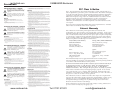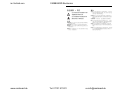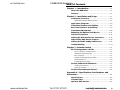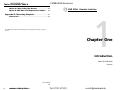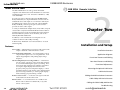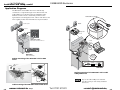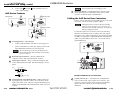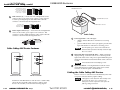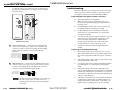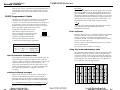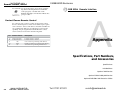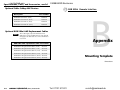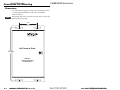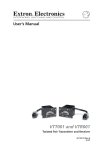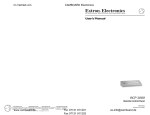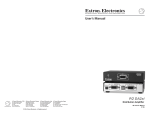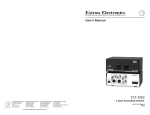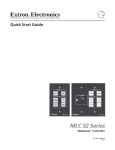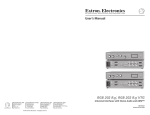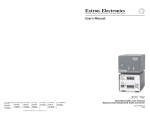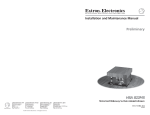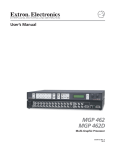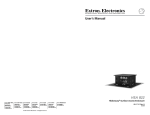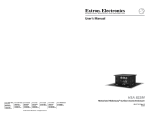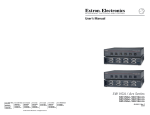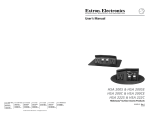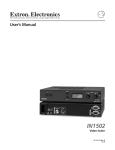Download Extron electronics RGB 302 User`s guide
Transcript
im Vertrieb von CAMBOARD Electronics User’s Guide RGB 580xi Universal Remote Interface with Audio and ADSP™ www.extron.com Extron Electronics, USA 1230 South Lewis Street Anaheim, CA 92805 800.633.9876 714.491.1500 FAX 714.491.1517 Extron Electronics, Europe Beeldschermweg 6C 3821 AH Amersfoort, The Netherlands +800.3987.6673 +31.33.453.4040 FAX +31.33.453.4050 Extron Electronics, Asia 135 Joo Seng Rd. #04-01 PM Industrial Bldg., Singapore 368363 +800.7339.8766 +65.6383.4400 FAX +65.6383.4664 www.camboard.de © 2006 Extron Electronics. All rights reserved. Extron Electronics, Japan Kyodo Building, 16 Ichibancho Chiyoda-ku, Tokyo 102-0082 Japan +81.3.3511.7655 FAX +81.3.3511.7656 Tel. 07131 911201 Fax 07131 911203 68-536-01 Rev. E 11 06 [email protected] im Vertrieb von Precautions Safety Instructions • English This symbol is intended to alert the user of important operating and maintenance (servicing) instructions in the literature provided with the equipment. This symbol is intended to alert the user of the presence of uninsulated dangerous voltage within the product's enclosure that may present a risk of electric shock. Caution Read Instructions • Read and understand all safety and operating instructions before using the equipment. Retain Instructions • The safety instructions should be kept for future reference. Follow Warnings • Follow all warnings and instructions marked on the equipment or in the user information. Consignes de Sécurité • Français Ce symbole sert à avertir l’utilisateur que la documentation fournie avec le matériel contient des instructions importantes concernant l’exploitation et la maintenance (réparation). Ce symbole sert à avertir l’utilisateur de la présence dans le boîtier de l’appareil de tensions dangereuses non isolées posant des risques d’électrocution. Attention Lire les instructions• Prendre connaissance de toutes les consignes de sécurité et d’exploitation avant d’utiliser le matériel. Conserver les instructions• Ranger les consignes de sécurité afin de pouvoir les consulter à l’avenir. Respecter les avertissements • Observer tous les avertissements et consignes marqués sur le matériel ou présentés dans la documentation utilisateur. Sicherheitsanleitungen • Deutsch Dieses Symbol soll dem Benutzer in der im Lieferumfang enthaltenen Dokumentation besonders wichtige Hinweise zur Bedienung und Wartung (Instandhaltung) geben. Dieses Symbol soll den Benutzer darauf aufmerksam machen, daß im Inneren des Gehäuses dieses Produktes gefährliche Spannungen, die nicht isoliert sind und die einen elektrischen Schock verursachen können, herrschen. Achtung Lesen der Anleitungen • Bevor Sie das Gerät zum ersten Mal verwenden, sollten Sie alle Sicherheits-und Bedienungsanleitungen genau durchlesen und verstehen. Aufbewahren der Anleitungen • Die Hinweise zur elektrischen Sicherheit des Produktes sollten Sie aufbewahren, damit Sie im Bedarfsfall darauf zurückgreifen können. Befolgen der Warnhinweise • Befolgen Sie alle Warnhinweise und Anleitungen auf dem Gerät oder in der Benutzerdokumentation. Instrucciones de seguridad • Español Este símbolo se utiliza para advertir al usuario sobre instrucciones importantes de operación y mantenimiento (o cambio de partes) que se desean destacar en el contenido de la documentación suministrada con los equipos. Este símbolo se utiliza para advertir al usuario sobre la presencia de elementos con voltaje peligroso sin protección aislante, que puedan encontrarse dentro de la caja o alojamiento del producto, y que puedan representar riesgo de electrocución. Precaucion Leer las instrucciones • Leer y analizar todas las instrucciones de operación y seguridad, antes de usar el equipo. Conservar las instrucciones • Conservar las instrucciones de seguridad para futura consulta. Obedecer las advertencias • Todas las advertencias e instrucciones marcadas en el equipo o en la documentación del usuario, deben ser obedecidas. www.camboard.de CAMBOARD Electronics FCC Class A Notice Avoid Attachments • Do not use tools or attachments that are not recommended by the equipment manufacturer because they may be hazardous. Warning Power sources • This equipment should be operated only from the power source indicated on the product. This equipment is intended to be used with a main power system with a grounded (neutral) conductor. The third (grounding) pin is a safety feature, do not attempt to bypass or disable it. Power disconnection • To remove power from the equipment safely, remove all power cords from the rear of the equipment, or the desktop power module (if detachable), or from the power source receptacle (wall plug). Power cord protection • Power cords should be routed so that they are not likely to be stepped on or pinched by items placed upon or against them. Servicing • Refer all servicing to qualified service personnel. There are no userserviceable parts inside. To prevent the risk of shock, do not attempt to service this equipment yourself because opening or removing covers may expose you to dangerous voltage or other hazards. Slots and openings • If the equipment has slots or holes in the enclosure, these are provided to prevent overheating of sensitive components inside. These openings must never be blocked by other objects. Lithium battery • There is a danger of explosion if battery is incorrectly replaced. Replace it only with the same or equivalent type recommended by the manufacturer. Dispose of used batteries according to the manufacturer's instructions. Note: This equipment has been tested and found to comply with the limits for a Class A digital device, pursuant to part 15 of the FCC Rules. These limits are designed to provide reasonable protection against harmful interference when the equipment is operated in a commercial environment. This equipment generates, uses and can radiate radio frequency energy and, if not installed and used in accordance with the instruction manual, may cause harmful interference to radio communications. Operation of this equipment in a residential area is likely to cause harmful interference, in which case the user will be required to correct the interference at his own expense. Note: This unit was tested with shielded cables on the peripheral devices. Shielded cables must be used with the unit to ensure compliance. Eviter les pièces de fixation • Ne pas utiliser de pièces de fixation ni d’outils non recommandés par le fabricant du matériel car cela risquerait de poser certains dangers. Extron’s Warranty Avertissement Alimentations• Ne faire fonctionner ce matériel qu’avec la source d’alimentation indiquée sur l’appareil. Ce matériel doit être utilisé avec une alimentation principale comportant un fil de terre (neutre). Le troisième contact (de mise à la terre) constitue un dispositif de sécurité : n’essayez pas de la contourner ni de la désactiver. Déconnexion de l’alimentation• Pour mettre le matériel hors tension sans danger, déconnectez tous les cordons d’alimentation de l’arrière de l’appareil ou du module d’alimentation de bureau (s’il est amovible) ou encore de la prise secteur. Protection du cordon d’alimentation • Acheminer les cordons d’alimentation de manière à ce que personne ne risque de marcher dessus et à ce qu’ils ne soient pas écrasés ou pincés par des objets. Réparation-maintenance • Faire exécuter toutes les interventions de réparationmaintenance par un technicien qualifié. Aucun des éléments internes ne peut être réparé par l’utilisateur. Afin d’éviter tout danger d’électrocution, l’utilisateur ne doit pas essayer de procéder lui-même à ces opérations car l’ouverture ou le retrait des couvercles risquent de l’exposer à de hautes tensions et autres dangers. Fentes et orifices • Si le boîtier de l’appareil comporte des fentes ou des orifices, ceux-ci servent à empêcher les composants internes sensibles de surchauffer. Ces ouvertures ne doivent jamais être bloquées par des objets. Lithium Batterie • Il a danger d'explosion s'll y a remplacment incorrect de la batterie. Remplacer uniquement avec une batterie du meme type ou d'un ype equivalent recommande par le constructeur. Mettre au reut les batteries usagees conformement aux instructions du fabricant. Keine Zusatzgeräte • Verwenden Sie keine Werkzeuge oder Zusatzgeräte, die nicht ausdrücklich vom Hersteller empfohlen wurden, da diese eine Gefahrenquelle darstellen können. Extron Electronics warrants this product against defects in materials and workmanship for a period of three years from the date of purchase. In the event of malfunction during the warranty period attributable directly to faulty workmanship and/or materials, Extron Electronics will, at its option, repair or replace said products or components, to whatever extent it shall deem necessary to restore said product to proper operating condition, provided that it is returned within the warranty period, with proof of purchase and description of malfunction to: USA, Canada, South America, and Central America: Extron Electronics 1001 East Ball Road Anaheim, CA 92805, USA Vorsicht Stromquellen • Dieses Gerät sollte nur über die auf dem Produkt angegebene Stromquelle betrieben werden. Dieses Gerät wurde für eine Verwendung mit einer Hauptstromleitung mit einem geerdeten (neutralen) Leiter konzipiert. Der dritte Kontakt ist für einen Erdanschluß, und stellt eine Sicherheitsfunktion dar. Diese sollte nicht umgangen oder außer Betrieb gesetzt werden. Stromunterbrechung • Um das Gerät auf sichere Weise vom Netz zu trennen, sollten Sie alle Netzkabel aus der Rückseite des Gerätes, aus der externen Stomversorgung (falls dies möglich ist) oder aus der Wandsteckdose ziehen. Schutz des Netzkabels • Netzkabel sollten stets so verlegt werden, daß sie nicht im Weg liegen und niemand darauf treten kann oder Objekte darauf- oder unmittelbar dagegengestellt werden können. Wartung • Alle Wartungsmaßnahmen sollten nur von qualifiziertem Servicepersonal durchgeführt werden. Die internen Komponenten des Gerätes sind wartungsfrei. Zur Vermeidung eines elektrischen Schocks versuchen Sie in keinem Fall, dieses Gerät selbst öffnen, da beim Entfernen der Abdeckungen die Gefahr eines elektrischen Schlags und/oder andere Gefahren bestehen. Schlitze und Öffnungen • Wenn das Gerät Schlitze oder Löcher im Gehäuse aufweist, dienen diese zur Vermeidung einer Überhitzung der empfindlichen Teile im Inneren. Diese Öffnungen dürfen niemals von anderen Objekten blockiert werden. Litium-Batterie • Explosionsgefahr, falls die Batterie nicht richtig ersetzt wird. Ersetzen Sie verbrauchte Batterien nur durch den gleichen oder einen vergleichbaren Batterietyp, der auch vom Hersteller empfohlen wird. Entsorgen Sie verbrauchte Batterien bitte gemäß den Herstelleranweisungen. Evitar el uso de accesorios • No usar herramientas o accesorios que no sean especificamente recomendados por el fabricante, ya que podrian implicar riesgos. Advertencia Alimentación eléctrica • Este equipo debe conectarse únicamente a la fuente/tipo de alimentación eléctrica indicada en el mismo. La alimentación eléctrica de este equipo debe provenir de un sistema de distribución general con conductor neutro a tierra. La tercera pata (puesta a tierra) es una medida de seguridad, no puentearia ni eliminaria. Desconexión de alimentación eléctrica • Para desconectar con seguridad la acometida de alimentación eléctrica al equipo, desenchufar todos los cables de alimentación en el panel trasero del equipo, o desenchufar el módulo de alimentación (si fuera independiente), o desenchufar el cable del receptáculo de la pared. Protección del cables de alimentación • Los cables de alimentación eléctrica se deben instalar en lugares donde no sean pisados ni apretados por objetos que se puedan apoyar sobre ellos. Reparaciones/mantenimiento • Solicitar siempre los servicios técnicos de personal calificado. En el interior no hay partes a las que el usuario deba acceder. Para evitar riesgo de electrocución, no intentar personalmente la reparación/ mantenimiento de este equipo, ya que al abrir o extraer las tapas puede quedar expuesto a voltajes peligrosos u otros riesgos. Ranuras y aberturas • Si el equipo posee ranuras o orificios en su caja/alojamiento, es para evitar el sobrecalientamiento de componentes internos sensibles. Estas aberturas nunca se deben obstruir con otros objetos. Batería de litio • Existe riesgo de explosión si esta batería se coloca en la posición incorrecta. Cambiar esta batería únicamente con el mismo tipo (o su equivalente) recomendado por el fabricante. Desachar las baterías usadas siguiendo las instrucciones del fabricante. Asia: Extron Electronics, Asia 135 Joo Seng Road, #04-01 PM Industrial Bldg. Singapore 368363 Europe, Africa, and the Middle East: Extron Electronics, Europe Beeldschermweg 6C 3821 AH Amersfoort The Netherlands Japan: Extron Electronics, Japan Kyodo Building 16 Ichibancho Chiyoda-ku, Tokyo 102-0082 Japan This Limited Warranty does not apply if the fault has been caused by misuse, improper handling care, electrical or mechanical abuse, abnormal operating conditions or non-Extron authorized modification to the product. If it has been determined that the product is defective, please call Extron and ask for an Applications Engineer at (714) 491-1500 (USA), 31.33.453.4040 (Europe), 65.6383.4400 (Asia), or 81.3.3511.7655 (Japan) to receive an RA# (Return Authorization number). This will begin the repair process as quickly as possible. Units must be returned insured, with shipping charges prepaid. If not insured, you assume the risk of loss or damage during shipment. Returned units must include the serial number and a description of the problem, as well as the name of the person to contact in case there are any questions. Extron Electronics makes no further warranties either expressed or implied with respect to the product and its quality, performance, merchantability, or fitness for any particular use. In no event will Extron Electronics be liable for direct, indirect, or consequential damages resulting from any defect in this product even if Extron Electronics has been advised of such damage. Please note that laws vary from state to state and country to country, and that some provisions of this warranty may not apply to you. Tel. 07131 911201 Fax 07131 911203 [email protected] im Vertrieb von CAMBOARD Electronics 䄺ਞ ᅝܼ乏ⶹ•Ё᭛ 䖭Ͼヺোᦤ⼎⫼᠋䆹䆒⫼᠋ݠЁ ᳝䞡㽕ⱘ᪡㓈ᡸ䇈ᯢDŽ 䖭Ͼヺো䄺ਞ⫼᠋䆹䆒ᴎݙ᳝ 䴆ⱘॅ䰽⬉य़ˈ᳝㾺⬉ॅ䰽DŽ ⊼ᛣ 䯙䇏䇈ᯢк• 䑩ㅸỀ䑩嬦嫿⡈⼆枼敆嬼䍇夤ㆁ㙊 ⫊₩⏍Ề䑩嬵㕏ɿ ֱᄬ䇈ᯢк• 䑩ㅸⷕ⪙⫊₩嬵㕏ᶧḦ⡈⭇㚦Ề䑩ɿ 䙉ᅜ䄺ਞ• 䑩ㅸⷕ徶⫉ᷨ␂⏍䑩ㅸ㉈⊘ᵋ䗅ㆁ㙊⫊₩ ⏍㐎ẝ嬵㕏ɿ 䙓ܡ䗑ࡴ• ᵎ壂Ề䑩嬦ᷨ␂⋃⒇㯢㙊㋩劑䗅₸ㅗ弾 ⇡嫿⡈澤Ḧ忀₎⊲斪ɿ www.camboard.de Tel. 07131 911201 Fax 07131 911203 ⬉⑤• 嬦嫿⡈⌫倾Ề䑩ᷨ␂ᵋ㝈㕏䗅䑶㷑ɿ嫿⡈⼆枼 Ề䑩㙊♱一䗅Ờ䑶䰼丠Ờ䑶ɿ䩭ᵊ㚢一澠♱一澡㕰 ⫊₩嫿㓾澤ᵎ倾ᵎ䑩ㅗ崴弈ɿ ᢨᥝ⬉⑤• ᵻ⫊₩♱ḏ嫿⡈㈕㋊䑶㷑澤嬸㈕㋊ㆁ㙊嫿 ⡈⍏ㅗ㞍暣䑶㷑䗅䑶㷑一澤ㅗḼẖ㋦ⅱⵃ䑶䰼丠䗅 䑶㷑一ɿ ⬉⑤㒓ֱᡸ• ⣦Ⓟⵄ一澤忀₎埬嵪嵐澤ㅗ愎䆪㉥⋌ɿ 㓈ᡸ•ㆁ㙊丵Ἧ⼆枼䑲嫥嬂䗅丵Ἧ᷻⎙弜垍ɿ嫿⡈ 怩㯢㙊䑩ㅸ⌰Ḧ㘵㊣䗅昷ḷɿᵻ忀₎℻䋱大䑶⊲斪 ᵎ壂儫ⴲ嬖☿㆔⹁嫿⡈䘗⪑丵Ἧ嬦嫿⡈ɿ 䗮亢ᄨ• 㙊ᷜ嫿⡈㙻⠴ᵋ㙊彛栏㤾ㅗ⪕澤⫄ḭ㕰䑩㚦 敳㪣㙻㒐だ₄ḷ弈䀮ɿᵎ壂䑩Ḽẖᵝ壀㉢Ẑ彛 栏⪕ɿ 䫖⬉∴• ᵎ㪤䞯䗅㘵㊣䑶㮡ṛ㙊䅇㿹䗅⊲斪ɿ⼆枼Ề䑩 ᵏ⋃⫷㋩劑䗅䘹⍍ㅗ䘹弒⛌⌸䗅䑶㮡ɿ㉊䂨䑠ᷨ⋃ 䗅⸻嫯⡅䍇ⷠ⹄䑶㮡ɿ [email protected] im Vertrieb von CAMBOARD Electronics Table of Contents Chapter 1 • Introduction .......................................................... 1-1 About the RGB 580xi ............................................................ 1-2 Features ...................................................................................... 1-2 Chapter 2 • Installation and Setup .................................... 2-1 Installation Overview ......................................................... 2-2 Under-desk/-table/-podium mounting .................................. 2-3 Application Diagrams ......................................................... 2-4 Front Panel Features and Cabling ................................. 2-6 Rear Panel Features and Cabling .................................. 2-9 Front Panel Adjustments ................................................. 2-10 Mounting the Optional AAP Device .......................... 2-11 AAP Device Features ......................................................... 2-12 Cabling the AAP Device Rear Connectors ............... 2-13 Cable Cubby AAP Device Features ............................. 2-14 Cabling the Cable Cubby AAP Devices ..................... 2-15 Troubleshooting .................................................................... 2-17 Chapter 3 • Remote Control ................................................... 3-1 RS-232 Programmer’s Guide ............................................ 3-2 Host-to-interface communications ....................................... 3-2 Interface-initiated messages ................................................ 3-2 Error responses ...................................................................... 3-3 Using the command/response table ..................................... 3-3 Symbol definitions ................................................................. 3-4 Command/response table ..................................................... 3-4 Control Software for Windows® .................................... 3-5 Installing the software .......................................................... 3-5 Using the software ................................................................ 3-5 Contact Closure Remote Control .................................... 3-6 Appendix A • Specifications, Part Numbers, and Accessories ........................................................................................ A-1 Specifications ......................................................................... A-2 Included Parts ......................................................................... A-5 Optional AAP Devices ........................................................ A-5 www.camboard.de Tel. 07131 911201 Fax 07131 911203 [email protected] RGB 580xi • Table of Contents iii imContents, Vertrieb von Table of cont’d CAMBOARD Electronics Optional Cable Cubby AAP Devices ............................ A-6 Optional RGB 580xi AAP Replacement Cables ...... A-6 RGB 580xi Remote Interface Appendix B • Mounting Template ...................................... B-1 Dimensions ............................................................................... B-2 1 All trademarks mentioned in this manual are the properties of their respective owners. Chapter One Introduction About the RGB 580xi Features 68-536-01 Rev. E 11 06 ii iv www.camboard.de RGB 580xi • Table of Contents Tel. 07131 911201 Fax 07131 911203 [email protected] im Vertrieb von Introduction CAMBOARD Electronics About the RGB 580xi RGB 580xi Remote Interface The Extron RGB 580xi is an analog, remote-mountable computer video interface that can be installed in a location that is hidden from the user’s view. It features a 300 MHz (< -3 dB) video bandwidth. It accepts one analog computer video input (RGBHV, RGBS, RGsB, and RsGsBs) on a 15-pin HD female connector and one unbalanced stereo audio input on a 3.5 mm stereo female jack. Five BNC female connectors provide video output (RGBHV, RGBS, and RGsB), and a five-pole captive screw connector provides for stereo audio output. A variety of Architectural Adapter Plates (AAP) with A/V inputs can be used in conjunction with the RGB 580xi and are ideal for installation in remote locations, including discreet mounting in the Extron Hideaway Surface Access Products, such as the HSA 400, HSA 402 and HSA 822. In addition, a series of RGB 580xi CC AAP plates are also available for Extron Cable Cubby mounting. In this manual, “RGB 580xi” and “remote interface” are used interchangeably. 2 Chapter Two Installation and Setup Features Stereo audio — Unbalanced, PC level stereo audio input can be output as balanced or unbalanced stereo audio. Installation Overview Level and Peaking adjustments — Level and peaking controls compensate for signal losses over long cable runs. Level adjusts image brightness and peaking adjusts image sharpness. Application Diagrams Front Panel Features and Cabling Advanced Digital Sync Processing (ADSP™) — ADSP allows sync processing operations, such as horizontal centering, to occur without affecting the signal’s sync timing. This allows horizontal centering to be applied to signals that are output to digital display devices such as LCD projectors, DLP projectors and plasma displays. A front panel DIP switch provides another option, Digital Display Sync Processing™ (DDSP™), to ensure proper displays without altering sync pulse timing or width. Rear Panel Features and Cabling Front Panel Adjustments Mounting the Optional AAP Device AAP Device Features Cabling the AAP Device Rear Connectors Remote contact closure — A contact closure signal can be sent to the interface from the remote AAP. Cable Cubby AAP Device Features RS-232 control — A set of instructions are available via the Extron control software for Windows®, or any other remote control system. Cabling the Cable Cubby AAP Devices Troubleshooting 1-2 www.camboard.de RGB 580xi xi • Introduction Tel. 07131 911201 Fax 07131 911203 [email protected] im Vertrieb Installation andvon Setup CAMBOARD Electronics Under-desk/-table/-podium mounting Installation Overview CAUTION Installation and service must be performed by authorized personnel only. 1. Attach the under-desk mounting brackets (part #70-077-01) to the interface with the six machine screws (provided in the mounting kit), as shown below. This procedure may also apply to table or podium mounting applications. See “Application Diagrams” in this chapter. 2. Hold the interface with attached brackets against the underside of the desk or other furniture. Mark the location of holes for screws on the desk. See appendix B for mounting dimensions. 3. Drill 1/4" (6.4 mm) deep, 3/32" (2.38 mm) diameter pilot holes in the table or desk at the marked screw locations from the underside or inside (concealed side) of the furniture, where the interface will be located. 4. Insert the four wood screws into the pilot holes. Fasten each screw into the installation surface until just less than 1/4" of the screw protrudes. 5. Align the installed screws with the slots in the mounting brackets, and place the interface against the surface, with the screws through the bracket slots. 6. Slide the interface slightly forward or back, then tighten all four screws to fasten it in place. To install and set up an RGB 580xi, follow these steps: 1 2 Turn all of the equipment off. Make sure that the computer, the RGB 580xi, and the output devices (projector/monitor, speakers) are all turned off and disconnected from the power source. For under-desk mounting: A. B. Determine the installation location: table, desk, podium, or other suitable location. If Architectural Adapter Plates are to be connected to the interface, consider where they will be located in relation to the interface. See “Application Diagrams” in this chapter. Mount the interface. See “Under-desk/-table/ -podium mounting” in this chapter. 3 Attach output cables to the rear panel of the interface and to the output devices. See “Rear Panel Features and Cabling” in this chapter. 4 Attach input cables to the input devices and to the interface’s front panel connectors. See “Front Panel Features and Cabling” in this chapter. 5 Set the front panel DIP switches. Use the “Front Panel Features and Cabling” section of this chapter as a guide. 6 Connect power cords and turn on the output devices (projector/monitor, speakers), the remote interface, and audio and video input devices. 7 The picture should appear, and sound should be audible. If not, ensure that all devices are plugged in and receiving power. Check the cabling and make adjustments as needed. 8 While watching the display, adjust the video level and peaking by using the rotary Level and Peaking controls. See “Front Panel Adjustments” in this chapter. AU DIO INPU AN TS AL OG CO NT A B C RO D L E VIDE LE O OU L TP PE VE SO SERG DD R SP AKUT ING V-S YN NE C WID G CO SYN TH MP C SYN C RG B 58 0xi Mounted under a desk, table or podium Under-desk mounting of the RGB 580xi 2-2 www.camboard.de RGB 580xi • Installation and Setup Tel. 07131 911201 Fax 07131 911203 [email protected] RGB 580xi • Installation and Setup 2-3 im Vertrieb von cont’d Installation and Setup, CAMBOARD Electronics Application Diagrams The RGB 580xi can be hidden from view and remotely connected to a computer through various Extron AAP and Cable Cubby (CC) AAP devices that are installed in office furniture or walls. Please consult with your Extron sales representative concerning these AAP and CC AAP devices and AAP-capable products from which devices may be installed. RGB 580xi CCSI AAP Audio Sound System 754 APA IER AMPLIF POWER H 2 1 S INP E U L T E C T .S H IF T AUDIO CH CH T PROTEC CLIP NORM RS-232 SIGNAL PANEL T FRONT LOCKOU Projector AUDIO H. SHIFT INPUT SELECT Projector COMPUTER RGB 580xi SI AAP AUDIO R COMPUTE INPUT SELECT SI AAP 580xi H. SHIFT RGB 102 AAP AAP 102 Extron RGB 580xi SI AAP Mounted in the Extron AAP 102 To VGA To Audio WIDTH V-SYNC SYNC NEG SYNC COMP 580xi PEAKING INPUT CT SELE RGB LEVEL RG B 580 T UT INP EC SEL SOG SERR DDSP OUTPUT VIDEO OL E xi D C CONTR B INPUTS G A CCI AAP ANALO AUDIO INPUTS AUDIO ANALOG CONTROL A B C D E SOG SERR DDSP V-SYNC WIDTH NEG SYNC COMP SYNC VIDEO OUTPUT LEVEL Network PEAKING Extron RGB 580xi WIDTH V-SYNC SYNC NEG SYNC COMP SOG SERR DDSP UT G OUTP PEAKIN VIDEO 580 xi RGB LEVEL TS INPU LOG E TROL D C CON B A ANA IO AUD LAN/WAN Network/ Internet Remote Interface Podium mounting of the RGB 580xi with an AAP device INPUTS AUDIO ANALOG CONTROL A B C D E Projector SOG SERR DDSP V-SYNC WIDTH NEG SYNC COMP SYNC VIDEO OUTPUT LEVEL PEAKING RGB 580xi RGB 580xi HSA 400 RGB 580xi SI AAP 600W Podium mounting of the RGB 580xi with a Cable Cubby AAP device MAX H. SHIFT PHONE INPUT SELECT COMPU DATA AUDIO TER RGB 580 xi SI AAP HSA 400 Mounted through a table or podium RGB 580xi AUDIO INPUT ANALO S Refer to the Cable Cubby User’s Manual (part #68-701-01) for Cable Cubby installation instructions. G CONTR A B C OL D E VIDEO LEVEL SOG SERR OUTPUT DDSP PEAKING V-SYNC NEG WIDTH COMPSYNC SYNC RGB 580 xi Mounted under a table or podium Table mounting of the RGB 580xi with an AAP device 2-4 www.camboard.de RGB 580xi • Installation and Setup Tel. 07131 911201 Fax 07131 911203 [email protected] RGB 580xi • Installation and Setup 2-5 im Vertrieb Installation andvon Setup CAMBOARD Electronics Front Panel Features and Cabling 4 INPUTS AUDIO ANALOG CONTROL A B C D E SOG SERR DDSP V-SYNC WIDTH NEG SYNC COMP SYNC VIDEO OUTPUT LEVEL PEAKING RGB 580xi 1 2 3 5 4 6 7 Contact closure control connector — Connect an optional contact closure device to this female 5-pole captive screw connector. Making contact closure between pins A and B transmits a channel signal through the RS-232 port. Extron’s RGB 580xi I AAP and RGB 580xi SI/CCSI AAP (see “AAP Device Features” and “Cable Cubby AAP Device Features” in this chapter) provide a one-button contact closure operation. Wire the male connector as shown below on the left. Extron’s VGA and control cable assembly (see chapter A, “Cables”, for part numbers) comes with the male control connector prewired as shown below on the right. Prewired male control connector Contact Closure RGB 580xi front panel Male VGA connector Contact closure wiring Audio input connector — Plug a 3.5 mm stereo plug into this jack for unbalanced audio input. Wire the male plug as shown below. Tip (L) Prewired male control cable connector 5 Video output: level control — This control adjusts picture brightness by compensating for signal amplitude loss caused by cable resistance. See Front Panel Adjustments in this chapter. 6 Video output: peaking control — This control adjusts picture sharpness by compensating for cable capacitance caused by long cable runs. See Front Panel Adjustments in this chapter. 7 DIP switches — This bank of DIP switches, as illustrated below, controls DDSP (Digital Display Sync Processing), serration pulse output, SOG (sync on green) output, vertical sync width, sync polarity, and composite sync output. Moving a switch up sets it to On and moving it down sets it to Off. Sleeve (GND) Ring (R) Tip (L) Sleeve (GND) Audio input wiring 3 RGB video input connector — Attach a cable from the computer source to the RGB 580xi via this 15-pin HD female connector. The 15-pin HD male connector pin locations and pinout table are shown here. 6 1 5 11 15 A B C D E 2 Power/signal LED — This LED lights amber to indicate that the RGB 580xi interface is receiving power, and lights green to indicate it is receiving both power and an input signal. CONTROL 1 Contact closure Contact closure 5VDC Ground 5VDC 10 SOG SERR DDSP V-SYNC WIDTH NEG SYNC COMP SYNC 15-pin HD male pinout table 2-6 Pin Description Wire ID 1 2 3 4 5 6 7 8 9 red signal green signal blue signal horizontal shift + horizontal shift — red coax ground green coax ground blue coax ground LED red red coax green coax blue coax green wire brown wire red coax shield green coax shield blue coax shield orange wire Pin Description 10 horizontal sync ground 10 vertical sync ground 10 audio ground 10 LED ground 10 shift ground 11 audio right 12 audio left 13 horizontal sync 14 vertical sync 15 LED green www.camboard.de RGB 580xi • Installation and Setup Wire ID black coax shield yellow coax shield black wire yellow wire gray wire red wire white wire black coax yellow coax pink wire The default for all DIP switches is Off (down). Tel. 07131 911201 Fax 07131 911203 [email protected] RGB 580xi • Installation and Setup 2-7 im Vertrieb von cont’d Installation and Setup, CAMBOARD Electronics 1 — DDSP (Digital Display Sync Processing) — This feature may be necessary for digital display devices such as LCD, DLP (digital light processing) and plasma displays. Use this option if the image is not displayed properly after other options, such as serration pulse and vertical sync pulse width, have been explored. On — Rear Panel Features and Cabling 100-240 0.5A MAX. OUTPUTS R The interface uses DDSP instead of ADSP. DDSP does not process the sync signal. H B G V AUDIO RS-232 Tx Rx 50/60 Hz DDSP disables the horizontal shifting control. 1 Off — The interface performs sync processing operations, such as centering, with ADSP. 2 — Serr (serration pulse) — Many LCD and DLP projectors and plasma displays must have serration pulses removed from the sync signal in order to display properly. Flagging or bending at the top of the video image is a sign that the serration pulses should be removed. 1 AC power connector — Connect a standard IEC AC power cord here for power input (100 VAC to 240 VAC, 50/60 Hz) to the internal, autoswitching power supply. 2 BNC output connectors — Connect coaxial cables from a display device to these BNCs for one RGBHV, RGBS, or RGsB/RsGsBs video output as follows: On — The interface outputs serration pulses in the vertical sync interval. Off — The interface does not output serration pulses. R 3 H/HV V R G B H/HV RGBS On — RS-232 connector — Connect an RS-232 device (control system or PC computer) to this female 3-pole captive screw connector for two-way RS-232 communication. Software for RS-232 control is included with the interface. See the chapter three section, Remote Control, for information on how to install and use the control software and SIS commands. Wire the male connector as shown below. Tx Rx Transmit Receive Ground Tel. 07131 911201 Fax 07131 911203 Tip Ring Sleeve (s) Tip Ring RS-232 The interface outputs combined horizontal and vertical sync for RGBS. Off — The interface outputs RGBHV or RGsB video. V R 6 — Comp Sync — This switch controls composite sync output. H/HV Balanced Output R See Caution 4 B L See Caution Both the horizontal and the vertical sync signals are forced to negative polarity on output. Off — Output sync polarity follows (is the same as) input polarity. G Connect the sleeve to ground (GND). Connecting the sleeve to a negative (-) terminal will damage the audio output circuits. L Tip On — R Audio output connector — Cable an audio device to the interface via this female 5-pole captive screw connector. Wire the male connector as shown below. Sleeve (s) Tip 5 — Neg Sync — This switch controls sync polarity. V RGsB (Sync on Green) RsGsBs (output only if input is RsGsBs) Unbalanced Output On — The vertical sync pulse is narrow. Off — The vertical sync pulse is wide. www.camboard.de RGB 580xi • Installation and Setup B CAUTION 4 — V-Sync Width (vertical sync pulse width) — For some digital display devices, if no picture appears, the picture cuts in and out, or the picture is scrambled, try adjusting the output vertical sync pulse width or switching from ADSP to DDSP. 2-8 G RGBHV 3 — SOG (sync on green) On — The interface outputs sync on green. Off — The interface outputs separate horizontal and vertical sync (on the H and V connectors) for RGBHV. 4 3 2 [email protected] RGB 580xi • Installation and Setup 2-9 im Vertrieb von cont’d Installation and Setup, CAMBOARD Electronics Front Panel Adjustments Video signals passing through long cable runs (over 125 feet) can decrease in strength, creating signal loss. The longer the cable, the greater the cable resistance and capacitance, and the greater the level and peaking adjustments that will be required to compensate for the resultant signal loss. These adjustments change the level and peaking of the output signal to compensate for capacitance caused by up to 1000 feet (304.8 meters) of Extron SHR cable. If the displayed image is too bright or too dark, try changing the level setting. If the edges of the displayed image seem to exceed their boundaries, or if thin lines and sharp edges look thick and fuzzy, try changing the peaking setting. See the illustration below. TS INPU G ALO AN OL E NTRD COB C VE LE A B RG 58 Peaking control — The Video Output Peaking control affects the sharpness of a picture. Increased peaking can compensate for detail (mid- and high-frequency) loss from low bandwidth system components or capacitance in long cables. The minimum setting (at the counterclockwise limit) provides no peaking. The maximum setting (at the clockwise limit) provides 100% peaking. Adjust this control while viewing the displayed image to obtain the optimum picture sharpness. Extron’s various RGB 580xi AAP double-space devices may be mounted to any Extron product that has an AAP faceplate, or to an Extron AAP wallplate. See appendix A for AAP device part numbers. The AAP device should be cabled before it is attached to a faceplate or wallplate (see “Cabling the AAP Device Rear Connectors” in this chapter). The screws needed for installing an AAP device are built into its front panel, so no additional screws are needed. 0xi Peaking DIO AU 1. Level 1. 2. Mounting the Optional AAP Device TH WID C YN NC V-S SY NC G SY NE MP CO G SO RR SE SP DD UT TPING AK O OU PE VIDE L passes through long cables. Set the level at the maximum setting for cable lengths over 500 feet for all computer signals of 15 kHz to 135 kHz. Level adjustment control — The Video Output Level control alters the brightness of the displayed image. To adjust the video output level, view the display while using a small, flat-blade screwdriver to rotate this one-turn potentiometer. You can judge the adjustment visually by looking at the display. Insert the AAP’s screws through the holes in the AAP faceplate or the AAP wallplate. Secure the AAP device to the faceplate or wallplate with the provided captive washers and #4-40 nuts. If the interface receives a typical (0.7 volts p-p) analog computer video input, the output is as follows: • At the minimum level setting (the counterclockwise limit of this control), the interface outputs video at 0.5 volts p-p. • Unity level is 0.7 volts p-p, the same as the input signal. Set the control to approximately one-half turn between the minimum and maximum level settings to output unity level video. Cable Clamp AAP 102 Cable 2 P 10 AA DIO AU TE MPU CO T INPUCT LE SE • At the maximum level setting (the clockwise limit of this control), the interface outputs video at 1.45 volts p-p. www.camboard.de RGB 580xi • Installation and Setup 58 P AA 0x RGB 580xi SI AAP #4-40 Nut w/ Captive Washer Select a level setting of 0.7 volts or above to compensate for the decrease in signal level that occurs when the signal 2-10 R i SI B RG IFT H SH Example of mounting an AAP device to a wallplate Tel. 07131 911201 Fax 07131 911203 [email protected] RGB 580xi • Installation and Setup 2-11 im Vertrieb von cont’d Installation and Setup, 2. Follow steps 3 through section of this chapter. CAMBOARD Electronics in the Installation Overview 8 DDSP disables the horizontal shifting control. 5 AAP Device Features 3 4 3 AUDIO IN SHIFT AUDIO IN RGB 580xi AAP RGB 580xi S AAP RGB 580xi 1 Cabling the AAP Device Rear Connectors Extron’s various AAP devices for the RGB 580xi may come with several rear connectors that may require cabling. COMPUTER IN COMPUTER IN 2 Input select button — Pressing this button results in contact closure between pins A and B of the contact closure control connector on the front panel of the RGB 580xi. RGB 580xi 1 Although the VGA and control cable/LED assembly comes prewired to the captive screw connectors, any subsequent cable assembly replacement will require the following cabling instructions. 2 3 4 RGB 580xi SI AAP SELECT SHIFT AUDIO IN To cable the captive screw connectors, refer to the following diagrams and orient the wires according to the view angle of the captive screws. When using Extron’s VGA and control cable assembly (see appendix A, “Optional RGB 580xi AAP Extension Cables” for part numbers), refer to the color of each wire for signal identification. COMPUTER IN RGB 580xi 1 1 5 2 Power/signal LED — This LED lights • • amber to indicate that the AAP device is receiving power. AUDIO green to indicate that an active sync signal is present at the input and that the AAP device is receiving power. H. SHIFT The LED flashes green whenever the minimum and maximum limits of the horizontal shift control (H. shift) have been reached. 2 RGB video input connector — Attach a cable from the computer source to this 15-pin HD female connector. 3 Audio input connector — Plug a 3.5 mm stereo plug into this jack for unbalanced audio input. Wire the male plug as shown below. Tip (L) INPUT SELECT COMPUTER RGB 580xi SI AAP 3 Sleeve (GND) Red Black White Yellow Pink Lt. Blue Green Purple Gray 1 2 Ring (R) Tip (L) Example of AAP device rear connectors Sleeve (GND) 4 2-12 Horizontal shift control knob (H. shift) — While viewing the displayed image, rotate this control to move the image to the right or left on the screen. The power/signal LED flashes green whenever the minimum and maximum limits of this control are reached. www.camboard.de RGB 580xi • Installation and Setup Tel. 07131 911201 Fax 07131 911203 1 Control connector (J4) — Insert wires into and tighten the screws on the 3.5 mm, 5-pole captive screw connector. This connector is used for contact closure and horizontal shifting signals. Wire the connector as shown in the following illustration. [email protected] RGB 580xi • Installation and Setup 2-13 im Vertrieb von cont’d Installation and Setup, CAMBOARD Electronics LED connector (J2) — Insert wires into and tighten the screws on the 3.5 mm, 3-pole captive screw connector. This connector is used for powering the green and amber LEDs. Wire the connector as shown in the following illustration. H CC AAP Audio connector Audio output connector (J3) — Insert wires into and tighten the screws on the 3.5 mm, 3-pole captive screw connector. This connector is used for unbalanced stereo audio output. Wire the connector as shown in the following illustration. Cable Cubby 1 L+ R+ 3 2 1 1 • RGB 580xi RGB 580xi CCS AAP SHIFT 2 INPUT SELECT 3 2 Horizontal shift control knob (H. shift) — While viewing the displayed image, rotate this control to move the image to the right or left on the screen. The power/signal LED flashes green whenever the minimum and maximum limits of this control are reached. DDSP disables the horizontal shifting control. 3 Input select button — Pressing this button results in contact closure between pins A and B of the contact closure control connector on the front panel of the RGB 580xi. Cabling the Cable Cubby AAP Devices RGB 580xi Extron’s various CC AAP devices for the RGB 580xi come with rear panel connectors that may require cabling. RGB 580xi CCSI AAP Although the control cable/LED cable assembly comes prewired to the captive screw connectors, any subsequent connector replacement will require the following cabling instructions. Installation of the RGB 580xi CC AAP devices in a Cable Cubby allows the VGA and audio cable connectors of the CC AAP device to be accessible, as shown in the following diagram. 2-14 www.camboard.de RGB 580xi • Installation and Setup amber to indicate that the CC AAP device is receiving power. green to indicate that an active sync signal is present at the input and that the CC AAP device is receiving power. The LED flashes green whenever the minimum and maximum limits of the horizontal shift control (H. shift) have been reached. 1 2 Power/signal LED — This LED lights • Audio left (white) Audio ground (black) Audio right (red) Cable Cubby AAP Device Features SHIFT S INP E U L T E C T .S H IF T CC AAP VGA connector LED 1 2 3 Green LED (pink) LED ground (yellow) Amber LED (orange) 3 RGB 580xi CCSI AAP Control 2 1 2 3 4 5 Horizontal shift + (green) Horizontal shift ground (gray) Horizontal shift – (brown) Contact closure + (light blue) Contact closure – (purple) Tel. 07131 911201 Fax 07131 911203 [email protected] RGB 580xi • Installation and Setup 2-15 im Vertrieb von cont’d Installation and Setup, CAMBOARD Electronics To cable the captive screw connectors, refer to the following diagrams and orient the wires according to the view angle of the captive screws. Troubleshooting Turn on the input devices (computer, audio device) and output device(s) (projector, monitors, speakers). The image should now appear on the screen, and sound should be audible. J2 If the image does not appear or there is no sound 2 J4 SHIFT 1. Ensure that all devices are plugged in. 2. Make sure that each device is receiving power. The interface’s front panel LED lights green if the interface is receiving power. 3. Check the cabling and the audio connector wiring and grounding, and make adjustments as needed. 4. For digital display devices (including LCD, DLP and plasma devices), try turning DDSP on or off using the front panel DIP switch. 5. To test the system setup and output, substitute a video test generator for the computer input. Unplug the power cords of the input/output devices and the remote interface, replace the video source with a VTG, then reconnect the power cords to restore AC power. 6. Call Extron’s S3 Sales & Technical Support Hotline if needed. 1 INPUT SELECT RGB 580xi RGB 580xi CCSI AAP 1 Control connector (J4) — Insert wires into and tighten the screws on the 3.5 mm, 5-pole captive screw connector. This connector is used for contact closure and horizontal shifting signals. Wire the connector as shown in the following illustration. LED connector (J2) — Insert wires into and tighten the screws on the 3.5 mm, 3-pole captive screw connector. This connector is used for powering the green and amber LEDs. Wire the connector as shown in the following illustration. The VGA and audio cable assemblies are routed through the Cable Cubby. Refer to the Cable Cubby User’s Manual (part #68-701-01) for Cable Cubby installation instructions. 2-16 www.camboard.de RGB 580xi • Installation and Setup If the output image looks too green, the sync on green (SOG) DIP switch may be set to On, and the display device may not be configured to handle SOG signals. Set SOG to Off. 2. If the picture bends or flags at the top of the screen, set the serration pulse DIP switch to Off. 3. For a display device that experiences intermittent glitches, try turning DDSP on or off using the front panel DIP switch. 4. If the picture “hangs off” the left or right edge of the screen, and an RGB 580xi S AAP, RGB 580xi CCS AAP, RGB 580xi SI AAP, or RGB 580xi CCSI AAP device is connected to the interface, adjust the AAP’s horizontal shift (H. Shift) control to center the image. 5. If the edges of the image seem to exceed their boundaries or if thin lines and sharp edges look thick and fuzzy, try changing the Peaking control setting. If the image is too bright or dark, try changing the Level control setting. LED 1 2 3 Green LED (pink) LED ground (yellow) Amber LED (orange) 1. Control 2 1 2 3 4 5 Horizontal shift + (green) Horizontal shift ground (gray) Horizontal shift – (brown) Contact closure + (light blue) Contact closure – (purple) If the image is not displayed correctly Tel. 07131 911201 Fax 07131 911203 [email protected] RGB 580xi • Installation and Setup 2-17 im Vertrieb von cont’d Installation and Setup, 6. CAMBOARD Electronics If the image still does not display correctly, call Extron’s S3 Sales & Technical Support Hotline. RGB 580xi Remote Interface 3 Chapter Three Remote Control RS-232 Programmer’s Guide Control Software for Windows® Contact Closure Remote Control 2-18 www.camboard.de RGB 580xi • Installation and Setup Tel. 07131 911201 Fax 07131 911203 [email protected] im Vertrieb Remote Controlvon CAMBOARD Electronics There are two ways to control the horizontal shifting feature of an RGB 580xi remote interface: by using the AAP horizontal shift (H. shift) control, or by using an RS-232 remote control device. RECONFIG When the remote interface’s RGB video input is disconnected or the horizontal shift control (H. shift) is adjusted from the AAP device (RGB 580xi S/CCS AAP and RGB 580xi SI/CCSI AAP), the interface sends the reconfiguration message. No response is required from the RS-232 host, but the host may request a new status listing via the request information command (I/i). See the command/response table in this chapter for details. RS-232 Programmer’s Guide The interface can be remotely controlled via a host computer attached to the rear panel’s 3-pole captive screw RS-232 connector. A contact closure control system may also be used by connecting a contact closure device to the front panel’s female 5-pole captive screw connector. The protocol is 9600 baud, 1 stop bit, no parity, and no flow control. The RS-232 control device (host) can use either Extron’s Simple Instruction Set (SIS™) commands or the graphical control program for Windows. RS-232 control software is included with the interface. Chn A contact closure selection has been detected from the remote AAP contact closure switch (RGB 580xi I AAP and RGB 580xi SI/CCSI AAP). RS-232 Error responses Tx Rx Captive Screw Pin Locations Female The rear panel’s RS-232 3-pole female connector has the following pin assignments: Pin RS-232 function Description 1 2 3 Tx Rx Gnd Transmit data Receive data Signal ground When the interface receives a valid SIS command, it executes the command and sends a response to the host device. If the interface is unable to execute the command because the command is invalid or it contains invalid parameters, it returns an error response to the host. The error response codes and their descriptions are as follows: E10 – Invalid command E13 – Invalid value (the number is out of range) Using the command/response table The command/response table lists valid command ASCII codes, the interface’s responses to the host, and a description of the command’s function or the results of executing the command. Lowercase characters are acceptable in the command field only where indicated. The ASCII to HEX conversion table below is for use with the command/response table. Host-to-interface communications SIS commands consist of one or more characters per field. No special characters are required to begin or end a command sequence. When a command is valid, the interface executes the command and sends a response to the host device. All responses from the interface to the host end with a carriage return and a line feed (CR/LF = ), which signals the end of the response character string. A string is one or more characters. ASCII to HEX Conversion Table • Interface-initiated messages When a local event such as a front panel or contact closure selection or adjustment takes place, the interface sends a message to the host. No response is required from the host. The interface-initiated messages are listed here (underlined). (C) Copyright 2001, Extron Electronics, RGB 580xi, Vx.xx The interface displays the copyright message when it first powers on. Vx.xx is the firmware version number. 3-2 www.camboard.de RGB 580xi • Remote Control Tel. 07131 911201 Fax 07131 911203 [email protected] RGB 580xi • Remote Control 3-3 3-4 www.camboard.de RGB 580xi • Remote Control Display version (Ver x.xx) Display interface’s part # Display status Control Software for Windows X2 Installing the software The control program is contained on a 3.5-inch diskette, and it can run from the floppy drive. However, it is more convenient to run the program from the hard drive. To install the software onto the hard drive, run SETUP.EXE from the floppy disk, and follow the instructions that appear on the screen. The program requires approximately 1 MB (megabyte) of hard disk space. By default the installation creates a C:\RGB302 directory, and it places two icons (RGB 302+304 Control Pgm and RGB 302+ 304 Help) into a group or folder named “Extron Electronics”. Using the software Q/q N/n I/i To run the control program, follow these steps: 1. Double-click on the RGB 302 + 304 Control Pgm icon in the Extron Electronics group or folder, or on the Rgb302.exe icon in the C:\RGB302 directory. The Comm menu appears on the screen. 2. Click on the comm port that is connected to the interface’s RS-232 port. The control software “looks for” the interface at that port and reads its configuration. The control program window (shown below) appears and displays current settings. Query firmware version number Request part number Request information Firmware version, part number & information requests, and reset The included graphical control software for Windows offers another way to control the interface via RS-232 in addition to the Simple Instruction Set commands listed on page 3-4. The control software is compatible with Windows 3.1x, Windows 95/ 98, and Windows NT. The RGB 580xi uses version 2.0 or higher of Extron’s RGB 302/304 Control Program, which is included with these interfaces. N_60-362-01 (see below) Hph X1 •Hrt X3 •Vrt X3 X1 X1 Specify horizontal shift Shift right one step Shift left one step Horizontal shift X1 H {H }H Hph Hph Hph Chn X1 Set horizontal shift value Increment up Increment down Contact closure has been detected across pins 1 and 2. CAMBOARD Electronics Whenever the Input Select button on the AAP device is pressed, contact closure is initiated at the RGB 580xi remote interface and a signal is sent from the remote interface’s RS-232 port. Command description Command/response table X3 ASCII Command (host to interface) Response (interface to host) Additional description = Shift control range (-63 to +63) = Controller firmware version (listed to two decimal places e.g.: x.xx) = Frequency in Hz or kHz (listed as xxx.xx) X2 X1 = CR/LF (carriage return/line feed) (hex 0D 0A) = Space • Symbol definitions The command/response table page uses symbols (defined below) to represent variables. Vertriebcont’d von RemoteimControl, Tel. 07131 911201 Fax 07131 911203 [email protected] RGB 580xi • Remote Control 3-5 Vertriebcont’d von RemoteimControl, CAMBOARD Electronics For information on program features, press the F1 computer key, click on the Help menu from within the control program, or double-click on the RGB 302+304 Help icon in the Extron Electronics group or folder. RGB 580xi Remote Interface Contact Closure Remote Control For contact closure, connect a contact closure remote control device to the front panel’s contact closure female 5-pole captive screw connector. Various AAP devices and cable assemblies are also available from Extron to provide remote contact closure capability. The pin assignments for the RGB 580xi’s contact closure connector are shown in the following table. Pin Contact closure Description A B C D E Contact closure + Contact closure +5V Gnd -5V Contact closure + circuit Contact closure - circuit +5V source for powering AAP devices Signal ground for powering AAP devices -5V source for powering AAP devices A Appendix Specifications, Part Numbers, and Accessories Specifications Included Parts Optional AAP Devices Optional Cable Cubby AAP Devices Optional RGB 580xi AAP Extension Cables 3-6 www.camboard.de RGB 580xi • Remote Control Tel. 07131 911201 Fax 07131 911203 [email protected] im Vertrieb Parts, von Specifications, and Accessories CAMBOARD Electronics Specifications Output level .................................. Input impedance .......................... Output impedance ....................... Max. propagation delay .............. Max. rise/fall time ....................... Polarity .......................................... Video — RGB 580xi Gain ................................................ 0.35 V to 1.45 Vp-p Bandwidth ..................................... 300 MHz (-3 dB) Video input — RGB 580xi Number/signal type ................... Connectors ................................... Nominal level ............................... Minimum/maximum levels ....... Impedance .................................... Horizontal frequency .................. Vertical frequency ....................... Return loss .................................... DC offset (max. allowable) ......... 1 analog RGBHV, RGBS, RGsB, RsGsBs 1 female 15-pin HD 0.7 Vp-p for RGB Analog: 0.3 V to 1.45 Vp-p with no offset 75 ohms or high Z, switchable (set to 75 ohms if no local monitor is connected) Autoscan 15 kHz to 150 kHz Autoscan 40 Hz to 140 Hz <-30 dB @ 5 MHz 2.0 V Audio Gain ................................................ Unbalanced output: 0 dB; balanced output: +6 dB Frequency response .................... 20 Hz to 20 kHz, ±0.05 dB THD + Noise ................................. 0.03% @ 1 kHz, 0.3% @ 20 kHz at nominal level S/N ................................................ >90 dB at maximum output, balanced (unweighted) Stereo channel separation .......... >90 dB @ 1 kHz to 20 kHz Video input — RGB 580xi AAP, RGB 580xi I AAP, RGB 580xi S AAP, RGB 580xi SI AAP Number/signal type ................... 1 analog RGBHV, RGBS, RGsB, RsGsBs Connectors ................................... 1 female 15-pin HD Audio input Number/signal type ................... 1 PC level stereo, unbalanced Connectors ................................... (1) 3.5 mm stereo mini audio jack (female) (tip, ring, sleeve) Impedance .................................... >5k ohms, unbalanced, DC coupled Nominal level ............................... -10 dBV (316 mV) Maximum level ............................ +8.5 dBu, (balanced or unbalanced) at 1% THD+N Video output — RGB 580xi Number/signal type ................... Connectors ................................... Nominal level ............................... Minimum/maximum levels ....... Impedance .................................... Return loss .................................... DC offset ....................................... 1 analog RGBHV, RGBS, RGsB 5 BNC female 0.7 Vp-p for RGB 0.35 V to 1.45 Vp-p 75 ohms -30 dB @ 5 MHz ±5 mV maximum with input at 0 offset 0 dBu = 0.775 Vrms, 0 dBV = 1 Vrms, 0 dBV Video output — RGB 580xi AAP, RGB 580xi I AAP, RGB 580xi S AAP, RGB 580xi SI AAP Sync Input type ..................................... RGBHV, RGBS, RGsB, RsGsBs Output type .................................. RGBHV, RGBS, RGsB Input level ..................................... 2 V to 5.5 Vp-p with ±0.2 VDC offset max. www.camboard.de RGB 580xi • Specifications, Parts, and Accessories 2 dBu Audio output Number/signal type ................... 1 analog RGBHV, RGBS, RGsB Connectors ................................... 1 female 15-pin HD A-2 TTL: 4 V to 5 Vp-p, unterminated 510k ohms 75 ohms 85 ns 2 ns RGBHV: Polarity follows input when RGBHV is input and the sync polarity switch is set to Off. Sync polarity is negative if the sync polarity switch is set to On. RGBS, RGsB: negative Tel. 07131 911201 Fax 07131 911203 Number/signal type ................... 1 buffered stereo (2 channel), balanced/ unbalanced Connectors ................................... (1) 3.5 mm, captive screw connector, 5 pole Impedance .................................... 50 ohms unbalanced, 100 ohms balanced Gain error ..................................... ±0.1 dB channel to channel Maximum level (600 ohm) ......... > +14 dBm, balanced or unbalanced at 1% THD+N [email protected] RGB 580xi • Specifications, Parts, and Accessories A-3 im Vertrieb von and Accessories, cont’d Specifications, Parts, CAMBOARD Electronics Control/remote — interface Serial control port ........................ Baud rate and protocol ............... Serial control pin configuration ... Program control .......................... RS-232, captive screw connector, 3 pole 9600 baud, 8 data bits, 1 stop bit, no parity 1 = TX, 2 = RX, 3 = GND Extron’s control/configuration program for Windows® Extron’s Simple Instruction Set (SIS™) Power (RGB 580xi) ....................... 100 VAC to 240 VAC, 50/60 Hz, 18 watts, internal, autoswitchable Temperature/humidity .............. Storage: -40 to +158 °F (-40 to +70 °C) / 10% to 90%, noncondensing Operating: +32 to +122 °F (0 to +50 °C) / 10% to 90%, noncondensing Rack mount .................................. No, but furniture mountable with included under-desk mounting kit #70-077-01 Enclosure type .............................. Metal (vented) Enclosure dimensions RGB 580xi .......................... 1.75" H x 6.4" W x 6.0" D 4.4 cm H x 16.3 cm W x 15.2 cm D (Depth excludes connectors.) RGB 580xi AAP models Faceplate ................... 1.4" H x 3.5" W x 0.1" D (3.6 cm H x 8.9 cm W x 0.3 cm D) (double-space high AAP plates) Circuit board ............ 1.3" H x 2.5" W x 0.9" D (3.3 cm H x 6.4 cm W x 2.3 cm D) (Depth excludes connectors, knobs, and faceplate.) Product weight RGB 580xi I AAP 3', RGB 580xi SI AAP 3' ............. 0.4 lbs (0.2 kg) RGB 580xi AAP 3', RGB 580xi S AAP 3' ................. 0.5 lbs (0.3 kg) RGB 580xi AAP 6', RGB 580xi I AAP 6' .................. 0.6 lbs (0.3 kg) RGB 580xi S AAP 6', RGB 580xi SI AAP 6' ............. 0.7 lbs (0.3 kg) RGB 580xi AAP 12', RGB 580xi I AAP 12', RGB 580xi S AAP 12', RGB 580xi SI AAP 12' ......... 1.0 lbs (0.5 kg) RGB 580xi .................................................................. 1.2 lbs (0.5 kg) Shipping weight ........................... AAP models .............. 2 lb (1 kg) RGB 580xi .................. 4 lbs (2 kg) Vibration ....................................... ISTA 1A in carton (International Safe Transit Association) Listings .......................................... UL, CUL www.camboard.de RGB 580xi • Specifications, Parts, Accessories All nominal levels are at ±10%. Specifications are subject to change without notice. Included Parts General A-4 Compliances ................................. CE, FCC Class A, VCCI, AS/NZS, ICES MTBF ............................................. 30,000 hours Warranty ....................................... 3 years parts and labor Tel. 07131 911201 Fax 07131 911203 These items are included in each order for an RGB 580xi: Included parts Part number RGB 580xi 60-362-01 3.5 mm, 5-pole captive screw connectors (2) 10-319-10 3.5 mm, 3-pole captive screw connector 10-265-03 MBU 125 Under-desk mounting kit 70-077-01 RGB 580xi User’s Manual IEC power cord Windows-based control software Tweeker Optional AAP Devices Description Part number RGB 580xi AAP 3' (black, white, RAL9010 white) 70-128-02, -03, -05 RGB 580xi AAP 6' (black, white, RAL9010 white) 70-129-02, -03, -05 RGB 580xi S AAP 3' (black, white, RAL9010 white) 70-134-02, -03, -05 RGB 580xi S AAP 6' (black, white, RAL9010 white) 70-135-02, -03, -05 RGB 580xi SI AAP 3' (black, white, RAL9010 white) 70-137-02, -03, -05 RGB 580xi SI AAP 6' (black, white, RAL9010 white) 70-138-02, -03, -05 [email protected] RGB 580xi • Specifications, Parts, Accessories A-5 im Vertrieb von and Accessories, cont’d Specifications, Parts, CAMBOARD Electronics Optional Cable Cubby AAP Devices Description RGB 580xi Remote Interface Part number RGB 580xi CCS AAP 9' (black) 70-254-02 RGB 580xi CCS AAP 12' (black) 70-255-02 RGB 580xi CCSI AAP 9' (black) 70-256-02 RGB 580xi CCSI AAP 12' (black) 70-257-02 B Optional RGB 580xi AAP Replacement Cables These cables apply only to the RGB 580xi AAP, RGB 580xi S AAP, and RGB 580xi SI AAP; they do not apply to the RGB 580xi CCS AAP or RGB 580xi CCSI AAP. Appendix RGB 580xi AAP replacement cable Part number RGB 580xi AAP replacement cable 3' (0.9 m) 26-521-01 RGB 580xi AAP replacement cable 6' (1.8 m) 26-521-02 RGB 580xi AAP replacement cable 12' (3.6 m) 26-521-03 RGB 580xi AAP replacement cable 25' (7.6 m) 26-521-04 RGB 580xi AAP replacement cable 35' (10.6 m) 26-521-05 Mounting Template RGB 580xi AAP replacement cable 50' (15.2 m) 26-521-06 Dimensions A-6 www.camboard.de RGB 580xi • Specifications, Parts, Accessories Tel. 07131 911201 Fax 07131 911203 [email protected] im Vertrieb Dimensions for von Mounting CAMBOARD Electronics Dimensions For under-desk mounting, use the bracket mounting kit which is included with the RGB 580xi, and refer to the template illustration below. The template shown here is not drawn to scale and is to be used for dimensional reference only. 2.50" (6.35 cm) . Not Drawn to Scale 7.10" (18.034 cm) RGB 580xi Under-Desk Mounting Bracket Template B-2 www.camboard.de RGB 580xi • Dimensions for Mounting Tel. 07131 911201 Fax 07131 911203 [email protected] RGB 580xi • Dimensions for Mounting im Vertrieb von www.camboard.de CAMBOARD Electronics Tel. 07131 911201 Fax 07131 911203 [email protected]