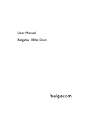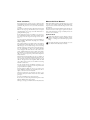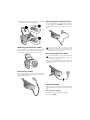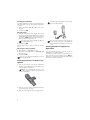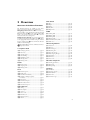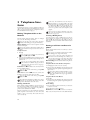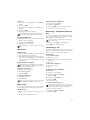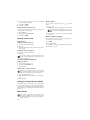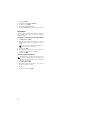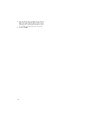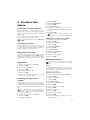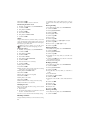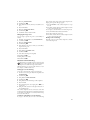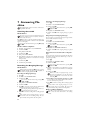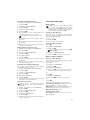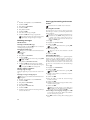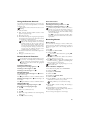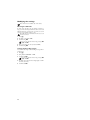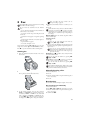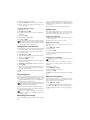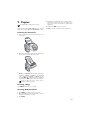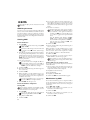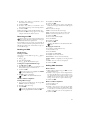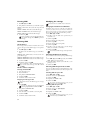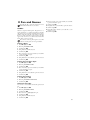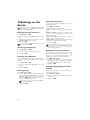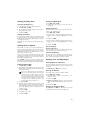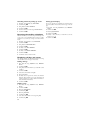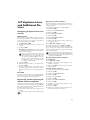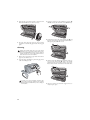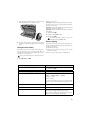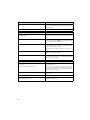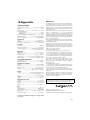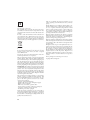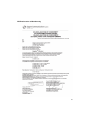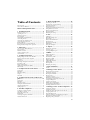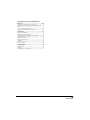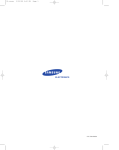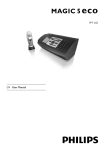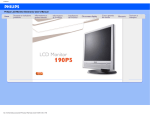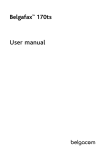Download BELGACOM Belgafax 180s User manual
Transcript
User Manual
Belgafax 180ts Dect
Dear customer,
About this User Manual
In buying this device you have chosen a quality product
made by Belgacom. Their device fulfils the most varied requirements for private use or in your office and business
everyday.
Your device is delivered with an already inserted free ink
film for a few test pages. For this film, you do not require
any Plug’n’Print card (= chip card with information regarding ink film capacity).
In the telephone book of your machine, you can save entries with multiple numbers and collect multiple entries
into groups. You can assign various ring tones to the entries.
You can assign short dial numbers to frequently dialled telephone numbers. The numeric keys help you to call these
numbers quickly.
The cordless telephone is provided with its own telephone
book. With the cordless telephone you can send and read
SMS messages. You can hear messages on the answering
machine of the device and record new outgoing messages.
You can individually set ringer tones and notification
tones, wallpaper and menu colours of the cordless telephone. Additional functions such as alarms, timer, birthday reminder or a room monitoring function are also available to you. You can register up to five cordless telephones
with your device.
The built-in answering machine stores up to 30 minutes of
messages. You can record internal and external voice messages (= memos). Using remote message retrieval, you can
call new messages from each telephone. With the VIP
code, callers can also reach you even while the answering
machine is switched on.
You can send fax messages in different resolutions to one
or more recipients or a group. You can also poll faxes and
prepare documents for polling.
Five fax templates, which you can use, are stored in your
device. With these templates you can quickly create, for example, a short fax note or an invitation.
Select the resolution for text and photo in order to copy
documents with your machine. You can also create multiple copies.
You can send SMS messages with your device.
If you want, your device can print Sudoku puzzles in four
different difficulty levels with solution.
We hope you enjoy your machine and its many functions!
With the installation guide on the following pages, you can
start using your machine quickly and easily. Detailed descriptions can be found in the following sections of this
user manual.
Read the entire user manual carefully. Follow all safety instructions in order to ensure proper operation of your machine. The manufacturer accepts no liability if these instructions are not followed.
Telephone book
Symbols Used
Dangers
Warns about dangers for people, damage to the machine or other objects as well as possible loss of data.
Injuries or damage can result from improper handling.
Short Dialling
Functions
Fax Templates
2
Tips
This symbol designates tips that will help you to use
your machine more effectively and easily.
General Safety Information
Your machine has been tested in conformity with standards EN 60950-1 and IEC 60950-1 and should only be
operated with telephone networks and power systems that
meet these standards. The machine was built exclusively
for use in the indicated sales region.
Do not make any changes or settings that are not described
in this user manual.
Setting Up the Machine
The machine should rest securely on a stabile, flat surface.
If the machine should fall, it can be damaged or cause injury to people, especially small children. The distance between the machine and other devices or objects must be at
least 15 centimetres; this also applies to the use of additional cordless telephones. Do not place the machine in the vicinity of radios or televisions. Position all cables in such a
way that no one will stumble on them, thus avoiding possible injuries to persons or damage to the machine itself.
Lock the cover of the machine completely into place when
opening the machine. You could be injured if the cover
falls while you are working on the machine.
Protect the machine against direct sunlight, heat, large
temperature fluctuations and moisture. Do not place the
machine in the vicinity of heaters or air conditioners. Observe the information on temperature and humidity in the
technical data.
The machine must have sufficient ventilation and may not
be covered. Do not put your machine in closed cabinets or
boxes. Do not place the machine on soft surfaces such as
tablecloths or carpets and do not cover the ventilation slits.
Otherwise, the machine can overheat and catch on fire.
In the event that the machine becomes too hot, or if you see
smoke coming from the device, you must immediately pull
the power cable out of the power socket. Have your machine
examined by trained professionals at a technical service location. To prevent the spread of fire, open flames should be kept
away from the machine.
Do not plug in the machine in moist rooms. Never touch
the power plug, power connection or the telephone socket
with wet hands.
Do not allow liquids to enter into the machine. Disconnect the machine from the power socket if liquids or foreign objects have entered the machine and have your machine examined by trained professionals at a technical service location.
Do not allow children to handle the machine without supervision. The packing materials should be kept out of the
hands of children.
Set up your machine so that the power socket is easily accessible. The machine does not have an on/off button. In
an emergency, disconnect your machine from the power
supply by pulling the power plug.
Never touch the power or telephone cable if the insulation
is damaged.
Disconnect your machine from the power and telephone
networks during an electrical storm. If this is not possible,
do not use the machine during an electrical storm.
Before cleaning the surface of your machine, disconnect it
from the power and telephone networks. Never use liquid,
gaseous or easily flammable cleansers (sprays, abrasives,
polishes, alcohol).
Only clean the display with a dry, soft cloth. If the display
breaks, a mildly corrosive liquid may escape. Avoid all contact with your skin and eyes.
In the event of a power failure, your machine will not function; saved data is retained.
Repairs
Should disruptions occur, follow the instructions on the
display and on the error report.
Do not make any repairs to the machine yourself. Improper maintenance can result in injuries or damage to the machine. Only have your device repaired by an authorised
service centre.
Do not remove the type plate from your machine; this
would void the warranty.
Consumable Materials
Use only original consumable materials. These are available from Belgacom. Other consumable materials could
damage the machine or shorten its service life.
Dispose of old consumable materials according to the
waste regulations of your country.
Cordless Telephone
Never place the cordless telephone in the charging station
without rechargeable batteries or with non-rechargeable
batteries.
Do not install or use your cordless telephone in a damp environment. Never touch the cordless telephone with wet
hands.
The functioning of security systems, medical equipment or
sensitive devices can be disrupted by the transmission power of the cordless telephone. Observe any usage regulations
(or restrictions) in the vicinity of such equipment.
The batteries used must be disposed of according to the recycling regulations of your country.
Power Supply
Check whether the power type of your machine (indicated
on the type plate) matches the power type available at the
setup location. Use only the power and telephones cables
supplied.
3
1 Installation guide
Package Contents
1 Device
‚ Device
ƒ Telephone handset
„ Spiral cable for telephone handset
… Paper tray
† Additional document holder
‡ Power cord with plug
ˆ Telephone cord
‰ Telephone plug
Š Charging station
‹ Three rechargeable batteries
ΠCordless telephone
User manual with installation guide (not depicted)
Depending upon model several cordless telephones are included.
2 Telephone handset
3 Spiral cable for telephone handset
Attaching paper tray
Attaching paper tray
If you just want to insert paper temporarily, fold the paper
support in the cover up (A). You can remove the paper after receiving fax or copying and close the cover again.
If you constantly require paper in the device, insert the paper tray in the opening provided for it behind the paper
feed (B).
Papierhalter installieren
4 Paper Tray
5 Additional document holder
6 Power Cord
7 Telephone Cable
8 Telephone Plug
9 Charging Station
10 Three rechargeable batteries
11 Cordless Telephone
User Manual
Several Cordless Telephones
Verpackungsinhalt 180ts Dect
Inserting paper
Paper Format
Before you can receive or copy documents, you must insert
paper. Please use only suitable paper in the standard format
A4 (210 × 297 millimetre · preferably 80 g/m2). Observe
the information in the technical data.
Paper
Separate the paper sheets by fanning them out, then
align them by tapping edge of the stack lightly
against a flat surface. This will prevent several sheets
of paper from being drawn in all at once.
Preparing Paper
Missing Package Contents
If one of the parts is missing or damaged, please contact Belgacom.
Opening the cover
Opening the cover
Pull down the cover for paper and document feeder behind
the panel.
Geräteklappe öffnen
4
Loading paper Sagem
1 Fold open the lever on the right beside the paper feed
towards front.
2 Insert paper in the paper feeder. You can use the paper
support in the cover to load up to 15 sheets (A4 · 80
g/m²). In the paper tray you can insert maximum 50
sheets (A4 · 80 g/m2).
3 Fold open the lever on the right beside the paper feed
backward in order to enclose the paper.
Connecting the Telephone Cord
Papier einlegen
Connect the telephone cord to the device by inserting it in
the socket designated with LINE (RJ-11-Connector). Insert the telephone plug into your telephone connection
socket.
Connecting the Telephone Cable
Telefonkabel anschließen
Extension
Attaching the document holder
Attaching the document holder
Insert the additional document holder on the document
feeder. You can remove the additional document holder after sending fax or copying and close the cover again.
Dokumentenhalter aufstecken
If you connect your device as extension to a telephone system, you must set it for working as an extension (also see Chapter "Telephone connections
and additional devices, page 39).
Connecting the Power Cord
Power Type at Setup Location
Check whether the power type of your machine (indicated on the type plate) matches the power type
available at the setup location.
Connecting the Power Cable
Insert the power cable into the connection located on the
rear side of the machine. Connect the power cable to the
electrical socket.
Netzkabel anschließen
Connecting handset
Connecting the Handset
Plug one end of the spiral cable into the socket on the telephone handset. Insert the other end into the socket designated with the ) symbol.
Hörer anschließen
Initial installation
Starting the Initial Installation
After you connect your device to the mains, the initial installation commences. Press î. Your device prints a help
page.
Selecting the Language
1 Use [ to select the desired display language.
2 Confirm with OK.
5
Entering Your Number
Never place the cordless telephone into the charging station without batteries.
Header
Your name and number are added together with date, time
and page number at the top edge of each fax transmission
(= header).
1 Enter your number. Using # or * you can enter a
plus sign.
2 Confirm using OK.
Entering Your Number
Entering name
1 Enter the name using the letter keypad. Enter capital
letters by pressing and holding + button. You can delete
individual characters using \. You can enter a space using ½. Press CTRL and the respective letter key to enter the special character printed on it.
You can move the cursor using [. Use C to delete individual characters.
2 Confirm using OK.
After entering the device prints an overview of the functions.
Leave the cordless telephone in the charging station for at least twelve hours. The batteries will
heat up slightly during charging; this is not dangerous.
Print list of functions
Entering the Time and Date
Entering Time/Date
1 Enter the time, e.g. 1400 for 2 pm.
2 Enter the date (two digits each) e.g. 080607
for 8 June 2007.
3 Confirm with OK.
Help 2 · Initial Installation Process
You can restart the initial installation process any
time. Press î and 2.
Inserting batteries in cordless telephone
1 Insert the new batteries in the battery compartment
with the positive and negative poles as shown in the picture in the battery compartment.
Never use non-rechargeable batteries in the
cordless telephone. Follow the specifications in
the technical data.
2 Place the cover on the battery compartment and slide it
upward until it snaps into place.
3 Place the cordless telephone into the charging station.
6
Putting Cordless Telephone in
Operation
Switching on Cordless Telephone
Press the green “ button for at least two seconds for
switching on your cordless telephone.
Normally your cordless telephone is registered with your
device in the factory. In the starting mode, press OK. The
display shows on which base unit and with which number
the cordless telephone is registered.
Configuring the Cordless Telephone
2 Overview
Overview of the Menu Functions
The following functions are available on your device.
There are two ways in which you can call functions:
Navigating in the menu: Press OK or one of the two
arrow keys [ to open the function menu. Page through
[ menu entries. Use OK to select a function. Press C to
return to the previous menu level. Press j to close the
menu and return to the starting mode.
Calling functions directly: You can call a menu function directly using the function number. Press OK and enter the appropriate function number using the numeric
keypad. Confirm using OK. You will find the function
number in the following list.
Menu Navigation
Direct Loading
Help 6 · Function List
Press î and 6 to print a list of all functions and settings of your device.
5 Fax Switch
51 Day........................................................... page 35
52 Night ........................................................ page 35
53 Timer ....................................................... page 35
54 Easylink .................................................... page 40
55 Ringer Tone.............................................. page 35
6 SMS
61 Sending SMS ............................................ page 30
62 Reading SMS ............................................ page 31
63 Printing SMS ........................................... page 32
64 Deleting SMS ........................................... page 32
65 Communication by SMS .......................... page 30
66 SMS access................................................ page 32
Reading SMS Messages
Printing SMS Messages
Deleting SMS Messages
Notification by SMS
SMS Access
7 Answering Machine
Activating the AM
71 Activation ................................................. page 22
72 Messages ................................................... page 23
73 Short messages .......................................... page 25
74 Recording time ......................................... page 26
75 Outgoing message..................................... page 22
76 Only outgoing message ............................. page 22
77 Forwarding ............................................... page 24
78 VIP Code.................................................. page 26
79 Access code ............................................... page 24
AM Messages
AM Short Message
1 Telephone Book
Searching for an Entry
11 Looking up an entry ..................................page 12
12 New entry..................................................page 15
13 Creating groups .........................................page 15
14 Short dialling.............................................page 16
15 Modifying an entry....................................page 15
16 Deleting entries .........................................page 15
17 Printing entries ..........................................page 35
New Entry
Creating Groups
Short Dial
Changing Entries
Deleting Entries
AM Recording Time
AM Outgoing Message
AM External Memo
AM Forwarding
AM VIP Code
AM Access Code
Printing Entries
8 Cordless Telephone
Dect look up
2 Calls
21 Received calls.............................................page 12
22 Outgoing calls ...........................................page 12
23 Printing entries ..........................................page 35
81 Looking up handsets ................................. page 19
82 Registering ................................................ page 39
83 Deregistering ............................................ page 39
Registering and Unregistering
Printing Entries
3 Fax
31 Polled reception.........................................page 28
32 Polling send...............................................page 28
33 Transmission with delay ............................page 28
34 Sending to multiple recipients
(= broadcast)..................................................page 27
35 Fax journal ................................................page 36
36 Transmission report...................................page 36
37 Print reduced in size ..................................page 34
38 Transmission speed....................................page 34
9 Settings
91 Time/Date ................................................ page 34
92 Language selection .................................... page 34
94 Your Number ........................................... page 34
95 Your name ................................................ page 34
96 Connection type ....................................... page 39
4 Miscellaneous
41 Call log......................................................page 35
43 Fax templates.............................................page 28
44 Contrast ....................................................page 34
45 Service code ...............................................page 45
46 Ink film stock ............................................page 42
47 Firmware version .......................................page 36
48 Sudoku ......................................................page 33
Service
Sudoku
7
Factory Settings
8
Factory Settings 180ts Dect
Machine Overview
Primo · Voice overview
‚ Handset
ƒ Paper tray
„ Document feeder (printed part up)
… Panel with display
† )-Socket – connection socket for the telephone handset
‡ EXT-Socket – connection socket for additional devices
ˆ LINE-Socket – connection socket for telephone cord
SPFX 4x
‚ Scanner glass
ƒ Rollers of the automatic document feeder
„ Rests of the intake rollers
… Document guide / scanner film
† Cover for scanner and automatic document feeder
‡ Toothed wheel for tightening the ink film
ˆ Ink film roll in the rear ink film compartment
‰ Ink film roll in the front ink film compartment
Š Slot for the Plug’n’Print card
‹ Locks for the cover of the scanner and automatic document feeder
Numbered Internal View
Internal Description
9
Cordless telephone panel
Panel Monochrome Dect
õ—Programmable button (the saved function appears on
the display)
ô—Programmable button (the saved function appears
on the display) / calling options / confirming selection
“/@—Press briefly: Place calls / receives calls / hands
free / press and hold: Redialling / switching on cordless telephones
’—Press briefly: Ending calls / aborting menu functions
/ press and hold: switching off cordless telephone
m—Press briefly: Calling up the telephone book from the
device / hold pressed: Calling the telephone book of the
cordless telephone
_/SMS—Calling the SMS menu
[—Calling the menu functions / navigation within the
menu / selecting options / moving the curser / adjusting
the volume level
C—Returning to the previous menu level /deleting individual digits
OK—Calling the menu functions/ confirming input
1/b—Press and hold: Calling answering machine
menu
*/•—Press and hold: Turning keypad lock on/off
0—Inputting special characters
R – Flash
{—Forwarding a call to the device or to other cordless
telephones
Programmable button right
The green button
Red button
Telephone book button
SMS Button
Arrow keys
C button
OK button
Answering machine button
Keypad lock
0 button
R button
Intercom key
Programmable button left
Symbols on the LCD Display
Display Monochrome Dect
· – Display of the battery charge
¢ – Internal telephone call (= intercom) with another
cordless telephone or the device
£ – External telephone call
_ – New SMS received
¥ – Alarm clock switched on
© – Timer switched on
1 – Number with which the cordless telephone is registered with the base unit
Telephone INT
Telephone EXT
SMS
Alarm
Timer
Registration number
Batteries
10
Control Panel
Telephone Book Button
m – press briefly: Calling up the telephone book entries.
Selecting the entries with the [ / press and hold:
º/»—Setting the timer and the fax reception modes (=
fax switch). Modes set on the display ™ (day), ˜ (night).
Activated timer is indicated with ›
_/SMS—Calling the SMS menu
b – Calling answering machine menu
{—During a call: Forwarding a call to a specific or all
cordless telephones / in the starting mode: Locating cordless phones (all registered cordless phones start ringing)
j – Function abort / return to the starting mode / documents eject
C—Return to the previous menu level / press briefly: deleting individual characters / press and hold: deleting complete input
[ – Calling the menu functions / navigation within the
menu / selecting options / moving the curser / adjusting
the volume level
OK – Calling the menu functions/ confirming input
o – press briefly: Starting transmission of messages / press
and hold: Starting fax polling
Sagem Timer/fax switch button
SMS button
Answering machine button
Dect call forward button
Stop Button
C button
Arrow keys
OK button
Start Button
Letter keypad
Letter keypad—Entering characters. Entering capital letters by pressing and holding + button. Deleting using \.
Entering a break using |. Entering a space using ½. Entering special characters by pressing and holding CTRL
button.
ä – Lights up, if new messages are received / list of
the new messages with submenus / blinks in the case of device error (for example no ink film)
COPY – press briefly: creating a copy / press and hold:
creating multiple copies
RES – Setting higher resolution for faxes and copying
(RESOL.: STANDARD, RESOL.: FINE, RESOL.:
PHOTO)
î – press briefly: Printing help pages and setting lists /
press and hold: Starting initial installation process
@ – press briefly: Toggling between the list of the last 10
dialled numbers (= redial list) / press and hold: List of last
ten callers (caller list)
l – Dialling with the handset replaced / hands-free
R (Flash) – Insert dialling pause
Numeric keys—Entering digits / press and hold: Recalling
short dial numbers
Message Button
Copy Button
Resolution Button
Help Button
Redial Button
Speaker Button
R button
Numeric keys (short dial)
Belgafax 180ts Dect
11
3 Telephone functions
For information on how to connect additional cordless telephones and another device and which functions are available to you, please refer the chapter on Telephone Connections and additional devices, Page 39.
Making Telephone Calls on the
Machine
Dial the desired telephone number. There are multiple
ways to do this. Then lift up the handset.
Direct Dialling
You can also lift up the receiver first, then dial a
number. The dialling process begins immediately.
Manual dialling: Dial the desired telephone number
with the number pad.
Recalling Short Dial Number
You can also load short dial entries by holding the respective number button pressed (for at least two seconds).
Telephone book:
1 Press m
You can also load telephone book entries by
pressing OK, 11 and OK.
2 Select an entry using [. Enter the starting letters with
the numeric keypad to quickly navigate through the telephone book.
You can save an entry multiple times with the
same name but in a different category. In the telephone book, the first letter of the category appears after the entry.
Redial list: Press @. Use [ to select an entry from the
list of the dialled numbers.
Outgoing Calls
You can also load the redial list by pressing OK,
22 and OK.
Caller list: Press and hold @ (at least two seconds). Use
the [ to select an entry from the list of callers.
Calls Received
You can also load the caller list by pressing OK,
21 and OK.
CLIP Prerequisite
The Caller Line Identification (CLIP) service can be
activated on your telephone line. Please contact Belgacom for information about this service.
Getting outside line
PABX Systems
Private branch exchanges (PABX) are typical in many offices and some households. You must dial an outside line
access code in order to get a connection to the public telephone network (PSTN) from a PABX.
Enter the outside line access code with which you reach the
public telephone network before you enter the desired
number or select a stored entry. The outside line access
code is usually 0.
12
Outside Line Access Code Error
In rare cases, the outside line access code may be a
different number or a two-digit number. For older
telephone systems, the outside line access code can be
R (= Flash). Press R to enter this outside line access
code. If the connexion to the public telephone network is not possible, contact your telephone system
supplier.
Setting up an extension
If you operate your device permanently at an extension, store the outside line access code with the 96
function (see page 39).
Inserting a Dialling Pause
It can be necessary to insert a dialling pause into the telephone number, for instance for the outside line access
code. Press R. The second part of the number is only dialled once the connection with the main number has been
established.
Putting a call from cordless telephone
Dialling a number
Dial the desired number. There are several ways to do this:
Then press “.
Direct dialling
You can also press “ first and then dial a number.
The dialling process begins immediately.
Forwarding fax to the device
If you receive a call on the cordless telephone and
hear that it is a fax call (whistling tone or silence), you
can start the fax reception on the device. Press either
o on the device or *5 on the cordless telephone.
Manual dialling: Dial the desired number using the numeric keypad.
Telephone Book of the Cordless Telephone:
1 Hold m pressed (for at least two seconds).
2 Select an entry using [. Enter the starting letters with
the numeric keypad to quickly navigate through the telephone book.
If you have added an additional number to an entry, this entry appears twice in the telephone
book. The symbol of the category appears before
the name.
Telephone Book of the Device:
1 Press m.
2 Select an entry using [. Enter the starting letters with
the numeric keypad to quickly navigate through the telephone book.
Short dialling:
1 Press and hold the relevant numeric key on the device
(at least two seconds).
2 Press “ on the cordless telephone.
Redial list: Press and hold @ (at least two seconds). Use
[ to select an entry from the list of the dialled numbers.
Caller List:
1 Press [, and using [CALLS select PERSONALIS..
2 Confirm with OK.
3 Using [, select from which list you would like to dial
a number.
4 Confirm with OK.
5 Select the desired number using [.
Adjusting volume level
You can adjust the volume level of the speaker on the
cordless telephone using [ even during a call.
Looking up Numbers
Looking up Numbers
During a call, you can look up the telephone book entries.
1 During a call, press ô Menu.
2 Use [ to select PHONEBOOK.
3 Using [, dial the desired entry.
Previous menu
Press õReturn to return to the previous menu level.
Hands-free
On the device
1 Pressl to dial without lifting up the handset. You will
hear a dial tone from the loudspeaker.
2 Enter the desired number using the numeric keypad or
dial a saved entry. The dialling process begins immediately. Any incorrectly entered numbers can no longer
be changed now.
On the cordless telephone
Low battery charge
This function is not available if the battery charge of
the cordless telephone is low. Place the cordless telephone into the charging station.
Switching on hands-free
1 During a call, press ô Menu.
2 Using [ select Deact..
3 Confirm with OK.
Switching off hands-free
1 Select Deact. again.
2 Press ô Deact..
Switching hands-free on/off
You can switch the hands-free mode on and off by
pressing “ button during a telephone call.
On the Cordless Telephone
Switching Dect to Mute
1
2
3
4
During a call, press ô Menu.
Using [ select SECRET.
Confirm with OK. Your caller cannot hear anymore.
Press õ Exit to continue with the call.
Mute mode
Recording a Telephone Conversation
Recording a Telephone Conversation
You can record a telephone conversation. After recording,
the ä button flashes, and you can hear the recording
like a message on the answering machine.
Recording a Telephone Conversation
You must inform your caller when recording a telephone conversation.
Recording a Telephone Conversation
1 During a call, press b. The recording begins.
2 Press b again to end the recording.
Forwarding a call
Forwarding a call
You can forward calls from the device to registered cordless
telephones. From the cordless telephone, you can forward
calls to the device or to other cordless telephones.
From device
To a cordless telephone
1 During a call, press {.
2 Dial the number of the cordless telephone using the numeric keypad.
3 Hang up.
To all cordless telephones
1 During a call, press {.
2 Hang up.
From the cordless telephone
To the device
1 During a call, press ô Menu.
2 Using [ select CALL TRANSFER.
3 Confirm with OK.
4 Using [ select HANDSET 0.
5 Confirm with OK.
6 Press ’, to hang up.
To other cordless telephones
Mute mode
Mute mode
You can put the handset on mute, if you want to speak to
someone without letting the caller hear the conversation.
On the device
1 During a call, press C. Your caller cannot hear anymore.
2 Press C again to continue with the call.
Forwarding
Existence
of aseveral
call todevices
Dect is the prerequisite
This function is available only if you have registered
several cordless telephones with your device and the
telephones are within the range of the machine.
1 During a call, press ô Menu.
2 Using [ select CALL TRANSFER.
3 Confirm using OK.
13
4 Select the cordless telephone to which you would like
to transfer the call using [.
5 Confirm using OK.
6 Press ’, to hang up.
Getting back the telephone call
You can get a transmitted telephone call back, before the
cordless telephone is picked up.
1 Press ô Menu.
2 Using [ select HANGING UP.
3 Confirm using OK.
On the device
Missed Calls
If you received a call while away, the ä - button
flashes.
1 Press ä.
2 Using [, you can page through the list of missed calls.
If you have received additional messages, first select the missed calls using [ and confirm with
OK.
3 Lift the handset or press “, on the cordless telephone
to go back.
On the cordless telephone
Placing internal calls
From device
Calling a cordless telephone
1 In starting mode, lift the handset.
2 Press {.
3 Dial the number of the cordless telephone using the numeric keypad.
Calling all cordless telephones
1 In starting mode, lift the handset.
2 Press {.
Terminating intercom
You can also terminate an internal telephone call by
pressing { without hanging up. You can place an internal or external call.
From the Cordless Telephone
Calling the device
1 In the starting mode, press {.
2 Dial using [ HANDSET 0.
3 Press ô Call.
Calling other cordless telephones
Intercom Dect
Existence
of several devices is the prerequisite
This function is available only if you have registered
several cordless telephones with your device and the
telephones are within the range of the machine.
1 In the starting mode, press {.
2 Using [ dial the cordless telephone you would like to
call.
3 Press ô Call.
Calling Line Identification (CLIP)
The number of the incoming call appears on the display.
In order for this function to work, Caller Line Identification Presentation (CLIP) must be activated for your telephone line. Please contact Belgacom for information about
this service.
Missed Calls
Displaying Telephone Book Names
Your machine displays the name with which you
have saved the number in the telephone book. The
number and name will not be shown if the caller suppresses his number.
14
Missed calls on Dect
If you receive calls in your absence, a message appears on
the display of the cordless telephone.
1 Press OK.
2 Press ôConfirm
3 Using [, you can page through the list of missed calls.
4 Press “, to go back.
4 Telephone book
of the device
Help 3 · Telephone Functions
Press î and 3 to print an overview of the telephone book functions.
Telephone Book
In the telephone book of your machine, you can save entries
with multiple numbers and collect multiple entries into
groups. You can assign various ring tones to the entries. Observe the information in the technical data.
You can move the cursor using [. Use C to delete
individual characters. Press j to close the menu and
return to the starting mode.
Cursor navigation 1
Saving entry
1 Hold m pressed (for at least two seconds).
You can also call the function by pressing OK,
12 and OK.
2 Enter the name using the letter keypad. Enter capital
letters by pressing and holding + button. You can delete
individual characters using \. You can enter a space using ½. Press CTRL and the respective letter key to enter the special character printed on it.
You can move the cursor using [. Use C to delete individual characters.
3 Confirm using OK.
4 Using [, select the category for which you would like
to enter a number: CATEGORY: HOME, CATEGORY: WORK, CATEGORY: MOBILE or CATEGORY: FAX.
5 Confirm with OK.
6 Enter the telephone number.
7 Confirm with OK.
8 You can assign a ring tone to the number. Use the
number buttons 0 to 9 to select a ring tone. Using
[, set the volume.
9 Confirm with OK. The entry is saved.
Edit Entry
1 Press OK, 15 and OK.
2 Using [ select the entry which you would like to edit.
3 Confirm with OK.
4 Edit the name.
5 Confirm with OK.
6 Using [ select the number you would like to enter.
7 Confirm with OK.
8 Edit the number.
9 Confirm with OK.
10 You can assign a ring tone to the number. Use the
number buttons 0 to 9 to select a ring tone. Using
[, set the volume.
11 Confirm with OK.
Deleting an Entry
1 Press OK, 16 and OK.
2 Using [ select the entry which you would like to delete.
3 Confirm with OK.
4 Confirm DELETE: YES with OK.
Groups
Groups
You can combine several telephone book entries into a
group. A message is sent to all members of this group in
succession. Follow the specifications in the technical data.
Adding Group Entries
1 Press OK, 13 and OK.
2 Use [ to select the group you would like to create.
3 Confirm with OK. You can add entries to the group,
display the members of the group, delete the group or
send a fax to the group.
4 Using [ select ADD MEMBER?.
5 Use [ to select the entry you would like to add to the
group.
6 Confirm with OK.
7 Repeat steps 4 to 6 to add additional entries to the
group.
8 Press j to end the input.
Displaying Group Entries
1
2
3
4
5
6
7
Press OK, 13 and OK.
Use [ to select the group you would like to display.
Confirm with OK.
Using [ select VIEW MEMBERS?.
Confirm with OK.
Page through the entries of the group with [.
Press j twice to return to the starting mode.
Deleting Individual or All Group Entries
Deleting an Individual Entry
1 Press OK, 13 and OK.
2 Using [ select the group from which you would like
to delete entries.
3 Confirm with OK.
4 Using [ select DELETE MEMBER?.
5 Confirm with OK.
6 Using [ select the entry which you would like to delete.
7 Confirm with OK.
8 Using [ select DELETE: YES.
9 Confirm with OK. The entry is deleted.
Deleting a Group
1 Press OK, 13 and OK.
2 Using [ select the group you would like to delete.
15
3
4
5
6
7
Confirm with OK.
Using [ select DELETE MEMBER?.
Confirm twice with OK.
Using [ select DELETE: ALL.
Confirm with OK. All entries in the group are deleted.
Short Dial
Short Dialling
You can assign short dial numbers to frequently dialled telephone numbers. The numeric keys help you to call these
numbers quickly.
Assigning or Changing a Short Dial Entry
1 Press OK, 14 and OK.
2 Using [ or the relevant numeric key select the short
dialling number, which you would like to reserve or
modify.
If you select a short dial number that is already assigned, the entry is overwritten.
3 Confirm using OK.
4 Using [ select the telephone book entry which you
would like to assign to this short dial entry.
5 Confirm using OK.
Deleting a Short Dial Entry
Deleting a Short Dial Entry
1
2
3
4
16
This function not only deletes the short dial entry, it
also deletes the entire entry from the telephone book.
Overwrite the short dial entry if you would like to
change the assignment.
Press OK, 14 and OK.
Using [ or the relevant numeric key, select the entry
which you would like to delete.
Press C.
Confirm the deletion with OK.
5 Telephone book
of the cordless telephone
4 Using [ select DELETE ENTRY.
5 Confirm with OK.
6 Confirm the deletion with ô Yes.
Restricted telephone book functions
Additional number
All functions for the telephone book of the device are
not available to you on the cordless telephone.
Deleting and closing
Use C to delete individual characters. Press ’ to close
the menu and return to the starting mode.
Saving entry
Do not add to device entries
You can add entries to the telephone book of the
cordless telephone only.
1 Hold m pressed (for at least two seconds).
2 Using [ select <New>.
3 Enter the name. You can enter characters using the numeric keys (see button labels). Enter special characters
using 0 or #. Press and hold the respective key or
press it several times until the desired character appears
on the display.
4 Confirm with OK.
5 Enter the telephone number.
6 Confirm with OK.
7 Using [, select the category for which you would like
to enter a number: HOME, WORK, MOBILE or FAX.
8 Confirm with OK.
Edit Entry
Do not Edit Device Entries
You can edit the entries on the cordless telephone only.
1 Hold m pressed (for at least two seconds).
2 Using [ select the entry which you would like to edit.
3 Press ô Option.
4 Using [ select EDIT ENTRY.
5 Confirm with OK.
6 Modify the name. Use C to delete individual characters.
7 Confirm with OK.
8 Modify the number.
9 Confirm with OK.
10 Select a category using [.
11 Confirm with OK.
Deleting an entry
1 Hold m pressed (for at least two seconds).
2 Using [ select the entry which you would like to delete.
3 Press ô Option.
Adding an additional number
If you have added an additional number to an entry,
this entry appears twice in the telephone book. The
symbol of the category appears before the name.
1 Hold m pressed (for at least two seconds).
2 Using [ select the entry which you would like to edit.
3 Press ô Option.
4
5
6
7
8
9
Using [ select ADD NUMBER.
Confirm with OK.
Enter the additional number.
Confirm with OK.
Select a category using [.
Confirm with OK.
Changing the Ring Tone
Changing the Ring Tone
You can assign a separate ring tone to each entry. In this
way you can distinguish between business and personal
calls.
CLIP Prerequisite
1
2
3
4
5
6
7
The Caller Line Identification (CLIP) service can be
activated on your telephone line. Please contact Belgacom for information about this service.
Hold m pressed (for at least two seconds).
Using [ select the entry which you would like to edit.
Press ô Option.
Using [ select RINGER TYPE.
Confirm with OK.
Select the desired ring tone using [.
Confirm with OK.
Calling Options
Telephone book entries on the device
Press m.
Using [, dial the desired entry.
Press ô Option.
Select the desired option using [. You can have the
details of the entry displayed, call the number, send an
SMS to the number or search for some other entry.
5 Confirm with OK.
1
2
3
4
Telephone book entries of the cordless
telephone
1 Hold m pressed (for at least two seconds).
2 Using [, dial the desired entry.
3 Press ô Option.
17
4 Select the desired option using [. You can have the
details of the entry displayed, call the number, send an
SMS to the number, edit or delete the entry, assign a
special ring tone or add an additional number to the entry, search for some other entry or save a new entry.
5 Confirm with OK.
18
6 Cordless telephone
Looking for cordless telephone
Using the search function
This function helps you in locating cordless telephones,
which you have misplaced. For this purpose the cordless
telephones must be registered with the device and must be
within its range.
Press { on the device. All cordless telephones registered
with the machine ring for approx. one minute.
Dect look up
You can also call the function by pressing OK, 81
and OK.
Switching on and off
You can switch your cordless telephone off to save power.
Press and hold ’ (at least two seconds) for switching off
the cordless telephone. Press and hold “ (at least two seconds) for switching on the cordless telephone.
Navigating in the menu
Navigating in the menu
Press one of the two arrow keys [ to open the function
menu. Page through [ menu entries. Use OK to select a
menu function. Press C to return to the previous menu
level. Press ’ to close the menu and return to the starting
mode.
Confirm using OK.
Dial using [ EMERGENCY.
Confirm using OK.
Press õ EDIT ENTRY.
8 Using [ select ACTIVATE to switch on the function. Using [ select DEACTIVATE to switch off the
function.
9 Confirm using OK.
4
5
6
7
When you activate the function for the first time,
you must enter a number. This number remains
stored.
Modifying the emergency call number
1 Press [, and using [ select SETTINGS.
2 Confirm using OK.
3 Using [ select SECURITY.
4 Confirm using OK.
5 Dial using [ EMERGENCY.
6 Confirm using OK.
7 Press õ EDIT ENTRY.
8 Using [ select CHANGE NO.
9 Confirm using OK.
10 Enter the telephone number.
11 Confirm using OK.
Additional Functions
Back and Close
Press C to return to the previous menu level. Press
’ to close the menu and return to the starting
mode.
Keypad lock
1
2
3
4
5
6
7
Press [, and using [ select SETTINGS.
Confirm using OK.
Using [ select SECURITY.
Confirm using OK.
Using [ select KEYPAD LOCK.
Confirm using OK.
Using ô select Yes to switch on the function. Using
õ select No to switch off the function.
Activating emergency call
number
Emergency call number
Using this function you can save a number as an emergency call number. If the emergency call function is activated,
the number is dialled as soon as “ is pressed. You can dial
and call other telephone numbers with the numeric keypad.
Emergency call number
It is recommended not to save any actual emergency
call number (e.g. police or fire brigade) with this
function, so that you do not accidentally call this
emergency call number.
1 Press [, and using [ select SETTINGS.
2 Confirm using OK.
3 Using [ select SECURITY.
Alarm:
Alarm:
The cordless telephone rings each day at the set time with
the selected ringer tone. Press any key to put off the alarm.
If you would like to completely switch off the alarm, you
must deactivate the function.
Setting the wake-up alarm
1 Press [, and using [ to select ACCESSORIES.
2 Confirm with OK.
3 Using [ select ALARM.
4 Confirm with OK.
5 Press õ EDIT ENTRY.
6 Using [ select RINGER TYPE.
7 Confirm with OK.
8 Select the desired ring tone using [.
9 Confirm with OK.
10 Using [, set the volume.
11 Confirm with OK.
12 Using [ select SET TIME.
13 Confirm with OK.
14 Enter the time at which you would like to be woken up,
e.g. 07 00 for 7 a.m.
19
15 Confirm with OK.
16 Confirm with OK to switch on the alarm.
Deactivating the alarm clock
1 Press [, and using [ to select ACCESSORIES.
2 Confirm with OK.
3 Using [ select ALARM.
4 Confirm with OK.
5 Press õ EDIT ENTRY.
6 Using [ select DEACTIVATE.
7 Confirm with OK.
Timer
Timer
Using the Timer function (countdown alarm) you can enter
a time, after which the cordless telephone rings. You can set
whether the remaining time should be shown on the display.
Press any key to put off the alarm.
Timer
While the timer is running, you can talk on the
phone without the timer interrupting your call.
Setting the Timer
1 Press [, and using [ to select ACCESSORIES.
2 Confirm with OK.
3 Using [ select TIMER.
4 Confirm with OK.
5 Press õ EDIT ENTRY.
6 Using [ select SET DURATION.
7 Confirm with OK.
8 Enter the minutes (max. 99 minutes).
9 Confirm with OK.
10 Using [ select VIEW.
11 Confirm with OK.
12 Using ô select Yes to switch on the function. Using
õ select No to switch off the function.
13 Using [ select RINGER TYPE.
14 Confirm with OK.
15 Select the desired ring tone using [.
16 Confirm with OK.
17 Using [, set the volume.
18 Confirm with OK.
19 Press õ Return after carrying out all the settings.
20 Press ô Start to start the timer.
Modifying the time
Modifying the time
Before you can modify the timer settings, you must switch
off the current timer.
1 Press õ Stop.
2 You will be asked, whether you would like to switch off
the timer . Confirm with ô Yes.
You can now access the timer menu and modify settings.
Birthday reminder
Birthday reminder
Using the birthday reminder you can enter the dates for up
20
to ten birthdays. The cordless telephone rings at the entered time on the entered date. Press any key to put off the
alarm.
Entering birthday
1 Press [, and using [ to select ACCESSORIES.
2 Confirm with OK.
3 Dial using [ BIRTHDAY.
4 Confirm using OK.
5 Dial using [ <New>.
6 Confirm using OK.
7 Enter the name.
8 Confirm using OK.
9 Enter the birth day, e.g. 08 06 for 8th June.
10 Confirm using OK.
11 Enter the time, e.g. 14 00 for 2 pm.
12 Confirm using OK.
Displaying birthday
1 Press [, and using [ to select ACCESSORIES.
2 Confirm with OK.
3 Dial using [ BIRTHDAY.
4 Confirm using OK.
5 Using [ select the entry which you would like to be
displayed.
6 Confirm using OK. Name, date and time of the birthday reminder are displayed.
7 End the function using ’.
Modifying a birthday
1 Press [, and using [ to select ACCESSORIES.
2 Confirm with OK.
3 Dial using [ BIRTHDAY.
4 Confirm using OK.
5 Using [ select the entry which you would like to
modify.
6 Press ô Option.
7 Using [ select EDIT ENTRY.
8 Confirm with OK.
9 Modify the name. Use C to delete individual characters.
10 Confirm with OK.
11 Modify the date.
12 Confirm with OK.
13 Modify the time.
14 Confirm with OK.
Deleting a birthday
1 Press [, and using [ to select ACCESSORIES.
2 Confirm with OK.
3 Dial using [ BIRTHDAY.
4 Confirm using OK.
5 Using [ select the entry which you would like to delete.
6 Press ô Option.
7 Dial using [ DELETE ENTRY.
8 Confirm using OK.
9 Confirm the deletion with ô Yes.
Changing the ringer tone
Changing the ringer tone
You can assign a separate ring tone to each birthday reminder.
1 Press [, and using [ to select ACCESSORIES.
2 Confirm with OK.
3 Dial using [ BIRTHDAY.
4 Confirm using OK.
5 Using [ select the entry to which you would like to
assign a new ring tone.
6 Press ô Option.
7 Using [ select RINGER TYPE.
8 Confirm with OK.
9 Select the desired ring tone using [.
10 Confirm with OK.
11 Using [, set the volume.
12 Confirm with OK.
mode, only the device rings. On the cordless telephone, the
display gets lit up and a message appears.
1 Press ô ACCEPT on the cordless telephone to accept
the call.
2 Press ’ to end the call. The cordless telephone returns
to the room monitoring mode.
You can place a call when in the room monitoring mode.
1 Press ô Call and dial the desired number.
2 Press “ to make the connection.
3 Press ’ to end the call. The cordless telephone returns
to the room monitoring mode.
Ending room monitoring
Press ’ on any one of the cordless telephones to end the
room monitoring mode.
Acoustic room monitoring
Existence of several devices is the prerequisite
This function is available only if you have registered
several cordless telephones with your device and the
telephones are within the range of the machine.
Room monitoring
With this function you can acoustically "monitor" a room
(for example, a children's bedroom).
Setting up room monitoring
Set up the room monitoring on the receiver unit first.
1 On the receiver unit, press [, and using [ select
ACCESSORIES.
2 Confirm using OK.
3 Using [ select ROOM MONITOR..
4 Confirm using OK.
5 Using [ select the transmitting cordless telephone.
6 Press ô Call.
7 The transmitting unit starts ringing. Press OK to accept the call.
8 Using ô Yes activate the baby-phone function on
the transmitting unit.
The cordless telephones are now connected to each other
in the monitoring mode. Place the transmitting unit in the
room which you would like to acoustically monitor. Keep
the receiver unit with you.
Telephone calls during room monitoring
If you get a call when you are in the room monitoring
21
7 Answering Machine
Help 3 · Answering Machine
Press î and 3 to print an overview of the answering machine functions.
Switching On and Off
On the Device
Switching On/Off
Anonymous
Outgoing
on the
Message
Device
If you do not record a personal announcement, the
answering machine uses the anonymous announcement set by the factory.
Press b three times to turn the answering machine on or
off. If the answering machine is turned on, the symbol —
appears on the display.
You can also call the function by pressing OK, 71
and OK.
Activation
On the cordless telephone
Press [, and using [ to select VOICE MAIL.
Confirm with OK.
Using [ select ON/OFF.
Confirm using OK.
Using õ select EDIT ENTRY.
Using [, select whether you would like the answering
machine to be switched on or off with or if a message
being recorded.
7 Confirm using OK.
8 Confirm using ô Valid..
1
2
3
4
5
6
Recording the Outgoing Message
On the Device
Recording an Outgoing Message
During playback, press C and OK in order to delete
the currently playing outgoing message. Using [, set
the volume. Stop the playback with j.
Recording the Outgoing Message
1 Press b.
2 Use [ to select OUTGOING MSG..
3 Confirm using OK.
You can also call the function by pressing OK,
75 and OK.
4 Using [ select MESSAGE: RECORD.
5 Confirm with OK.
6 Press OK to record an outgoing message. Wait for the
confirmation tone before you say your text.
The outgoing message must be longer than 2 seconds and shorter than 20 seconds.
7 Press OK to end the recording. The recording is played
back.
If the volume of the outgoing message is too low,
rerecord the same. For recording, lift up the telephone handset and speak into the microphone.
Recording the Outgoing Message
22
Listening to the Outgoing Message
1 Press b.
2 Use [ to select OUTGOING MSG..
3 Confirm using OK.
You can also call the function by pressing OK,
75 and OK.
4 Using [ select MESSAGE: PLAY.
5 Confirm with OK. The outgoing message is played
back.
Using Anonymous Outgoing Messages
Anonymous Outgoing Message
You can replace your personal outgoing message with the
factory default anonymous message.
1 Press b.
2 Use [ to select OUTGOING MSG..
3 Confirm using OK.
You can also call the function by pressing OK,
75 and OK.
4 Using [ select MESSAGE: DEFAULT.
5 Confirm with OK. The outgoing message is played
back.
Using Announcement without Recording Message
Outgoing Message Without Recording of Messages
You can record an outgoing message which the caller hears
for which no message can be recorded in reply (= only outgoing message mode).
1 Press b.
2 Using [ select EXTERN. MEMO.
3 Confirm with OK.
You can also call the function by pressing OK,
76 and OK.
4 Use [ to select whether you would like the outgoing
message to be switched on/off without recording the
message.
5 Confirm with OK.
When you record an outgoing message, you are
asked, if you would like to use the old outgoing
message or would like to record a new one. Confirm using OK.
6 Recording a new outgoing message: Press OK
to record an outgoing message. Wait for the confirmation tone before you say your text.
7 Press OK to end the recording. The recording is played
back.
If the volume of the outgoing message is too low,
rerecord the same. For recording, lift up the telephone handset and speak into the microphone.
Recording the Outgoing Message
On the cordless telephone
Back and Close
Press C to return to the previous menu level. Press
’ to close the menu and return to the starting
mode.
Recording the Outgoing Message
1 Press [, and using [ to select VOICE MAIL.
2 Confirm with OK.
3 Using [ select OUTGOING MSG..
4 Confirm with OK.
5 Use [ to select EDIT ENTRY.
6 Confirm with OK.
7 Press ô Begin to start the recording. Wait for the
confirmation tone before you say your text.
Using õ Exit you can cancel the recording.
8 Press ô End to end the recording. The recording is
played back.
9 You can end the playback of the outgoing message using ô End.
10 Press ô Yes to save the recording. Using õ No you
can reach the recording menu.
Playing back the outgoing message
1 Press [, and using [ to select VOICE MAIL.
2 Confirm with OK.
3 Use [ to select OUTGOING MSG..
4 Confirm using OK.
5 Using [ select PLAY.
6 Confirm with OK.
7 You can end the playback of the outgoing message using ô End.
8 Press ô Yes to save the recording. Using õ No you
can reach the recording menu.
Using Anonymous Outgoing Messages
You can replace your personal outgoing message with the
factory default anonymous message.
1 Press [, and using [ to select VOICE MAIL.
2 Confirm with OK.
3 Use [ to select OUTGOING MSG..
4 Confirm using OK.
5 Using [ select DEFAULT.
6 Confirm with OK.
7 Using ô select Yes to switch on the function. Using
õ select No to switch off the function.
Anonymous Outgoing Message
Deleting announcements
With this function, you can delete all the personal
outgoing messages. The answering machine is
switched off.
1 Press [, and using [ to select VOICE MAIL.
2 Confirm with OK.
3 Use [ to select OUTGOING MSG..
4 Confirm using OK.
5 Using [ select DELETE ALL.
6 Confirm with OK.
7 Confirm the deletion with ô Yes. Using õ No you
can cancel the function.
Deleting announcements
Listening to Messages
On the device
Listening to Messages
Press # to play the next message. With the number
keys, you can load the desired message directly. During playback, press C and OK in order to delete the
currently playing outgoing message. Using [, set
the volume. Stop the playback with j.
Listening to New Messages
Indication of New Messages
If new messages have been received on the answering machine, the ä button blinks. The number of the new
messages is shown on the display.
1 Press ä.
2 Confirm with OK.
3 The new messages are played back.
Listening to Messages Again
1 Press b.
2 Using [ select MESSAGES.
3 Confirm with OK.
You can also call the function by pressing OK,
72 and OK.
4 Using [ select MESSAGE: PLAY.
5 Confirm with OK. The messages are played back.
On the cordless telephone
Listening to New Messages
New messages on Cordless Telephone
If new messages are received, a message appears on the display of the cordless telephone.
1 Press ’.
2 Using [ select VOICE MAIL.
3 Confirm with OK.
4 Using [ select MESSAGES.
5 Confirm with OK. The message is played back. You
can cancel the playback or switch between messages.
Or:
1 Press OK.
2 Using [ select NEW MESS..
3 Confirm with OK. The message is played back.
Or:
1 Press OK.
2 Press ô Confirm. The message is played back.
Interrupting the playback: Press 2 to pause the playback; press 2 again to continue the playback.
Navigating: Press 1 to return to the beginning of the
current message. Press 3 to play the next message.
Ending the playback: Press ’.
Interrupting
Navigation
Ending
Playing messages again
Hold 1/b pressed (for at least two seconds). The message is played back.
23
Or:
1 Press [, and using [ to select VOICE MAIL.
2 Confirm with OK.
3 Using [ select MESSAGES.
4 Confirm with OK.
5 Using [ select PLAY.
6 Confirm with OK.
7 Select the desired message using [.
8 Confirm with OK. The message is played back.
Press 2 to interrupt the current message. Press
1 and 3 to navigate among the messages.
Deleting messages
On the device
Deleting an Individual Message
During playback, press C and OK in order to delete the
currently playing outgoing message.
Deleting Heard Messages
Messages not yet heard must be heard first before deleting them.
Deleting New Messages
1 Press b.
2 Using [ select MESSAGES.
3 Confirm with OK.
You can also call the function by pressing OK,
72 and OK.
4 Using [ select MESSAGE: DELETE.
5 Confirm with OK. The heard messages are deleted.
You can also delete the already heard messages by
pressing C and OK in the starting mode.
On the cordless telephone
Deleting single message
During the playback, press 0 to delete the current message.
Deleting messages already played
Messages not yet heard must be heard first before deleting them.
Deleting New Messages
1
2
3
4
5
6
7
24
Press [, and using [ to select VOICE MAIL.
Confirm with OK.
Using [ select MESSAGES.
Confirm with OK.
Using [ select DELETE OLD.
Confirm with OK.
Confirm the deletion with ô Yes. Using õ No you
can cancel the function.
Setting up forwarding and remote
access
Available only on the device
These functions are available only on the device.
Entering Access Code
Access Code
You must enter an access code to be able to receive transferred messages, or listen to your answering machine from
distant telephones.
The remote control is switched off with the factoryinstalled access code (0000). Change the access code
to switch on the remote control. If you want to
switch the remote control off enter the factory-installed code 0000 again.
1 Press b.
2 Using [ select ACCESS CODE.
3 Confirm with OK.
You can also call the function by pressing OK,
79 and OK.
Switching On and Off
4 Enter a four-digit code.
The access code may not be identical to the VIP
code.
5 Confirm with OK.
Forwarding Messages
Forwarding Messages
The machine forwards messages to a specified telephone
number. Once the configured number of messages is
reached, the machine calls the number. If the call is answered, a greeting text is played. Then the person on the
line must enter the access code. If no code is entered or an
incorrect code is entered three times, the machine hangs
up.
1 Press b.
2 Using [ select FORWARDING.
3 Confirm with OK.
You can also call the function by pressing OK,
77 and OK.
4 Use [ to select whether you would like to switch forwarding on or off.
5 Confirm with OK.
6 Enter the number to which the received messages
should be forwarded.
7 Confirm with OK.
8 Use [ to select how many messages should be collected and forwarded together.
9 Confirm with OK.
When you record a message, you are asked, if you
would like to use the old message or would like to
record a new one. Confirm using OK.
10 Recording a new outgoing message: Press OK
to record an outgoing message. Wait for the confirmation tone before you say your text.
11 Press OK to end the recording. The recording is played
back.
Using the Remote Control
Remote Control
You can hear and delete new messages, record a new outgoing message or switch answering machine on or off with
a telephone call.
The telephone on this connection must be set to tone
dialling.
Tone Dialling
1 Call your number.
2 Wait, until the answering machine switches on and
plays the outgoing message.
3 Enter the access code.
4 The machine interrupts the outgoing message and plays
new messages. If no new messages have been received,
you will hear two confirmation tones.
If you select the 5/2 option for the number of
rings of the answering machine, the answering
machine switches on after two rings, when you
have received new messages. If there are no new
messages, the device rings five times. If the device
does not pick up after two rings, you have no new
messages. You can terminate the remote access
without incurring any telephone costs.
5 The functions listed below are available using the numeric keys.
6 Hang up to end the remote access.
Remote Control Functions
Cancelling a fFnction
Occasionally the answering machine might not react
to your entry – for example while you are listening to
a message. Cancel the current function by pressing
‰. Select the next function with the appropriate
number button.
Listening to Messages
Hearing current message again: Press ‚.
Listening to all messages: Press ƒ.
Listening to next message: Press „.
Deleting Messages
To delete the current message: Press ‡ while listening to the message.
Press ‡ again within five seconds to confirm the deletion.
Deleting all messages: Press ‡ after listening to all
the messages.
Press ‡ again within five seconds to confirm the deletion.
Control Functions
Aborting last function: Press ‰.
Switching off answering machine Press ˆ.
Switching on answering machine Press Š.
If the answering machine is switched off you have to
enter the access code after the number of rings you
have set with function 51 (also see chapter Setting
the Fax Switch, page 35). After these number of rings
the tone heard changes.
Press Š, to activate the answering machine. Afterwards you can access the function list of the answering machine.
To Switch the Answering Machine On
Recording Memos
On the device
Internal Memos on the Machine
You can record voice messages (= memos), which can be
played as messages. The limit on duration of recording set
for messages applies even to the recording duration of
memos.
1 Press b.
2 Using [ select QUICK NOTE.
3 Confirm with OK.
You can also call the function by pressing OK,
73 and OK.
4 Press OK to record the memo. Wait for the confirmation tone before you say your text.
5 Press OK to end the recording. The recording is played
back. After that the ä button starts flashing. The
memo is displayed as a new message.
If the volume of the outgoing message is too low,
rerecord the same.
Recording the Outgoing Message
On the Cordless Telephone
1
2
3
4
5
6
7
Press [, and using [ to select VOICE MAIL.
Confirm with OK.
Using [ select MESSAGES.
Confirm with OK.
Using [ select RECORD MEMO.
Confirm with OK.
Press ô Begin to start the recording. Wait for the
confirmation tone before you say your text.
Using õ Exit you can cancel the recording.
Outgoing Message
Listening to the outgoing message Press †.
Recording a new outgoing message:
1 Press ….
2 Wait for two confirmation tones.
3 Press ….
4 Wait for the long confirmation tone before beginning
with the text.
5 Press … to end the recording.
8 Press ô End to end the recording. The recording is
played back.
9 Using ô End, you can end the playback.
10 Press ô Yes to save the recording. Using õ No you
can reach the recording menu.
The voice message is displayed as a new message.
25
Modifying the settings
Available only on the device
These functions are available only on the device.
Entering the VIP Code
VIP Code
If callers enter the VIP code, the machine continues to
ring, even if the answering machine has taken over the call.
With this function, certain persons can reach you even if
you have set the number of rings to zero.
The VIP code may not be identical to the access code
for remote control.
1 Press b.
2 Use [ to select VIP CODE.
3 Confirm using OK.
You can also call the function by pressing OK,
78 and OK.
VIP Code <> Access Code
4 Enter a four-digit code (factory default: 9999).
5 Confirm using OK.
Setting the Recording Length
Recording Length
You can limit the length of the incoming messages and internal memos.
1 Press b.
2 Using [ select RECORD. TIME.
3 Confirm with OK.
You can also call the function by pressing OK,
74 and OK.
4 Use [ to select the desired recording length or unlimited time (automatic).
5 Confirm with OK.
26
8 Fax
Help 4 · Fax
Loading Documents
Press î and 4 to print the instructions for sending
faxes and for fax switch settings.
Do not insert any documents into the machine
that...
... are wet, have been edited with correction fluid, are
soiled or have a coated surface.
... are written on with a soft pencil, with paint, chalk
or charcoal.
... originate from newspapers or magazines (printing
ink).
... are held together with office or notebook staples or
with tape or glue.
... are pasted with note papers.
... are creased, crumpled or torn.
10 Documents · A5/A4
Use documents with sizes A5 or A4 with 60 to 100 g/m2
weight. You can insert up to 10 documents at a time.
Press j to eject the documents without sending them.
Cancel Transmission
Sending fax
1 Insert the additional document holder on the document feeder.
They can adjust the preset contrast (also see
Chapter "Settings", page 34).
4 Dial the desired number. There are several ways to do
this:
5 Press o.
If the subscriber is busy, the device dials the number
again after some time. Press j, in order to cancel the
transmission process. After the transmission, the machine prints out a transmission report depending on
the settings.
Manual dialling: Dial the desired telephone number
with the number pad.
Telephone book:
1 Press m
You can also load telephone book entries by
pressing OK, 11 and OK.
Busy Number
2 Select an entry using [. Enter the starting letters with
the numeric keypad to quickly navigate through the telephone book.
You can save an entry multiple times with the
same name but in a different category. In the telephone book, the first letter of the category appears after the entry.
Redial list: Press @. Use [ to select an entry from the
list of the dialled numbers.
You can also load the redial list by pressing OK,
22 and OK.
Outgoing Calls
Caller list: Press and hold @ (at least two seconds). Use
the [ to select an entry from the list of callers.
You can also load the caller list by pressing OK,
21 and OK.
Calls Received
CLIP Prerequisite
The Caller Line Identification (CLIP) service can be
activated on your telephone line. Please contact Belgacom for information about this service.
Manually Sending a Fax
2 Insert the documents face up into the document feeder.
The top most document will be fed in first.
1 Insert the document.
2 Press l.
3 Enter the desired number using the numeric keypad or
select a saved entry.
4 Press o.
Broadcasting
Broadcasting
You can send one fax to multiple recipients in succession.
Entering Recipients Individually
3 Set the desired resolution. You can choose between
RESOL.: STANDARD (for documents without special features), RESOL.: FINE (for texts with small
print or drawings) and RESOL.: PHOTO (for photos). Press RES. The configured resolution appears on
the display. Press RES again to change the resolution.
1 Insert the document.
2 Press OK, 34 and OK. The document is now read.
3 Enter the desired number using the numeric keypad or
select a saved entry.
4 Confirm with OK.
27
5 Enter the next telephone numbers.
6 Confirm with OK. You can enter up to 25 recipients.
7 Press o. The device transmits the fax message successively to all recipients.
switch (see Chapter Setting the Fax Switch, page 35). The
device will not receive faxes on its own. This setting is useful, when you want to receive faxes via a modem connected
to a computer.
You can start fax reception manually, by pressing o.
Receiving fax manually
Sending a Fax to a Group
1 Insert the document.
2 Press OK, 13 and OK.
3 Use [ to select the group to which you would like to
send a fax.
4 Confirm with OK.
5 Using [ select SEND FAX?.
6 Confirm with OK.
If your machine cannot reach a recipient, the fax message is sent to the other recipients. After the machine
has called all recipients, it once again dials the numbers
that previously could not be reached.
Transmission to Multiple Recipients
Delayed Fax Transmission
Delayed Fax Transmission
If you would like to make use of the lower telephone tariffs
or if the recipient can be reached at some specific time only, you can send the fax at a later time – within 24 hours.
1 Insert the document.
2 Press OK, 33 and OK.
3 Enter the time, at which the document should be transmitted, e.g. 14 00 for 2 pm.
4 Confirm using OK.
5 Enter the desired number using the numeric keypad or
select a saved entry.
6 Selecting a saved entry: Confirm the selected entry using OK.
7 Press o. The device goes into standby mode and transmits the fax at the entered time. You can continue to
place calls and receive faxes.
Press j to eject the document. This interrupts the standby
mode.
Cancel Standby Mode
Receiving Faxes
Polling Faxes
Fax Polling
With the fax polling function, you can retrieve faxes that
lie ready in the dialled fax machine. You can also provide
documents on your machine to be polled by others.
Polling Faxes Directly
1 Enter the desired number using the numeric keypad or
select a saved entry.
2 Hold o pressed (for at least two seconds).
Polling Secure Faxes
Secure Fax Polling
With this function, you can poll faxes that are protected
with a code.
1 Press OK, 31 and OK.
2 Enter the code.
3 Confirm with OK.
4 Enter the desired number using the numeric keypad or
select a saved entry.
5 Press o.
Sending Faxes via Polling
Secure Fax Polling
Protect your document against unauthorised access
with a code.
Secure Fax Polling
A caller who knows the code can poll the fax from your
machine. You can continue to make telephone calls and receive faxes.
1 Insert the document.
2 Press OK, 32 and OK.
3 Enter a code (max. 20 characters).
4 Confirm with OK.
Press j to eject the document. This interrupts the standby
mode.
Cancel Standby Mode
Fax Reception
If you have not changed the factory settings, received faxes
will be printed out automatically. If no paper or no ink
film is inserted, the machine saves the incoming faxes. The
ä button blinks. Once paper or a new ink film is inserted, the saved faxes are printed out.
Check whether you have inserted and clamped in the
paper correctly. The lever on the right next to the paper
feed mechanism must be pushed back.
Paper Error
Full Message Memory
If the message memory is full, no additional messages can
be received. A warning appears on the display. Follow the
specifications in the technical data.
If there are problems with printing out saved fax
messages, a service code is available (see also section
Service, page 45).
Receiving fax manually
Select manual reception under number of rings of the fax
28
Using Fax Templates
Fax Templates
Five fax templates, which you can use, are stored in your
device. With these templates you can quickly create, for example, a short fax note or an invitation.
1 Press OK, 43 and OK.
2 Using [ select the template you would like to print.
3 Confirm using OK. The device prints the template.
4 Fill the template and send it to the desired recipient per
fax.
9 Copier
Help 5 · Copier
Press î and 5 to print help for copying.
10 Documents · A5/A4
Use documents with sizes A5 or A4 with 60 to 100 g/m2
weight. You can insert up to 10 documents at a time.
4 Using [ select whether to reduce or enlarge the document in size when copying. You can magnify up to
200 percent or reduce to as small as 50 percent of the
original size.
5 Confirm with OK. The copy is created.
Press j to eject the documents without copying them.
Inserting the document
1 Insert the additional document holder on the document feeder.
2 Insert the documents face up into the document feeder.
The top most document will be fed in first.
3 Set the desired resolution. You can choose between
RESOL.: STANDARD (for documents without special features), RESOL.: FINE (for texts with small
print or drawings) and RESOL.: PHOTO (for photos). Press RES. The configured resolution appears on
the display. Press RES again to change the resolution.
They can adjust the preset contrast (also see
Chapter "Settings", page 34).
Creating a Copy
Press COPY briefly. The copy is created.
Creating Multiple Copies
1 Hold COPY pressed (for at least two seconds).
2 Enter the number of times you would like to copy the
document (maximum of 15 copies).
3 Press COPY.
29
10 SMS
Help 8 · SMS
Press î and 8 to print the instructions for SMS
functions.
SMS Requirements
CLIP for SMS
Your device is preset for using the SMS (Short Messaging
Service) services. Caller identification (CLIP) must be activated for the SMS to work. It is possible that you will not
be able to send and receive SMS messages from a private
branch exchange. Please contact Belgacom for information
about this service.
Sending SMS
From the Device
1 Press _/SMS.
You can also call the function by pressing OK,
61 and OK.
The last five SMS messages written remain saved
as templates. Press @ until the desired message
appears.
2 Enter the text using the letter keypad. Enter capital letters by pressing and holding + button. You can delete
individual characters using \. You can enter a space using ½. You can enter a line break using |. Press
CTRL and the respective letter key to enter the special
character printed on it.
You can enter 160 characters.
You can move the cursor using [. Use C to delete individual characters. Press and hold C (at
least two seconds) to delete the entire text. Press
COPY to print the SMS before sending it.
3 Confirm with OK.
4 Enter the desired number using the numeric keypad or
select a saved entry.
5 Confirm with OK.
6 With a sub-address, you send an SMS message to a certain fax machine that is connected to a telephone line
along with several other devices. If the recipient has a
sub-address, enter it here.
You can send an SMS message to up to five recipients. Press OK after entering the number.
7 Press _/SMS. The message is sent.
From the Cordless Telephone
Sending SMS
You can navigate within the text using [. Use C to
delete individual characters. Press ’ to close the
menu and return to the starting mode.
1 Press _/SMS.
You can also call the function by pressing [ and
selecting using [ SMS. Confirm with OK.
Navigating, Deleting and Back
2 Using [ select SEND SMS.
3 Confirm with OK.
30
4 You can enter characters using the numeric keys (see
button labels). Enter space or special characters using
0 or # Press and hold the respective key or press it
several times until the desired character appears on the
display.
You can enter 160 characters.
Switch the keyboard to enter capital or small letters: Press ô Select. Using [ select whether
you would like to enter capital or small letters.
Confirm with OK. Press and hold * (at least
two seconds) to toggle between capital and small
letters.
Press ô Select. Using [ select INSERT
CHAR. to enter a character. Confirm with OK.
Press ô Select. Using [ select CANCEL to
delete the entire text. Confirm with OK. Confirm the deletion with ô Yes.
5 Confirm with OK.
6 Enter the desired number using the numeric keypad or
select a saved entry.
With a sub-address, you send an SMS message to a certain
fax machine that is connected to a telephone line along
with several other devices. If the recipient has a sub-address, append the sub-address to the dialled number.
7 Confirm with OK.
8 Press ô Confirm to send the message. Press õ
EDIT ENTRY to edit the message again.
After sending you can save the SMS. Using ô select Yes to save the message. Press õ No to delete
the message.
Sending SMS from the telephone book
You can select an entry from the telephone book and then
call the SMS menu.
1 Short press m to call up the telephone book of the device. Long press m (at least two seconds) to call up the
telephone book of the cordless telephone.
2 Using [, dial the desired entry.
3 Press ô Option.
4 Using [ select SEND SMS.
5 Confirm with OK. The Send SMS Menu appears.
Notification by SMS
SMS Notification
You can have an SMS message sent to a telephone number
of your choice when faxes or SMS messages are received or
the answering machine receives calls or voice messages in
your absence.
1 Press OK, 65 and OK.
2 Use [ to select whether you would like to be informed about new SMS messages.
3 Confirm with OK.
4 Use [ to select whether you would like to be informed about calls in your absence.
5 Confirm with OK.
6 Use [ to select whether you would like to be informed about new fax messages.
7 Confirm with OK.
8 Use [ to select whether you would like to be informed about new messages on the answering machine.
9 Confirm with OK.
10 Enter the number to which the SMS should be sent.
11 Confirm with OK. A message appears on the display
stating the notification by SMS is activated.
Receiving an SMS
Receiving
Paper
Erroran SMS on the Machine
Check whether you have inserted and clamped in the
paper correctly. The lever on the right next to the paper
feed mechanism must be pushed back.
SMS Reception
Received SMS messages are printed out automatically. If
you have turned the automatic printing function off, the
SMS messages will be stored. Your machine stores up to 30
received SMS messages.
4 Using [ select READ SMS.
5 Confirm with OK.
6 Select the desired message memory using [. The
number of the messages contained in the folder is given
in brackets.
NEW—Contains new messages
INBOX—Contains read and saved message.
SENT—Contains sent messages that you have saved.
DRAFT—Contains message that are yet to be sent
7 Confirm with OK.
8 Select the desired SMS using [.
9 Press ô Select.
10 Using [ select READ.
11 Confirm with OK.
Press ô Select to call additional SMS functions.
Modifying the read mode
Modifying the read mode
Reading an SMS
On the device
Reading new SMS
Reading an SMS on the Machine
After reception of a new SMS message, the ä button lights up.
1 Press ä.
2 Select the SMS using [.
3 Press ä. The Read SMS menu opens.
Loading Previously Read SMS Messages
1 Press OK, 62 and OK.
2 Using [ select the SMS that you would like to read.
Unread SMS messages are marked with a *.
3 Confirm with OK.
You can move the cursor using [. Press COPY
to print the SMS message.
4 Press j to return to the SMS list.
Press OK to call additional SMS functions.
On the cordless telephone
Reading SMS messages
1 If you received a new SMS message, the message NEW
EVENTS ! flashes on the display.
2 Press ’ to delete the message.
3 Press _/SMS.
You can also call the function by pressing [ and
selecting using [ SMS. Confirm with OK.
You can display an SMS in different ways.
1 Select the SMS to read.
2 Press ô Select.
3 Using [ select SMS MODE.
4 Using [, select the desired mode:
AUTO SCROLL – The text scrolls automatically.
MANUAL SCROLL – Using [ you can navigate within
the text.
2 LINES – Two rows of the text are displayed.
5 Confirm with OK.
Calling SMS functions
On the device
SMS Functions on the Machine
1 While reading an SMS message, press OK to load additional SMS functions.
2 Use [ to select an option: You can display information about the SMS message, print or delete the message, forward the message to another recipient or send
an SMS response. You can return to the list of SMS
messages, or view the next or previous SMS message.
3 Confirm with OK.
On the cordless telephone
1 Select the SMS to read.
2 Press ô Select.
3 Use [ to select an option: You can reply the SMS.
You can move the message to the Archive folder, delete
it or forward it to some other recipient. You can call the
number of the sender or save it to the telephone book.
4 Confirm with OK.
31
Printing SMS
Modifying the settings
Printing an SMS on the Device
Available only on the device
1 Press OK, 63 and OK.
2 Using [ select the SMS that you would like to print.
PRINT: ALL—Prints all received and composed SMS
messages
PRINT: INBOX—Prints all received SMS messages
PRINT: OUTBOX—Prints all sent SMS messages
PRINT: NEW—Prints all unread SMS messages
3 Confirm using OK.
If you would like to print an individual SMS message, load the message. Press COPY to print the
message.
Deleting SMS
On the Device
Deleting
SMS
Deletion
an SMS
Introduction
on the Device
If the message memory is full, the machine cannot receive
any more messages. Delete SMS messages to free up memory.
1 Press OK, 64 and OK.
2 Use [ to select the SMS messages you would like to
delete:
DELETE: ALL SMS—Deletes all received and composed SMS messages
DELETE: READ SMS—Deletes all read SMS messages
DELETE: SENT SMS—Deletes all sent SMS messages
3 Confirm with OK.
4 Confirm the deletion with OK.
If you would like to delete an individual SMS message, load the desired message. Press C. Confirm
with OK.
On the cordless telephone
Deleting individual SMS
1 Select the SMS to read.
2 Press ô Select.
3 Using [ select DELETE ENTRY.
4 Confirm with OK.
5 Confirm the deletion with ô Yes.
Emptying the Message Folder
This function deletes all SMS messages in a message
folder.
1 Press _/SMS.
You can also call the function by pressing [ and
selecting using [ SMS. Confirm with OK.
Emptying the Message Folder
2
3
4
5
6
32
Using [ select DELETE SMS.
Confirm with OK.
Select the folder you would like to clear using [.
Confirm with OK.
Confirm the deletion with ô Yes.
These functions are available only on the device.
Changing Send and Receive Numbers
Send and Receive Numbers
All numbers that you need to send and receive SMSs are
stored in your device. In case you moved to another telephone service provider, you must change these numbers.
You can set your device for two SMS service providers.
1 Press OK, 66 and OK.
2 Use [ to select the SMS service provider that you
would like to set.
3 Confirm using OK.
4 Enter the number for sending SMSs.
5 Confirm using OK.
6 Enter the number for receiving SMSs.
7 Confirm using OK.
8 Use [ to select the SMS service provider through
which you would like to send SMSs.
9 Confirm using OK.
You can receive SMS messages via both providers.
Switching Off Automatic Printing
Automatic Printing
You can deactivate the automatic printing of SMS messages.
1 Press OK, 66 then OK repeatedly until PRINT
SMS: YES appears on the display.
2 Using [ indicate whether you would like to turn
printing on or off.
3 Confirm with OK.
Switching SMS Reception On and Off
If you use an additional device with SMS function on the
same line, the handset number (sub-address) might be different.
Switching SMS Reception Off
1 Press OK, 45 and OK.
2 Enter the service code 31207.
3 Confirm with OK.
4 Using [ select SURE: YES.
5 Confirm with OK.
If you have entered the incorrect code, you can
cancel the entry with SURE: NO.
Switching SMS Reception On
1 Press OK, 45 and OK.
2 Enter the service code 41206.
3 Confirm with OK.
4 Using [ select SURE: YES.
5 Confirm with OK.
If you have entered the incorrect code, you can
cancel the entry with SURE: NO.
11 Fun and Games
Help 7 Games and Fun
Press î and 7 to print the instructions for the
Games and Fun functions of your device.
Sudoku
Sudoku
Sudoku is a Japanese number puzzle. The game has 3 × 3
squares divided into 3 × 3 fields. Depending on the difficulty level, lesser or more digits are already given at the beginning of the game. The aim of the game is to fill digits
from 1 to 9 in the game field is such a way that each digit
appears only once in a row, a column and each of the nine
blocks. There is only one solution.
8 Enter, how many copies of the Sudoku you would like
to print (maximum 9 copies).
9 Confirm using OK.
10 Using [ select if you would like to print the solution.
11 Confirm using OK.
12 Using [ indicate whether you would like to turn
printing on or off.
13 Confirm using OK.
Last Solution Only
The solution of the last printed game is saved. The
solutions of earlier games are no longer available.
Printing a Game
Press OK, 48 and OK.
Dial using [ SUDOKU:NEW.
Confirm using OK.
Using [ select the difficulty level.
Confirm using OK.
Enter, how many copies of the Sudoku you would like
to print (maximum 9 copies).
7 Confirm using OK.
8 Using [ select if you would like to print the solution.
9 Confirm using OK.
1
2
3
4
5
6
Printing the Last Game Again
Press OK, 48 and OK.
Dial using [ SUDOKU:LAST.
Confirm using OK.
Enter, how many copies of the Sudoku you would like
to print (maximum 9 copies).
5 Confirm using OK.
6 Using [ select if you would like to print the solution.
7 Confirm using OK.
1
2
3
4
Printing the Solution
1 Press OK, 48 and OK.
2 Dial using [ SUDOKU:SOLUTION.
3 Confirm using OK.
Sudoku for Every Day
You can have a new Sudoku automatically printed each
day.
1 Press OK, 48 and OK.
2 Dial using [ SUDOKU:AUTO.
3 Confirm using OK.
4 Enter the time, e.g. 14 00 for 2 pm.
5 Confirm using OK.
6 Using [ select the difficulty level.
7 Confirm using OK.
33
12 Settings on the
device
Cursor navigation 1
You can move the cursor using [. Use C to delete
individual characters. Press j to close the menu and
return to the starting mode.
Entering the Date and Time
1 Press OK, 91 and OK.
2 Enter the time, for example 14 00 for 2 o'clock
p.m.
3 Enter the date (two digits for each field), for example
08 06 07 for June 8th, 2007.
4 Confirm with OK.
Time After Power Failure
You must check the time and date after a short power
failure. Confirm with OK.
Setting the Contrast
Setting the Contrast
For copying and printing of fax messages, you can select
different contrast levels.
1 Press OK, 44 and OK.
2 Using [, select the desired contrast.
CONTR.:LIGHT – For brighter copies and fax transmission
CONTR.:NEUTRAL – For all types of originals (for example white text on black background or documents with
coloured background)
CONTR.:OPTIMISED (Factory settings) – Optimized
adaptation for text and photo printing
CONTR.:DARK – For darker copies and fax transmission
(for example documents with faint printing)
3 Confirm using OK.
Custom settings /default settings
The changed settings are stored as new default settings. If you select a special function for a one-time
process, take care to restore the default settings or
factory settings after that.
Selecting the Language
1 Press OK, 92 and OK.
2 Use [ to select the desired display language.
3 Confirm with OK.
Entering Your Number
Header
Your number and name are printed in the top margin of
every page (= header) together with the date, time and page
number.
1 Press OK, 94 and OK.
2 Enter your number. Using # or * you can enter a
plus sign.
3 Confirm with OK.
Entering name
1 Press OK, 95 and OK.
2 Enter the name using the letter keypad. Enter capital
letters by pressing and holding + button. You can delete
individual characters using \. You can enter a space using ½. Press CTRL and the respective letter key to enter the special character printed on it.
You can move the cursor using [. Use C to delete individual characters.
3 Confirm using OK.
34
Reducing Transmission Speed
Lowering the Transmission Speed
The machine adapts the transmission speed to the line
quality. This may take some time, especially for overseas
connections. Set a lower transmission speed if you are
sending faxes into networks with poor line quality.
1 Press OK, 38 and OK.
2 Using [ select YES, if you would like to limit the
transfer speed to 4.800¦bps (with the option NO the machine adapts the transmission speed automatically).
3 Confirm with OK.
Switching Page Adjustment On
and Off
Page Adjustment
In order that no information is lost, received faxes are reduced in size when printed.
1 Press OK, 37 and OK.
2 Use [ to select whether you would like to switch size
reduction on or off.
3 Confirm with OK.
Setting the Ring Tone
Configuring Night Mode
Selecting the Ring Tone
1 Press OK, 52 and OK.
2 Configure the same settings as for the day mode (see
steps 2 to 7).
Ring Tones
You can select from among ten different ring tones.
1 Press OK, 55 and OK.
2 Use the number buttons 0 to 9 to select a ring tone.
Using [, set the volume.
3 Confirm with OK.
Setting the Volume
Setting the Ring Tone Volume
You can adjust the volume of the ring tone when the device
is ringing or when you set the ring tone. You can save different volumes for the ™ (day) and ˜ (night) modes, (also
see Chapter Fax Switch).
Using [ you can set adjust the volume when the device
is ringing.
Setting the Volume on the Machine
Setting the Fax Switch
Fax switch
The built-in fax switch of your device distinguishes between fax messages and telephone calls. Faxes are automatically received, telephone calls can be received—even on
additionally connected devices. While the device is checking the call, it continues to ring.
You can set how often the machine should ring before
picking up separately for the modes ™ (day) and ˜ (night).
This makes it possible for you to receive faxes silently at
night without getting disturbed.
Press ¼/º/» to switch between day and night mode.
With the activated timer ›, the machine switches between
the modes ™ (day) and ˜ (night) at the configured times.
Day and Night Mode
Configuring Day Mode
1 Press OK, 51 and OK.
2 Using [ select the number of rings for the answering
machine. The answering machine responds after these
many number of rings.
3
4
5
6
7
If you select the 5/2 option for the number of
rings of the answering machine, the answering
machine switches on after two rings, when you
have received new messages. If there are no new
messages, the device rings five times. If the device
does not pick up after two rings, you have no new
messages. You can terminate the remote access
without incurring any telephone costs.
Confirm with OK.
Use [ to select the number of rings for the fax switch.
After the number of rings, the fax switch switches on
and distinguishes between fax transmissions and telephone calls. While the device is checking the call, it
continues to ring.
Confirm with OK.
Using [, set the volume.
Confirm with OK.
Setting the Timer
Timer
The timer switches between the modes ™ (day) and ˜
(night) at the configured times.
1 Press OK, 53 and OK.
2 Enter the time at which the machine should switch to
™ (day) mode, for example 06 00 for 6 o'clock
a.m.
3 Confirm with OK.
4 Enter the time at which the machine should switch to
˜ (day) mode, for example 22 00 for 2 o'clock
a.m.
5 Confirm with OK.
Special Settings
Silent Fax Reception
If you would like to accept a fax without preceding rings,
set the number of rings of the fax switch to 0.
Switching Off All Rings
All Rings Off
If you don't want to be disturbed, e.g. in the night, by any
incoming calls, you can set the number of rings to 0. The
device switches immediately to silent fax reception.
Printing Lists and Help Pages
Printing Numbers and Entries
List of Numbers
The list of numbers and entries contains the last ten calls
received and numbers dialled as well as the saved entries
and groups.
Press OK, 23 and OK. The list is printed.
Printing the Call List
Call List
The call list contains the last 50 numbers dialled.
1 Press OK, 41 and OK.
2 Using [ indicate whether you would like to turn
printing on or off.
3 Confirm with OK.
4 Switch on printing: Use [, to select whether the
call list should be printed immediately or after every 50
calls.
5 Confirm with OK.
Printing the Telephone Book
Press OK, 17 and OK. The machine prints a list with
the telephone book entries and saved assignments.
35
Printing Fax Journal
Checking the Firmware Version
Fax Journal
The fax journal is a list of the last ten faxes sent and received.
1 Press OK, 35 and OK.
2 Using [ indicate whether you would like to turn
printing on or off.
3 Confirm with OK.
4 Switch on printing: Use [, to select whether the
fax journal should be printed immediately or after every
ten transmissions.
5 Confirm with OK.
Printing Transmission Report
Printing Transmission Report
After every transmission, the machine prints out a transmission report. If a transmission error occurs, an error report is printed out. You can switch off printing of the
transmission report.
1 Press OK, 36 and OK.
2 Using [ indicate whether you would like to turn
printing on or off.
3 Confirm with OK.
Printing Help Pages
Help 1 · Overview
Press î and 1 to print an overview of the help pages.
Help 3 · Telephone Book
Press î and 3 to print an overview of the telephone
book and answering machine functions.
Help 4 · Fax Transmission
Press î and 4 to print instructions for sending fax messages and for configuring the fax switch.
Help 5 · Copier
Press î and 5 to print the help for copying.
Help 6 · Function List
Press î and 6 to print a list of all functions and settings
of your machine.
Help 7 · Games and Fun
Press î and 7 to print the instructions for the Games
and Fun functions of your device.
Help 8 · SMS
Press î and 8 to print the instructions for SMS functions.
Starting the Initial Installation
1 Press î and 2.
2 The machine prints out a help page and starts the initial
installation process.
36
1 Press OK, 47 and OK.
2 The model designation and the configured country appear on the display.
3 Confirm with OK.
4 The information on the firmware version of the machine is displayed.
5 Confirm with OK.
13 Settings on the
cordless telephone
Back and Close
Press C to return to the previous menu level. Press
’ to close the menu and return to the starting
mode.
Selecting the language
Selecting the language
Your cordless telephone automatically adopts the language
setting of the device during registration. You can set a different language for the display of the cordless telephone.
All languages are not available on the cordless telephone.
Adopting the language
1
2
3
4
5
6
7
The cordless telephone adopts the language setting of
the device when you change it on the device (also see
Chapter Settings on the device, Page 34)
Press [, and using [ select SETTINGS.
Confirm using OK.
Dial using [ LANGUAGE.
Confirm using OK.
Press õ EDIT ENTRY.
Use [ to select the desired display language.
Confirm using OK.
Setting up silent mode
Silent mode
In the silent mode, all ring tones, alarm tones and button
tones of the cordless telephone are turned off. However,
you can still place a call.
1 Press [, and using [ select RINGER TYPE.
2 Confirm using OK.
3 Using [ select SILENT MODE.
4 Confirm using OK.
5 Using ô select Yes to switch on the function. Using
õ select No to switch off the function.
Programmable buttons
Programmable buttons
Your cordless telephone has two programmable buttons õ
and ô, to which you can assign functions for the quick
access. The selected functions appear as display text at the
lower edge of the display.
Press õ and/or ô to access the function. You can assign
the answering machine functions, silent mode, alarm
clock, timer, keypad lock, number (= specific telephone
number) or redialling to the keys.
Programming the keys
1 Press [, and using [ select RINGER TYPE.
2 Confirm using OK.
3 Using [ indicate, whether you would like to set the
ring tone for internal or external calls.
4 Confirm with OK.
5 Select the desired ring tone using [.
6 Confirm with OK.
7 Using [, set the volume.
8 Confirm with OK.
Press [, and using [ select SETTINGS.
Confirm using OK.
Using [ select PROGRAM KEYS.
Confirm with OK.
Press õ EDIT ENTRY to assign a function to the left
programmable key.
6 Select the desired function using [.
7 Confirm with OK.
8 Press õ EDIT ENTRY to assign a function to the right
programmable key.
9 Select the desired function using [.
10 Confirm with OK.
Turning key-tones and signaltones on and off
Automatic picking up and hanging
up the phone
Setting the ring tone
Press [, and using [ select RINGER TYPE.
Confirm using OK.
Using [ select SECRET.
Confirm with OK.
Using [, select whether you would like to turn the
button-tones, the notification tone for low battery
charge or the confirmation tone when replacing the
cordless telephone in the charging station on or off.
6 Confirm with OK.
7 Press õ EDIT ENTRY to switch the function on/off.
8 Confirm with OK.
1
2
3
4
5
1
2
3
4
5
Automatic picking up and hanging up the phone
These functions enable you to accept or end call by picking
up the cordless telephone from the charging station or
placing it back into the charging station respectively.
Switching automatic picking up on/off
1
2
3
4
5
6
Press [, and using [ select SETTINGS.
Confirm using OK.
Using [ select AUTO PICKUP.
Confirm with OK.
Switch the function on/off using õ EDIT ENTRY.
Confirm with OK.
37
Switching automatic picking up on/off
1
2
3
4
5
6
Press [, and using [ select SETTINGS.
Confirm using OK.
Using [ select AUTO HANG UP.
Confirm with OK.
Switch the function on/off using õ EDIT ENTRY.
Confirm with OK.
Resetting the cordless telephone
Resetting the cordless telephone
With this function you can delete all personal settings such
as ring tones or programmable buttons and the cordless
telephone is reset to factory settings. Saved data remains
intact.
1 Press [, and using [ to select SETTINGS.
2 Confirm with OK.
3 Using [ select ADVANCED SET..
4 Confirm with OK.
5 Use [ to select SET HANDSET.
6 Confirm with OK.
7 Use [ to select RESET HANDSET.
8 Confirm with OK.
9 Confirm the deletion with ô Yes.
Displaying call logs and events
Call logs
The call logs contain the last dialled numbers, incoming
calls and other events (messages, missed calls).
Calling call logs
1 Press [, and using [CALLS select PERSONALIS..
2 Confirm with OK.
3 Using [, select from which list you would like to dial
a number.
4 Confirm with OK.
5 Select the desired number using [.
6 Press ô Option.
7 Use [ to select an option: You can have the call details
displayed, call the number, save it to the telephone book
or delete it from the log, send an SMS to the number or
delete all numbers from the list.
8 Confirm with OK.
Calling events
1 Press [, and using [CALLS select PERSONALIS..
2 Confirm with OK.
3 Dial using [ EVENTS.
4 Confirm using OK.
5 Dial using [ VIEW.
6 Confirm using OK.
7 Select the desired number or message using [.
8 Confirm using OK.
38
Setting up the display
You can set, whether you would like to be informed about
new events (SMSs, missed calls) with a message on the display.
1 Press [, and using [CALLS select PERSONALIS..
2 Confirm with OK.
3 Dial using [ EVENTS.
4 Confirm using OK.
5 Use [ to select whether you would like to turn the
function on or off.
6 Confirm with OK.
14 Telephone Lines
and Additional Devices
Configuring Telephone Lines and
Services
PABX Systems
PABX Systems
Private branch exchanges (PABX) are typical in many offices and some households. You must dial an outside line
access code in order to get a connection to the public telephone network (PSTN) from a PABX.
1 Press OK, 96 and OK.
2 Use [ to set whether you operate your device on an
extension.
3 Confirm with OK.
4 Configuring an extension: Enter the outside line
access code with which you reach the public telephone
network. This is usually 0.
In rare cases, the outside line access code may be
a different number or a two-digit number. For
older telephone systems, the outside line access
code can be R (= Flash). Press R to enter this outside line access code. If the connexion to the public telephone network is not possible, contact
your telephone system supplier.
5 Confirm with OK.
6 When finished, the machine tests the telephone line.
Confirm with OK.
7 Your device checks whether it can establish a connection with the public telephone network. If it cannot establish the connection, you are once again asked for input.
PhoneMail
You cannot simultaneously use the PhoneMail function
and receive faxes on your devices. Get the PhoneMail function for your telephone connection deactivated.
Registering and de-registering additional cordless telephones
Configuring the Cordless Telephone
Normally your cordless telephone is registered with your
device in the factory. In the starting mode, press OK. The
display shows on which base unit and with which number
the cordless telephone is registered.
You can register in all up to five cordless telephones with
your device.
Additional cordless telephones
Registering cordless telephone
Registering cordless telephone
You must first bring the cordless telephone and then your
device (= base station) in the registration mode to register
a cordless telephone.
1 Press [, and using [ to select SETTINGS.
2 Confirm using OK.
3 Use [ to select ADVANCED SET..
4 Confirm using OK.
5 Dial using [ SET HANDSET.
6 Confirm using OK.
7 Dial using [ REGISTRATION.
8 Confirm using OK.
9 Confirm using ô Yes. The cordless telephone goes
into registration mode.
10 Press OK, 82 and OK on the device
11 Confirm the preset PIN code (0000) using OK.
The cordless telephone is automatically registered. This
process can take a few minutes. Then the number with
which it is registered with the device appears on the display
of the cordless telephone.
Registering other cordless telephones
You can register other cordless telephones with your
device in the same manner. If you face any difficulties
in registering, de-register all cordless telephones, and
re-register them individually.
De-registering Cordless Telephone
From the Device
1 Press OK, 83 and OK.
2 Using [ to select which cordless telephone you are
would like to de-register.
3 Confirm using OK. The device disconnects from the
cordless telephone.
From the Cordless Telephone
1 Press [, and using [ to select SETTINGS.
2 Confirm using OK.
3 Use [ to select ADVANCED SET..
4 Confirm using OK.
5 Use [ to select SET BASE.
6 Confirm using OK.
7 Use [ to select DELETE HANDSET.
8 Confirm using OK.
9 Using [ to select which cordless telephone you are
would like to de-register.
10 Confirm using OK.
11 Confirm the de-registration with ô Yes. The connection with the device is disconnected.
GAP Compatible
Additional cordless telephone must be GAP-compatible.
39
Registering the cordless telephone with
other devices
You can register a cordless telephone on four different devices (= base units).
On the device
1 Register the cordless telephone with the first device as
described above.
2 Press OK, 82 and OK on the next device.
3 Confirm the preset PIN code (0000) or enter a new
PIN code.
The pin code can be identical with the pin code
on the first device.
4 Confirm using OK.
On the cordless telephone
5 Press [, and using [ to select SETTINGS.
6 Confirm using OK.
7 Use [ to select ADVANCED SET..
8 Confirm using OK.
9 Dial using [ SET HANDSET.
10 Confirm using OK.
11 Dial using [ PERSON.REGISTR.
12 Confirm using OK.
13 Select the next device (= base station) using [.
14 Confirm using OK.
15 Confirm the name of the base unit, or enter a new
name.
16 Confirm using OK.
17 Enter the same pin code which you entered on the other device.
18 Confirm using OK.
19 Using [ select the number with which you would like
to register the cordless telephone on the device.
20 Confirm using OK.
Setting the preferred base unit
Preferred base unit
With this function you can specify which device (= base
station) should be used for placing telephone calls if you
have registered your cordless telephone with multiple devices. When you select AUTO, the cordless telephone automatically connects to the device that is within the range.
1 Press [, and using [ to select SETTINGS.
2 Confirm using OK.
3 Use [ to select ADVANCED SET..
4 Confirm using OK.
5 Dial using [ SET HANDSET.
6 Confirm using OK.
7 Dial using [ BASE PRIORITY.
8 Confirm using OK.
9 Press õ EDIT ENTRY.
10 Using [ select the device to which you would like to
assign the priority, or select auto setting.
11 Confirm using OK.
40
Connecting Additional Devices
Additional Devices
You can operate other devices on a telephone line, for instance cordless telephones, answering machines or modems.
If you use a cordless telephone with SMS function on
the same line, the handset number (sub-address) will
determine which terminal will receive the SMS.
Connection to the device
Connection to the device
You can connect additional devices directly to your device.
Insert the telephone cable of the additional device into the
EXT- socket (RJ-11-connection) on the device.
Connecting in Serial
We recommend direct connection to the machine
because this allows the fax switch to function optimally and to control the additional devices.
Connection to the Telephone Line
Order of Connections
In order for the fax switch to function, the machine must
be first in the series if multiple devices are connected to the
same telephone socket. Follow the correct order.
Using Additional Telephones (Easylink)
Easylink
With the Easylink function you can control your device
with additional telephones. To use this function, additional telephones must be set to tone dialling (DTMF tones).
Starting Fax Reception
If you pick up at an additional device and hear that you are
receiving a fax (whistling tone or silence), you can start the
fax reception by pressing *5 on the additional telephone or pressing o on the device.
Taking Over the Line
If you pick up on an additional telephone and the machine
continues to ring or attempts to receive a fax, you can disconnect the machine from the line. Press ** on the additional telephone.
Changing Code
Easylink Codes
1
2
3
4
5
Only change the codes if it is absolutely necessary.
The codes must begin with * or # and must be
different.
Press OK, 54 and OK.
Enter the new code for starting fax reception.
Confirm with OK.
Enter the new code for taking over the line on an additional device.
Confirm with OK.
15 Service
4 Remove both the rolls from the device. The used ink
film cannot be reused.
Disruptions
Should disruptions occur, follow the instructions on
the display and on the error report.
Changing the ink film
Original Consumable Material
Use only original consumable materials. These are
available from Belgacom. Other consumable materials could damage the machine or shorten its service
life.
Instructions on the Packaging
Follow the instructions on the packaging of the consumable materials.
Introduction to plug'n'print card
For receiving or copying documents, an ink film must be
inserted in your device. Your device is delivered with an already inserted free ink film for a few test pages. For this
film, you do not require any Plug’n’Print card (= chip card
with information regarding ink film capacity). For every
next film that you insert, you must load the capacity memory with the included Plug’n’Print card.
1 Remove the paper from the paper feeder and take the
paper tray out of the device.
2 Open the device by lifting the panel using grip in the
centre and folding it down.
Consider data protection issues when disposing
of used ink films.
5 Pull the used Plug’n’Print card out of the plug socket
on the left hand side next to the ink film tray. The
Plug’n’Print card cannot be reused.
6 Carefully remove the rubber bands from the new ink
film. Make sure that the film is not damaged!
Lock the cover of the machine completely into
place when opening the machine. You could be
injured if the cover falls while you are working on
the machine.
3 Grip the rear ink film roll at both the sides and place it
next to the front ink film roll.
7 Place the larger roll with the ink film in the rear ink film
tray. The blue gear wheel must be on the right hand
side.
41
8 Place the smaller roll without film in the front tray. The
blue gear wheel must be on the right hand side and the
pin must be inserted in the depression on the left hand
side.
Changing the batteries in the
cordless telephone
1 Press and hold ’ (at least two seconds) for switching
off the cordless telephone.
2 Open the battery compartment on the backside of the
cordless telephone by pulling the cover down.
9 Break the chip card from the Plug’n’Print card. Insert
the chip card in the plug socket on the left hand side
next to the ink film tray.
3 Remove the old batteries.
The batteries used should be disposed of according to the recycling regulations of your country.
4 Insert the new batteries in the battery compartment
with the positive and negative poles as shown in the picture in the battery compartment.
Never use non-rechargeable batteries in the
cordless telephone. Follow the specifications in
the technical data.
10 Turn the blue gear wheel forward to tension the ink
film. The ink film must not have any creases.
5 Place the cover on the battery compartment and slide it
upward until it snaps into place.
6 Place the cordless telephone into the charging station.
11 Close the device. Insert the paper tray in the opening
provided for it behind the paper feeder. Insert paper
again.
Checking the Ink Film Reserve
1 Press OK, 46 and OK.
2 The number of pages that can still be printed with the
ink film is shown on the display.
3 Press j to return to the starting mode.
If the ink film used up or if there is no ink film in the machine, a message appears on the display.
42
Never place the cordless telephone into the charging station without batteries.
Leave the cordless telephone in the charging station for at least twelve hours. The batteries will
heat up slightly during charging; this is not dangerous.
Displaying the battery charge
The charge indicator on the display shows the charge level
of the battery. If the charge is too low, the display illumination is switched off and the hands-free function is not
available. Place the cordless telephone into the charging
station.
Fixing a paper jam
Fixing a Document Jam
1 Remove the paper from the paper feeder and take the
paper tray out of the device.
2 Open the device by lifting the panel using grip in the
centre and folding it down.
1 Remove the paper from the paper feeder and take the
paper tray out of the device.
2 Open the device by lifting the panel using grip in the
centre and folding it down.
Lock the cover of the machine completely into
place when opening the machine. You could be
injured if the cover falls while you are working on
the machine.
3 Carefully pull the paper out.
Lock the cover of the machine completely into
place when opening the machine. You could be
injured if the cover falls while you are working on
the machine.
3 Open the scanner cover by pushing the supports (A)
and (B) towards each other. The cover (C) falls freely.
4 Turn the blue gear wheel forward to tension the ink
film. The ink film must not have any creases.
5 Close the device. Insert the paper tray in the opening
provided for it behind the paper feeder. Insert paper
again.
4 Carefully pull the document to the front or to the back
out of the device.
5 Close the scanner cover. Both the supports must securely snap into place.
43
6 Turn the blue gear wheel forward to tension the ink
film. The ink film must not have any creases.
7 Close the device. Insert the paper tray in the opening
provided for it behind the paper feeder. Insert paper
again.
3 Open the scanner cover by pushing the supports (A)
and (B) towards each other. The cover (C) falls freely.
4 Lightly wipe the upper side of the scanner glass (A) and
the lower side of the document feeder/scanner film (=
white plastic plate) (B) with a cloth.
Cleaning
Cleaning
Unplug the machine from the power socket before
cleaning it. Use a soft, lint-free cloth. Never use liquid or easily flammable cleansers (sprays, abrasives,
polishes, alcohol, etc.). Do not allow any moisture to
reach the interior of the fax machine.
1 Remove the paper from the paper feeder and take the
paper tray out of the device.
2 Open the device by lifting the panel using grip in the
centre and folding it down.
Lock the cover of the machine completely into
place when opening the machine. You could be
injured if the cover falls while you are working on
the machine.
44
5 Clean the feed roller (A) and the underside of the support pad of the feeder roller (B) with a soft, lint-free
cloth moistened with cleaning alcohol (96 percent).
Rotate the feed roller; You must clean the entire roller.
6 Close the scanner cover. Both the supports must securely snap into place.
7 Turn the blue gear wheel forward to tension the ink
film. The ink film must not have any creases.
2 Enter a service code:
7117 – Deletes all changed settings and saved data.
The device is reset to factory settings and the initial installation process is started.
7140 – Deletes all changed settings. Saved data and
telephone book entries remain intact.
7227 – Deletes saved faxes, when there are problems
with printing.
3 Confirm using OK.
4 Use [ to select SURE: YES.
5 Confirm using OK.
If you have entered the incorrect code, you can
cancel the entry with SURE: NO.
8 Close the device. Insert the paper tray in the opening
provided for it behind the paper feeder. Insert paper
again.
Using Service Codes
The function 45 (service codes) deletes all the changed settings and your device is reset to factory settings. This can
be useful, when settings have been changed and some features do not work as expected.
Power Cycling
If a problem occurs that cannot be corrected with the instructions in this user manual (see also the help below), follow the steps given here.
1 Pull out the power plug.
2 Wait at least ten seconds, then plug the power plug
back into the socket.
3 If the error occurs again, please contact Belgacom.
Only use this function if this is absolutely necessary.
1 Press OK, 45 and OK.
General information
The time and date flash on the display.
You must check the time and date after a short power failure. Confirm using OK.
Problems when faxing or printing
Faxes sent are of poor quality.
Change the resolution from RESOL.: STANDARD to
RESOL.: FINE or RESOL.: PHOTO.
Change the contrast.
Clean the scanner.
Test the device by making a copy of the document. If the
device is in order, the fax machine of the recipient is defective.
The device produces black lines when sending or printing. Clean the scanner and the document feed slot.
Copy is blank.
Insert the documents face up into the document feeder.
Printing is interrupted.
Paper or document jam, no paper or ink film. Follow the
instructions on the display and in the error report.
There could be a small pause after printing several pages.
The device continues printing automatically.
45
Problems when faxing or printing
No printing
Check if you have inserted clamped paper correctly. The lever on the right hand side next to the paper feeder must be
folded backwards.
Documents are not properly fed.
Clean the scanner.
Problems with the connection
The device rings once, remains silent for a short while and This is absolutely normal. The fax switch checks the call afstarts ringing again.
ter the first ring. If it is a voice call, the device continues to
ring.
No dial tone
Check the installation of the device. Connect the telephone
cable to the socket marked LINE. Insert the telephone plug
into your telephone connection socket.
Fax transmissions are constantly interrupted.
Try to send the fax manually: Press l and dial the number.
If the recipient is using an answering machine, wait until
you hear a whistling tone. Press o.
It is possible that the recipient's machine is not ready to receive.
You hear a whistling tone or silence in the handset.
The call is a fax: Press o on the device. In addition, press
*5 on the telephone. Hang up.
No fax reception
Using function 51, set the number of rings (see page 35).
You cannot simultaneously use the PhoneMail function
and receive faxes (see page 39).
Problems with the Cordless Telephone
Cordless telephone does not function or does not function Check if the cordless telephone is functioning and is regisas expected.
tered with the device.
Display shows only the battery charge.
Switch the cordless telephone off. Open the battery compartment on the backside. Remove the batteries and insert
them again. Close the battery compartment and switch the
cordless telephone on again.
No dial tone
The cordless telephone is not registered with the device or
is out of range.
The cordless telephone cannot be switched on.
Place the cordless telephone into the charging station.
The cordless telephone cannot be switched on after 12 Change the batteries in the cordless telephone (also see
hours in the charging station.
Chapter Service, Page 42).
46
16 Appendix
Technical Data
Dimensions (L¦×¦H¦×¦W) ...................303¦×¦126¦×¦195¦mm
Weight ...................................................................1,9¦kg
Power Supply ......................... 220¦–¦240¦V¦~ / 50¦–¦60¦Hz
Power Consumption
Stand-by mode ...............................................<¦2.5¦W
Transmission ...................................................<¦20¦W
Recommended Ambient Temperature .............18¦–¦28¦ºC
Relative humidity ................ 20¦–¦80¦% (non-condensing)
Type of connection................................... PSTN · PABX
Dimensions
Weight
Power Supply
Power Consumption
Stand-by mode
Transmission
Recommended Ambient Temperature
Relative humidity
Type of connection
Standards
Safety........................................................... EN¦60950-1
Emissions ........................................... EN¦55022 Class B
Immunity to electrical noise ............................EN¦55024
Safety EN 60950-1
Emissions EN 55022 Klasse B
Immunity to electrical noise EN 55024
Scanner
Scan width.......................................................... 212¦mm
Horizontal resolution......................................8 dots/mm
Vertical resolution .................... Standard: 3,85 lines/mm
................................................... Fine: 7,70 lines/mm
Scan width
Horizontal resolution
Vertical resolution Standard
Vertical resolution Fine
Memory
Telephone book.................................... up to 200 entries
Groups ................................................................ up to 5
Voice messages...................................... up to 30 minutes
Fax messages............. up to 50 pages (standard test letter)
SMS messages............................. up to 30 SMS messages
Telephone book
Groups
Voice messages
Fax messages
SMS messages
Consumable Materials
Free ink film ............................................. up to 27 pages
Additional ink film .......................................... 140 pages
Free ink film
Additional ink film
Cordless Telephone
Batteries..................................................... AAA · NiMH
Talk time..................................................up to 10 hours
Stand-by period ......................................up to 120 hours
Range .......................................up to 50¦m (in buildings)
........................................... up to 300¦m (in open-air)
Batteries
Talk time
Stand-by period
Range (in buildings)
Range (in open-air)
Paper
Capacity ........................... 15 sheets (without Paper tray)
..........................................50 sheets (with Paper tray)
Size.................................................... A4 · 210¦×¦297¦mm
Thickness ................................................ 0,07¦–¦0,11¦mm
Weight .........................................................60¦–¦90¦g/m²
Capacity without paper tray
Capacity with Paper tray
Size
Thickness
Warranty
The Equipment you have bought has been carefully selected by Belgacom and is covered by a two-year warranty on
spare parts and labor in the event of any material or manufacturing defect, unless otherwise specified. The warranty
shall be valid from the date on which the equipment is collected or delivered.
If you have any problems with the equipment, you should
take it to a Teleboutique or to one of our authorized
agents, in its entirety and in its original packaging, or in
packaging providing the same degree of protection, together with the original receipt. The addresses for our Teleboutiques and authorized agents are given in the Information
Section of the White Pages.
Your equipment will be repaired or replaced free of charge,
on presentation of the receipt, in the event of any material
or manufacturing defect.
Belgacom alone shall determine what repairs and/or replacements are necessary. The warranty on the repaired or
replaced equipment shall end on the date on which the
original warranty on the purchased equipment expires, but
shall not be less than 3 months.
The warranty shall not cover:
- damage of any kind that does not predate the sale;
- any damage, faults or defects attributable to the Customer or to causes unrelated to the Equipment: lightning,
power surges, humidity, accidental damage, improper use
or poor maintenance, failure to comply with the instructions in the user manual, and force majeure;
- the repair or replacement of movable parts (cords, wires,
plugs, aerials, etc.), consumables (cells, batteries, paper,
ink, etc.) needing regular replacement and the supply of
cleaning products.
The warranty shall not apply:
- to any changes or repairs to the terminal Equipment undertaken by the Customer himself/herself or through the
services of persons not designated by Belgacom;
- if the Customer removes or tampers with the manufacturer’s serial numbers and/or brand names on the terminal
Equipment.
Belgacom shall not be liable for any indirect or immaterial
loss sustained by the Customer as a result of the malfunctioning of the terminal Equipment, such as any loss of production, revenue or contracts.
Weight
Document Feeder
Capacity ............................................................10 sheets
Breadth...................................................... 148¦–¦212¦mm
Length .......................................................100¦–¦600¦mm
Thickness ................................................ 0,06¦–¦0,15¦mm
Capacity
Breadth
Length
The General Terms and Conditions for the Sale of Terminal
Equipment can be obtained on request from any Belgacom
service available to the public or at www.belgacom.be
Logo 2006
Thickness
Fax
Type .................................................................. Group 3
Compatibility ...............................................ITU-T¦T.30
Data compression ............................................MH · MR
Modulation .........................V.17 · V.21 · V.27ter · V.29
Transmission speed......................................... 14.400¦bps
Type Group 3
Compatibility
Data compression
Modulation
Transmission speed
Belgacom SA under public law,
Bd. du Roi Albert II 27, B-1030 Brussels
VAT BE 0202.239.951, Brussels Register of Legal Entities
Subject to Change
Technical specifications subject to change without notice.
47
The CE symbol confirms conformity with the EU directives that apply to the device.
The equipment that you bought has required the extraction and use of natural resources for its production. It may
content hazardous substances for the health and the environment.
In order to avoid the dissemination of those substances in
our environment and to diminish the pressure on the natural resources, we encourage you to use the appropriate
take-back systems. Those systems will reuse or recycle most
of the materials of your end life equipment in a sound way.
The crossed-bin symbol invites you to use those systems.
If you need more information on the collection, reuse and
recycling systems, please contact your local or regional
waste administration.
You can also contact us for more information on the environmental performances of our products.
This user manual was printed on recycled paper bleached
without chlorine. This satisfies the highest standards for
low environmental impact. The cardboard packaging used
and the packaging inserts of paper and cardboard can be
disposed of as waste paper. The plastic foil may be submitted for recycling or disposed of with waste not intended for
recycling, depending on the requirements in your country.
Trademarks: The references mentioned in this manual
are trademarks of the respective companies. The lack of the
symbols ® and ™ does not justify the assumption that these
dedicated terms are free trademarks. Other product names
used herein are for identification purposes only and may be
trademarks of their respective owners. Belgacom disclaims
any and all rights in those marks.
The reproduction of certain documents (e.g. by scanning,
printing, copying) is prohibited in many countries. The
list of such documents below is not intended to be complete, it only offers a general overview. In case of doubt,
consult your legal advisor.
· Passports (personal identification)
· Entrance and exit visa papers (immigration papers)
· Military service documents
· Bank notes, travel checks, payment orders
· Postage stamps, tax stamps (stamped or unstamped)
· Loan papers, certificates of deposit, bonds
· Documents protected by copyright
Follow the statutory regulations of your country with regard to the legal validity of fax transmissions – particularly
in connection with the validity of signatures, meeting delivery deadlines or disadvantages resulting from the loss of
quality in the transmission, etc.
48
Take care to maintain the statutory regulations of your
country regarding telecommunications secrecy and data
privacy.
Neither Belgacom nor its affiliates shall be liable to the
purchaser of this product or third parties for damages, losses, costs, or expenses incurred by the purchaser or third
parties as a result of accident, misuse, or abuse of this product or unauthorized modifications, repairs, or alterations
to this product, or failure to strictly comply with Belgacom
operating and maintenance instructions.
Belgacom shall not be liable for any damages or problems
arising from the use of any options or any consumable materials other than those designated as original Belgacom
products or Belgacom approved products.
Belgacom shall not be held liable for any damage resulting
from electromagnetic interference that occurs from the use
of any interface cables other than those designated as Belgacom products.
All rights reserved. No part of this publication may be reproduced, stored in a retrieval system or transmitted in any
form or by any means, electronic, mechanical, photocopying, recording, or otherwise, without the prior written permission of Belgacom. The information contained herein is
designed only for use with this product. Belgacom is not
responsible, if this information is applied to other devices.
This user manual is a document that does not represent a
contract.
Errors, printing errors and changes are reserved.
Copyright © 2007 Belgacom
EC-Declaration of Conformity
DoC Belgafax 190ts Dect
49
50
Table of Contents
Dear customer, ............................................................ 2
About this User Manual .............................................. 2
General Safety Information..................... 3
1 Installation guide.................................. 4
Package Contents ........................................................... 4
Opening the cover .......................................................... 4
Attaching paper tray ....................................................... 4
Inserting paper ............................................................... 4
Attaching the document holder ...................................... 5
Connecting handset ....................................................... 5
Connecting the Telephone Cord .................................... 5
Connecting the Power Cord ........................................... 5
Initial installation ........................................................... 5
Inserting batteries in cordless telephone .......................... 6
Putting Cordless Telephone in Operation ...................... 6
7 Answering Machine ........................... 22
Switching On and Off .................................................. 22
Recording the Outgoing Message ................................. 22
Listening to Messages ................................................... 23
Deleting messages ......................................................... 24
Setting up forwarding and remote access ...................... 24
Using the Remote Control ........................................... 25
Remote Control Functions ........................................... 25
Recording Memos ........................................................ 25
Modifying the settings .................................................. 26
8 Fax....................................................... 27
Sending fax ................................................................... 27
Manually Sending a Fax ............................................... 27
Broadcasting ................................................................. 27
Delayed Fax Transmission ............................................ 28
Receiving Faxes ............................................................ 28
Receiving fax manually ................................................. 28
Polling Faxes ................................................................ 28
Using Fax Templates .................................................... 28
2 Overview............................................... 7
9 Copier ................................................. 29
Overview of the Menu Functions ................................... 7
Factory Settings .............................................................. 8
Machine Overview ......................................................... 9
Cordless telephone panel .............................................. 10
Control Panel ............................................................... 11
Inserting the document ................................................ 29
Creating a Copy ........................................................... 29
Creating Multiple Copies ............................................. 29
3 Telephone functions .......................... 12
Making Telephone Calls on the Machine ..................... 12
Putting a call from cordless telephone .......................... 12
Hands-free ................................................................... 13
Mute mode .................................................................. 13
Recording a Telephone Conversation ........................... 13
Forwarding a call .......................................................... 13
Placing internal calls ..................................................... 14
Calling Line Identification (CLIP) ............................... 14
Missed Calls ................................................................. 14
4 Telephone book of the device .......... 15
Saving entry ................................................................. 15
Edit Entry .................................................................... 15
Deleting an Entry ......................................................... 15
Groups ......................................................................... 15
Short Dial .................................................................... 16
5 Telephone book of the cordless telephone ....................................................... 17
Saving entry ................................................................. 17
Edit Entry .................................................................... 17
Deleting an entry .......................................................... 17
Adding an additional number ....................................... 17
Changing the Ring Tone .............................................. 17
Calling Options ............................................................ 17
6 Cordless telephone ............................ 19
Looking for cordless telephone ..................................... 19
Switching on and off .................................................... 19
Navigating in the menu ................................................ 19
Keypad lock ................................................................. 19
Activating emergency call number ................................ 19
Additional Functions .................................................... 19
10 SMS ..................................................... 30
SMS Requirements ....................................................... 30
Sending SMS ................................................................ 30
Notification by SMS .................................................... 30
Receiving an SMS ......................................................... 31
Reading an SMS ........................................................... 31
Calling SMS functions ................................................. 31
Printing SMS ............................................................... 32
Deleting SMS ............................................................... 32
Modifying the settings .................................................. 32
11 Fun and Games.................................. 33
Sudoku ......................................................................... 33
12 Settings on the device....................... 34
Entering the Date and Time ......................................... 34
Selecting the Language ................................................. 34
Entering Your Number ................................................ 34
Entering name .............................................................. 34
Setting the Contrast ...................................................... 34
Reducing Transmission Speed ...................................... 34
Switching Page Adjustment On and Off ....................... 34
Setting the Ring Tone .................................................. 35
Setting the Fax Switch .................................................. 35
Printing Lists and Help Pages ....................................... 35
Starting the Initial Installation ...................................... 36
Checking the Firmware Version ................................... 36
13 Settings on the cordless telephone . 37
Selecting the language ................................................... 37
Setting the ring tone ..................................................... 37
Turning key-tones and signal-tones on and off ............. 37
Setting up silent mode .................................................. 37
Programmable buttons ................................................. 37
Automatic picking up and hanging up the phone ......... 37
Resetting the cordless telephone ................................... 38
Displaying call logs and events ...................................... 38
51
14 Telephone Lines and Additional
Devices..................................................... 39
Configuring Telephone Lines and Services ................... 39
Registering and de-registering additional cordless telephones .......................................................................... 39
Connecting Additional Devices .................................... 40
Using Additional Telephones (Easylink) ....................... 40
15 Service................................................. 41
Changing the ink film .................................................. 41
Checking the Ink Film Reserve ..................................... 42
Changing the batteries in the cordless telephone .......... 42
Displaying the battery charge ....................................... 42
Fixing a paper jam ........................................................ 43
Fixing a Document Jam ............................................... 43
Cleaning ....................................................................... 44
Using Service Codes ..................................................... 45
Power Cycling .............................................................. 45
16 Appendix............................................. 47
Technical Data ............................................................. 47
Warranty ...................................................................... 47
EC-Declaration of Conformity ..................................... 49
M5 BC Belgafax 180ts Dect
EN
252856548-B