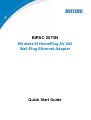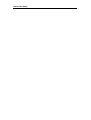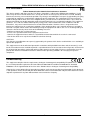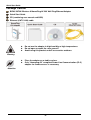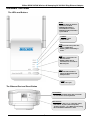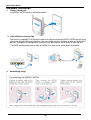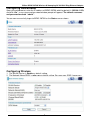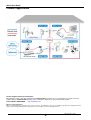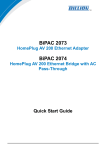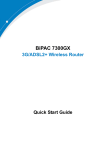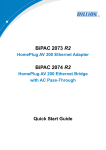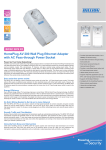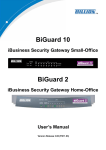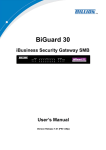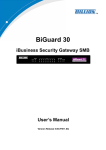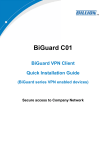Download Billion BIPAC 2073 User manual
Transcript
BiPAC 2073N Wireless-N HomePlug AV 200 Wall Plug Ethernet Adapter Quick Start Guide Quick Start Guide Billion BiPAC 2073N Wireless-N Homeplug AV 200 Wall Plug Ethernet Adapter FCC Certifications Federal Communication Commission Interference Statement This device complies with Part 15 of the FCC Rules. Operation is subject to the following two conditions: (1) this device may not cause harmful interference, and (2) this device must accept any interference received, including interference that may cause undesired operation. Any changes or modifications not expressly approved by the party responsible for compliance could void the authority to operate equipment. This equipment has been tested and found to comply with the limits for a Class B digital device, pursuant to Part 15 of the FCC Rules. These limits are designed to provide reasonable protection against harmful interference in a residential installation. This equipment generates, uses and can radiate radio frequency energy and, if not installed and used in accordance with the instructions, may cause harmful interference to radio communications. However, there is no guarantee that interference will not occur in a particular installation. If this equipment does cause harmful interference to radio or television reception, which can be determined by turning the equipment off and on, the user is encouraged to try to correct the interference by one or more of the following measures: --Reorient or relocate the receiving antenna. --Increase the separation between the equipment and receiver. --Connect the equipment into an outlet on a circuit different from that to which the receiver is connected. --Consult the dealer or an experienced radio/TV technician for help. CAUTION: Any changes or modifications not expressly approved by the grantee of this device could void the user's authority to operate the equipment. This equipment must be installed and operated in accordance with provided instructions and the antenna(s) used for this transmitter must be installed to provide a separation distance of at least 20 cm from all persons and must not be co-located or operating in conjunction with any other antenna or transmitter. End-users and installers must be provide with antenna installation instructions and transmitter operating conditions for satisfying RF exposure compliance. CE Mark Warning This equipment complies with the requirements relating to electromagnetic compatibility, EN 55022 class B for ITE, the essential protection requirement of Council Directive2004/108/EC and Directive2006/95/EC, Standard EN60950-1 on the approximation of the laws of the Member States relating to electromagnetic compatibility. Company has an on-going policy of upgrading its products and it may be possible that information in this document is not up-to-date. Please check with your local distributors for the latest information. No part of this document can be copied or reproduced in any form without written consent from the company. -1- Quick Start Guide Package Content BiPAC 2073N Wireless-N HomePlug AV 200 Wall Plug Ethernet Adapter Quick Start Guide CD (containing user manual and QSG) Ethernet (CAT-5 LAN) cable Do not use the adapter in high humidity or high temperatures. Do not open or repair the case yourself. Avoid using this product and all accessories outdoors. Place the adapter on a stable surface. Only “Homeplug AV” compliant Power Line Communication (PLC) adapter for remote access is necessary Warning Attention -2- Billion BiPAC 2073N Wireless-N Homeplug AV 200 Wall Plug Ethernet Adapter Hardware Overview The LEDs and Buttons WLAN: * Lit green when the wireless function is enabled. * Blinking when data is transmitted or received. * Blinking quickly when WPS is proceeded. POWER: * Lit green when power is ON. PLC: * Lit green when the power line sync is established. * Blinking when networking is active. ETH: * Lit when connected to an Ethernet device. * Blinking when data is transmitted or received via Ethernet port. WPS: * Push the WPS button to trigger the Wi-Fi Protected Setup function. SYNC: * Power line sync The Ethernet Port and Reset Button Reset Button: * Press the reset button more than 2 seconds to reset device to factory default. Ethernet Port: * Connect your device (e.g.: computer, router, hub/switch , IP pone, IPTV set-top-box, gaming consoles…) to a Ethernet port, using the included RJ-45 Ethernet cable. -3- Quick Start Guide The Rear Side and Look After Installing with Clip Clip Socket: * Install the clip into this socket. Please DO NOT remove or disassemble the socket clip frequently as this may cause serious damage to your HomePlug AV device! Warning -4- Billion BiPAC 2073N Wireless-N Homeplug AV 200 Wall Plug Ethernet Adapter Clip Installation Installing the clip with BiPAC 2073N. Follow the diagrams and direction to install the clip. (This is an example of EU clip. Please check the lock instruction on your clip. If you got the “Triangle Lock”, refer to right diagram.) Follow the diagrams and direction to install the clip. (This is an example of UK clip. Please check the lock instruction on your clip. If you got the “Circle Lock”, refer to right to diagram.) -5- Quick Start Guide Hardware Installation 1. Power Connection Plug BiPAC 2073N into the wall outlet/socket. 2. LAN & Wireless Connection Connect the supplied RJ-45 Ethernet cable to the Ethernet port on BiPAC 2073N and the other side to the device’s Ethernet interface. You can enable wireless function to connect to the Wi-Fi devices through WPS configuration interface or by pushing the WPS button of your 2073N. *For WPS configuration please refer to 2073N User Manual for more detail description. 3. Networking Setup -6- Billion BiPAC 2073N Wireless-N Homeplug AV 200 Wall Plug Ethernet Adapter Configuring Web Browser Open your web browser, enter the IP address of BiPAC 2073N which by default is 192.168.1.253, and click “Go”, a user name and password window prompt will appear. The default username and password are both “admin”. You are now successfully logon to BiPAC 2073N as the Status screen shows. Configuring Wireless 1. The WLAN Service is Enable as default setting. 2. The Network Name(SSID) is wlan_ap as default setting. Re-name your SSID if necessary. -7- Quick Start Guide Product Application Product Support and Contact Information Most problems can be solved by referring to the Troubleshooting section in the User’s Manual.If you cannot resolve the problem with the Troubleshooting chapter, please contact the dealer where you purchased this product. Contact Billion WORLDWIDE http://www.billion.com Billion Product Registration Billion is committed to before and after sales customer services. You will get the most out of your Billion's products after registration. Please register online at http://www.biguard.com/register/ to receive valuable services and support from us. BiPAC 2073N V101EN -8-