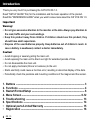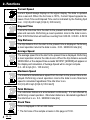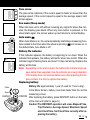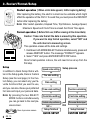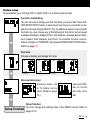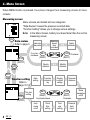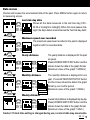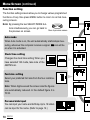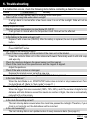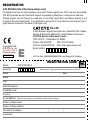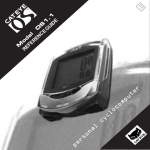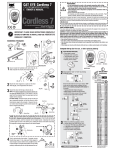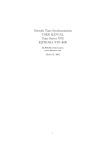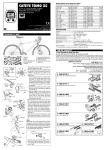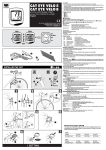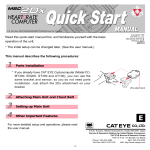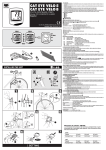Download Cateye PERSONAL CYCLOCOMPUTER OS 1.0 Setup guide
Transcript
r e p ® l a n o s c l y c o c o m p u t e r R M o EF d ER el EN O C S E G 1. U 0 ID E E Introduction Thank you very much for purchasing the CAT EYE OS 1.0. Read "SETUP GUIDE" first, for the installation and the basic operation of the product. Read this "REFERENCE GUIDE" when you want to know more about the CAT EYE OS 1.0. Important Warning! • Do not give excessive attention to the monitor or the data. Always pay attention to the road, traffic and your surroundings. • Keep this product away from children. If children should use this product, they should have adult supervision. • Dispose of the used batteries properly. Keep batteries out of children's reach. In case a battery is swallowed, contact a doctor immediately. Caution! • Avoid dropping or severely jarring the main unit. • Avoid exposing the main unit to direct sun light for extended periods of time. • Do not disassemble the main unit. • Do not apply chemicals (thinner or benzene) to the unit. • Static electricity could cause a function error, resulting in abnormal display of the data. • Periodically check the positions and mounting conditions of the magnet and the sensor. 1. 2. 3. 4. 5. 6. • • Buttons ----------------------------------------------------------------------------------- 3 Functions -------------------------------------------------------------------------------- 4 Restart/Format/Setup ---------------------------------------------------------------- 6 Menu Screen ------------------------------------------------------------------------ 8-12 Troubleshooting --------------------------------------------------------------------- 13 Specifications ------------------------------------------------------------------------ 14 Optional parts/Limited Warranty ----------------------------------------------- 15 Registration --------------------------------------------------------------------------- 16 2 OS 1.0 1. Buttons MENU button RESTART button START/STOP button (ENTER) REV FWD MODE button (SELECT) See how the four buttons work in the various modes. 1 Screen 2 Battery life indicator 3 Selected tire icon 4 Auto mode icon 5 Speed scale icon 6 Pacer 7 Selected function icon START/STOP button (ENTER) Normally this button starts and stops timer that effects the other functions like average speed, etc. When measuring, the speed scale icon flashes. While setting up the unit this button enters and completes each selection. MODE button (SELECT: FWD/REV) Normally this button switches the function of the lower display. In the setting mode this button forwards and reverses among options. The right button is FWD (forward) and the left button is REV (reverse). MENU button This button is used to review past data or to change settings. RESTART button This button is used only after replacing the battery or when screen freezes or appears erratic. Reset operation (Resetting the screen data) Press START/STOP/ENTER button and either of MODE/SELECT button simultaneously to reset daily ride data of Trip Distance, Average Speed and Elapsed Time. Total Distance (Odo) and Clock Time are not effected. Press simultaneously OS 1.0 3 2. Functions Current Speed Current Speed always displays in the upper display. The data is updated once a second. When the font size is 100%, Current Speed appears between Clock Time and Elapsed Time and is indicated by the flashing Spd icon. 0.0(3.0)-65.9 mph [0.0(4.0)-105.9 km/h] Elapsed Time This is the ride time from the start to the present and shown in hours, minutes and seconds. Performing a reset operation returns the data to zero. After 9.59.59 the timer will continue counting from 0.00.00. 0.00.00 - 9.59.59 Trip Distance The trip distance from the start to the present time is displayed. Performing a reset operation returns the data to zero. 0.00 - 99999.99 mile [km] Average Speed The average speed from the start to the present time is displayed. Performing a reset operation returns the data to zero. When the trip distance exceeds 99999.99km or the elapsed time exceeds 99:59'59", [ERROR] will appear on the display and calculation of Average Speed will no longer compute. 0.0 - 65.9 mph [0.0 - 105.9 km/h] Maximum Speed The maximum instantaneous speed from the start to the present time is displayed. Performing a reset operation returns the data to zero. Maximum speed is calculated regardless if the ride timer is on. 0.0(3.0)-65.9 mph [0.0(4.0)-105.9 km/h] Total Distance The odometer distance is accumulated continuously. It is not effected by performing a reset operation. Odometer distance is calculated regardless if the ride timer is on. 0.0 - 999999.9 mile [km] Clock Time Time is displayed in 12h or 24h mode. * The font size of the sample screens in this page is 70:30. 4 OS 1.0 Pace arrow The pace arrow indicates if the current speed is faster or slower than the average speed. If the current speed is equal to the average speed, both arrows appear. Eco mode (Sleep mode) When the main unit is left without receiving any signal for about five minutes, the display goes blank. When any main button is pressed, or the wheel starts again, the screen wakes up and returns to normal display. Auto mode When Auto Mode is on, the unit automatically starts/stops measuring functions related to the timer when the wheel is spinning. icon comes on. In the default state, Auto Mode is off. Battery life indicator If this indicator appears, the battery is beginning to run down. When the indicator first appears, the battery will last for about one month. When the indicator begins flashing there are about 10 days remaining. Replace the battery at this time. Note: Depending on the environment, the battery life indicator might appear earlier than expected. Use the indicator as a rough standard. If the display does not become darker even after adjusting the display contrast, it is time to replace the battery. Replacing battery Close Open RESTART Battery life: approximately 1 year (if used for 1 hour a day) In the Menu Screen, battery runs down faster than the normal measuring screen. CR2032 After replacing the battery, press RESTART button on the back of the main unit (refer to page 6.) Caution! The RESTART operation will erase Elapsed Time, Trip Distance, Average Speed, Maximum Speed and Clock Time. Set Clock Time correctly after replacing the battery. OS 1.0 5 3. Restart/Format/Setup Restart operation (1.When erratic data appears; 2.After replacing battery) After replacing the battery, the electric current can be unstable which might effect the operation of the OS1.0. To avoid this you must press the RESTART button after replacing the battery. Note: After restart operation, Elapsed Time, Trip Distance, Average Speed, Maximum Speed and Clock Time is erased. Set Clock Time again. Format operation (1.Before first use; 2.When erasing all the stored data) Caution: Take note that all the data is erased by this operation. If you want to stop format operation, select "NO" and the unit returns to measuring screen. This operation erases all the data and settings. 1. Hold down both MODE/SELECT buttons simultaneously, press and release RESTART button. The message "FORMAT?" appears. 2. Select "YES" and press ENTER/START/STOP button. Once format operation is done, the unit need to be set up from the first step. Setup In addition to Quick Setup that is written in the Setup guide, there is Custom Setup (see the next page). In the Custom Setup, you can select only your favorite functions that you want to use, and you can also choose your preferred font size and input your personal data. Note: By pressing the two SELECT/ MODE buttons simultaneously you can go back to the next previous screen. Goes to previous screen Speed scale setting Tire size setting Date setting Time scale setting Function customizing Clock time setting Font size setting Custom setup entrance NO Setup finished QUICK SETUP 6 OS 1.0 Setup process Personal data input YES Setup finished CUSTOM SETUP Custom setup To personalize your Cat Eye OS1.0, select YES in e Custom setup prompt. Function customizing You can choose to display just the functions you would like. Press ENTER/START/STOP button to select each function you would like to display. You can also simply SELECT ALL to display all seven cyclocomputer functions. you can choose any of the following 6 functions (current speed is always displayed): Elapsed Time, Trip Distance, Average Speed, Maximum Speed, Total Distance and Clock. To complete function customization navigate to "FINISHED" and press ENTER/START/STOP button. (Refer to page12.) Font size Choose a display percentage font size. 70:30(%) 50:50(%) 30:70(%) Personal data input Input your name. Up to 16 letters can be input. (Refer to page 12.) Setup finished 100(%) Input your birthday by month and day (mm/ dd). Setup finished You can change the settings later in the MENU screen. Refer to pages 8-12. OS 1.0 7 4. Menu Screen When MENU button is pressed, the screen changes from measuring screens to menu screens. Measuring screen Menu screens are divided into two categories: "Data Review" reviews the previous recorded data; "Function Setting" allows you to change various settings. Note: In the Menu Screen, battery runs down faster than the normal measuring screen. MENU Data review Refer to page 9 Maximum speed ever recorded Last ride day data Counterclockwise ENTER (START/STOP) FWD Clockwise REV (SELECT) (SELECT) Weekly distance FWD Yearly distance Monthly distance (SELECT) REV (SELECT) Function setting Refer to page 10-12 Date setting Tire size setting ENTER Function customizing Display contrast setting Personal distance REV FWD (SELECT) (SELECT) Counterclockwise Clockwise (START/STOP) Auto mode on/off 8 OS 1.0 Clock time setting Font size setting Personal data input Mode navigation on/off Data review Checks and reviews the accumulated data of the past. Press MENU button again to return to measuring screen. Last ride day data ENTER Shows all the data measured in the last ride day (0:00 (START/STOP) 23:59 or midnight to midnight). When the clock passes midnight, the day's data is memorized as the "last ride day data". SELECT (MODE) Maximum speed ever recorded The maximum speed ever recorded in the past is displayed together with the recorded date. (START/STOP) ENTER SELECT (MODE) Yearly distance ENTER ENTER (START/STOP) (START/STOP) SELECT (MODE) Monthly distance ENTER ENTER (START/STOP) (START/STOP) SELECT (MODE) The yearly distance is displayed for the past six years. Press ENTER/START/STOP button and the screen shows the data in the graph format. (Maximum value of the graph: 12000km) The monthly distance is displayed for one year. Press ENTER/START/STOP button and the screen shows the data in the graph format by six months period. (Maximum value of the graph: 1200km) Weekly distance ENTER ENTER (START/STOP) (START/STOP) A week's trip distance is displayed day by day. Press ENTER/START/STOP button and the screen shows the data in the graph format. (Maximum value of the graph: 120km) Caution! If clock time setting is changed during use, incorrect data may accumulate. OS 1.0 9 Menu Screen (continued) Function setting The function setting screens allow you to change various programmed functions. At any time press MENU button to return to normal measuring screens. Note: By pressing the two SELECT/MODE buttons simultaneously you can go back to Goes to previous screen the previous on screen. Auto mode When Auto mode is on, the unit automatically starts/stops measuring, whenever the computer receives a signal. icon will be on when it is activated. Clock time setting Changes the clock time setting. When you have selected 12h mode, take note of the AM/PM icon. Font size setting Select your preferred font size from the four combinations. Note: When digits exceed the screen size the figures are automatically reduced. In the default figure it is 70:30. Personal data input You can input your name and birthday. Up to 16 letters can be input for the name. (Refer to page 12.) 10 OS 1.0 Tire size setting Inputs two different tire sizes A and B. To input it by inch scale, choose EASY. For more accurate measurement, choose CUSTOM and input it in millimeters, by measuring the exact wheel circumference. Date setting Changes the date setting. It is important to input the correct date as it affects the accumulated data. Function customizing Selects only your favorite functions that you want to use (refer to page 12). Display contrast setting Adjusts the contrast of the screen (right: darker, left: lighter). Note: The darker the display, the higher the battery consumption. Personal distance You can input accumulated distance from a different cyclocomputer. Then the total distance starts measuring from that figure (refer to page 12). Mode navigation on/off Shows what is the previous/next function when MODE button is pressed to navigate to a new function. In the default setup, mode navigation is on. OS 1.0 11 Menu Screen (continued) How to change setting A or B - Chooses your bike, A or B. • Press SELECT/MODE button to select A or B. • Press ENTER/START/STOP to decide. SIZE --- Changes the figure of the tire sizes A and B. “EASY” setting: inputs the figure by the inch size 14 inch - 27 inch; “CUSTOM” setting: inputs the figure by millimeters 10 9999mm Function customizing Select your favorite functions with SELECT/MODE button. Press SELECT/MODE button again to clear the selection. If you don’t select anything, Total Distance is automatically selected. If you want to select all the functions, choose "SELECT ALL". To complete the function customizing, navigate to "FINISHED" and press ENTER/START/STOP button. Personal distance You can keep on accumulating the total distance continuously from your previous cyclocomputer. Up to six digits can be input. • Input the figure for the first digit using SELECT/MODE button. • Press ENTER/START/STOP button and the digit moves to the next digit. • When you reach the last digit (sixth digit), press ENTER/START/STOP button, and personal distance input is completed. Personal data Input your name first. • Navigate the alphabet by pressing SELECT/MODE button. Characters A-Z, a-z, 0-9, including punctuation marks, a space and . • Press ENTER/START/STOP button to select a specific character. Then it moves to the next letter. • When you have completed selecting all the digits you want, navigate to the character and press ENTER/START/STOP button. The birthday input screen now appears. Input your birthday month and day (mm/dd). Tire size setting 12 OS 1.0 5. Troubleshooting If a malfunction occurs, check the following items before contacting a dealer for service. Trouble Check items Remedy The liquid crystal screen appears dark or there are some dark spots. Was it left for a long time under direct sunlight? It will go back to normal after a few hours once it is out of the sunlight. Data will not be effected. Display response is slow. Was the ambient temperature too low [below 0C (32F)]? It will go back to normal when the temperature rises. Data will not be effected. No display appears. Is the battery in the main unit worn out? Replace it with a new one (CR2032). After the battery is replaced, be sure to press RESTART button. Meaningless display appears. Press RESTART button. Current Speed is not working properly. Check if there is any object on the contacts of the main unit or the bracket. Clean the contacts. Main unit is often stained with sweat. Periodically wash it with mild soap and wipe dry. Check the clearance between the speed sensor and the magnet. Check if the mark line of the speed sensor and the magnet is aligned. Adjust the positions. Check if the wire is broken or damaged. Replace the bracket sensor set with a new one. Measurement does not stop even though START/STOP button is pressed. Is the Auto Mode on? When the Auto Mode is on, START/STOP button does not start or stop measurement. Turn the Auto Mode off. (Refer to "Auto mode" in page 11.) The size of the figures on the screen is reduced. When the bigger font size is selected (100%, 70%, 50%), and if the number of digits for trip distance and total distance exceed the maximum number of digits, the size is automatically reduced to fit on the screen. The last ride day data is not correct. Is the clock time setting correct? The last ride day data is saved when the clock time passes the midnight. Therefore, if your clock is not correctly set, the data shown will be incorrect. Is the unit measuring? The last ride day data is not updated unless it newly measures data. (See page 9.) OS 1.0 13 6. Specifications CAT EYE OS1.0 Display functions Current Speed 0.0(3.0) - 65.9 mph [0.0(4.0) - 105.9 km/h] Elapsed Time 0:00’00” - 9:59’59” Trip Distance 0.00 - 99999.99 mile [km] Average Speed 0.0 - 65.9 mph [0.0 - 105.9 km/h] Maximum Speed 0.0(3.0) - 65.9 mph [0.0(4.0) - 105.9 km/h] Total Distance 0.0 - 999999.9 mile [km] Clock Time 0:00 - 23:59 [AM12:00 - PM11:59] Pace Arrow Indicates if the current speed is higher or lower than the average speed. Data review function Last Ride Day Data All the data measured in the last ride day (0:00 - 23:59) Maximum speed ever recorded The maximum speed ever recorded in the past Yearly distance The yearly distance for the past six years Monthly distance The monthly distance for one year Weekly distance A week's trip distance, day by day Setting function Tire size: Two different tires A and B (default figure: A=2096, B=2050) EASY: 14 inch - 27/700, CUSTOM: 10 - 9999mm Date January 1, 2000 - December 31, 2099 Function customizing Selects only the preferred functions Display contrast Changes the contrast in eight levels Personal distance Inputs personal total distance and continues to accumulate from that figure (maximum figure: 6 digits) Mode navigation Shows the previous/next function Personal data Name and birthday (maximum letters for name: 16 letters) Font size Chooses the font size of the lower display (4 sizes) Clock time in 12h-mode or 24h-mode Control system 8-bit one-chip microcomputer, crystal oscillator Display system Liquid crystal display (54x31dot plus icon) Speed signal detection system Noncontact magnetic sensor Operating temperature range 32°F - 104°F [0°C - 40°C] Storage temperature range –4°F - 122°F [–20°C - 50°C] Applicable fork diameter 11ø - 36ø Power supply / battery life CR2032 x 1 / approx. 1 year (When using 1 hour/day) Dimension / weight 2-7/18” x 1-27/32” x 23/32” [62 x 47 x 18 mm] / 1.34 oz [38 g] Designs and specifications are subject to change without notice, due to modifications or improvements. 14 OS 1.0 Optional parts 34 12 5 6 7 1 Bracket sensor kit [169-9650] 2 Bracket sensor kit (Long) [169-9651] 3 Speed sensor kit [169-9670] 4 Speed sensor kit (Long) [169-9671] 5 Bracket [169-9660] 6 Magnet [169-9690] 7 Screw set [169-9680] 8 Lithium battery [166-5150] 8 Limited Warranty 1-Year Warranty for Main Unit Only (Accessories/Attachments and Battery Consumption excluded) If the computer main unit is operating defectively from normal use, the part of the main unit will be repaired or replaced free of charge. The service must be performed by Cat Eye Co., Ltd. Please consult our troubleshooting page and then a retailer before returning the product to Cat Eye. Pack the main unit carefully with a detailed explanation of the problem and instruction for repair. Please include your name and address clearly on your correspondence. Insurance, handling and transportation charges to our service shall be borne by person desiring service. CO.,LTD. 2-8-25 Kuwazu Higashi Sumiyoshi-ku, Osaka 546-0041 Japan Service & Research Address for United States Consumers: CAT EYE Service & Research Center 1705 14 th St. 115 Boulder CO 80302 Phone: 303-443-4595 FAX: 303-473-0006 Toll Free: 800-5CAT EYE URL: http://www.cateye.com OS 1.0 15 REGISTRATION CAT EYE Web Site (http://www.cateye.com) For warranty service you must register your product. Please register your OS1.0 as soon as possible. CAT EYE provides as much technical support as possible by telephone, e-mail and our web site. Please register on-line through our web site, or send the registration card below directly to our Customer Service Department. For registration, please fill in the product's serial number (the 7digits number marked on the back of the main unit). CO.,LTD. Copyright© 2000 CAT EYE Co., Ltd. OS1UE-001124 2 Printed in Japan 066600051 E 2-8-25 Kuwazu Higashi Sumiyoshi-ku, Osaka 546-0041 Japan Service & Research Address for United States Consumers: CAT EYE Service & Research Center 1705 14 th St. 115 Boulder CO 80302 Phone: 303-443-4595 FAX: 303-473-0006 Toll Free: 800-5CAT EYE URL: http://www.cateye.com Serial number U.S. Pat. Nos. 4642606/5904442/Pat. and Design Pat. Pending REGISTRATION CARD Model: CAT EYE OS1.0 Serial No. ® Please fill with 7-digits numbers marked on the back of main unit. Name: Age: Street: City: State/Providence: Postal/ZIp code: Country: E-mail address: (*We will never share your e-mail address with any other company.) Dealer or Shop name: Dealer or Shop address: The date of purchase: Comments: / /