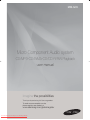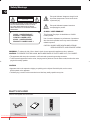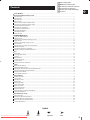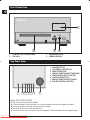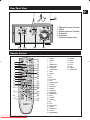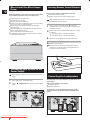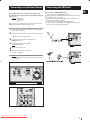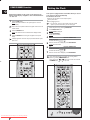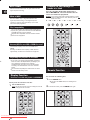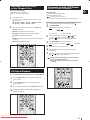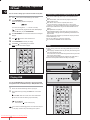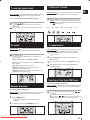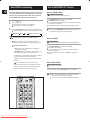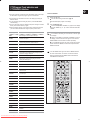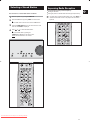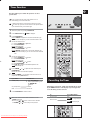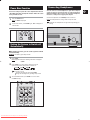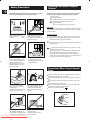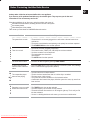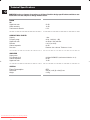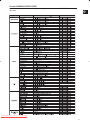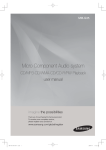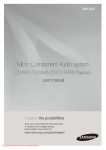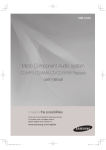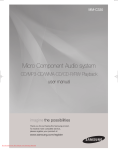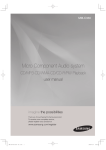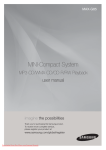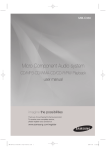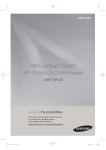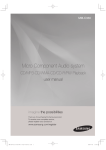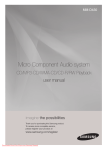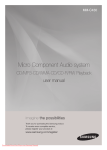Download Samsung MM-G35 User manual
Transcript
MM-G35 Micro Component Audio system CD/MP3-CD/WMA-CD/CD-R/RW Playback user manual imagine the possibilities Thank you for purchasing this Samsung product. To receive more complete service, please register your product at www.samsung.com/global/register Downloaded From Disc-Player.com Samsung Manuals Safety Warnings ENG This symbol indicates “dangerous voltage” inside the product that presents a risk of electric shock or personal injury. CAUTION RISK OF ELECTRIC SHOCK. DO NOT OPEN TO REDUCE THE RISK OF ELECTRIC SHOCK, DO NOT REMOVE REAR COVER (or BACK). NO USER SERVICEABLE PARTS INSIDE. REFER SERVICING TO QUALIFIED SERVICE PERSONNEL. This symbol indicates important instructions accompanying the product. CLASS 1 LASER PRODUCT CLASS 1 LASER PRODUCT KLASSE 1 LASER PRODUKT LUOKAN 1 LASER LAITE KLASS 1 LASER APPARAT PRODUCTO LASER CLASE 1 This Compact Disc player is classified as a CLASS 1 LASER product. Use of controls, adjustments or performance of procedures other than those specified herein may result in hazardous radiation exposure. CAUTION : INVISIBLE LASER RADIATION WHEN OPEN AND INTERLOCKS DEFEATED, AVOID EXPOSURE TO BEAM. WARNING : To reduce the risk of fire or electric shock, do not expose this appliance to rain or moisture. CAUTION : TO PREVENT ELECTRIC SHOCK, MATCH WIDE BLADE OF PLUG TO WIDE SLOT, FULLY INSERT. • This apparatus shall always be connected to a AC outlet with a protective grounding connection. • To disconnect the apparatus from the mains, the plug must be pulled out from the mains socket, therefore the mains plug shall be readily operable. CAUTION • Apparatus shall not be exposed to dripping or splashing and no objects filled with liquids, such as vases, shall be placed on the apparatus. • The Mains plug is used as a disconnect device and shall stay readily operable at any time. WHAT’S INCLUDED Check for the supplied accessories below. FM Antenna Downloaded From Disc-Player.com Samsung Manuals 2 User's Manual Remote Control Thank you for buying this SAMSUNG micro-compact system. Please take time to read these instructions. They will allow you to operate your system with ease and take full advantage of its features. Contents SAFETY WARNINGS ................................................................................................................................................................................... INSTALLING YOUR MICRO-COMPACT SYSTEM Front Panel View ...................................................................................................................................................................................... Top Panel View ....................................................................................................................................................................................... Rear Panel View ..................................................................................................................................................................................... Remote Control ........................................................................................................................................................................................ Where to Install Your Micro-Compact System ......................................................................................................................................... Connecting your System to the Power Supply......................................................................................................................................... Inserting Remote Control Batteries .......................................................................................................................................................... Connecting the Loudspeakers.................................................................................................................................................................. Connecting to an External Source ........................................................................................................................................................... Connecting the FM Aerial......................................................................................................................................................................... Demo/Dimmer function............................................................................................................................................................................. Setting the Clock ...................................................................................................................................................................................... 2 4 4 5 5 6 6 6 6 7 7 8 8 CD/MP3/WMA-CD-PLAYER To play the CD/MP3/WMA-CD................................................................................................................................................................. 9 Selecting a Track...................................................................................................................................................................................... 9 Searching for a Specific Music Passage on a CD ................................................................................................................................... 9 Display Function ...................................................................................................................................................................................... 10 Function to skip through 10 track at a time ............................................................................................................................................. 10 Remain Function ..................................................................................................................................................................................... 10 Repeating One or All Tracks on the Compact Discs ............................................................................................................................... 11 A-B Repeat Playback ............................................................................................................................................................................... 11 Programming the Order of CD Playback ................................................................................................................................................. 11 Checking or Changing Programmed CD Tracks...................................................................................................................................... 12 USB Playing USB ............................................................................................................................................................................................ 12 To use high speed search ........................................................................................................................................................................ 13 To repeat .................................................................................................................................................................................................. 13 Remain Function ..................................................................................................................................................................................... 13 To skip next 10 tracks .............................................................................................................................................................................. 13 To repeat section...................................................................................................................................................................................... 13 Selecting a Track from USB Device......................................................................................................................................................... 13 TUNER About RDS broadcasting ......................................................................................................................................................................... 14 About RDS DISPLAY function ................................................................................................................................................................ 14 PTY(Program Type) indication and PTY-SEARCH function ................................................................................................................... 15 Searching for and Storing the Radio Stations ......................................................................................................................................... 16 Selecting a Stored Station........................................................................................................................................................................ 17 Improving Radio Reception ..................................................................................................................................................................... 17 OTHER FUNCTIONS CD Ripping Function ................................................................................................................................................................................ 18 Timer Function ......................................................................................................................................................................................... 19 Cancelling the Timer ................................................................................................................................................................................ 19 Mute Function........................................................................................................................................................................................... 20 Selecting EQ Mode ................................................................................................................................................................................. 20 Treble Level Function ............................................................................................................................................................................... 20 Bass Level Function ................................................................................................................................................................................. 20 Power Sound Function ............................................................................................................................................................................. 20 Power Bass Function ............................................................................................................................................................................... 21 Setting the System to Switch off Automatically ........................................................................................................................................ 21 Connecting Headphones .......................................................................................................................................................................... 21 RECOMMENDATIONS FOR USE Safety Precautions ................................................................................................................................................................................... 22 Cleaning Your Micro-Compact System .................................................................................................................................................... 22 Precautions When Using Compact Discs ................................................................................................................................................ 22 Before Contacting the After-Sales Service............................................................................................................................................... 23 Technical Specifications ........................................................................................................................................................................... 24 Symbols Press Downloaded From Disc-Player.com Samsung Manuals Push Important Note 3 ENG Front Panel View ENG 4 1 1. 2. 2 COMPACT DISC COMPARTMENT USB JACK 3. 4. 3 HEADPHONE JACK WINDOW DISPLAY Top Panel View POWER BUTTON CD OPEN/CLOSE BUTTON FUNCTION BUTTON SEARCH FUNCTION BUTTON(DOWN) TUNING MODE OR STOP BUTTON 6. PLAY/PAUSE BUTTON 7. SEARCH FUNCTION BUTTON(UP) 8. VOLUME CONTROL BUTTON 1. 2. 3. 4. 5. 1 2 3 4 5 6 7 8 USING THE TOUCH BUTTON ¡ Tap on touch screen with your fingertip. ¡ To avoid damage to the touch screen, do not use any object other than your fingers to operate it. ¡ Do not tap on the touch screen if your fingers are not clean. ¡ Do not tap on the touch screen with gloves on. ¡ The touch screen may not function if you use a fingernail or other instruments such as a ballpoint pen. Downloaded From Disc-Player.com Samsung Manuals Rear Panel View ENG 5 1. FM Aerial Connector Terminal 2. AUX IN 3. Speaker Connector Terminals AUX IN FM ANT L 75 R 1 4. Cooling Fan 5. Clamp-Wire (Fasten the speaker wires.) 2 3 4 Remote Control 1 2 3 4 5 6 7 8 9 10 11 12 13 14 15 16 17 37 36 1. POWER 31. REMAIN 2. TUNER 32. DEMO 3. CD 33. SLEEP 35 34 33 32 31 30 4. TIMER/CLOCK 34. PORT 5. TIMER ON/OFF 35. AUX 6. CD RIPPING 36. DIMMER 7. TUNING MODE 37. OPEN/CLOSE 29 28 27 26 25 24 23 22 21 20 19 18 8. MO/ST 9. DISPLAY 10. +10 11. Skip 12. Fast-Rewind 13. STOP 14. POWER SOUND 15. VOLUME 16. TREB/BASS 17. REPEAT 18. TUNING 19. REPEAT A-B 20. POWER BASS 21. MUTE 22. VOLUME + 23. TUNING 24. EQ 25. PLAY 26. Fast-Forwardy 27. PAUSE 28. RDS DISPLAY 29. RDS PTY 30. PROGRAM/SET Downloaded From Disc-Player.com Samsung Manuals Where to Install Your Micro-Compact System Inserting Remote Control Batteries ENG To take full advantage of your new micro-compact system, follow these installation instructions before connecting the unit. Install the system on a flat, stable surface. Never place this unit on carpeting. Never place this unit in an outdoor area. Maintain an open space of approximately 6 inches (15 cm) on the sides and rear of the system, for ventilation purposes. Make sure that you have enough room to open the compact disc compartment easily. Place the loudspeakers at a reasonable distance on either side of the system to ensure good stereo sound. Direct the loudspeakers towards the listening area. For optimum performance, make sure that both speakers are placed at an equal distance above the floor. Insert or replace remote control batteries when you: Purchase the micro-compact system Find that the remote control is no longer operating correctly When replacing the batteries, use a new set of batteries and never mix alkaline and manganese batteries. 1 Place your thumb on the position marked on the battery compartment cover (rear of the remote control) and pull the cover in the direction of the arrow. 2 Insert two AAA, LR03 or equivalent batteries, taking care to respect the polarities: + on the battery against + in the battery compartment – on the battery against – in the battery compartment 3 Replace the cover by sliding it back until it clicks into position. If you will not be using the remote control for a long time, remove the batteries to prevent corrosion. The remote control can be used up to approximately 7 meters in a straight line. It can also be operated at a horizontal angle of up to 30° from the remote control sensor. Connecting your System to the Power Supply Before plugging your system into a main socket, you must check the voltage. 1 2 Plug the main lead into an appropriate socket. Press the system . (STANDBY/ON) button to switch your micro-compact AUX IN T Connecting the Loudspeakers The loudspeaker connector terminals are located on the rear of the system. There are two terminals on the system: left speaker (marked L) right speaker (marked R) To achieve the correct sound quality,insert those speaker connector cables to the speaker connector terminals of the system. L R AUX IN FM ANT L 75 R Downloaded From Disc-Player.com Samsung Manuals 6 Connecting to an External Source Connecting the FM Aerial ENG The auxiliary input can be used to take advantage of the sound quality of your micro-compact system when listening to other sources. Examples: A television A DVD player A VCR To connect to the external source, the source must have an audio output. In addition, you need an connection cable. 1 Set the system to standby mode and disconnect it and the external source from the main socket. 2 Connect the audio cable to the rear of the micro component system. How to connect a COAXIAL TYPE aerial. Connect a 75Ω antenna to the FM antenna terminal. Plug the connector on the FM aerial supplied into the coaxial socket (75Ω) marked FM on the rear of the system. Follow the instructions given on Page 16 to tune into a radio station, and determine the best position for the aerial. If reception is poor, you may need to install an outdoor aerial. To do so, connect an outdoor FM aerial to the FM socket on the rear of the system using a 75Ω coaxial cable (not supplied). AUX IN Be sure to match connector colors. FM ANT L 75 R 3 Plug the system back into the main socket and press POWER to switch it on. 4 Select the AUX source by pressing AUX. Result: AUX is displayed. 5 6 Switch the external source on. Adjust the volume and balance as required: Volume Equalizer AUX IN FM ANT Example: You can watch a film and take advantage of stereo sound provided that the original sound track is in stereo (as if you were in a cinema). L 75 R AUX IN FM ANT L 75 R 2 3 4 Downloaded From Disc-Player.com Samsung Manuals 7 DEMO/DIMMER function Setting the Clock ENG All functions available on the system can be viewed on the display and the display's brightness can be switched between "on" and "off". 1 Press the DEMO button. Result: All functions available on the system appear on the front panel display. Each of these are explained in detail in this guide. Please refer to the relevant section. 2 Press the DIMMER button. Result: The Dimmer function is selected and the display darkens. 3 Press the DIMMER button once again to brighten the front panel display. A display brightness control can only be performed while the system power is on. Your system is equipped with a clock which allows you to turn your system on and off automatically. You should set the clock: When you first purchase the micro-compact system After a power failure After unplugging the unit For each step, you have a few seconds to set the required options. If you exceed this time, you must start again. 1 2 3 Press TIMER/CLOCK twice. Result: CLOCK is displayed. 4 To... Switch the system on by pressing STANDBY/ON. Press PROGRAM/SET. Result: The hour flashes. Press the TUNING button Increase the hours Decrease the hours 5 When the correct hour is displayed, press PROGRAM/SET. Result: The minutes flash. 6 To... Press the TUNING button Increase the minutes Decrease the minutes 1 7 When the correct time is displayed, press PROGRAM/SET. You can display the time, even when you are using another function, by pressing TIMER/CLOCK once. buttons on the main unit to instead You can also use or of TUNING button or in step 4, 6. 2,3 2 3,5,7 4,6 4,6 4,6 1 Downloaded From Disc-Player.com Samsung Manuals 8 4,6 To play the CD/MP3/WMA-CD Selecting a Track ENG You can play 12 cm or 8 cm compact disc without an adapter. You can play 12 cm or 8 cm compact discs without an adapter.This unit has been designed to playback the CDs: Audio CD, CD-R, CD-RW and MP3/WMA-CD. Continued use of irregular shape CDs (heart-shape, octagonal, etc.) can damage the unit. 1 2 You can select the track you wish to listen to when a disc is playing. To play the previous track Press the within 3 seconds after the current track started playing. twice 3 seconds after the current track started playing. Press the Press the FUNC. button to select the CD function. To play the next track Press the . Press the Open/Close( ) button. Result: The compartment opens. To play the current track Press the 3 seconds after the current track started playing. 3 Place your disc in the compartment, with the label on the disc facing upwards. 4 Close the compartment by pressing the Open/Close( again. 5 Press the PLAY/PAUSE( ) button. Your CD Player will take a few moments to scan through all the tracks recorded on a particular MP3/WMA-CD. The English name of the song may be indicated on the display only if directly downloaded from the PC or if the purchased MP3/ WMA-CD is sorted according to titles(directory). (Other languages besides English may not be indicated.) The English name of the track may not be indicated depending on the characteristics of the MP3/WMA-CD. 6 Adjust the volume according to needs with the following procedures. Press the VOLUME button of the main unit. or Press the VOLUME+or –button of the remote control. The volume level can be adjust in(VOL MIN,VOL 1- VOL 29,andVOL MAX). 7 Main set: To pause playback temporarily, press the PLAY/PAUSE( ) button. Press PLAY/PAUSE( ) again to continue playing the disc. ) button To play the track of your choice Press the or the appropriate number of times. ◆ You can also use the select a track. or buttons on the remote control to Remote control: To pause playback temporarily, press the PAUSE( ) button. Press PLAY( ) button to continue playing the disc. 8 Press the STOP( ) button when you have finished. Press and hold OPEN/CLOSE( ) button for 5 seconds, ”LOCK”will be displayed and the compartment doesn’t open. In this way you must press and hold OPEN/CLOSE( ) button for a long time until “UNLOCK” will be displayed, the compartment can open. Searching for a Specific Music Passage on a CD When listening to a compact disc, you can quickly search for a specific music passage on a track. To search through the tracks... 6 You can also press and hold down auto search through the tracks. 8 2,4 1 Press ... Forwards Backwards or on the main unit to 5,7 7 7 6 6 Downloaded From Disc-Player.com Samsung Manuals 9 What is WMA? ENG WMA means Windows Media Audio, the global standard for audio signal compression technology. What is MP3? MP3 means MPEG1 Layer 3, the global standard for audio signal compression technology. It uses digital compression technology to compress original sound data by up to 12 times without sound quality degradation. Function to skip through 10 tracks at a time Press the +10 button briefly while playing back a CD and MP3/WMA-CD . The track 10 tracks after the current one will then be played back. Example: If you want to select track 43 during playback of track 5, press the +10 button four times, and then press the button three times . 5 ¬10¬ 20 ¬ 30 ¬ 40 ¬ 41 ¬ 42 ¬ 43 File Compatibility The unit will playback files created in MP3 format (Mpeg1. Layer3) with *.mp3 as their extension,and some WMA files with.WMA extension can’t be playback. Playback will be impossible for the file of MP2 or 22KHz. DTS-CD can not playback. How many MP3 files can a CD-R or CD-RW disc record? The maximum capacity of one CD-R or CD-RW disc is 680MB. Normally, one MP3 file has a capacity of 4MB, therefore approximately 170 files can be recorded on a single disc. Regarding the playback of CD-R/RW In the case of an original CD-R(Recordable) recorded in audio CD format, CD-RW(Rewritable) and editing by the user, playback is processed on the respective completed status. (The player may not be played back according to the characteristics of the CD or recorded status.) The CD-RW is comparably less reflexive than CD which causes more time delay to read. Display Function (This function is not available during playback of an MP3/WMA-CD.) Remain Function You can check the remaining time. 1 ◆ If you press the REMAIN button, the remaining time is displayed. You may check the total tracks of the disc. 1 Press the DISPLAY button. Result: The total tracks numuber of the disc is displayed, and it will be disappeared after 3 seconds. Downloaded From Disc-Player.com Samsung Manuals 10 Press the REMAIN button . 2 To cancel this function, press the REMAIN button again. Repeating One or All Tracks on the Compact Discs You can repeat indefinitely: A specific track on a compact disc. All tracks on the compact disc selected. 1 2 Press REPEAT button. Each time you press the REPEAT button, the repeat mode will change as follows: MP3: RPT TRK ➝ RPT DIR ➝ RPT DISC ➝ SHUFFLE ➝ RPT OFF. CD: RPT TRK ➝ RPT DISC ➝ RPT SHF ➝ RPT OFF. Programming the Order of CD Playback (This function is not available of an MP3/WMA-CD.) The order of the track desired to listen The track not desired to listen You can program up to 24 tracks. You must stop the compact disc player before selecting the tracks. 1 2 When you wish to stop the Repeat function, press REPEAT until RPT OFF is displayed. ◆ RPT TRK: Repeatedly plays the selected track. . Result: The following indications are displayed: 3 Select the required track by pressing the or button: Press the button to move back through the tracks. Press the button to move forward through the tracks. 4 Press PROGRAM/SET to confirm your selection. ◆ SHUFFLE: Plays tracks in random order.(Each track can be played one time.) ◆ RPT OFF: Cancels Repeat Playback. If the CD function is selected, stop the player by pressing Press PROGRAM/SET. (01 = Program no., -- -- = Track no. on the disc) ◆ RPT DIR: Repeatedly plays all tracks in the selected folder. ◆ RPT DISC: Repeatedly plays the entire disc. ENG You can decide: Result: The selection is stored and is displayed. 5 6 To select other tracks, repeat steps 3 to 4. 7 When press button one time , compact disc player is stopped, and press button again to cancel the selection. Press PLAY ( programmed. ) to listen to the track selection in the order ◆ If you open the compartment or turn off the power, the selection will be cancelled. ◆ If you select other functions, the selection will be cancelled. 1,2 A-B Repeat Playback 2,4 You can repeatedly play back a designated section of a CD/MP3/WMA-CD. 1 Press the REPEAT A-B button at the beginning of desired part. 'RPT A-' shows. 2 Press the REPEAT A-B button at the ending of desired part. 'RPT A-B' shows. 3 To cancel REPEAT A-B function, press REPEAT A-B button again. 3 3 1, 7 6 Point B cannot be set until 5 seconds of playback has elapsed from point A. Downloaded From Disc-Player.com Samsung Manuals 11 Checking or Changing Programmed CD Tracks ENG You can check or change your selection of tracks at any time. Please be aware of the following before using USB. 1 2 Some external USB storage device may not be compatible with this player. With external HDD, FAT format can be played, however,the NTFS format can not. With USB 2.0 HDD, connect to a separate power source. If it’s not connected to a separate power source, it may not work. If memory of an external USB storage device is segmented into several parts, MP3 files of only the first hard disk drive can be played. DRM applied files are not played. Digital Rights Management: Technology and service that protect the profit and rights of copyright owners by disallowing unauthorized use of digital contents. Even if the file name ends with .mp3, the file does not play if actual file format is MPEG layer 1 or 2. Do not use a USB hub as it will not be recognized. Up to 15 letters of MP3/WMA file name will be shown. Press once if you have started listening to the selection. Press PROGRAM/SET. Result: The following indications are displayed: (CH = Check, 01=Program No., -- -- = Track No. on the disc) If you have already programmed 24 tracks, CH is displayed instead of PR when you press PROGRAM/SET. 3 Press PROGRAM/SET once or more times until the track to be changed is displayed. 4 5 6 Press or button to select a different track. Press PROGRAM/SET to confirm your change. Press PLAY ( ) to start listening to the selection. Result: The first track selected is played. Delay When selecting USB function,file reading (READ-IN) may take several minutes. When playing a USB device,there may be a delay then advancing to the next track,especially with HDD. The operation time of external USB storage devices will vary;even when they are of the same capacity. If the external USB storage device supports only USB VER1.1 and the access speed is slow,the file may not property. 2,3,5 4 1 6 4 1 Playing USB 1 You can play MP3/WMA files by connecting to various external USB storage devices such as USB flash memory or HDD(Hard Disc drives). 1 2 Connect the external USB storage device to your player. Select USB function by pressing the PORT button on the remote control. or Press the FUNC. button on the main unit to select USB function. The first track of the first directory plays automatically. To stop playing Press the Stop ( ) button to stop playing. Do not connect a USB charging device to the USB connection port on the player, because it may cause damage to the product. Downloaded From Disc-Player.com Samsung Manuals 12 2 To use high speed search To skip next 10 tracks ENG Before you begin! Before you begin! Connect the external USB storage device to your player. Select USB function by using the USB button. You can search the desired section quickly during the play Press the , button. Whenever you press the button, you can search backward or forward quickly. When you use the high speed search function, there is no sound. Press the +10 button on the remote control shortly during the play. Example: If you want to select 43rd track while 15th track is playing, press the +10 button 3 times, and then press the button 3 times . 15 ¬ 20 ¬ 30 ¬ 40 ¬ 41 ¬ 42 ¬ 43 To repeat section To repeat Before you begin! Connect the external USB storage device to your player. Select USB function by using the USB button. Connect the external USB storage device to your player. Select USB function by using the USB button. Before you begin! 1 Press REPEAT button. Each time you press the REPEAT button, the repeat mode will change as follows: RPT TRK ➝ RPT DIR ➝ RPT ALL ➝ SHUFFLE ➝ RPT OFF. When you wish to stop the Repeat function, press REPEAT until RPT OFF is displayed. ◆ RPT TRK: Repeatedly plays the selected track. ◆ RPT DIR: Repeatedly plays all tracks in the selected folder. ◆ RPT ALL: Repeatedly plays all tracks. ◆ SHUFFLE: Plays tracks in random order. (Each track can be played one time.) ◆ RPT OFF: Cancels Repeat Playback. Connect the external USB storage device to your player. Select USB function by using the USB button. Press the REPEAT A-B button at the beginning of desired part. 'RPT A-' shows. 2 Press the REPEAT A-B button at the ending of desired part. 'RPT A-B' shows. 3 To cancel REPEAT A-B function, press REPEAT A-B button again. Point B cannot be set until 5 seconds of playback has elapsed from point A. Selecting a Track from USB Device You can select an MP3 file during the play. Remain Function Before you begin! Connect the external USB storage device to your player. Select the USB function by using the USB button. You can check the remaining time. Before you begin! 1 Connect the external USB storage device to your player. Select USB function by using the USB button. Press the REMAIN button . If you want to move the next/previous(track), press the , button shortly. It moves the next/previous file within the directory. If you press the , button more times than the number of the files in the directory, it will move over to the next directory. ◆ If you press the REMAIN button, the remaining time is displayed. 2 To cancel this function, press the REMAIN button again. Downloaded From Disc-Player.com Samsung Manuals 13 About RDS broadcasting ENG This unit has the RDS (Radio Data System) function, which enables for the various information such as broadcasting station, radio text, time and 30 types of programs (News, Rock, Classic, etc.) to be received from the FM RDS station together with normal radio signal. 1 2 3 Press the ( ) button. Receive the FM radio. See the radio receiving method on the page 16. FM and frequency are shown on the display Press the RDS DISPLAY button to select the desired RDS mode. Whenever the button is pressed, RDS mode changes as follows. PS NAME RT CT About RDS DISPLAY function About "PS NAME" MODE Displays the name of broadcasting station. Press the RDS DISPLAY button to select the PS NAME. "PS NAME" appears on the display. If the PS information is being received, the PS name (BBC, AFO, NDR, etc.) is shown on the display. If the PS information isn't received, the original FM frequency is shown. Even though no RDS DISPLAY button is pressed, the reception of PS information ensues the PS name is displayed. Current FM frequency The RDS function is available only in FM broadcasting. RDS may not operate correctly if the station tuned is not transmitting RDS signal property or if the signal strength is weak. Description on RDS function 1. PTY(Program Type) : Displays the type of programme currently being broadcast . 2. PS NAME(Program Service Name) : Indicates the name of broadcasting station and is composed of 8 characters. About 'RT' MODE Displays the character transmitted from the broadcasting station. Press the RDS DISPLAY button to select the RT MODE. "RT" appears on the display. If the RT information is being received, the received information is shown on the display. If the RT information isn't received, the "NO RT" is shown on the display. 3. RT(Radio Text) : Decodes the text broadcast by a station (if any) and is composed of maximum 64 characters. 4. CT(Clock Time) : Decodes the real time clock from the FM frequency. Some stations may not transmit PTY, RT or CT information therefore this may not be displayed in all cases. About CT(Clock Time) Sets the time of RDS clock. 5. TA(Traffic Announcement) : When this symbol flashes it shows that the traffic announcement is in progress. To select the CT time, set the RDS DISPLAY button to CT MODE. The CT information will take up to 2 minutes to be decoded therefore the clock isn’t displayed immediately. If there is no received CT information, "NO CT" is displayed. 1 3 Downloaded From Disc-Player.com Samsung Manuals PTY(Program Type) indication and PTY-SEARCH function ENG X The PTY information is composed of an identification symbol, which helps the FM radio to recognize the program type of each FM station. X The below 30 PTY information is shown on the display by pressing the RDS PTY button. X To stop searching any time during the process, press TUNING MODE while searching. X There is a time limit in doing the followings steps.If the setting is cancelled before you finish,start from step 1 again. X When pressing the buttons on the primary remote control,make sure that you have selected the FM station using the primary remote control. Display Program Type NEWS • News including an announced opinion and report AFFAIRS • Several matters including a current incident, documentary, discussion and analysis. INFO • Information including weights and measures, returns and forecast, matters interesting the customer, medical information, etc. SPORT • Sports EDUCATE • Drama-Radio serial, etc. CULTURE • Culture-National or local culture including the religious problem, social science, language, theatre,etc. SCIENCE • Natural science and technology VARIED • Others-Speech, amusing program (quiz, game), interview, comedy and satirical play, etc. POP M • Pop music ROCK M • Rock music M.O.R.M • M.O.R- Comfortable music, occasionally vocal or piece LIGHT M • Light classical music- Classical music and instrumental and chorus music CLASSICS • Heavy classical music-Orchestra music, symphony, chamber music and opera OTHER M • Other music - Jazz, R&B country music WEATHER • Weather FINANCE • Finance CHILDREN • Children’s programmes RELIGION PHONE IN • Social affairs The FM and frequency appear on the display. 2 Press the RDS PTY button. The PTY MODE(NEWS, AFFAIRS, etc.) appears on the display. or Press the TUNING button to select the desired PTY MODE. If the station is transmitting no PTY information, 'NO PTY' lights on the display. When the PTY MODE is selected(The PTY MODE is shown on the display), press the PTY KEY once again to convert into PTYSEARCH MODE and auto-search the station sequentially. If the PTY MODE received in the course of auto-search agrees with the selected PTY MODE, the auto-search stops and the PTYSEARCH is finished. If the PTY MODE which agrees with the PTY MODE selected in the course of auto-search, isn't received, it is returned to the first frequency at beginning the PTY SEARCH and the auto-search and PTY SEARCH are suspended. 2 2 • Phone in • Travel LEISURE • Leisure • Jazz Music COUNTRY • Country Music NATION M • National Music OLDIES Receive the FM radio. See the radio receiving method on the page 16. • Religion TRAVEL JAZZ 1 • Education DRAMA SOCIAL About PTY-SEARCH • Oldies Music FOLK M • Folk Music DOCUMENT • Documentary Downloaded From Disc-Player.com Samsung Manuals 2 Searching for and Storing the Radio Stations ENG You can store up to: 15 FM stations 1 2 3 Switch the system on by pressing STANDBY/ON. Select the TUNER function by pressing TUNER on the remote control. or Press the FUNC. button on the main unit to select the TUNER function. Preset Once or more times until PRESET is displayed. Once or more times until AUTO is displayed. Automatically Manually 4 Press TUNING MODE button To search for a station... Once or more times until MANUAL is displayed. 2 1 4,7 4,7 3 Select the station to be stored by: Pressing TUNING or on the remote control. To scroll through the frequencies faster when searching manually, hold down the buttons. or The automatic search procedure may stop on a frequency that does not correspond to a radio station. If this happens, use the manual search mode. 5 Adjust the volume by: Press the VOLUME button on the main unit or Pressing the VOLUME + or – buttons on the remote control 6 7 Select the FM stereo or mono mode by pressing MO/ST. 2 3 6 7 If you do not want to store the radio station found, revert to Step 3 and search for another station. Otherwise: a Press PROGRAM/SET. b Press or on the main unit or press TUNING or on the remote control to assign a program number . c Press PROGRAM/SET to store the radio station. 8 4,7 To store any other radio frequencies required, repeat Steps 3 to 7. In Tuner mode In manual tuning mode, you can use or button on the main unit to manual search a radio station. During Tuner auto searching, press button on the main unit or TUNING MODE button on the remote control to stop auto searching. In Preset tuning mode, you can use or button on the main unit to search a stored radio station. Downloaded From Disc-Player.com Samsung Manuals 5 4,7 5 5 Selecting a Stored Station You can listen to a stored radio station as follows: 1 2 Switch the system on by pressing STANDBY/ON. Select the TUNER function by pressing TUNER on the remote control. or Press the FUNC. button on the main unit to select the TUNER function. 3 Press the TUNING MODE button on the remote control or on the main unit until “PRESET” is displayed. 4 Press or to select the desired station. or Select the desired station by pressing the TUNING or button on the remote control. Result: The desired station is now received. 2 1 3 4 4 2 3 4 4 Downloaded From Disc-Player.com Samsung Manuals Improving Radio Reception You can improve the quality of radio reception by: Rotating the FM aerial Testing the positions of the FM aerials before fixing them permanently If reception from a specific FM radio station is poor, press MO/ST. to switch from stereo mode to mono. The quality of the sound will be improved. ENG CD RIPPING Function ENG You can rip a compact disc as a MP3 file on the USB This feature enables you to ripping with the start of the disc or track of your choice. 1 2 3 Switch the system on by pressing STANDBY/ON. Connect the USB. Load a compact disc(Digital Audio). Press the OPEN/CLOSE button to open the CD door. Insert a CD and press the OPEN/CLOSE button to close the CD door. Use the CD selection ( song. 4 or 1 3 ) buttons to select the desired Press CD RIPPING button on remote control to starting ripping. If the system is playing state, press this button, “TRACK RIPPING” is displayed and CD RIPPING starts. If the system is playing state, press and hold this button, “FULL CD RIPPING” is displayed and CD RIPPING starts. During CD ripping, do not disconnect USB device. 5 To stop ripping, press STOP( and save as the MP3 file. )button.and then automatically create After CD-Ripping,a directory named “RIPPING FOLDER” will be created in your device, and the file name is same with the disc. Note ◆ Don’t disconnected USB and AC Cord during CD-Ripping. This may cause the file damage. If you want to stop CD-Ripping during CD-Ripping, you must press stop key first and after the CD Stopped, then you can remove the USB device. ◆ If you disconnected USB device when CD Ripping, the main unit will be power off and you may not delete the ripped file, In this case, please connect the USB on the PC and backup the USB data on the PC first and then formate the USB device . ◆ When the USB memory is not enough, it will be displayed “RIPPING ERROR”. ◆ With external HDD, FAT format the USB can be CD Ripping, but not NTFS. The CD Ripping function of this product does not support all USB devices. ◆ When you use CD high speed search function or in the Pause or Stop mode, the CD Ripping can’t work. ◆ During CD Ripping, do not deal impact. If is shocked while CD Ripping, CD Ripping maybe disengage. ◆ Sometimes, some of USB devices, CD Ripping time is long. ◆ In program mode, you can't use CD RIPPING function. Downloaded From Disc-Player.com Samsung Manuals 4 5 3 3 Timer Function ENG The timer enables you to switch the system on or off at specific times. If you no longer want the system to be switched on or off automatically, you must cancel the timer. Before setting the timer, check that the current time is correct. For each step, you have a few seconds to set the required options. If you exceed this time, you must start again. 1 2 3 4 5 4,5,6,7 4,5,6,7 Switch the system on by pressing STANDBY/ON. Press TIMER/CLOCK until TIMER is displayed. Press PROGRAM/SET. Result: TIME ON is displayed for a few seconds, followed by any switch-on time already set; you can set the timer switch-on time. 2 Set the timer switch-on time. or buttons. a Press the TUNING b Press PROGRAM/SET. Result: The minutes flash. c Press the TUNING or buttons. d Press PROGRAM/SET. Result: TIME OFF is displayed for a few seconds, followed by any switch-off time already set, you can now set the timer switch-off time. 3,4,5,6,7,8 Set the timer switch-off time. or buttons. a Press the TUNING b Press PROGRAM/SET. Result: The minutes flash. c Press the TUNING or buttons. d Press PROGRAM/SET. Result: VOL XX is displayed, where XX corresponds to the volume already set. 6 Press TUNING or to adjust the volume level and press PROGRAM/SET. Result: The source to be selected is displayed. 7 or buttons to select the source to be Press the TUNING played when the system switches on. 8 1 If you select... You must also... TUNER (radio) a Press PROGRAM/SET. b Select a preset station by press or the TUNING buttons. CD (compact disc) Load disc. USB connect usb. 4,5,6,7 4,5,6,7 Cancelling the Timer After having set the timer, it will start automatically as shown by the TIMER indication on the display. If you no longer wish to use the timer, you must cancel it. Press PROGRAM/SET to confirm the timer. If the timer switch on and off times are identical, the word ERROR is displayed. buttons on the main unit to instead of or You may use the TUNING or buttons to adjust in step 4, 5, 6, 7. Downloaded From Disc-Player.com Samsung Manuals To... Press TIMER ON/OFF... Cancel the timer Once. Result: is no longer displayed. Restart the timer Twice. Result: is displayed again. Mute Function ENG You can turn the sound off temporarily on your system. Example: You wish to answer a telephone call. 1 2 Treble Level Function Treble Control function stresses high tones providing thudding soundeffects. 1 PressTREB/BASS button until TREB 00 is displayed. Press TUNING or button to select from TREB -08 to TREB 08. 2 You can select the level of high tones you desire. Press MUTE. To switch the sound back on , press MUTE again or the VOLUME buttons. Bass Level Function Selecting EQ Mode Your micro-compact system is equipped with a preset equalizer that allows you to choose the most appropriate balance between treble and bass frequencies, according to the type of music you are listening to. 1 BASS function stresses low tones providing thudding sound effects. 1 Press TREB/BASS button until BASS 00 is displayed. Press TUNING or button to select from BASS -08 to BASS 08. 2 You can select the level of low tones you desire. Press the EQ button. Each time the button is pressed, the selection changes as follows: PASS ➞ ROCK ➞ JAZZ ➞ POP ➞ CLASSIC ➞ DANCE ➞ PARTY ➞ HIP-HOP ➞ DNSE ➞ WIDE 3D • POP, JAZZ, ROCK : Depending on the genre of music, you can select POP, JAZZ, and ROCK. • CLASSIC : Select this when listening to classical music. • DANCE : Simulates the sound of a dance club with a throbbing bass beat. • PARTY : Provides the feeling of a party club. • HIP-HOP : Provides a clear vocal as if listening HIP-HOP music. • DNSE : Provides various sound settings to enhance the type of music you’re listening to. • WIDE 3D : Provides various sound settings to enhance the type of music you’re listening to. • PASS : Select this for normal listening. • When CD Ripping, the EQ function can’t work and the EQ automatically covert to “PASS” mode. • When CD Ripping, the P.SOUND, P.BASS function can’t work and the P.SOUND, P.BASS automatically covert to “OFF” mode. Downloaded From Disc-Player.com Samsung Manuals Power Sound Function Your compact system is equipped with the function of PowerSound. The function of Power Sound amplifies bass and improves highkey or bass twice as much for you to appreciate powerful realsound. 1 Press the P.SOUND button. Result: “P.SOUND” is displayed. 2 To cancel this function, press P.SOUND again, “OFF” is displayed for a few seconds. Power Bass Function Your micro-compact system has a bass amplification function called SBS (Super Bass Sound). This function makes the sound more powerful and real. 1 Press the P.BASS button. Result: “P. BASS” is displayed. 2 To cancel this function, press P.BASS again, “OFF” is displayed for a few seconds. Setting the System to Switch off Automatically While listening to music, you can set the system to switch off automatically. Example: You wish to go to sleep to music. 1 Press SLEEP. Result: playback starts and the following indications are displayed: 90 MIN 2 Press SLEEP once or more times to indicate how long the system should continue playing before it switches off: At any time, you can: Check the remaining time by pressing SLEEP Change the remaining time by repeating Steps 1 and 2 3 To cancel SLEEP function, press SLEEP once or more times until OFF is display. Downloaded From Disc-Player.com Samsung Manuals Connecting Headphones You can connect a set of headphones to your micro-compact system so that you can listen to music or radio programmers without disturbing other people in the room. The headphones must have a 3.5ø jack or an appropriate adapter. Connect the headphones to the PHONES jack on the main unit. Result: The loudspeakers are no longer used to output the sound. Prolonged use of headphones at a high volume may damage your hearing. ENG Cleaning Your Micro-Compact System Safety Precautions ENG The following diagrams illustrate the precautions to be taken when using or moving your micro-compact system. To obtain the best possible results from your micro-compact system, you must clean the following elements regularly: The outer casing The compact disc player The cassette players (heads, rollers and drive capstans) Always unplug the system from the wall outlet: Before cleaning it If you are not going to be using it for a long time Outer Casing Clean the outer casing regularly using a soft cloth and a light detergent. Do not use abrasive powders, liquids or aerosol cleaners. Never let any liquids get into the system. Ambient operating conditions: Ambient temperature 5°C-35°C Humidity 10-75% Do not expose the unit to direct sun radiation or other heat sources. This could lead to overheating and malfunction of the unit. Compact Disc Player 1 Before playing a compact disc, clean it with a special CD cleaning agent. Do not use the same cleaning agents as for vinyl LP records. Carefully wipe the disc from the centre outward. 2 Regularly clean the player with a special cleaning disc (available from your local dealer). If you will not be using the remote control for a long time, remove the batteries to prevent corrosion. Although your system is very hard-wearing, it should not be used in an excessively dusty environment or subjected to shocks or extreme heat (close to heating appliances or in direct sunlight, etc.). If the unit emits an unpleasant odor when in use, unplug it from the main supply and contact the after-sales service. Do not place potted plants or vases on top of the unit. Moisture entering the unit could lead to dangerous electric shock and can cause equipment damage. In such events immediately disconnect the main plug from the socket. During thunderstorms, disconnect the main plug from the socket. Main voltage peaks due to lightning could damage the unit. Precautions When Using Compact Discs VOLUME UP DOWN Remove the batteries from the remote control, if not used for any extended period. Leaking batteries can cause serious damage to the remote control. When using headphones, take care not to listen at excessive volumes. Extended use of headphones at high volumes will lead to hearing damage. Do not place heavy items on the main lead. Main cable damage can lead to damage of the equipment (fire hazard) and can cause electric shock. Do not remove any equipment panels. The inside of the unit contains live components, which cause electric shock. Downloaded From Disc-Player.com Samsung Manuals Handle your compact discs with care. Always hold them by the edges to avoid leaving fingerprints on the shiny surface. When you have finished playing a compact disc, always put it back in its case. Do not fix paper or adhesive tape to the discs and do not write on the label. Clean them with a special-purpose cloth. Store your compact discs in a clean place, out of direct sunlight, where they will not be exposed to high temperatures. Always use compact discs marked . COMPACT DIGITAL AUDIO Before Contacting the After-Sales Service ENG It always takes a little time to become familiar with a new appliance. If you have any of the problems listed below, try the solutions given. They may save you the time and inconvenience of an unnecessary service call. If the above guidelines do not allow you to solve the problem, take a note of: The model and serial numbers, normally printed on the rear of the system Your warranty details A clear description of the problem Then contact your local dealer or SAMSUNG after-sales service. Problem The system does not work G E N There is no sound E R A L Checks/Explanation • The main lead is not correctly plugged into a wall socket or the wall socket is not switched on. • The remote control batteries need replacing or the polarity has not been respected. • The STANDBY/ON button has not been pressed. • The volume has been completely turned down. • The correct function (TUNER, CD, USB, AUX) has not been selected. • You have connected a set of earphones. • The loudspeaker wires have been disconnected. • The MUTE button has been pressed. The Timer does not work • The timer has been stopped by pressing TIMER ON/OFF. In case it does not work, even the action is taken as above. • Press the STOP button on the remote control for 5 seconds in power ‘OFF’(standby), then it is returned the original position (RESET) CD The compact disc player / does not start playing MP3 I CD R Reception is poor or no radio A stations are received at all D I O Downloaded From Disc-Player.com Samsung Manuals • The CD function has not been selected. • The disc has been inserted face down or is either dirty or scratched. • The laser sensor is dirty or dusty. • The system has not been installed on a flat, horizontal surface. • Condensation has formed in the player; leave the system in a warm, airy room for at least one hour. • The TUNER function has not been selected. • The radio frequency has not been correctly selected. • The aerial has been disconnected or is not facing the right way. Turn it until you find the best orientation. • You are in a building that blocks radio waves; you must use an outside aerial. Technical Specifications ENG SAMSUNG strives to improve its products at all times. Both the design specifications and these user instructions are thus subject to change without notice. RADIO FM Signal/noise ratio Usable sensitivity Total harmonic distortion 55 dB 12 dB 0.5 % COMPACT DISC PLAYER Capacity Frequency range Signal/noise ratio Distortion Channel separation Disc sizes 1 disc 20 Hz - 20 KHz (± 1 dB) 90 dB (at 1 KHz) with filter 0.05 % (at 1 KHz) 60 dB Diameter: 120 or 80 mm. Thickness: 1.2 mm AMPLIFIER Output power Front Speaker (6 Ω) Channel separation Signal/noise ratio 80 Watts/CH RMS,IEC (total harmonic distortion: 10 %) 60 dB 70 dB GENERAL Power Consumption 40W Dimensions Weight 230 (W) x 105 (H) x 230 (D) mm 2.3 Kg Downloaded From Disc-Player.com Samsung Manuals Contact SAMSUNG WORLD WIDE If you have any questions or comments relating to Samsung products, please contact the SAMSUNG customer care centre. Region Country Downloaded From Disc-Player.com Samsung Manuals Customer Care Center Web Site ENG Correct disposal of batteries in this product (Applicable in the European Union and other European countries with separate battery return systems.) This marking on the battery, manual or packaging indicates that the batteries in this product should not be disposed of with other household waste at the end of their working life. Where marked, the chemical symbols Hg, Cd or Pb indicate that the battery contains mercury, cadmium or lead above the reference levels in EC Directive 2006/66. If batteries are not properly disposed of, these substances can cause harm to human health or the environment. To protect natural resources and to promote material reuse, please separate batteries from other types of waste and recycle them through your local, free battery return system. Correct Disposal of This Product (Waste Electrical & Electronic Equipment) (Applicable in the European Union and other European countries with separate collection systems) This marking shown on the product or its literature,indicates that it should not be disposed with other household wastes at the end of its working life. To prevent possible harm to the environment or human health from uncontrolled waste disposal,please separate this from other types of wastes and recycle it responsibly to promote the sustainable reuse of material resources. Household users should contact either the retailer where they purchased this product,or their local government office,for details of where and how they can take this item for environmentally safe recycling. Business users should contact their supplier and check the terms and conditions of the purchase contract.This product should not be mixed with other commercial wastes for disposal. AH68-02199Y(REV1.0) Downloaded From Disc-Player.com Samsung Manuals