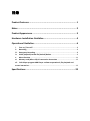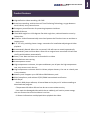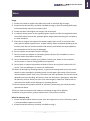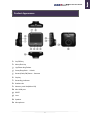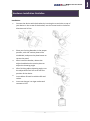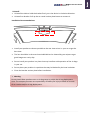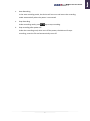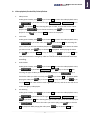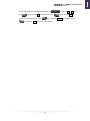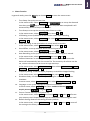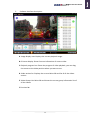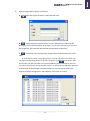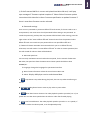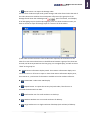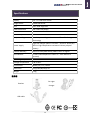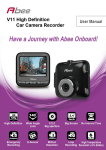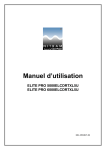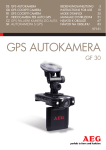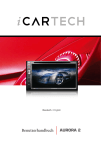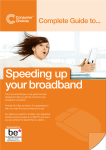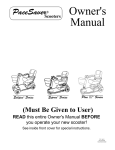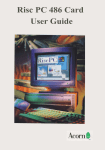Download Abee V10 Specifications
Transcript
目錄 Product Features ........................................................................ 1 Notes ......................................................................................... 2 Product Appearance ................................................................... 3 Hardware Installation Guideline .................................................. 4 Operational Guideline................................................................. 6 i. Turn on / Turn off .................................................................................................. 6 ii. Recording ............................................................................................................... 6 iii. Emergency Recording ............................................................................................ 8 iv. Video playback/Locked file/Unlock/Delete ......................................................... 9 v. Menu function ..................................................................................................... 11 vi. Memory card (Micro SD) PC connection instruction ......................................... 12 vii. DVR Player program ADR Player: software operational, file playback and access instruction ........................................................................................................ 12 Specifications ........................................................................... 20 Product Features Product Features ● High-definition video recording: HD 720P ● Auto loop recording: with No Interval Time File Saving Technology; no gap between each interval, every second count. ● Emergency record function for protecting important incidents. ● CMOS HD Sensor ● Ultra-Wide-angle lens: 120 degrees flat wide angle lens, reduce distortion cause by fisheye lens. ● G-Sensor: V10 will automatically record and protect the file when have an accident or impact occur. ● 2.4" TFT LCD, providing clearer image, convenient for installation adjusting and video playback. ● Automatically Record: When the car started, V10 will start to record automatically. ● Automatically save and shut down: After the car engine been turned off V10 will save the file and shutdown automatically. ● Date / Time: Date and time can be recorded in to video. ● White Balance auto sensing ● Auto exposure control ● High temperature resistance, the parts and battery are all pass the high temperature test, very save to use in the car. ● High temperature resistance Build-in Lithium polymer battery: Can use as a handy cam in any situation. ● Memory card: Support up to 32G Micro SDHC Memory card ● ROHS compliance, and achieve CE/FCC/BSMI international certification ● DVR Player: ‧Built-in DVR player software, all stored data can be play on PC without needing to download new program. ‧The password for Micro SD card can be set to ensure data security. ‧Can repair the damaged video which due to suddenly pull card or power outage, this can ensures that critical evidence is not lost. ‧G-Sensor Information are displayed when playback the video. 1 English V10 Car Recorder Manual Notes Notes Usage 1. Please use Class6 (or higher class) Micro SD card, to avoid the lag of image. 2. Please format the memory card with V10 before using it, while formatting DVR player will automatically stored in to memory card. 3. Please use Abee V10 original car charger and accessories. 4. In vehicles where power to the cigarette lighter remains on after the engine has been turned off, please remove the cigarette lighter plug to avoid draining your car battery or other accidents. 5. After the car engine has stopped, the power supply been cut off, or any event that interrupts the power supply occurs, a spare battery allows continued recording to the memory card. Do not remove the Micro SD memory card before the write operation has completed or the file may be damaged. 6. Do not expose your product to direct sunlight. 7. Do not connect car adaptor to car battery power directly (this installation is not in covered under the product warranty). 8. Do not disassemble or modify your product. Consult your dealer or our customer service center in case of having problem with product. 9. Do not drop or subject the product to blows or force. Do not press hard on the LCD screen. This may damage it or cause it to malfunction. 10. Abee V10 emergency recording feature, in general recording mode, press the record button to enter emergency recording mode, on the upper right corner of the screen will immediately show “Lock” icon, this means the file is protected. The file will not be deleted from loop recording. 4G memory card can save up to 5 emergency video files, 8G memory card (or above) can save up to 10 emergency video files. Please refer to the manual for Details of the emergency recording feature. 11. Do not expose your product to flame or moisture, please keep your hand dry when operate the device. 12. Do not clean the product with cleaners containing strong acid or alkaline 13. Before using your device, please read the user's instructions carefully. Micro SD memory card 1. Please use Micro SDHC memory cards, class 6 or upper. 4G or more of memory space is recommended, Support up to 32G. 2. Please format the memory card with V10 before using it. 2 English V10 Car Recorder Manual Product Appearance Product Appearance ○1 ○2 ○3 ○4 ○5 ○6 ○7 ○8 ○9 ○10 ○11 ○12 ○13 ○14 On/Off Key Menu/Exit Key Up/Photo Key/Delete Down/Stop/Lock、Unlock Record/Lock/OK/Pause、Resume Display Recording indicator Bracket slot Memory card slot(Micro SD) Mini USB port RESET Lens Speaker Microphone 3 English V10 Car Recorder Manual Hardware Installation Guideline Hardware Installation Guideline Installation 1. Connect the device with the bracket by inserting the screw hole on top of your device in the screw of the bracket; turn the screw knob in clockwise direction until it firm. 2. Place your Driving Recorder in the proper position, stick the suction plate to the windshield, and press the plate button to 3. 4. 5. 6. secure the stand. After install the bracket, release the adjust knob below the suction plate to adjust the shooting angle. After finishing adjust shooting angle, turn the adjust knob until it firm to lock the position of the device. Insert Micro SD card in to Micro SD card socket. Insert car charger it to cigar socket and connect to V10. 4 English V10 Car Recorder Manual Uninstall 1. Uninstall the device: hold the bracket firmly, turn the device in clockwise direction. 2. Uninstall car bracket: Pull up the car stand suction plate button to remove it. Installation Recommendations 1. Install your product as close as possible to the rear view mirror in your car to get the best view. 2. The lens should be in the area that windshield can be cleaned by your wipers to get good images on a rainy day. 3. Do not install your product in a place that may interfere with operation of the air bags in your car. 4. Do not place your product in a position that may be blocked by the heat insulation. 5. Clean the bracket suction plate before installation. ※ Warning Do not install Abee products over an air bag cover or within the air bag deployment zone. The company assumes no responsibility of liability for injury or death as a result of car crashes and/or air bag deployment. 5 English V10 Car Recorder Manual Operational Guideline Operational Guideline i. Turn on / Turn off 1. Turn on When the device is not connect to external power, press ON/OFF key and hold for 2 seconds to turn on the device. 2. Turn off When the device is power on, press ON/OFF key and hold for 2 seconds to turn off the device. 3. Auto turn on and off ※ When the car charger is powered by the cigarette lighter socket, your device will automatically turns on when the engine is started. ※ When the car charger is powered by the cigarette lighter socket, your device will automatically turns off when the engine is stopped. ※ If your device is powered by the cigarette lighter socket, it will automatically turn off if the external power is removed (by unplugging the USB cable). ※ In case the device is still powered by car cigarette charger when the engine is off, in this case the auto power-off function is not supported. ※ Trouble shooting 1. Check the memory card (Micro SDHC) is inserted. 2. 3. Check that there is enough free memory space on your memory card and there are no existing file system errors. If problems persist, please backup files from the memory card and use the device to format your memory card. ii. Recording 1. General recording Under general mode, press key, to start recording mode, on the upper left corner of the screen will show red dot●and time. 6 English V10 Car Recorder Manual 2. Auto Recording In the auto recording mode, the device will turns on and enters the recording mode automatically when the power is connected. 3. Stop Recording Under recording mode, press 4. key to stop recording. Stop recording after power off Under the recording mod, when turn off the power, the device will stops recording, saves the file and automatically turns off. 7 English V10 Car Recorder Manual iii. Emergency Recording 1. Under the recording mode, press key for Lock, the device will automatically lock the file, on the upper right corner of the screen will immediately show "lock" icon, the file will not be deleted from loop recording, and press key to stop recording. 2. With the collision detection on: when the collision occurs, the device will automatically trigger the emergency recording mode to protect the file. On the upper right corner of the screen will immediately show "Lock" icon, and press key to stop recording. 3. When the emergency video files in more than 30% of the card capacity, in the next emergency record, the message "emergency recording space is less than 30 percent backup locked movie" will show on the screen. Please refer to the fourth section of manual regarding unlock, or file backup. 4. When emergency recording file is full, the next emergency recording screen will appear “emergency recording file is full, please back up the locked film”. Please refer to the fourth section of manual regarding unlock, or file backup. 5. 4G memory card can save up to 5 emergency video files, 8G memory card (or above) can save up to 10 emergency video files. 6. When the emergency recording file is full, under the recording mode press to enter emergency recording mode, it will show the message “emergency file is full” and the oldest emergency file will be overwritten. 8 English V10 Car Recorder Manual iv. Video playback/Locked file/Unlock/Delete 1. Vide preview Under general mode, press use key to choose Play, to enter the video playback menu, key to select the file type Normal Records or Locked Records, Press key to choose OK, after choosing the type of video, and you will see the videos playlist. Use playback. Press 2. key to choose the video, press key to choose OK, to key to choose Back, to return to the playlist. Lock video Under general mode, press use key to choose Play, to enter the video playback menu, key to select video, Press key to choose OK, after choosing the type of video you will see the videos playlist. Use you want to lock, press press key to choose the video key to choose OK, to playback. While playing the video key to choose Pause, to stop the video, press key to choose Lock, the video will be moved to emergency video list. The file will not be deleted from loop recording. 3. Unlock video Under general mode, press use key to choose Play ,to enter the video playback menu, key to select Locked Records, Press key to choose OK, after choosing the type of video you will see the videos playlist. Use choose the video you want to unlock, press playing the video press key to key to choose OK, to playback. While key to choose Pause ,to stop the video, press key to choose Unlock, the video will be moved to general video list, and the screen will return to the emergency video playlist. 4. File deleting Under general mode, press use key to choose Play ,to enter the video playback menu, key to select the file type Normal Records or Locked Records, Press key to choose OK, after choosing the type of video you will see the videos playlist. Use key to choose the video you want to play, press OK, to playback. While playing the video press 9 key to choose key to choose Delete, the English V10 Car Recorder Manual screen will show the confirmation message, use press key to choose OK, to delete file. Press return to the pause screen. Press to choose Yes or No, then key to choose Back, to key to choose Resume to playback. Press key to choose Back, to return to the playlist. 10 English V10 Car Recorder Manual v. Menu function In general mode, press the 1. 2. 3. key to choose Menu , to enter the menu screen. Time Setup: Set up the current time In the menu screen: Select Time Setup. Use key to set up the date and time then press key to choose OK. After setup has been completed it will automatically return to the previous screen. Time Stamp: to set up the recording date & time on video In the menu screen, select Time stamp, then select On or Off. LCD Setting: to set up whether to turn on the screen while recording In the menu screen, select LCD Setting, then select on, Off in 30 Seconds, Off in 3 minutes or Off. 4. 5. 6. 7. Audio Recording: to set up whether to record sound in to video In the menu screen, select Audio Recording, then select On or Off. Sound Effect: to set up whether to turn on the keypad tone In the menu screen, select Sound Effect, then select On or Off. Auto Recording: to set up auto turn-on and record when engine is started. In the menu screen, select Auto Recording, then select On or Off. Collision Detection: in recording mode, when accident or impact occurs the device will automatically lock the current file. The sensitivity of collision can be set, collision information will be shown through ADR Player. In the menu screen, select Collision Detection, then select High Sensitivity、Normal Sensitivity、Low Sensitivity or Off. 8. 9. Frequency Setting: to set the display frequency to avoid the images flashing In the menu screen, select Frequency setting, then select 50Hz or 60Hz. Shutdown Delay: the device will keep recording for a short footage before shutdown. In menu screen, select Shutdown Delay, then select Shutdown in 10 Sec or Off. 10. Language: to set up the language for operational interface. In menu screen, select Language, then select Traditional Chinese(繁體中文) , Simplify Chinese(简体中文) or English(English) . 11. Format: Format memory card (Micro SD). In the menu screen, select Format, then select Cancel or OK. Select OK to format your memory card. Please backup important data before formatting your card. 12. Default Setting: Reset all the setting to factory default. In the menu screen, select Default Setting, select No or Yes. Select Yes to reset all the setting to the factory defaults. 11 English V10 Car Recorder Manual vi. Memory card (Micro SD) PC connection instruction 1. With card reader Remove the memory card after turning off the device. Insert the memory card in a PC card reader. Your PC will detect a removable device. Open Windows Explorer to browse the files on the V10 memory card. 2. Memory card content operational, please refer to the next section, ADR player software operational. vii. DVR Player program ADR Player: software operational, file playback and access instruction After connect (Micro SD) to your PC, in the folder will show application, double click to open the program. 1. System requirement CPU: At least Pentium 4 2.4GHz or above Monitor: Required to support 1280 * 720 or 1280 * 1024 resolution of the screen RAM: At least 1 GB of memory OS: Required to support Windows XP、Windows Vista(32 bit & 64bit) & Windows 7 (32 bit& 64bit) 2. Audio: System must have the audio device installed USB 2.0 High Speed supported of SD / SDHC card reader Software installation ADR Player no need to install, user can execute the program directly, and the program can e executed in the SD card (SD card cannot be noted for the write-protected) or according to user their own copy to the hard disk to execute. In Windows Vista and Windows 7, the executive shall be the system administrator permissions to open the normal execution . 12 English V10 Car Recorder Manual 3. Software interface description A. Image display area: Displays the current playback image. B. G-Sensor display: Show G-sensor information of current video. C. Playback progress bar: Shows the progress of video playback, you can drag the mouse to the video position where you want to see. D. Video section list: Displays the current Micro SD card list of all the videos section. E. Video Groups List: Micro SD card shows the current group information list of all the videos. F. Function Bar 13 English V10 Car Recorder Manual 4. Operational guideline: Buttons instructions A. Open disk: Open the video in which SD card drive B. Snapshot button: Save the current screen captured into a JPG image file. During playback or pause playback of the video, you can press this button to save as a JPG image file, file name will be saved to screen name at the time. C. Save button: The recorded video image will be transferred and save as AVI video. a. If you want to store a single group within a certain segment of the video, you can directly select the group list in the film, the group, click save button, After the election, the path you want to archive the following screen will appear, then you can choose to back up to check the video section, or choose to save the entire group all of the backup. At bottom right, estimate the file size, can help you to confirm the purpose of backup storage disk in the adequacy of the space to archive. 14 English V10 Car Recorder Manual b. If you want to save more than one group of films shown in the video group list, check the groups you want to save (see below), then click save button, these groups were transferred directly saved as AVI File. If the video a long time, transfer process may take some time, please be patient and you may press stop button to cancel during transfer processing. AVI files transferred out of maximum of each file size 2GB, if more than 2GB will be automatically saved as another AVI file. D. Delete video button: Delete recorded video in the Micro SD card. a. Remove certain videos within a single section of the group: Selected in the group to the group list, click Delete button will appear as below, then choose to delete the video section or the use of select Delete All to delete the entire group.(below) b. Delete more than one group of videos: In the group list, check you want to delete the group (below), then click the delete button, the confirmation deletion message will pop up, press the “yes” button then the video will be removed. 15 English V10 Car Recorder Manual Tool button: For system setup (as picture below) E. a. Format Micro SD card Will format the Micro SD card reader into the Abee V10 proprietary file format, and then of ADR Player software will be copied in to the memory card so you can use any computer to watch the video. ※ Format Card all data will be removed after Micro SD card formatted including password. b. Remove Micro SD card exclusive file format User could use ADRplayer to remove the Abee V10 exclusive file format, and restore the Micro SD card as common FAT format for other purpose use, also you can use Windows itself function to format the Micro SD card. ※ After”Remove Micro SD card exclusive file format.” all the information in Micro SD card will be deleted. c. Download firmware to Micro SD card Users can upload Abee V10 Firmware to Micro SD card via this function. When Abee have released new firmware, users can use this function to load the Abee firmware of the BIN file to the Micro SD Card. ※ Before the implementation of this feature, make sure you have selected the correct disk and it has been placed in the Micro SD card and Micro SD card is not in the Lock state. ※ Make sure the Micro SD card has been formatted to Abee exclusive file format before implement this function. 16 English V10 Car Recorder Manual ※ If the firmware BIN file is correct and upload into Micro SD card, it will pop up a message of "firmware upload complete!!” Please follow Firmware update instruction which describe in Abee Firmware specification to update firmware if there is new Abee firmware version released. d. Password settings User can set a password to protection Micro SD card content, if the use need to set a new password, user must enter the old password before setting a new password. To cancel the password, just keep the new password field as blank. After setting, press the right column of the "Save to Micro SD card" button that will set the password value Micro SD card. User needs to input password then can open Micro SD card. ※ !!Remind!! Please remember the Password which you set in Micro SD card, otherwise, user will need to “Format Micro SD card” in order to remove password, but this will caused all videos or data will be deleted. e. Micro SD speed test Test currently used Micro SD card read and write speed, for the smooth of Abee V10 HD video, the speed test from the Micro SD card write speed should be at least 4000KB/sec. f. Language: Change the language for operational interface. g. Record time information: Show the record time in Micro SD. h. About: Display ADR player version and released date. F. Stop button: Stop video during play back, also can stop video transferring to AVI file. G. H. Play/Pause button: Start to play video or pause video. Slow down button: button: The video playback speed to provide1/2 X ~ 1/5 X speed also can slow down speed when the video is under fast forward playing. I. Fast forward button: The video playback speed to provide 2 X ~ 5 X speeds, if the video is under slow down speed, it can be adjusted quickly. 17 English V10 Car Recorder Manual J. K. Play back volume: adjust play back volume. Unlock button: to unlock the protected video for the video list displayed in the group that been protected, press this button will pop up a whether determine to unlock the video message, press “yes” then can unlock the group videos. ※ It cannot lock again after unlocked, please make sure you have saved the copy file then do unlock function. 18 English V10 Car Recorder Manual L. Repair button: can repair the damage video For the result of abnormal pull cards, power outages and other factors led to the end of the video destruction without the normal power off process (the group list of the damage file will show the red background: ), press this button, it will display all of damaged group list (as blow photograph), user can check the video section you want or choose to repair all damage repair to a revision of all the videos. ※The video shall be restored to normal video after repaired, the restoration of the video if its start time and end time on the difference between a group of less than two seconds, will be incorporated into the last group, not a single display, and will not show "fixed" in the group list. M. G-Sensor information display switch: the G-Sensor information display area can be turned on or off. Press to open or close the G-Sensor information display area, the G-Sensor X, Y, and Z axes of information available to be the accident reference. N. Rotate 180°: video rotate 180° display. O. Repeat button: to repeat the current play back video, if this function is activated the button will turn blue. P. Small window size: for small resolution on desk top. Q. Medium window size: For normal resolution of desktop. R. Large window size: For high resolution of desktop (such Full HD) of desktop. 19 English V10 Car Recorder Manual Specifications Specifications Display 2.4” TFT LCD color screen Image sensor CMOS HD Sensor Lens 120° wide angle lens Video Resolution HD 1280×720 (30fps) Video Format AVI Video Compression MJPEG Loop recording auto loop recording with no Interval Time File Saving Technology Cigar car charger (INPUT: 12V~24V;OUTPUT: DC5V/1A) Power supply Built-in high-temperature resistance lithium polymer battery External Memory Micro SD card (4GB-32GB), SDHC Class 6 or higher LED indicator 2 colors indicator(Green: Power on;Red: Record in process) Operating Temperature -20°C~70°C Storage Temperature -30°C~80°C Certification BSMI / CE / FCC / RoHS Dimension 6.5(L)×6.5(W)×3(H) cm Weight ~65g 配件圖 Car cigar Bracket charger USB cable 20 English V10 Car Recorder Manual V10 Car Recorder Manual 快譯通股份有限公司 INSTANT TECHNOLOGY CO., LTD. 地址: 114 台北市內湖區瑞光路 316 巷 3 號 1 樓 Add: 1F., No.3, Lane 316, Rueiguang Rd., Neihu District, Taipei 114, Taiwan, R.O.C. 台北: (02)8752-5008 台中: (04)2472-6552 高雄: (07)536-5989 網址: http://www.instant.com.tw 客服專線: (02)8752-5007 Service Center: 886-2-8752-5007 Fax: 886-2-8752-5277 21