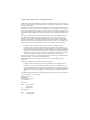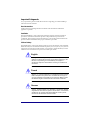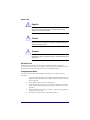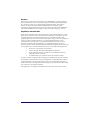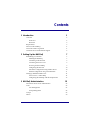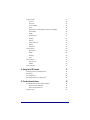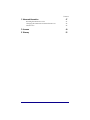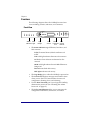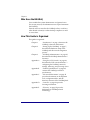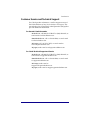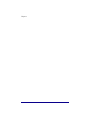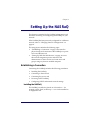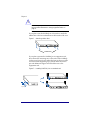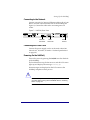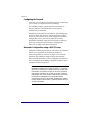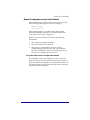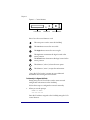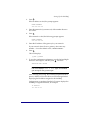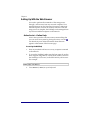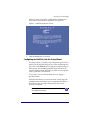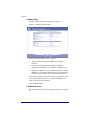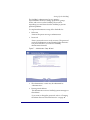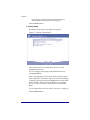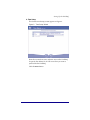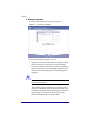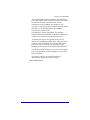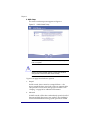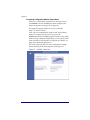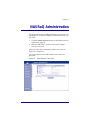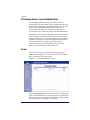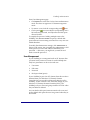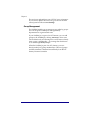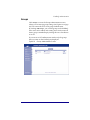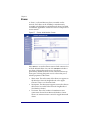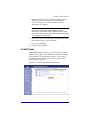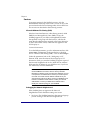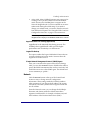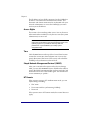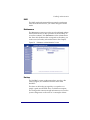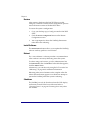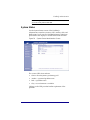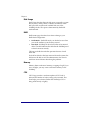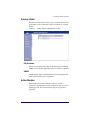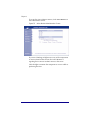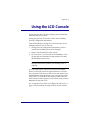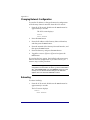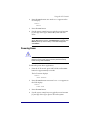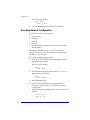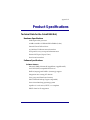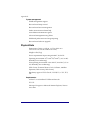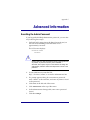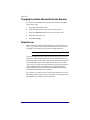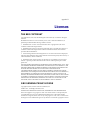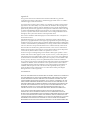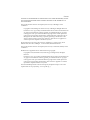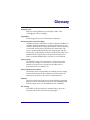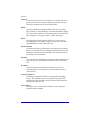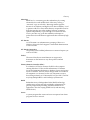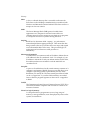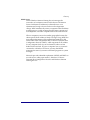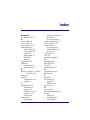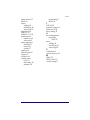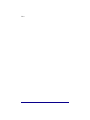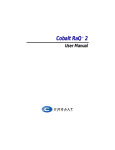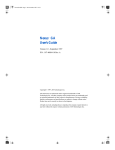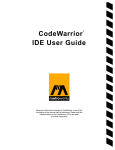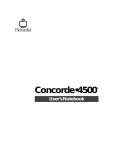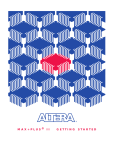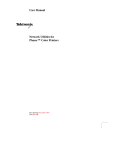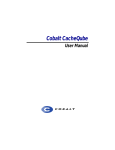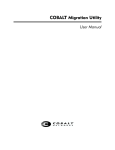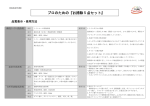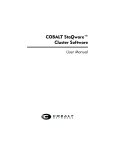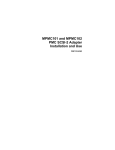Download Cobalt Digital Inc Cobalt NASRaQ User manual
Transcript
™ Cobalt NASRaQ User Manual ©1999 Cobalt Networks, Inc. All rights reserved. Cobalt Networks and Cobalt NASRaQ are trademarks of Cobalt Networks, Inc. All other company, brand, and product names may be registered trademarks or trademarks of their respective companies and are hereby recognized. This publication and the information herein is furnished AS IS, subject to change without notice, and should not be construed as a commitment by Cobalt Networks, Inc. Furthermore, Cobalt Networks, Inc., assumes no responsibility or liability for any errors or inaccuracies, makes no warranty of any kind (express, implied or statutory) with respect to this publication, and expressly disclaims any and all warranties of merchantability, Þtness for particular purposes and noninfringement of third party right. The majority of the software used within the Cobalt NASRaQ can be freely distributed under the terms of the BSD copyright and the GNU Public License. See ÒLicensesÓ on page 49 for more information. However, some applications remain the property of their owners, and require their permission to redistribute. For a complete listing of the software used within the Cobalt NASRaQ, and the terms under which it can be distributed, refer to the Cobalt web site at www.cobaltnet.com. This product includes software developed by the University of Michigan, and its contributors. Copyright © 1990,1996 Regents of The University of Michigan. All Rights Reserved. Permission to use, copy, modify, and distribute this software and its documentation for any purpose and without fee is hereby granted, provided that the above copyright notice appears in all copies and that both that copyright notice and this permission notice appear in supporting documentation, and that the name of The University of Michigan not be used in advertising or publicity pertaining to distribution of the software without speciÞc, written prior permission. This software is supplied as is without expressed or implied warranties of any kind. Research Systems Unix Group, The University of Michigan c/o Wesley Craig, 535 W. William Street, Ann Arbor, Michigan, +1-313-764-2278, [email protected] This product includes software developed by the University of California, Berkeley and its contributors. ModiÞcations to Appleshare IP are under the following copyright: Copyright © 1997,1998 Adrian Sun ([email protected]). All Rights Reserved. Permission to use, copy, modify, and distribute this software and its documentation for any purpose and without fee is hereby granted, provided that the above copyright notice appears in all copies and that both that copyright notice and this permission notice appear in supporting documentation. This software is supplied as is without expressed or implied warranties of any kind. The Cobalt NASRaQ includes software developed by the Apache Group for use in the Apache HTTP server project (http://www.apache.org/). Cobalt Networks, Inc. 555 Ellis Street Mountain View, CA 94043 www.cobaltnet.com In the U.S.A.: Phone Fax (888) 70-COBALT (650) 930-2500 (650) 930-2501 Outside the U.S.A.: Phone Fax +1 (650) 930-2500 +1 (650) 930-2501 Important Safeguards For your protection, please read all these instructions regarding your Cobalt NASRaQª and retain for future reference. Read Instructions All the safety and operating instructions should be read and understood before the appliance is operated. Ventilation The Cobalt NASRaQ Ôs vents (on the front) and the fan opening (on the back panel) are provided for ventilation and reliable operation of the product and to protect it from overheating. These openings must not be blocked or covered. This product should not be placed in a built-in installation unless proper ventilation is provided. Lithium Battery The lithium battery on the system board provides power for the real-time clock and CMOS RAM. The battery has an estimated useful life expectancy of 5 to 10 years. If your system no longer keeps accurate time and date settings, it may be time to change the battery. Contact Cobalt for service information. No operator serviceable parts inside. English Warning: There is a danger of explosion if the battery is incorrectly replaced or replaced with the wrong type of battery. Replace only with the same or equivalent type recommended by the equipment manufacturer. Dispose of used batteries according to manufacturer’s instructions. French Attention: Il y a danger d’explosion s’il a remplacement incorrect de la betterie. Remplacer uniquement avec une batterie du meme type ou d’un type equivalent recommande par le constructeur. Mettre au rebut les batteries usagées conformement aux instructions du fabricant. German Achtung: Explosionsgefahr wenn die Battery in umgekehrter Polaritat eingesetzt wird. Nur mit einem gleichen oder ahnlichen, vom Hersteller empfohlenen Typ, ersetzen. Verbrauchte Batterien mussen per den Instructionen des Herstellers verwertet werden. iii Power Cord ! English Caution: The power supply cord is used as the main disconnect device. Ensure that the socket-outlet is located/installed near the equipment and is easily accessible. ! French Attention: Le cordon d’alimentation est utilisé comme interrupteur général. La prise de courant doit etre située or installée a proximité du matérial et etre facile d’accés. ! German Achtung: Zur sicheren Trennung des Gerates vom Netz ist der Netzstecker zu ziehen. Vergewissern Sie sich, daß die Steckdose leicht zuganglich ist. Electrical Shock To reduce the risk of electrical shock, do not disassemble this product. Opening or removing covers may expose you to dangerous voltage and incorrect reassembly can cause electrical shock. This product should be serviced by a qualiÞed technician. Using Equipment Racks If you plan to operate the Cobalt NASRaQ in an equipment rack, take the following precautions: iv ¥ Verify the ambient temperature around the Cobalt NASRaQ (which may be higher than the room temperature) is within the limits speciÞed in ÒPhysical DataÓ on page 46. ¥ Ensure there is sufÞcient air ßow around the unit ¥ Check that electrical circuits are not overloaded Ñ consider the nameplate ratings of all the connected equipment, and make sure there is over current protection. ¥ Check that equipment is properly grounded Ñ particularly any equipment connected to a power strip. ¥ Do not place any objects on top of the Cobalt NASRaQ. Browsers When using a web browser to interact with your Cobalt NASRaQ, you may experience a browser failure. Some releases of Netscape Navigator¨ and Microsoft¨ Internet Explorer may contain errors that can cause intermittent, unexplained failures. These failures, however, should not adversely affect the NASRaQÕs data. For reliability, Cobalt recommends using the latest released version of a web browser. The Cobalt NASRaQ has been tested with both Netscape Navigator and Microsoft Internet Explorer, version 4. Regulations and Information NOTE: This equipment has been tested and found to comply with the limits for a Class B digital device, pursuant to Part 15 of the FCC Rules. These limits are designed to provide reasonable protection against harmful interference in a residential installation. This equipment generates, uses and can radiate radio frequency energy and, if not installed and used in accordance with the instructions, may cause harmful interference to radio communications. However, there is no guarantee that interference will not occur in a particular installation. If this equipment does cause harmful interference to radio or television reception, which can be determined by turning the equipment off and on, the user is encouraged to try to correct the interference by one or more of the following measures: ¥ Re-orient or re-locate the receiving antenna. ¥ Increase the separation between the equipment and receiver. ¥ Connect the equipment into an outlet on a circuit different from that to which the receiver is connected. ¥ Consult the dealer or an experienced radio/TV technician for help. In order to maintain compliance with FCC regulations, shielded cables must be used with this equipment. Operation with non-approved equipment or unshielded cables is likely to result in interference to radio and TV reception. The user is cautioned that changes and modiÞcations made to the equipment without the approval of manufacturer could void the userÕs authority to operate this equipment. This equipment is in compliance with Underwriters Laboratories (UL) and is UL listed. v vi Contents 1 Introduction Overview 1 2 Front View 2 Back View 3 Requirements 3 Who Uses the NASRaQ 4 How This Guide is Organized 4 Customer Service and Technical Support 5 2 Setting Up the NASRaQ Establishing a Connection 7 7 Installing the NASRaQ 7 Connecting to the Network 9 Connecting the Power Cord 9 Powering On the NASRaQ 9 Configuring the Network 10 Automatic Configuration using a DHCP Server 10 Manual Configuration using Control Buttons 11 Setting Up With the Web Browser 14 Active Assist Ñ Online Help 14 Configuring the NASRaQ with the Setup Wizard 15 3 NASRaQ Administration 25 NT Domain Versus Local Authentication 26 Users 26 User Management Group Management 27 28 Groups 29 Shares 30 vii Control Panel 32 Network 33 Access Rights 34 Time 34 Simple Network Management Protocol (SNMP) 34 NT Domain 34 RAID 35 Maintenance 35 Backup 35 Restore 36 Install Software 36 Reboot 36 Shutdown 36 System Status 37 Disk Usage 38 RAID 38 Memory 38 CPU 38 Service Status 39 File Services 39 SNMP 39 Active Monitor 39 A Using the LCD Console 41 Changing Network Configuration 42 Rebooting 42 Powering Down 43 Resetting Network Configuration 44 B Product Specifications Technical Data for the Cobalt NASRaQ 45 45 Hardware Specifications 45 Software Specifications 45 Physical Data viii 31 Services 46 Contents C Advanced Information 47 Resetting the Admin Password 47 Changing the Admin Password from the Browser 48 Telnet Access 48 D Licenses 49 E Glossary 55 ix x Chapter 1 Introduction The Cobalt NASRaQª delivers high capacity storage, crossplatform Þle sharing services, and remote administration capabilities all packaged in a single rack unit height, industry standard enclosure. These services include: ¥ Microsoft, Macintosh and UNIX compatible Þle services ¥ RAID 0 (striping) and RAID 1 (mirroring) support ¥ Integration into an existing NT domain ¥ User, group and share based security ¥ Network-based backup (Legato compatible) ¥ SNMP management support ¥ Advanced management using Telnet ¥ Web-based performance and usage reporting 1 Chapter 1 Overview The following diagrams show the NASRaQ front and rear views including controls, indicators, and connectors. Front View Status Web Indicators Light ¥ Logo Badge LCD Screen Reset LCD Password Control Port Buttons The Status Indicators signal Ethernet, hard drive, and Web activities: Tx/Rx (Transmit/Receive) blinks with network trafÞc Link solid light indicates the network connection Col blinks when collisions are detected on the network 100 M solid light indicate that 100 Mbit Ethernet is being used Disk indicates hard disk activity Web light indicates web activity 2 ¥ The Logo Badge glows when the NASRaQ is powered on ¥ The LCD Screen displays messages and entered values when you use the LCD control buttons for network conÞguration, shutting down, and rebooting ¥ Use the Reset Password port if you forget the NASRaQ administrator password. (See ÒResetting the Admin PasswordÓ on page 47.) ¥ The LCD Control Buttons allow you to enter network conÞguration information, shut down, and reboot. Introduction SCSI OK to Power Off Network 1 Serial Col Link Tx/Rx 100 M Back View Cobalt Networks and Cobalt NASRaQ are trademarks of Cobalt Networks, Inc. 100 - 240 VAC 50/60 Hz 1.0 A 40W max www.cobaltnet.com Serial Connector Cooling Fan Network Connector OK to Power Off SCSI Port Network Status Indicators Power Socket Power Switch ¥ The Serial Connector allows for serial port console connection. ¥ The Cooling Fan maintains proper thermal parameters. ¥ The Network Connector accepts a 10/100 Base-T network cable. ¥ The Network Status Indicators signal network activity and information. ¥ The SCSI Port enables connection to external SCSI devices. ¥ The OK to Power Off light indicates when the NASRaQ is ready to be powered down. ¥ The Power Switch toggles the power on or off. ¥ The Power Socket is where you attach the AC cord that is provided. Requirements To use the NASRaQ, you need the following: ¥ A 10 Base T, 10/100 Base-T, or 100 Base-T, TCP/IP-based local area network. ¥ A personal computer (attached to the network) that uses a Web browser (Netscape Navigator or Microsoft Internet Explorer, versions 4.0 or later). ¥ Network parameters, which you can obtain from your system or network administrator, or from a DHCP server Ñ these include the NASRaQÕs assigned IP address, the subnet mask of your network, and a gateway/router address (if communicating with other networks). 3 Chapter 1 Who Uses the NASRaQ Users include the system administrator and general users. For security reasons, the administrator sets up and maintains the NASRaQ. General users can attach to the NASRaQ as they would any other shared volume(s) via their desktop computers to store or access data. How This Guide is Organized This guide is organized: 4 Chapter 1 ÒIntroductionÓ on page 1 discusses the NASRaQÕs function and features. Chapter 2 ÒSetting Up the NASRaQÓ on page 7, describes the hardware setup of the NASRaQ and the network integration process. Chapter 3 ÒNASRaQ AdministrationÓ on page 25, describes the NASRaQ administratorÕs functions. Appendix A ÒUsing the LCD ConsoleÓ on page 41, describes the LCD console functions Ñ conÞguring the NASRaQÕs network settings, rebooting, and powering down. Appendix B ÒProduct SpeciÞcationsÓ on page 45, contains the NASRaQÕs technical speciÞcations. Appendix C ÒAdvanced InformationÓ on page 47 provides information on development tools, conÞguration Þles, and the directory structure of the NASRaQ disk. Appendix D ÒLicensesÓ on page 49 provides licensing information. Appendix E ÒGlossaryÓ on page 55 provides deÞnitions for NASRaQ-related terminology. Introduction Customer Service and Technical Support For Cobalt product information, visit the support section of the Cobalt Web site at http://www.cobaltnet.com/support/. The site includes a list of Frequently Asked Questions (FAQs) that provide additional information. For General Cobalt Information In the U.S.A., call (888) 70-COBALT or (888) 702-6225, or send e-mail to [email protected]. Outside the U.S.A., call +1 650 930-2500, or send e-mail to [email protected]. In Europe, call +31 70 517 6375, or send e-mail to [email protected]. In Japan, send e-mail to [email protected]. For Cobalt Technical Support and Service In the U.S.A., call (888) 70-COBALT or (888) 702-6225, or send e-mail to [email protected]. Outside the U.S.A., call +1 650 930-2500, or send e-mail to [email protected]. In Europe, send e-mail to [email protected]. In Japan, send e-mail to [email protected]. 5 Chapter 1 6 Chapter 2 Setting Up the NASRaQ This chapter is intended for the NASRaQ administrator and describes connecting and conÞguring the NASRaQ for your network. If the NASRaQ has been previously conÞgured for a different network, refer to ÒChanging Network ConÞgurationÓ on page 42. The setup process includes the following steps: ¥ ÒEstablishing a ConnectionÓ on page 7 discusses the physical setup and connection of the NASRaQ to a power source and the network. ¥ ÒSetting Up With the Web BrowserÓ on page 14 covers the network integration process and allows the administrator to select services and create users and groups using any browser-enabled computer. Establishing a Connection Connecting the NASRaQ includes the following procedures: ¥ Installing the NASRaQ ¥ Connecting to the network ¥ Connecting the power cord ¥ Powering on the NASRaQ ¥ ConÞguring DHCP and manual network settings Installing the NASRaQ The NASRaQ can either be placed on a ßat surface Ñ for example, a desk, shelf, or table top Ñ or it can be installed in an equipment rack. 7 Chapter 2 ! Caution: If you operate the NASRaQ in an equipment rack, see the precautions described in “Using Equipment Racks” on page iv. If you plan to use the NASRaQ on a ßat surface, attach the rubber feet to the Þve indentations in the bottom of the case. Figure 1 Attaching rubber feet Rubber feet If you plan to operate the NASRaQ in an equipment rack, Þrst connect the mounting ears to the sides of the NASRaQ (as shown in Figure 2) near either the front or the rear of the case. Ensure the supporting lip is placed under the unit to provide additional support and attach the ears to the equipment rack. Figure 2 Supporting Lip 8 Installing NASRaQ into a standard rack Setting Up the NASRaQ Connecting to the Network Connect one end of a Category 5 Ethernet cable to the 10/100 Base-T network connector on the back of the NASRaQ (see Figure 3). Connect the other end to an existing network socket. Network 1 SCSI OK to Power Off Serial NASRaQ Rear View Col Link Tx/Rx 100 M Figure 3 Cobalt Networks and Cobalt NASRaQ are trademarks of Cobalt Networks, Inc. www.cobaltnet.com Network Connector SCSI Connector 100 - 240 VAC 50/60 Hz 1.0 A 40W max Power Socket Connecting the Power Cord Connect the power supply cord to an electrical outlet (100240 volts AC, 50/60 Hz, as listed in ÒProduct SpeciÞcationsÓ on page 45). Powering On the NASRaQ Turn on the power by pressing the On/Off switch on the back of the NASRaQ. The hard disk starts up, the fan turns on, and the LCD screen lights up and displays the message Starting Up. Status messages are displayed on the LCD screen as the NASRaQ completes its boot process. ! Caution: It’s important to follow the proper power-down procedure before turning off the NASRaQ. Refer to “Powering Down” on page 43. 9 Chapter 2 Configuring the Network Now that youÕve made the network and power connections, youÕre ready to conÞgure the network settings. The NASRaQ requires speciÞc network information to properly function. The information can be entered automatically or manually. Depending on the network environment, the NASRaQ may be able to obtain the necessary information from a DHCP server on your network. If so, it will attempt an automatic conÞguration. If not, you need to enter the necessary information manually, using the LCD console on the front panel. See ÒUsing the LCD Console to ConÞgure the NetworkÓ on page 11 for more information. Automatic Configuration using a DHCP Server When the NASRaQ is powered on, it checks to see whether a DHCP server is present on the network. If thereÕs a functioning DHCP server thatÕs set up to serve leased IP addresses, the NASRaQ conÞgures itself automatically. If the network information can be conÞgured automatically, the LCD displays the NASRaQÕs assigned IP Address upon completion of the boot process. IMPORTANT: To function properly over long periods of time, the NASRaQ’s IP address must remain the same, i.e., the DHCP server must not assign it to a different machine at a later date. Unfortunately, some DHCP servers do not honor requests for permanent IP addresses. As a result, the system or network administrator may need to assign a different (and permanent) IP address to the NASRaQ. If so, change the network configuration information. You should coordinate any changes to the IP address, subnet mask, or gateway address with your network administrator. 10 Setting Up the NASRaQ Manual Configuration using Control Buttons If the NASRaQ doesnÕt Þnd a DHCP server on the network, the following prompt appears on the LCD display: ENTER IP ADDR: 000.000.000.000 If this prompt appears, you need to enter the required network information using the LCD control buttons. See ÒUsing the LCD ConsoleÓ on page 41. Before you proceed, make sure you have the following information: ¥ The NASRaQÕs assigned IP address ¥ The subnet mask of your network ¥ The gateway/router address (necessary only if communicating with other networks or the Internet.) Enter the NASRaQ IP address in the URL Þeld of your browser, for example, http://192.168.25.77. Using the LCD Console to Configure the Network The NASRaQÕs LCD screen displays two lines of text (see Figure 4). The top LCD line provides instructions on data to enter. The bottom line displays the data already entered. Use the control buttons to the right of the LCD screen to enter the required network information. 11 Chapter 2 Figure 4 Control buttons LCD Screen Reset Port Control Buttons HereÕs how the control buttons work: The reset port is used to reset the NASRaQ. The Left button moves the cursor left. The Right button moves the cursor right. The Up button increments the digit located at the cursor position. The Down button decrements the digit located at the cursor position. S The S button (ÒselectÓ) selects the next option. E The E button (ÒenterÓ) accepts the information. ÒUsing the LCD ConsoleÓ on page 41 gives additional information about using the LCD Console. To Manually Configure NASRaQ During setup, the LCD console is used to enter network conÞguration information on the NASRaQ. Follow these steps to conÞgure the network manually: 1. When you see the prompt ENTER IP ADDR: 000.000.000.000 Enter the IP address assigned to the NASRaQ using the LCD control buttons. 12 Setting Up the NASRaQ 2. Press E . If the IP address is valid, the prompt appears: ENTER NETMASK: 255.000.000.000 3. Enter the netmask of your network, if the number shown is not correct. 4. Press E . If the netmask is valid, the following prompt appears: ENTER GATEWAY: 000.000.000.000 5. Enter the IP address of the gateway for your network. If your network doesnÕt have a gateway, donÕt enter any number Ñ leave the default value, Ò000.000.000.000.Ó 6. Press E . The LCD displays: [S]AVE [C]ANCEL 7. To save the conÞguration information, use the Left and Right buttons to select [S]ave, and then press E . YouÕll see: VERIFYING AND SAVING Note: Selecting [C]ancel cancels the configuration, and the LCD screen displays ENTER IP ADDR: again. The NASRaQ goes through the entry process again. After verifying and saving, the NASRaQ completes the boot process, and the LCD screen shows several messages before displaying the IP address assigned to the NASRaQ. ConÞguration is complete when the LCD screen displays the NASRaQÕs assigned IP address, for example: IP Address: 127.162.05.18 13 Chapter 2 Setting Up With the Web Browser You need to perform the remainder of the setup process through a web browser from any network computer. Use a standard browser such as Netscape Navigator or Microsoft Internet Explorer (versions 4.0 or later) to do this. After the setup process is complete, the NASRaQ can be managed from any browser-enabled computer on the network. Active Assist — Online Help Active Assist provides real-time context-sensitive help that you can access at any time by placing the cursor over the icon beside any item. More information about the item appears at the bottom of the browser page. Accessing the NASRaQ 14 1. Start any standard web browser on any computer connected to the network. 2. To access the NASRaQ, either enter the host name (if one has been assigned using DHCP) or enter the IP address, found on the NASRaQÕs LCD screen, in the URL Þeld of your browser. For example: 3. Press Return (or Enter) on your keyboard. Setting Up the NASRaQ When you have successfully conÞgured the NASRaQ, the setup wizard introduction is displayed (see Figure 5). Figure 5 4. NASRaQ Welcome Screen Click the Start button to proceed. Configuring the NASRaQ with the Setup Wizard The setup wizard is a step-by-step conÞguration process that guides you through the setup process. After completing each step, click on the NEXT button to apply the changes and go to the next step. The NASRaQ performs automatic checks on the information entered and alerts you when an unacceptable value or problem is encountered. At any point, you can click the back arrow to change a previous setting. When the information is correctly entered at each stage, the NASRaQ enters the changes in its conÞguration Þles before proceeding to the next step. Changes may take several seconds to complete. Note: To obtain additional help, click on the Active Assist icon adjacent to the topic. 15 Chapter 2 1. Network Setup The Þrst wizard setup screen appears in Figure 6. Figure 6 Network Setup Wizard From the Network Setup screen, you can: ¥ Assign a hostname to the NASRaQ (for example, nasraq1) ¥ Enter your domain name (the ofÞcial name that is registered with InterNIC, for example, cobaltnet.com) ¥ Enter the IP address of your domain name server. The IP address of your Domain Name Server is necessary for the NASRaQ to convert between IP addresses and names. The hostname and domain name must be coordinated with your network administrator to access the NASRaQ by its name and not just its IP address. Click the NEXT button. 2. Administrator Setup The second wizard setup screen appears in Figure 7 on page 17. 16 Setting Up the NASRaQ The NASRaQÕs administrator has two primary responsibilities. The Þrst is setting up the users, groups, shares, and services on the NASRaQ. The second is responding to e-mail alerts from the NASRaQ to prevent potential problems. To complete Administrator setup, Þll in the Þelds for: ¥ Full name Name of the person serving as administrator. ¥ Password Enter a password twice to verify accuracy. The password can be an alphanumeric string limited to eight characters. The password allows you to access NASRaQ administration features. Figure 7 Administrator Setup Wizard ¥ The administratorÕs name may be substituted for ÒAdministrator.Ó ¥ Existing e-mail address The administrator receives NASRaQ system messages at this address. If you want to change the password, refer to ÒChanging the Admin Password from the BrowserÓ on page 48. 17 Chapter 2 If you forget or want to reset the password, refer to ÒResetting the Admin PasswordÓ on page 47. Click the NEXT button. 3. Services Setup The third wizard setup screen appears in Figure 8. Figure 8 Services Setup Wizard Choose the services you would like to be active on the NASRaQ from the list. You can conÞgure work groups and the WINS server by clicking Parameters... On the ÒWorkgroup or NT DomainÓ Þeld, enter the name of the workgroup or NT domain where you want the NASRaQ to appear as part of the Network Neighborhood. In the WINS Server AddressÓ Þeld, enter the IP address of your WINS servers. If you do not have a WINS server, leave this Þeld blank. For an explanation of services, refer to ÒServicesÓ on page 32. Click the NEXT button. 18 Setting Up the NASRaQ 4. Time Setup The fourth wizard setup screen appears in Figure 9. Figure 9 Time Setup Wizard Enter the current date, time, and time zone on the NASRaQ. Or specify the address of an NTP server that you want to synchronize the NASRaQ. Click the NEXT button. 19 Chapter 2 5. NT Domain Integration The Þfth wizard setup screen appears in Figure 10. Figure 10 NT Domain Integration This screen includes two options. You can: ¥ DeÞne user accounts locally. Choose to add users locally which creates user accounts directly on the NASRaQ. ¥ Use user accounts from Windows NT domain integration from a NT PDC. Set up your NASRaQ to appear to join a Windows NT domain using the NT domain integration capability. Warning:This choice can not be changed later. Decide carefully between the two options. The NASRaQ appears and behaves as if it joined an NT domain, but it actually doesnÕt join the NT domain. The NASRaQ accomplishes this by obtaining a list of all users and groups in a NT domain from your NT Primary (PDC) or Backup Domain Controller (BDC). 20 Setting Up the NASRaQ The NASRaQ then redirects authentication requests to your PDC or BDC when a user tries to log in. The result is to eliminate the need to maintain user account information on the NASRaQ. All changes to user accounts on your NT Primary Domain Controller will be reßected on your NASRaQ when the NASRaQ synchronizes with the PDC. If enabling NT domain integration, you need the machine name and IP Address of the PDC or BDC and a valid NT user with the associated NT password. To obtain a list of users and groups from your NT domain, the NASRaQ needs the name and password of one user in the NT domain. If you change this users's password, you must set the new password on the NASRaQ or the user list may become unsynchronized. Cobalt recommends creating a user with a non-expiring password speciÞcally for the NASRaQ to use to obtain this information. For security reasons, do not use the same NT administrator password for the NASRaQ. Click the NEXT button. 21 Chapter 2 6. RAID Setup The sixth wizard setup screen appears in Figure 11. Figure 11 RAID Wizard Setup Note: RAID setup is a one-time process that may take up to an hour to complete. ! Caution: Choosing a RAID mode is a choice that cannot be changed later. Choose the RAID mode carefully. Figure 11 on page 22 includes two options: 1. Striped RAID 0 mode, data is stored in a striped fashion Ñ the server spreads the data across both of the two internal disks. This provides twice as much storage space as RAID 1. See ÒStripingÓ on page 58 for additional information. 2. Mirrored In RAID 1 mode, all the data is redundantly stored on both of the internal disks (they mirror one another). The NASRaQÕs software-based RAID mirroring system provides an added 22 Setting Up the NASRaQ level of data security. Data is always written to both disks so there are always two copies of the data. This protects the data in case of catastrophic disk failure. See ÒMirroringÓ on page 57 for additional information. Note: RAID 1 mode provides redundancy, which increases the reliability. However, the NASRaQ’s RAID 1 system does not provide for zero downtime as hardware-based RAID systems do. If a disk fails, the NASRaQ may be inaccessible until the system is rebooted. Click the NEXT button. Product Registration The product registration screen appears in Figure 12. Figure 12 Product Registration Register the NASRaQ by completing the online registration and click the Finish button. Alternatively, fill out the card that came with the product and mail it to: Cobalt Networks, Inc. 555 Ellis Street Mountain View, CA 94043 23 Chapter 2 Completing Configuration With the Setup Wizard When youÕve entered the information in the setup wizard, click FINISH. Once the NASRaQ has been conÞgured, the Public Site appears (see Figure 13 on page 24). This page also appears whenever you go to the URL http://IP address/cobalt/. Once you have completed the setup wizard, the NASRaQ begins to conÞgure your choices. If you go to the administrator site, the NASRaQ displays a status screen while RAID is being conÞgured. Depending on your system, RAID setup will take several minutes to complete. See ÒRAIDÓ on page 38 for additional information. The wizard requests that you verify conÞguration settings before returning to the main page shown in Figure 13. Figure 13 24 NASRaQ Public Site Chapter 3 NASRaQ Administration This chapter describes NASRaQ administrator functions and capabilities. To access the NASRaQÕs Administrator Site, you can either: ¥ Click the Administrator Site button on the Public Site (see Figure 13 on page 24) ¥ Enter the URL http://hostname.domainname/admin/ from your browser. When you select the Administrator button, the screen in Figure 14 is displayed. You are prompted for the administrator user name and password. Figure 14 Administration Site Screen 25 Chapter 3 NT Domain Versus Local Authentication The NASRaQ authenticates users in either local or an integrated NT Domain mode. The local authentication mode uses a locally stored password database. Each user's account exists on the NASRaQ independent from other server accounts the user may have. Using the local mode, user accounts must be created and managed by the administrator. The integrated NT Domain authentication mode means that all user and group accounts are added from an existing NT Domain. When a user accesses the NASRaQ, the password is veriÞed by checking with a speciÞed Windows NT Primary or Backup Domain controller. Users and groups are automatically moved to the NASRaQ. The users screen allows user modiÞcation for disk quota only. Users In the Users section, you can manage user settings and administrator settings. To access this section, click the Users button on the left side of the screen. Figure 15 Users Administration Screen Click User Management at the top of the screen to see the full name of each NASRaQ user (for example, Jessica Smith) and the name used to log in to the NASRaQ (for example, jsmith). This is called the Òuser identityÓ or ÒuserID.Ó 26 NASRaQ Administration From User Management page: ¥ Click Add User to add a user if in local user authentication mode. This does not appear in NT domain integration mode. ¥ To remove a user, click the corresponding trash ¥ Click a pencil icon to modify the corresponding userÕs full name and password, and adjust the total disk space allowed for Þles. icon. To simplify the process of adding multiple users to the NASRaQ, click Set User Defaults to specify a default disk space limit and a user naming convention for every new user added thereafter. To modify the administrator settings, click Administrator at the top of the screen. You can modify the administratorÕs full name, password, and e-mail address. Remember your password Ñ otherwise, you might lock yourself out and need to reset the password. User Management If your NASRaQ is not integrated with an NT domain, then you must locally create an account for each NASRaQ user. Only four parameters can be set for each user: 1. User name 2. Full name 3. Password 4. Disk space limit (quota) If your NASRaQ is part of an NT domain, then the user list is obtained from your Windows NT Primary Domain Controller. You can not add or delete users directly on the NASRaQ. To add or delete a user, make the change on your Windows NT Primary Domain Controller (PDC). The NASRaQ will sync users and groups with the NT PDC when they are added or deleted. You can edit the disk space limit associated with a user and set the default disk quota the users are granted when theyÕre Þrst added. 27 Chapter 3 The user list is updated from your NT PDC every 15 minutes. If you want to update the list sooner, go to the NT Domain control panel and choose Save Settings. Group Management The NASRaQ enables you to manage access rights by groups. You can set up the NASRaQ for management by departmental or organizational units. If your NASRaQ is not part of an NT Domain, you can add groups to the NASRaQ by clicking Add Groups. New users can be added easily, and existing users can be removed easily from a groupÕs membership Ñ by turning their checkboxes on or off through Modify Groups. When the NASRaQ is part of an NT domain, you canÕt directly modify any group memberships. The list of groups and their members is obtained automatically from the NT Primary Domain Controller. 28 NASRaQ Administration Groups Click Groups to access the Groups administration screen, where you can manage group settings (see Figure 16 on page 29). This screen allows for local group authentication. By clicking Add Groups, you can add groups to the NASRaQ. New users can be added, and existing users can be removed from a groupÕs membership by clicking the userÕs checkboxes on or off. If you are not in NT authentication mode, only the groups that you create on the NASRaQ are displayed. Figure 16 Groups Administration Screen 29 Chapter 3 Shares A ÒshareÓ is a shared directory thatÕs accessible via the network. Each share on the NASRaQ is simultaneously accessible to both Windows and Macintosh clients if enabled via SMB and AppleShare. Each share can have a unique set of access controls. Figure 17 Shares Administration Screen Select Shares to access the Shares section which contains a list of all the deÞned shares. You can click Add Share to deÞne a new share. Clicking the trash can icon for a share permanently deletes the share and its contents and frees up share space. Clicking the pencil icon for a share lets you to edit the properties of that share: 30 ¥ Share name. This is the name of the share as it appears in the Windows Network Neighborhood or the Apple Chooser. There is a 12 character limit. ¥ Description. This description appears next to the share in the browser list visible in the Network Neighborhood (for Windows clients). ¥ User limit. This is the number of simultaneous user connections allowed from Microsoft Windows clients. There is no maximum users control for Apple Macintosh clients. NASRaQ Administration ¥ Maximum Disk Space. This is the maximum portion of disk space granted to the share. The administrator receives warnings via e-mail if the limit has been approached or exceeded. Note: It may appear that the total amount of disk space granted to all shares can exceed the total available disk space. However, the actual space used by all shares cannot exceed the total disk space. The disk space limit is either a share’s limit or the disk’s physical space limit. ¥ Full Access. This is the list of users and groups that have both read and write access to the share. ¥ Users on the NASRaQ. ¥ Groups on the NASRaQ. Control Panel Click Control Panel to change or view the settings for services, network, access rights, time, SNMP (NT Domain) and RAID. These functions are documented with the ÒActive AssistÓ online help facility. Enabling access to the backup share is only allowed for groups. Figure 18 Control Panel Administration Screen 31 Chapter 3 Services To manage settings for the NASRaQ services, click the Services button at the top of the screen. To turn on any of the services listed in the Service Settings table, click its check box. The services are described in the following sections. Microsoft Windows File Sharing (SMB) Windows-based machines use a Þle sharing protocol called SMB (Server Message Block). Once SMB is set up, the NASRaQ appears in your Network Neighborhood under the speciÞed work group with the hostname, which is the name that the administrator assigned in the Setup Wizard or on the Control Panel screen). The name also appears in the LCD display as: hostname.domainname To set the SMB parameters, go to the Administrator Site, click Control Panel, click Services, make sure the box is checked next to ÒWindows Þle sharing (SMB).Ó Click on Save Changes. Under the parameters link, in the ÒWorkgroup or NT DomainÓ Þeld, enter the name of the workgroup or NT domain for which you want the NASRaQ to appear as part of the Network Neighborhood. In the ÒWINS Server AddressÓ Þeld, enter the IP address of your WINS servers, if you have one. Otherwise, leave this Þeld blank. Note: A Windows Internet Name Service (WINS) is used to resolve NetBIOS host names, which is used by Windows Networking to identify server and Internet IP addresses. You are not required to use a WINS server unless your network spans more than one TCP/IP subnet. Without a WINS server your client machines will not be able to access your NASRaQ if it is located on a different TCP/IP subnet. Contact your network administrator to locate your WINS server address and to identify the network topology for your NASRaQ. Debugging the Network Neighborhood: If the NASRaQ does not appear in the Network Neighborhood check that these settings are correct: ¥ 32 Workgroup: The NASRaQ must be in the same workgroup you are viewing in the Network Neighborhood. NASRaQ Administration ¥ Subnet Mask: Many NASRaQ functions may appear to be working even if you have entered an incorrect subnet mask. However, the NASRaQ does not appear in the Network Neighborhood if you have entered an incorrect subnet mask during the initial setup. If you need to change your subnet mask, you need to reset the network from the front LCD panel. See ÒUsing the LCD Console to ConÞgure the NetworkÓ on page 11 for instructions. Note: It may take up to 15 minutes for the Network Neighborhood to display a new NASRaQ added to the network. Apple Macintosh File Sharing (AppleShare) AppleShare¨ is the Macintosh Þle sharing protocol. The NASRaQ offers AppleShareIP which provides higher performance and accessibility over the Internet. Legato File Backup This option enables the Legato NetWorker¨ client software to support backup and restore needs. You must have the Legato server for this service. Simple Network Management Protocol (SNMP) Agent Once youÕve turned on this option in the Service Settings table, you can click Parameters (next to SNMP in the table) to specify the SNMP communities that can have read-only and read-and-write access to this SNMP agent. The default readaccess community is Òpublic.Ó Network Click the Network button at the top of the Control Panel section to enter or change network conÞguration information. These settings make the NASRaQ visible to other computers. If you change the IP address, the system will reboot so that the system will be recognized under the new IP address. From the Network screen, you can change the NASRaQÕs hostname and domain name (the ofÞcial name that is registered with InterNIC, for example, cobaltnet.com) and the IP address of the Domain Name Server (DNS). 33 Chapter 3 The IP address of your DNS is necessary for the NASRaQ to be able to convert between IP addresses and names. The hostname and domain name must be coordinated with your network administrator to access the NASRaQ by its name and not just its IP address. Access Rights This screen is for controlling telnet access. You can choose to either make telnet available to only the root user (the system administrator) or turn it off. Note: Telnet access should be used only by advanced users — people who are proficient in the internal workings of the Linux operating system. It is possible to adversely affect the performance of your NASRaQ if you modify system configuration files. Time Click the Time button at the top of the Control Panel section to enter the correct time, date and time zone. You can also specify the name of the server (NTP server) with which the NASRaQ will synchronize its internal clock. Simple Network Management Protocol (SNMP) After youÕve turned on this option in the Service Settings table, you can click Parameters (next to SNMP in the table) to specify the SNMP communities that can have read-only and read-and-write access to this SNMP agent. The default readaccess community is Òpublic.Ó NT Domain If the system is set up in NT Authentication mode, you can adjust settings including: ¥ PDC name ¥ User name used for synchronizing NASRaQ ¥ Password If the system is not in NT Domain mode, this control does not apply. 34 NASRaQ Administration RAID The RAID mode is determined during initial wizard setup. After the mode has been set, you cannot change the RAID mode. Maintenance The Maintenance section provides several web-based utilities that facilitate the day-to-day operations of the NASRaQ. To access these utilities, click Maintenance on the Administrator Site, then click the button that corresponds to the utility you want to use (each utility is described later in this chapter). Figure 19 Maintenance Administration Screen Backup The NASRaQ's system conÞguration data, stored in a Þle called conÞg.tar, is available in a built-in share called BACKUP. This data can be backup up regularly to a tape drive or simply copied onto the hard drive of a different computer. The conÞg.tar Þle contains enough information to recover the system conÞguration in the event of a catastrophic failure. 35 Chapter 3 Restore After restoring the data to the BACKUP share, one Þle, conÞg.tar, is created. Click the restore conÞguration option to restore the entire contents of the BACKUP share. To restore the system's conÞguration: 1. Copy your backup copy of conÞg.tar onto the BACKUP share. 2. Click the Restore ConÞguration button on the Restore ConÞguration screen. 3. You are prompted to reboot the NASRaQ. Restoration takes effect after rebooting. Install Software The Install Software button allows you to update the NASRaQ software with any patches or new releases. Reboot The ÒActive MonitorÓ software provides a recommendation when a reboot is necessary. Rebooting resets the system. To reboot using your browser, go to the Administrator Site, click Maintenance, then click Reboot. In the table that appears, click the Reboot button. Alternatively, you can reboot by using the LCD console. See ÒRebootingÓ on page 42 for additional information. Rebooting takes several minutes and is complete when the reboot table and button appears. You should not attempt to operate the NASRaQ while the system is rebooting. Shutdown The NASRaQ can only be shut down from the LCD display and buttons located on the front of the unit. Refer to ÒPowering DownÓ on page 43. Powering down may take a few minutes. 36 NASRaQ Administration Note: Turning off the Power switch before the NASRaQ tells you to do so may result in lost data. System Status Use the System Status section of the NASRaQÕs Administrator interface to monitor CPU, memory, disk, and RAID status. In all cases, the NASRaQ monitors subsystem performance and displays a colored LED beside each item. Figure 20 System Status Administration Screen The various LED colors indicate: ¥ Green-- the subsystem is performing well ¥ Amber -- a potential problem exists ¥ Red -- a problem exists ¥ Grey -- no information is available. Clicking on the LED provides further explanation of the problem. 37 Chapter 3 Disk Usage Disk Usage describes the total disk space occupied by system Þles, by users, and by shares/volumes, the amount of free disk space left, and the total available disk size of the NASRaQÕs disks. This space is determined by the RAID mode selected. RAID RAID status page describes four values relating to your RAID disk conÞguration. ¥ RAID Mode - the RAID mode you decided to use when you set the machine up in the setup wizard. ¥ Boot Disk- NASRaQ can boot from either of its internal disks. This Þeld indicates the disk that the NASRaQ used to boot from most recently. The last two Þelds describe the operational status of each hard disk. If a disk has failed or has been removed from the system, the ball next to the disk is red. The administrator also receives mail from Active Monitor describing the problem. Memory Memory Status indicates if memory swapping is high. If you see a red light, you may want to add more memory to the NASRaQ. CPU CPU Usage provides a real-time update of CPU load. It indicates the number of tasks waiting to be executed. This chart helps you evaluate whether the NASRaQÕs CPU is being used heavily or lightly. 38 NASRaQ Administration Service Status The Service Status section allows you to monitor Þle services and SNMP. It follows the same LED conventions as ÒSystem Status.Ó Figure 21 Service Status Administration Screen File Services File Services displays the status of the Windows File Sharing (SMB) service and the AppleShare service if either is enabled. SNMP SNMP (Simple Network Management Protocol) displays the status of the SNMP serverÕs operation. Active Monitor The NASRaQ uses Active Monitor software, which is constantly evaluating the system components and services in the background. The Active Monitor reports on potential problems. 39 Chapter 3 To access the Active Monitor section, click Active Monitor on the Administrator screen. Figure 22 Active Monitor Administration Screen If you see a blinking red light next to any of the components or services listed in this section, the Active Monitor is signaling that a serious condition exists on the server. Click the light to examine the component or service which is producing the error. 40 Appendix A Using the LCD Console During startup, the LCD screen displays status information about the boot process itself. During setup, the LCD console is used to enter NASRaQ network conÞguration information. Once the NASRaQ is running, the LCD console also serves multiple purposes. You can use it to: ¥ Change network conÞguration information, which is useful if the NASRaQÕs location has changed. ¥ Reboot, which restarts the entire system. ¥ Power down in a way that allows the NASRaQ to close all open Þles and minimizes startup time the next time the NASRaQ is powered on. IMPORTANT: Before turning off the NASRaQ, be sure to follow the proper power-down procedure (see“Powering Down” on page 43). To access each of these functions, hold down the (S)elect button on the LCD console for approximately two seconds. This causes the LCD screen to enter its function mode. Press the Select button until the function you want appears on the LCD screen. To cancel the LCDÕs function mode, select the EXIT function (when it appears on the screen), then press the Enter button, then select YES. See ÒUsing the LCD Console to ConÞgure the NetworkÓ on page 11 for information on using the LCD console controls. 41 Appendix A Changing Network Configuration To reset the IP address or change the network conÞguration of the Primary Network interface from the LCD console: 1. From the LCD console, hold down the Select button for approximately 2 seconds. The LCD screen displays: SELECT: SETUP NETWORK 2. Press the Enter button. 3. Enter the IP address of the Primary Network Interface, and then press the Enter button. 4. Enter the netmask of the Primary Network Interface, and then press the Enter button. 5. Enter the Gateway, and press the Enter button. 6. Toggle the cursor to [S]ave or [C]ancel and press the Enter button. If you select the Save option, the NASRaQ will restart using the new network conÞguration. If you select Cancel, you return to step 1 of this procedure. Note: Alternatively, you can change the NASRaQ’s network configuration via the browser. To do this, go to the Administrator Site, click Control Panel, then click Network (at the top of the screen). You can edit the network settings in the table that appears. This can cause the NASRaQ to reboot. Rebooting To reboot NASRaQ: 1. From the LCD console, hold down the Select button for approximately 2 seconds. The LCD screen displays: SELECT: SETUP NETWORK 42 Using the LCD Console 2. Press the Select button once until REBOOT appears in the LCD display: SELECT: REBOOT 3. Press the Enter button. 4. Use the cursor control keys to toggle the cursor between [Y] and [N]. Select [Y] to reboot the system and then Enter. Note: You can also reboot via the browser. To do this, go to the Server Management screen, click Maintenance, and then click Reboot (at the top of the screen). In the table that appears, click Reboot. Powering Down ! Caution: To prevent the potential loss of data, it is important to follow the proper power-down procedure (described below) before turning off the NASRaQ. To select the power-down application: 1. From the LCD console, press and hold down the Select button for approximately 2 seconds. The LCD screen displays: SELECT: SETUP NETWORK 2. Press the Select button twice until POWER DOWN appears in the LCD display: SELECT: POWER DOWN 3. Press the Enter button. 4. Use the cursor control keys to toggle the cursor between [Y] and [N]. Select [Y] to power down the system. 43 Appendix A The LCD screen displays: PLEASE SWITCH POWER OFF NOW 5. Press the On/Off switch to turn off the NASRaQ. Resetting Network Configuration The ÒReset NetworkÓ function resets: ¥ The hostname ¥ IP address ¥ Netmask ¥ Gateway ¥ DNS information for both network interfaces (Primary and Secondary) Resetting the NASRaQ returns it to its factory default settings. This function may be useful if youÕre moving the NASRaQ to a new network. To reset the NASRaQÕs network state: 1. From the LCD console, hold down the Select button for approximately 2 seconds. The LCD screen displays: SELECT: SETUP NETWORK 2. Press the Select button three times until RESET NETWORK appears in the LCD display: SELECT: RESET NETWORK 3. Press the Enter button. 4. Use the LCD control buttons to toggle the cursor between [Y] and [N]. Select [Y] to reset the network conÞguration. 5. After resetting, the NASRaQ powers down and the LCD displays: PLEASE SWITCH POWER OFF NOW 44 Appendix B Product Specifications Technical Data for the Cobalt NASRaQ Hardware Specifications 64-bit superscalar processor 32-MB to 64-MB 3.3V DRAM EDO SIMMs (2 slots) Internal Ultra ATA hard drive 10/100 Base-T Ethernet network interface LCD panel for easy set-up and administration External SCSI port (50 pin, Ultra) Serial console interface Software Specifications Software features: Microsoft (SMB), Macintosh (Appleshare, AppleshareIP) and UNIX (NFS) compatible Þle services RAID 0 (striping) and RAID 1 (mirroring) support Integration into existing NT domain User, group and share based security Network-based backup (Legato compatible) Linux 2.0 multitasking operating system Apache 1.3.3 web server, HTTP/1.1-compliant DHCP client for IP assignment 45 Appendix B System management: SNMP management support Browser-based setup wizard Browser-based server management Online ActiveAssist real-time help ActiveMonitor maintenance agents Advanced management using Telnet Web-based performance and usage reporting Browser-based software upgrade Physical Data Dimensions: 17.00 in. x 12.50 in. x 1.75 in. (43.2 cm x 31.8 cm x 4.5 cm. Fits in standard 19Ó rack). Weight: 11 lbs (5 kg) Power requirements: Input rating 100-240 V, 50/60 Hz Operating environment: 32o to 108oF (0oto 40oC), 10% to 90% humidity (non-condensing) Non-operating environment: 14o to 122oF (-10oto 50oC), 5% to 93% humidity (non-condensing) LEDs: Power, Transmit/Receive, Link, Collision, 100 Mbit Operation, Disk Activity, Web Activity Regulatory approval: FCC Class B, VCCI-B, UL, C-UL, TUV, CE Requirements: 10 Base-T or 10/100 Base-TX Ethernet Network TCP/IP Netscape Navigator or Microsoft Internet Explorer, Version 4.0 or later 46 Appendix C Advanced Information Resetting the Admin Password If you forget the NASRaQ administrator password, you can clear it by following these steps: 1. Push and hold a paper clip in the Reset Password port (on the front of the NASRaQ). Hold the button in for approximately 2 seconds. The LCD screen displays: RESETTING ADMIN PASSWORD ! Caution: After you clear the password, enter a new one as soon as possible, to protect the security of the NASRaQ — otherwise, at this point, anyone on the network can assign the administrator password. Follow the steps below to enter a new password. 2. In your Web browser, enter the URL http://IP address/admin/ to access the Administrator Site. 3. If a prompt appears asking for a username or password, enter ÒadminÓ as the username, and enter any name or word as the password. 4. Click Users on the left side of the screen. 5. Click Administrator at the top of the screen. 6. In the Administrator Settings table, enter a new password (twice). 7. Click Save Changes. 47 Appendix C Changing the Admin Password from the Browser If you know the administrator password and want to change it, follow these steps: 1. Go to the Administrator Site. 2. Click the Users button on the left side of the screen. 3. Click the Administrator button at the top of the screen. 4. Enter the new password. 5. Click Save Changes. Telnet Access Telnet access is available and should be used by advanced users only. It is possible to adversely affect the performance of your NASRaQ if you modify your systemÕs conÞguration Þles. Note: Only the ÒrootÓ user can telnet into the NASRaQ. The Access Rights section under the control panel gives you two options for controlling telnet access. The Þrst option allows you to disallow telnet access. This is the most secure and safest option for the NASRaQ. The second option limits telnet access to the ÒrootÓ user only. This option poses security risks, but it allows the system administrator to conÞgure options supported by the Linux operating system that cannot be conÞgured through the web-based administration user interface. If you plan to use telnet access, Cobalt recommends that you use the control panel to grant telnet access when you are using it and then disable access when you have Þnished. 48 Appendix D Licenses THE BSD COPYRIGHT Copyright ©1991, 1992, 1993, 1994 The Regents of the University of California. All rights reserved. Redistribution and use in source and binary forms, with or without modiÞcation, are permitted provided that the following conditions are met: 1. Redistributions of source code must retain the above copyright notice, this list of conditions and the following disclaimer. 2. Redistributions in binary form must reproduce the above copyright notice, this list of conditions and the following disclaimer in the documentation and/or other materials provided with the distribution. 3. All advertising materials mentioning features or use of this software must display the following acknowledgment: This product includes software developed by the University of California, Berkeley and its contributors. 4. Neither the name of the University nor the names of its contributors may be used to endorse or promote products derived from this software without speciÞc prior written permission. THIS SOFTWARE IS PROVIDED BY THE REGENTS AND CONTRIBUTORS ÒAS IS'Ó AND ANY EXPRESS OR IMPLIED WARRANTIES, INCLUDING, BUT NOT LIMITED TO, THE IMPLIED WARRANTIES OF MERCHANTABILITY AND FITNESS FOR A PARTICULAR PURPOSE ARE DISCLAIMED. IN NO EVENT SHALL THE REGENTS OR CONTRIBUTORS BE LIABLE FOR ANY DIRECT, INDIRECT, INCIDENTAL, SPECIAL, EXEMPLARY, OR CONSEQUENTIAL DAMAGES (INCLUDING, BUT NOT LIMITED TO, PROCUREMENT OF SUBSTITUTE GOODS OR SERVICES; LOSS OF USE, DATA, OR PROFITS; OR BUSINESS INTERRUPTION) HOWEVER CAUSED AND ON ANY THEORY OF LIABILITY, WHETHER IN CONTRACT, STRICT LIABILITY, OR TORT (INCLUDING NEGLIGENCE OR OTHERWISE) ARISING IN ANY WAY OUT OF THE USE OF THIS SOFTWARE, EVEN IF ADVISED OF THE POSSIBILITY OF SUCH DAMAGE. GNU GENERAL PUBLIC LICENSE Copyright (C) 1989, 1991 Free Software Foundation, Inc. 675 Mass Ave., Cambridge, MA 02139, USA TERMS AND CONDITIONS FOR COPYING, DISTRIBUTION AND MODIFICATION This License applies to any program or other work which contains a notice placed by the copyright holder saying it may be distributed under the terms of this General Public License. The ÒProgram,Ó below, refers to any such program or work, and a Òwork based on the ProgramÓ means either the Program or any derivative work under copyright law: that is 49 Appendix D to say, a work containing the Program or a portion of it, either verbatim or with modiÞcations and/or translated into another language. (Hereinafter, translation is included without limitation in the term ÒmodiÞcation.Ó) Each licensee is addressed as Òyou.Ó Activities other than copying, distribution and modiÞcation are not covered by this License; they are outside its scope. The act of running the Program is not restricted, and the output from the Program is covered only if its contents constitute a work based on the Program (independent of having been made by running the Program). Whether that is true depends on what the Program does. You may copy and distribute verbatim copies of the Program's source code as you receive it, in any medium, provided that you conspicuously and appropriately publish on each copy an appropriate copyright notice and disclaimer of warranty; keep intact all the notices that refer to this License and to the absence of any warranty; and give any other recipients of the Program a copy of this License along with the Program. You may charge a fee for the physical act of transferring a copy, and you may at your option offer warranty protection in exchange for a fee. You may modify your copy or copies of the Program or any portion of it, thus forming a work based on the Program, and copy and distribute such modiÞcations or work under the terms of Section 1 above, provided that you also meet all of these conditions: 1. You must cause the modiÞed Þles to carry prominent notices stating that you changed the Þles and the date of any change. 2. You must cause any work that you distribute or publish, that in whole or in part contains or is derived from the Program or any part thereof, to be licensed as a whole at no charge to all third parties under the terms of this License. 3. If the modiÞed program normally reads commands interactively when run, you must cause it, when started running for such interactive use in the most ordinary way, to print or display an announcement including an appropriate copyright notice and a notice that there is no warranty (or else, saying that you provide a warranty) and that users may redistribute the program under these conditions, and telling the user how to view a copy of this License. (Exception: if the Program itself is interactive but does not normally print such an announcement, your work based on the Program is not required to print an announcement.) These requirements apply to the modiÞed work as a whole. If identiÞable sections of that work are not derived from the Program, and can be reasonably considered independent and separate works in themselves, then this License, and its terms, do not apply to those sections when you distribute them as separate works. But when you distribute the same sections as part of a whole which is a work based on the Program, the distribution of the whole must be on the terms of this License, whose permissions for other licensees extend to the entire whole, and thus to each and every part regardless of who wrote it. Thus, it is not the intent of this section to claim rights or contest your rights to work written entirely by you; rather, the intent is to exercise the right to control the distribution of derivative or collective works based on the Program. In addition, mere aggregation of another work not based on the Program with the Program (or with a work based on the Program) on a volume of a storage or distribution medium does not bring the other work under the scope of this License. You may copy and distribute the Program (or a work based on it, under Section 2) in object code or executable form under the terms of Sections 1 and 2 above provided that you also do one of the following: 50 Licenses 1. Accompany it with the complete corresponding machine readable source code, which must be distributed under the terms of Sections 1 and 2 above on a medium customarily used for software interchange; or, 2. Accompany it with a written offer, valid for at least three years, to give any third party, for a charge no more than your cost of physically performing source distribution, a complete machine-readable copy of the corresponding source code, to be distributed under the terms of Sections 1 and 2 above on a medium customarily used for software interchange; or, 3. Accompany it with the information you received as to the offer to distribute corresponding source code. (This alternative is allowed only for noncommercial distribution and only if you received the program in object code or executable form with such an offer, in accord with Subsection b above.) The source code for a work means the preferred form of the work for making modiÞcations to it. For an executable work, complete source code means all the source code for all modules it contains, plus any associated interface deÞnition Þles, plus the scripts used to control compilation and installation of the executable. However, as a special exception, the source code distributed need not include anything that is normally distributed (in either source or binary form) with the major components (compiler, kernel, and so on) of the operating system on which the executable runs, unless that component itself accompanies the executable. If distribution of executable or object code is made by offering access to copy from a designated place, then offering equivalent access to copy the source code from the same place counts as distribution of the source code, even though third parties are not compelled to copy the source along with the object code. You may not copy, modify, sublicense, or distribute the Program except as expressly provided under this License. Any attempt otherwise to copy, modify, sublicense or distribute the Program is void, and will automatically terminate your rights under this License. However, parties who have received copies, or rights, from you under this License will not have their licenses terminated so long as such parties remain in full compliance. You are not required to accept this License, since you have not signed it. However, nothing else grants you permission to modify or distribute the Program or its derivative works. These actions are prohibited by law if you do not accept this License. Therefore, by modifying or distributing the Program (or any work based on the Program), you indicate your acceptance of this License to do so, and all its terms and conditions for copying, distributing or modifying the Program or works based on it. Each time you redistribute the Program (or any work based on the Program), the recipient automatically receives a license from the original licensor to copy, distribute or modify the Program subject to these terms and conditions. You may not impose any further restrictions on the recipients' exercise of the rights granted herein. You are not responsible for enforcing compliance by third parties to this License. If, as a consequence of a court judgment or allegation of patent infringement or for any other reason (not limited to patent issues), conditions are imposed on you (whether by court order, agreement or otherwise) that contradict the conditions of this License, they do not excuse you from the conditions of this License. If you cannot distribute so as to satisfy simultaneously your obligations under this License and any other pertinent obligations, then as a consequence you may not distribute the Program at all. For example, if a patent license would not permit royalty-free redistribution of the Program by all those who receive copies directly or indirectly through you, then the only way you could satisfy both it and this License would be to refrain entirely from distribution of the Program. 51 Appendix D If any portion of this section is held invalid or unenforceable under any particular circumstance, the balance of the section is intended to apply and the section as a whole is intended to apply in other circumstances. It is not the purpose of this section to induce you to infringe any patents or other property right claims or to contest validity of any such claims; this section has the sole purpose of protecting the integrity of the free software distribution system, which is implemented by public license practices. Many people have made generous contributions to the wide range of software distributed through that system in reliance on consistent application of that system; it is up to the author/donor to decide if he or she is willing to distribute software through any other system and a licensee cannot impose that choice. This section is intended to make thoroughly clear what is believed to be a consequence of the rest of this License. If the distribution and/or use of the Program is restricted in certain countries either by patents or by copyrighted interfaces, the original copyright holder who places the Program under this License may add an explicit geographical distribution limitation excluding those countries, so that distribution is permitted only in or among countries not thus excluded. In such case, this License incorporates the limitation as if written in the body of this License. The Free Software Foundation may publish revised and/or new versions of the General Public License from time to time. Such new versions will be similar in spirit to the present version, but may differ in detail to address new problems or concerns. Each version is given a distinguishing version number. If the Program speciÞes a version number of this License which applies to it and Òany later versionÓ, you have the option of following the terms and conditions either of that version or of any later version published by the Free Software Foundation. If the Program does not specify a version number of this License, you may choose any version ever published by the Free Software Foundation. If you wish to incorporate parts of the Program into other free programs whose distribution conditions are different, write to the author to ask for permission. For software which is copyrighted by the Free Software Foundation, write to the Free Software Foundation; we sometimes make exceptions for this. Our decision will be guided by the two goals of preserving the free status of all derivatives of our free software and of promoting the sharing and reuse of software generally. NO WARRANTY BECAUSE THE PROGRAM IS LICENSED FREE OF CHARGE, THERE IS NO WARRANTY FOR THE PROGRAM, TO THE EXTENT PERMITTED BY APPLICABLE LAW. EXCEPT WHEN OTHERWISE STATED IN WRITING THE COPYRIGHT HOLDERS AND/OR OTHER PARTIES PROVIDE THE PROGRAM ÒAS ISÓ WITHOUT WARRANTY OF ANY KIND, EITHER EXPRESSED OR IMPLIED, INCLUDING, BUT NOT LIMITED TO, THE IMPLIED WARRANTIES OF MERCHANTABILITY AND FITNESS FOR A PARTICULAR PURPOSE. THE ENTIRE RISK AS TO THE QUALITY AND PERFORMANCE OF THE PROGRAM IS WITH YOU. SHOULD THE PROGRAM PROVE DEFECTIVE, YOU ASSUME THE COST OF ALL NECESSARY SERVICING, REPAIR OR CORRECTION. IN NO EVENT UNLESS REQUIRED BY APPLICABLE LAW OR AGREED TO IN WRITING WILL ANY COPYRIGHT HOLDER, OR ANY OTHER PARTY WHO MAY MODIFY AND/OR REDISTRIBUTE THE PROGRAM AS PERMITTED ABOVE, BE LIABLE TO YOU FOR DAMAGES, INCLUDING ANY GENERAL, SPECIAL, INCIDENTAL OR CONSEQUENTIAL DAMAGES ARISING OUT OF THE USE OR INABILITY TO USE THE PROGRAM (INCLUDING BUT NOT LIMITED TO LOSS OF DATA OR DATA BEING RENDERED INACCURATE OR LOSSES SUSTAINED BY YOU OR THIRD PARTIES OR A 52 Licenses FAILURE OF THE PROGRAM TO OPERATE WITH ANY OTHER PROGRAMS), EVEN IF SUCH HOLDER OR OTHER PARTY HAS BEEN ADVISED OF THE POSSIBILITY OF SUCH DAMAGES. This product includes software developed by the University of Michigan, and its contributors. Copyright © 1990,1996 Regents of The University of Michigan. All Rights Reserved. Permission to use, copy, modify, and distribute this software and its documentation for any purpose and without fee is hereby granted, provided that the above copyright notice appears in all copies and that both that copyright notice and this permission notice appear in supporting documentation, and that the name of The University of Michigan not be used in advertising or publicity pertaining to distribution of the software without speciÞc, written prior permission. This software is supplied as is without expressed or implied warranties of any kind. Research Systems Unix Group, The University of Michigan c/o Wesley Craig, 535 W. William Street, Ann Arbor, Michigan, +1-313-764-2278, [email protected] This product includes software developed by the University of California, Berkeley and its contributors. ModiÞcations to Appleshare IP are under the following copyright: Copyright © 1997,1998 Adrian Sun ([email protected]). All Rights Reserved. Permission to use, copy, modify, and distribute this software and its documentation for any purpose and without fee is hereby granted, provided that the above copyright notice appears in all copies and that both that copyright notice and this permission notice appear in supporting documentation. This software is supplied as is without expressed or implied warranties of any kind. The Cobalt NASRaQ includes software developed by the Apache Group for use in the Apache HTTP server project (http://www.apache.org/). 53 54 Glossary 10/100 Base-TX Refers to running Ethernet on twisted pair cables, with a throughput of 10 or 100 Mbps. AppleShare File-sharing protocol used on Macintosh computers. Backup Domain Controllers (BDC) The BDC operates in a Windows NT Server domain. The BDC is a computer running the Windows NT Server that receives a copy of the NT domain's users and groups database, which contains all account and security policy information for the domain. The copy is synchronized periodically and automatically with the master copy on the primary domain controller (PDC). BDCs also authenticate user logons and can be promoted to function as PDCs as needed. Multiple BDCs can exist on an NT domain. Domain name The InterNIC name of an organization or other entity on the Internet. For example: www.cobaltnet.com locates an Internet address for cobaltnet.com at a particular IP address and a particular host server named www. Domain Name Service (DNS) The Internet service responsible for translating and associating text-based hostnames such as cobaltnet.com into numeric IP addresses (192.168.25.77) for TCP/IP communications. Ethernet The most widely used local area network technology. Standard Ethernet runs at 10-100 million bits per second (100 Mbps) and balances speed, price, ease of installation, and availability. File sharing The public or private sharing of computer data or space in a network with various levels of access privileges. 55 Glossary Gateway A network device that acts as an entrance to another network. A gateway may also be any device that passes packets from one network to another network across the Internet. HTML HyperText Markup Language (HTML) is the set of ÒmarkupÓ tags, symbols, or codes inserted in a text Þle intended for display on a world wide web browser. The markup tells the web browser how to display a web page's content, words, and images. HTTP The HyperText Transfer Protocol (HTTP) is a set of rules for exchanging Þles (text, graphic images, sound, video, and other multimedia Þles) on the world wide web. Internet domain An Internet domain is a host naming convention used to ensure that no two individual hosts on the global Internet have the same hostname. An Internet domain should not be confused with an NT Domain. See NT Domain. InterNIC The organization responsible for registering and maintaining the com, edu, gov, net, and org domain names on the world wide web. IP address A 32-bit number that identiÞes each sender or receiver of information that is sent in packets across the Internet such as (192.168.25.77). Leased IP addresses IP addresses assigned by DHCP to unrecognized computing devices. This method involves setting up a leased pool of IP addresses that are allocated when new devices are booted and recognized on the network. MAC address The media access control (MAC) address is your computer's unique hardware number. 56 Glossary Mirroring RAID level 1, or mirroring provides redundancy by writing identical data to each member disk of the array, leaving a ÒmirroredÓ copy on each disk. Mirroring remains popular because of its simplicity and high level of data availability. Level 1 operates with two or more disks that may use parallel access for high data-transfer rates when reading, but more commonly operate independently to provide high I/O transaction rates. Level 1 provides very good data reliability and improves performance for read-intensive applications but at relatively high cost. NT domain An NT domain is an administrative grouping of hosts on a WIndows Network which supports a centralized administration of user accounts. NT domain integration The process on the NASRaQ where user accounts are kept in sync with an NT PDC. Packet The unit of data that is routed between an origin and a destination on the Internet or any other packet-switched network. Primary Domain Controller (PDC) In a Windows NT Server domain, the PDC is the computer running Windows NT Server that authenticates NT domain logons and maintains the directory database of users and groups for an NT domain. The PDC tracks changes made to accounts of all computers on a domain. It is the only computer to receive these changes directly. A NT domain has only one PDC. The PDC may keep multiple BDCÕs and NASRaQÕs synchronized. RAID Redundant Array of Independent Disks (RAID) technology satisÞes mass storage and high availability requirements for general purpose data processing, database and Þle server applications. See also striping (RAID level 0) and mirroring (RAID level 1). Server A system program that awaits and services requests from client programs across a network. 57 Glossary Share A share is a shared directory thatÕs accessible via the network. Each share on the NASRaQ is simultaneously accessible to both Windows and Macintosh clients if enabled. Each share can have a unique set of access controls. SMB The Server Message Block (SMB) protocol enables client applications in a computer to read and write to Þles on a computer network and to request services from server programs in a computer network for systems running Windows. Striping RAID level 0, often time called ÒstripingÓ, is a performanceoriented striped data mapping technique. That means the data being written to the array is broken down into strips and striped across the member disks of the array. This provides high I/O performance at low inherent cost but provides no redundancy. Subnet mask (netmask) A number that, in conjunction with an IP address, deÞnes the set of IP addresses that are considered Òlocal.Ó For example, if your IP address is 192.168.25.77 and your subnet mask is 255.255.255.0, then addresses between 192.168.25.1 and 192.168.25.255 are considered local. Swap Þle A space on a hard disk used as the virtual memory extension of a computer's real memory (RAM). Having a swap Þle allows your computer's operating system to pretend that you have more RAM than you actually do. The least-recently-used Þles in RAM can be Òswapped outÓ to your hard disk until they are needed later so that new program segments or data can be Òswapped inÓ to RAM. TCP/IP The Transmission Control Protocol/Internet Protocol (TCP/IP) is software that enables computers and networks to connect to an intranet or Internet. Virtual (or logical) memory A concept that allows programmers to use a large range of memory or storage addresses, more than physically exists on the system, for stored data. 58 Glossary WINS Server WINS (Windows Internet Naming Service) manages the association of workstation names and locations with Internet Protocol addresses (IP addresses) without the user or an administrator having to be involved in each conÞguration change. WINS automatically creates a computer name-IP address mapping entry in a table, ensuring that the name is unique and not a duplicate of another computer name in the same network. When a computer is moved to another geographic location, the subnet part of the IP address is likely to change. Using WINS, the new subnet information will be updated automatically in the WINS table. WINS complements the NT Server's Dynamic Host ConÞguration Protocol (DHCP), which negotiates an IP address for any computer (such as your workstation) when it is Þrst deÞned to the network. If you're a computer user on a network connected to a Windows NT Server, you may Þnd WINS mentioned in some of your network-related programs or system messages. Microsoft provides a detailed explanation of WINS and DHCP on its web site in a white paper named, ÒWindows NT Server: Dynamic Host ConÞguration Protocol and Windows Internet Naming Service.Ó 59 Glossary 60 Index Numerics 10/100 Base-TX 55 A access rights 34 active assist 14 Active Monitor 39 administration access rights 34 control panel 31 groups 29 setting time 34 shares 30 users 26 AppleShare 55 audience adminstrator 4 general users 4 network connector 3 SCSI port 3 serial connector 3 contact information 5 control buttons 11 control panel access rights 34 administration 31 services 31 cooling fan 3 CPU 38 customer support 5 D debugging 32 disk usage 38 DNS 55 domain name 55 B E Backup Domain Controllers (BDC) 55 battery iii browser configuration 14 support iv equipment rack iv ethernet 55 C configuration 15 automatic 10 browser 14 DHCP Server 10 manual 11, 12 network 10 connections establishing 7 F features 1 file sharing 55 Apple 32 Windows 32 front view 2 G gateway 56 group management 28 groups adding 29 modifying 29 removing 29 61 Index H help 14 HTML 56 HTTP 56 I installation mounting ears 8 NASRaQ 7 rubber feet 8 InterNIC 56 introduction 1 IP address 56 L LCD screen 2 Leased IP addresses 56 Legato file backup 33 lithium battery iii logical memory 58 M MAC address 56 maintenance backup 35 reboot 36 shutdown 36 managing groups 28 memory 38 mirroring 58 mounting ears 8 N NASRaQ connections 3, 7 front view 2 installation 7 introduction 1 LCD control buttons 2 maintenance 35 overview 2 rear view 3 rebooting 36 requirements 3 62 reset password port 2 setup wizard 15 shutdown 36 status indicators 2 netmask 58 network 3 access rights 34 configuration 10, 42 connections 3 status indicators 3 NT domain 57 O online help 14 organization 4 overview 2 P packet 57 password changing 48 resetting 47 PDC 57 power cord 9 on/off switch 9 powering down 43 socket 3 switch 3 R RAID 38, 57 rear view 3 rebooting 36, 42 requirements 3, 46 reset button 12 S safety browsers iv equipment rack iv lithium battery iii ventilation iii SCSI port 3 Server 57 Index setup wizard 15 Share 58 shares adding 30 modifying 30 removing 30 shut down 36 SMB 32, 58 SNMP 33, 34, 39 specifications hardware 45 software 45 status indicators NASRaQ 2 network 3 system 37 striping 58 subnet mask 58 support 5 swap file 58 system status CPU 38 disk usage 38 memory 38 monitoring 37 RAID 38 T TCP/IP 58 technical support 5 telnet access 48 time, setting 34 U user management managing users 27 users adding 26 modifying 26 removing 26 V ventilation iii virtual memory 58 W WINS 59 WINS, rules 32 wizard, setup 15 63 Index 64