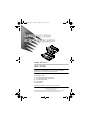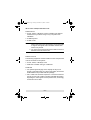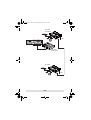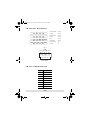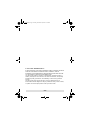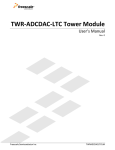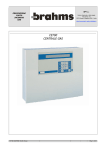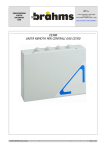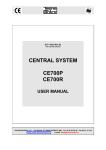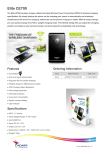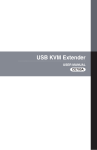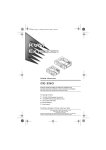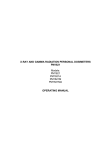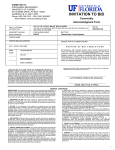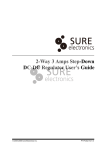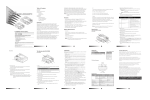Download ATEN CE-700 User manual
Transcript
CE700.fm Page 1 Friday, November 10, 2006 1:52 PM AC I R AC I R E M O T E M O T 9V /O E 9V /O E User Manual CE-700 Read this guide thoroughly and follow the installation and operation procedures carefully in order to prevent any damage to the units and/or any devices that connect to them. This package contains: 1 CE-700L KVM Extender (Local Unit) 1 CE-700R KVM Extender (Remote Unit) 1 CS Custom KVM Cable 2 Power Adapters 1 User Manual If anything is damaged or missing, contact your dealer. Copyright © 2006 ATEN® International Co., Ltd. Manual Part No. PAPE-1208-100 Printing Date: 11/2006 ATEN and the ATEN logo are trademarks of ATEN International Co., Ltd. All rights reserved. All other trademarks are the property of their respective owners. CE700.fm Page 2 Friday, November 10, 2006 1:52 PM Note: This equipment has been tested and found to comply with the limits for a Class B digital device, pursuant to Part 15 of the FCC Rules. These limits are designed to provide reasonable protection against harmful interference in a residential installation. This equipment generates, uses and can radiate radio frequency energy, and if not installed and used in accordance with the instruction manual, may cause interference to radio communications. However, there is no guarantee that interference will not occur in a particular installation. If this equipment does cause harmful interference to radio or television reception, which can be determined by turning the equipment off and on, the user is encouraged to try to correct the interference by one or more of the following measures: Reorient or relocate the receiving antenna; Increase the separation between the equipment and receiver; Connect the equipment into an outlet on a circuit different from that which the receiver is connected; Consult the dealer or an experienced radio/television technician for help. CE700.fm Page 3 Friday, November 10, 2006 1:52 PM Overview The CE-700 is a USB (Universal Serial Bus) based KVM Extender that allows access to a computer system from a remote USB console (USB keyboard, monitor, and USB mouse). Because it allows access to a computer system from a remote console, the CE-700 is perfect for use in any type of installation where you need to place the console where it is conveniently accessible, but you want the system equipment to reside in a safe location - away from the dust and dirt of the factory floor, or the harsh environmental influence of a construction site, for example. The CE-700 is also useful for control and security purposes, where you can have the system unit in a secure area at the same time that you put the console in the most convenient location for user access. The CE-700 improves on previous designs by: 1) using inexpensive Cat 5 cable (the kind commonly used in Ethernet networks), instead of bulkier, more expensive, standard cables, for a much neater, more convenient, more reliable data transfer connection; 2) it is able to sense the distance to the system and automatically adjusts the gain accordingly; and 3) it features a custom ASIC to ensure the utmost in reliability and compatibility. Setup is as easy as can be - simply connect the computer system box and local console to the Local CE-700 Module; run the Cat 5 cable to the Remote CE-700 Module (up to 150 meters away); and plug the remote console into the Remote Module. Note: You can control numerous remote systems from a single console by combining the CE-700 with a KVM switch. -3- CE700.fm Page 4 Friday, November 10, 2006 1:52 PM Features Cat 5 cable to connect the local and remote units – up to 150 meters apart Auto Signal Compensaton (ASC) USB Keyboard and USB Mouse Ports Dual console operation – control your system from both the local and remote USB keyboard, monitor, and mouse consoles USB overcurrent detection and prevention Push button selection of the active console High resolution video – up to 1280 x 1024 Supports VGA, SVGA, and multisync monitors Local monitor supports DDC; DDC2; DDC2B Hot Pluggable Easy to install – no software required – connecting cables to the devices is all it takes -4- CE700.fm Page 5 Friday, November 10, 2006 1:52 PM System Requirements Consoles A VGA, SVGA, or Multisync monitor capable of the highest resolution that you will be using on any computer in the installation A USB keyboard A USB mouse Note: 1. If you connect a DDC type monitor to the Local Unit, the monitor that connects to the Remote Unit must be able to support the highest video resolution that the DDC monitor can provide. 2. You must use the same brand and model of mouse on both the local and remote units. Computers The following equipment must be installed on each computer that is to be connected to the system: A VGA, SVGA, or Multisync card USB Host Controller and Type A USB Port Cables For optimal signal integrity, and to simplify the layout, we strongly recommend that you use the high quality CS Custom KVM Cable that is provided with this package. Cat 5 cable is the minimum required to connect the local and remote CE-700 units. Cable of a lesser standard will result in degrading the video signal. For best performance, we strongly recommend Cat 5 cable. -5- CE700.fm Page 6 Friday, November 10, 2006 1:52 PM Components The Local Unit (CE-700L) Front View: 2 1 AC I R E M O T 9V /O E 3 6 4 # Description 1 Operating Mode Selection Switch 5 Function Pressing this button toggles between the operating mode choices: Local: only the local console can control the system(s) Auto: both consoles can control the system(s). 2 LEDs The Local Unit has two LEDs to indicate the operating status of the Local and Remote units (see CE-700L (Local Unit), p. 11). 3 USB Keyboard The local USB keyboard and mouse plug into these and Mouse Ports connectors. 4 Monitor Port The local monitor plugs into this connector. 5 Remote I/O The Cat 5 twisted pair cable that connects to the Remote Unit plugs into this connector. 6 Power Jack The cable from the AC Power Adapter plugs into this jack. -6- CE700.fm Page 7 Friday, November 10, 2006 1:52 PM The Local Unit (CE-700L) Rear View: C P U 1 2 # Description Function 1 USB Port The B Connector of the USB KVM Custom Cable supplied with this package plugs in here. 2 Monitor Port The HDB-15 video connector of the USB KVM Custom Cable supplied with this package plugs in here. Note: If you are combining the CE-700 with a KVM switch, the KVM cable connects back to the respective ports on the Console section of the switch. -7- CE700.fm Page 8 Friday, November 10, 2006 1:52 PM The Remote Unit (CE-700R) Front View: 1 AC I R E M O T 9V /O E 2 5 3 # 4 Description Function 1 LEDs The Remote Unit has two LEDs (Power and On Line) to indicate the operating status of the Local and Remote units (see CE-700R (Remote Unit), p. 11). 2 USB Keyboard The remote USB keyboard and USB mouse plug into and Mouse Ports these connectors. 3 Monitor Port The remote monitor plugs into this connector. 4 Remote I/O The Cat 5 cable that connects back to the Local Unit plugs into this connector. 5 Power Jack The cable from the AC Power Adapter plugs into this jack. -8- CE700.fm Page 9 Friday, November 10, 2006 1:52 PM Installation Setting up the CE-700 KVM Extender system is simply a matter of plugging in the cables. Refer to the installation diagram on the following page and do the following: 1. Make sure that all the equipment to be connected up is powered Off. 2. Plug the cables from the local console devices (mouse, keyboard, monitor), into their ports on the Console side of the Local Unit (CE-700L). 3. Plug the appropriate connectors on the USB KVM cable supplied with this unit into the CPU side of the CE-700L. Each connector is marked with an appropriate icon to indicate which it is. Note: The female monitor connector is the one that plugs into the CE-700L. 4. Plug the connectors on the other end of the cable into the appropriate ports on the computer (or Console section of the KVM switch - if you are using one). Each connector is marked with an appropriate icon to indicate which it is. 5. Plug either end of the Cat 5 cable into the CE-700L's Remote I/O port. 6. Plug one of the power adapters (supplied with this package) into an AC source; plug the adapter's power cable into the CE-700L's Power Jack 7. Plug the other end of the Cat 5 cable into the I/O port of the Remote Unit (CE-700R). 8. Plug the cables from the remote console devices (mouse, keyboard, monitor), into their ports on the Console side of the CE-700R. 9. Plug the second power adapter (supplied with this package) into an AC source; plug the adapter's power cable into the CE-700R's Power Jack. -9- CE700.fm Page 10 Friday, November 10, 2006 1:52 PM CE-700L FrontView AC I R E M O CE-700L Rear View CE-700R - 10 - T E /O 9V CE700.fm Page 11 Friday, November 10, 2006 1:52 PM Operation The Local and Remote Units each have two LEDs to indicate their operating status, as shown in the tables, below: CE-700L (Local Unit) LEDs Operating Mode Local Auto Local Console Active Flash Off Remote Console Active Off Flash Error / Disconnect On Off Not Ready Off Off Neither Console Active On On CE-700R (Remote Unit) LEDs Operating Mode Local Auto Local Console Active Off On Remote Console Active Flash On Error / Disconnect Off Flash Not Ready Off Off Neither Console Active On On - 11 - CE700.fm Page 12 Friday, November 10, 2006 1:52 PM Troubleshooting Problem Action No video Make sure that all cables are securely plugged into their sockets. Poor video quality. The video quality can be improved by reducing the refresh rate. Specifications Function Connectors CE-700L CE-700R Keyboard 2 x 6-pin Mini-DIN F 1 x 6-pin Mini-DIN F Mouse 2 x 6-pin Mini-DIN F 1 x 6-pin Mini-DIN F Monitor 1 x HDB-15 M 1 x HDB-15 F 1 x HDB-15 F 1 x Local 1 x Power On 1 x Remote 1 x On Line 1 x Local/Auto Select N/A LEDs Function Keys Cable Length Video Resolution Power Consumption 150m [500'] (max.) 1280 x 1024; DDC; DDC2; DDC2B AC 9V, 2.7W (max.) Housing Weight Dimensions (L x W x H) AC 9V, 4.0W (max.) Plastic 0.30kg 0.22kg 13 x 10 x 3.5 cm 10 x 8 x 3.5 cm * DDC, DDC2, and DDC2B support is for the Local monitor only. - 12 - CE700.fm Page 13 Friday, November 10, 2006 1:52 PM TP Wiring Diagrams 1 1 WHITE/ORANGE /VOUTB 2 2 ORANGE VOUTB 3 3 WHITE/GREEN /VOUTG 6 6 GREEN VOUTG 4 4 BLUE /VOUTR 5 5 WHITE/BLUE VOUTR 7 7 WHITE/BROWN /DO 8 8 BROWN DO PAIR 3 PAIR 2 PAIR 1 PAIR 4 1 2 3 4 5 6 7 8 W-O O W-G Bl W-Bl G W-Br Br JACK POSITIONS T568B AT&T 258A TP Pin Assignments Pin Assignment 1 V OUT B 2 /V OUT B 3 V OUT G 4 V OUT R 5 /V OUT R 6 /V OUT G 7 /DO 8 DO - 13 - CE700.fm Page 14 Friday, November 10, 2006 1:52 PM Limited Warranty IN NO EVENT SHALL THE DIRECT VENDOR'S LIABILITY EXCEED THE PRICE PAID FOR THE PRODUCT FROM THE DIRECT, INDIRECT, SPECIAL, INCIDENTAL OR CONSEQUENTIAL DAMAGES RESULTING FROM THE USE OF THE PRODUCT, DISK OR ITS DOCUMENTATION. The direct vendor makes no warranty or representation, expressed, implied, or statutory with respect to the contents or use of this documentation, and specially disclaims its quality, performance, merchantability, or fitness for any particular purpose. The direct vendor also reserves the right to revise or update the device or documentation without obligation to notify any individual or entity of such revisions, or update. For further inquires please contact your direct vendor. - 14 -