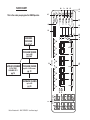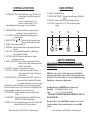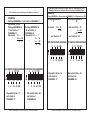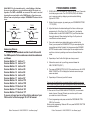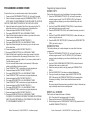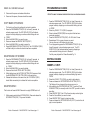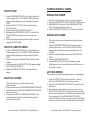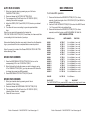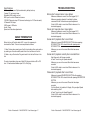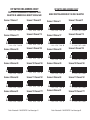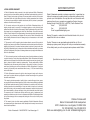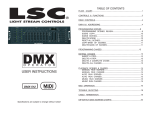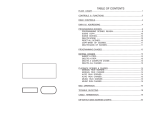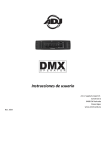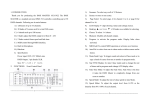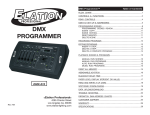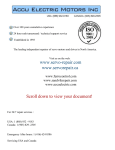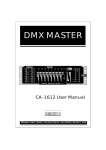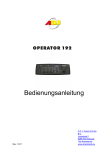Download Elation DMX Operator Pro Specifications
Transcript
Table of Contents FLOW CHART...........................................................................................1 CONTROLS & FUNCTIONS.......................................................................2 REAR CONTROLS.........................................................................................4 DMX-512 Addressing..............................................................................4 PROGRAMMING SCENES........................................................................8 Programming Scenes Review:.......................................................9 scene copy:.......................................................................................10 SCENE EDITING:...................................................................................10 DELETE SCENE :.................................................................................10 RESET ALL SCENES:............................................................................10 COPY BANK of scenes:.................................................................11 DELETE BANK of scenes:................................................................11 PROGRAMMING CHASES.....................................................................12 EDITING CHASES....................................................................................12 INSERT a STEP:....................................................................................12 DELETE a STEP:....................................................................................13 DELETE a COMPLETE Chase:...........................................................13 DELETE all Chases:..........................................................................13 User Instructions PLAYBACK SCENES & CHASES...............................................................14 MANUAL RUN SCENES:....................................................................14 MANUAL RUN CHASES:....................................................................14 AUTO RUN SCENES:..........................................................................14 AUTO RUN chaseS:.........................................................................15 MUSIC RUN SCENES:........................................................................15 MUSIC RUN CHASES:..........................................................................15 Midi operation.......................................................................................16 MIDI CAPABLE DMX-512 Elation Professional® © rev. 4/04 6122 S. Eastern Ave. Los Angeles Ca. 90040 www.elationlighting.com Trouble shooting.................................................................................18 cable termination................................................................................18 dip switch DMX ADDRESS CHARTS........................................................20 Specifications are subject to change without notice! 10 12 FADE TIME Tapsync Display Bank-copy Music Midi Rec Auto Del 11 Chase 6 BLACKOUT 9 8 Chase 5 7 Chase 4 Chase 3 Chase 2 Program 5 PROGRAM SCENES 14 13 SPEED Page Select 16 15 13 5 5 pg 12 12 4 up to 6 of 240 scenes 10 9 up to 240 7 8 9 10 11 12 1 2 3 4 5 6 SCANNERS 1 1 pg 14 Elation Professional® - DMX OPERATOR User Manual page 1 11 2 PLAYBACK CHASES 1 2 3 pg 14 PROGRAM CHASES 4 8 AT A TIME 30 BANKS OF 8 3 PLAYBACK SCENES SCENES 2 6 pg 8 & 9 14 6 (up to 240) 15 7 7 8 8 Page A address Fixtures pg 4 to 7 Page B 3 4 This is the order you program the DMX Operator. BANK Chase 1 6 FLOW CHART CONTROLS & FUNCTIONS 1. Scanner BUTTONS - Used to Select any or all of 12 fixtures This is what selects which DMX channels go to the fixtures. Scanner 1 controls Channel 1 to 16 Scanner 2 controls Channel 17 to 32 See addressing of fixtures on page 7 for more information 2. Scene buttons - Used to store Scenes in program mode or playback your scenes in playback mode 3. LCD display - Displays values and settings depending on the chosen function. 4. Bank Buttons ( or )- Selects which Bank you want to use. (there are 30 selectable banks total.) 5. CHASE - Used to select chases (1-6). 6. PROGRAM - Used to activate program mode Display blinks when activated. 7. MIDI / REC - Used to control MIDI operation or to Record each step for Scene and Chases. 8. AUTO/DEL- Select AUTO speed in chase mode or Deletes Scenes and or chases . 9. MUSIC / BANK COPY- Used to trigger sound activation in Chase mode or to copy a bank of scenes from one to another in Program Mode 10. BLACKOUT - Disables or enables all channel outputs 11. TAP SYNC / DISPLAY - In Auto Chase mode used to change rate of chase also to change LCD Display in Manual Chase. 12. FADE TIME SLIDER - Used to adjust the FADE TIME. Fade Time is the amount of time it takes the DMX Operator to completely change from one scene to another. For example; if the fade time slider is set to 0 (zero) a scene change will be instant. If the slider is set to ‘30s’ it will take the DMX Operator 30 seconds to complete the change from one scene to the next. 13. SPEED SLIDER - Used to adjust the rate of chase speed in Auto Mode. 14. PAGE SELECT - Used to select faders between PAGE A (1-8) and PAGE B (9-16) of each Scanner Button 15. FADERS (1-8) - Used to adjust the intensity from 0% to 100% or DMX output level from 0 to 255 of each channel Elation Professional® - DMX OPERATOR User Manual page 3 REAR CONTROLS 16. MIDI IN- Receives MIDI data. 17. DMX POLARITY SELECT- Changes the polarity setting of the DMX output. 18. DMX OUT- Used to send DMX signal to fixtures or Packs. 19. DC INPUT- Accepts a DC 9~12V, 300 mA minimum, power supply. 17 16 MIDI IN 18 DMX POLARITY SELECT 1:GND 2:DATA 3:DATA + 19 DMX OUT DC INPUT - 1:GND + 2:DATA + 3:DATA - +9V-+12V 300mA Min. DMX512 Addressing When addressing your fixtures follow the Starting address in this book not the addressing found in your fixture manual DMX 512 is a type of protocol that sends out up to 512 multiplex channels at once down a common cable. Each channels has a value from 0 to 255. You set the address for each receiver(fixture) by using Dip switches or some type of digital readout Each Dip switch has an ADDRESS based on binary code. Dip switch #1 #2 #3 #4 #5 #6 #7 #8 #9 Value 1 2 4 8 16 32 64 128 256 You seLECT the ADDRESS wanted by ADDING the TOTAL OF Dip switches ON. Dip switch #10 is not used with DMX but normally to select some Function ie: Master / Slave, Sound Activation or to receive DMX Control. Elation Professional® - DMX OPERATOR User Manual page 4 Most fixtures start receiving on the address selected EXAMPLE: Setting ADDRESS at 1 unit starts at CHANNEL 1 Dip switch # 1 on Setting ADDRESS for Setting ADDRESS for 17 unit starts at 49 unit starts at CHANNEL 17 CHANNEL 49 Dip switch #1= 1 Dip switch # 1 = 1 “ # 5 = +16 “ 5 = 16 = 17 “ 6= 32 = 49 Some units start receiving one more than the address selected. Example: Elation Patend Light, Elation Professional Mighty Scan EXAMPLE: Setting ADDRESS at 0 unit starts at CHANNEL 1 all Dip switches OFF Setting ADDRESS for 17 Dip switch # 5 = 16 = 16 unit starts at 17 2 1 2 3 4 5 6 7 8 9 10 1 4 16 64 256 Dip switch total = 17 unit starts at CHANNEL 17 ON 1 2 3 4 5 6 7 8 9 10 1 4 8 4 2 32 128 1 2 3 4 5 6 7 8 9 10 1 ON Dip switch # 5 = 16 6 = 32 = 48 unit starts at 49 16 64 256 Dip switch total = 16 unit starts at CHANNEL 17 ON 8 32 128 1 2 3 4 5 6 7 8 9 10 1 4 16 64 256 Dip switch total = 48 unit starts at CHANNEL 49 16 64 256 Dip switch total = 49 unit starts at CHANNEL 49 Elation Professional® - DMX OPERATOR User Manual page 5 dip switch DMX ADDRESS dip switch DMX ADDRESS ON dip switch DMX ADDRESSdip switch DMX ADDRESS 2 8 32 128 2 8 32 128 Setting ADDRESS for 49 Elation Professional® - DMX OPERATOR User Manual page 6 While DMX 512 is the standard used to control lighting, at this time, there are some differences you should know about. One is pin configuration. The DATA + And DATA- are reversed. This can be corrected by using the reversal switch on the DMX Operator. If you have some fixtures from each polarity use adapter Z-DMXADAPT between the fixtures. TYPE 1 3 Data - XLR MALE SOCKET Data - 2 3 Data + 1 Ground DATA IN PROGRAMMING SCENES PRESS AND HOLD PROGRAM BUTTON (FIG. 6) for three (3) seconds to activate program mode. The LCD Display (fig.3) will indicate your in program mode by displaying a continuous fast blinking light next to ‘PROG. 2.Select a fixture to program, by pressing any or all SCANNER buttons 1 to 12 (fig2). TYPE 2 XLR MALE SOCKET Data+ 2 1. 1 Ground DATA IN Addressing Fixtures In order to have individual control of each fixture with the DMX operator Fixture addresses should be addressed as follows. Scanner Button # 1 starts at 1 Scanner Button # 2 starts at 17 Scanner Button # 3 starts at 33 Scanner Button # 4 starts at 49 Scanner Button # 5 starts at 65 Scanner Button # 6 starts at 81 Scanner Button # 7 starts at 97 Scanner Button # 8 starts at 113 Scanner Button # 9 starts at 129 Scanner Button # 10 starts at 145 Scanner Button # 11 starts at 161 Scanner Button # 12 starts at 177 If you are not sure how to set the starting address of your Fixture refer to Chart on pages 20 & 21 of manual. Elation Professional® - DMX OPERATOR User Manual page 7 3.Adjust the faders to the desired settings of the fixture or fixtures your programming (i.e. Color, Gobo, Pan, Tilt, Speed, etc.), by adjusting the fader values. Use the PAGE A B Button if your Fixture has more than eight channels. When selecting from Page A to B you have to move Sliders to activate channels 4.Once you’ve reached your desired setting and or position for the Fixture, you can press the SCANNER BUTTON you were adjusting this stops adjustment of that Fixture(s). You then press another Scanner Button to select another Fixture to adjust.You can adjust more than one fixture at a time by selecting more than one Scanner Button at a time 5. Repeat steps 2 and 3 until all the lights are where you want. 6. When entire scene is set to your liking, press and release the MIDI / REC Button (fig 7.) . 8. Then press a Scene button 1-8 (fig 2) to store this scene. ALL LEDS BLINK 3 TIMES The LCD will display the bank and scene where your scene was stored. 9. Repeat steps 2-8 to record your first 8 scenes. You can copy the settings from one scanner button to another in case you want to add more lights to your show. just press and hold the scanner button you want to copy then press the Scanner button you want to copy to 10. Now use the UP and DOWN BANK buttons (fig.4). to record more banks of scenes. There are 30 banks you can store up to 8 scenes per a bank for a total of 240 scenes. 11. To exit programming mode press and hold the PROGRAM BUTTON (FIG.6) for 3 seconds. When you exit programming Blackout LED is on press BLACKOUT BUTTON to de-activate blackout. Elation Professional® - DMX OPERATOR User Manual page 8 Programming Scenes Review Programming Scenes continued To review this is how you would create a simple 4 step box pattern 1. Press and hold PROGRAM BUTTON (FIG. 6) for three (3) seconds 2.Select a fixture(s) to program using the SCANNER buttons 1 to 12 Note: when you are beginning it may be easier to use four cups or other objects placed on the floor as a guide. 3.Adjust the faders to the desired Color, Gobo, then using the Pan, Tilt, adjust the mirrors to go to the bottom corner of the dance floor. 4. Press and release the MIDI / REC Button (fig 7.). 5. Then press Scene button 1ALL LEDS BLINK 3 TIMES 6. Adjust the Pan faders to adjust the mirrors to go across to the other bottom corner of the dance floor. 7. Press and release the MIDI / REC Button (fig 7.). 8. Then press Scene button 2 ALL LEDS BLINK 3 TIMES 9. Adjust the tilt fader to adjust the mirrors to go up to the top corner of the dance floor. 10. Press and release the MIDI / REC Button (fig 7.). 11. Now press Scene button 3 ALL LEDS BLINK 3 TIMES 12. Adjust the Pan fader to adjust the mirrors to go across to the other top corner of the dance floor. By pressing Scene buttons 1 to 4 in order you should have a box pattern. If you have a problem refer to Trouble shooting. page1 8 You can now use these scenes to make scenes 5-8 Same box patterns with different colors and gobos 1. Press SCENE BUTTON 1 make color and gobo adjustments 2. Press and release the MIDI / REC Button (fig 7.). 3. Then press Scene button 5 ALL LEDS BLINK 3 TIMES 4. Press SCENE BUTTON 2 make color and gobo adjustments 5. Press and release the MIDI / REC Button (fig 7.). 6. Then press Scene button 6 ALL LEDS BLINK 3 TIMES 7. Press SCENE BUTTON 3 make color and gobo adjustments 8. Press and release the MIDI / REC Button (fig 7.). 9. Then press Scene button 7 ALL LEDS BLINK 3 TIMES 10. Press SCENE BUTTON 4 make color and gobo adjustments 11. Press and release the MIDI / REC Button (fig 7.). 13. Then press Scene button 8 ALL LEDS BLINK 3 TIMES This gives you 8 scenes 2 different colored box patterns. Once you have recorded all the scenes you can now go to programming chases pg 12 This function allows you to copy the settings of one scene to another. 1. Press the PROGRAM BUTTON (FIG. 6) for three (3) seconds to activate program mode. The LCD Display (fig.3) will indicate program mode by displaying a continuous fast blinking dot next to ‘PROG.’ 2. Use the UP and Down bank buttons (fig.4) to locate the bank that contains the scene you wish to copy. 3. Press the SCENE button (fig.5), that contains the scene you want to copy. 4. Use the UP and Down bank buttons (fig.4) to select the bank you want to copy the scene to. 5. Press the MIDi / reC button (fig.7) followed by the scene button (fig.5) you wish to copy to. Elation Professional® - DMX OPERATOR User Manual page 9 scene copy: SCENE EDITING: This function allows you to make changes in a scene after it has been programmed. 1. Press the PROGRAM BUTTON (FIG. 6) for three (3) seconds to activate program mode. The LCD Display (fig.3) will indicate program mode by displaying a continuous fast blinking dot next to ‘PROG.’ 2. Use the Up and down bank buttons (fig.4) to select the bank that stores the scene you wish to edit. 3. Select the scene you want to edit by pressing its SCENE BUTTON (FIG.5). 4. Use the FADERS (FIG.15) to make your desired adjustments. 5. Once you’ve made your changes, press the MIDI / REC button (fig.7) followed by the scene button (fig.2) that corresponds to the scene your editing. This will store the edited scene back into memory. Be sure to selected the same scene you selected in step 4, otherwise you may accidentally record over an existing scene. RESET ALL SCENES: This function will erase all scenes in all Banks (ALL Channels of all scenes are reset to 0 output). 1. Press and hold down the PROGRAM button (fig.6) 2. While holding down the Program button (fig.6), press and hold the BANK DOWN button (fig.4). Elation Professional® - DMX OPERATOR User Manual page 10 RESET ALL SCENES Continued: 3. Disconnect the power and release the buttons. 4. Reconnect the power, all scenes should be erased COPY BANK of scenes: This function will copy the settings of one bank to another. 1. Press the PROGRAM BUTTON (FIG. 6) for three (3) seconds to activate program mode. The LCD Display (fig.3) will indicate program mode by displaying a continuous fast blinking dot next to ‘PROG.’ 2.Select the BANK (fig.4) you want to copy 3. Press and release the MIDI/REC button (fig.7) 4.Select the BANK (fig.4) you wish to record to. 5. Press MUSIC/BANK COPY button (fig.9), The LCD display (fig.3) will flash briefly to indicate the function has been completed. DELETE BANK of scenes: 1. Press the PROGRAM BUTTON (FIG. 6) for three (3) seconds to activate program mode. The LCD Display (fig.3) will indicate program mode by displaying a continuous fast blinking dot next to ‘PROG.’ 2.Select the BANK (fig.4) you want to delete 3. Press and hold the AUTO/DEL button (fig.8). 4. While holding down the AUTO/Del button (fig.8) press and hold the MUSIC/BANK COPY button (fig.9) at the same time. 5. Release both buttons at the same time, the LCD display (fig.3) should flash momentarily to indicated the function completion. DELETE SCENE : This function will reset all DMX Channels in a single SCENE back to 0. 1. While pressing and holding AUTO/DEL(fig.8), Press and release the SCENE Button (fig.2) 1-8 you want to delete. Elation Professional® - DMX OPERATOR User Manual page 11 PROGRAMMING CHASES: Note: You must program scenes before you can program chases. 1. Press the PROGRAM BUTTON (FIG. 6) for three (3) seconds to activate program mode. The LCD Display (fig.3) will indicate program mode by displaying a continuous fast blinking dot next to ‘PROG.’ 2.Select any CHASE 1 to 6 (fig 5) to program. 3.Select a desired SCENE (fig2) from any bank that has been previously recorded. 4. Press the MIDI/REC button (fig.7). All LED’s blink 3 times 5. Repeat steps 3 & 4 as many times as you want. You may store up to 240 steps into one chase. 6. To exit programming press the PROGRAM BUTTON (FIG. 6) for three (3) seconds to de-activate program mode. The LCD Display (fig.3) will indicate blackout mode by displaying a continuous fast blinking dot next to ‘Blackout.’ You May now playback the Chase Recorded Pg. 14 EDITING CHASES INSERT a STEP: 1. Press the PROGRAM BUTTON (FIG. 6) for three (3) seconds to activate program mode. The LCD Display (fig.3) will indicate program mode by displaying a continuous flashing light next to ‘PROG.’ 2.Select the CHASE 1 to 6 (fig 5) you wish to add a step to. 3. Press and release the TAP SYNC/DISPLAY button (fig.11). The Display will now change to the step you are now in. 4.After selecting the TAP SYNC/DISPLAY (fig.11) use the UP and DOWN Buttons, to manually scroll to the step you wish to insert a step after. 5. Press MIDI/REC (fig.7) the LCD will read one step number higher 6. Press the Scene Button you want to insert 6. Press MIDI/REc (fig.7) again to insert new step. 7. Press and release the TAP SYNC/DISPLAY (fig.11) to return the dis play to normal operation. Elation Professional® - DMX OPERATOR User Manual page 12 DELETE a STEP: 1. Press the PROGRAM BUTTON (FIG. 6) for three (3) seconds to activate program mode. The LCD Display (fig.3) will indicate program mode by displaying a continuous flashing light next to ‘PROG.’ 2.Select the CHASE 1 to 6 (fig. 5) that contains the step you would like to delete. 3. Press and release the TAP SYNC/DISPLAY (fig.11). 4.After selecting the TAP SYNC/DISPLAY (fig.11) use the UP and DOWN Buttons, to manually scroll to the step you wish to delete. 5. When you have reached the step you wish to delete, press and release the Auto/Del (Fig.8). DELETE a COMPLETE Chase: 1. 2. 3. 4. Press the PROGRAM BUTTON (FIG. 6) for three (3) seconds to activate program mode. The LCD Display (fig.3) will indicate program mode by displaying a continuous flashing light next to ‘PROG.’ Press and hold down the CHASE button (fig.5) that you want to delete. While holding down the CHASE button (fig.5) press and release the AUTO/DEL button (fig. 9). Release the CHASE button (fig.5). The chase should be deleted. PLAYBACK SCENES & CHASES MANUAL RUN SCENES: 1. When power is first turned on, the unit is in manual scene mode. 2. Make sure AUTO & MUSIC LED’s buttons (figs. 8 and 9) are off . 3. Select BANk (fig.4), using the UP and DOWN bank Buttons (fig.4), that store the scenes you wish to run. 4. Press the SCENE Buttons (fig.2) to run the scene you selected. MANUAL RUN CHASES: This function will allow you to manually step through all scenes in any Chase. 1. Press the PROGRAM BUTTON (FIG. 6) for three (3) seconds to activate program mode. The LCD Display (fig.3) will indicate program mode by displaying a continuous fast blinking dot next to ‘PROG.’ 2.Execute a chase by selecting one of the eight chase buttons (fig.5). 5. Press the taP/SYNC Button (fig.11). 6. Use the Bank Buttons (fig.4) to scroll through the chase. Note:Display will show the number of the step in the Chase not the Scene bank or number AUTO RUN SCENES: This function will run a bank of programmed scenes in a sequential loop. DELETE all Chases: 1. 2. 3. This function will allow you to clear all chase memory (delete all chases). Press and hold down the Auto/del& BankDown buttons fig.8 While holding down the Auto/del & BankDown buttons fig.8 disconnect the power. Holding down the Auto/del & BankDown buttons fig.8 reconnect the power hold for 3 seconds LED’s blink all chase memory should be erased. Elation Professional® - DMX OPERATOR User Manual page 13 1. Press the aUTO/DEL (fig.8) to activate Auto Mode. A flashing light in the lcd display (fig.3) will indicate auto mode. 2. Use the UP and DOWN bank Buttons (fig.4), to select a bank of scenes to run. 3. After selecting the bank of scenes you want run, you can use the Speed (fig.13) and Fade (fig.12) sliders to adjust the scene chase Note: you can change banks, to run different scene sequences, at any time by pressing the UP and DOWN bank Buttons (fig.4). Note: when Adjusting fade time never make it slower than the Speed setting or your scene will not be completed before a new step is sent. Elation Professional® - DMX OPERATOR User Manual page 14 AUTO RUN chaseS: 1.Select your desired chase by pressing any or all of the six chase buttons (fig.5). 2. Press and release the Auto/Del Button (fig.8). 3. The corresponding LED will flash in the LCD display (fig.3) indicating Auto mode is engaged. 4.Adjust the speed (fig.13) and fade (fig.12) times to your desired settings. 5. The chase will now run according to your set speed and fade time. Note: You can override the speed and by tapping the tap sync /display button (fig.11) three times, the chase would then run according to the time interval of your taps. Note: when Adjusting fade time never make it slower than the Speed setting or your scenes will not be completed before a new step is sent. Note: If you want to include all the Chases Press auto/DEL button before selecting Chase. MUSIC RUN SCENES: 1. Press the Music/Bank-copy button (fig.9) to turn on the corresponding LED in the lcd display (fig.3). 2. Select the bank that holds the scenes you wish to chase by using UP or DOWN Buttons (fig.4), you may also use a MIDI controller to change the scenes (see MIDI operation). 3. Press MUSIC/BANK COPY Button (fig.9) to exit. MUSIC RUN CHASES: 1.Select your desired chase by pressing one of the six chase buttons (fig.5). 2. Press and release the music/bank-copy Button (fig.9). 3. The corresponding LED will flash in the LCD display (fig.3) indicating Music mode is engaged. 4. Chase will now run sound. Elation Professional® - DMX OPERATOR User Manual page 15 Midi operation To Activate MIDI operation: 1. 2. 3. Press and hold down the MIDI/REC button (fig.7) for three seconds, the last two digits of the LCD Display (fig.3) will BLINK to indicate MIDI setting. Use the Up and Down Buttons (fig.4) to select the MIDI Channel 1 to 16 you would like to be activated from. Press and hold down the MIDI/REC button (fig.7) for three seconds,to exit this function and MIDI operation is now on. MIDI CHANNEL SETTING BANK (Octave) BANK BANK BANK BANK BANK BANK BANK BANK BANK BANK BANK BANK BANK BANK BANK NOTE NUMBER 1 2 3 4 5 6 7 8 9 10 11 12 13 14 15 00 TO 07 08 TO 15 16 TO 23 24 TO 31 32 TO 39 40 TO 47 48 TO 55 56 TO 63 64 TO 71 72 TO 79 80 TO 87 88 TO 95 96 TO 103 104 TO 111 112 TO 119 1 1 1 1 1 1 1 1 1 1 1 1 1 1 1 CHASES 120 TO 125 1 to 6 Chases BLACK OUT 126 to to to to to to to to to to to to to to to 8 8 8 8 8 8 8 8 8 8 8 8 8 8 8 of of of of of of of of of of of of of of of FUNCTION Bank 1 Bank 1 Bank 1 Bank 1 Bank 1 Bank 6 Bank 7 Bank 8 Bank 9 Bank10 Bank11 Bank12 Bank13 Bank14 Bank14 on or off on or off on or off on or off on or off on or off on or off on or off on or off on or off on or off on or off on or off on or off on or off BLACKOUT The DMX OPERATOR only receives MIDI notes and you may have to transpose your keyboard to find the proper notes Elation Professional® - DMX OPERATOR User Manual page 16 Trouble shooting Specifications All Scenes,Chases, and Options retained by battery back up 3 space 19” rack mount case Reversible DMX polarity out put MIDI input to control Chase and scene s 192 DMX Channels output 12 Scanners buttons (up to 16 Channels each) 6 Chases of 240 steps 240 Scenes in 30 Banks Audio Chase Speed and Fade time adjustments Cable Termination When total run of Control cable is 90” or over it is necessary to terminate the Cable. This can be accomplished as follows. 1: Many Fixtures have some type of built in termination either auto-matic or by some type of function switch,select this in the last fixture in the link. 2: Make or buy a Termination Plug and insert it into the last Fixture in the link. To make a termination plug use a Male XLR plug and solder a 90 to 120 ohm 1/4 watt resistor between pins 2 & 3 of the plug. Mirrors don’t respond when I move faders Make sure address is correct. See Chart pages 20, 21 Make sure speed is adjusted, if available, for faster movement.Not all Fixtures have a speed adjustment. If total of XLR cable is more than 90 feet make sure it is terminated properly. Colors don’t respond when I move faders Make sure address is correct. See Chart pages 20 21 If total of XLR cable is more than 90 feet make sure it is terminated properly. Scenes don’t playback after I record them Make sure to press MIDI/RECORD Button, before pressing scene Button. LED’s should blink after pressing each Scene Button. Make sure you are in the correct Bank that has scenes recorded. Scenes don’t playback correctly like I recorded them Was Scanner for all fixtures recorded. Is Fade Time to long for Speed selected? Make sure you are in the correct Bank that has scenes recorded If total of XLR cable is more than 90 feet make sure it is terminated properly. Chases don’t playback after I record them Make sure to press MIDI/RECORD Button, after pressing Elation Professional® - DMX OPERATOR User Manual page 17 scene Button. LED’s should blink after pressing MIDI/RECORD Button. Make sure you are in the correct Chase that has steps recorded If in Auto Mode, is It selected in Display. Did you adjust Speed after selecting Auto? Is Fade Time to long for Speed Selected? If total of XLR cable is more than 90 feet make sure it is terminated properly. Elation Professional® - DMX OPERATOR User Manual page 18 dip switch DMX ADDRESS CHART dip switch DMX ADDRESS CHART WHEN STARTING ADDRESS IS ONE MORE THAN SELECTED IE: AMERICAN DJ MIGHTY SCAN & MAX Scanner 1 Channel 1 ON 1 2 3 4 5 6 7 8 9 10 Scanner 2 Channel 17 ON 1 2 3 4 5 6 7 8 9 10 Scanner 3 Channel 33 ON 1 2 3 4 5 6 7 8 9 10 Scanner 4 Channel 49 ON 1 2 3 4 5 6 7 8 9 10 Scanner 5 Channel 65 ON 1 2 3 4 5 6 7 8 9 10 Scanner 6 Channel 81 ON 1 2 3 4 5 6 7 8 9 10 Scanner 7 Channel 97 ON 1 2 3 4 5 6 7 8 9 10 Scanner 8 Channel 113 ON 1 2 3 4 5 6 7 8 9 10 Scanner 9 Channel 129 ON 1 2 3 4 5 6 7 8 9 10 Scanner 10 Channel 145 ON 1 2 3 4 5 6 7 8 9 10 Scanner 11 Channel 161 ON 1 2 3 4 5 6 7 8 9 10 Scanner 12 Channel 177 ON 1 2 3 4 5 6 7 8 9 10 Elation Professional® - DMX OPERATOR User Manual page 19 WHEN STARTING ADDRESS IS THE ONE SELECTED Scanner 1 Channel 1 ON 1 2 3 4 5 6 7 8 9 10 Scanner 2 Channel 17 ON 1 2 3 4 5 6 7 8 9 10 Scanner 3 Channel 33 ON 1 2 3 4 5 6 7 8 9 10 Scanner 4 Channel 49 ON 1 2 3 4 5 6 7 8 9 10 Scanner 5 Channel 65 ON 1 2 3 4 5 6 7 8 9 10 Scanner 6 Channel 81 ON 1 2 3 4 5 6 7 8 9 10 Scanner 7 Channel 97 ON 1 2 3 4 5 6 7 8 9 10 Scanner 8 Channel 113 ON 1 2 3 4 5 6 7 8 9 10 Scanner 9 Channel 129 ON 1 2 3 4 5 6 7 8 9 10 Scanner 10 Channel 145 ON 1 2 3 4 5 6 7 8 9 10 Scanner 11 Channel 161 ON 1 2 3 4 5 6 7 8 9 10 Scanner 12 Channel 177 ON 1 2 3 4 5 6 7 8 9 10 Elation Professional® - DMX OPERATOR User Manual page 20 2-YEAR LIMITED WARRANTY A. Elation Professional® hereby warrants, to the original purchaser, Elation Professional® products to be free of manufacturing defects in material and workmanship for a period of 2 Years (730 days) from the date of purchase. This warranty shall be valid only if the product is purchased within the United States of America, including possessions and territories. It is the owner’s responsibility to establish the date and place of purchase by acceptable evidence, at the time service is sought. B. For warranty service, send the product only to the Elation Professional® factory. All shipping charges must be pre-paid. If the requested repairs or service (including parts replacement) are within the terms of this warranty, Elation Professional® will pay return shipping charges only to a designated point within the United States. If the entire instrument is sent, it must be shipped in its original package. No accessories should be shipped with the product. If any accessories are shipped with the product, Elation Professional® shall have no liability whatsoever for loss of or damage to any such accessories, nor for the safe return thereof. C. This warranty is void if the serial number has been altered or removed; if the product is modified in any manner which Elation Professional® concludes, after inspection, affects the reliability of the product; if the product has been repaired or serviced by anyone other than the Elation Professional® factory unless prior written authorization was issued to purchaser by Elation Professional®; if the product is damaged because not properly maintained as set forth in the User Manual. D. This is not a service contract, and this warranty does not include maintenance, cleaning or periodic check-up. During the period specified above, Elation Professional® will replace defective parts at its expense, and will absorb all expenses for warranty service and repair labor by reason of defects in material or workmanship. The sole responsibility of Elation Professional® under this warranty shall be limited to the repair of the product, or replacement thereof, including parts, at the sole discretion of Elation Professional®. All products covered by this warranty were manufactured after January 1, 1990, and bear identifying marks to that effect. Customer Support Elation Professional® provides a customer support line, to provide set up help and to answer any question should you encounter problems during your set up or initial operation. You may also visit us on the web at www. americandj.com for any comments or suggestions. Service Hours are Monday through Friday 9:00 A.M. to 5:00 P.M., Pacific Standard Time. Voice: (323) 582-3322 Fax: (323) 582-2610 E-mail: [email protected] Warning! To prevent or reduce the risk of electrical shock or fire, do not expose this unit to rain or moisture. Caution! There are no user serviceable parts inside this unit. Do not attempt any repairs yourself, doing so will void your manufactures warranty. In the unlikely event your unit may require service please contact Elation. Specifications are subject to change without notice! E. Elation Professional® reserves the right to make changes in design and/or improvements upon its products without any obligation to include these changes in any products theretofore manufactured. F. No warranty, whether expressed or implied, is given or made with respect to any accessory supplied with products described above. Except to the extent prohibited by applicable law, all implied warranties made by Elation Professional® in connection with this product, including warranties of merchantability or fitness, are limited in duration to the warranty period set forth above. And no warranties, whether expressed or implied, including warranties of merchantability or fitness, shall apply to this product after said period has expired. The consumer’s and or Dealer’s sole remedy shall be such repair or replacement as is expressly provided above; and under no circumstances shall Elation Professional® be liable for any loss or damage, direct or consequential, arising out of the use of, or inability to use, this product. G. This warranty is the only written warranty applicable to Elation Professional® Products and supersedes all prior warranties and written descriptions of warranty terms and conditions heretofore published. Elation Professional® - DMX OPERATOR User Manual page 21 ©Elation Professional® Elation Professional® World Headquarters 6122 S. Eastern Ave. Los Angeles, CA 90040 USA Tel: 323-582-2650 Fax: 323-582-2610 Web: www.elationlighting.com E-mail: [email protected]