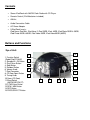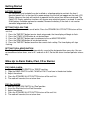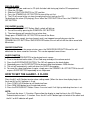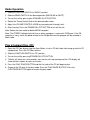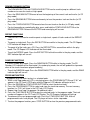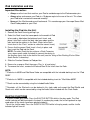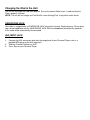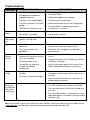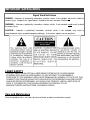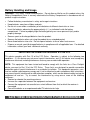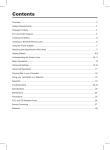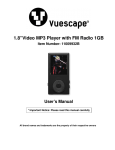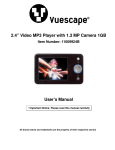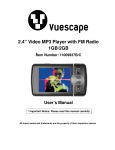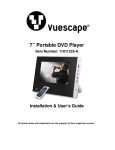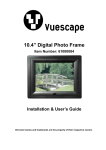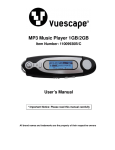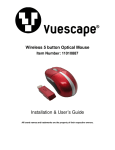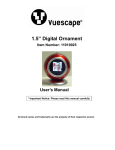Download Vuescape Stereo iPod Dock with AM/FM Clock Radio with CD Player User`s guide
Transcript
Stereo iPod® Dock with AM/FM Clock Radio with CD Player Item Number: 62904198 Installation & User’s Guide All brand names and trademarks are the property of their respective owners. READ ALL INSTRUCTIONS BEFORE USE. Always follow basic safety precautions when using electrical products, especially when children are present. • • • • • • • • • • • WARNING-- To reduce the risk of fire, electric shock, or serious personal injury: Keep the product out of the reach of children and pets. This product is not intended for use by children. Extra caution is necessary when using any electrical product near children. Always ensure the product is unplugged from the electrical outlet before relocating or cleaning it. Keep the power cord and product away from heated surfaces. Do not use the product near water or other liquids. Do not place or drop the product into water or other liquids. If the product falls into water, immediately unplug it from the electrical outlet; do not touch or reach into the water. To disconnect the product, pull directly on the plug; do not pull on the power cord. Do not put any stress on the power cord where it connects to the product as the power cord could fray and break. Do not plug/unplug the product into/from the electrical outlet with a wet hand. Do not operate the product if it has a damaged or cut power cord or adapter, if wires are exposed, if it malfunctions, if it is dropped or damaged, or if it is dropped in or exposed to water. This product has no user-serviceable parts. Do not attempt to examine or repair this product yourself. Only qualified service personnel should perform any servicing; take the product to the electronics repair shop of your choice for inspection and repair. CAUTION-- To reduce the risk of personal injury or product/property damage: This product is intended for indoor, non-industrial, non-commercial use; do not use the product outdoors. Do not mount this product on a wall or on a ceiling. Overview Thank you for purchasing a Vuescape Stereo iPod® Dock with AM/FM Clock Radio with CD Player product! Your iPod® will now be able to be enjoyed by you and your friends by listening to your music through our speaker system. Your music is no longer confined to being heard through earbuds. Enjoy your Vuescape Stereo iPod® Dock with AM/FM Clock Radio with CD Player for iPod®. Play, charge, and wake/sleep to your iPod alarm & EQ music functions, along with listening to your favorite CDs! Contents • Stereo iPod Dock with AM/FM Clock Radio with CD Player • Remote Control (2 AAA batteries included) • AM Ant • Audio Connection Cable • AC Power Adapter • 9 iPod Dock Inserts: iPod Nano, iPod Mini, iPod Nano 2, iPod 20GB, iPod 40GB, iPod Photo 20GB & 30GB, iPod Photo 40GB & 60GB, iPod Video 30GB, iPod Video 60GB (80GB) Buttons and Functions Top of Unit: 1. Function Switch (Radio/iPod/CD/AUX) 2. Standby/AL. Off Button 3. Play/Pause Button 4. Stop Button 5. Random Button 6. Volume Knob 7. iPod Connector 8. CD Door Open Button 9. Tuning Knob 10. Open (CD Door) 11. Band Switch (AM/FM-MO/FM-ST) 12. F.FWD/Hour Button 13. REW / MIN Button 14. REP Button 15. PROG/SELECT Button 10 1 2 11 12 3 13 4 14 5 6 7 8 9 15 Buttons and Functions Continued Front View: 26 16. Alarm 1 Indicator 17. Power Indicator 18. Left Speaker 19. Alarm 1 Button 20. Alarm 2 Button 21. Snooze/Sleep Button 22. Time Set Button 23. Shuffle Button 24. Right Speaker 25. Remote Sensor 26. FM Stereo Indicator 27. Play Display 28. Random Indicator 29. Repeat Indicator 30. Program Indicator 27 28 29 16 30 17 25 18 24 19 20 21 22 23 Bottom and Rear View of the Unit: 31 31. Wire AM Antenna 32. Aux in Jack 33. Earphone Jack 34. AC Power 35. Battery Compartment 32 33 34 35 Buttons and Functions Continued Remote Control Buttons and Features 1. LED Indicator 2. POWER Button 3. Snooze/Sleep Button 4. Alarm 1 Button 5. Random Button 6. Repeat Button 7. CD FF/Hour Setting Button 8. Play/Pause Button 9. Volume Up Button 10. Volume Down Button 11. Stop Button 12. RW/Minute Setting Button 13. Program/Select Button 14. Shuffle Button 15. Alarm 2 Button 16. Time Set Button 17. Battery Compartment 1 2 16 3 15 4 14 5 13 6 12 7 8 11 10 17 9 Getting Started BATTERY BACKUP: A 9-Volt battery (not included) may be installed as a backup option to maintain the time if electrical power fails. In the event of a power outage, the time will not appear on the clock LCD Display, however the clock will continue to operate and the actual time will be maintained. The Clock LCD Display and other functions will resume once electrical power is restored. If used the 9-Volt battery should be replaced as needed; Remove the battery if the clock is not used or stored for long periods of time. SETTING THE CLOCK TIME Connect the AC power cord to a wall outlet. Press the STANDBY/AL-OFF BUTTON to turn off the unit first. 1. Press the TIME SET button to enter clock setup mode, the time display will begin to flash. 2. Press the F.FWD/ HOUR button to set desired hour. 3. Press the TIME SET button again to advance to the set MINUTES MODE. 4. Press the REW/ MIN button to set desired minute. 5. Press the TIME SET button to confirm the current clock setting. The time display will stop flashing. SETTING THE ALARM FUNCTION The Radio, iPod, CD or Buzzer will automatically sound at the designated time every day. You can set two different alarm times, one in AL1 and one in AL2, So that the alarm function operates twice a day. Wake Up to Alarm Radio, iPod, CD or Buzzer FOR RADIO ALARM: 1. Slide the FUNCTION SWITCH to “RADIO” position. 2. Slide the BAND SWITCH to AM, FM-MO or FM-ST and tune in the desired station. 3. Adjust the volume. 4. Press the STANDBY/AL-OFF BUTTON to turn off the unit first. 5. The radio will sound at the set alarm time. FOR iPod ALARM: 1. Slide the FUNCTION SWITCH to “iPod” position. 2. Insert the iPod into the the iPod Connector. 3. Adjust the volume. 4. Press the STANDBY/AL-OFF BUTTON to turn off the unit first. 5. The radio will sound at the set alarm time. FOR CD ALARM: 1. Open the CD Door and insert a CD (with the label side facing up) into the CD compartment. 2. Close the CD Door. 3. Slide the FUNCTION SWITCH to “CD” position. 4. Press the STANDBY/AL-OFF BUTTON to turn off the unit first. 5. The CD will sound at the set alarm time playing the first track on the CD. To deactivate the alarm (CD playing); Press either the STOP BUTTON or Press the STANDBY /ALOFF BUTTON. FOR BUZZER ALARM: 1. Press the PROG/SELECT Button. A bell symbol will light up. 2. Turn off the unit by pressing the POWER/AL-OFF BUTTON 3. The alarm buzzer will sound at the set alarm time. Simply press STANDBY/AL-OFF BUTTON to turn off the Alarm. Note: If the alarm sounds (music or buzzer) and is not stopped manually by pressing the STANDBY/AL-OFF BUTTON or SNOOZE/SLEEP button, the unit will turn off the alarm sound after 60 minutes. SNOOZE FUNCTION If you want to snooze a few more minutes, press the SNOOZE/SLEEP BUTTON and this will deactivate the alarm sound for 9 minutes. This can be repeated several times. SLEEP FUNCTON 1. Slide the FUNCTION SWITCH to the desired music source. 2. Tune in the desired radio station, CD or iPod song and adjust the volume control. 3. Press the SLEEP/SNOOZE BUTTON. The “90” will appear on the clock display. 4. Repeatedly press the SLEEP BUTTON for desired sleep time between 10-90 minutes. 5. The unit will automatically switch off when the SLEEP time expires. 6. To cancel the sleep time before it expire, simply press the STANDBY /AL-OFF BUTTON to turn off or press SLEEP BUTTON repeatedly to set sleep none. HOW TO SET THE ALARM 1- 2 CLOCK Press the AL1 or AL2 button to enter alarm setting mode. (When the alarm time display begins to flash and AL1 or AL2 indicator is lit up). 1. Press F.FWD/ HOUR button to set the desired hour. 2. Press REW/ MIN button to set the desired minute. 3. Press the PROG/SELECT Button 2 times. A musical note1/2 will light up indicating the alarm is set. NOTE: To activate the alarm 1- 2 function. Please allow the display to stop flashing in the LCD Display. To deactivate the alarm 1- 2 function. Press the AL1 or AL2 button again to switch off the alarm and the AL1 or AL2 indicator will go off. Radio Operation 1. Slide the FUNCTION SWITCH to “RADIO” position. 2. Slide the BAND SWITCH to the desired position (AM,FM-MO or FM-ST). 3. Turn on the unit by pressing the STANDBY/AL-OFF BUTTON. 4. Rotate the Tuning Control Knob to the desired radio station. 5. Adjust the VOLUME CONTROL KNOB to your preferred Listening Level. 6. After listening, Press the STANDBY/AL-OFF BUTTON to turn off the unit. Note: Rotate the clock radio for better AM/FM reception. Note: The STEREO Indicator light will turn on when a program is received in FM Stereo. If the FM reception is noisy, switch the band selector to the FM position and the program will be received in Mono radio. Play a Compact Disc (CD) 1. Open the CD Door by pressing the Open Button. Insert a CD with label side facing up into the CD compartment. Press the CD Door to close. 2. Slide the FUNCTION SWITCH to “CD” position. 3. Turn on the unit by pressing STANDBY/AL-OFF BUTTON. 4. The disc will rotate for a few seconds, then the disc will stop rotating and the LCD display will show the total number of tracks on the disc 5. Press the PLAY /PAUSE BUTTON and the first track of the CD will begin to play. 6. To pause the CD while in the play mode. Press the PLAY/PAUSE BUTTON. Press the PLAY/PAUSE BUTTON again to resume the play mode. REWIND/FORWARD BUTTON - The REW/MIN BUTTON and F.FWD/HOUR BUTTON can be used to jump to a different track number or to scan disc tracks at high speed. - Press the REW/ MIN BUTTON once to hear the beginning of the current track on the disc (in CD play mode) - Press the REW/MIN BUTTON twice continuously to hear the previous track on the disc (in CD play mode) - Press the F.FWD/HOUR BUTTON once to hear the next track on the disc (in CD play mode) - For fast forwarding or rewinding the disc, press and hold the F.FWD/HOUR BUTTON or the REW/MIN BUTTON. Release the BUTTON and normal play will resume REPEAT FUNCTIONS - The REP BUTTON can be used to repeat a single track, repeat all tracks and exit the REPEAT mode. - To repeat a single track. Press the REP BUTTON once while in the play mode .The CD Repeat LCD Indicator will begin to flash. - To repeat all of the tracks on a CD. Press the REP BUTTON a second time while in the play mode. The CD Repeat LCD Indicator will be illuminated. - To exit the REPEAT mode. Press the REP BUTTON a third time while in the play mode, and the REP indicator light will turn off. RANDOM FUNCTIONS - To enter random play mode, Press the RANDOM BUTTON while in the play mode. The CD Random LCD indicator will be illuminated. (In random play mode, the unit will go back to stop mode when all the tracks have been played randomly) - To exit the RANDOM mode. Press the RANDOM BUTTON while in the play mode, and the RAND indicator light will turn off. PROGRAM FUNCTION To program up to 20 tracks to play in a selected order. 1. While in the Stop mode only (CD is not playing).press the PROGRAM BUTTON and “P 01” will appear in the CD Track LCD Display and the Program LCD Indicator will begin to flash. . 2. Press the REW/MIN or F.FWD/HOUR BUTTONS to select the desired track. 3. Press the PROGRAM BUTTON to select and store the track into memory. The next memory location (i.e. P 02.) will show in the CD Track LCD Display. 4. Repeat step 2 and step 3 to program 18 additional tracks. 5. Press the PLAY/PAUSE BUTTON to play the selected tracks in the program mode. The track number will appear in the CD Track LCD Display. The CD Program indicator will light up. 6. To advance to the next programmed track. Press the F.FWD/HOUR BUTTON. After all programmed tracks have played. The CD player will return to the stop mode. 7. To clear the program function, press STOP BUTTON to clear the previous programmed tracks. iPod Installation and Use Important Precaution: • Always use the insert that matches your iPod to avoid damage to the iPod connector pins. • Always place and remove your iPod at a 15 degree angle to the rear of the unit. This allows your iPod to be inserted and removed smoothly. • Never pull the iPod forward or push backwards. This can damage your Vuescape Stereo iPod Clock Radio product or your iPod. Installing the iPod into the Unit: 1. Remove the Dock Cover by pulling it up. 2. Select the Dock Insert that corresponds to the model of iPod to be used as labeled on the bottom of each Insert, and place it into Dock so that the label side faces down and the tabs lock into the notches in the Dock. (Refer to the Dock Insert chart in the “Parts” section to select the correct Insert.) 3. Ensure that the correct Dock Insert is firmly in place, and then insert the iPod into the Dock. NOTE: For older iPods that do not have a Dock Connector, use a stereo audio cable (included) to connect the device to the Auxiliary Input Jack on the back of the unit (see the "Using a Non-Docking iPod or Other Audio Device" subsection) 4. Slide the Function Selector to iPod position. 5. Browse for a song on iPod, then press Play ( ) and enjoy! 6. To remove the Insert, remove the iPod and then lift the Insert from the Dock. NOTE: ***iPod classic 80GB and iPod Nano Video are compatible with the included docking insert for "iPod 20GB" ***iPod classic 160GB is compatible with the included docking insert for "iPod Video 60GB" ***iTouch can be connected by using the included Audio Cable. ***Reminder...all the iPod units can be docked in this clock radio unit except the iPod Shuffle and iTouch units which can be connected by using the Audio Cable included with the Clock Radio. SHUFFLE FUNCTIONS - To enter random play mode, Press the SHUFFLE BUTTON while in the play mode. The iPod shuffle indicator will be illuminated in the ipod. (In random play mode, the unit will go back to stop mode when all the tracks have been played randomly) - To exit the shuffle mode. Press the SHUFFLE BUTTON while in the play mode, and the shuffle indicator light will turn off. Charging the iPod in the Unit The unit will recharge the iPod while docked. Ensure the correct Dock Insert is used and that the IPod is properly inserted. NOTE: The unit will not charge an iPod Shuffle, a non-docking iPod, or any other audio device. HEADPHONE JACK Your radio is equipped with a HEADPHONE JACK for private listening. Simply plug any 3.5 mm plug type stereo headphone into the HEADPHONE JACK. With the headphone connected the speakers in the radio will be automatically disconnected. AUX INPUT JACK 1. 2. 3. 4. Power on the unit. Connect the AUX connection wire from the output jack of your Personal Player such as a portable MP3 player to the AUX input jack. Slide the Function Selector to “AUX”. Press Start on your Personal Player. Troubleshooting PROBABLE CAUSE PROBLEM No sound RESOLUTION • The volume is set too low. • • A headphone (or earphone is plugged into the unit. Increase the volume by pressing the VOL+ side of the Volume Button. • Unplug the headphone (or earphone). • The iPod is not inserted properly. • Remove and reinsert the iPod. • The iPod is paused or in the Hold position. • Switch the iPod from the Pause or Hold position. • Reset the iPod as instructed by the device manufacturer’s instructions. • The IPod may need to be reset. Distorted sound • The volume level is too high. • Decrease the volume of the unit or of the device. • The song file is distorted. • Skip to another song file. Unit warm after lengthy play. • This is acceptable, especially if the • volume is at a high level. No power • The AC Adapter is not securely connected. • Ensure the Adapter is securely connected to both the input Jack and to the electrical outlet. • The electrical outlet is not operational. • Ensure the unit is plugged into an operating electrical outlet. • The transmitter on the front of the Remote or the sensor on the front of the unit is blocked. • Remove any material or dirt from the transmitter or sensor. • The battery power is low. • Replace the batteries as instructed by the “Battery Installation” subsection. • The batteries are incorrectly installed in the Battery Compartment. • Verify that the battery polarities are correct in the Battery Compartment and adjust if necessary. • The iPod is not seated properly in the Dock. • • The iPod is not operating properly. Remove and replace the iPod, ensuring the Connector is unobstructed and the correct Insert is installed. • Refer to the iPod manufacturer’s instructions for troubleshooting information. • Reset your iPod (as recommended on Apple web site.) (Will not effect music stored on your iPod.) • Press the Hold switch On/Off (slide it to Hold, then turn it off). • Press and hold the Menu + Select buttons until the Apple logo appears (10 seconds.) You may need to repeat this step. No power Remote Control iPod did not charge Can’t access the files on my 5GB iPod (with Video) or iPod nano Lower the volume or turn off the unit until cool. Note: Please make sure that your iPod has the latest firmware. Check your iPod manual or the Apple website (www.apple.com) and follow the instructions on how to upgrade the firmware of your iPod. IMPORTANT SAFEGUARDS Signal Word Definitions DANGER – Indicates an imminently hazardous situation, which, if not avoided, will result in death or serious injury. Usage of this signal word is limited to the most extreme situations. WARNING – Indicates a potentially hazardous situation, which, if not avoided, could result in death or serious injury. CAUTION – Indicates a potentially hazardous situation, which, if not avoided, may result in minor/moderate injury or product/property damage. It also alerts against unsafe practices. LASER SAFETY THIS SET EMPLOYS AN OPTICAL LASER BEAM SYSTEM IN THE CD MECHANISM DESIGNED WITH BUILT-IN SAFEGUARDS. DO NOT ATTEMPT TO DISASSEMBLE. EXPOSURE TO THIS INVISIBLE LASER LIGHT BEAM MAY BE HARMFUL TO THE EYES. THIS COMPACT DISC PLAYER SHOULD NOT BE ADJUSTED OR REPAIRED BY ANYONE EXCEPT QUALIFIED SERVICE PERSONNEL. ALTHOUGH THIS PRODUCT USES A LASER PICK-UP LENS, IT IS COMPLETELY SAFE WHEN OPERATED ACCORDING TO THE MANUFACTURER’S INSTRUCTIONS CONTAINED HEREIN. Care and Maintenance Clean the product with a soft cloth; do not use liquids or abrasive chemicals or pads. Battery Handling and Usage WARNING: Only adults should handle batteries. Do not allow a child to use this product unless the Battery Compartment Cover is securely attached to the Battery Compartment in accordance with all product usage instructions. • • • • • • • • Follow the battery manufacturer’s safety and usage instructions. Keep batteries away from children and pets. Do not mix a new and a used battery or mix batteries of different chemistries or sizes. Insert the batteries observing the proper polarity (+/−) as indicated inside the battery compartment. Failure to properly align the battery polarity can cause personal injury and/or property damage. Remove spent or discharged batteries from the product. Remove the batteries when not using the product for an extended period. Never throw batteries into a fire. Do not expose batteries to fire or other heat sources. Dispose or recycle spent/discharged batteries in compliance with all applicable laws. For detailed information, contact your local solid waste authority. IMPORTANT INFORMATION REQUIRED BY THE FCC This device complies with Part 15 of the FCC Rules. Operation is subject to the following two conditions: (1) this device may not cause harmful interference; and (2) this device must accept any interference received, including interference that may cause undesirable operation. NOTE: This equipment has been tested and found to comply with the limits for a Class B digital device, pursuant to Part 15 of the FCC Rules. These limits are designed to provide reasonable protection against harmful interference in a residential installation. This equipment generates, uses, and can radiate radio frequency energy and, if not installed and used in accordance with instructions, may cause harmful interference to radio elevation reception, which can be determined by turning the equipment off and on. Try to correct the interference by using one or more of the following measures: • Reorient or relocate the receiving antenna. • Increase the separation between the equipment and receiver. • Connect the equipment into an outlet on a circuit different from that to which the receiver is connected. • Consult the dealer or an experienced radio/TV technician for help. SAVE THESE INSTRUCTIONS FOR FUTURE REFERENCE Customer Service For information regarding the return or exchange of this item within 14 days of purchase, please visit your Inkstop store location or go to www.inkstop.net to read the instructions regarding customer service returns procedures. Click on the Satisfaction Guaranteed icon on the website. For technical support in regards to operation and installation of this item please call the toll free number below to obtain assistance. A customer service representative will assist you an provide operating information on the product. Please have the following information available when you contact technical support: Your Name and Address Date of Purchase Model Number Serial Number Store Name and Address Type of problem with the unit To contact the technical support facility, please call 508-435-4830 or 800 639-3803. Email Support: [email protected] Warranty 90 Days Limited Warranty This product is warranted to be free from defects in material and workmanship for a period of 90 days. Warranty obligations are limited to replacement or repair of defective parts and components, at the option of the manufacturer. If the original model is no longer available, we will substitute with a model of equal or better value that the original item. The warranty of this product is null and void if the product is subjected to negligence, abuse, modification, misuse, accident or if the customer uses the product for a function it was not intended for. This warranty is only valid for the original purchaser of this product and will not be honored if the product is resold. This warranty gives you specific legal rights, and you may also have other rights which vary from state to state. The manufacturer will not be liable for incidental or consequential damages caused by the use of this product. The manufacturer will not be liable for any costs such as lost profits or revenues, cost of temporary replacements, loss of data, loss of equipment or use of equipment or any claims by third parties. After 14 days from purchasing the product, please call the phone number mentioned below to obtain service. A customer representative will give you a return authorization (RA number) allowing you to ship the product to the service center. The purchaser must have a copy of the original receipt for proof of purchase within 90 days. The purchaser of this product is responsible for any shipping charges to the repair facility. The manufacturer service center will repair or replace the unit in question and send it back to the purchaser. In order to contact the service facility, please call 508-435-4830 or 800-639-3803. The address for this facility is: Fourstar Group 26840 Fargo Ave. Unit C Bedford Heights, OH 44146 E-mail Support: [email protected]