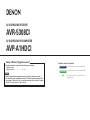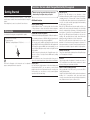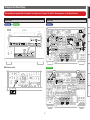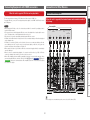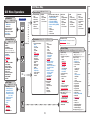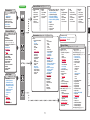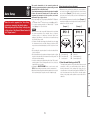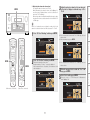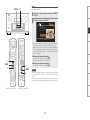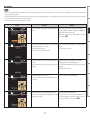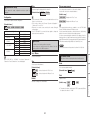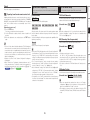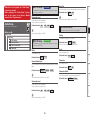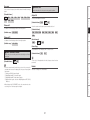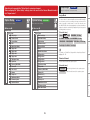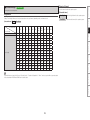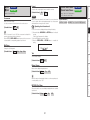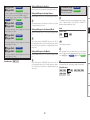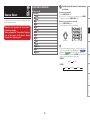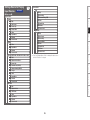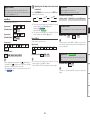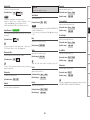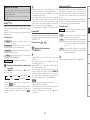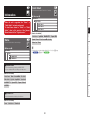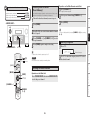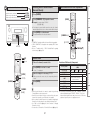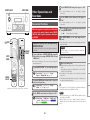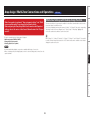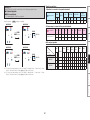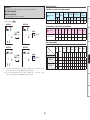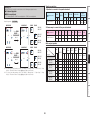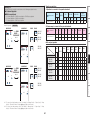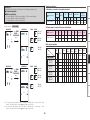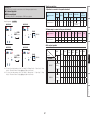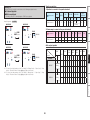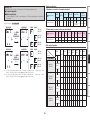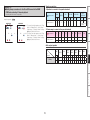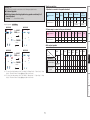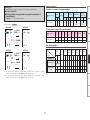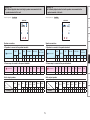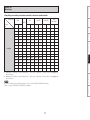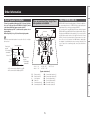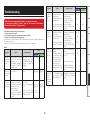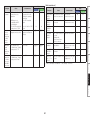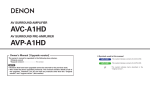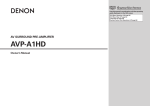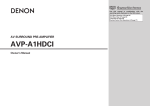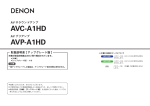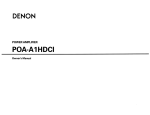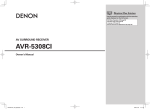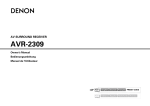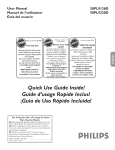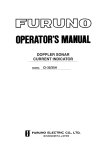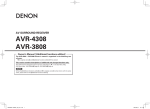Download Denon AVP-A1HD Owner`s manual
Transcript
AV SURROUND RECEIVER AVR-5308CI AV SURROUND PRE-AMPLIFIER AVP-A1HDCI Owner’s Manual GUpgrade versionH The owner’s manual is organized in the following two volumes. •GOriginal versionH •GUpgrade versionH································This version NOTE •Products that have been upgraded cannot be returned to the previous state. •This model has been upgraded previously. This manual contains details of all of the upgrades. Therefore, you do not need any manuals other than the “Original version” and “Upgrade version” (this version). nSymbols used in this manual AVR-5308CI This symbol indicates contents for AVR-5308CI. AVP-A1HDCI This symbol indicates contents for AVP-A1HDCI. C This symbol indicates items described in the “Original version”. Playback Listening to SIRIUS Satellite Radio Programs····························53 SIRIUS Connector···································································53, 54 Basic Operation·············································································55 Checking the SIRIUS Signal Strength and Radio ID······················55 Presetting Radio Channels (Preset Memory)································56 Listening to Preset Channels························································56 Searching Categories····································································56 Accessing SIRIUS Satellite Radio Channels Directly·····················57 Parental Lock·················································································57 Sub Remote Control Unit Operations···········································57 Multi-Zone Other Information································································ 75 ~ 82 Troubleshooting······································································83, 84 Specifications················································································85 Specifications Amp Assign / Multi-Zone Connections and Operations ( AVR-5308CI only)······························································59 ~ 74 Troubleshooting Other Operations and Functions·················································58 Information Manual Setup Speaker Setup···············································································23 a Speaker Configuration······························································23 s Subwoofer Setup·····································································24 d Distance···················································································24 f Channel Level····································································24, 25 g Crossover Frequency·······························································25 h THX Audio Setup······································································25 Audio Setup···················································································26 a EXT. IN Setup···········································································26 s 2ch Direct/Stereo·······························································26, 27 d Auto Surround Mode·······························································27 f Manual EQ···············································································27 Other Operations Auto Setup Auto Setup··············································································· 12, 13 a Auto Setup·······································································14 ~ 21 s Option······················································································22 d Parameter Check······································································22 Source Select Input Source Selection··································································35 Settings Related to Playing Input Sources····························36, 37 a Play··························································································37 s Auto Preset··············································································37 d Preset Skip···············································································37 f Preset Name············································································37 g Video························································································38 h Input Mode··············································································39 j Rename····················································································39 k Source Level············································································39 l Input Att. ( AVP-A1HDCI only)·················································39 l Playback Mode (iPod) ( AVP-A1HDCI : A0)······························40 A0 Parental Lock (SIRIUS) ( AVP-A1HDCI : A1)· ···························40 A1 Antenna Aiming (SIRIUS) ( AVP-A1HDCI : A2)························40 A2 Assign ( AVP-A1HDCI : A3)···············································41, 42 A3 Playback Mode ( AVP-A1HDCI : A4)········································42 A4 Still Picture ( AVP-A1HDCI : A5)··············································42 A5 Antenna Aiming (XM) ( AVP-A1HDCI : A6)······························42 Playback GUI Menu Operations GUI Menu Map···········································································10,11 Information Status·····························································································52 a MAIN ZONE·············································································52 s ZONE2/3/4···············································································52 Quick Select···················································································52 Parameters Audio······························································································46 a Surround Parameters·······················································46 ~ 48 s Tone·························································································48 d Audyssey Settings·····························································49, 50 f A-DSX Soundstage····························································50, 51 g RESTORER···············································································51 h Audio Delay··············································································51 Setup Connections Speaker Installation········································································6 Speaker Layout ··············································································6 Speaker Connections···································································7, 8 Connecting Equipment with HDMI connectors····························9 Connections to Other Devices························································9 External Power Amplifier·································································9 Surround Mode HOME THX CINEMA······································································43 Surround Playback of 2-channel Sources······································43 Playing Multi-channel Sources (Dolby Digital, DTS, etc.)··············43 Standard Playback·········································································44 Surround Playback of 2-channel Sources······································44 Playing Multi-channel Sources (Dolby Digital, DTS, etc.)··············45 Connections Getting Started Accessories·······················································································2 Functions that are added/changed/deleted by this upgrade·······2, 3 Changes to the Panel Display·························································4 Front Panel······················································································4 Rear Panel·······················································································4 Part Names and Functions······························································5 Front Panel······················································································5 Display····························································································5 Remote Control Unit·······································································6 Option Setup··················································································28 a Amp Assign ( AVR-5308CI only)·············································28 a Pre-out Assign ( AVP-A1HDCI only)········································29 s XLR Out Polarity ( AVP-A1HDCI only)·····································30 d POA Setting ( AVP-A1HDCI only)············································30 s Volume Control ( AVP-A1HDCI : f)········································30 d Source Delete ( AVP-A1HDCI : g)··········································30 f GUI ( AVP-A1HDCI : h)··························································31 g Quick Select Name ( AVP-A1HDCI : j)··································31 h Trigger Out 1 ( AVP-A1HDCI : k)············································32 j Trigger Out 2 ( AVP-A1HDCI : l)············································32 k Trigger Out 3 ( AVP-A1HDCI : A0)···········································32 l Trigger Out 4 ( AVP-A1HDCI : A1)···········································32 A0 Transducer Setup ( AVP-A1HDCI : A2)· ···································32 A1 Digital Out ( AVP-A1HDCI : A3)···············································33 A2 Remote (SIRIUS/XM) ( AVP-A1HDCI : A4)······························33 A3 Remote ID ( AVP-A1HDCI : A5)···············································33 A4 232C Port (1) ( AVP-A1HDCI : A6)···········································33 A5 Dimmer ( AVP-A1HDCI : A7)···················································33 A6 Setup Lock ( AVP-A1HDCI : A8)· ·············································33 A7 Maintenance Mode ( AVP-A1HDCI : A9)·································33 A8 Firmware Update ( AVP-A1HDCI : S0)····································34 A9 Add New Feature ( AVP-A1HDCI : S1)····································34 Getting Started Contents Getting Started (DM-A409, Cord length: Approx. 19.7 ft/6.0 m)........................ 1 w Troubleshooting Addition of SIRIUS Satellite Radio Ready When you subscribe to the SIRIUS service, you can receive SIRIUS Satellite Radio broadcasts. Simply The Best Radio on Radio™ with all your favorite entertainment including 100 % commercial-free music, plus superior sports coverage, uncensored talk and comedy, world-class entertainment, news, weather and more for your car, home or office. Information Audyssey DSX™ By connecting front height speakers to this unit and playing back through Audyssey DSX™, you can experience a more powerful playback expression in the height audio range. By connecting front wide speakers, you can experience a more powerful playback expression in the wide audio range. DTS Neo:X This technology enables the playback of 2-channel source audio or 7.1/5.1 multi-channel source audio through a maximum 9.1 channel speakers, achieving an even broader sound field. Multi-Zone Note that the illustrations in this instructions are for explanation purposes and may differ from the actual unit. HDMI (Ver. 1.4a with 3D) This unit can output 3D video signals input from a Blu-ray Disc player to a TV that supports a 3D system. Other Operations DENON LINK 4th (Jitter-free playback) DENON LINK 4th adds high-quality playback of HD audio in addition to the outstanding performance of DENON LINK 3rd, high quality audio signal transmission technology developed by DENON. By connecting an AV amplifier and Blu-ray Disc player that both support DENON LINK 4th with a DENON LINK cable (supplied with the Blu-ray Disc player) and HDMI cable (sold separately), you can control the Blu-ray Disc player using the master clock signal sent from the AV amplifier. As D/A conversion is performed by the AV amplifier master clock, there are no effects of clock jitter from the HDMI transfer, enabling jitter free playback. Sound localization becomes clearer, producing the clear sense of space in the sound images that can only be achieved from HD audio. Playback qCD-ROM (Owner’s manual)...................................................... 1 wSetup microphone Audyssey Dynamic Volume® Audyssey Dynamic Volume® is technology that solves the problem of large variations in volume level between television programs, commercials, and between the soft and loud passages of movies. Setup Accessories Check that the following parts are supplied with the product. Additional functions Dolby Pro Logic gz Dolby Pro Logic gz introduces a new dimension to Home Entertainment through the addition of a pair of front height channels. Compatible with stereo, 5.1-channel and 7.1-channel content, Dolby Pro Logic gz provides enhanced spaciousness, depth and dimension to movies, concert video and video game playback while maintaining the full integrity of the source mix. Dolby Pro Logic gz identifies and decodes spatial cues that occur naturally in all content, directing this information to the front height channels, complementing the performance of left and right surround sound speakers. Content that is encoded Explanation of terms with Dolby Pro Logic gz height channel information can be even more revealing, with perceptually discrete height channel information bringing an exciting new dimension to home entertainment. Dolby Pro Logic gz, with front height channels is also an ideal alternative for households that cannot support the placement of back surround speakers of a typical 7.1-channel system but may have bookshelf space available to support the addition of height speakers. Connections Thank you for purchasing this DENON product. To ensure proper operation, please read this owner’s manual carefully before using the product. After reading them, be sure to keep them for future reference. When this product is upgraded, all settings return to the default settings. Reconfigure settings as required. Getting Started Functions that are added/changed/deleted by this upgrade Specifications Support for front height speakers and front wide speakers Front height or front wide channels can be played back through the FH/FW/AMP ASSIGN-2 speaker terminals and the PRE OUT FH/FW terminals. This enables you to enjoy a maximum 9.3 channel surround playback. Surround B speakers unsupported As front height speakers and front wide speakers are now supported by this upgrade, surround B speakers can no longer be used. Mic Select function The Mic Select function is deleted when the product is upgraded. Only the supplied setup microphone (DM-A409) can be used. Information Web Control function When this product is upgraded, previously saved contents cannot be called. After completing the upgrade, reconfigure the settings. For details on the web control operating procedures, see C page 69 AVR-5308CI , C page 71 AVP-A1HDCI . Multi-Zone Neural Surround function The Neural Surround function is deleted when the product is upgraded. Other Operations Surround Back function When surround back speakers are used and a surround back signal is recorded in the input signal, audio is output automatically from the surround back speakers. Night Mode function In this upgrade, the night mode in which the volume can be set to low level for listening at nighttime is deleted. The same effect can be obtained from setting “Dynamic EQ®” and “Dynamic Volume®” in the GUI menu (vpage 49, 50) to “ON”. Playback Direct Mode function (Multi-channel) When multi-channel signals are input, the signals are output directly without being mixed-down to 2 channels. DTS Neo:6 As DTS Neo:X is supported by this upgrade, DTS Neo:6 is deleted. Setup Audyssey MultEQ® XT 32 Audyssey MultEQ® corrects both time and frequency response problems in the listening area so that every listener can enjoy music and movie with the optimum sounds. It performs a fully automated surround system setup. The unit is equipped Audyssey MultEQ® XT 32 that can correct much higher details, particularly in the bass range of the speakers. The high resolution correction reproduces much clearer surround sound. Audyssey MultEQ® XT As Audyssey MultEQ® XT 32 is supported by this upgrade, Audyssey MultEQ® XT is deleted. For details on the items that are added/changed/deleted from the GUI menu, see “GUI Menu Map” (vpage 10, 11). Connections Deleted Functions Getting Started Changed Functions Troubleshooting Specifications After completing the upgrade, labels are attached to the changed parts of the panel. For details of the changed parts, see the illustration below. AVR-5308CI Rear Panel AVP-A1HDCI AVR-5308CI Connections Front Panel Getting Started Changes to the Panel Display Setup Playback Other Operations Multi-Zone Information AVP-A1HDCI GWith the door openH Troubleshooting Specifications Display Front Panel When the upgrade is performed, the sections highlighted in the illustration below do not light. Q9 Q8 Q7 Q6 Q5 Q4 Q3 Q2 Q1 Q0 o i u y Setup GWith the door openH Connections When this unit is upgraded, the night mode cannot be set when the NIGHT button is pressed. Getting Started Part Names and Functions Playback q r Q1NIGHT indicator These light according to the settings of the surround A and B speakers. t This lights when the night mode is selected. NOTE (HDMI VIDEO DIRECT) When this button is pressed, video signals recorded on the BD or DVD are output directly. Video signals input from the HDMI IN terminal are output directly from the HDMI OUT terminal without being processed by this unit. The NEO:6 indicator does not light after the upgrade because DTS NEO:X is supported. Multi-Zone Information e tSurround speaker indicators qHDMI video direct button w Other Operations q Troubleshooting When the video direct function is on, temporary display in the GUI menu cannot be used. w e qInput signal channel indicators wFront height speaker indicator When there is 1 extension channel in the input signal, the indicator lights. If there are two or more extension channels, the and indicators light. This lights when audio signals are being output from the front height speakers. eFront wide speaker indicator This lights when audio signals are being output from the front wide speakers. Specifications q Getting Started Remote Control Unit Connections When this unit is upgraded, the night mode cannot be set when the NGT button is pressed. Connections Speaker Installation nMain remote control unit (RC-1067) qHDMI video direct button (NGT) Speaker Layout The table below shows a typical speaker configuration for the unit. Speaker NOTE Configuration L R 9.1-channels (b1) S S 7.1-channels S S CENTER S S SURROUND SURROUND BACK FRONT HEIGHT FRONT WIDE L R L S S – – – – S S – – S S – – – – S S L R L R 1 only S S S S – S S – – S S – R SUBWOOFER (b2) S S S S S S – – S – – – – S S S S S S – – – – – – – S 3.1-channels S S S – – – – – – – – – S 2.1-channels S S – – – – – – – – – – S 2-channels S S – – – – – – – – – – – b1To perform the 9.1 channel playback using front height speakers or front wide speakers, a separate power amplifier (sold separately) is required. b2The unit can be connected to a maximum of 3 subwoofers. Troubleshooting S Information 6.1-channels 5.1-channels Multi-Zone q When using 3D video devices that transmit radio communication signals (such as infrared signals etc) between the various units (such as the monitor, 3D glasses, 3D transmitter unit etc), the remote control unit may not operate due to interference from those radio communication signals. If this occurs, adjust the direction and distance of the 3D communication for each unit, and check that the remote control unit operation is not affected by these signals. FRONT Other Operations When the video direct function is on, temporary display in the GUI menu cannot be used. Playback When this unit is upgraded, the speaker configurations supported by this unit change. Setup When this button is pressed, video signals recorded on the BD or DVD are output directly. Video signals input from the HDMI IN terminal are output directly from the HDMI OUT terminal without being processed by this unit. Specifications Front speaker (R) Subwoofer 1 Center speaker bL : Left R : Right (R) w w q Subwoofer 3 Front speaker (L) Subwoofer 2 Subwoofer with built-in amplifier Setup (L) q */ */ w */ q Playback •When using just one surround back speaker, connect it to the left channel (SBL). •When using Subwoofer 2 or 3, set GUI menu “Manual Setup” – “Speaker Setup” – “Subwoofer Setup” (vpage 24). AVR-5308CI Connections When this unit is upgraded, the terminal names and connection methods change. Getting Started Speaker Connections Other Operations Multi-Zone Information R L (R) R L (L) (R) (L) (L) */ w q q Front height speaker (R) or w w q Surround back speaker (R) Front height speaker (L/R) or Front wide speaker (R) q Surround back speaker (L) q Front height speaker (L) or w q Surround speaker (L) Front wide speaker (L) Front wide speaker (L/R) NOTE w NOTE It is not possible to use the front height speakers and front wide speakers simultaneously. It is not possible to use the front height speakers and front wide speakers simultaneously. Specifications Surround speaker (R) w Troubleshooting Power amplifier (R) nConnecting the RCA pre-out terminal (Example : 9.3-channels) Subwoofer 1 Subwoofer 2 Subwoofer 1 Subwoofer with built-in amplifier Subwoofer 3 */ */ */ Connections bL : Left R : Right Subwoofer 2 Subwoofer 3 Getting Started nConnecting the XLR pre-out terminal (Example : 9.3-channels) AVP-A1HDCI This unit Subwoofer with built-in amplifier */ Setup */ This unit */ Playback RCA RCA RCA RCA RCA RCA RCA RCA RCA XLR XLR XLR XLR XLR XLR XLR XLR XLR XLR SPEAKERS SPEAKERS SPEAKERS SPEAKERS SPEAKERS SPEAKERS SPEAKERS SPEAKERS XLR XLR XLR XLR XLR XLR XLR XLR XLR XLR SPEAKERS SPEAKERS SPEAKERS SPEAKERS SPEAKERS SPEAKERS SPEAKERS SPEAKERS SPEAKERS SPEAKERS Information SPEAKERS POA-A1HDCI Multi-Zone RCA Other Operations POA-A1HDCI SPEAKERS Troubleshooting (R) (R) w q Front speaker (R) (R) (R) (L) w w q Front height/ Front wide speaker (R) w q Surround speaker (R) w q Surround back speaker (R) (L) (L) (L) q w Center speaker q Surround back speaker (L) w q Surround speaker (L) w q Front height/ Front wide speaker (L) w q Front speaker (R) q Front speaker (L) (R) (R) (L) w w q Front height/ Front wide speaker (R) w q Surround speaker (R) w Surround back speaker (R) (L) (L) Center speaker q Surround back speaker (L) w q Surround speaker (L) w q Front height/ Front wide speaker (L) NOTE The default AVP-A1HDCI balance model XLR pre-out terminal pin alignment is as shown. q : GROUND w : HOT e : COLD (L) q w q Front speaker (L) Specifications (R) (R) w Connections to Other Devices Getting Started Connecting Equipment with HDMI connectors External Power Amplifier When this unit is upgraded, 3D video can be played back. When this unit is upgraded, the terminal names and connection methods will change. NOTE Power amplifier "6%*0 '30/5 46# 800'&3 $&/5&3 463306/% 463306/% '30/5)&*()5 #"$, or - 3 - 3 - 3 - 3 R L R L R L R L R L R L R L R Other Operations L Playback '30/58*%& Setup •When playing back 3D video, refer to the instructions provided in the manual of your playback device together with this manual. •If you operate the menu while playing back 3D video content, the playback video is replaced by the menu screen. The playback video is not displayed behind the menu screen. •This unit does not show the status display while playing back 3D video content. •If 3D video with no 3D information is input, the menu screen and status display on this unit are displayed over the playback video. •If 2D video is converted to 3D video on the television, the menu screen and status display on this unit are not displayed correctly. To view the menu screen and status display on this unit correctly, turn the television setting that converts 2D video to 3D video off. •When computer resolution (e.g. VGA) video or 3D video contents are being played back, the status display cannot be displayed. •When the menu is operated during playback of a computer resolution video (e.g. VGA) or 3D video contents, the playback video switches to the video in the menu screen. •When a 3D compatible television and 3D incompatible television are connected at the same time, when you want to playback 3D video, switch the “Monitor Out” (vC page 33 AVR-5308CI , C page 32 AVP-A1HDCI ) setting to the terminals that the 3D compatible television is connected to before playing the content on the player. Connections This unit supports input and output of 3D (3 dimensional) video signals of HDMI 1.4a. To play back 3D video, you need a TV and player that provide support for the HDMI 1.4a 3D function and a pair of 3D glasses. Multi-Zone Information Troubleshooting Specifications When using just one surround back speaker, connect it to the left channel (SBL). GUI Menu Operations (vpage 52) Manual Setup (vpage 23 ~ 28, 30 ~ 34, C page 33, 35 ~ 39, 43) nSpeaker Setup (vpage 23 ~ 25) • Speaker Configuration ·Front ·Center ·Subwoofer ·Surround A ·Surround B ·Surround ·Surround Back ·Front Height ·Front Wide • Subwoofer Setup • Distance • Channel Level ·Mode ·Surround ·Start ·Default • Crossover Frequency • THX Audio Setup • Surround Speaker nHDMI Setup (vC page 33) nAudio Setup (vpage 26, 27) • EXT. IN Setup ·Surround Speaker ·Subwoofer Level • 2ch Direct/Stereo • Downmix Option • Auto Surround Mode • Manual EQ nNetwork Setup (vC page 35 ~ 38) nZone Setup (vC page 39) nOption Setup (vpage 28, 30 ~ 34) • Amp Assign • Volume Control • Source Delete • GUI ·Screensaver ·Wall Paper ·Format ·Text ·Master Volume ·NET/USB ·iPod ·Tuner • Quick Select Name • Trigger Out 1 • Trigger Out 2 • Trigger Out 3 • Trigger Out 4 • Transducer Setup • Digital Out • Remote (SIRIUS/XM) • Remote ID • 2Way Remote • 232C Port (1) • Dimmer • Setup Lock • Maintenance Mode • Firmware Update • Add New Feature nLanguage (vC page 43) Specifications 10 GCharacter colorH Blue characters : Changed or added Red characters : Deleted Troubleshooting (vpage 12 ~ 22) nAuto Setup • STEP1Preparation • STEP2Detection & Measurement (main) • STEP3Measurement (2nd – 8th) • STEP4Calculation • STEP5Check • STEP6Store • Finish nOption • Room EQ • Direct Mode • Mic Select nParameter Check • Tone ·Tone Defeat ·Bass ·Treble ·Front ·Center ·Surround ·Surround Back ·Front Height ·Front Wide ·Subwoofer • Room EQ • Audyssey Settings ·MultEQ® XT 32 ·Dynamic EQ® ·Reference Level Offset ·Dynamic Volume® ·Setting • A-DSX Soundstage ·Audyssey DSX™ ·Stage Width ·Stage Height • RESTORER • Night Mode • Audio Delay nPicture Adjust • Contrast • Brightness • Chroma Level • Hue • DNR • Enhancer • Sharpness nHD Radio • Play • Auto Preset • Preset Skip • Preset Name • Video • Input Mode • Rename • Source Level Information Auto Setup nAudio • Surround Parameters ·Mode ·Decoder ·Cinema EQ ·DRC ·D.COMP ·LFE ·Center Image ·Center Gain ·Panorama ·Dimension ·Center Width ·Delay Time ·Effect ·Effect Level ·Room Size ·AFDM ·SB CH Out ·Height Gain ·Subwoofer Att. ·Subwoofer ·Default nXM • Play • Preset Skip • Antenna Aiming • Video • Input Mode • Rename • Source Level Multi-Zone nSTEREO nDIRECT nSTANDARD nDOLBY HEADPHONE (When using headphones) nDOLBY PLIIx, DOLBY PLII or DOLBY PL nDOLBY PLIIz nDTS NEO:6 nDTS NEO:X nneural nHOME THX CINEMA n7CH STEREO nWIDE SCREEN nSUPER STADIUM nROCK ARENA nJAZZ CLUB nCLASSIC CONCERT nMONO MOVIE nVIDEO GAME nMATRIX Parameters (vpage 46 ~ 51, C page 54) nNET/USB • Play • Playback Mode • Still Picture • Video • Input Mode • Rename • Source Level Other Operations (vpage 43 ~ 45) nCD, DVD, HDP, TV/CBL, SAT, VCR, DVR-1, DVR-2, V.AUX • Play (iPod) (SIRIUS) • Playback Mode (iPod) • Preset Skip (SIRIUS) • Parental Lock (SIRIUS) • Antenna Aiming (SIRIUS) • Assign • Video • Input Mode • Rename • Source Level Playback Surround Mode nPHONO • Video • Input Mode • Rename • Source Level Setup nStatus • MAIN ZONE • ZONE2/3/4 nAudio Input Signal nHDMI Information nAuto Surround Mode nQuick Select nPreset Station AVR-5308CI nTUNER (FM/AM) • Play • Auto Preset • Preset Skip • Preset Name • Video • Input Mode • Rename • Source Level Connections Information Source Select (v page 35 ~ 42) Getting Started GUI Menu Map Information (vpage 52) nPHONO • Video • Input Mode • Rename • Source Level • Input Att. nNET/USB • Play • Playback Mode • Still Picture • Video • Input Mode • Rename • Source Level nXM • Play • Preset Skip • Antenna Aiming • Video • Input Mode • Rename • Source Level nHD Radio • Play • Auto Preset • Preset Skip • Preset Name • Video • Input Mode • Rename • Source Level Setup Surround Mode nCD, DVD, HDP, TV/CBL, SAT, VCR, DVR-1, DVR-2, V.AUX • Play (iPod) (SIRIUS) • Playback Mode (iPod) • Preset Skip (SIRIUS) • Parental Lock (SIRIUS) • Antenna Aiming (SIRIUS) • Assign • Video • Input Mode • Rename • Source Level • Input Att. nNetwork Setup (vC page 35 ~ 38) nZone Setup (vC page 39) nOption Setup (vpage 28 ~ 34) • Pre-out Assign • XLR Out Polarity • POA Setting • Volume Control • Source Delete • GUI ·Screensaver ·Wall Paper ·Format ·Text ·Master Volume ·NET/USB ·iPod ·Tuner • Quick Select Name • Trigger Out 1 • Trigger Out 2 • Trigger Out 3 • Trigger Out 4 • Transducer Setup • Digital Out • Remote (SIRIUS/XM) • Remote ID • 2Way Remote • 232C Port (1) • Dimmer • Setup Lock • Maintenance Mode • Firmware Update • Add New Feature nLanguage (vC page 44) Specifications nSpeaker Setup (vpage 23 ~ 25) • Speaker Configuration ·Front ·Center ·Subwoofer ·Surround A ·Surround B ·Surround ·Surround Back ·Front Height ·Front Wide • Subwoofer Setup • Distance • Channel Level ·Mode ·Surround ·Start ·Default • Crossover Frequency • THX Audio Setup • Surround Speaker nHDMI Setup (vC page 32) nAudio Setup (vpage 26, 27) • EXT. IN Setup ·Mode ·Surround Back Input ·Surround Speaker ·Subwoofer Level ·Input Att. • 2ch Direct/Stereo • Downmix Option • Auto Surround Mode • Manual EQ Troubleshooting 11 Manual Setup (vpage 23 ~ 34, C page 32, 35 ~ 39, 44) Information • Tone ·Tone Defeat ·Bass ·Treble ·Front ·Center ·Surround ·Surround Back ·Front Height ·Front Wide ·Subwoofer • Room EQ • Audyssey Settings ·MultEQ® XT 32 ·Dynamic EQ® ·Reference Level Offset ·Dynamic Volume® ·Setting • A-DSX Soundstage ·Audyssey DSX™ ·Stage Width ·Stage Height • RESTORER • Night Mode • Audio Delay nPicture Adjust • Contrast • Brightness • Chroma Level • Hue • DNR • Enhancer • Sharpness Multi-Zone (vpage 12 ~ 22) nAuto Setup • STEP1Preparation • STEP2Detection & Measurement (main) • STEP3Measurement (2nd – 8th) • STEP4Calculation • STEP5Check • STEP6Store • Finish nOption • Room EQ • Direct Mode • Mic Select nParameter Check nAudio • Surround Parameters ·Mode ·Decoder ·Cinema EQ ·DRC ·D.COMP ·LFE ·Center Image ·Center Gain ·Panorama ·Dimension ·Center Width ·Delay Time ·Effect ·Effect Level ·Room Size ·AFDM ·SB CH Out ·Height Gain ·Input Channel ·Subwoofer Att. ·Subwoofer ·Default GCharacter colorH Blue characters : Changed or added Red characters : Deleted Other Operations Auto Setup Parameters (vpage 46 ~ 51, C page 56) Playback (vpage 43 ~ 45) nSTEREO nDIRECT nSTANDARD nDOLBY HEADPHONE (When using headphones) nDOLBY PLIIx, DOLBY PLII or DOLBY PL nDOLBY PLIIz nDTS NEO:6 nDTS NEO:X nneural nHOME THX CINEMA n7CH STEREO nWIDE SCREEN nSUPER STADIUM nROCK ARENA nJAZZ CLUB nCLASSIC CONCERT nMONO nVIDEO GAME nMATRIX Connections nStatus • MAIN ZONE • ZONE2/3/4 nAudio Input Signal nHDMI Information nAuto Surround Mode nQuick Select nPreset Station Source Select (vC page 35 ~ 42) nTUNER (FM/AM) • Play • Auto Preset • Preset Skip • Preset Name • Video • Input Mode • Rename • Source Level Getting Started AVP-A1HDCI Auto Setup About setup microphone placement •Measurements are performed by placing the setup microphone successively at multiple positions throughout the entire listening area, as shown in GExample qH. For best results, we recommend you measure in six or more positions, as shown in the illustration (up to eight positions). •Even if the listening environment is small as shown in GExample wH, measuring at multiple points throughout the listening environment results in more effective correction. GExample qH FL SW C FL SW C ( :Measuring positions) *M SR SL *M SR SW : Subwoofer SL : Surround speaker (L) SR : Surround speaker (R) Troubleshooting The main listening position is the position where listeners would normally sit or where one would normally sit alone within the listening environment. Before starting Auto Setup, place the setup microphone in the main listening position. MultEQ® XT 32 uses the measurements from this position to calculate speaker distance, level, polarity, and the optimum crossover value for the subwoofer. Information nAbout the main listening position (*M) Multi-Zone FL : Front speaker (L) FR : Front speaker (R) C : Center speaker ( :Measuring positions) Other Operations SL FR Playback •Make the room as quiet as possible. Background noise can disrupt the room measurements. Close windows, silence cell phones, televisions, radios, air conditioners, fluorescent lights, home appliances, light dimmers, or other devices as measurements may be affected by these sounds. •Cell phones should be placed away from all audio electronics during the measurement process as Radio Frequency Interference (RFI) may cause measurement disruptions (even if the cell phone is not in use). •Do not unplug the setup microphone from the main unit until Auto Setup is completed. •Do not stand between the speakers and setup microphone or allow obstacles in the path while the measurements are being made. This will cause inaccurate readings. •Loud test sounds may be played during Auto Setup. This is part of normal operation. If there is background noise in room, these test signals will increase in volume. ● Operating the MASTER VOLUME knob or main remote control VOL +/– button during measurement cancels the measurement. ● Measurement cannot be performed when headphones are connected. Before performing Auto Setup, disconnect the headphone plug. GExample wH FR Setup NOTE Connections When this unit is upgraded, the “Auto Setup” contents are returned to the default settings. When configuring the “Auto Setup” settings, refer to this version of the Owner's Manual instead of the “Original version”. The acoustic characteristics of the connected speakers and listening room are measured and the optimum settings are made automatically. This is called “Auto Setup”. To perform measurement, place the setup microphone in multiple locations all around the listening area. For best results, we recommend you measure in six or more positions, as shown in the illustration (up to eight positions). •When performing Auto Setup, Audyssey MultEQ® XT 32/Dynamic EQ®/Dynamic Volume® functions become active (vpage 49, 50). •To set up the speakers manually, use “Manual Setup” – “Speaker Setup”(vpage 23 ~ 25) on the menu. Getting Started Specifications 12 1 Set up the subwoofer If using a subwoofer capable of the following adjustments, set up the subwoofer as shown below. Set the direct mode to “On” and disable the volume adjustment and crossover frequency setting. n When using a subwoofer without a direct mode Set up the microphone Mount the setup microphone on a tripod or stand and place it in the main listening position. When placing the setup microphone, adjust the height of the sound receptor to the level of the listener’s ear. 3 Connect the setup microphone Connect the setup microphone to the SETUP MIC jack of this unit. When placing the setup microphone, adjust the height of the sound receptor to the level of the listener’s ear. When starting Auto Setup, always use the supplied setup microphone (DM-A409). Correct measurements cannot be taken if the setup microphone from the prior upgrade (DM-A505Z) is used. Setup microphone When the setup microphone is connected, the setup screen is displayed. AVR-5308CI H AUTO SETUP 1 2 3 4 5 6 STEP1 Preparation Connect the speakers and place them according to the recommendations in the manual. Set the following items if necessary. Auto Setup Start Start Auto Setup RETURN AVP-A1HDCI Cancel H AUTO SETUP NOTE Pre-out Assign 13 Auto Setup Start Start Auto Setup Enter RETURN Cancel Specifications •Do not hold the setup microphone in your hand during measurements. •Avoid placing the setup microphone close to a seat back or wall as sound reflections may give inaccurate results. XLR Out Polarity Channel Select Troubleshooting If you do not have a tripod or stand, set up the microphone on, for example, a seat without a back. 1 2 3 4 5 6 STEP1 Preparation Connect the speakers and place them according to the recommendations in the manual. Set the following items if necessary. Information GSetup screen Enter Multi-Zone Amp Assign Channel Select Other Operations GSetup screen Playback Sound receptor Setup Make the following settings: •Volume : “12 o’clock position” •Crossover frequency : “Maximum/Highest Frequency” •Low pass filter : “Off” •Standby mode : “Off” Connections n When using a subwoofer with a direct mode 2 Getting Started Before starting Auto Setup Optimize settings for speakers in use. F Menu tree F •Configure the following settings as required. •To start Auto Setup without configuring the following settings, perform step 4 only, and then proceed to step 2. The settings are performed automatically. GAuto Setup flowH vpage 14, 15 STEP1 Preparation a Auto Setup s Option d Parameter Check STEP2 Detection & Measurement (main) vpage 16, 17 AVR-5308CI Select the method for using the power amplifier in accordance with the connected speaker configuration. Choose this when “Amp Assign” in the GUI menu is set to anything other than “Normal”. n Amp Assign AVP-A1HDCI Change the pre-out terminal assignment. vpage 18 n XLR Out Polarity AVP-A1HDCI Set to switch the XLR pre-out terminal polarity. STEP4 Calculation vpage 18 STEP5 Check vpage 19 Finish vpage 20 Information vpage 19 Multi-Zone STEP6 Store •“Front Height” is displayed when the “Amp Assign” – “Assign Mode” setting (vpage 28) in the GUI menu and the “Extension Channel” setting (vpage 28, 29) are set to “Front Height”. •“Front Wide” is displayed when the “Amp Assign” – “Assign Mode” setting (vpage 28) in the GUI menu and the “Extension Channel” setting (vpage 28, 29) are set to “Front Wide”. Other Operations AVR-5308CI AVP-A1HDCI The measurement time can be shortened by selecting the speakers to be measured in advance. Please set if necessary. When measuring 2 or 3 subwoofers, configure the “Channel Select” settings. n Channel Select Playback STEP3 Measurement (2nd – 8th) Setup n Pre-out Assign Connections Auto Setup STEP1 Preparation aAuto Setup Getting Started Auto Setup Troubleshooting Specifications 14 RETURN Configuring Various Settings Use ui to select the item you want to set, and then press ENTER. The menu screen of the selected setting is displayed. AVR-5308CI H AUTO SETUP Amp Assign Channel Select Enter Start Auto Setup AVP-A1HDCI Cancel H AUTO SETUP 1 2 3 4 5 6 STEP1 Preparation Connect the speakers and place them according to the recommendations in the manual. Set the following items if necessary. Auto Setup Start Enter Start Auto Setup ENTER uio p Cancel bFor details of the items that can be set, see page 28 ~ 30. 2 3 Press uio p to set. Press RETURN to return to the previous screen. Specifications (Main remote control unit) Troubleshooting RETURN RETURN Information ENTER uio p RETURN Multi-Zone Pre-out Assign XLR Out Polarity Channel Select Proceed to “STEP2 Detection & Measurement (main)” (vpage 16). Other Operations GSetup screen RETURN Use ui to select “Auto Setup Start” and then press ENTER. Playback Auto Setup Start Start Auto Setup Setup 1 2 3 4 5 6 STEP1 Preparation Connect the speakers and place them according to the recommendations in the manual. Set the following items if necessary. Connections GSetup screen 4 Getting Started uio p ENTER 1 (Sub remote control unit) 15 i ENTER 3 The detected speakers are displayed. bThe illustration below shows an example of when the front speakers, center speaker, subwoofer, surround speakers and front height speakers have been detected. AUTO SETUP 1 2 3 4 5 6 STEP2 Speaker Detection Check Measuring the subwoofer volume level Select “Measure” and then press ENTER. Measure the subwoofer volume level. Skip i Cancel Perform measurement of the main listening position When the subwoofer volume level measurement is completely, the connected speakers are detected automatically. (Sub remote control unit) 4 i to select “Next press ENTER. bThe measuring channel changes depending on the setting of “STEP1 Preparation” (vpage 14). bIt takes a few minutes for speaker measurement to complete. 16 Measurement” and then Proceed to “STEP3 Measurement (2nd – 8th)” (vpage 18). NOTE If “Caution!” is displayed on the television screen, see “Error messages” (vpage 21). Check the related items, and implement the necessary measures. After resolving the error, perform Auto Setup again. n When measuring has stopped Press ENTER. Specifications (Main remote control unit) bIf a connected speaker is not displayed, the speaker may not be connected correctly. Check the speaker connection. bTo re-measure, press i to select “Retry”, and press ENTER. Troubleshooting 2 RETURN Cancel Information Enter Proceed to subwoofer volume adjustment item RETURN Multi-Zone SW Level Matching ENTER Enter Proceed to STEP 3 after checking speaker connection result Other Operations 1 2 3 4 5 6 Caution! The subwoofer's level is too high or low. Please select "SW Level Matching" and adjust the level of your subwoofer unit. If you do not want to use the subwoofer, select "Skip". i Next→Measurement Use AUTO SETUP ENTER Retry Playback bWhen “Channel Select” – “Subwoofer” in the GUI menu is set to “Skip”, the subwoofer volume level is not measured. bWhen 2 or 3 subwoofers are used, measure the volume level of each. bAfter measuring the volume level of the subwoofer, if the following error message is displayed, adjust the subwoofer volume level using “Adjusting the subwoofer volume level” (vpage 17). Yes Yes 1 spkr Yes 2 spkrs Yes Setup 1 Front Center Subwoofer Surround Surr. Back Front Height Connections •In STEP 2, the subwoofer volume level and main listening point volume are measured. •This step automatically checks the speaker configuration and speaker size, and calculates the channel level, distance, and crossover frequency. It also corrects distortion in the listening area. •Install the supplied setup microphone to the main listening point. Getting Started STEP2 Detection & Measurement (main) 3 Adjust the subwoofer volume level of your subwoofer so that the level display is within the range of 72 to 78 dB. AUTO SETUP 1 2 3 4 5 6 SW Level Matching Please adjust the level of your active subwoofer unit so that the level indicates approx. 75dB Stop When 2 or 3 subwoofers are used, adjust the volume level of each subwoofer so that their volume level will set between 72 ~ 78 dB. 99.8dB Setup Enter Select “SW Level Matching” and then press ENTER. AUTO SETUP bIf the measured level is outside the 72 to 78 dB range, the level indicator is red. bWhen measuring stops, press ENTER. The subwoofer's level is too high or low. Please select "SW Level Matching" and adjust the level of your subwoofer unit. If you do not want to use the subwoofer, select "Skip". AUTO SETUP Please adjust the level of your active subwoofer unit so that the level indicates approx. 75dB SW Level Matching Stop Skip RETURN Proceed to subwoofer volume adjustment item Enter Change from red to blue when level matches Select “SW Test Start” and then press ENTER. ENTER Measure the subwoofer volume level. During measuring, a “Testing…” message is displayed. When measurements are completed, the measurement level value is displayed. 1 2 3 4 5 6 SW Level Matching Please place the microphone at ear height at main listening position, then push ENTER. SW Test Start 4 5 When the measured level is within the 72 to 78 dB range, press ENTER. Select “Next” and then press ENTER. Proceed to step 2 of “STEP2 Detection & Measurement (main)“(vpage 16). AUTO SETUP dB 1 2 3 4 5 6 SW Level Matching Enter RETURN Start measurement. Output test tone from subwoofer Cancel After adjustment, push "Next". SW Test Start dB Next Proceed to next measurement 17 Enter RETURN Cancel Specifications Next (Sub remote control unit) bIf the measured level is within the 72 to 78 dB range, the level indicator is blue. Troubleshooting AUTO SETUP (Main remote control unit) 75.5dB Information 2 Cancel Multi-Zone Enter ENTER 1 2 3 4 5 6 SW Level Matching Other Operations 1 2 3 4 5 6 Caution! Change from red to blue when level matches Playback 1 Connections The optimum subwoofer volume level is 75 dB. During “Measuring the subwoofer volume level” (vpage 16), an error message is displayed when one level of subwoofers is outside the 72 to 78 dB range. When using a subwoofer with built-in amplifier (active type), adjust the subwoofer volume so that the subwoofer level is within the 72 to 78 dB range. ENTER Getting Started n Adjusting the subwoofer volume level select “Measure”, and then press ENTER. ui to The measurement of the second position starts. AUTO SETUP 1 2 3 4 5 6 Repeat step 1, measuring positions 3 to 8. bTo re-measure, press i to select “Retry”, and press ENTER. Remeasure the previous point. AUTO SETUP 1 2 3 4 5 6 STEP3 Measurement (Finish) Measurements finished. Retry Proceed to STEP 4 (Calculation) 18 Enter RETURN Cancel bIt takes a few minutes for analysis to complete. The time required for this analysis depends on the number of speakers connected. The more connected speakers there are, the longer it takes to perform analysis. Specifications (Sub remote control unit) 20% When measurement of position 8 is completed, a “Measurements finished.” message is displayed. Next→Calculation (Main remote control unit) 1 2 3 4 5 6 Troubleshooting i AUTO SETUP STEP4 Calculation Now calculating…Please wait. Information ENTER The measured results from STEP 2 and STEP 3 are automatically analyzed, and the frequency response of each speaker in the listening room is determined. Multi-Zone bTo omit measurements from the 2nd position onwards, press i, select “Next Calculation” and press ENTER. Proceed to “STEP4 Calculation”. u STEP4 Calculation Other Operations RETURN Cancel Enter Start measurement. Output large test tone during measuring i n When measuring has stopped Press ENTER. When the measurements are completed, press i to select “Next Calculation”, and press ENTER. Next→Calculation 2 NOTE If “Caution!” is displayed on the television screen, see “Error messages” (vpage 21). Check the related items, and implement the necessary measures. After resolving the error, perform Auto Setup again. In STEP 4, the measured results from STEP 2 and STEP 3 are analyzed. Measure u ENTER Proceed to “STEP4 Calculation” (vpage 18). Playback STEP3 Measurement (2nd) Please place the microphone at ear height at 2nd listening position. Calculation” and then press Setup Move the setup microphone to position 2, use to select “Next . Connections 1 3 ENTERi Use •In STEP 3, you will perform measurements at multiple positions (two to eight positions) other than the main listening position. Measurements can be made in up to eight positions. •You can achieve a more effective correction of distortion within the listening area by performing measurements at multiple positions. •Move the provided set up microphone to the measurement point. ENTER ui Getting Started STEP3 Measurement (2nd – 8th) ENTER RETURN STEP6 Store In STEP 5, the results of the analysis from STEP 4 are confirmed. In STEP 6, the measured results from STEP 2 and STEP 3 are saved. 1 ui to select the item you want to check, and then press ENTER. Use Select “Store” and then press ENTER. Save the measurement results. 1 2 3 4 5 6 STEP6 Store Press "Store" to store calculation results. 1 2 3 4 5 6 Ch. Level Check Setup Spkr Config Chck Distance Check Store Crossover Check Connections AUTO SETUP AUTO SETUP STEP5 Check Check processing results. To proceed, press "Next". Getting Started uio STEP5 Check Next→Store RETURN Enter Apply and store measurement result Cancel to select “Next AUTO SETUP STEP6 Store Now storing…Please wait. Store” and then press 1 2 3 4 5 6 20% . Proceed to “STEP6 Store” (vpage 19). ENTER uio NOTE During saving of measurement results, be sure not to turn off the power. Specifications (Main remote control unit) bIt takes approximately 20 seconds to finish saving the results. bIf the measuring results are not to be saved, press RETURN. A message “Cancel auto setup?” will be displayed. Press o then select “Yes”. All the measured Auto Setup data will be erased. Troubleshooting RETURN •If the result differs from the actual connection status, or if “Caution!” is displayed, see “Error messages” (vpage 21). Check the related items, and implement the necessary measures. After resolving the error, perform Auto Setup again. •If the result still differs from the actual connection status after remeasurement or the error message still appears, it is possible that the speakers are not connected properly. Turn this unit off, check the speaker connections and repeat the measurement process from the beginning. •If you change speaker positions or orientation, perform Auto Setup again to find the optimal equalizer settings. Information ENTER uio RETURN Multi-Zone NOTE Other Operations Use Cancel ⇩ bA value that is different to the measured distance may be set. bTo check other items, press RETURN and select the item that you want to check. 2 ENTERi RETURN Playback Enter Proceed to STEP 6 (Store) (Sub remote control unit) 19 ENTER ui Auto Setup is complete. Unplug the setup microphone from the unit’s SETUP MIC jack. Set Audyssey Dynamic Volume®. AUTO SETUP 1 2 3 4 5 6 Turn on Dynamic Volume ? Exit Turn Dynamic Volume off and exit Auto Setup The unit automatically enters “Evening” mode. ENTER nWhen turning Dynamic Volume® off Use i to select “No”, and then press ENTER. NOTE Troubleshooting •After performing Auto Setup, do not change the speaker connections or subwoofer volume. In event of a change, perform Auto Setup again. •After performing Auto Setup with two or three subwoofers, do not change the channel distances and levels of any of the subwoofers. Information u i Specifications (Main remote control unit) nWhen turning Dynamic Volume® on Use u to select “Yes”, and then press ENTER. Multi-Zone i bThis feature adjusts the output volume to the optimal level while constantly monitoring the level of the audio input to the unit. Optimal volume control is performed automatically without any loss in the dynamism and clarity of the sound when, for example, the volume suddenly increases for commercials shown during television programs. Other Operations u ENTER Playback Yes No Setup Finish Storing complete. Auto Setup is now finished. Please unplug microphone. Connections 1 2 Getting Started Finish (Sub remote control unit) 20 NOTE Examples 1 2 3 4 5 6 Caution! •Correct measurement is not possible due to inappropriate subwoofer volume. •When using a subwoofer with built-in amplifier (active type), use “SW Level Matching” to adjust the subwoofer volume (vpage 17 “Adjusting the subwoofer volume level”). •When using a subwoofer without a built-in amplifier, select “Skip”, and then press ENTER. •The connected setup microphone is broken, or a device other than the supplied setup microphone is connected. •Not all speakers could be detected. •The front L speaker was not properly detected. •Connect the included setup microphone to the SETUP MIC jack of this unit. •Check the speaker connections. The subwoofer's level is too high or low. Please select "SW Level Matching" and adjust the level of your subwoofer unit. If you do not want to use the subwoofer, select "Skip". SW Level Matching Skip Enter RETURN Proceed to SETUP subwoofer volume adjustment item AUTO Cancel Caution! No microphone or speaker AUTO SETUP Check cause of problem! Cancel •There is too much noise in the room for accurate measurements to be made. •Speaker or subwoofer sound is too low for accurate measurements to be made. •Either turn off any device generating noise or move it away. •Perform again when the surroundings are quieter. •Check the speaker installation and the direction in which the speakers are facing. •Adjust the subwoofer’s volume. RETURN Cancel •The displayed speaker could not be detected. (The screen on the left indicates that the front right speaker cannot be detected.) •Check the connections of the displayed speaker. •The displayed speaker is connected with the polarity reversed. (The screen on the left indicates that the polarity phases of the front right speakers are reversed.) •Check the polarity of the displayed speaker. •For some speakers, this error message may be displayed even if the speaker is properly connected. If you are sure the connection is correct, press ui to select “Skip”, then press ENTER. Ambient noise is too high or Level is too low Information RETURN Caution! Multi-Zone Retry Other Operations Measures Playback Error details Setup AUTO SETUP Connections •An error message is displayed if Auto Setup could not be completed due to speaker placement, the measurement environment, etc. Check the related items, and implement the necessary measures. After resolving the error, perform Auto Setup again. •If the result still differs from the actual connection status after remeasurement or the error message still appears, it is possible that the speakers are not connected properly. Turn this unit off, check the speaker connections and repeat the measurement process from the beginning. •Be sure to turn off the power before checking speaker connections. Getting Started Error messages Retry Caution! Front R 1 2 3 4 5 6 None RETURN Check causeSETUP of problem! AUTO 1 2 3 4 5 6 Caution! Front R Cancel Phase Retry Skip RETURN Check cause of problem! Cancel 21 Specifications Retry Troubleshooting AUTO SETUP Check cause of problem! dParameter Check Make direct mode settings. Check Auto Setup measurement results. This is displayed after the Auto Setup procedure is completed. Direct Mode [Selectable items] ON OFF [Selectable items] Spkr Config Check Crossover Check Distance Check Ch. Level Check EQ Check Restore Yes Spkr Config Check No Distance Check Multi-Zone Ch.Level Check Other Operations Restore Playback PARAMETER CHECK Setup •If “EQ Check” is selected, press ui to select equalizing curve (“Audyssey” or “Audyssey Flat”) to be checked, and then press ENTER or p. Use ui to switch the display between the different speakers. •If “Restore” is selected, all settings are returned to the Auto Setup results (values initially calculated by MultEQ® XT 32) even if each setting was changed manually. Connections Select MultEQ® XT 32 use for DIRECT or PURE DIRECT mode. Getting Started sOption Crossover Check EQ Check ⇩ RESTORE Yes No 22 Specifications Enter Restore auto setup measurement result Troubleshooting Restore Information Restore auto setup measurement result aSpeaker Configuration Manual Setup F Menu tree F Speaker Setup a Speaker Configuration Large :Use a large speaker that can adequately play back low frequencies. Select front speaker size. [Selectable items] Large Small :Use a small speaker that has inadequate playback capacity for low frequencies. Small Center Select center speaker use and size. [Selectable items] Large Small None Subwoofer Select subwoofer use. [Selectable items] Yes No Surround Select surround speakers use and size. [Selectable items] Large Small None Surround Back d Distance Select surround back speaker use and size. f Channel Level g Crossover Frequency 2spkrs Small None 1spkr Front Height Select front height speaker use and size. [Selectable items] Large Small None Troubleshooting h THX Audio Setup [Selectable items] Large Information s Subwoofer Setup •Select “Large” or “Small” not according to the physical size of the speaker but according to the low frequency reproduction capabilities based on the frequency set at “Crossover Frequency” (vpage 25). •When “Front” is set to “Small”, “Subwoofer” is automatically set to “Yes”. •If “Subwoofer” is set to “No”, “Front” is automatically set to “Large”. •If “Surround” is set to “None”, “Surround Back”, “Front Height” and “Front Wide” are automatically set to “None”. •When using just one surround back speaker, connect it to the left channel (SBL). •To take full advantage of the performance of the Home THX certified speaker systems, set the front, center and surround speaker size parameters to “Small” and the subwoofer to “Yes”. •“Front Height” can be set when the “Option Setup” – “Amp Assign” – “Assign Mode” setting (vpage 28) in the GUI menu is “Front Height”, or the “Option Setup” – “Amp Assign” – “Extension Channel” setting (vpage 28, 29) is set to “Front Height”. •“Front Wide” can be set when the “Option Setup” – “Amp Assign” – “Assign Mode” setting (vpage 28) in the GUI menu is “Front Wide”, or the “Option Setup” – “Amp Assign” – “Extension Channel” setting (vpage 28, 29) is set to “Front Wide”. Multi-Zone Manual Setup None Other Operations Use this procedure to set the speakers manually or if you wish to change the settings made with the Auto Setup procedure. Front Small Playback Speaker Setup [Selectable items] Large Setup When this unit is upgraded, the “Speaker Setup” contents are changed. When configuring the “Speaker Setup” settings, refer to this version of the Owner's Manual instead of the “Original version”. Select front wide speaker use and size. Connections Make detailed settings for various parameters. Select speaker configuration and size. (bass reproduction capability) Front Wide Getting Started Specifications 23 Select subwoofer output configuration and bass signal for playback. Mode Distance measurement Select bass signal for playing with the subwoofer. Select the speaker you want to set, then set the distance. Set the value closest to the measured distance. [Selectable items] LFE–THX– LFE+Main [Variable range] 0.0ft ~ 60.0ft Select number of subwoofers and configuration. [Selectable items] 2SP L/R 2SP MIX 3SP L/R/LFE 3SP MIX dDistance Two surround back speakers are required to use the THX Ultra2 Cinema, THX Music mode and THX Games mode. Set the surround back speakers so that the distance to the listening position is the same for both the left and right speakers. It is also recommended that the deviations of the distance from the listening position to L and R channel speakers (front left (FL) and front right (FR), surround left (SL) and surround right (SR), surround back left (SBL) and surround back right (SBR)) is less than 2 ft (60 cm). Set distance from listening position to speakers. Before making the settings, measure the distance from the listening position to the different speakers. Set the space between each speaker to less than 20.0 ft (6.00 m). NOTE Feet / Meters When “2SP MIX” or “3SP MIX” is selected, “Subwoofer 1”, “Subwoofer 2” and “Subwoofer 3” are each displayed. Adjust channel levels to obtain equal volume from all speakers. Step Mode [Selectable items] Select test tone playback method. 1ft 0.01m : Can be selected when “Meters” is set. [Selectable items] Auto Manual Start Default Output test tone. Resets the settings to the default values. [Variable range] –12dB ~ OFF ~ +12dB z:The subwoofer volume can be turned “OFF” by pressing o when the subwoofer volume is “–12dB”. 24 Specifications 0dB z Troubleshooting 0.1m 0.1ft : Can be selected when “Feet” is set. Information Select step (smallest distance). Multi-Zone fChannel Level Select unit for distance. Other Operations Subwoofer Connector SW1 SW1 SW2 SW1 SW2 SW1 SW2 SW3 SW1 SW2 SW3 0.00m ~ 18.00m : Display when “Meters” is set. Playback Subwoofer Configuration 1SP L 2SP L/R R 1 2SP MIX 2 L R 3SP L/R/LFE LFE 1 2 3SP MIX 3 : Display when “Feet” is set. Setup 1SP •THX recommends LFE–THX– mode so that bass interference is less likely to occur in the room. •This can be set when the GUI menu “Speaker Configuration” – “Subwoofer” is set to “Yes”. •Play music or a movie source and select the mode offering the strongest bass. •Select “LFE+Main” if you want the bass signals to always be produced from the subwoofer. Connections Configuration Getting Started sSubwoofer Setup Resets the settings to the default values. Operating from the main remote control unit Set the speaker to play the optimal THX surround mode. THX Ultra2 Subwoofer [Selectable items] Set when using a subwoofer compatible with THX Ultra2 standards or a subwoofer that can be properly played at low range. FIXED–THX– : Setup when using a THX-certified speaker. 40Hz 60Hz 200Hz 250Hz : 80Hz 90Hz 100Hz 110Hz 120Hz 150Hz Make these settings when “Yes” is selected for the subwoofer in the “Speaker Configuration” settings. This option is not available when “No” is selected (vpage 23). BGC (Boundary Gain Compensation) Specify crossover frequency for each speaker. OFF SB Speaker Position [Selectable items] Under 1ft 1ft – 4ft Over 4ft 25 Specifications •When two surround back speakers have been set in “Speaker Configuration” (vpage 23), set the distance of the speakers. This option is not available when “1spkr” is selected. •This setting is necessary to achieve the optimum effect in the THX Surround EX, THX Ultra2 Cinema, THX Music mode and THX Games mode. Troubleshooting Set the distance between the left and right surround back speakers. Information •If the bass sound seems too strong: Set “BGC” to “ON”. This activates a filter that gently reduces very deep bass below 55 Hz to provide the flattest overall deep bass response. Select “ON” or “OFF” according to how strong you prefer the deep bass response to be. •This can be set when the “THX Ultra2 Subwoofer” setting is set to “Yes”. Multi-Zone •Please set all THX Certified speakers, set the “Speaker Configuration” for all speakers to “Small”. We recommend using with the crossover frequency set to “FIXED–THX–”, but depending on the speaker, setting it to a different frequency may improve frequency response near the crossover frequency. •The “Crossover Frequency” can be set when there are speakers that have been set to “Small” at GUI menu “Speaker Configuration” or when “Subwoofer” is set to “Yes” (vpage 23). •At the “Advanced” settings, if the “Subwoofer Setup” (vpage 24) setting is set to “LFE–THX–”, GUI menu speakers for which “Speaker Configuration” is set to “Small” can be set. If set to “LFE+Main”, the setting can be made regardless of the speaker size. •For speakers set to “Small”, sound below the crossover frequency is cut from the sound output. The cut bass sound is output from the subwoofer or front speakers. [Selectable items] ON Other Operations If bass sound feels big compensate by lowering volume. Advanced : •The level of each channel should be adjusted to 75 dB (Cweighted, slow meter mode) on a sound level meter at the listening position. If a sound level meter is not available adjust the channels by ear so the sound levels are the same. Because adjusting the subwoofer level test tone by ear is difficult, use a well known music selection and adjust for natural balance. •Speakers set to “None” in the “Speaker Configuration” settings are not displayed. •When “Channel Level” is adjusted, the adjusted values are set for all the surround modes. To adjust the channel level separately for the different surround modes, use the operation see C page 74 AVR-5308CI , C page 75 AVP-A1HDCI . No Playback Only the portion of the bass sound of the various speakers output from the subwoofer that has a frequency below the frequency set here is output. Set this according to the low frequency reproduction capabilities of the speakers you are using. [Selectable items] Yes Setup GAdjusting using test tonesH q Press the TEST button. Test tones are output from the various speakers. w Use the o p button to adjust so that the volume is equal for all speakers. e When the adjustments are completed, press the TEST button again. hTHX Audio Setup Select crossover frequency from which subwoofer handles low range signal. Connections Adjusting with the main remote control unit using the test tones is only possible in the “Auto” mode and only effective in the STANDARD (Dolby/DTS Surround) and HOME THX CINEMA modes. The adjusted levels for the different modes are automatically stored in the memory. gCrossover Frequency Getting Started Default Make settings for audio playback. Input Att. AVR-5308CI Setup playback method for analog signals inputted from external input connectors (EXT. IN). Setup when input level is too large and playback volume is distorted. [Selectable items] OFF –6dB Subwoofer Level This can be set when “Mode” is set to “DSP”. Set the subwoofer level for playback. Select according to the player in use. [Selectable items] 0dB +5dB +10dB +15dB Make speaker settings for 2-channel mode playback. F Menu tree F We recommend setting to “+15dB”. Setting Audio Setup a EXT. IN Setup d Auto Surround Mode f Manual EQ aEXT. IN Setup Setup playback method for analog signals inputted from external input connectors (EXT. IN). Custom z: Use the same settings as in “Speaker Setup”. Front Mode Select front speaker size. Select playback mode. [Selectable items] Large Analog Small Subwoofer Surround Back Input [Selectable items] Not Used SBL/SBR SB(SBL) Select subwoofer use. [Selectable items] Yes Information Select surround back channel input in combination with the connected player. No Subwoofer Mode [Selectable items] LFE–THX– Subwoofer Level [Selectable items] 0dB +5dB We recommend setting to “+15dB”. 26 +10dB +15dB Specifications Set the subwoofer level for playback. Select according to the player in use. LFE+Main Troubleshooting Select low range signal to be reproduced by subwoofer. This can be set when “Mode” is set to “DSP”. Multi-Zone [Selectable items] DSP [Selectable items] Basic Other Operations s 2ch Direct/Stereo To change the settings, select “Custom”. z AVP-A1HDCI Playback Manual Setup Setup s2ch Direct/Stereo Connections Audio Setup aEXT. IN Setup Getting Started When this unit is upgraded, the “Audio Setup” contents are changed. When configuring the “Audio Setup” settings, refer to this version of the Owner's Manual instead of the “Original version”. Select crossover frequency from which subwoofer handles low range signal. [Selectable items] fManual EQ Adjust tonal quality for each speaker using graphic equalizer. Adjust CH 40Hz 60Hz 150Hz 200Hz 250Hz 80Hz 90Hz 100Hz 110Hz 120Hz Select speaker adjustment method. [Selectable items] Each L/R All Select the speaker and frequency band and adjust the level. Set distance from listening position to front left speaker. [Selectable items] 0.0ft ~ 60.0ft 125Hz 250Hz 500Hz 1kHz 2kHz 4kHz 8kHz Playback 16kHz Distance FR Set distance from listening position to front right speaker. 0.0ft ~ 60.0ft [Variable range] –20dB ~ 0dB ~ +6dB Curve Copy dAuto Surround Mode [Selectable items] ON OFF No “Curve Copy” is displayed after the Auto Setup procedure has been performed. Default Resets the settings to the default values. Information Troubleshooting Specifications •The auto surround mode function lets you store in the memory the surround mode last used for playing the four types of input signals listed below. qAnalog and PCM 2-channel signals wDolby Digital and DTS 2-channel signals eDolby Digital and DTS multi-channel signals rMulti-channel signals other than Dolby Digital and DTS (PCM, DSD, etc.) •When playing in the PURE DIRECT mode, the surround mode does not change even if the input signal is changed. [Selectable items] Yes Multi-Zone Make setting for memorizing surround mode setting for each input signal type. Copy MultEQ® XT 32’s “Audyssey Flat” correction curve. Other Operations [Variable range] 63Hz Setup Distance FL [Variable range] Connections THX Getting Started Crossover 27 aAmp Assign Getting Started When this unit is upgraded, the “Option Setup” contents are changed. When configuring the “Option Setup” settings, refer to this version of the Owner's Manual instead of the “Original version”. AVR-5308CI Change the assignment for the power amps. Assign Mode AVR-5308CI Option Setup Make various other settings. F Menu tree F F Menu tree F Manual Setup Manual Setup The places where the surround amplifier and surround back amplifier are used can be set freely according to the usage environment. This makes it possible to output sound to rooms other than the room (the MAIN ZONE) where surround playback is performed (multi-zone playback) or play the sound with high quality using the front speakers (bi-wiring/bi-amp connections). [Selectable items] Option Setup dPOA Setting f GUI fVolume Control ZONE2/ZONE3 g Quick Select Name gSource Delete h Trigger Out 1 hGUI j Trigger Out 2 jQuick Select Name k Trigger Out 3 kTrigger Out 1 l Trigger Out 4 lTrigger Out 2 A0 Transducer Setup A0Trigger Out 3 Extension Channel A1 Digital Out A1Trigger Out 4 Set the channel to add to the speaker system. A2 Remote (SIRIUS/XM) A2Transducer Setup A3 Remote ID A3Digital Out [Selectable items] A4 232C Port (1) A4Remote (SIRIUS/XM) A5 Dimmer A5Remote ID A6 Setup Lock A6232C Port (1) A7 Maintenance Mode A7Dimmer A8 Firmware Update A8Setup Lock A9 Add New Feature A9Maintenance Mode 28 ZONE2/3(MONO) Front Wide 2CH Bi-Wiring 2CH Bi-Amp Free Assign For details, see “Multi-Zone Settings with the Amp Assign Function” (vpage 59 ~ 74). Front Height : Add front height channel to the speaker system. Front Wide : Add front wide channel to the speaker system. Specifications S1Add New Feature Front Height ZONE3 ZONE(MONO) Bi-Wiring Troubleshooting Bi & ZONE2 Bi & ZONE3 Bi & ZONE(MONO) Bi-Amp d Source Delete S0Firmware Update ZONE2 Information Normal sXLR Out Polarity Multi-Zone aPre-out Assign s Volume Control Other Operations a Amp Assign Playback Option Setup Setup Make various other settings. AVP-A1HDCI Connections Option Setup Extension Channel AVP-A1HDCI Set the channel to add to the speaker system. Change the pre-out assignment. [Selectable items] Assign Mode [Selectable items] Normal Free Assign Pre-out Assign SR SBL SBR FHL/ FWL FHR/ FWR SW1 SW2 SW3 FR C SL SR SBL SBR FHL FHR SW1 SW2 SW3 FL FL FL FL FL FL FL FL FL FL FL FR FR FR FR FR FR FR FR FR FR FR FL FL FR C C C C C C C C C C C C SL SL SL SL SL SL SL SL SL SL SL SL SR SR SR SR SR SR SR SR SR SR SR SR SBL SBL SBL SBL SBL SBL SBL SBL SBL SBL SBL SBL SBR SBR SBR SBR SBR SBR SBR SBR SBR SBR SBR SBR FHL FHL FHL FHL FHL FHL FHL FHL FHL FHL FHL FHR FHR FHR FHR FHR FHR FHR FHR FHR FHR FHR FWL FWL FWL FWL FWL FWL FWL FWL FWL FWL FWL FWR FWR FWR FWR FWR FWR FWR FWR FWR FWR FWR SW1 SW1 SW1 SW1 SW1 SW1 SW1 SW1 SW1 SW1 SW1 SW1 SW2 SW2 SW2 SW2 SW2 SW2 SW2 SW2 SW2 SW2 SW2 SW2 SW3 SW3 SW3 SW3 SW3 SW3 SW3 SW3 SW3 SW3 SW3 SW3 Troubleshooting •Channels that are set up in the GUI menu “Speaker Setup” – “Speaker Configuration” to “None” can be set up, but will not generate output. •Pre-out terminals in ZONE2 and ZONE3 can not be allocated. Information FWL FWR Multi-Zone FHL FHR : Add front wide channel to the speaker system. Other Operations Free Assign SL FR Front Wide Playback Normal C FL : Add front height channel to the speaker system. Setup Preout terminal Front Height Connections Setting “Free Assign” allows you to freely assign each pre-out to any channel, depending on the environment used. Getting Started aPre-out Assign Specifications 29 AVP-A1HDCI [Selectable channels] Front Height R Surround Back R Front Height L Front Wide L Front Wide R Subwoofer 3 Set when connecting the receiver to a POA-A1HDCI through a CONTROL LINK. [Selectable items] OFF ON (Single) ON (Dual) Make a setting for maximum volume. [Selectable items] OFF 0dB Power On Level q GROUND w HOT e COLD Set POA-A1HDCI for which the MODE select switch is set to “1” or “2”. q GROUND w COLD e HOT See the POA-A1HDCI operating instructions. This sets the volume set when the MAIN ZONE’s power is turned on. [Selectable items] Last – – –dB –80dB ~ 18dB Mute Level nInput Selector This sets the amount of attenuation of the volume when the mute mode is set in the MAIN ZONE. Select the setup channel. [Selectable items] L1 R1 L2 R2 L4 R4 L5 R5 –20dB –10dB L3 R3 –40dB –20dB dSource Delete gSource Delete AVR-5308CI Select the connector input to be used for each channel. [Selectable items] RCA XLR OFF Remove input sources that are not used from the display. Select the setup channel. [Selectable items] L1/L2 AVP-A1HDCI L3/L4 L5/R5 R1/R2 R3/R4 Specifications Check CONTROL LINK. BRIDGE (BTL) •Input sources being used in the various zones cannot be deleted. •Input sources set to “Delete” cannot be selected from GUI menu “Source Select” or using the SOURCE SELECT knob on the main unit or SOURCE SELECT button on the remote control unit. Troubleshooting LINK Check BI-AMP Delete NOTE Set the power amp usage for each channel. [Selectable items] NORMAL [Selectable items] ON Information nPower Amp Multi-Zone [Selectable items] Full Other Operations Volume Limit Playback XLR (INV) POA LINK POA 1/POA 2 [Selectable items] XLR Subwoofer 1 AVP-A1HDCI Set the MAIN ZONE volume setting. Setup Subwoofer 2 Surround R AVR-5308CI Connections Surround Back L Surround L sVolume Control fVolume Control AVP-A1HDCI Set when connecting the receiver to a POA-A1HDCI. Set to switch the XLR pre-out terminal polarity. Front L Front R Center dPOA Setting Getting Started sXLR Out Polarity 30 Format AVR-5308CI Select the video output signal format to match the monitor. AVP-A1HDCI [Selectable items] PAL Make GUI related settings. When a format other than the video format of the connected monitor is set, the picture will not be displayed properly. Use the procedure described below to change the video format. b The GUI menu is not displayed when performing this setting. Wall Paper Change the GUI background. [Selectable items] Picture Black Gray Blue Text Multi-Zone Text information display. [Selectable items] ON OFF Information Master Volume Master volume display during adjustment. [Selectable items] Bottom Top OFF This sets the time the on-screen display is displayed when an operation is performed. 30s 31 10s OFF Specifications NET/USB, iPod, Tuner Troubleshooting When the master volume display is hard to see when superimposed on movie subtitles, set to “Top”. [Selectable items] Always Other Operations q Press and hold the AUDIO DELAY and RETURN buttons for at least 3 seconds. “Video Format” appears on the display. w Use the o p button to make the setting. e Press the ENTER, MENU or RETURN button to complete the setting. A ~ Z a ~ z 0 ~ 9 ! # % & ’ ( ) * + , - . / : ; < = “ > ? @ [ \ ] (space) Playback When “Screensaver” is set to “ON”, the screensaver is activated if no operation is performed for about 3 minutes. When uio p, ENTER or MENU button is pressed, the screen saver is cleared and the corresponding operation is performed. [Input characters] Setup Operating from the main unit OFF AVP-A1HDCI Connections Make screensaver settings. Use the screensaver to prevent burn-in on the monitor screen. AVR-5308CI Change “Quick Select” display name. Up to 16 characters can be input. NOTE Screensaver [Selectable items] ON NTSC gQuick Select Name jQuick Select Name Getting Started fGUI hGUI AVR-5308CI AVP-A1HDCI Setting with Respect to the Zone When the power of the zone turned on/off, the trigger out turns on. Setting with Respect to the Input Source jTrigger Out 2 lTrigger Out 2 Associated with respect to the input source for zones set to “ON” at “Setting with Respect to the Zone”. AVR-5308CI AVP-A1HDCI AVR-5308CI When the surround mode set to on is selected, the trigger out turns on. Level [Variable range] –12dB ~ 0dB ~ +12dB : AVP-A1HDCI Setting with Respect to the Monitor When you adjust “Level”, the adjusted value is set for all surround modes. To adjust the level for individual surround modes, use “Channel Level” (vC page 74 AVR-5308CI , C page 75 AVP-A1HDCI ). LPF Set the upper limit of the low frequency output to the transducer. [Selectable items] 60Hz 80Hz 150Hz 200Hz 250Hz 90Hz 100Hz 110Hz 120Hz Troubleshooting 40Hz Information This is effective when the “MAIN ZONE” has been set to “ON” for the “Setting with Respect to the Zone” and the input source which is set to “ON” has been selected for the “Setting with Respect to the Input Source”. Turn the transducer output off. Multi-Zone When the HDMI monitor set to on is selected, the trigger out turns on. OFF : Other Operations AVR-5308CI ––– The Transducer Setup can be accessed through GUI menu “Speaker Setup” – “Subwoofer Setup” is “1SP”, “2SP L/R” or “2SP MIX”. The transducer signal is outputted from “SW3”. Set the transducer level. This is effective when the “MAIN ZONE” has been set to “ON” for the “Setting with Respect to the Zone” and the input source which is set to “ON” has been selected for the “Setting with Respect to the Input Source”. This sets the conditions to turn on the trigger out 4, in the same way as “Trigger Out 1” above. [Selectable items] ON Setting with Respect to the Surround Mode AVP-A1HDCI This sets the conditions to turn on the trigger out 3, in the same way as “Trigger Out 1” above. lTrigger Out 4 A1Trigger Out 4 When the input source set to on is selected, the trigger out turns on. Playback kTrigger Out 3 A0Trigger Out 3 AVP-A1HDCI Settings when using transducer. Setup This sets the conditions to turn on the trigger out 2, in the same way as “Trigger Out 1” above. AVR-5308CI Connections Select the conditions to turn on the trigger out 1 with respect to the zone, input source, surround mode, HDMI monitor, etc. For details about the trigger out function, see C page 24 AVR-5308CI , C page 23 AVP-A1HDCI . A0Transducer Setup A2Transducer Setup Getting Started hTrigger Out 1 kTrigger Out 1 Specifications 32 A4232C Port (1) A6232C Port (1) AVR-5308CI AVP-A1HDCI Set usage of OPT4 OUT. NOTE The ZONE4 operations cannot be performed when set to “Rec Select”. AVP-A1HDCI Set when external controller or 2-way remote control unit (RC7000CI and RC-7001RCI, sold separately) is connected. [Selectable items] 2Way Remote : Set when using a 2-way remote control unit. [Selectable items] TUNER (DEV2) : XM TUNER (DEV2) : SIRIUS In order to use a 2-way remote control (RC-7000CI or RC-7001RCI, sold separately), set “2Way Remote”. In this case, the RS-232C terminal cannot be used for an external controller. A5Dimmer A7Dimmer AVR-5308CI AVP-A1HDCI Adjust display brightness of the receiver. NOTE AVR-5308CI 3 AVR-5308CI AVP-A1HDCI Bright This function allows a DENON service person or installer to check the unit’s status and make settings via the Internet. Dim OFF Dark NOTE Only use this function if so instructed by a DENON service person or installer. 4 Troubleshooting 2 A7Maintenance Mode A9Maintenance Mode Operating from the main unit Press the DIMMER button. AVP-A1HDCI 1 OFF This sets the function for maintenance by a DENON service person or installer. (For professional use only.) Set remote control ID. Match the ID setting of the remote control unit and the receiver. [Selectable items] Dark Information A3Remote ID A55Remote ID Dim Multi-Zone [Selectable items] Bright When set to “TUNER (DEV2) : SIRIUS”, TUNER (DEV2) mode cannot be used for XM. •When “Setup Lock” is set to “ON”, the settings listed below can no longer be changed. Also, “SETUP LOCKED!” is displayed if you attempt to operate related buttons. ⋅ GUI menu operations ⋅ RESTORER ⋅ Parameters ⋅ MultEQ® XT 32 ⋅ Channel Level ⋅ Audio Delay •To cancel the setting, press the MENU button to re-display the “Setup Lock” screen, then change the setting to “OFF”. Other Operations Set when operating SIRIUS from the main remote control unit. Set the XM TUNER (DEV2) mode on the main remote control unit to SIRIUS. OFF Playback AVP-A1HDCI [Selectable items] ON Setup AVR-5308CI AVP-A1HDCI Protect settings from inadvertent change. Serial Control : Set when using an external controller. NOTE A2Remote (SIRIUS/XM) A4Remote (SIRIUS/XM) AVR-5308CI Connections [Selectable items] ZONE4 Select Rec Select A6Setup Lock A8Setup Lock AVR-5308CI Getting Started A1Digital Out A3Digital Out Specifications •When changing the remote ID, also change the AMP, iPod, TU and NET/DTU modes of the main remote control unit at the same time (vC page 79 AVR-5308CI , C page 80 AVP-A1HDCI ). •When changing the remote ID, also change the sub remote control unit at the same time (vC page 84 AVR-5308CI , C page 85 AVP-A1HDCI ). 33 AVR-5308CI AVP-A1HDCI Update the firmware of the receiver. You can check for firmware updates. You can also check approximately how long it will take to complete an update. Display Description Updating failed. Failure to log into server. Server is busy. Wait a while then try again. Failure connecting to server. Upgrade A list of the additional functions provided by the Upgrade will be displayed. 34 Specifications Upgrade Status Troubleshooting bIf the upgrade is not successful, an error message identical to those in “Firmware Update” will appear on the display. Information Execute the upgrade process. When upgrading starts, the power indicator becomes red and the GUI screen is shut down. The amount of upgrade time which has elapsed is displayed during the upgrade process. When upgrading is complete the power indicator becomes green and normal status is resumed. Multi-Zone Updating failed Login failed Server is busy Connection fail When “Not Registered” is displayed on the Add New Feature screen, you cannot upgrade. To use the upgrade function, you should purchase an upgrade package from the DENON website. To purchase the package, you will need the ID number shown on this screen. To display the ID number on the screen, hold the p and STATUS buttons on the main unit down for 3 seconds or more. Other Operations bIf the display reads as shown below, check the settings and network environment, then update again. When you purchase a new function and register your user information, “Registered” is displayed on this menu and you can proceed with the upgrade. Upon completion of the upgrade, you can start using the new function. •In order to use these functions, you must have the correct system requirements and settings for a broadband Internet connection. For details, see C page 35 ~ 38. •Do not turn off the power until updating or upgrating is completed. •Normally there is no need to use this function, aside from the cases described below. ⋅ Firmware Update : In the case of applying the latest firmware updates (free) ⋅ Add New Feature : In the case of future upgrades to add new functions to the receiver (payment required) ⋅ Information regarding the “Firmware Update” function and “Add New Feature” will be announced on the DENON web site each time related plans are defined. •Even with a broadband connection to the Internet, approximately 1 hour is required for the updating/upgrading procedure to be completed. Once updating/upgrading starts, normal operations on the unit cannot be performed until updating/upgrading is completed. Furthermore, updating/upgrading the firmware may reset the backup data for the parameters, etc., set for the unit. •When updating/upgrading the firmware, we recommend using wired connections (Ethernet cable). Playback Execute the update process. When updating starts, the power indicator becomes red and the GUI screen is shut down. The amount of update time which has elapsed is displayed during the update process. When updating is complete the power indicator becomes green and normal status is resumed. AVP-A1HDCI Display the new functions which can be purchased for downloading to the unit and upgrade. With this upgrade, the software is also upgraded so there is no need to use “Add New Feature”. This feature is used when there are further firmware upgrades. Notes concerning use of “Firmware Update” and “Add New Feature” Setup Start AVR-5308CI Connections Check for Update A9Add New Feature S1Add New Feature Getting Started A8Firmware Update S0Firmware Update Input Source Selection F Menu tree F Source Select GOperation on the main unitH Turn the SOURCE SELECT knob. bIf “Rec Select” or “Video Select” is selected, press the SOURCE button before turning the SOURCE SELECT knob. Source Select TUNER PHONO GOperation on the main remote control unitH Press the SOURCE SELECT button. The desired input source can be selected directly. CD DVD HDP Setup TV/CBL SAT Playback When this unit is upgraded, the “Source Select” contents are changed. When configuring the “Source Select” settings, refer to this version of the Owner's Manual instead of the “Original version”. Connections Use this procedure to select the input source and make the settings related to playing input sources. Operating from the main unit or main remote control unit Getting Started VCR DVR-1 (Main remote control unit) V.AUX NET/USB HD Radio DVD HDP VCR DVR-1 DVR-2 Information VCR/DVR : Multi-Zone •To operate the unit using the main remote control unit, set the remote AVR-5308CI control unit to the AMP mode (vC page 76 , C page 77 AVP-A1HDCI “Remote Control Unit Operations”). •Pressing the DVD/HDP button and the VCR/DVR button on the main remote control will switch between the following. DVD/HDP : XM Other Operations (Main unit) DVR-2 Troubleshooting Specifications 35 F Menu tree F Source Select a Play s Auto Preset d Preset Skip g Video j Rename k Source Level g Video h Input Mode j Rename k Source Level a Playz A5 Antenna Aiming (XM) g Video h Input Mode j Rename k Source Level HD Radio a Play s Auto Preset d Preset Skip f Preset Name g Video h Input Mode j Rename k Source Level z : “Play” and “Playback Mode (iPod)” are displayed for input sources for which “iPod dock” is assigned. l Playback Mode (iPod)z Information d Preset Skip Multi-Zone CD, DVD, HDP, TV/CBL, SAT, VCR, DVR-1, DVR-2, V.AUX d Preset Skip Other Operations PHONO a Play Playback h Input Mode XM Setup f Preset Name Source Select Connections TUNER Getting Started Settings Related to Playing AVR-5308CI Input Sources A0 Parental Lock (SIRIUS) A1 Antenna Aiming (SIRIUS) A2 Assign Troubleshooting g Video h Input Mode j Rename k Source Level NET/USB Specifications a Play A3 Playback Mode A4 Still Picture g Video h Input Mode j Rename k Source Level 36 a Play Source Select [Input source] A6 Antenna Aiming (XM) [Selectable items] Start g Video a Play TUNER d Preset Skip HD Radio h Input Mode s Auto Preset k Source Level f Preset Name HD Radio g Video j Rename k Source Level dPreset Skip d Preset Skip Set the preset memories that you do not want to display when tuning. f Preset Name PHONO g Video g Video h Input Mode j Rename k Source Level h Input Mode A~G j Rename Select the preset channel(s) you do not want to display. k Source Level [Input source] a Playz HD Radio 2 [Selectable items] All 1 [Selectable items] ON Skip 3 XM 4 5 SIRIUS 6 7 8 d Preset Skip aPlay A1 Parental Lock (SIRIUS) The playback screen is displayed. A2 Antenna Aiming (SIRIUS) g Video [Input source] TUNER NET/USB XM HD Radio h Input Mode ( iPod SIRIUS ) fPreset Name Assign name to a preset memory. Names containing up to 8 characters can be input. j Rename k Source Level A1 ~ G8 Select the preset memory number. a Play TUNER HD Radio A4 Playback Mode [Input source] A5 Still Picture [Characters that can be input] g Video A ~ Z a ~ z 0 ~ 9 ! “ # % & ’ ( ) * + , - . / : ; < = > ? @ [ \ ] (space) h Input Mode j Rename k Source Level 37 Specifications l Input Att. NET/USB Troubleshooting A3 Assign When set to “All” to “Skip”, it is possible to skip entire preset memory blocks (A to G). Information A0 Playback Mode (iPod)z Multi-Zone z : “Play” and “Playback Mode (iPod)” are displayed for input sources for which “iPod dock” is assigned. TUNER Other Operations s Auto Preset Playback a Play h Input Mode Setup If an FM station cannot be preset automatically, select the desired station by tuning it in manually, then preset it manually. j Rename d Preset Skip Connections TUNER CD, DVD, HDP, TV/CBL, SAT, VCR, DVR-1, DVR-2, V.AUX Use the auto preset function to program radio stations. XM F Menu tree F l Input Att. sAuto Preset Source Select Getting Started Settings Related to Playing AVP-A1HDCI Input Sources Setting the video source. i/p Scaler Progressive Mode Make settings for i/p scaler function. Select optimum progressive mode for video material. [Selectable items] A to H A to H & H to H OFF Video Select DVD HDP [Selectable items] DVD HDP TV/CBL DVR-2 V.AUX SAT VCR DVR-1 SOURCE Make settings for resolution of HDMI video output signal. 480p/576p 1080i 720p 1080p 1080p:24 Hz Auto 480p / 576p 1080p 1080i 720p [Selectable items] ON DVR-1 DVR-2 V.AUX OFF VCR DVR-1 Normal •This can be set when “i/p Scaler” is set to anything other than “OFF”. •When the “i/p Scaler” is set to “A to H & H to H”, the resolutions can be setup to the analog video input signal and HDMI input signal. •To enjoy 1080p/24 Hz video images, use a monitor which supports 1080p/24 Hz video signals. •With film source (24 Hz), you can enjoy a film-like image. It is recommended that you use 1080p/60 Hz for video source and mixed source. •It is not possible to convert a 50 Hz signal to 1080p/24 Hz. It is output at a resolution of 1080p/50 Hz. •It is not possible to convert a 1080p/60 Hz signal to 1080p/24 Hz. 38 This can be set when “i/p Scaler” is set to anything other than “OFF”. Specifications •For optimum video performance, THX recommends that you set the conversion mode to “OFF” to use video signals pass through system without up conversion. Example: The video input signals from the component video can be enjoyed through the video output signals from the component video. •When a non-standard video signal from a game machine or some other source is input, the video conversion function might not operate. If this happens, please set the conversion mode to “OFF”. DVD HDP TV/CBL SAT DVR-2 V.AUX NET/USB Troubleshooting NOTE [Input source] Information [Input source] VCR Aspect Press the SCALE button. 1080p:24 Hz SAT Video1 Video2 This can be set when “i/p Scaler” is set to anything other than “OFF”. [Selectable items] Full Operating from the main unit Automatically convert video input signal to monitor output format. TV/CBL V.AUX Multi-Zone Video Convert Auto DVR-2 Other Operations •It is not possible to select HDMI input signals. •When playing HDMI video input signals, the analog video signal of another input source cannot be selected for the HDMI video output. •Input sources for which “Delete” is selected at “Source Delete” cannot be selected. DVR-1 This sets the aspect ratio when outputting 480i/576i or 480p/576p input signals from the HDMI output connector. Resolution [Selectable items] NOTE [Selectable items] Auto VCR Playback Press the VIDEO SELECT button, then turn the SOURCE SELECT knob until the desired picture appears. bTo cancel, press the main unit’s VIDEO SELECT button, then turn the main unit’s SOURCE SELECT knob and select “SOURCE”. SAT Setup Operating from the main unit •This can not be set when “Video Convert“ is set to “OFF”. •The “A to H & H to H” can be set to the input source assigned to the HDMI input connector. •“A to H & H to H” setting: • Deep color (10 bit/12 bit) signals are converted into 8-bit signals. • The i/p scaler function does not work if xvYCC or computer’s resolution signals are input. TV/CBL Connections Switch video input source while listening to audio signal. DVD HDP [Input source] Getting Started gVideo Make input mode and decode mode settings for this source. The selectable input modes depend on the input source and “Assign” setting (v page 41, 42). Press the INPUT MODE button on the main unit or the INPUT button on the main remote control unit. Input Mode EXT. IN Set the input mode for this source. PHONO [Selectable items] Analog EXT. IN [Selectable items] Auto iPod HD Radio EXT. IN Decode Mode CD DVD HDP TV/CBL SAT VCR DVR-1 DVR-2 CD V.AUX Digital TV/CBL SAT VCR DVR-1 DVR-2 [Variable range] –12dB ~ 0dB ~ +12dB For input sources for which “HDMI” or “Digital” are set at the GUI menu “Assign” setting, the analog input level and digital input level can be set separately. Analog EXT. IN [Selectable items] Auto PCM DTS lInput Att. AVP-A1HDCI Set when replay sound is distorted because the input level is too large. •This can be selected for input sources for which the GUI menu “Assign” setting is set to “HDMI” or “Digital”. •Only set “PCM” and “DTS” when playing the respective signals. [Selectable items] OFF –6dB Troubleshooting “Input Att.” is effective during DSP processing of analog audio signals. Information •When a digital signal is properly input, the “ ” indicator lights on the display. If the “ ” indicator does not light, check the digital input connector assignment and the connections. •The surround mode cannot be set if the input mode is set to “EXT. IN” ( AVR-5308CI only). Multi-Zone HDMI DVD HDP Corrects the playback level of the selected input source’s audio input. V.AUX [Selectable items] Auto [Input source] kSource Level Other Operations Set the decode mode for this source. [Input source] A ~ Z a ~ z 0 ~ 9 ! “ # % & ’ ( ) * + , - . / : ; < = > ? @ [ \ ] (space) Analog z1: This can be selected for input sources for which the GUI menu “Assign” setting is set to “HDMI” (v page 41). Excluding CD : AVR-5308CI Excluding TUNER : AVP-A1HDCI z2: This can be selected for input sources for which the GUI menu “Assign” setting is set to “Digital” (v page 41). ) [Characters that can be input] Playback NET/USB XM [Input source] ( Digital Setup TUNER [Input source] HDMI Change the display name for this source. Names containing up to 8 characters can be input. Connections Auto jRename Getting Started Operating from the main unit or main remote control unit hInput Mode Specifications 39 AVR-5308CI AVP-A1HDCI Make settings for“iPod”playback. A0Parental Lock (SIRIUS) A1Parental Lock (SIRIUS) Make settings for repeat mode. Lock Setting [Input source] Set the channel radio reception limits. VCR DVR-1 DVR-2 V.AUX One OFF [Selectable items] Shuffle Lock [Input source] CD DVD HDP TV/CBL SAT VCR DVR-1 DVR-2 V.AUX bWhen a Parental Locked channel is tuned, “Code : [ ]” is displayed, then input the password. AVP-A1HDCI Check the SIRIUS radio reception sensitivity. [Input source] SIRIUS Satellite Indicate satellite signal strength. Terrestrial Indicate terrestrial signal strength. OFF Edit Lock Code Change the password. Condition Signal strength is excellent Signal strength is good Signal strength is weak No signal Specifications 40 Display Troubleshooting qPress ENTER. wSelect “Current Lock Code” and press ENTER. eEnter the current Lock Code using uio p. rPress ENTER to confirm. tSelect “New Lock Code” and enter a new Lock Code using steps q to e above. ySelect “Repeat Code” and re-enter the new Lock Code using steps q to e above. uSelect “Execute” and press ENTER. nSIRIUS Antenna Aiming Information This can be selected for input sources for which “Assign” is assigned at the “iPod dock” setting. •The default password is “0000”. •If the password is wrong, “Lock Code is incorrect” is displayed. Input the correct password. •While listening to the channel being played, you can also set parental lock (vpage 57). Multi-Zone [Selectable items] Songs Albums : Lock selected channel(s). AVR-5308CI Other Operations Unlock : Do not lock selected channel(s). Make settings for shuffle mode. A1Antenna Aiming (SIRIUS) A2Antenna Aiming (SIRIUS) Playback [Selectable items] All qPress ENTER. wUsing uio p, input the password (4 digits number) and press ENTER. eSelect channel by pressing ui, and set the lock by pressing o p. Setup SAT •If the old password is incorrectly input, “Current Lock Code is in correct” is displayed, and proceed again from step q. •If the password input is 3 digits or less, “Enter 4 digits number” is displayed, and input again with a 4 digit password. •If the new password is not correctly input, “New Lock Codes do not match” is displayed and the password does not change. Connections [Input source] SIRIUS TV/CBL AVP-A1HDCI For any channel, set the radio reception limits. Repeat CD DVD HDP AVR-5308CI Getting Started lPlayback Mode (iPod) A0Playback Mode (iPod) AVR-5308CI AVP-A1HDCI Assign input sources to input connectors. Digital Component Select digital input connector to assign to this source. Select component video input to assign to this source. [Input source] [Input source] CD V.AUX Select HDMI connector to assign to this source. [Selectable items] 1 VCR 2 DVR-1 3 4 DVR-1 DVR-2 ( SIRIUS ) Coaxial1 ~ 4 SAT VCR DVR-2 5 V.AUX 6 None HDP HDMI2 TV/CBL None SAT HDMI3 Input source Default setting VCR HDMI4 DVR-1 HDMI5 DVR-2 HDMI6 V.AUX None Optical1 ~ 5 DENON LINK z BNC1/2 None z: When a DENON DVD player and the DENON LINK have been connected, be sure to make a setting to “DENON LINK”. Input source Default setting CD DVD HDP TV/CBL SAT Coaxial 4 Coaxial 1 Coaxial 2 Optical 1 Coaxial 3 Input source Default setting VCR DVR-1 DVR-2 V.AUX Optical 4 Optical 2 Optical 3 Optical 5 6 – BNC V.AUX None DVD 1 – RCA HDP 2 – RCA TV/CBL 3 – RCA SAT 4 – RCA Input source Default setting VCR None DVR-1 5 – RCA DVR-2 None V.AUX None NOTE This cannot be set for input sources for which “iPod dock” is assigned. AVP-A1HDCI Select the analog connector using the CD input. SIRIUS Assign SIRIUS to this source. CD DVD HDP TV/CBL DVR-1 V.AUX [Selectable items] Assign DVR-2 SAT VCR None •You cannot set HDMI terminal for the input source assigned to “iPod dock”. •Audio signals input from the analog terminal, digital terminal and external input terminal (EXT. IN) are not output to the television from the HDMI terminal. 41 [Selectable items] RCA XLR (INV) qGROUND wHOT eCOLD XLR qGROUND wCOLD eHOT NOTE When you assign “iPod dock,” you cannot select “XLR”, or “XLR(INV)”. Specifications •“SIRIUS” and “iPod Dock” cannot both be assigned. •When “SIRIUS” is assigned to the input source, connect to port 2 of the RS-232C connector. In this case, you can not use port 2 of the RS-232C connector as an external controller (vpage 54). •The “HDMI” and “Component” cannot be set for input sources for which “SIRIUS“ is assigned. CD Troubleshooting NOTE [Input source] Information NOTE DVR-2 Multi-Zone •With HDMI, the video and audio signals are transferred simultaneously. To play the video signal assigned at “HDMI” combined with the audio signal assigned at “Digital”, select “Digital” at the GUI menu “Source Select“ – “Input Mode” (vpage 39). •When the unit and monitor are connected with an HDMI cable, if the monitor is not compatible with HDMI audio signal playback, only the video signals are output to the monitor. DVR-1 Input source Default setting Analog This cannot be set for input sources for which “iPod dock” is assigned. [Input source] VCR [Selectable items] 1 ~ 5 – RCA NOTE bThe XLR input terminal of AVP-A1HDCI is only compatible with a “CD” input source. When the analog audio signal input from the XLR terminal of the player equipped with XLR output terminal, and the video signal input from the HDMI terminal are combined in playback, assign “CD” input source to the HDMI terminal. During this playback, on the GUI menu, set “Input Mode” to “Analog” (vpage 39 AVP-A1HDCI ). SAT Other Operations DVD HDMI1 TV/CBL Playback Input source Default setting DVD HDP Setup TV/CBL SAT [Selectable items] [Input source] DVD HDP TV/CBL Connections HDMI DVD HDP Getting Started A2Assign A3Assign A3Playback Mode A4Playback Mode Assign Control Dock for iPod to this source. [Input source] CD DVD HDP AVR-5308CI AVP-A1HDCI Make settings for “NET/USB” playback. TV/CBL SAT VCR DVR-1 AVR-5308CI AVP-A1HDCI Make settings for still picture (JPEG) playback. DVR-2 None [Input source] NET/USB USB Select Slide Show Select USB port to use. Make slideshow settings. [Selectable items] Front Rear [Selectable items] ON Setup OFF Interval Match the port to be used and the setting. Set the playback time per image. [Variable range] 5s ~ 60s Make settings for repeat mode. [Selectable items] All One OFF Random [Selectable items] ON AVR-5308CI AVP-A1HDCI Adjust the XM radio reception sensitivity. OFF Set the folder to be played using the DIRECT PLAY button on the sub remote control unit. All Music Satellite Indicate satellite signal strength. Terrestrial Indicate terrestrial signal strength. Display 42 Condition Signal strength is strong Signal strength is good Signal strength is marginal Signal strength is weak No signal Specifications ¡¡¡¡ ¡¡¡ ¡¡ ¡ Troubleshooting [Selectable items] Favorites XM Information Direct Play [Input source] Multi-Zone Make random mode settings. A5Antenna Aiming (XM) A6Antenna Aiming (XM) Other Operations Repeat Playback •With the default settings, the Control Dock for iPod can be used connected to the VCR (iPod) connector. •Even if “iPod dock” is set to “Assign”, if the set is not connected to a Control dock for iPod, the input source can be used as the normal input source. [Input source] NET/USB Connections V.AUX [Selectable items] Assign A4Still Picture A5Still Picture Getting Started iPod dock Input signal Surround Mode Surround Playback of 2-channel Sources [Selectable items] PLgx CINEMA PLg CINEMA Pro Logic Playing Multi-channel Sources (Dolby Digital, DTS, etc.) [Selectable items] z:This is displayed when the input signal is “DTS-ES Discrete 6.1”. For details, see page 79. Press the HOME THX CINEMA button on the main unit or the THX button on the main remote control unit. Troubleshooting Operating from the main unit or main remote control unit Information This mode is for decoding the input signals according to their format and playing THX surround sound. The display when the HOME THX CINEMA mode is selected depends on the input signal and surround back output playback mode. Multi-Zone HOME THX CINEMA : Other Operations PCM (multi ch) / DSD (multi ch) PLgz HEIGHT Playback DVD-Audio, SACD THX surround sound mode to recreate the authentic sound of movie soundtracks. Setup DTS Surround Source DTS (5.1ch) / DTS-ES Discrete 6.1 / DTS-ES Matrix 6.1 / DTS 96/24 / DTS-HD High Resolution Audio / DTS-HD Master Audio HOME THX CINEMA Connections Dolby Digital Source DOLBY DIGITAL (other than 2ch) / DOLBY DIGITAL EX / DOLBY DIGITAL Plus / DOLBY TrueHD Display THX SURROUND EX THX Ultra2 Cinema THX Music Mode THX Games Mode THX Cinema PLgx C+THX PLgz+THX ES MTRX6.1+THX ES DSCRT6.1+THX (z) THX Ultra2 Cinema THX Music Mode THX Games Mode THX Cinema PLgx C+THX PLgz+THX THX SURROUND EX THX Ultra2 Cinema THX Music Mode THX Games Mode THX Cinema PLgx C+THX PLgz+THX Getting Started Specifications 43 DOLBY PLgx or DOLBY PLg This is the standard mode for enjoying surround sound according to the program source. : This mode is suited for movie sources. Music : This mode is suited for music sources. Game : This mode is suited for games. Pro Logic :This mode can be selected when a DOLBY Pro Logic decoder is used to play 2- channel source in 4.1-channel surround sound (Left/Center/Right/Surround Mono). This can be selected when playing with a DOLBY PLg decoder. When this mode is selected, “DOLBY PL” is displayed. Surround Playback of 2-channel Sources Operating from the main unit [Selectable items] DTS NEO:X DOLBY PLgz Height :This mode can be selected when a DTS NEO:X decoder is used to play back 2-channel source in a maximum of 9.1 channel surround sound including the surround back channel. DTS NEO:X nWhen using a front height speaker DOLBY PLgz :This mode can be selected when a Dolby PLgz decoder is used to play back 2-channel DTS NEO:X Specifications 44 Troubleshooting •DTS NEO:X mode cannot be selected when the sampling frequency of the input signal is 32 kHz, 64 kHz and 128 kHz. •DTS NEO:X cannot be selected when the input signal is DSD. [Selectable items] :This mode can be selected when a DTS NEO:X decoder is used to play back 2-channel source in 5.1-channel surround sound including the surround back channel. : This mode is suited for games. NOTE nWhen the surround back speakers, front height speakers and front wide speakers are not being used DTS NEO:X Game Select the “Cinema”, “Music”, “Game” and “Pro Logic” modes at GUI menu “Parameters” – “Audio” – “Surround Parameters” – “Mode” (vpage 46). :This mode can be selected when a Dolby PLgz decoder is used to play back 2-channel source in a maximum of 9.1 channel including the front wide channel. :This mode can be selected when a Dolby Pro Logic g decoder is used to play back 2channel source in 5.1-channel surround sound with a natural, realistic feel. : This mode is suited for music sources. The “Cinema”, “Music”, or “Game” modes can be directly selected with the CINEMA, MUSIC or GAME button on the main unit. :This mode can be selected when a DTS NEO:X decoder is used to play back 2-channel source in a maximum of 9.1 channel including the front height channel. DOLBY PLg Music Operating from the main unit nWhen using a front wide speaker DTS NEO:X : This mode is suited for movie sources. Information source in a maximum of 9.1 channel including the front height channel. By adding a front height channel, the vertical expression is emphasized, improving the three-dimensionality of the sound. Cinema Multi-Zone [Selectable items] : This mode is the playback mode for Dolby PLgz front height. Other Operations 2-channel source in 6.1/7.1-channel surround sound including the surround back channel. By adding the surround back channel, a stronger surround feeling is obtained compared to Dolby Pro Logic g. Playback The “Cinema”, “Music”, or “Game” modes can be directly selected with the CINEMA, MUSIC or GAME button on the main unit. DOLBY PLgx :This mode can be selected when a Dolby Pro Logic gx decoder is used to play back Setup nWhen using a surround back speaker Connections To select these surround modes pressing the STANDARD button on the main unit or press the STD button on the main remote control unit. The mode switches each time the button is pressed. At this point, configure the “Audyssey DSX™” settings. For details, see page 50. Cinema Getting Started Standard Playback [Selectable items] This mode is for decoding the input signals according to their format and playing surround sound. The display when the STANDARD mode is selected depends on the input signal and surround back output playback mode. Display For details, see page 79 ~ 81. NOTE Multi-Zone •DTS NEO:X mode cannot be selected when the sampling frequency of the input signal is 32 kHz, 64 kHz and 128 kHz. •Audyssey DSX™ mode can be selected even when the STANDARD button is pressed. Other Operations Information Troubleshooting DTS-HD Master Audio z1 :This is displayed when the input signal is “DTS-ES Matrix 6.1” and the speaker configuration is 6.1 channel. z2 :This is displayed when the input signal is “DTS-ES Discrete 6.1”. z3 :This is displayed when the input signal is “DTS 96/24”. z4 :DTS NEO:X cannot be selected when the input signal is DSD. Playback DOLBY DIGITAL DOLBY DIGITAL EX DOLBY DIGITAL+PLgx CINEMA DOLBY DIGITAL DOLBY DIGITAL+PLgx MUSIC (other than 2ch) / Dolby DOLBY DIGITAL+NEO:X CINEMA DOLBY DIGITAL EX Digital DOLBY DIGITAL+NEO:X MUSIC Source DOLBY DIGITAL+NEO:X GAME DOLBY DIGITAL+PLgz DOLBY DIGITAL Plus DOLBY DIGITAL+ DOLBY TrueHD DOLBY TrueHD DTS SURROUND DTS+PLgx CINEMA DTS+PLgx MUSIC DTS (5.1ch) / DTS+PLgz DTS-ES Discrete DTS+NEO:X CINEMA 6.1 / DTS+NEO:X MUSIC DTS-ES Matrix 6.1 / DTS DTS+NEO:X GAME DTS 96/24 Surround DTS ES MTRX6.1 (z1) Source DTS ES DSCRT6.1 (z2) DTS 96/24 (z3) DTS-HD High DTS-HD HI RES Resolution Audio PCM (multi ch) / DSD (multi ch) (z4) Setup Input signal DVDAudio, SACD Connections STANDARD : Display MULTI CH IN MULTI IN+Dolby EX MULTI IN+PLgx CINEMA MULTI IN+PLgx MUSIC MULTI IN+PLgz MULTI CH IN 7.1 MULTI IN+NEO:X CINEMA MULTI IN+NEO:X MUSIC MULTI IN+NEO:X GAME Getting Started Input signal Playing Multi-channel Sources (Dolby Digital, DTS, etc.) DTS-HD MSTR Specifications 45 Decoder aSurround Parameters Parameters nIn the THX mode (for 2-channel sources) Mode [Selectable items] PLIIx CINEMA PLII CINEMA Select the mode according to the playback source. nIn the PLgx or PLg mode [Selectable items] Cinema Music Game Pro Logic z z: Can be selected in the PLg mode. [Selectable items] Music Game PLII MUSIC OFF Cinema EQ Soften the treble range of movie soundtracks for better understanding. Adjust various audio parameters. Compress dynamic range (difference between loud and soft sounds). [Selectable items] Surround Back ON Surround Back OFF THX Games Mode Audio a Surround Parameters High OFF This can be set in the Dolby TrueHD mode. [Selectable items] THX Surr. EX f A-DSX Soundstage PLIIx Cinema + THX ES DSCRT ES MTRX THX Games Mode THX Ultra2 Cinema THX Cinema D.COMP THX Music Mode Surround Back ON Compress dynamic range (difference between loud and soft sounds). [Selectable items] OFF Low Middle High When playing DTS sources, this is only displayed for compatible software. Troubleshooting h Audio Delay Middle nIn the THX mode (for Multi-channel sources) d Audyssey Settings g RESTORER Low Information s Tone [Selectable items] Auto Multi-Zone Parameters OFF DRC nIn the THX mode (for 2-channel sources) F Menu tree F [Selectable items] ON Other Operations The “Music” mode is also effective for movie sources including a lot of stereo music. Audio Playback [Selectable items] Cinema PLIIz nIn the DOLBY HEADPHONE mode PLII CINEMA nIn the DTS NEO:X mode Pro Logic Setup When this unit is upgraded, the “Audio” contents are changed. When configuring the “Audio” settings, refer to this version of the Owner's Manual instead of the “Original version”. Select this when playing analog, PCM or other 2 channel sources. The signals are converted into multichannel signals using the decoders shown below and played in the Dolby Headphone mode. Connections Parameters can be called out directly by pressing the PARA button on the main remote control unit. Adjust surround sound parameters. The adjustable parameters differ for the different surround modes (vpage 77, 78). Getting Started Specifications 46 AFDM Adjust the low-frequency effects level (LFE). Assign center channel signal to front left and right channels for wider sound. Auto-select surround mode by source. This function only works for software containing a special identification signal. If the software being played is recorded in Dolby Digital EX, it is played in 6.1-channels. If not, it is played in 5.1-channels. [Variable range] –10dB ~ 0dB [Variable range] 0 ~ 3 ~ 7 Center Gain Effect Assign center channel signal to front left and right channels for wider sound. Switch effect signal for multi-surround speakers on and off. nIn DTS NEO:X mode, “Cinema” or “Game” is selected. ~ 0.3 [Selectable items] ON 30ms ~ Example : Playing Dolby Digital software (with EX flag) 300ms OFF ~ 1.0 Adjust effect signal level. [Variable range] 1 ~ 10 •When “AFDM” is set to “ON”, the surround mode is automatically set to the DOLBY D + PLgx C mode. •To play in the DOLBY DIGITAL EX mode, set “AFDM” to “OFF” and “SB CH Out” to “MTRX ON”. Some Dolby Digital EX sources do not include EX flags. If the playback mode does not switch automatically even when “AFDM” is set to “ON”, set “SB CH Out” to “MTRX ON” or “PLgx CINEMA”. Effect Level 1.0 nIn DTS NEO:X mode, “Music” is selected. [Variable range] 0.0 ~ [Variable range] 0ms OFF ~ SB CH Out (for Multi-channel sources) 15 Select playback mode for surround back channels. This can be set when playing back a DTS NEO:X. Panorama [Selectable items] ON OFF Determine size of acoustic environment. [Selectable items] Shift sound image center to front or rear, to adjust playback balance. 0 ~ 3 ~ 6 Medium small Medium Medium large Large NOTE “Room Size” does not indicate the size of the room in which sources are played. z1: Convert the 5.1-channel source of the DTS/DTS-HD input signals to the 7.1-channel output recommended by DTS and then play. This can be selected when playing the 5.1-channel source of DTS/ DTS-HD. z2: This can be selected when “Surround Back” is set to “2spkrs” at the GUI menu “Manual Setup” – “Speaker Setup” – “Speaker Configuration” setting (vpage 23). z3: This can be selected when “Surround Back” is set to “2spkrs” or “1spkr” at the GUI menu “Manual Setup” – “Speaker Setup” –“Speaker Configuration” setting. SB CH Out (for 2-channel sources) Determine whether to use surround back speakers. [Selectable items] ON 47 OFF Specifications When using the surround back speaker, you can change the “SB CH Out” setting by pressing the STANDARD button. Troubleshooting Small Dimension [Variable range] Room Size OFF Information Assign front L/R signal also to surround channels, for wider sound. ON z1 MTRX ON PLIIx CINEMA z2 PLIIx MUSIC z3 Multi-Zone [Selectable items] Set to a lower level if the positioning and sense of phase of the surround signals seems unnatural. Other Operations ~ [Variable range] 0.0 [Selectable items] ON Adjust delay time to control sound stage size. Playback Delay Time Setup For proper playback of the different program sources, we recommend setting to the values below. •Dolby Digital sources: “0 dB” •DTS movie sources: “0 dB” •DTS music sources: “–10 dB” Connections Center Width Getting Started LFE Control the front height channel volume. [Selectable items] Low Middle Adjust the tonal quality of the sound. High [Selectable items] 8CH 2CH Subwoofer Att. [Selectable items] ON Adjust each surround back channel tone. NOTE Bass Adjust each front height channel tone. Adjust bass for all channels together. [Selectable items] Bass [Variable range] –6dB ~ +6dB [Variable range] Treble Front Wide Adjust treble for all channels together. Adjust each front wide channel tone. [Variable range] –6dB ~ +6dB [Selectable items] Bass Default Subwoofer [Selectable items] Bass Treble [Variable range] –6dB ~ +6dB –6dB ~ +6dB Center This can be set individually for the separate surround mode other than PURE DIRECT, DIRECT and HOME THX CINEMA mode. Adjust each center channel tone. [Selectable items] Bass [Variable range] –6dB ~ +6dB Treble –6dB ~ +6dB 48 Specifications Resets the settings to the default values. Treble Troubleshooting OFF –6dB ~ +6dB Adjust each subwoofer channel tone. [Selectable items] Bass [Variable range] Treble Information [Selectable items] ON Front –6dB ~ +6dB Front Height [Variable range] Adjust each front channel tone. Turn subwoofer output on and off. Treble [Variable range] “Bass” and “Treble” can be set when “Tone Defeat” is set to “OFF”. Subwoofer [Selectable items] Bass •The tone cannot be adjusted when in the DIRECT, PURE DIRECT and HOME THX CINEMA mode. •“Tone” cannot be set when “Dynamic EQ®” (vpage 49) is set to “ON”. OFF Set this to “ON” if the subwoofer channel level seems too high when playing Super Audio CD. Surround Back Multi-Zone Attenuate subwoofer level when using EXT. IN input. OFF Other Operations Can be selected when GUI menu “Manual Setup” – “Audio Setup”– “EXT. IN Setup”– “Mode” is set to “DSP” (vpage 26). [Selectable items] ON Playback Select channel using external input connectors (EXT. IN) for source being played. –6dB ~ +6dB Turn tone adjustments off. Setup AVP-A1HDCI [Variable range] Treble Connections “Height Gain” is displayed for the following settings. •When the “Speaker Setup” – “Speaker Configuration” – “Front Height” setting (vpage 23) is set other than to “None”. •When surround mode is “PLgz” or the PLgz decoder is used. Adjust each surround channel tone. [Selectable items] Bass Tone Defeat NOTE Input Channel Surround sTone Getting Started Height Gain MultEQ® XT 32 :Optimize the speakers. frequency response of all Audyssey Byp. L/R :Optimize frequency response of speakers except front L and R speakers. :Optimize frequency response of all speakers to flat response. Manual :Apply frequency response set with “Manual EQ” (vpage 27). OFF :Turn “MultEQ® XT 32” equalizer off. OFF OFF Audyssey Audyssey Manual Manual Audyssey Byp. Byp. L/R L/R Audyssey Audyssey Audyssey Flat Flat •When “Audyssey”, “Audyssey Byp. L/R” or “Audyssey Flat” is selected, “ ” lights. 10dB :Select this setting for jazz or other music that has a wider dynamic range. This setting should also be selected for TV content as that is usually mixed at 10 dB below film reference. 15dB :Select this setting for pop/rock music or other program material that is mixed at very high listening levels and has a compressed dynamic range. OFF Operating from the main unit Press DYNAMIC EQ button. •“Dynamic EQ®” can only be set when Auto Setup has been performed. •After performing “Auto Setup”, the “Dynamic EQ®” setting automatically becomes “ON”. •When “MultEQ® XT 32” is set to “OFF” or “Manual”, “Dynamic EQ®” is automatically set to “OFF”. •Before running Auto Setup and after running Auto Setup, if the number of speakers has increased or you pressed DYNAMIC EQ button, “Run Audyssey” is displayed. In this case, either perform Auto Setup, or return to the setting after running Auto Setup with “Auto Setup” – “Parameter Check” – “Restore” (vpage 22). NOTE •“Dynamic EQ®” cannot be set in the following situations. •If “Auto Setup” fails to be completed. •After running Auto Setup, when the number of used speakers has increased from the number of measured speakers. •When you set ”Dynamic EQ®” to ”ON”, “Tone” (vpage 48) cannot be used. 49 Setting is enabled when “Dynamic EQ®” is “ON” (vpage 49). Specifications •After running Auto Setup, if the Speaker Configuration, Distance, Channel Level, and Crossover Frequency have changed without increasing the number of speakers measured, only “ ” lights. :Select this setting for content that has a very wide dynamic range, such as classical music. Troubleshooting Press the ROOM EQ button on the main unit or the EQ button on the main remote control. 5dB Information Operating from the main unit or main remote control unit :This is the default setting and should be used when listening to movies (Film Ref). Multi-Zone Audyssey Flat [Selectable items] ON 0dB Other Operations Audyssey Solve the problem of deteriorating sound quality as volume is decreased by taking into account human perception and room acoustics. Works with MultEQ® XT 32. [Selectable items] Playback [Selectable items] Dynamic EQ® Audyssey Dynamic EQ® is referenced to the standard film mix level. It makes adjustments to maintain the reference response and surround envelopment when the volume is turned down from 0 dB. However, film reference level is not always used in music or other non-film content. Dynamic EQ® Reference Level Offset provides three offsets from the film level reference (5 dB, 10 dB, and 15 dB) that can be selected when the mix level of the content is not within the standard. Setup MultEQ® XT 32 corrects both time and frequency response problems in the listening area based on Auto Setup calibration. We recommend “Audyssey”. MultEQ® XT 32 is the prerequisite function for Dynamic EQ® and Dynamic Volume®. •“Audyssey”, “Audyssey Byp. L/R” and “Audyssey Flat” can be selected after the Auto Setup procedure has been performed. •After performing “Auto Setup”, the “MultEQ® XT 32” setting automatically becomes “Audyssey”. •If the settings of speakers for which “None” has been determined at “Auto Setup” are changed, “Audyssey”, “Audyssey Byp. L/R” and “Audyssey Flat” cannot be selected. Either perform Auto Setup again, or return to the setting after running Auto Setup with “Auto Setup” – “Parameter Check” – “Restore” (vpage 22). •When using headphones, “MultEQ® XT 32” is always set to “OFF”. Connections Set Audyssey MultEQ® XT 32, Audyssey Dynamic EQ® and Audyssey Dynamic Volume®. These can be selected after Auto Setup has been performed. For additional information on Audyssey technology, please see page 76. Getting Started Reference Level Offset dAudyssey Settings Setting Solve the problem of large variations in volume level betweenTV, movies and other content (between quiet passages and loud passages, etc.) by automatically adjusting to the user’s preferred volume setting. Set Dynamic Volume® effect. [Selectable items] Midnight :Most adjustment to loudest and softest sounds. Audyssey DSX™ Evening Provides more immersive surround sound by adding the new channels. :Do not use Dynamic Volume®. OFF Dynamic EQ / Volume : ON Dynamic EQ : ON / Volume : OFF is displayed when set to “Midnight”, “Evening” or “Day”. •If “Dynamic Volume®” is set to “Yes” in Auto Setup (vpage 20), the setting is automatically changed to “Evening”. •“Setting” can only be set when Auto Setup has been performed. NOTE “Setting” cannot be set in the following situations. •If “Auto Setup” fails to be completed. •After running Auto Setup, when the number of used speakers has increased from the number of measured speakers. •If “Dynamic Volume®” setting is “OFF”. ON-Wide- : Turn on A-DSX processing for wide expansion. OFF : Do not set Audyssey DSX™. Operating from the main unit or main remote control unit Press the STANDARD button on the main unit or STD button on the main remote control until “A-DSX” is shown in the display. Stage Width Adjust sound stage width when using front wide speakers. [Variable range] –10 ~ 0 ~ +10 Multi-Zone Information •“Dynamic Volume®” can only be set when Auto Setup has been performed. •When “MultEQ® XT 32” is set to “OFF” or “Manual”, “Dynamic Volume®” is automatically set to “OFF”. •Before running Auto Setup and after running Auto Setup, if the number of speakers has increased or you pressed DYNAMIC EQ button, “Run Audyssey” is displayed. In this case, either perform Auto Setup, or return to the setting after running Auto Setup with “Auto Setup” – “Parameter Check” – “Restore” (vpage 22). • ON-Height- : Turn on A-DSX processing for height expansion. Other Operations Dynamic EQ / Volume : OFF •Can be set when “Dynamic Volume®” (vpage 50) is set to “ON”. [Selectable items] Playback Press DYNAMIC EQ button. :Least adjustment to loudest and softest sounds. Setup Operating from the main unit Day :Medium adjustment to loudest and softest sound. Connections Adjust Audyssey DSX™ setting and sound stage parameters. [Selectable items] :Use Dynamic Volume®. Dynamic Volume® effect will be at the level of the “Setting”. ON fA-DSX Soundstage Getting Started Dynamic Volume® NOTE Troubleshooting “Dynamic Volume®” cannot be set in the following situations. •If “Auto Setup” fails to be completed. •After running Auto Setup, when the number of used speakers has increased from the number of measured speakers. Specifications 50 Adjust sound stage height when using front height speakers. [Variable range] –10 ~ 0 ~ +10 [Selectable items] [Variable range] 0ms OFF Mode1 (RESTORER 64) ~ 200ms Operating from the main unit or the main remote control unit Mode2 (RESTORER 96) bThe GUI menu is not displayed when carrying out this setting. Mode3 (RESTORER HQ) The default setting for “NET/USB” and “iPod” is “Mode3”. All others are set to “OFF”. During playback, press the RESTORER button on the main unit or the RSTR button on the main remote control unit. When set to something other than “OFF”, “ ” is displayed. Mode 2 (RESTORER 96) Mode 3 (RESTORER HQ) Troubleshooting Specifications 51 Information About the RESTORER function •Such compressed audio formats as MP3, WMA (Windows Media Audio) and MPEG-4 AAC reduce the amount of data by eliminating signal components that are hard for the human ear to hear. The RESTORER function generates the signals eliminated upon compression, restoring the sound to conditions near those of the original sound before compression. It also corrects the sense of volume of the bass to obtain richer sound with compressed audio signals. •This is displayed on the GUI menu and can be set when the input source is set to “XM”, “HD Radio” or “NET/USB”, or when analog signals (including AM/FM signals) or PCM signals (fs = 44.1/48 kHz) are input. •This cannot be adjusted when playing in the EXT. IN, DIRECT or STEREO mode (with “Crossover Frequency” set to “FIXED–THX–”, “Front” set to “Large”, “Tone Defeat” to “ON” and “MultEQ® XT 32” to “OFF”). •The adjustment range is 0 to 100 ms when the Auto Lipsync Correction function is activated. Multi-Zone Mode 1 (RESTORER 64) q Press the AUDIO DELAY button on the main unit or A. DL button on the main remote control unit. w Use the o p button to set. Other Operations Operating from the main unit or main remote control unit OFF Delay audio. This sets the delay time for audio signals. Playback Audyssey DSX™ is a scalable system that adds new speakers to improve surround impression. Starting with a 5.1 system Audyssey DSX™ first adds Wide channels for the biggest impact on envelopment. Research in human hearing has proven that information from the Wide channels is much more critical in the presentation of a realistic soundstage than the Back Surround channels found in traditional 7.1 systems. Audyssey DSX™ then creates a pair of Height channels to reproduce the next most important acoustical and perceptual cues. In addition to these new Wide and Height channels, Audyssey DSX™ applies Surround Envelopment Processing to enhance the blend between the front and surround channels. Compensate for mismatched timing between video and audio. Setup About Audyssey Dynamic Surround Expansion (A-DSX) hAudio Delay This function restores compressed audio signals to how they were before compression and corrects the sense of volume of the bass and treble to obtain richer playback sound. Connections •“Audyssey DSX™” can be set when you are using front height speakers or front wide speakers. •“Audyssey DSX™” is only valid when using a center speaker. •“Audyssey DSX™” is valid when surround mode is STANDARD mode other than PLgz Height or DTS NEO:X. •“A-DSX Soundstage” cannot be configured if the HD Audio source being played includes Front height and Front wide channels. In this case, the respective channels are played back using the input signals. gRESTORER Getting Started Stage Height Getting Started Quick Select Shows information about “Quick Select” settings. Information F Menu tree F Quick Select Quick Select 1 Quick Select 2 Quick Select 3 Input Mode Dynamic Volume® Shows information about current settings. Volume Level Auto Surround Mode setting Name For instructions on storing settings at Quick Select 1 to 3, see C page 74 AVR-5308CI , C page 75 AVP-A1HDCI . Information Status Multi-Zone a MAIN ZONE s ZONE2/3/4 Information aMAIN ZONE Shows information about settings for MAIN ZONE. The items displayed differ according to the input source. Video Select Troubleshooting [Items to be checked] Select Source Name Surround Mode Rec Select i/p Scaler MultEQ® XT 32 Input Mode Source Level Dynamic EQ® Dynamic Volume® Specifications RESTORER etc. sZONE2/3/4 Shows information about settings for multi-zone. [Items to be checked] Power Select Source Dynamic EQ® Other Operations Status MultEQ® XT 32 Playback [Items to be checked] Select Source F Menu tree F Setup When this unit is upgraded, the “Status” or “Quick Select” contents are changed. To check items related to “Status” or “Quick Select”, refer to this version of the Owner's Manual instead of the “Original version”. Connections Information Volume Level 52 Getting Started Playback For a consistent satellite signal, the antenna must be positioned correctly. Use the following map to determine which area you are in and position the antenna accordingly. What is SIRIUS Satellite Radio? Setup Simply The Best Radio on Radio™ with all your favorite entertainment including 100 % commercial-free music, plus superior sports coverage, uncensored talk and comedy, world-class entertainment, news, weather and more for your car, home or office. For more information visit sirius.com or siriuscanada.ca SKY Playback NORTH WEST q t w r e SIRIUS Connector SOUTH HORIZON Area 1 :Point the antenna toward the sky in the east, northeast, or southeast, either through a window or outside. Area 2 :Point the antenna toward the sky in the north or northeast, either through a window or outside. Area 4 :Point the antenna toward the sky in the west, northwest, or southwest, either through a window or outside. Troubleshooting Area 5 :Put the antenna outside and point it straight up. The antenna cannot be used indoors. Information Area 3 :Point the antenna toward the sky in the north or northwest, either through a window or outside. Multi-Zone •The unit is a SIRIUS Satellite Radio Ready® receiver. You can receive SIRIUS® Satellite Radio by connecting to the SiriusConnect Home Tuner and subscribing to the SIRIUS service. •Connect the SiriusConnect Home Tuner to the RS-232C connector (port 2) and the audio terminal on the rear panel. To make the connection, use the RS-232C cable in the accompanying Prokit. •To assign the SIRIUS, make the setting at GUI menu “Source Select” – “(input source)” – “Assign” – “SIRIUS” (vpage 41). •Position the Home Tuner antenna near a south-facing window to receive the best signal. For details, see “Listening to SIRIUS Satellite Radio Programs” (vpage 53). When making connections, also refer to the operating instructions of the SiriusConnect Home Tuner. EAST Other Operations Sirius is available in the US for subscribers with addresses in the continental US and is available in Canada for subscribers with a Canadian address. Required subscription plus compatible SIRIUS tuner and antenna are required and sold separately. SIRIUS Programming is subject to change. Visit sirius.com for the most complete and up-to-date channel lineup and product information. “SIRIUS” and the SIRIUS dog logo and related marks are trademarks of Sirius Satellite Radio Inc. All rights reserved. Connections nPositioning the Antenna Listening to SIRIUS Satellite Radio Programs Specifications 53 When connecting digital of the SiriusConnect Home Tuner, perform the setting “Source Select” – “(input source)” – “Assign” – “Digital” from the GUI menu. (vpage 41). NOTE L bWhen connecting digital audio Other Operations R Playback R Setup Input the SiriusConnect Home Tuner’s audio output to an audio input terminal not used by this unit. Assign “SIRIUS” to the audio input terminal source connected to the SiriusConnect Home Tuner. ©2006 SIRIUS Satellite Radio Inc. “SIRIUS”, the SIRIUS dog logo, and channel names and logos are trademarks of SIRIUS Satellite Radio Inc. Connections •Keep the power cord unplugged until the SiriusConnect Home Tuner connection have been completed. •Connect to RS-232C connector “2”. You cannot use the SIRIUS function even if you connect to RS-232C connector “1”. Getting Started SiriusConnect Home Tuner L Multi-Zone Information Troubleshooting Specifications <Illustration : AVR-5308CI> 54 BUTTON <BUTTON> [BUTTON] There is no SIRIUS-dedicated input terminal for this unit. When using an audio input source not used by this unit, assign SIRIUS to the source. 1 Make the necessary preparations. qAssign the SIRIUS input. <SOURCE SELECT> <STATUS> : “Manual Setup” – “Option Setup” – “Remote (SIRIUS/XM)” (v page 33) Either turn <SOURCE SELECT> or press [SAT TU] to select “SIRIUS”. bWhen operating via the remote control unit, you cannot select SIRIUS even by pressing [SOURCE SELECT] to which SIRIUS has been assigned. AMP] When using the main remote control unit to operate, [ TU] ( mode) Use [ mode. ] to select the channel. When the channel is tuned in, the name of the song and artist are displayed. ] <STATUS> until “SIGNAL” appears on the display. The display will switch as shown below, depending on the reception conditions. Display EXCELLENT GOOD WEAK NO SIGNAL 3 4 5 Status Signal strength is excellent Signal strength is good Signal strength is weak No signal Adjust the position of the antenna until “SIGNAL: EXCELLENT” is shown on the display. Press <STATUS> until the channel (example: “SR001”) is displayed. Press [ ] and select channel 0 (SR000). Channel No. and Sirius ID are alternately shown on the display. SR000 SiriusID ************ 55 bWrite your own SIRIUS ID for storage use. Sirius ID : The strength of both the SIRIUS satellite and terrestrial signals can be checked at GUI menu “Source Select” – “SIRIUS” – “Antenna Aiming” (vpage 40). Specifications •The channel switches continuously when [ ] is pressed and held. •The song title, artist name, composer name, category and reception level can be checked by pressing <STATUS>. •The time (default : 30 sec) for which the on-screen display are displayed can be set at GUI menu “Manual Setup” – “Option Setup” – “GUI” – “Tuner” (vpage 31). •The sub remote control unit can also be used for SIRIUS (vpage 57). Sirius ID Troubleshooting (AMP mode) press [TU] to select Press Information [ [SAT TU] 3 4 2 Multi-Zone [ bWhen operating via the remote control unit, you cannot select SIRIUS even by pressing [SOURCE SELECT] to which SIRIUS has been assigned. Other Operations 2 <SOURCE SELECT> or press [SAT TU] to select “SIRIUS”. Playback wChangethe TUNER (DEV2) setting on the main remote control unit to SIRIUS. Either turn Setup : “Source Select” – “(input source)” – “Assign” – “SIRIUS” (v page 41) 1 Connections Button located on both the main unit and the remote control unit Button only on the main unit Button only on the remote control unit Checking the SIRIUS Signal Strength and Radio ID Getting Started Basic Operation Symbols used to indicate buttons in this manual BUTTON <BUTTON> [BUTTON] <SOURCE SELECT> Your favorite broadcast channels can be preset so that you can tune them in easily. Up to 56 channels can be preset. Tune in the broadcast channel you want to preset. Select a preset channel using [CHANNEL + –]. Selection is still possible if you press [NUMBER (1 ~ 8)] after pressing [A ~ G]. [CHANNEL + –] or [NUMBER (1 ~ 8)] to select Searching Categories 1 Press o p. SR001 Hits 1 CAT : Pops [ TU] ( mode) Preset channels are erased by overwriting them. Listening to Preset Channels [ENTER] uio p Operation on the Main Unit Press <TUNING PRESET>, then turn <SOURCE SELECT> to select the preset channel. Specifications [CHANNEL + –] o p to select the category, to use ui to select the desired channel. Use Troubleshooting [MEMO] 2 Information [A ~ G] NOTE Channel category Multi-Zone To preset other channels, repeat steps 1 to 5. Other Operations the preset number. Press [MEMO] again to complete the setting. uio p A pop-up window appears. Playback [A ~ G] to select the block in which the channel is to be preset. Press <TUNING PRESET> Press [CHANNEL + –]. Press [ENTER]. Press [MEMO]. Press 1 2 3 Setup 1 2 3 4 5 Operation on the Main Remote control Unit Connections Button located on both the main unit and the remote control unit Button only on the main unit Button only on the remote control unit Presetting Radio Channels (Preset Memory) Getting Started Symbols used to indicate buttons in this manual [NUMBER (1 ~ 8)] 56 BUTTON <BUTTON> [BUTTON] 1 2 Press [SEARCH]. Press [NUMBER (0 ~ 9)] to input the channel. Connections Button located on both the main unit and the remote control unit Button only on the main unit Button only on the remote control unit Sub Remote Control Unit Operations [SIRIUS] Example:Accessing channel “SR123”: [1] → [2] → [3] Reception switches to the selected channel. uio p TU] ( mode) Tune to the channel you want to lock. When you enter the correct code, the corresponding channel is locked. Press [ENTER]. u i o p ENTER OPTION TUNING d f •Channels under Parental Lock cannot be tuned in by performing Tuning Up/Down or by category search. •Channels stored in preset memory can be tuned in by the preset channel select operation, even if Parental Lock is applied. •When a channel to which Parental Lock is applied is being played, Parental Lock for that channel is cancelled by performing Step 2. •See “Edit Lock Cord” (vpage 40) for the method of changing Parental Lock Cord. •You can also set “Parental Lock” from the GUI menu (vpage 40). 57 M Z2 Z3 Z4 (b) Input source selection Preset channel selection – Preset channel memory – block selection – Category search – Parental Lock (press and hold) Preset Memory – Channel selection – b:In ZONE4, it is not possible to select “XM”, “HD Radio” or sources with no digital input signals (“TUNER”, “PHONO”, “iPod”, etc.). Network audio signals (Internet radio, music server, USB) can be played as long as they are not copyright-protected. Specifications [NUMBER (0 ~ 9)] Zone selection SOURCE SELECT CHANNEL + / – SHIFT 4 AUX-1 (SIRIUS) Device operated Troubleshooting [SEARCH] Enter the 4-digit lock code using uio p. Functions of Buttons by Component Information 1 2 3 “Code: [ ]” is displayed. uio p [TUNING d f] Parental Lock Press [ENTER] for at least 3 seconds. [ENTER] [uio p] Multi-Zone [ [OPTION] [ENTER] Other Operations •“UPDATING” is displayed while the channel list is being updated. •“SIRIUS UPDATING” is displayed when updating SIRIUS tuner firmware. •Refer to “Troubleshooting” – “SIRIUS Satellite Radio” regarding other messages (vpage 84). [SHIFT] [CHANNEL + / –] Playback Press [ENTER] to set that channel. Setup bIf no button is pressed within several seconds, the channel automatically switches to the one whose number has been input. 3 Getting Started Accessing SIRIUS Satellite Radio Channels Directly Symbols used to indicate buttons in this manual INPUT MODE Other Operations and Functions Playback of Blu-ray Disc HD audio using DENON LINK 4th INPUT MODE 1 Connect this unit to a DENON LINK 4th compatible Blu-ray Disc player using a DENON LINK cable and HDMI cable. 2 Assign “DENON LINK” to each of the input sources. 3 Assign the HDMI input terminals used to connect the 4 Set the HDMI control function of this unit to “ON”. 8 “Auto”. Set the HDMI control function of this player to bFor setting instructions. instructions, refer to the player’s operating Select the input source assigned in operations 2 and 3 The “ In ” indicator lights on the display. INPUT MODE, set the audio input mode to bWhen a Blu-ray Disc is played, it is automatically played back using DENON LINK 4th. NOTE Jitter-free playback can only be used when the audio input mode is set to “Auto”. 9 Select the surround mode. 10 Play back a Blu-ray Disc. Playback starts according to the type of input signal and surround mode. During jitter-free playback, the DENON LINK CLOCK CONTROL indicator on the player lights. bFor instructions on the operations, refer to the player’s operating instructions. bThis display may differ depending on the player. For details, refer to the player’s operating instructions. player to the input source. : “Source Select” – “(input source)” – “Assign” – “HDMI” – “1” ~ “6” (v page 41) using SOURCE SELECT. operating : “Manual Setup” – “HDMI Setup” – “HDMI Control” – “Control” –“ON” (vC page 33 AVR-5308CI , C page 32 AVP-A1HDCI ) 58 Set the input mode to “Auto”, and all discs other than Blu-ray Discs are automatically played back using DENON LINK 3rd. NOTE •When the input mode is set to “HDMI”, jitter-free playback cannot be used. Playback is in HDMI. •When the input mode is set to “Digital”, playback is fixed to the DENON LINK 3rd mode and Blu-ray Disc audio cannot be played back. Specifications (Sub remote control unit) 7 player’s Troubleshooting SOURCE SELECT (Main remote control unit) : “Source Select” – “(input source)” – “Assign” – “Digital” – “DENON LINK” (v page 41) “On”. the Information bFor connection instructions, refer to the respective equipment’s operating instructions. 6 to Multi-Zone SOURCE SELECT When playing a Blu-ray Disc, you can enjoy jitter-free playback of the HD audio. refer Other Operations AMP] instructions, Playback [ bFor setting instructions. Setup When the upgrade is completed, you will be able to enjoy high quality playback using DENON LINK 4th, audio signal transmission developed by DENON. Set the DENON LINK settings of the player to “4th”. Connections Convenient Functions 5 Getting Started SOURCE SELECT AVR-5308CI NOTE •For bi-amp and bi-wiring playback, use speakers compatible with that type of connection. •When conducting bi-amp or bi-wiring playback, remove the short-circuiting boards (or wires) from the speaker terminals. Other Operations With “Setting 2” to “Setting 6”, “Setting 8” to “Setting 10”, “Setting 12” and “Setting 13”, it is possible to switch the Amp Assign mode between the 9.1/7.1-channel mode and the multi-zone mode without changing the speaker connections. Playback This unit is compatible with the following types of playback: •Multi-zone playback (ZONE2 & ZONE3) •Bi-amp playback (front speaker) •Bi-wiring playback (front speaker) Setup The amp assign function lets you assign the amplifiers for the different channels built into the this unit to the speaker outputs for the different zones. Select the desired playback environment from among “Setting 1” to “Setting 16”, then set the corresponding “Amp Assign” mode at GUI menu “Manual Setup” – “Option Setup” – “Amp Assign” (vpage 28). Connect the speakers as described at “Speaker connections”. Connections Multi-Zone Settings with the Amp Assign Function When the upgrade is performed, “Amp assignment settings” and “Multizone connection method” are returned to the default settings. When configuring the “Amp Assign/Multi-Zone Connections and Operations” settings, refer to this version of the Owner's Manual instead of the “Original version” . Getting Started Amp Assign / Multi-Zone Connections and Operations Multi-Zone Information Troubleshooting Specifications 59 Speaker connections F9.1-channel nSpeakers to connect to the speaker terminals playback Amp Assign mode : Normal FWL FL SW SR L FL SR z2 SBL SBR GSpeaker abbreviationsH SL : Surround speaker (L) SR : Surround speaker (R) SBL : Surround back speaker (L) SBR : Surround back speaker (R) R L R L SR SL SBR SBL R L R L nPower amps to connect to the pre-out terminals Pre out terminal FR FL C SR SL SBR SBL Speaker to connect FHR/FWR FHL/FWL FHR FHL FWR FWL Audio output speakers FHL FHR FWL FWR : Front height speaker (L) : Front height speaker (R) : Front wide speaker (L) : Front wide speaker (R) Speaker Amp Assign mode R CENTER L SURR. SURR. BACK FRONT HEIGHT FRONT WIDE ZONE2 ZONE3 R R L R L R L R R S S S S L S S S S S S S S S S S S S S L L Multi-Zone Normal FRONT Other Operations : Front speaker (L) : Front speaker (R) : Center speaker : Subwoofer SL FR C Playback SBR or C Speaker to connect z1 :To connect front height speakers, select “Front Height” in “Manual Setup” – “Option Setup” – “Amp Assign” – “Extension Channel” settings (vpage 28, 29) in the GUI menu. z2 :To connect front wide speakers, select “Front Wide” in “Manual Setup” – “Option Setup” – “Amp Assign” – “Extension Channel” settings (vpage 28, 29) in the GUI menu. FH/FW/ AMP ASSIGN-2 AMP ASSIGN Setup SBL FWR FL SW FR z1 SL FL FR C SW C R FR MAIN ZONE FHR SURR.BACK SURR. CENTER Connections MAIN ZONE FHL FRONT Speaker terminal Getting Started Setting 1: Information Troubleshooting Specifications 60 nSpeakers to connect to the speaker terminals With this setting it is possible to switch between the following two playback modes. F9.1-channel playback FMulti-zone playback •7.1-channel playback + ZONE2 stereo playback ZONE2 MAIN ZONE FHL FHL C SR Press ZONE2 ON/OFF button. SL L R L SL SBR SBL R L R L Z2R Z2L + Z2R ZONE2 ON FR FL C SR SL SBR SBL Speaker to connect FHR/FWR FHL/FWL FHR FHL FWR FWL Speaker FL SW SL C z2 FR ZONE2 SR + Z2L Z2R ZONE2 ZONE2 ON ZONE2 OFF FRONT HEIGHT FRONT WIDE ZONE2 ZONE3 R L R L R L R L R R S S S S S S CENTER R L S S S S S S S S S S S S S S S S S S S S S S S S S S L S S S S L Troubleshooting z1 :To connect front height speakers, select “Front Height” in “Manual Setup” – “Option Setup” – “Amp Assign” – “Extension Channel” settings (vpage 28, 29) in the GUI menu. z2 :To connect front wide speakers, select “Front Wide” in “Manual Setup” – “Option Setup” – “Amp Assign” – “Extension Channel” settings (vpage 28, 29) in the GUI menu. SURR. BACK Information ZONE2 ON SBR SURR. Multi-Zone SR Press ZONE2 ON/OFF button. Amp Assign mode FWR FRONT Other Operations FWL FR z2 SBL SR Z2L MAIN ZONE FWR C R SR Audio output speakers FWL SL Pre out terminal ZONE2 SBR MAIN ZONE FL SW FR z1 C nPower amps to connect to the pre-out terminals FHR C L FL FH/FW/ AMP ASSIGN-2 AMP ASSIGN Playback SBL FL SW FR z1 SL MAIN ZONE FHR R FR SURR.BACK Setup FL SW Speaker to connect (Settings for upgrade) SURR. CENTER Connections Amp Assign mode : FRONT Speaker terminal Getting Started Speaker connections Setting 2: Specifications 61 nSpeakers to connect to the speaker terminals With this setting it is possible to switch between the following two playback modes. F9.1-channel playback FMulti-zone playback •7.1-channel playback + ZONE3 stereo playback Speaker to connect ZONE3 MAIN ZONE FHL FHL C FR SL FR L SBL R L R L Z3R Z3L + Z3R ZONE3 ON FR FL C SR SL SBR SBL Speaker to connect FHR/FWR FHL/FWL FHR FHL FWR FWL Speaker FWL Press ZONE3 ON/OFF button. FL SW SL Amp Assign mode FWR C z2 FR ZONE3 SR + Z3L Z3R ZONE3 ZONE3 ON ZONE3 OFF SURR. BACK FRONT HEIGHT FRONT WIDE ZONE2 ZONE3 R L R L R L R L R R S S S S S S CENTER R L S S S S S S S S S S S S S S S S S S S S S S S S S S L L S S S S Troubleshooting z1 :To connect front height speakers, select “Front Height” in “Manual Setup” – “Option Setup” – “Amp Assign” – “Extension Channel” settings (vpage 28, 29) in the GUI menu. z2 :To connect front wide speakers, select “Front Wide” in “Manual Setup” – “Option Setup” – “Amp Assign” – “Extension Channel” settings (vpage 28, 29) in the GUI menu. SURR. Information ZONE3 ON SBR FRONT Multi-Zone SR z2 SBL SR Z3L MAIN ZONE FWR C R SBR Audio output speakers FWL SL Pre out terminal ZONE3 SBR MAIN ZONE FL SW FR z1 L SL nPower amps to connect to the pre-out terminals FHR C R SR Other Operations SBL SR FL SW C FH/FW/ AMP ASSIGN-2 AMP ASSIGN Playback z1 SL Press ZONE3 ON/OFF button. L FL SURR.BACK Setup FL SW MAIN ZONE FHR R FR SURR. CENTER Connections Amp Assign mode : FRONT Speaker terminal Getting Started Speaker connections Setting 3: Specifications 62 nSpeakers to connect to the speaker terminals With this setting it is possible to switch between the following two playback modes. F9.1-channel playback FMulti-zone playback •7.1-channel playback + ZONE2 monaural playback + ZONE3 monaural playback FRONT Speaker terminal Speaker to connect MAIN ZONE FL SW FHL C SR ZONE3 ON/OFF button. FL SW SL ZONE2 FHR C Pre out terminal SR z1 Z3 + FWL MAIN ZONE FWR Press ZONE2 ON/OFF or FR SR z2 ZONE3 ON/OFF button. FWR FL SW SL C z2 SR + Z3 SBL R L Z3 MONO Z2 MONO FR FL C SR SL SBR SBL FHR/FWR FHL/FWL FHR FHL FWR FWL ZONE2 ZONE3 Monaural Monaural Audio output speakers Speaker Amp Assign mode ZONE2 OFF / ZONE3 ON ZONE (MONO) ZONE2 OFF / ZONE3 OFF ZONE2 ON / ZONE3 ON ZONE2 ON / ZONE3 OFF ZONE2 OFF / ZONE3 ON ZONE2 ON / ZONE3 ON SURR. SURR. BACK FRONT HEIGHT FRONT WIDE R R L R L R L S S S S CENTER R L L S S S S S S S S S S S S S S S S S S S S S S S S S S S S S S S S S S S S S S S S S S S S S S S S S S S S S S S S S S S S S S S S Troubleshooting z1 :To connect front height speakers, select “Front Height” in “Manual Setup” – “Option Setup” – “Amp Assign” – “Extension Channel” settings (vpage 28, 29) in the GUI menu. z2 :To connect front wide speakers, select “Front Wide” in “Manual Setup” – “Option Setup” – “Amp Assign” – “Extension Channel” settings (vpage 28, 29) in the GUI menu. FRONT Information SBR ZONE2 ON / ZONE3 ON ZONE2 ON / ZONE3 OFF Z3 SBR L Speaker to connect FR Z2 SBL ZONE2 OFF / ZONE3 ON ZONE3 Z2 SL R Multi-Zone SL C FWL ZONE2 SR L Other Operations SBR MAIN ZONE FL SW Z3 C R nPower amps to connect to the pre-out terminals ZONE2 ON / ZONE3 OFF FR Z2 SBL ZONE3 Z2 FL L Playback Press ZONE2 ON/OFF or FR z1 SL MAIN ZONE FHR FR R FH/FW/ AMP ASSIGN-2 AMP ASSIGN Setup FHL L SURR.BACK Connections R Amp Assign mode : ZONE (MONO) SURR. CENTER Getting Started Speaker connections Setting 4: Specifications 63 nSpeakers to connect to the speaker terminals Speaker to connect Amp Assign mode : ZONE2/ZONE3 FL SW ZONE3 ON/OFF FR C ZONE2 z1 ZONE3 Z3L Z3R ZONE2 OFF / ZONE3 ON Z3L Z3R ZONE2 ON / ZONE3 ON FR button. SL C FH/FW/ AMP ASSIGN-2 AMP ASSIGN R L R L R L R L SR SL SBR SBL Z3R Z3L Z2R Z2L Z2L Z2R SR Pre out terminal FR FL C SR SL SBR SBL Speaker to connect FHR/FWR FHL/FWL FHR FHL FWR FWL Playback C L FL SURR.BACK FHL SBR FL SW FWL FL SW C Press ZONE2 ON/OFF or Amp Assign mode SR z1 ZONE2/ZONE3 ZONE2 FL SW C Z2R SBR FWR FL SW SL C z2 + Z2L Z2R Z3R ZONE2 ON / ZONE3 ON ZONE2 ON / ZONE3 OFF SURR. SURR. BACK FRONT HEIGHT FRONT WIDE ZONE2 ZONE3 R L R L R L R L R R L S S S S S S S S S S CENTER R L ZONE2 OFF / ZONE3 OFF S S S S S S S S S S S S S S ZONE2 ON / ZONE3 OFF S S S S S S S S S S ZONE2 OFF / ZONE3 ON S S S ZONE2 ON / ZONE3 ON S S S S S L S S S S S S Specifications FWL Z3L ZONE2 OFF / ZONE3 ON FRONT Troubleshooting SBL Z2L SR z2 Z3R FR button. SL ZONE3 Z3L ZONE3 ON/OFF FR Speaker FR MAIN ZONE FWR ZONE2 ON / ZONE3 OFF Z2R Information MAIN ZONE C Z2L Multi-Zone SL + FHR Other Operations Audio output speakers SBL Setup FL SW MAIN ZONE Press ZONE2 ON/OFF or FHR R FR SURR. CENTER nPower amps to connect to the pre-out terminals MAIN ZONE FHL FRONT Speaker terminal Connections With this setting it is possible to switch between the following two playback modes. F9.1-channel playback FMulti-zone playback •3.1-channel playback + ZONE2 stereo playback + ZONE3 stereo playback •3.1-channel playback + ZONE3 stereo playback •7.1-channel playback + ZONE2 stereo playback Getting Started Speaker connections Setting 5: FR SR z1 :To connect front height speakers, select “Front Height” in “Manual Setup” – “Option Setup” – “Amp Assign” – “Extension Channel” settings (vpage 28, 29) in the GUI menu. z2 :To connect front wide speakers, select “Front Wide” in “Manual Setup” – “Option Setup” – “Amp Assign” – “Extension Channel” settings (vpage 28, 29) in the GUI menu. 64 nSpeakers to connect to the speaker terminals R Speaker to connect Amp Assign mode : ZONE2/3 (MONO) FHL Press ZONE2 ON/OFF or FHR C FL SW ZONE3 ON/OFF FR C ZONE2 button. z1 SL Z3 ZONE2 OFF / ZONE3 ON Pre out terminal Z2 Z3 ZONE2 ON / ZONE3 ON Speaker to connect SR FR R FL C L SR R SL SBR FH/FW/ AMP ASSIGN-2 AMP ASSIGN L R L R L SBL Z3 MONO Z3 MONO Z2 MONO Z2 MONO nPower amps to connect to the pre-out terminals ZONE3 FR L SURR.BACK FR FL C SR SL SBR SBL FHR/FWR FHL/FWL ZONE2 ZONE3 Monaural Monaural Audio output speakers SBL FHL SBR FL SW SL FWL Amp Assign mode SR z1 ZONE2/3 (MONO) FL SW C FR button. SL SBL Z2 SR z2 SBR ZONE3 Z3 ZONE3 ON/OFF FR ZONE2 FWR FL SW SL C z2 + Z2 ZONE2 ON / ZONE3 ON ZONE2 ON / ZONE3 OFF SURR. SURR. BACK FRONT HEIGHT FRONT WIDE R R L R L R L S S S S S S CENTER R L L ZONE2 OFF / ZONE3 OFF S S S S S S S S S S S S S S ZONE2 ON / ZONE3 OFF S S S S S S S S S S ZONE2 OFF / ZONE3 ON S S S ZONE2 ON / ZONE3 ON S S S S S S S S S S Specifications FWL Z3 ZONE2 OFF / ZONE3 ON FRONT Troubleshooting C Press ZONE2 ON/OFF or Speaker FR MAIN ZONE FWR FL SW C ZONE2 ON / ZONE3 OFF Z2 Information MAIN ZONE + FHR Multi-Zone FHL FWL Other Operations FHR FWR Playback FL SW MAIN ZONE SURR. CENTER Setup MAIN ZONE FRONT Speaker terminal Connections With this setting it is possible to switch between the following two playback modes. F9.1-channel playback FMulti-zone playback •3.1-channel playback + ZONE2 monaural playback + ZONE3 monaural playback •3.1-channel playback + ZONE3 monaural playback •7.1-channel playback + ZONE2 monaural playback Getting Started Speaker connections Setting 6: FR SR z1 :To connect front height speakers, select “Front Height” in “Manual Setup” – “Option Setup” – “Amp Assign” – “Extension Channel” settings (vpage 28, 29) in the GUI menu. z2 :To connect front wide speakers, select “Front Wide” in “Manual Setup” – “Option Setup” – “Amp Assign” – “Extension Channel” settings (vpage 28, 29) in the GUI menu. 65 nSpeakers to connect to the speaker terminals FMaking bi-wiring connections for the FL and FR channels in the MAIN ZONE and conducting 9.1-channel playback (switching with other modes not possible) FRONT Speaker terminal MAIN ZONE FHL FWL C SR SL FR SR z2 SBL SBR FL C SR R SL SBR L R L SBL R L FR FL Bi-Wiring nPower amps to connect to the pre-out terminals Pre out terminal FR FL C SR SL SBR SBL FHR/FWR Speaker to connect FHL/FWL FHR FHL FWR FWL Audio output speakers Speaker Bi-Wiring CENTER SURR. SURR. BACK FRONT HEIGHT FRONT WIDE ZONE2 ZONE3 R L R R S S R L R L R L R L S S S S S S S S S S S S S S S S L L Multi-Zone Amp Assign mode FRONT Other Operations SBR or C FR L Playback SBL FL SW FR z1 SL FWR z1 :To connect front height speakers, select “Front Height” in “Manual Setup” – “Option Setup” – “Amp Assign” – “Extension Channel” settings (vpage 28, 29) in the GUI menu. z2 :To connect front wide speakers, select “Front Wide” in “Manual Setup” – “Option Setup” – “Amp Assign” – “Extension Channel” settings (vpage 28, 29) in the GUI menu. R FH/FW/ AMP ASSIGN-2 AMP ASSIGN Setup FL SW Speaker to connect MAIN ZONE FHR L SURR.BACK Connections R Amp Assign mode : Bi-Wiring SURR. CENTER Getting Started Speaker connections Setting 7: Information Troubleshooting Specifications 66 nSpeakers to connect to the speaker terminals With this setting it is possible to switch between the following two playback modes. F9.1-channel playback FMulti-zone playback •Bi-wiring connection 7.1 channel playback + ZONE2 stereo playback Speaker terminal FRONT Speaker to connect MAIN ZONE FHL FHL FR C SR R SL L SBR SBL R L FR FL Bi-Wiring SR Press ZONE2 ON/OFF button. FL SW SL nPower amps to connect to the pre-out terminals C FR ZONE2 SR z1 + Z2L Z2R Pre out terminal ZONE2 ON FR FL C SR SL SBR SBL FHR/FWR FHL/FWL FHR FHL FWR FWL C FR FWL Press ZONE2 ON/OFF button. FL SW SL Speaker FWR C z2 FR Amp Assign mode ZONE2 SR + Z2L Z2R ZONE2 ON Bi & ZONE2 ZONE2 ON CENTER R L S S SURR. BACK FRONT HEIGHT FRONT WIDE ZONE2 ZONE3 R R R R R L R L S S S S S S S S S S S S S S S S L L L S S Bi-Wiring S S S S S S S S S S Bi-Wiring S S L S S S S Troubleshooting z1 :To connect front height speakers, select “Front Height” in “Manual Setup” – “Option Setup” – “Amp Assign” – “Extension Channel” settings (vpage 28, 29) in the GUI menu. z2 :To connect front wide speakers, select “Front Wide” in “Manual Setup” – “Option Setup” – “Amp Assign” – “Extension Channel” settings (vpage 28, 29) in the GUI menu. SURR. Information ZONE2 OFF SBR FRONT Multi-Zone SR z2 Audio output speakers MAIN ZONE FWR SBL Z2L Other Operations FWL SL Z2R SBR MAIN ZONE FL SW L FHR Speaker to connect SBL R Playback z1 SL FL L MAIN ZONE FHR C R FH/FW/ AMP ASSIGN-2 AMP ASSIGN Setup FL SW FR L SURR.BACK Connections R Amp Assign mode : Bi & ZONE2 SURR. CENTER Getting Started Speaker connections Setting 8: Specifications 67 nSpeakers to connect to the speaker terminals With this setting it is possible to switch between the following two playback modes. F9.1-channel playback FMulti-zone playback •Bi-wiring connection 7.1 channel playback + ZONE3 stereo playback Speaker terminal FRONT Speaker to connect MAIN ZONE FHL FHL FR C SR R SL L SBR SBL R L FR FL Bi-Wiring SR Press ZONE3 ON/OFF button. FL SW SL nPower amps to connect to the pre-out terminals C FR ZONE3 SR z1 + Z3L Z3R Pre out terminal ZONE3 ON FR FL C SR SL SBR SBL FHR/FWR FHL/FWL FHR FHL FWR FWL C FR FWL Press ZONE3 ON/OFF button. FL SW SL Speaker FWR C z2 FR Amp Assign mode ZONE3 SR + Z3L Z3R ZONE3 ON Bi & ZONE3 ZONE3 ON CENTER R L S S SURR. BACK FRONT HEIGHT FRONT WIDE ZONE2 ZONE3 R R R R R L R L S S S S S S S S S S S S S S S S L L L L S S Bi-Wiring S S S S S S S S S S Bi-Wiring S S S S S S Troubleshooting z1 :To connect front height speakers, select “Front Height” in “Manual Setup” – “Option Setup” – “Amp Assign” – “Extension Channel” settings (vpage 28, 29) in the GUI menu. z2 :To connect front wide speakers, select “Front Wide” in “Manual Setup” – “Option Setup” – “Amp Assign” – “Extension Channel” settings (vpage 28, 29) in the GUI menu. SURR. Information ZONE3 OFF SBR FRONT Multi-Zone SR z2 Audio output speakers MAIN ZONE FWR SBL Z3L Other Operations FWL SL Z3R SBR MAIN ZONE FL SW L FHR Speaker to connect SBL R Playback z1 SL FL L MAIN ZONE FHR C R FH/FW/ AMP ASSIGN-2 AMP ASSIGN Setup FL SW FR L SURR.BACK Connections R Amp Assign mode : Bi & ZONE3 SURR. CENTER Getting Started Speaker connections Setting 9: Specifications 68 nSpeakers to connect to the speaker terminals Speaker terminal R Speaker to connect Amp Assign mode : Bi & ZONE (MONO) FHL FL SW FHL C SR ZONE3 ON/OFF button. FL SW SL ZONE2 FHR C Pre out terminal SR z1 Z3 + FWL MAIN ZONE FWR Press ZONE2 ON/OFF or FR SR z2 ZONE3 ON/OFF button. FWR FL SW SL C z2 SR Z3 SL SBR SBL R L R L FR FL Z3 MONO Z2 MONO Bi-Wiring FR FL C SR SL SBR SBL FHR/FWR FHL/FWL FHR FHL FWR FWL Audio output speakers Speaker Amp Assign mode ZONE2 OFF / ZONE3 ON Bi & ZONE (MONO) ZONE2 ON / ZONE3 ON ZONE2 OFF / ZONE3 OFF ZONE2 ON / ZONE3 OFF ZONE2 ON / ZONE3 ON CENTER R L S S FRONT HEIGHT FRONT WIDE R R R L R L S S S S S S S S S S S S S S S S S S S S S S S S S S S S L L ZONE2 ZONE3 Monaural Monaural S S Bi-Wiring S S S S S S S S S Bi-Wiring S S S S S S S S S S Bi-Wiring S S S S S S S S S S S S S Bi-Wiring S 69 SURR. BACK S S S Specifications ZONE2 OFF / ZONE3 ON SURR. Troubleshooting z1 :To connect front height speakers, select “Front Height” in “Manual Setup” – “Option Setup” – “Amp Assign” – “Extension Channel” settings (vpage 28, 29) in the GUI menu. z2 :To connect front wide speakers, select “Front Wide” in “Manual Setup” – “Option Setup” – “Amp Assign” – “Extension Channel” settings (vpage 28, 29) in the GUI menu. FRONT Information SBR ZONE2 ON / ZONE3 ON ZONE2 ON / ZONE3 OFF Z3 + SR L Speaker to connect FR Z2 SBL ZONE2 OFF / ZONE3 ON ZONE3 Z2 C R Multi-Zone SL C FWL ZONE2 FL L Other Operations MAIN ZONE FL SW Z3 SBR R FH/FW/ AMP ASSIGN-2 AMP ASSIGN nPower amps to connect to the pre-out terminals ZONE2 ON / ZONE3 OFF FR Z2 SBL ZONE3 Z2 L SURR.BACK Playback Press ZONE2 ON/OFF or FR z1 SL MAIN ZONE FHR FR SURR. CENTER Setup MAIN ZONE FRONT Connections With this setting it is possible to switch between the following two playback modes. F9.1-channel playback FMulti-zone playback •7.1-channel playback + ZONE2 monaural playback + ZONE3 monaural playback with bi-wiring connections Getting Started Speaker connections Setting 10: nSpeakers to connect to the speaker terminals FMaking bi-amp connections for the FL and FR channels in the MAIN ZONE and conducting 9.1-channel playback (switching with other modes not possible) FRONT Speaker terminal MAIN ZONE FHL FWL C SR SL FR SR z2 SBL SBR FL C SR R L R L SL R L FR FL Bi-Amp nPower amps to connect to the pre-out terminals Pre out terminal FR FL C SR SL SBL SBR SBL FHR FHL SBR SBL FWR FWL FRONT HEIGHT FRONT WIDE ZONE2 ZONE3 R L R R S S Speaker to connect FHR/FWR FHL/FWL Audio output speakers Speaker Amp Assign mode Bi-Amp FRONT CENTER SURR. SURR. BACK R L R L R L R L S S S S S S S S S S S S S S S S L L Multi-Zone SBR Other Operations SBR or C FR L Playback SBL FL SW FR z1 SL FWR z1 :To connect front height speakers, select “Front Height” in “Manual Setup” – “Option Setup” – “Amp Assign” – “Extension Channel” settings (vpage 28, 29) in the GUI menu. z2 :To connect front wide speakers, select “Front Wide” in “Manual Setup” – “Option Setup” – “Amp Assign” – “Extension Channel” settings (vpage 28, 29) in the GUI menu. R FH/FW/ AMP ASSIGN-2 AMP ASSIGN Setup FL SW Speaker to connect MAIN ZONE FHR L SURR.BACK Connections R Amp Assign mode : Bi-Amp SURR. CENTER Getting Started Speaker connections Setting 11: Information Troubleshooting Specifications 70 With this setting it is possible to switch between the following two playback modes. F9.1-channel playback FSwitching between bi-wiring playback using speakers exclusively nSpeakers to connect to the speaker terminals for 2- Speaker terminal channel playback Speaker to connect Amp Assign mode : 2CH Bi-Wiring FL SL C FR SR z1 FHL FL SL SBR C SBL FR FWL FR Press DIRECT/ STEREO button. FL FL SW SL SBR FR Speaker Amp Assign mode FR 2CH Bi-Wiring SR z2 SBL SBL R L FR FL Bi-Wiring Bi-Wiring FR FL C SR SL SBR SBL FHR/FWR FHL/FWL FHR FHL FWR FWL Audio output speakers FWR Press STANDARD button. SBR L FL Speaker to connect SBR C SL R FR For 2-channel playback For multi channel playback SBR SURR. CENTER R L S S SURR. BACK FRONT HEIGHT FRONT WIDE ZONE2 ZONE3 R R R R R L R L L L Bi-Wiring S S S S S S S S S S S S S S S S S S L L Troubleshooting z1 :To connect front height speakers, select “Front Height” in “Manual Setup” – “Option Setup” – “Amp Assign” – “Extension Channel” settings (vpage 28, 29) in the GUI menu. z2 :To connect front wide speakers, select “Front Wide” in “Manual Setup” – “Option Setup” – “Amp Assign” – “Extension Channel” settings (vpage 28, 29) in the GUI menu. FRONT Information SBL SR FWL SR z2 Pre out terminal FR MAIN ZONE FWR SL FR SR L Multi-Zone FL SW C C R nPower amps to connect to the pre-out terminals FHR z1 Press STANDARD button. MAIN ZONE FL FL SW FL L Other Operations SBL FR Press DIRECT/ STEREO button. R FH/FW/ AMP ASSIGN-2 AMP ASSIGN Playback FL SW MAIN ZONE FHR L SURR.BACK Setup FHL FR SURR. CENTER Connections R Switching·················Surround Mode switching MAIN ZONE FRONT Getting Started Speaker connections Setting 12: Specifications 71 With this setting it is possible to switch between the following two playback modes. F9.1-channel playback FSwitching between bi-amp playback using speakers exclusively nSpeakers to connect to the speaker terminals for 2- Speaker terminal channel playback Speaker to connect Amp Assign mode : 2ch Bi-Amp FL SL C FR SR z1 FHL FL SL SBR C SBL FR FWL FR Press DIRECT/ STEREO button. FL FL SW SL SBR FR Speaker Amp Assign mode FR 2ch Bi-Amp SR z2 SBL SBL R L FR FL Bi-Amp Bi-Amp FR FL C SR SL SBR SBL FHR/FWR FHL/FWL FHR FHL FWR FWL Audio output speakers FWR Press STANDARD button. SBR L FL Speaker to connect SBR C SL R FR For 2-channel playback For multi channel playback SBR SURR. CENTER R L S S SURR. BACK FRONT HEIGHT FRONT WIDE ZONE2 ZONE3 R R R R R L R L L L Bi-Amp S S S S S S S S S S S S S S S S S S L L Troubleshooting z1 :To connect front height speakers, select “Front Height” in “Manual Setup” – “Option Setup” – “Amp Assign” – “Extension Channel” settings (vpage 28, 29) in the GUI menu. z2 :To connect front wide speakers, select “Front Wide” in “Manual Setup” – “Option Setup” – “Amp Assign” – “Extension Channel” settings (vpage 28, 29) in the GUI menu. FRONT Information SBL SR FWL SR z2 Pre out terminal FR MAIN ZONE FWR SL FR SR L Multi-Zone FL SW C C R nPower amps to connect to the pre-out terminals FHR z1 Press STANDARD button. MAIN ZONE FL FL SW FL L Other Operations SBL FR Press DIRECT/ STEREO button. R FH/FW/ AMP ASSIGN-2 AMP ASSIGN Playback FL SW MAIN ZONE FHR L SURR.BACK Setup FHL FR SURR. CENTER Connections R Switching·················Surround Mode switching MAIN ZONE FRONT Getting Started Speaker connections Setting 13: Specifications 72 Setting 15: F9.1 channel playback when front height speakers are connected to the speaker terminals of this unit. F9.1 channel playback when front wide speakers are connected to the speaker terminals of this unit. Amp Assign mode : Front Wide MAIN ZONE MAIN ZONE FHR FWL FL SW C C FR SL SR SBL Playback SBR SBR Speaker connections nSpeakers to connect to the speaker terminals nSpeakers to connect to the speaker terminals L FR FL C SURR.BACK R L R SR SL FH/FW/ AMP ASSIGN-2 AMP ASSIGN L R L R L FHR FHL Speaker to connect FR FL C SR SL Front Height FL C L R SR SL L R L R L FWR FWL SBR SBL SBR SBL FHR/FWR Pre out terminal FHL/FWL FR FL C SR SL Speaker to connect SBR SBL SBR SBL FHR/FWR FHL/FWL Audio output speakers FRONT R L S S CENTER S SURR. SURR. BACK FRONT HEIGHT FRONT WIDE ZONE2 R R R L R L R L S S S S S S L L Speaker ZONE3 R Amp Assign mode L Front Wide 73 FRONT R L S S CENTER S SURR. SURR. BACK FRONT HEIGHT FRONT WIDE ZONE2 ZONE3 R L R L R R L R R S S S S S S L L L Specifications Amp Assign mode FR R FH/FW/ AMP ASSIGN-2 AMP ASSIGN nPower amps to connect to the pre-out terminals Audio output speakers Speaker L SURR.BACK Troubleshooting Speaker to connect R SURR. CENTER Information nPower amps to connect to the pre-out terminals Pre out terminal FRONT Speaker terminal Multi-Zone Speaker to connect R SURR. CENTER Other Operations Speaker connections FRONT Setup SR SBL FWR FL SW FR SL Speaker terminal Connections Amp Assign mode : Front Height FHL Getting Started Setting 14: FFree Getting Started Setting 16: assign nAmp Assign mode setting and speakers connected to the various speaker terminals Amp Assign mode R SURR. CENTER L R SURR.BACK L R L FL FL FL FL FL FL FL FR FR FR FR FR FR FR C C C C C C SL SL SL SL SL SL SR SR SR SR SR SR SBL SBL SBL SBL SBL SBL SBR SBR SBR SBR SBR SBR SBR FHLz1 FHLz1 FHLz1 FHLz1 FHLz1 FHLz1 FHLz1 FHRz1 FHRz1 FHRz1 FHRz1 FHRz1 FWLz2 FWLz2 FWLz2 FWLz2 FWLz2 FWRz2 FWRz2 FWRz2 FWRz2 FWRz2 FWRz2 FWRz2 Z2L Z2L Z2L Z2L Z2L Z2L Z2L Z2R Z2R Z2R Z2R Z2R Z2R Z2R Z3L Z3L Z3L Z3L Z3L Z3L Z3L Z3R Z3R Z3R Z3R Z3R Z3R Z3R L NOTE 74 Specifications The above is an example of the selectable channels when “Stereo” is set for the ZONE2 and ZONE3 channel setting. If “Mono” is selected, “Z2 (MONO)” and “Z3 (MONO)” are displayed. Troubleshooting z1 :Displayed when “Front Height” is selected in “Manual Setup” – “Option Setup” – “Amp Assign” – “Extension Channel” settings (vpage 28, 29) in the GUI menu. z2 :Displayed when “Front Wide” is selected in “Manual Setup” – “Option Setup” – “Amp Assign” – “Extension Channel” settings (vpage 28, 29) in the GUI menu. Information FHRz1 FWLz2 R L Multi-Zone FHRz1 FWLz2 R Other Operations SR SBL FH/FW/ AMP ASSIGN-2 Playback C SL AMP ASSIGN Setup Free Assign FRONT Connections Speaker terminal Getting Started Other Information FHL SBL z1 22° ~ 30° z4 90° ~ 110° z1 :Recommended for Dolby Pro Logic gz z2 :Recommended for Audussey DSX™ SBR z2 22° ~ 45° z5 135° ~ 150° z3 55° ~ 60° 75 Specifications GSpeaker abbreviationsH : Front speaker (L) SBL : Surround back speaker (L) : Front speaker (R) SBR : Surround back speaker (R) : Center speaker FHL : Front height speaker (L) : Subwoofer FHR : Front height speaker (R) : Surround speaker (L) FWL : Front wide speaker (L) : Surround speaker (R) FWR : Front wide speaker (R) Troubleshooting FL FR C SW SL SR Listening position Information Surround back speaker •Point slightly downwards SR Multi-Zone GAs seen from the sideH SL Other Operations 45˚ 4 Front wide speaker z2 60 ~ 90 cm 5 Front speaker Surround speaker FWR z2 z1 z z1 C z3 z At least 1 m FWL SW 2 FR DENON LINK 4th adds high-quality playback of HD audio in addition to the outstanding performance of DENON LINK 3rd, high quality audio signal transmission technology developed by DENON. By connecting an AV amp and Blu-ray Disc player that both support DENON LINK 4th with a DENON LINK cable (supplied with the Blu-ray Disc player) and HDMI cable (sold separately), you can control the Bluray Disc player using the master clock signal sent from the AV amp. As D/A conversion is performed by the AV amp master clock, there are no effects of clock jitter from the HDMI transfer, enabling jitter free playback. Sound localization becomes clearer, producing the clear sense of space in the sound images that can only be achieved from HD audio. Playback SW FL 1 Install the surround back speakers in a position 60 to 90 cm higher than ear level. Front height speaker •Point slightly downwards FHR About DENON LINK 4th Setup This unit is compatible with Audyssey DSX™ (vpage 76), Dolby Pro Logic gz (vpage 76) and DTS NEO:X (vpage 76), which offers an even wider and deeper surround sensation. When using Audyssey DSX™, install front wide speakers or front height speakers. When using Dolby Pro Logic gz, install front height speakers. When surround back/front height/front wide speakers are installed Connections About Speaker Installation This unit is equipped with a digital signal processing circuit that lets you play program sources in the surround mode to achieve the same sense of presence as in a movie theater. Dolby Pro Logic gz Audyssey Dynamic Volume® 76 Specifications Dynamic Volume® solves the problem of large variations in volume level between television programs, commercials, and between the soft and loud passages of movies. Audyssey Dynamic EQ® is integrated into Dynamic Volume® so that as the playback volume is adjusted automatically, the perceived bass response, tonal balance, surround impression, and dialog clarity remain the same. For more information, visit www.audyssey.com. Troubleshooting Dynamic EQ® solves the problem of deteriorating sound quality as volume is decreased by taking into account human perception and room acoustics. Audyssey Dynamic EQ® works in tandem with Audyssey MultEQ® XT 32 to provide well-balanced sound for every listener at any volume level. Information Audyssey Dynamic EQ® Manufactured under license from Audyssey Laboratories™. U.S. and foreign patents pending. Audyssey MultEQ® XT 32 is a registered trademark of Audyssey Laboratories. Audyssey Dynamic EQ® is a registered trademark of Audyssey Laboratories. Audyssey Dynamic Volume® is a registered trademark of Audyssey Laboratories. Audyssey DSX™ is a trademark of Audyssey Laboratories. Multi-Zone Audyssey Audyssey DSX™ is a scalable system that adds new speakers to improve surround impression. Audyssey DSX™ first adds Wide channels for the biggest impact on envelopment and then creates Height channels to reproduce the next most important acoustical and perceptual cues. Surround Envelopment Processing is used to enhance the blend between the front and surround channels. Other Operations Manufactured under license under U.S. Patent No’s: 5,956,674; 5,974,380; 5,978,762; 6,487,535; 6,226,616; 7,212,872; 7,003,467; 7,272,567; 7,668,723; 7,392,195; 7,930,184; 7,333,929; 7,548,853; 7,283,634 & other U.S. and worldwide patents issued and pending. DTS-HD, the Symbol, & DTS-HD and the Symbol together are registered trademarks & DTS-HD Master Audio is a trademark of DTS, Inc. Product includes software. ©DTS, Inc. All Rights Reserved. Audyssey Dynamic Surround Expansion™ (Audyssey DSX™) Playback Manufactured under license from Dolby Laboratories. “Dolby”, “Pro Logic” and the double-D symbol are trademarks of Dolby Laboratories. This matrix decoding technology uses the DTS NEO:X decoder to playback 2-channel source or 5.1/6.1/7.1 channel surround sources as a maximum of 11.1 channel surround sound. There are 3 modes: “Music” suited for playing music, “Cinema” suited for playing movies, and “Game” which is optimized for playing games. Setup This mode can be selected when a Dolby Pro Logic gz decoder is used to play back 2-channel source in 7.1-channel surround sound with added front height channel. By adding a front height channel, the vertical expression is emphasized, improving the three-dimensionality of the sound. DTS NEO:X™ Surround MultEQ® XT 32 is a room equalization solution that calibrates any audio system so that it can achieve optimum performance for every listener in a large listening area. Based on several room measurements, MultEQ® XT 32 calculates an equalization solution that corrects for both time and frequency response problems in the listening area and also performs a fully automated surround system setup. Connections Dolby Surround Audyssey MultEQ® XT 32 DTS Surround Getting Started Surround Getting Started Surround Modes and Parameters Signals and adjustability in the different modes Surround mode Channel output Parameters (default values are shown in parentheses) Front height L/R Front wide L/R D D D D D D D D D D D D D D D D D D D D D D D D D D D D D HOME THX CINEMA (5.1ch) DOLBY PRO LOGIC gx DOLBY PRO LOGIC g DOLBY PRO LOGIC gz DTS NEO:X DOLBY DIGITAL DOLBY DIGITAL Plus DOLBY TrueHD DTS SURROUND DTS 96/24 DTS-HD 7CH STEREO SUPER STADIUM ROCK ARENA JAZZ CLUB CLASSIC CONCERT MONO MOVIE VIDEO GAME MATRIX DOLBY HEADPHONE S S S S S S S S S S S S S S S S S S S S D D D D D D D D D D D D D D D D D D D D D D D D D D D D D D D D D D D D D D D D D D D D D D D D D D D D D D D D D D D D D D D D D D D D D D D D D S (Auto) S (Auto) S (0dB) S (OFF) S (OFF) S (Auto) S (Auto) S (0dB) S (0dB) S (0dB) S (OFF) S (Auto) S (0dB) S (0dB) AFDM z4 SB CH Out Cinema EQ. Mode S S (NOTE3) S (OFF) S (NOTE4) S (PLgx CINEMA) D D D D D D D D D D D D D D D D D D D D D D D D D D D D D D D D D D D D S (0dB) S (OFF) S (OFF) S (OFF) S (OFF) S (OFF) S (OFF) S (Auto) S (OFF) S (OFF) S (OFF) S (OFF) S (OFF) S (OFF) S (OFF) S (OFF) S (OFF) S (OFF) S (OFF) S (ON) S (Auto) S (Auto) S (Auto) S (Auto) S (Auto) S (Auto) S (Auto) S (Auto) S (Auto) S (Auto) S (Auto) S (Auto) Room Size S (ON) S (ON) S (ON) S S S S S (0dB) S (0dB) S (0dB) S (0dB) S (0dB) S (0dB) S (0dB) S (0dB) S (0dB) S (0dB) S (0dB) S (0dB) S (0dB) S (0dB) Decoder S S S S S S S (NOTE1) S (NOTE2) S S (NOTE1) S (NOTE3) S (NOTE3) S (NOTE3) S (NOTE3) S (NOTE3) S (NOTE3) S (Cinema) S (Cinema) S S (NOTE4) S (NOTE4) S (NOTE4) S (NOTE4) S (NOTE4) S (NOTE4) S (Medium) S (Medium) S (Medium) S (Medium) S (Medium) S (Medium) S (Medium) S (Medium) S NOTE1 :This parameter is availabe when the GUI menu “Parameters” – “Audio” – “Surround Parameters” – “Mode” is set to “Cinema” (vpage 46). NOTE2 :This parameter is availabe when the GUI menu “Parameters” – “Audio” – “Surround Parameters” – “Mode” is set to “Cinema” or “Pro Logic” (vpage 46). NOTE3 :This parameter can be used when the “Parameters” – “Audio” – “Surround Parameters” – “SB CH Out” setting of GUI menu is set to “OFF”, “ON”, “MTRX ON” or “PLgx CINEMA”, or when a DTS NEO:X decoder is used and the “Mode” setting is “Cinema” (vpage 46, 47). NOTE4 :This can be set when a DTS NEO:X decoder (+NEO:X) is used. 77 Specifications S: Signal / Adjustable D: Turned on or off by speaker configuration setting z1 :When playing Dolby Digital and DTS signals. z2 :When playing Dolby TrueHD signal. z3 :When playing Dolby Digital, DTS, DVD-Audio and Super Audio CD. z4 :When playing Dolby Digital signals. S (OFF) S (OFF) z3 Troubleshooting S D D D D D D z2 Information HOME THX CINEMA (2ch) D D z1 LFE Multi-Zone S S S S S S S S S Subwoofer DRC Other Operations PURE DIRECT, DIRECT (2ch) PURE DIRECT, DIRECT (5.1ch) DSD DIRECT DSD MULTI DIRECT MULTI CH DIRECT STEREO EXT. IN MULTI CH IN WIDE SCREEN D. COMP Playback Surround back L/R Setup Center Surround L/R Connections Front L/R Surround Mode PRO LOGIC II/IIx MUSIC mode only Effect Level Delay Time Subwoofer Panorama Dimension Center Width Height Gain DTS NEO:X EXT. IN mode only Center Gain Subwoofer Att. Tone Dynamic EQ® z5 S (NOTE7) S (NOTE7) S (NOTE7) S (NOTE7) S (NOTE7) S (NOTE7) RESTORER z7 Connections S PURE DIRECT, DIRECT (2ch) PURE DIRECT, DIRECT (5.1ch) DSD DIRECT Dynamic Volume® z6 MultEQ® XT 32 S DSD MULTI DIRECT STEREO S (NOTE7) S (OFF) S (OFF) S S (0dB) S (OFF) S (OFF) S (OFF) S S (0dB) S (0dB) S (OFF) S (OFF) S (OFF) S (OFF) S (OFF) S (OFF) S S S EXT. IN S (NOTE5) MULTI CH IN WIDE SCREEN HOME THX CINEMA (2ch) S (ON, 10) S S (0dB) S (OFF) S (OFF) S (OFF) S DOLBY PRO LOGIC g S (OFF) S (3) S (3) S (0dB) S (OFF) S (OFF) S (OFF) S S (0dB) S (OFF) S (OFF) S (OFF) S S (0dB) S (OFF) S (OFF) S (OFF) S S (0dB) S (0dB) S (0dB) S (0dB) S (0dB) S (0dB) S (0dB) S (NOTE8) S (NOTE9) S (0dB) S (0dB) S (0dB) S (0dB) S (0dB) S (OFF) S (OFF) S (OFF) S (OFF) S (OFF) S (OFF) S (OFF) S (OFF) S (OFF) S (OFF) S (OFF) S (OFF) S (OFF) S (OFF) S (OFF) S (OFF) S (OFF) S (OFF) S (OFF) S (OFF) S (OFF) S (OFF) S (OFF) S (OFF) S (OFF) S (OFF) S (OFF) S (OFF) S (OFF) S (OFF) S (OFF) S (OFF) S (OFF) S (OFF) S (OFF) S (OFF) S (OFF) S (OFF) S (OFF) S (OFF) S (OFF) S (OFF) S S S S S S S S S (OFF) S (OFF) S (OFF) S DOLBY PRO LOGIC gz S (Medium) S (NOTE6) DTS NEO:X DOLBY DIGITAL DOLBY DIGITAL Plus DOLBY TrueHD DTS SURROUND DTS 96/24 DTS-HD 7CH STEREO SUPER STADIUM ROCK ARENA JAZZ CLUB CLASSIC CONCERT MONO MOVIE VIDEO GAME MATRIX S (NOTE5) S (NOTE5) S (NOTE5) S (NOTE5) S (NOTE5) S (NOTE5) S (10) S (10) S (10) S (10) S (10) S (10) S (10) S (10) DOLBY HEADPHONE NOTE5 :This can be set when a PLgz decoder (+PLgz) is used. NOTE6 :Default value for “DTS NEO:X Cinema” or “DTS NEO:X Game” : 1.0 Default value for “DTS NEO:X Music” : 0.3 NOTE7 : This parameter is availabe when the GUI menu “Auto Setup” – “Option” – “Direct Mode” is set to “ON”(vpage 22). NOTE8 : In this mode, the “Tone Defeat” setting is “OFF”, Bass is +6 dB, and Treble is 0 dB. (Default) NOTE9 : In this mode, the “Tone Defeat” setting is “OFF”, Bass is +6 dB, and Treble is +4 dB. (Default) 78 Specifications S: Signal / Adjustable z5 :This item cannot be set when the GUI menu “Parameters” – “Audio” – “Audyssey Settings” – “MultEQ® XT 32” is set to “OFF” (vpage 49). z6 :This item cannot be set when the GUI menu “Parameters” – “Audio” – “Audyssey Settings” – “Dynamic EQ®” is set to “OFF” (vpage 49). z7 :This item can be set when the input signal is analog, PCM 48 kHz or 44.1 kHz. Troubleshooting S (OFF) S (3) Information S (OFF) S (3) Multi-Zone S (OFF) S (OFF) Other Operations S (0dB) DOLBY PRO LOGIC gx HOME THX CINEMA (5.1ch) Playback S (NOTE7) S (OFF) Setup S (NOTE7) S (0dB) MULTI CH DIRECT Getting Started Signals and adjustability in the different modes Parameters (default values are shown in parentheses) Button Input signals PCM Surround mode ANALOG PCM (multi ch) PCM (2ch) DTS DTS-HD DTS ES MTRX DTS-HD DTS ES DSCRT High Resolution (With Flag) Master Audio (With Flag) Audio z8 DOLBY DIGITAL DOLBY DTS (5.1ch) DTS 96/24 DOLBY TrueHD DOLBY DIGITAL Plus DOLBY DIGITAL DOLBY DIGITAL EX EX (With Flag) (With no Flag) Super Audio CD DOLBY DOLBY DIGITAL DSD DIGITAL (2ch) (multi ch) (5.1/5/4/3ch) S S S S D S S S THX Ultra2 Cinema z3 S S S S S S S S S S S THX Music Mode z3 S S S S S S S S S S THX Games Mode z3 S S S S S S S S S S S S S S S S S S S S S S S S S S S u S S THX Cinema PLgx C + THX S z4 S S S S S S S S S DOLBY PL + THX S S S S S S S S S S S S S S S S S S S S S S F F z1 z2 F u F F S S S S S S S S S S S S S S S S S S S S F S S S S S S S S S S S S S S S S S :This mode is not available when the surround back speaker setup is set to “None” (vpage 23). z2 :This cannot be selected when the “Speaker Configuration” settings are set to anything other than “Front”, “Center”, “Surround” and “Surround Back (1spkr)”. z3 :This mode is not available when the surround back speaker setup is set to “1spkr” or “None” (vpage 23). z4 :For input signals other than 2 channel signals, this mode cannot be selected when surround back speaker is set to “1spkr” or “None” (vpage 23). z5 :This mode is not available when the front height speaker setup is set to “None” (vpage 23). z6 :When the surround back speaker, front height speaker and front wide speaker are all set to “None” , this cannot be selected (vpage 23). z7 :This cannot be selected for 2-channel playback when only front speakers are used. z8 :When using DTS ES MTRX signal input, only u can be selected when the “Speaker Configuration” settings are set to “Front”, “Center”, “Surround” and “Surround Back (1spkr)” (vpage 23). Also, only can be selected when the “Speaker Configuration” setting is “Surround Back (2spkrs)”, “Front Height” and “Front Wide” (vpage 23). 79 Specifications z1 Troubleshooting S S S S S S F Information z3 z1 z5 z6 z6 z6 z7 z7 z7 Multi-Zone F : Mode selectable in initial status S : Selectable mode S S Other Operations S z5 S S PLg C + THX PLgz + THX STANDARD DTS SURROUND DTS-HD MSTR DTS-HD HI RES DTS ES DSCRT6.1 DTS ES MTRX6.1 DTS SURROUND DTS 96/24 DTS (–HD) + PLgx CINEMA DTS (–HD) + PLgx MUSIC DTS (–HD) + PLgz DTS(-HD) + NEO:X CINEMA DTS(-HD) + NEO:X MUSIC DTS(-HD) + NEO:X GAME DTS NEO:X CINEMA DTS NEO:X MUSIC DTS NEO:X GAME Audyssey DSX™ Setup S Playback z1 z2 z1 DSD (2ch) Connections HOME THX CINEMA ES DSCRT6.1 + THX ES MTRX6.1 + THX THX SURROUND EX Note DTS-HD Getting Started Differences in Surround Mode Names Depending on the Input Signals Input signals PCM Surround mode Note ANALOG PCM (multi ch) DTS-HD PCM (2ch) DTS DTS-HD DTS-HD DTS ES DSCRT DTS ES MTRX High Resolution Master Audio (With Flag) (With Flag) Audio DOLBY DIGITAL DOLBY DTS (5.1ch) DTS 96/24 S S S S S S S S S S z6 S S S S S z6 S S S S S z6 z1 z7 z1 z7 z1 z7 z7 z7 z7 z7 z5 z9 z1 z7 z9 z1 z7 z9 z1 z7 z9 z7 z9 z7 z9 z7 z9 S S S S S S DOLBY (D) (D+) (HD) +PLgx CINEMA z3 S DOLBY (D) (D+) (HD) +PLgx MUSIC z1 S DOLBY (D) (D+) (HD) +PLgz z5 DOLBY (D) (D+) (HD) + NEO:X CINEMA DOLBY (D) (D+) (HD) + NEO:X MUSIC F : Mode selectable in initial status D : Mode fixed when “AFDM” is “ON” S : Selectable mode S S S S S S S S S S S S S S S S S S S S S S S S S S S S z7 z9 S S z10 S S S S S S z1 S S S S S S S S S S 80 S S S S S S S S S S S S S S S S S S S S S S S S S S Specifications : This mode is not available when the surround back speaker setup is set to “None” (vpage 23). : This mode is not available when the surround back speaker setup is set to “1spkr” or “None” (vpage 23). z5 : This mode is not available when the front height speaker setup is set to “None” (vpage 23). z6 : When the surround back speaker, front height speaker and front wide speaker are all set to “None” , this cannot be selected (vpage 23). z7 : This cannot be selected for 2-channel playback when only front speakers are used. z9 : This mode is not available when the front height speaker and front wide speaker setup is set to “None” (vpage 23). z10 :You can select this when the headphone plug is inserted into the headphone jack. z3 F S S S S S S S Troubleshooting D F S S Information S z1 Multi-Zone S DOLBY (D+) (HD) +EX Other Operations F S Playback F S Setup S z1 DOLBY PRO LOGIC A-DSX DSD (2ch) F DOLBY DIGITAL EX DOLBY HEADPHONE Super Audio CD DOLBY DOLBY DOLBY DSD DIGITAL EX DIGITAL DIGITAL (2ch) (multi ch) (With no Flag) (5.1/5/4/3ch) F DOLBY DIGITAL DOLBY (D) (D+) (HD) + NEO:X GAME DOLBY PRO LOGIC gx CINEMA DOLBY PRO LOGIC gx MUSIC DOLBY PRO LOGIC gx GAME DOLBY PRO LOGIC g CINEMA DOLBY PRO LOGIC g MUSIC DOLBY PRO LOGIC g GAME DOLBY PRO LOGIC DOLBY PRO LOGIC gz HEIGHT Audyssey DSX™ DOLBY PRO LOGICgx CINEMA A-DSX DOLBY PRO LOGICgx MUSIC A-DSX DOLBY PRO LOGICgx GAME A-DSX DOLBY PRO LOGICg CINEMA A-DSX DOLBY PRO LOGICg MUSIC A-DSX DOLBY PRO LOGICg GAME A-DSX DOLBY DIGITAL EX (With Flag) Connections STANDARD DOLBY SURROUND DOLBY TrueHD DOLBY DIGITAL+ DOLBY TrueHD DOLBY DIGITAL Plus Getting Started Button Input signals PCM Surround mode Note ANALOG PCM (multi ch) DTS-HD PCM (2ch) DTS DTS-HD DTS-HD DTS ES DSCRT DTS ES MTRX High Resolution Master Audio (With Flag) (With Flag) Audio DOLBY DIGITAL DOLBY DTS (5.1ch) DTS 96/24 DOLBY TrueHD DOLBY DIGITAL Plus DOLBY DIGITAL EX (With Flag) Super Audio CD DOLBY DOLBY DOLBY DSD DIGITAL EX DIGITAL DIGITAL (2ch) (multi ch) (With no Flag) (5.1/5/4/3ch) DSD (2ch) F MULTI CH IN F S S S S S S MULTI IN + NEO:X GAME z6 S Audyssey DSX™ z9 S F S S S S Playback z1 z3 z1 z1 z5 z6 z6 Setup MULTI CH IN 7.1 MULTI IN + PLgx CINEMA MULTI IN + PLgx MUSIC MULTI IN + DOLBY EX MULTI IN + PLgz MULTI IN + NEO:X CINEMA MULTI IN + NEO:X MUSIC Connections STANDARD MULTI CH IN S S S S S S S S S S S S S S S S S S S S S S S S S S S S S S S S F S S S S S S S S S S S S S S S S S S S S S S S S S S S S S S S S S S S S S S S S S S S S S S S S S S S S S S S S S S S S S S S S S S S S S S S S S S S S S S S S S S S S S S S S S S S S S S S S S S S S S S S S S S S S S S S S S S S S S S S S S S S S S S S S S S S S S S S S S S S S S S S S S F S S S S S S S S S S S S S F : This mode is not available when the surround back speaker setup is set to “None” (vpage 23). : This mode is not available when the surround back speaker setup is set to “1spkr” or “None” (vpage 23). z5 : This mode is not available when the front height speaker setup is set to “None” (vpage 23). z6 : When the surround back speaker, front height speaker and front wide speaker are all set to “None” , this cannot be selected (vpage 23). z9 : This mode is not available when the front height speaker and front wide speaker setup is set to “None” (vpage 23). z11 :If the surround back speaker, front height speaker and front wide speaker setup is set to “None” and when using headphones, then “5CH STEREO” is displayed. When surround back speakers and front height speakers, or surround back speakers and front wide speakers are used, “9CH STEREO” is displayed. z3 81 Specifications z1 Troubleshooting S S S S S S S S S Information z11 Multi-Zone F : Mode selectable in initial status S : Selectable mode S S MULTI CH PURE DIRECT DSP SIMULATION 7CH STEREO WIDE SCREEN SUPER STADIUM ROCK ARENA JAZZ CLUB CLASSIC CONCERT MONO MOVIE VIDEO GAME MATRIX STEREO STEREO S Other Operations DIRECT DIRECT DSD DIRECT DSD MULTI DIRECT MULTI CH DIRECT PURE DIRECT PURE DIRECT DSD PURE DIRECT DSD MULTI PURE Getting Started Button Multi-Zone Power On/Off Status Setting STEREO or DIRECT (2ch) Mode Setting SURR. SURR. BACK AMP ASSIGN STEREO/DIRECT Other STEREO/DIRECT Other – SL/SR – SL/SR – SBL/SBR – SBL/SBR FL/FR – FL/FR – OFF FH/FW/AMP ASSIGN-2 FL/FR – FL/FR – ZONE3 ZONE (MONO) Bi & ZONE3 ZONE2/3 (MONO) OFF ON OFF ON OFF ON OFF ON OFF ON OFF – – SBL/SBR SBL/SBR – SBL/SBR – SBL/SBR – – – SBL/SBR – – SBL/SBR SBL/SBR – SBL/SBR – SBL/SBR – – – SBL/SBR – – – SBL/SBR – – – SBL/SBR – – – – – – – – – – – – FL/FR FL/FR FL/FR FL/FR FL/FR FL/FR FL/FR FL/FR FL/FR FL/FR FL/FR FL/FR Z3 L/R – Z3 L/R – Z3(MONO) – Z3(MONO) – Troubleshooting SL/SR SL/SR SL/SR SL/SR SL/SR SL/SR SL/SR SL/SR SL/SR SL/SR SL/SR SL/SR SL/SR SL/SR SL/SR SL/SR SL/SR SL/SR SL/SR SL/SR SL/SR SL/SR SL/SR SL/SR – SL/SR – SL/SR – SL/SR – SL/SR Information ZONE2/ ZONE3 ON ON OFF ON OFF ON OFF ON OFF ON OFF ON OFF ON OFF ON OFF ON OFF ON OFF ON OFF ON OFF ON OFF ON OFF ON OFF ON OFF FH/FW/AMP ASSIGN-2 Z2 L/R Z2 L/R – – Z3 L/R – Z3 L/R – Z2/Z3 Z2 Z3 – Z2 L/R Z2 L/R – – Z3 L/R – Z3 L/R – Z2/Z3 Z2 Z3 – Z2 L/R Z2 L/R – – Z2(MONO) Z2(MONO) – – Multi-Zone Bi & ZONE (MONO) OFF AMP ASSIGN Other Operations Bi & ZONE2 ON SURR. BACK Playback 2CH Bi-Amp Surround mode SURR. Setup 2CH Bi-Wiring ZONE2 Speaker terminal ON ZONE3 Connections Status ZONE2 Speaker terminal Getting Started Relationship Between Amp Assign Setting and Speaker Output Specifications 82 Troubleshooting Symptom •You are playing a monaural •The mode is set to source (TV, AM radio something other than broadcast, etc.) in the “STANDARD” (Dolby/DTS “STANDARD” (Dolby/DTS Surround) or “HOME THX Surround) or “HOME THX CINEMA” . CINEMA” mode. •The surround mode is set •Set to a surround playback to “STEREO”. mode. •Sound is not output from the surround back speakers. Change the settings. 43 ~ 45 43 ~ 45 43 ~ 45 C 49, 50 43 ~ 45 C 51, 52 23 23 43 ~ 45 C 49, 50 43 ~ 45 C 51, 52 28, 59 ~ 74 – 28 29 28, 59 ~ 74 – 23 23 28 29 – – 23 23 7 8 – – 43 ~ 45 43 ~ 45 Specifications •Set to something other than “None”. •Select a surround playback mode. AVP-A1HDCI 23 Troubleshooting No sound •Surround back speaker is produced setting is set to “None”. from surround •Surround mode not set to back speaker. a mode for 6.1- or 7.1channel playback. •The surround back speaker’s power amplifier is assigned to a different channel. AVR-5308CI 23 Information No sound is produced from surround speakers. Countermeasure – Multi-Zone No sound is produced from center speaker. Cause Page 28, 59 ~ 74 Other Operations GAudioH AVP-A1HDCI Playback If a problem should arise, first check the following: 1. Are the connections correct? 2. Is the set being operated as described in the owner’s manual? 3. Are the other components operating properly? If this unit does not operate properly, check the items listed in the table below. Should the problem persist, there may be a malfunction. In this case, disconnect the power immediately and contact your store of purchase. Page AVR-5308CI Setup •In the “Amp Assign” settings, set to use front height speakers. •Set the front height speakers to something other than “None”. •The “Extension Channel” •Set the “Extension setting is “Front Wide”. Channel” setting to “Front Height”. No sound •The settings are not •In the “Amp Assign” is produced configured to use front settings, set to use front from front wide speakers. wide speakers. wide speaker. •The front wide speaker •Set the front wide setting is “None”. speakers to something other than “None”. •The “Extension Channel” •Set the “Extension setting is “Front Height”. Channel” setting to “Front Wide”. •Subwoofer’s power not •Turn on the subwoofer’s No sound turned on. power. is produced •The subwoofer was not •Set the subwoofer settings from subwoofer. detected by Auto Setup, or to “Yes”. subwoofer is set as “No” in the speaker settings. •The subwoofer is not •Check the connections. properly connected. •The subwoofer volume •Adjust the subwoofer’s setting is too low or “Off”. volume to an appropriate level. No test tones •Surround mode not set •Set to the “STANDARD” to “STANDARD” (Dolby/ (Dolby/DTS Surround) or are produced DTS Surround) or “HOME “HOME THX CINEMA” when main THX CINEMA” mode. mode. remote control unit’s TEST button is pressed. When this unit is upgraded, the “Audio” contents are changed. To check items related to “Audio”, refer to this version of the Owner's Manual instead of the “Original version”. •The settings are not configured to use front height speakers. •The front height speaker setting is “None”. Countermeasure Connections No sound is produced from front height speaker. Cause Getting Started Symptom 83 DTS sound is not output. •DVD player’s audio output setting is not set to bitstream. Countermeasure •Set the DVD player. For details, refer to the DVD player’s operating instructions. •Use a DTS-compatible player. AVR-5308CI AVP-A1HDCI – – – – 39 39 C 69 C 71 C 33 AVP-A1HDCI •The SiriusConnect Home •Check that the Tuner is not connected. connections are correct. 54 54 •The antenna connected. 54 54 – – – – – – – – – – is not •Check that the connections are correct. •Channel is not present. •Select another channel. •The signal cannot be •Reposition the antenna. received. •Displays while SiriusConnect Home Tuner is connected. are not •If you subscribe to the “Call SIRIUS”z •Channels subscribed to. channel, you can receive is displayed. the channel. – “SUBSCRIPTION •While updating contract information. UPDATED” is displayed. •Selected channels are •Please insert Lock Code “Enter Lock locked. (4 digits) into “[ ]”. Code [ ]” is displayed. C 32 C 32 Page AVR-5308CI Information z: After scroll displays “Call 888-539-....” twice, displays “Call SIRIUS”. Multi-Zone •The “Manual Setup” •Set to “TV”. – “HDMI Setup” – “Audio” setting is set to “Amp”. Countermeasure Other Operations C 33 “CHECK SIRIUS TUNER” is displayed. “ANTENNA ERROR” is displayed. “INVALID CHANNEL” is displayed. “ACQUIRING SIGNAL” is displayed. Cause Playback •The “Manual Setup” •Set to “Amp”. – “HDMI Setup” – “Audio” setting is set to “TV”. Symptom Setup •DVD player is not compatible with DTS sound playback. •The unit’s “Decode Mode” •Set to the “Auto” or “DTS” setting is set to “PCM”. mode. •Contents saved before the •After completing the upgrade cannot be called. upgrade, reconfigure the settings. GSIRIUS Satellite RadioH Page Connections Saved contents cannot be called using the Web Control function. HDMI audio signals are not output from speakers. No sound is output from the monitor connected with HDMI connections. Cause Getting Started Symptom Troubleshooting Specifications 84 Getting Started Specifications AVP-A1HDCI No specifications are changed by this upgrade. Setup When this unit is upgraded, the “Audio section” contents are changed. To check items related to “Audio section”, refer to this version of the Owner's Manual instead of the “Original version”. Connections AVR-5308CI Playback nAudio section Other Operations • Power amplifier Front: Rated output: 150 W + 150 W (8 Ω/ohms, 20 Hz ~ 20 kHz with 0.05 % T.H.D.) 170 W + 170 W (6 Ω/ohms, 1 kHz with 0.7 % T.H.D.) Center: 150 W (8 Ω/ohms, 20 Hz ~ 20 kHz with 0.05 % T.H.D.) 170 W (6 Ω/ohms, 1 kHz with 0.7 % T.H.D.) Surround: 150 W + 150 W (8 Ω/ohms, 20 Hz ~ 20 kHz with 0.05 % T.H.D.) 170 W + 170 W (6 Ω/ohms, 1 kHz with 0.7 % T.H.D.) Surround back/Front height/Front wide: 150 W + 150 W (8 Ω/ohms, 20 Hz ~ 20 kHz with 0.05 % T.H.D.) 170 W + 170 W (6 Ω/ohms, 1 kHz with 0.7 % T.H.D.) Dynamic power: 200 W x 2ch (8 Ω/ohms) 340 W x 2ch (4 Ω/ohms) Output connectors: Front, Center, Surround, Surround back, 6 ~ 16 Ω/ohms Front height, Front wide • Analog Input sensitivity / Input impedance: 200 mV / 47 kΩ/kohms Frequency response: 10 Hz ~ 100 kHz — +1, –3 dB (DIRECT mode) S/N: 102 dB (IHF–A weighted, DIRECT mode) Distortion: 0.005 % (20 Hz ~ 20 kHz) (DIRECT mode) Rated output: 1.2 V • Digital D/A output: Rated output — 2 V (at 0 dB playback) Total harmonic distortion — 0.005 % (1 kHz, at 0 dB) Dynamic range — 110 dB Digital input: Format — Digital audio interface • Phono equalizer (PHONO input — REC OUT) Input sensitivity: 2.5 mV RIAA deviation: ±1 dB (20 Hz to 20 kHz) S/N: 74 dB (A weighting, with 5 mV input) Rated output: 150 mV Distortion factor: 0.03 % (1 kHz, 3 V) Multi-Zone Information Troubleshooting Specifications bFor purposes of improvement, specifications and design are subject to change without notice. 85 www.denon.com D&M Holdings Inc. 3520 10058 00AD