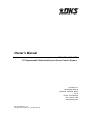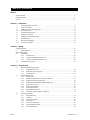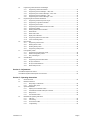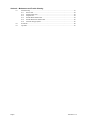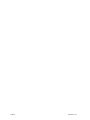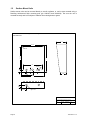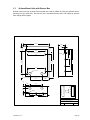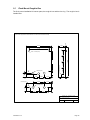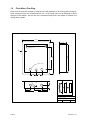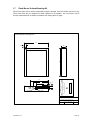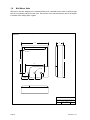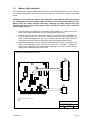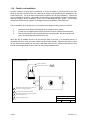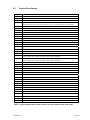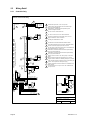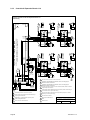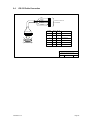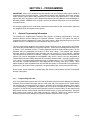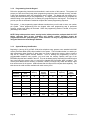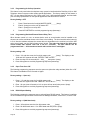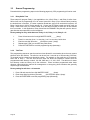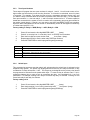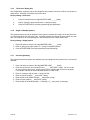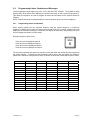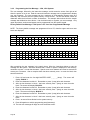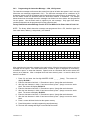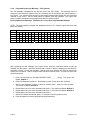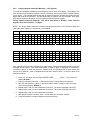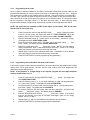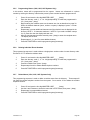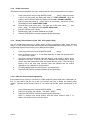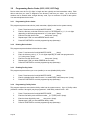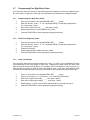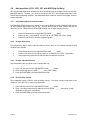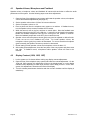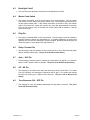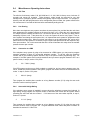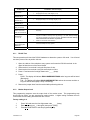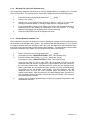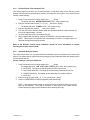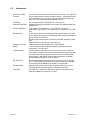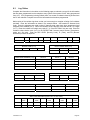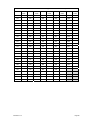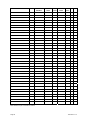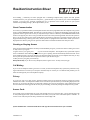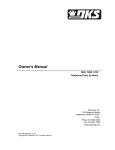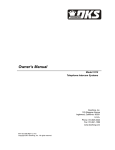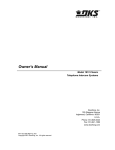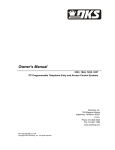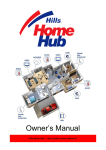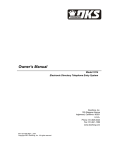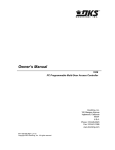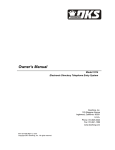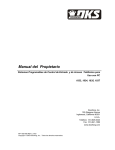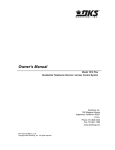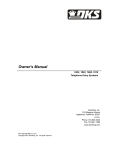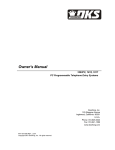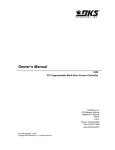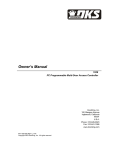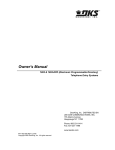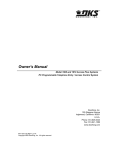Download DoorKing 1814 Owner`s manual
Transcript
Owner’s Manual 1833, 1834, 1835, 1837 PC Programmable Telephone Entry and Access Control Systems DoorKing, Inc. 120 Glasgow Avenue Inglewood, California 90301 U.S.A. Phone: 310-645-0023 Fax: 310-641-1586 www.doorking.com P/N 1835-065 REV T, 7/12 Copyright 2003 DoorKing, Inc. All rights reserved. Page 2 1835-065-T-7-12 Use this manual with the following models only. 1833, 1835 and 1837 Telephone Entry Systems with circuit board REV U or Higher and 1834 Telephone Entry Systems with circuit board REV T or higher. DoorKing, Inc. reserves the right to make changes in the products described in this manual without notice and without obligation of DoorKing, Inc. to notify any persons of any such revisions or changes. Additionally, DoorKing, Inc. makes no representations or warranties with respect to this manual. This manual is copyrighted, all rights reserved. No portion of this manual may be copied, reproduced, translated, or reduced to any electronic medium without prior written consent from DoorKing, Inc. 1835-065-T-7-12 Page 3 TABLE OF CONTENTS Preface Important Notices......................................................................................................................................................7 General Information ..................................................................................................................................................8 Features ..................................................................................................................................................................9 Section 1 – Installation 1.1 General Installation Information................................................................................................................11 1.2 Surface Mount Units .................................................................................................................................12 1.3 Surface Mount Units with Recess Box .....................................................................................................13 1.4 Flush Mount Units.....................................................................................................................................14 1.5 Flush Mount Rough-in Box .......................................................................................................................15 1.6 Flush Mount Trim Ring .............................................................................................................................16 1.7 Flush Mount Surface Mounting Kit ...........................................................................................................17 1.8 Wall Mount Units ......................................................................................................................................18 1.9 Memory Chip Installation ..........................................................................................................................19 1.10 Postal Lock Installation.............................................................................................................................20 Section 2 – Wiring General Information ..................................................................................................................................................21 2.1 Wiring Guidelines .....................................................................................................................................22 Terminal Descriptions ...............................................................................................................................................23 2.3 2.4 Wiring Detail 2.3.1 Controller Only .........................................................................................................................24 2.3.2 Controller and Expansion Boards 1-8 ......................................................................................25 2.3.3 Controller and Expansion Boards 1-16 ....................................................................................26 RS 232 Cable Connections ......................................................................................................................27 Section 3 – Programming 3.1 3.2 3.3 General Programming Information 3.1.1 Programming with a PC ...........................................................................................................29 3.1.2 Programming from the Keypad ................................................................................................30 3.1.3 System Memory .......................................................................................................................30 Programming with a PC 3.2.1 Master Code.............................................................................................................................31 3.2.2 Programming the Number of Area Codes Allowed ..................................................................31 3.2.3 Programming for Call Up Operation .........................................................................................32 3.2.4 Programming Resident Elevator Button Relay Time................................................................32 3.2.5 Open Tone On or Off................................................................................................................32 3.2.6 RS-232 Speed Setting..............................................................................................................32 3.2.7 Switch Input Function ...............................................................................................................33 3.2.8 Elevator Control Function.........................................................................................................33 3.2.9 Fiber Optic / POTS Telephone Line Setting .............................................................................33 General Programming 3.3.1 Page 4 Relay Strike Time .....................................................................................................................34 3.3.2 Talk Time..................................................................................................................................34 3.3.3 Tone Open Numbers................................................................................................................35 3.3.4 Switch Input..............................................................................................................................35 3.3.5 Touch-tone / Rotary-dial...........................................................................................................36 3.3.6 Single or Multiple Systems .......................................................................................................36 3.3.7 Clock Programming..................................................................................................................36 1835-065-T-7-12 3.4 3.5 3.6 3.7 3.8 Programming Letters, Numbers and Messages 3.4.1 Programming Letters and Numbers .........................................................................................37 3.4.2 Programming the User Message – 1834, 1835 .......................................................................38 3.4.3 Programming the Instruction Message – 1834, 1835 ..............................................................39 3.4.4 Programming the User Message – 1837 .................................................................................40 3.4.5 Programming the Instruction Message – 1837 ........................................................................41 Programming Phone Numbers and Names .............................................................................................42 3.5.1 Programming the Directory Code Length.................................................................................43 3.5.2 Programming 7-digit Phone Numbers......................................................................................43 3.5.3 Programming Area Codes........................................................................................................44 3.5.4 Programming Phone Numbers with Area Codes .....................................................................44 3.5.5 Programming Names ...............................................................................................................45 3.5.6 Deleting Individual Phone Numbers.........................................................................................45 3.5.7 Delete Names ..........................................................................................................................45 3.5.8 Delete Area Codes ...................................................................................................................46 3.5.9 Display Phone Numbers ..........................................................................................................46 3.5.10 Programming PBX Line Access Code .....................................................................................46 3.5.11 Touch-tone Dialing Pause........................................................................................................47 Device Codes 3.6.1 Programming Device Codes ....................................................................................................48 3.6.2 Deleting Device Codes.............................................................................................................48 3.6.3 Enabling Facility Codes............................................................................................................48 3.6.4 Programming Facility Codes ....................................................................................................48 Four-digit Entry Codes 3.7.1 Programming Four-digit Entry Codes.......................................................................................49 3.7.2 Delete Four-digit Entry Codes ..................................................................................................49 3.7.3 Entry Code Ranges ..................................................................................................................49 Anti-Pass Back 3.8.1 Programming Anti-Pass Back Mode ........................................................................................50 3.8.2 Re-Sync All Devices.................................................................................................................50 3.8.3 Re-Sync Individual Devices .....................................................................................................50 3.8.4 Reset Facility Counter ..............................................................................................................50 Section 4 – Adjustments Circuit Board Adjustments Location .........................................................................................................................51 Circuit Board Adjustment Descriptions and Instructions...........................................................................................52 Section 5 – Operating Instructions 5.1 5.2 5.3 5.4 1835-065-T-7-12 Guest Instructions ....................................................................................................................................55 Resident Instructions 5.2.1 Responding to a Guest Call .....................................................................................................56 5.2.2 Using an Entry Code ................................................................................................................56 System Administrator 5.3.1 Opening from a Remote Location ............................................................................................57 5.3.2 Tracker Board Override Hold Open Command........................................................................57 5.3.3 Relay Check .............................................................................................................................58 5.3.4 Time and Date Check ..............................................................................................................58 Miscellaneous Operating Instructions 5.4.1 Talk Time..................................................................................................................................59 5.4.2 Line Sharing .............................................................................................................................59 5.4.3 Connection to a PBX................................................................................................................59 5.4.4 10-digit Dialing .........................................................................................................................59 Page 5 Section 6 – Maintenance and Trouble Shooting 6.1 Page 6 Trouble Shooting ......................................................................................................................................61 6.1.1 RS-232 Test .............................................................................................................................63 6.1.2 Modem Output Level ................................................................................................................63 6.1.3 Wiegand Test ...........................................................................................................................64 6.1.4 Elevator Board Hardware Test .................................................................................................64 6.1.5 Elevator Board Floor Hardware Test........................................................................................65 6.1.6 Automatic Hang-up Options .....................................................................................................65 6.2 Accessories ..............................................................................................................................................66 6.3 Log Tables................................................................................................................................................67 1835-065-T-7-12 IMPORTANT NOTICE FCC - UNITED STATES This equipment has been tested and found to comply with the limits for a class A digital device, pursuant to Part 15 of the FCC Rules and Regulations. These limits are designed to provide reasonable protection against harmful interference when the equipment is operated in a commercial environment. This equipment generates, uses, and can radiate radio frequency energy and, if not installed and used in accordance with the instruction manual, may cause harmful interference to radio communications. Operation of this equipment in a residential area is likely to cause harmful interference in which case the user will be required to correct the interference at his own expense. FCC Registration Number: DUF6VT-12874-OT-T DOC - CANADA The Canadian Department of Communications label identifies certified equipment. This certification means that the equipment meets certain telecommunications network protective, operational, and safety requirements. The Department does not guarantee the equipment will operate to the users satisfaction. Before installing this equipment, users should ensure that it is permissible to be connected to the facilities of the local telecommunications company. The equipment must also be installed using an acceptable means of connection. The customer should be aware that compliance with the above conditions may not prevent degradation of service in some situations. Repairs to certified equipment should be made by an authorized Canadian maintenance facility designated by the supplier. Any repairs or alterations made by the user to this equipment, or equipment malfunctions, may give the telecommunications company cause to request the user to disconnect the equipment. Users should ensure, for their own protection, that the electrical ground connections of the power utility, telephone lines, and internal metallic water pipe system, if present, are connected together. This precaution may be particularly important in rural areas. CAUTION: Users should not attempt to make such connections themselves, but should contact the appropriate electric inspection authority, or electrician, as appropriate. DOC Registration Number: 1736 4528 A Notice: The Load Number (LN) assigned to each terminal device denotes the percentage of the total load to be connected to a telephone loop which is used by the device, to prevent overloading. The termination on a loop may consist of any combination of devices subject only to the requirement that the sum of the load numbers of all the devices does not exceed 100. Notice: DoorKing does not provide a power transformer on units sold outside of the United States. Use only transformers that are listed by a recognized testing laboratory to power the telephone entry system. An Inherently Protected Transformer must be used to power this device. 1833, 1834 and 1835 systems require a 16.5-volt, 20 VA transformer. The model 1837 requires a 16.5-volt, 40 VA transformer. Listing: This product has been tested to and found to be in compliance with the U.L 294 Safety Standard by Intertek Testing Services NA Inc. (a Nationally Recognized Testing Laboratory) and is ETL listed. 1835-065-T-7-12 Page 7 GENERAL INFORMATION Prior to beginning the installation of the telephone entry system, we suggest that you become familiar with the instructions, illustrations, and wiring guidelines in this manual. This will help insure that you installation is performed in an efficient and professional manner. Telcom Access Standards. It is not permissible for customers to use the telcom network lead-in cable to provide the intercom function between the gate and the house. New Zealand Customers: All door and gate entry systems wiring must comply with PTC106: March 2008, Section 9. The proper installation of the telephone entry panel is an extremely important and integral part of the overall access control system. Check all local building ordinances and building codes prior to installing this system. Be sure your installation is in compliance with local codes. When used to control a door or pedestrian gate, try to locate the telephone entry system as near as possible to the entry point. The unit should be mounted on a rigid wall to prevent excessive shock and vibration from closing doors or gates. Continuous vibration and shock from slamming doors or spring-loaded pedestrian gates will damage the circuit board. Under no circumstances should the unit be mounted directly to a moving door or gate. ADA mounting requirements for door control (Ref: ICC/ANSI A117.1-2009). 1. Unobstructed Forward Reach. Where a clear floor or ground space allows only a forward approach to an object and is unobstructed, mounting height shall be a minimum of 15 inches (381 mm), and a maximum of 48 inches (1.22 m), above the floor or ground to the operable controls. 2. Obstructed High Forward Reach. If the high forward reach is over an obstruction greater than 20 inches, but less than 25 inches, mounting height shall be a maximum of 44 inches (1.12 m) above the floor or ground to the operable controls. 3. Unobstructed Side Reach. Where a clear floor or ground space allows a parallel approach to an object and the side reach is unobstructed, and the edge of the clear floor space is 10 inches (255 mm) maximum from the object, mounting height shall be a minimum of 15 inches (380 mm), and a maximum of 48 inches (1.22 m), above the floor or ground to the operable controls. 4. Obstructed High Side Reach. If the side reach is over an obstruction greater than 10 inches, but less than 24 inches, mounting height shall be a maximum of 46 inches (1.17 m) above the floor or ground to the operable controls. WARNING: When used to control a vehicular gate with an automatic gate operator, the telephone entry system must be mounted a minimum of ten (10) feet away from the gate and gate operator, or in such a way that a person cannot operate the entry system and/or touch the gate or gate operator at the same time. Be sure that the system is installed so that it is not directly in the traffic lane. Goose neck mounting post and kiosks work well for these type systems. When planning where to locate the system, take into consideration traffic lane layouts, turn around lanes for rejected access, conduit runs, power availability, etc. Environmental factors must also be taken into account. Surface mount units are designed for direct outdoor installation; however it is preferable to protect them from direct exposure to driven rain or snow whenever possible. Flush mount and wall mount units must be protected from direct exposure to the elements. Be sure that ample lighting is provided so that guest can read both the directory and the operating instructions at night. This telephone entry system contains a number of static sensitive components that can be damaged or destroyed by static discharges during installation or use. Discharge any static prior to removing the circuit board from the lobby panel by touching a proper ground device. Page 8 1835-065-T-7-12 FEATURES Can provide service for up to 3000 residents. Can store up to 8000 card, transmitter or digital PIN codes (not applicable to 1834). System can be programmed with a PC by modem, RS-232, RS-422 (requires 1508-055 adapters), a LAN connection (requires 1830-175 TCP/IP kit) or via the internet using the Internet Modem Server (use of the IM Server is fee based. Visit http://www.doorking.com/IMServer for more information). ONE TOUCH CALLING provides the easiest to use system on the market (does not apply to 1833). System keypad will emit DTMF tones after a call is answered allowing the system to be used with auto-attendants, answering machines, etc. Directory codes can be set from 1 to 4 digits in length and can be randomly assigned. Transaction buffer stores the last 8000 events and has its own backup power source to retain memory during power outages. View LIVE transactions. 31-security levels total (security level 00 always denies entry, security level 01 always admits entry), with 29 programmable security levels, each with four time zones allows you to control and restrict user access as needed (not applicable to 1834). Programmable holiday schedule (not applicable to 1834). Facility codes can be enabled or disabled. applicable to 1834). True Anti-Pass Back feature. Up to 255 programmable area codes (Rev E and higher boards only) allow the system to be used in areas requiring 10 and 11-digit dialing. Three internal relays allow the system to control a main entry point plus two additional entry points (1834 system has only 2 relays). System can be expanded to control up to 16 entry points in addition to the main entry point. Tracker expansion boards are required (one for each additional entry point) and are not included with the system. Tracker boards also provide output for door ajar and forced entry alarms (not applicable to 1834). Optional elevator control board(s) can control up to four elevators with each elevator serving up to 64 floors (not applicable to 1834). System will interface with selected models of DKS DoorKing vehicular gate operators to provide gate operator information and data (requires a Tracker board for each gate operator that is to send data to the system). Not applicable to 1834. Available in surface, flush or wall mount styles (1833 available in surface or flush mount only). 1835-065-T-7-12 Store up to 10 different facility codes (not Page 9 Page 10 1835-065-T-7-12 SECTION 1 - INSTALLATION Order your telephone line at least two weeks prior to the planned installation date. This will assure that a phone line is available when the unit is installed. The telephone company will require the following information from you: Type: Ringer Equivalence: Jack Type: FCC Registration (US): DOC (Canada): Electrical Listing: Touch Tone, Loop Start 0.0 A RJ11C DUF6VT-12874-OT-T 1736 4528 A Complies with U.L. 294 - ETL Listed CALLER ID: You may want to consider ordering caller ID blocking from the telephone company for the entry system phone line. Without caller ID blocking, tenants with the proper phone equipment will be able to identify the telephone number that the entry system is installed on. This may or may not be desirable. 1.1 General Installation Information 1. Open the cabinet of the telephone entry system and disconnect the keypad ribbon cable from the main circuit board. 2. Remove the 6-32 x 1/2 round head screws from the upper corners of the circuit board. 3. Remove the circuit board by gently pulling it out of the main terminal edge connector. CAUTION - the circuit board contains static sensitive components. Discharge any static electricity from your hands by touching a proper ground device before removing the circuit board. Place the circuit board where it will not be damaged. 4. Mount the cabinet using the mounting holes provided in the corners. Be sure that mounting screws do not protrude into the cabinet where they could cause a short on the back of the circuit board. Make any necessary conduit connections using the conduit knockouts provided on the back and/or bottom of the cabinet. DO NOT make any other conduit holes in the cabinet. 5. Route wiring into the cabinet. Do not apply any power at this time. 6. Clean out the cabinet. Be sure that all dirt, metal and/or wood debris is removed from the cabinet and that the terminal strip edge connector is clean and free of any loose particles. 7. Re-install the circuit board into the cabinet by gently pushing the circuit board terminals into the edge connector. CAUTION - the circuit board contains static sensitive components. Discharge any static electricity from your hands by touching a proper ground device before removing the circuit board. 8. Secure the circuit board to the cabinet using the screws removed in step 2. 9. Plug the keypad ribbon cable into the circuit board. The cable points down. 1835-065-T-7-12 Page 11 1.2 Surface Mount Units Surface mount units can be mounted directly to a wall or pilaster, or can be post mounted using a DoorKing Architectural Style mounting post (p/n 1200-037 and 1200-038). Be sure the unit is mounted securely and is not subject to vibration from closing doors or gates. Standard Surface Mount Housing Case and Mounting Hole Dimensions 4.75 10.125 13.0 10.875 .25 DIA 9.0 .875 DIA 1.125 1 .875 2.625 3.25 5.625 11.25 1.625 2.625 .875 DIA DOORKING, INC., INGLEWOOD, CA 90301 Title: Date: Page 12 Surface Mount Case and Mounting Hole Dimensions 10/05 Dwg. No. M1835-065-6 Rev. B 1835-065-T-7-12 1.3 Surface Mount Units with Recess Box Surface mount units can be semi-flush mounted into a wall or pilaster by using the optional recessmounting box (p/n 1803-150). Be sure the unit is mounted securely and is not subject to vibration from closing doors or gates. Standard Surface Mount Recess Mounting Box 13.375 3.625 1.625 10.125 2.25 3.375 2.187 .437 4.875 10-24 x 1.25 STUD (4 PL) .25 DIA 13.25 8.5 15.25 10.875 11.0 8.375 9.0 9.0 .25 DIA 2.187 1.375 DIA 3.687 1.125 6.0 6.0 3.5 2.187 Recess Mount Box .25 DIA 3.5 .437 Surface Mount Entry System 2.063 2.687 11.375 DOORKING, INC., INGLEWOOD, CA 90301 Title: Date: 1835-065-T-7-12 Surface Mount Recess Mounting Box 10/05 Dwg. No. M1800-065-2 Rev. B Page 13 1.4 Flush Mount Units Flush mount units are installed into a wall with flush mount kits 1814-165 (stainless) or 1814-166 (gold). Flush mount kits are not included with the entry system. Flush mount units are not designed for direct exposure to the weather. Be sure the unit is mounted securely and is not subject to vibration from closing doors or gates. 1.125 Flush Mount Units 12.0 10.125 1.125 3.0 .875 13.0 13.25 10.875 .25 DIA 2.625 .50 9.0 .875 DIA 2.625 5.625 1.625 11.25 .875 DIA 2.5 DOORKING, INC., INGLEWOOD, CA 90301 Title: Date: Page 14 Flush Mount Units 10/05 Dwg. No. M1800-065-3 Rev. B 1835-065-T-7-12 1.5 Flush Mount Rough-in Box The flush mount installation kit has two parts; the rough-in box and the trim ring. The rough-in box is installed first. Flush Mount Rough-in Box 1.300 (Flush mount rough-in box is included with the 1814-165 and 1814-166 flush mount kits) 3.450 1.914 12.800 3.000 10.120 3.000 3.000 .275 DIA (5 PL) 1.500 1.800 1.125 DIA (3 PL) 3.000 3.000 6.000 .275 DIA (3 PL) 3.400 1.740 3.400 1.800 1.685 14.600 10.886 3.000 10-32 x .75 Stud (4 PL) 1.740 1.125 DIA (2 PL) 4.700 4.700 1.700 DOORKING, INC., INGLEWOOD, CA 90301 Title: Date: 1835-065-T-7-12 Flush Mount Rough-in Box 4/11 Dwg. No. M1800-065-4 Rev. D Page 15 1.6 Flush Mount Trim Ring Flush mount units can be mounted by using the 1814-165 (stainless) or 1814-166 (gold) mounting kit. Flush mounting kits are not included with the unit. Flush mount units are not designed for direct exposure to the weather. Be sure the unit is mounted securely and is not subject to vibration from closing doors or gates. Flush Mount Trim Ring (P/N 1814-165 and 1814-166) 14.700 3.450 10.120 .286 DIA (4 PL) 13.555 16.055 10.886 1.250 1.250 DIA (3 PL) 4.505 3.100 Trim Ring Entry System 3.100 Rough-in Box 1.575 1.250 DIA (3 PL) 3.000 1.325 3.000 12.200 DOORKING, INC., INGLEWOOD, CA 90301 Title: Date: Page 16 Flush Mount Trim Ring 4/11 Dwg. No. M1800-065-5 Rev. D 1835-065-T-7-12 1.7 Flush Mount Surface Mounting Kit Flush mount units can be surface mounted by using the optional 1814-152 surface mount trim ring. Flush mount units are not designed for direct exposure to the weather. Be sure that the unit is securely mounted and is not subject to vibration from closing doors or gates. Surface Mount Kit for Flush Style Units 12.0 1.0 2.625 13.5 .375 1.125 DIA Flush Mount Ring 3.0 1.125 SQ Flush Unit 6.0 1.125 .375 7.5 .875 9.0 DOORKING, INC., INGLEWOOD, CA 90301 Title: Date: 1835-065-T-7-12 Surface Mount Kit for Flush Style Units 3/03 Dwg. No. M1800-065-6 Rev. A Page 17 1.8 Wall Mount Units Wall mount units are designed to be mounted directly onto a wall without the need of cutting a large hole as is necessary with flush mount units. Be sure the unit is mounted securely and is not subject to vibration from closing doors or gates. Wall Mount Housing Case and Mounting Hole Dimensions 13.25 3.5 10.125 10.875 15.0 .25 DIA 9.0 2.0 .875 DIA 3.625 3.0 3.0 DOORKING, INC., INGLEWOOD, CA 90301 Title: Date: Page 18 Wall Mount Case and Mounting Hole Dimensions 10/05 Dwg. No. M1800-065-7 Rev. B 1835-065-T-7-12 1.9 Memory Chip Installation The telephone entry system is shipped with the memory chips already installed in the unit. However, if you need to change the memory chips (to match an older unit, for example), follow the instructions below. CAUTION!! Do not install the memory chips with power to the telephone entry system turned on. Attempting to install the memory chips with power on will irrevocably damage the chips. Memory chips are a static sensitive component. Discharge any static electricity from your hands by touching a proper ground device before removing the control board. Handle the memory chips with care. 1. The large memory chip socket is colored black and is located in the center of the circuit board. Be sure that the handle is in the un-locked position (pointing up). 2. Carefully insert the memory chip into the socket. The small half circular indentation on the chip must be at the top. CAUTION: Installing the memory chip upside down will cause permanent damage to the chip. Be sure that the memory chip is seated correctly in the socket, then move the lever on the chip socket to the locked position (down). 3. Install the small memory chip in the socket located at the bottom of the circuit board. The small circular indentation on the chip must be at the top. CAUTION: Installing the memory chip upside down will cause permanent damage to the chip. Be sure that the memory chip is seated correctly in the socket. 1830 Series Circuit Boards Memory Chip Location 1 1 1 Dimple on chip must be at top! DOORKING, INC., INGLEWOOD, CA 90301 Title: Date: 1835-065-T-7-12 1830 Series Memory Chip Location 3/03 Dwg. No. M1835-065-1 Rev. A Page 19 1.10 Postal Lock Installation At some locations, such as gated communities, it will be necessary to provide access to the mail carrier so that they can deliver the mail. Mail carrier access will be provided by the installation of an Arrow Postal Lock. This is the same lock that the Post Office uses for gang mailboxes. These locks are not available to the public. The installer or the building owner/manager will have to call the Post Office and arrange for the installation of this lock into the telephone entry system. All DoorKing commercial telephone entry systems are designed to accept installation of the postal lock. Prior to installation of the postal lock, be sure power to the telephone entry system is turned off. 1. 2. 3. Remove the hole plug on the faceplate of the telephone entry system. Cut the wire tie wrapped around the micro switch next to the postal lock access hole. Remove the two hex nuts from the postal lock-mounting studs. Mount the postal lock on the two studs and secure with the hex nuts. When the lock is installed, check to be sure that the pawl of the lock, in its extended position, is depressing the micro switch (the micro switch is wired normally closed). When the mail carrier inserts his key and turns the postal lock, the pawl is withdrawn and the micro switch will activate the relay that has been programmed for this function for the programmed strike time. Postal Lock Installation Detail Common to Terminal 6 Normally Closed to Terminal 4 1 3 2 4 1 2 Micro-switch is wired Normally Closed. Switch is held “open” by tie-wrap or postal lock. Cut tie-wrap only if postal lock is installed. 3 Micro-switch is pre-wired. Controller terminals are shown for clarification only. 4 Postal lock supplied by others. DOORKING, INC., INGLEWOOD, CA 90301 Title: Date: Page 20 Postal Lock Installation Detail 3/03 Dwg. No. M1800-065-8 Rev. A 1835-065-T-7-12 SECTION 2 – WIRING Prior to installing wiring to the telephone entry system, we suggest that you become familiar with the instructions, illustrations, and wiring guidelines in this manual. This will help insure that you installation is performed in an efficient and professional manner. The wiring of the telephone entry panel is an extremely important and integral part of the overall access control system. Use proper wire for the communication line, power wires, and be sure that the system is properly grounded. Check all local building ordinances and building codes prior to installing this system. Be sure your installation is in compliance with local codes. Telcom Access Standards. It is not permissible for customers to use the telcom network leadin cable to provide the intercom function between the gate and the house. New Zealand Customers: All door and gate entry systems wiring must comply with PTC106: March 2008, Section 9. WARNING: If this telephone entry system is used to control a vehicular gate with an automatic gate operator, the telephone entry system must be mounted a minimum of ten (10) feet away from the gate and gate operator, or in such a way that the user cannot come into contact with the gate or gate operator when using this entry system. If this unit has been installed closer to the automated vehicular gate, do not proceed with any wiring until the unit has been moved and re-installed so that it is in compliance with these instructions. Use only the supplied transformers (or U.L. listed equivalent) to power the telephone entry and access control system (16.5 VAC, 20 VA for 1833, 1834 and 1835, 16.5 VAC, 40 VA for 1837) and any wiegand input devices (16.5 VAC, 20 VA). Do not power any other devices (electric strikes, magnetic locks, etc.) from these power transformers. NOTE: Transformers are not supplied on units sold outside the United States. An Inherently Protected Transformer must be used to power this device. Use only transformers that are listed by a recognized testing laboratory to power the telephone entry system. For wire runs up to 100 feet, use 18 AWG, 600 volt insulated wire. For wire runs up to 200 feet, use 16 AWG, 600 volt insulated wire. Power wires are susceptible to noise and hum pickup; therefore it is preferable that you keep power wire runs as short as possible. This telephone entry system contains a number of static sensitive components that can be damaged or destroyed by static discharges during installation or use. Discharge any static prior to removing the circuit board from the lobby panel by touching a proper ground device. If Tracker expansion boards are being used with this system, refer to the Tracker Installation and Wiring manual that came with the Tracker expansion boards, for detailed information on wiring Tracker boards to the PC programmable telephone entry system. If Elevator Control is used with this system, refer to the Elevator Control Installation and Wiring manual for detailed information on wiring the elevator control boards to this system and to the elevator push button control panel. 1835-065-T-7-12 Page 21 2.1 Wiring Guidelines Do not run high voltage (115 V) power lines and communication lines in the same conduit. These should be in separate conduits at least six (6) inches apart. Be sure that all phone line wiring is twisted and completely isolated from ground. Use only the supplied 16.5 VAC (or U.L. listed equivalent) to power the entry system. An Inherently Protected Transformer must be used to power this device. If a substitute transformer is used, it must be listed by a recognized testing laboratory. Do not power any other devices (electric strikes, magnetic locks, lights, etc.) from this transformer. Do not run 16 VAC entry system power lines over 200 feet. It is advisable to keep these wires as short as possible. Use 18 AWG wire for wire runs up to 100 feet, and 16 AWG wire for wire runs up to 200 feet. Install a low voltage surge suppresser (DoorKing p/n 1878-010 or equivalent) to help protect the entry system from power surges. Wiegand wire runs are 500-feet maximum. Use 6-conductor stranded wire with overall shield. 18, 20, 22 or 24 gauge is sufficient for these connections. A 12 volt .8 amp hour gel-cell battery (DoorKing p/n 1801-008) can be installed in the system to provide stand-by power in the event of a power outage. Two batteries are required, one for the system power and one for the auxiliary terminal power. Proper grounding of this system is a requirement. The use of surge suppressers can significantly reduce the chance of component failure because of static charges or surges. To be effective, ground connections should be made with a minimum 12 AWG, 600 volt insulated wire to a ground point within 10 feet of the telephone entry system. The ground point must be at an electrical panel, a metallic cold water pipe that runs in the earth, or a stainless steel grounding rod driven at least ten (10) feet into the soil. Be sure that you use proper wire that has an insulation rated for an underground environment. All wires should be placed in conduits. Proper pre-planning can greatly ease the installation and wiring of this system. Always check with the local building code to determine the type of wire required in your municipality. The Telephone Entry System is shipped with two (2) Ferrite Filters (1834 systems are shipped with just a single filter). One is installed on the 16 VAC power wires to the main circuit board (terminals 19-20). The second is installed and around the wires connected to the Auxiliary Terminal strip. To install the ferrite filter, simply snap the filter open, place the wires in the circular core, then snap the filter closed. 16 VAC POWER Page 22 AUX TERMINAL WIRES 1835-065-T-7-12 2.2 Terminal Descriptions MAIN 1 DESCRIPTION Phone Line Connection – 800 ft. maximum with 24 AWG wire; 1600 ft. maximum with 22 AWG wire. 2 Phone Line Connection – 800 ft. maximum with 24 AWG wire; 1600 ft. maximum with 22 AWG wire. 3 Earth Ground Only. 4 Switch Input. A closure between terminals 4 and 6 will cause the designated relay(s) to activate for the programmed strike time or dial a phone number – see 3.2.6. The Postal Switch is connected here. 5 Microphone Input. 6 Common for switch input, microphone, speaker, AZ & CALL buttons and battery negative. 7 Speaker Output. 8 (not used). 9 5 VDC Power for LED lighting. 10 (not used). 11 Z Button Input. 12 A Button Input. 13 Relay 2 Common – 30 Volt, 3 Amp maximum. 14 Relay 2 Contact – 30 Volt, 3 Amp maximum. 15 Relay 1 Common – 30 Volt, 3 Amp maximum. 16 Relay 1 Normally Closed – 30 Volt, 3 Amp maximum. 17 Relay 1 Normally Open – 30 Volt, 3 Amp maximum. 18 Back-up Battery POSITIVE (connect negative to terminal 6). 19 16 VAC Input Power – 20 VA minimum for 1833, 1834 and 1835; 40 VA minimum for 1837. 100 ft. maximum with 18 AWG wire; 200 ft. maximum with 16 AWG wire. 20 16 VAC Input Power – 20 VA minimum for 1833, 1834 and 1835, 40 VA minimum for 1837. 100 ft. maximum with 18 AWG wire; 200 ft. maximum with 16 AWG wire. AUXILIARY DESCRIPTION 1 16 VAC Input Power – 20 VA. 2 16 VAC Input Power – 20 VA. 3 Back-up Battery POSITIVE. 4 Back-up Battery NEGATIVE. 5 16 VAC for card reader lights. 6 16 VAC for card reader lights. 7 DATA 0 – Card Reader 2. 8 DATA 1 – Card Reader 2. 9 COMMON – Card Reader 2. 10 +12 VDC Power – Card Reader 2. 11 DATA 0 – Card Reader 1. 12 DATA 1 – Card Reader 1. 13 COMMON – Card Reader 1. 14 +12 VDC Power – Card Reader 1. ELEVATOR DESCRIPTION 1 DATA 1 – connect to Elevator Control Board (2348-010) Terminal 20. 2 DATA 0 – connect to Elevator Control Board (2348-010) Terminal 21. 3 COMMON – connect to Elevator Control Board (2348-010) Terminal 22. NOTE: Auxiliary and Elevator Control terminals are not available on the 1834 model. 1835-065-T-7-12 Page 23 2.3 Wiring Detail 2.3.1 Controller Only 30 Series Controller Detail Wiring 6 1 2 3 4 5 6 RS 232 Connection Elevator Control 7 1 2 3 DATA 1 DATA 0 COMMON WHT GRN BLK 20 21 22 ELEVATOR CONTROL 2348-010 16 Central Office phone line - touch tone, loop start. 2 A switch closure across terminals 4 & 6 will activate relay 1 for its programmed strike time. 3 Battery Backup - separate batteries required for phone system and weigand terminals. 4 16 Volt, 20 VA UL Listed Transformer. 5 For 1837, use 16 Volt, 40 VA UL Listed Transformer. 6 6 conductor, stranded with overall shield, 18, 20, 22 or 24 gauge is sufficient for these connections. 7 See Dwg No. M1835-065-5 for detail. 8 See Elevator Control Board Manual 2348-065 for detail. 9 Aux power transformer must be connected. Otherwise, RS232, elevator control and weigand inputs will not function. 10 16 VAC output can be used to power lights on card readers that have additional lighting for outdoor use. 11 Card reader connected to these terminals will operate Relay 1 for its programmed strike time. 12 Card reader connected to these terminals will operate Relay 2 for its programmed strike time. 13 Relay 2 contact is set N.O or N.C. with a jumper on the circuit board. 14 Electric strikes are wired to Normally Open (N.O.) contacts; magnetic locks are wired to the Normally Closed (N.C.) contacts. 15 Power for electric strikes or magnetic locks is not provided by the system. Use a separate UL listed power supply. 16 Auxiliary and Elevator Control terminals are not available on the 1834 controller. 17 Use 18 AWG wire for runs up to 100 Ft. Use 16 AWG wire for runs up to 200 Ft. 8 6 + 12 VDC COMMON DATA 1 11 DATA 0 14 13 12 11 RED BLK WHT GRN CARD RDR-1 Auxiliary Terminals NOTES: Relay 0 is not available on the 1834 controller. 1833, 1834, 1835, 1837, 1838 CONTROLLER 1 16 6 12 + 12 VDC COMMON DATA 1 DATA 0 10 9 8 7 RED BLK WHT GRN CARD RDR-2 6 5 NEG 12 VDC INPUT POS 12 VDC INPUT 4 3 16 VAC OUTPUT 10 BLK RED 3 12 VDC BATT 16 VAC PWR INPUT 2 1 1 2 3 4 4 Relay 0 9 17 NO NC COM - 12 VDC BATT INPUT +12 VDC BATT INPUT Main Terminal 3 BASIC DOOR CONTROL RELAY 0 NORMALLY OPEN RELAY 0 NORMALLY CLOSED RELAY 0 COMMON 6 LOCK PWR 13 14 15 16 17 18 19 20 16 VAC PWR INPUT C.O. PHN 1 17 2 15 4 14 To Control Relay DOOR LOCK 5 RELAY 1 NORMALLY OPEN RELAY 1 NORMALLY CLOSED RELAY 1 COMMON To Card Reader Input RELAY 2 CONTACT RELAY 2 COMMON CARD READER 13 DOORKING, INC., INGLEWOOD, CA 90301 Title: Date: Page 24 Detail Wiring - 30 Series Controller 10/11 Dwg. No. M1835-065-2 Rev. D 1835-065-T-7-12 2.3.2 Controller & Expansion Boards 1-8 30 Series Controller to 2351-010 Expansion Boards 1-8 Detail Wiring RS 232 Connection Elevator Control 1 2 3 12 14 13 12 11 Auxiliary Terminals NOTES: Controller main terminals 15-16-17 = SYSTEM RELAY 1. Controller main terminals 13-14 = SYSTEM RELAY 2. 1833, 1835, 1837, 1838 CONTROLLER 1 2 3 4 5 6 7 + 12 VDC COMMON DATA 1 DATA 0 4 3 3 2 1 16 VAC OUTPUT + 1 2 3 4 P1 6 7 8 9 10 5 6 7 8 9 17 2351-010 NO NC COM 6 6 6 RED BLK WHT GRN BRN BLU 13 14 15 16 17 18 19 20 4 10 DOOR LOCK RED BLK WHT GRN BRN BLU 12 13 14 P2 P1 6 7 8 9 10 5 6 7 8 9 17 2351-010 6 RED BLK WHT GRN BRN BLU To Boards 3-8 9 12 13 14 16 VAC PWR INPUT 16 VAC PWR INPUT 4 5 For 1837, use 16 Volt, 40 VA UL Listed Transformer. 6 6 conductor, stranded with overall shield, 18, 20, 22 or 24 gauge is sufficient for these connections. 7 4 conductor, stranded with overall shield, 18, 20, 22 or 24 gauge is sufficient for these connections. 8 No connection at controller. 5 LOCK PWR Board 2 System Relay 4 GRN WHT BLK RED 4 MAIN DR/GATE 16 VAC PWR INPUT C.O. PHN P2 11 Relay 0 - 12 VDC INPUT +12 VDC INPUT Main Terminal RED BLK WHT GRN BRN BLU 16 VAC PWR INPUT 4 3 GRN WHT BLK RED 7 LOCK PWR DOOR LOCK Board 1 System Relay 3 8 10 9 8 7 6 5 NEG 12 VDC INPUT POS 12 VDC INPUT 10 2 9 1 Communication cable to additional boards is connected in parallel. Allows “teeing” of communication cable for optimal cable routing. 10 Power for door strikes or magnetic locks is not provided by the system. It must be provided by an external power supply. A switch closure across terminals 4 & 6 will activate relay 1 for its programmed strike time. 11 Aux power transformer must be connected. Otherwise, RS232, elevator control and weigand inputs will not function. Battery Backup - separate batteries required for phone system and weigand terminals. 12 3 See Dwg No. M1835-065-5 for detail. 4 16 Volt, 20 VA UL Listed Transformer. 1 Central Office phone line - touch tone, loop start. 2 1835-065-T-7-12 DOORKING, INC., INGLEWOOD, CA 90301 Title: Date: Detail Wiring - 30 Series Controller to 2351-010 Expansion Boards 1-8 10/11 Dwg. No. M1835-065-3 Rev. D Page 25 2.3.3 Controller & Expansion Boards 1-16 30 Series Controller to 2351-010 Expansion Boards 1-16 Detail Wiring 1 2 3 4 5 6 RS 232 Connection Elevator Control 1 2 3 LOCK PWR 10 7 LOCK PWR 10 7 12 + 12 VDC COMMON DATA 1 DATA 0 14 13 12 11 RED BLK WHT GRN BRN BLU 6 + 12 VDC COMMON DATA 1 DATA 0 10 9 8 7 + 5 6 17 2351-010 NO NC COM RED BLK WHT GRN BRN BLU 8 BLU BRN BRN RED BLK WHT GRN BRN BLU 7 8 9 17 13 12 13 14 16 VAC PWR INPUT 2351-010 To Boards 9-16 13 16 VAC PWR INPUT 4 LOCK PWR 6 RED BLK WHT GRN BRN BLU 12 13 14 10 7 4 + 6 3 16 VAC PWR INPUT 2 P1 P2 P1 6 7 8 9 10 5 6 6 7 8 9 10 5 6 17 2351-010 6 RED BLK WHT GRN BRN BLU 12 13 14 RED BLK WHT GRN BRN BLU 7 8 9 LOCK PWR 17 13 16 VAC PWR INPUT 2351-010 6 RED BLK WHT GRN BRN BLU To Boards 3-8 13 12 13 14 16 VAC PWR INPUT 4 For 1837, use 16 Volt, 40 VA UL Listed Transformer. 6 6 conductor, stranded with overall shield, 18, 20, 22 or 24 gauge is sufficient for these connections. 7 4 conductor, stranded with overall shield, 18, 20, 22 or 24 gauge is sufficient for these connections. 8 Aux power transformer must be connected. Otherwise, RS232, elevator control and weigand inputs will not function. 9 Communication cable to additional boards is connected in parallel. Allows “teeing” of communication cable for optimal cable routing. 1 Central Office phone line - touch tone, loop start. 10 Power for door strikes or magnetic locks is not provided by the system. It must be provided by an external power supply. 2 A switch closure across terminals 4 & 6 will activate relay 1 for its programmed strike time. 11 No connection at controller. 3 Battery Backup - separate batteries required for phone system and weigand terminals. 12 See Dwg No. M1835-065-5 for detail. 16 Volt, 20 VA UL Listed Transformer. 13 Page 26 4 9 5 4 1 4 4 DOOR LOCK P2 7 8 9 13 14 15 16 17 18 19 20 BLU 6 RED BLK WHT GRN BRN BLU 10 3 16 VAC PWR INPUT 5 C.O. PHN P1 6 7 8 9 10 7 8 9 16 VAC OUTPUT 4 3 13 6 P2 5 6 DOOR LOCK To Main Door / Gate 1 2 3 4 P1 6 7 8 9 10 11 6 5 2 1 DOOR LOCK P2 7 Relay 0 Main Terminal 11 Auxiliary Terminals NOTES: Controller main terminals 15-16-17 = SYSTEM RELAY 1. Controller main terminals 13-14 = SYSTEM RELAY 2. 1833, 1835, 1837, 1838 CONTROLLER DOOR LOCK DOORKING, INC., INGLEWOOD, CA 90301 Title: Detail Wiring - 30 Series Controller to 2351-010 Expansion Boards 1-16 EARTH Ground. Date: 10/11 Dwg. No. M1835-065-4 Rev. D 1835-065-T-7-12 2.4 RS-232 Cable Connection RED BLACK WHITE BROWN GREEN SHIELD P/N 1818-040 5 9 1 Female End 6 1 2 3 4 5 6 Connector on 30 Series Circuit Boards BOARD TERMINALS DB - 9 PINS DB - 25 PINS 1 3 2 Transmit Data 2 2 3 Receive Data 3 7 4 Request to Send 4 8 5 Clear to Send 5 5 7 Signal Ground - Shell 6 FUNCTION Not Used DOORKING, INC., INGLEWOOD, CA 90301 Title: Date: 1835-065-T-7-12 Detail Wiring - 30 Series RS-232 Connector 6/11 Dwg. No. M1835-065-5 Rev. B Page 27 Page 28 1835-065-T-7-12 SECTION 3 – PROGRAMMING IMPORTANT! Many of the advanced features available with this telephone entry system cannot be programmed from the system keypad. These features include relay hold open time zones, security levels, elevator control options and programming via the internet using DKS servers. If any of these features are used, the system must be programmed with the DoorKing Remote Account Manager for Windows software, VERSION 6.3.b or higher. Refer to the software help screen for more information on these features. We strongly suggest that you read these programming instructions in their entirety before beginning any programming of this telephone entry system. 3.1 General Programming Information The DoorKing PC Programmable Telephone Entry System is primarily programmed by using the DoorKing Remote Account Manager for Windows software. However, the system can also be programmed from the keypad on the front of the entry system. When programming from an off site location with a PC, the RING pin must be installed on the circuit board. The PC programmable telephone entry systems (except 1834) have three relays on the circuit board, all of which are programmable for any function required. These relays are designated as Relay 0 (R0), Relay 1 (R-1), and Relay 2 (R-2). If Tracker expansion boards are used with this system, it is very important that you understand the function of these three relays. The wiegand input auxiliary terminals (also the Tracker board input terminals) can only cause R-1 or R-2 to activate. Wiegand input devices cannot cause R-0 to activate. Therefore, if Tracker expansion boards are used with this system, R-0 must be designated as the PRIMARY relay, and R-1 and R-2 are then designated as Tracker board command (CMD) relays with R-2 controlling tracker boards 1 through 8 (system relays 3-10), and R-1 controlling tracker boards 9 through 16 (system relays 11-18). The PRIMARY relay is the relay that a resident activates from their telephone after receiving a call from a visitor. When tracker boards or other wiegand devices are used with the system, be sure that R-0 is programmed to respond to the tone open number (typically 9), the postal switch input, and the rotary dial 9 function. Device codes, tracker expansion, anti-pass back and elevator control features are NOT AVAIALBLE with the 1834 system. 3.1.1 Programming with a PC Prior to programming the system with a PC and the DoorKing Remote Account Manager for Windows Software, there is certain information that you must know and must program into the system before the computer can communicate with the system. See page 29 to set-up the telephone entry system for PC programming. Programming the system with a PC may be accomplished by modem, by direct connection via the RS-232 communications terminal (requires 1818-040 cable), via the internet using DKS modem servers, via the internet using DKS internet servers, or via a LAN connection. Using the DKS internet server option or LAN option requires the 1830-175 TCP/IP kit be installed and the DoorKing Remote Account Manager for Windows Software VERSION 6.3.b or higher. 1835-065-T-7-12 Page 29 3.1.2 Programming from the Keypad Follow the programming instructions as described in each section of this manual. The system will prompt you with short tones (beep) when programming steps have been followed correctly, and with a long tone (beeeeeep) when the programming step is ended. The display will also assist you in viewing the information that you are programming. It is highly recommended that you complete the resident listing in the appendix prior to starting any programming from the keypad. This listing will provide you with the information needed to complete the manual programming sequence. This symbol _ in the programming steps indicates numbers that you will need to enter; one number per symbol. When programming from the keypad, after each programming step is performed correctly, a short tone (beep) will be heard. When the programming session is ended, a long tone (beeeeeep) will be heard. NOTE: Relay hold open time zones, security levels, holiday schedules, anti-pass back IN / OUT tables, anti-pass back re-sync schedules and elevator control functions cannot be programmed from the system keypad. These functions can only be programmed from a PC using the Remote Account Manager Software. 3.1.3 System Memory Identification Beginning in January 2010, all DKS 1830 series telephone entry systems come standard with 3000 memory Anti-Pass Back (APB) chips installed in the system. The information below is to assist you with programming older systems or when there is a need to change the memory chips to match a chip set on another system already installed. Prior to starting the programming of the PC programmable telephone entry system, you must know the memory capacity and type of the EEPROM chips that are installed in the unit. This can be determined by inspecting the small chip that has a tag listing the memory size on it and will be labeled APB if anti-pass back is enabled. The memory size determines the number of residents, vendors, four-digit entry codes and device codes that can be stored in the system. APB indicates that the chip set has anti-pass back capability. The table shows the valid numbers available with each memory level. Part Number System Memory Phone Number Capacity Name Capacity Entry Code Capacity Device Code Capacity Standard APB 1835-150 1835-140 25 25 25 25 625 1835-151 1835-141 75 75 75 75 1875 1835-152 1835-142 125 125 125 125 3125 1835-153 1835-143 250 250 250 250 6250 1835-154 1835-144 500 500 500 500 8000 1835-155 1835-145 1000 1000 1000 1000 8000 1835-156 1835-146 2000 2000 2000 2000 8000 1835-157 1835-147 3000 3000 3000 3000 8000 Page 30 1835-065-T-7-12 3.2 Programming with a PC Prior to programming the PC Programmable Telephone Entry System with the DoorKing Remote Account Manager for Windows software and the user supplied PC, the system must have the MASTER CODE programmed into it. Also, the factory default for the number of area codes is 10. If more than 10 area codes are required, this must be programmed at the unit (see 3.2.2). The master code and number of area codes cannot be set with the PC and must be programmed from the system keypad. This telephone entry system has a programming function that is used in special circumstances when interfaced with a DoorKing 1816 or 1820 Telephone Intercom System. This CALL UP feature provides special programming that will allow the system to call the phone number of a CO line connected to these systems. Once the 1816 or 1820 answers the call, the system will automatically send out DTMF tones that will activate the CALL UP feature in the 1816 or 1820 system, and then send the four digit directory code to the resident selected by the visitor. This allows visitors to contact tenants in the building that do not have CO phone service through the telephone entry system. This feature IS NOT programmable from the software and must be turned ON or OFF at the system keypad (3.2.3). NOTE: The programming steps in this section (3.2.1 through 3.2.8) can only be programmed from the system keypad. There is no programming sequence in the Remote Account Manager Software for these functions. 3.2.1 Master Code This programming step sets the system MASTER CODE. The master code is the four-digit number required to gain access to the system memory. You need to know the master code prior to programming the system with the PC, or to perform any of the programming functions on the following pages. 1. Open the cabinet of the telephone entry system and turn the master code switch (the small toggle switch) on. 2. Enter a four-digit master code _ _ _ _ then press * (beep). 3. Turn the master code switch off and close the cabinet. 3.2.2 Programming the Number of Area Codes Allowed This programming step sets the system to allow either up to 10 or up to 255 alternate area codes (AAC) to be programmed into the system. The factory default is set to 10 area codes. Therefore, if you require 10 (or less) area codes, this step can be skipped. 255 area codes are available on REV E and higher circuit boards. REV D and lower boards have 10 area codes only; therefore this programming step is not required on systems with these circuit boards. Factory setting = 0 (10 area codes) 1. Press *60 and enter the four-digit MASTER CODE _ _ _ _ (beep). The display will read: 10 AAC=0 255 AAC=1 2. Enter 0* (beep) for 10 area codes OR enter 1* (beep) for 255 area codes. The display will read: ERASE MEM? 1=Y 0=N. (Choosing 1 will erase the memory and evoke the area code choice. Choosing 0 will not erase memory and will not evoke the choice). 3. Enter either 1* to set the change OR 0* to cancel (beeeeeep). 1835-065-T-7-12 Page 31 3.2.3 Programming for Call-up Operation This feature is only used when the telephone entry system is interfaced with a DoorKing 1816 or 1820 Telephone Intercom system under certain special applications. The factory setting for this feature is OFF. Do not change this feature to ON. Refer to the 1816 / 1820 Installation Manual, and check with your DoorKing representative on the special applications that this feature is used for. Factory Setting = OFF 1. 2. 3. 3.2.4 Press *78 and enter the four-digit MASTER CODE _ _ _ _ (beep). Enter 0* (beep) to turn the call up feature OFF. Enter 1* (beep) to turn call up ON. Press 0# TOGETHER to end this programming step (beeeeeep). Programming Resident Elevator Button Relay Time When elevator control is in use, an access device such as a card reader must be installed in the elevator car to allow residents access to the floors in the building. The time interval that the button(s) is “live” after the resident activates the access device is dependant on the revision level of the 1830 series circuit board, not the 2348 elevator control board. The relay time interval for 1830 series circuit boards with revision level A-E is set at 7 seconds. The time interval can be programmed from 1 – 254 seconds on boards with revision level F and higher. Factory setting = 007 1. Press * 3 6 and then enter the four digit master code _ _ _ _ (beep). The display on the 1835 and 1837 systems will read: RES ELE TIME xxx SEC 2. Enter the relay time in seconds (001 – 254) _ _ _ then press * (beep). 3. Press 0 # together to end this programming sequence (beeeeeep). 3.2.5 Open Tone On or Off The following programming sequence turns the open tone (when the relays activate) either On or Off. This feature is available on Rev K boards or higher. Factory setting = 1 (tone on) 1. Press * 1 5 and then enter the four digit master code _ _ _ _ (beep). The display on the 1835 and 1837 systems will read: BEEP RLY OP? 0=N 1=Y 2. Enter 1 for yes (tone will sound) or 0 for no (tone will not sound) then press * (beep). 3. Press 0 # together to end this programming sequence (beeeeeep). 3.2.6 RS-232 Speed Setting The following programming sequence sets an optional faster RS-232 speed. This feature is available on Rev M boards or higher and the Remote Account Manager Software, Version 6.3.b, must be used. Factory setting = 0 (9600 baud rate) 1. Press * 8 5 and then enter the four digit master code _ _ _ _ (beep). 2. Enter 0 for 9600 baud rate or 1 for 19200 baud rate then press * (beep). 3. Press 0 # together to end this programming sequence (beeeeeep). Page 32 1835-065-T-7-12 3.2.7 Switch Input Function The following programming sequence sets the switch input (terminals 4 and 6) to either activate a relay(s) or call the phone number programmed in directory code 0, 00, 000 or 0000. Refer to section 3.3.4 to determine which relay(s) will activate when the switch input is activated. This feature is available on Rev K boards or higher. Factory setting = 0 (switch input activates relay) 1. Press * 1 8 and then enter the four digit master code _ _ _ _ (beep). The display on the 1835 and 1837 systems will read: KEY IN DIAL? 0=N 1=Y 2. Enter 1 for yes (the switch input will dial a phone number) or 0 for no (the switch input will activate the relay) then press * (beep). 3. Press 0 # together to end this programming sequence (beeeeeep). 3.2.8 Elevator Control Function This new elevator feature authorizes floor access to the Floor Level identified in the Resident Screen in the software program AND to the floor(s) level identified in the Security Level screen. If this feature is turned off, access will be granted only the floor identified in the user’s security level. This feature is available on Rev K boards or higher. Factory setting = 1 (new elevator function is turned on) 1. Press * 7 5 and then enter the four digit master code _ _ _ _ (beep). The display on the 1835 and 1837 systems will read: NEW EL FUNC? 0=N 1=Y 2. Enter 1 for yes (access is authorized to both the floor identified in the resident screen and to the floor(s) identified in the user’s security level) or 0 for no (access is authorized only to the floor(s) identified in the security level screen) then press * (beep). 3. Press 0 # together to end this programming sequence (beeeeeep). 3.2.9 Fiber Optic Phone Line Setting The following programming sequence sets the system for use with a fiber-optic phone line. Set this to FIBER only if a fiber-optic line is in use with the system. Set this to ELSE for POTS (Plain Old Telephone Service) lines. Factory setting = 0 (pots line) 1. Press * 2 2 and then enter the four digit master code _ _ _ _ (beep). The display on the 1835 and 1837 systems will read: FIBER = 1 ELSE = 0 2. Enter 1 for FIBER or 0 for ELSE then press * (beep). 3. Press 0 # together to end this programming sequence (beeeeeep). STOP!! If the telephone entry system is to be programmed from a PC, no other programming is required at the system itself. Refer to the Remote Account Manager for Windows Software help screens for additional programming information. Continue with the remaining sections in this chapter if the telephone entry system will be programmed by any other method. 1835-065-T-7-12 Page 33 3.3 General Programming Proceed with the programming steps on the following pages only if PC programming will not be used. 3.3.1 Relay Strike Time These steps will program Relay 0 (not applicable to the 1834), Relay 1 and Relay 2 strike times. Strike times can be programmed from 1/4 second (enter 00 in step 4) up to 99 seconds by entering the desired time in seconds. If Tracker expansion boards are going to be used with this system, set Relay 2 strike time to 00 for Tracker boards 1-8. If more than 8 Tracker boards are being used, set Relay 1 strike time to 00 (for Tracker boards 9-16) and then set Relay 0 strike time for the desired time in seconds. In this application, Relay 0 becomes the PRIMARY relay that will open the door or gate after the tenant presses 9 on their telephone. Factory setting for relay strike times are: Relay 0 = 01, Relay 1 = 01, Relay 2 = 01. 1. 2. 3. 4. 5. 3.3.2 Press *03 and enter the four-digit MASTER CODE _ _ _ _ (beep). Press 0* to set relay 0, or 1* to set relay 1, or 2* to set relay 2 strike time. Enter the two-digit strike time _ _ (00-99) then press * (beep). Repeat steps 2 and 3 to set other relay strike times. Press 0# TOGETHER to end this programming step (beeeeeep). Talk Time This programming sequence sets the maximum time allowed for conversation when the entry system places a call to the resident. The talk time can be set from 1 second up to 255 seconds (4 minutes, 15 seconds) and is entered as a three-digit number. For example, to set a talk time of 20 seconds, enter 020 in step 3. The talk time set here does not affect the telephone numbers that are programmed under directory codes 0, 00, 000, 0000 and 1, 01, 001, 0001. The talk time for these two directory codes are factory set to the maximum. Phone numbers programmed under these directory codes should be reserved for management or emergency phone numbers that generally require longer conversations. Factory setting for talk time = 60 seconds. 1. Press *08 and enter the four digit MASTER CODE _ _ _ _ (beep). 2. Enter three digits for talk time (seconds) _ _ _ (001-255) then press * (beep). 3. Press 0# TOGETHER to end this programming step (beeeeeep). Page 34 1835-065-T-7-12 3.3.3 Tone Open Numbers These steps will program the tone open numbers for relays 0, 1 and 2. You will need to enter a fourdigit number (see chart below) to set the relay functions. If a function is not desired, enter # in place of a number. For example, if you want the relay to have a momentary activation function only, and you want the relay to activate when the number 9 is pressed, enter 9 # # # in step 4. Do not duplicate tone open numbers, i.e., don’t set relay 0, 1, and 2 tone-open numbers all to 9. If Tracker expansion boards are connected to the system, there is no need to set a momentary open tone open number for the tracker control relay(s). However, you may want to set HOLD and DEACTIVATE tone numbers, which will allow management to have a function to automatically unlock all doors/gates controlled by a Tracker board (refer to 5.3.2). Factory setting is: Relay 0 = ####, Relay 1 = 9876, Relay 2 = 5432. 1. 2. 3. 4. 5. Press *05 and enter the four-digit MASTER CODE _ _ _ _ (beep). Press 0* to set relay 0 or 1* to set relay 1 or 2* to set relay 2 tone numbers. Enter the four-digit tone open number code _ _ _ _ then press * (beep). Repeat steps 2 and 3 to set the other relays tone open numbers. Press 0# TOGETHER to end this programming step (beeeeeep). DIGIT 3.3.4 FUNCTION 1 Momentary activation. Relay will activate for the programmed strike time (3.3.1). 2 Relay hold. Relay will activate and remain activated until commanded to release. 3 Relay release. Deactivates the relay hold command. 4 Relay hold 1-hour. Relay will activate for 1-hour and then will automatically deactivate itself. Switch Input This programming sequence sets that relay(s) will activate when the switch input is activated on the telephone entry system. The system can be programmed so that only one relay will activate, or any combination of relays will activate. HINT: The relay that you designate as the primary relay should be programmed to activate from the postal switch input. To cause a relay to activate, enter a 1 in it's respective character slot, or enter a zero to not activate the relay. Any combination of 1's or 0's is permissible. For example, entering 010 in step 3 will cause only relay 1 to activate. Entering 101 will cause both relay 0 and relay 2 to activate. Factory setting = 010. 1. 2. 3. Press *50 and enter the four-digit MASTER CODE _ _ _ _ (beep). Enter the three-digit (1's or 0's only) postal relay code _ _ _ then press * (beep). Press 0# TOGETHER to end this programming step (beeeeeep). 1835-065-T-7-12 Page 35 3.3.5 Touch-tone / Rotary-dial This programming sequence will set the telephone entry system to dial out in either a touch-tone or rotary format. Generally, this will be set for touch-tone. Factory setting = touch-tone. 1. 2. 3. 3.3.6 Press *07 and enter the four digit MASTER CODE _ _ _ _ (beep). Enter 0* (beep) for touch-tone or enter 1* (beep) for rotary. Press 0# TOGETHER to end this programming step (beeeeeep). Single or Multiple Systems This program sequence sets the telephone entry system to operate as a single unit on the phone line, or to share the phone line with other units. If multiple systems are sharing the same phone line, then each one must be set as a "multiple system" and each must have a unique master code. Factory setting = Single System. 1. Press *04 and then enter the four-digit MASTER CODE _ _ _ _ (beep). 2. Enter 0* (beep) for a single system or 1* (beep) for multiple systems. 3. Press 0# TOGETHER to end this programming step (beeeeeep). 3.3.7 Clock Programming This program sequence programs the calendar chip in the telephone entry system for the current time and date. 1. Press *33 and then enter the four-digit MASTER CODE _ _ _ _ (beep). 2. Enter the current hour and minutes (hhmm) _ _ _ _ then press * (beep). Do not use the 24 hour (military) time format, simply enter the hour (2-digits) and the minutes (2-digits). For example, 8:30 will be entered as 0830 whether it is AM or PM. 3. Press 0 * (beep) for AM, or press 1 * (beep) for PM. 4. Enter the month (2-digits) _ _ then press * (beep). 5. Enter the day of the month (2-digits) _ _ then press * (beep). 6. Enter the year (2-digits) _ _ then press * (beep). 7. Enter the day of the week (Sunday = 1; Saturday = 7) _ then press * (beeeeeep). Page 36 1835-065-T-7-12 3.4 Programming Letters, Numbers and Messages These programming steps apply only to the 1834, 1835 and 1837 systems. The keypad on these systems have all the letters of the alphabet, the numbers 0 through 9, and a space key printed on it. This allows the keypad to be used to program all names and numbers into the systems electronic directory. NOTE: Names should not be programmed from a remote location using a touch-tone telephone. 3.4.1 Programming Letters and Numbers When entering names into the electronic directory using the system keypad or a touch-tone telephone, pressing the key once will display the first letter listed on the button, pressing twice will display the second letter, pressing it a third time will display the third letter, and pressing it a fourth time will display the number (or fourth letter). Example using the number 6 key: MNO Press one time to display the letter M Press two times to display the letter N Press three times to display the letter O Press four times to display the number 6 6 The chart below provides the sequence required to enter each letter and number from the keypad into the system memory. A sequence is also provided to add a space, clear the display if a mistake is made, and a sequence to skip a name if there is a desire not to provide a name with a phone number. To Display Press To Display Press To Display Press A 2* N 66* 0 0* B 22* O 666* 1 11* C 222* P 7* 2 2222* D 3* Q 77* 3 3333* E 33* R 777* 4 4444* F 333* S 7777* 5 5555* G 4* T 8* 6 6666* H 44* U 88* 7 77777* I 444* V 888* 8 8888* J 5* W 9* 9 99999* K 55* X 99* SPACE 1* L 555* Y 999* CLEAR # M 6* Z 9999* SKIP NAME *# 1835-065-T-7-12 Page 37 3.4.2 Programming the User Message – 1834, 1835 Systems The user message, followed by the instruction message, scrolls across the screen from right to left when the system is not in use. Both the user and instruction message can be programmed to display your own message. The user message can be a maximum of 48 characters (spaces count as a character) and is entered into the system memory in three blocks. The first two blocks contain 20 characters while the third block contains 8 characters. The example below shows how the sample message was divided into three blocks. Use the blank matrix to organize your own message. Only upper case letters, numbers and spaces can be programmed from the system keypad. Factory Default User Message = This Space is For Your User Programmable Message NOTE: The factory default message was programmed from a PC, therefore upper and lower case letters are displayed. Example THANK YOU FOR VISITING OAKWOOD CONDOMINIUMS 1 2 3 A Block 1 T H Block 2 N G Block 3 U M S 1 2 3 4 5 6 7 8 9 10 N K Y O U O A K W O O D 4 5 6 7 8 9 10 11 12 F O R C 12 11 13 14 15 16 17 18 V O N D 13 14 15 16 19 20 I S O M I T I I N I 17 18 19 20 Block 1 Block 2 Block 3 After organizing the user message in the matrix above, follow the instructions below to enter the message into the system. After each desired letter, number or space is displayed on the directory, remember to press * to enter that character. Spaces count as a character and must be entered into memory as a character. After a complete block has been entered, press * to enter the block, then start the next block. 1. Press *80 and enter the four-digit MASTER CODE _ _ _ _ (beep). The screen will display: BLOCK 1. 2. Enter the characters into block 1. Remember to press * (beep) after each character. 3. After the last character in block 1 has been entered, press * (beep) to enter the entire block. The screen will display: BLOCK 2. 4. Enter the characters into block 2. Remember to press * (beep) after each character. 5. After the last character in block 2 has been entered, press * (beep) to enter the entire block. The screen will display: BLOCK 3. 6. Enter the characters into block 3. Remember to press * (beep) after each character. 7. After the last character in block 3 has been entered, press * (beep) to enter the entire block. 8. Press * to enter all three blocks into the system memory. 9. Press 0# together to end this programming step (beeeeeep). 10. The new user message will begin to scroll across the screen. Page 38 1835-065-T-7-12 3.4.3 Programming the Instruction Message – 1834, 1835 Systems The instruction message scrolls across the screen from right to left when the system is not in use and follows the user message programmed in 3.4.2. The instruction message can be a maximum of 52 characters (spaces count as a character) and is entered into the system memory in three blocks. The first two blocks contain 20 characters while the third block contains 12 characters. The example below shows how the sample instruction message was divided into three blocks and programmed into the system. Use the blank matrix to organize your own message. Only upper case letters, numbers and spaces can be programmed from the system keypad. Factory Default Instruction Message: Push A-Z To Find Name Or No. Enter Code Or Push Call NOTE: The factory default instruction message was programmed from a PC, therefore upper and lower case letters, dashes (-) and periods (.) are allowed. Example PUSH A OR Z BUTTON TO FIND NAME ENTER CODE OR PUSH CALL 1 2 3 4 Block 1 P Block 2 N Block 3 U S H A A M E E N U S H C A L L 1 2 3 5 6 7 8 4 5 6 7 8 9 10 O R T E R 9 10 11 12 13 14 T O C O D E 12 13 14 15 Z 11 15 16 F 16 17 18 19 D I N O R 17 18 20 P 19 20 Block 1 Block 2 Block 3 After organizing the instruction message in the matrix above, follow the instructions below to enter the message into the system. After each desired letter, number or space is displayed on the directory, remember to press * to enter that character. Spaces count as a character and must be entered into memory as a character. After a complete block has been entered, press * to enter the block, then start the next block. 1. Press *81 and enter the four-digit MASTER CODE _ _ _ _ (beep). The screen will display: BLOCK 1. 2. Enter the characters into block 1. Remember to press * (beep) after each character. 3. After the last character in block 1 has been entered, press * (beep) to enter the entire block. The screen will display: BLOCK 2. 4. Enter the characters into block 2. Remember to press * (beep) after each character. 5. After the last character in block 2 has been entered, press * (beep) to enter the entire block. The screen will display: BLOCK 3. 6. Enter the characters into block 3. Remember to press * (beep) after each character. 7. After the last character in block 3 has been entered, press * (beep) to enter the entire block. 8. Press * to enter all three blocks into the system memory. 9. Press 0# together to end this programming step (beeeeeep). 10. The new user message will begin to scroll across the screen 1835-065-T-7-12 Page 39 3.4.4 Programming the User Message – 1837 Systems The user message is displayed on the top four lines of the 1837 display. This message can be a maximum of 80 characters (spaces count as a character) and is entered into the system memory in four blocks. The example below shows how the sample message was divided into four blocks and centered on the screen. Use the blank matrix to organize your own message. Only upper case letters, numbers and spaces can be programmed from the system keypad. Factory Default User Message: This Space is For Your User Programmable Message NOTE: The factory default message was programmed from a PC, therefore upper and lower case letters are allowed. Example WELCOME TO THE OAKWOOD CONDOMINIUMS PLEASE DRIVE CAREFULLY 1 2 3 4 W E O A K W O Block 1 Block 2 Block 3 5 P Block 4 1 2 3 4 5 6 7 8 9 10 L C O M E O D C O 11 12 13 T O N D O 14 15 16 17 18 19 20 T H E M I N I U M S V E 15 16 17 18 19 20 L E A S E D R I C A R E F U L L Y 6 7 8 9 10 11 12 13 14 Block 1 Block 2 Block 3 Block 4 After organizing the user message in the matrix above, follow the instructions below to enter the message into the system. After each desired letter, number or space is displayed on the directory, remember to press * to enter that character. Spaces count as a character and must be entered into memory as a character. After a complete block has been entered, press * to enter the block, then start the next block. 1. Press *80 and enter the four-digit MASTER CODE _ _ _ _ (beep). The screen will display: BLOCK 1. 2. Enter the characters into block 1. Remember to press * (beep) after each character. 3. After the last character in block 1 has been entered, press * (beep) to enter the block. The screen will display: BLOCK 2. 4. Repeat steps 2 and 3 to enter characters into block 2. The screen will display: BLOCK 3. 5. Repeat steps 2 and 3 to enter characters into block 3. The screen will display: BLOCK 4. 6. Repeat steps 2 and 3 to enter characters into block 4. 7. After all four blocks are entered, press * to enter them into the system memory. 8. Press 0# together to end this programming step (beeeeeep). Page 40 1835-065-T-7-12 3.4.5 Programming the Instruction Message – 1837 Systems The instruction message is displayed on the bottom four lines of the 1837 display. This message can be a maximum of 80 characters (spaces count as a character) and is entered into the system memory in four blocks. The example below shows how the sample instruction message was divided into four blocks and centered on the screen. Use the blank matrix to organize your own message. Only upper case letters, numbers and spaces can be programmed from the system keypad. Factory Default Instruction Message: Use A-Z to Find Name Or Number - Enter Code On Keypad - Busy Press Any Key - Try Again. NOTE: The factory default instruction message was programmed from a PC, therefore upper and lower case letters, dashes (-) and periods (.) are allowed. Message USE A Z TO FIND NAME OR NUMBER ENTER CODE ON KEYPAD BUSY PRESS ANY KEY TRY AGAIN 1 2 3 E Block 1 U S Block 2 O R Block 3 O N Block 4 A N Y 1 2 3 4 5 N U 6 7 M A K 4 8 9 10 T O B E R A D Z E Y P K E Y 5 6 7 8 11 12 13 14 F I N D E N E R B U T R Y 9 10 11 12 T 15 16 17 18 19 N A M E C O D E E S S 18 19 20 S Y P R A G A I N 13 14 15 16 17 20 Block 1 Block 2 Block 3 Block 4 After organizing the instruction message in the matrix above, follow the instructions below to enter the message into the system. After each desired letter, number or space is displayed on the directory, remember to press * to enter that character. Spaces count as a character and must be entered into memory as a character. After a complete block has been entered, press * to enter the block, then start the next block. 1. Press *81 and enter the four-digit MASTER CODE _ _ _ _ (beep). The screen will display: BLOCK 1. 2. Enter the characters into block 1. Remember to press * (beep) after each character. 3. After the last character in block 1 has been entered, press * (beep) to enter the block. The screen will display: BLOCK 2. 4. Repeat steps 2 and 3 to enter characters into block 2. The screen will display: BLOCK 3. 5. Repeat steps 2 and 3 to enter characters into block 3. The screen will display: BLOCK 4. 6. Repeat steps 2 and 3 to enter characters into block 4. 7. After all four blocks are entered, press * to enter them into the system memory. 8. Press 0# together to end this programming step (beeeeeep). 1835-065-T-7-12 Page 41 3.5 Programming Phone Numbers and Names Before beginning manual programming of this telephone entry system from the keypad, it is strongly recommended that the resident log sheets in the back of this manual be competed in their entirety. This will make programming easier and can be used as a reference when entering phone numbers, names, entry codes and device numbers. This section of the manual will instruct you on how to enter phone numbers and names into the system memory from the keypad on the telephone entry system. Prior to entering any information, you will set the directory code digits to the desired length. Changing the directory code length after programming is complete will delete all programmed phone numbers, area codes, and names and will require you to re-enter this information. If you are in an area that requires 10 digit dialing, you will need to program the area code(s) required as described in 3.5.3, and then program the resident phone numbers as described in 3.5.4. If 10-digit dialing is not required, simply enter the 7-digit phone number as described in 3.5.2. 1834, 1835, 1837 systems only. When you are entering names into the electronic directory, remember to press * after each desired letter, number, or space is displayed on the LCD. When the entire name is displayed on the directory, press * again to enter the entire name into the directory. If you make a mistake, simply press # to clear the display and start over. Names cannot be more than 15 characters in length - spaces count as a character. The example below shows the keypad sequence to enter JONES APT 1 into the directory. To Enter: JONES APT 1 J 5* Press the 5 key one time to display J, then press the * key to enter. O 666* Press the 6 key three times to display O, then press the * key to enter. N 66* Press the 6 key twice to display N, then press the * key to enter. E 33* Press the 3 key three times to display E, then press the * key to enter. S 7777* Press the 7 key four times to display S, then press the * key to enter. 1* Press the 1 key one time for a space, then press the * key to enter. A 2* Press the 2 key one time to display A, then press the * key to enter. P 7* Press the 7 key once to display P, then press the * key to enter. T 8* Press the 8 key one time to display T, then press the * key to enter. 1* Press the 1 key one time for a space, then press the * key to enter. 11* Press the 1 key twice to display 1, then press the * key to enter. * Press the * key to enter the entire name. 1 Page 42 1835-065-T-7-12 3.5.1 Programming the Directory Code Length This programming sequence sets the directory code length to 1 - 2 - 3 or 4 digits. If 11 or more resident names or telephone numbers are going to be programmed into the system, the directory code must be at least two-digits. If 101 or more resident names or telephone numbers are going to be programmed, the directory code must be at least three-digits. If 1001 or more resident names or telephone numbers are going to be programmed, the directory code must be set to four-digits. Factory setting is three (3) digits. CAUTION: This programming sequence will delete all phone numbers and directory codes that have been previously programmed into the system. 1. Press *20 and enter the four-digit MASTER CODE _ _ _ _ (beep). The display shows: # OF DIRECTORY CODE DIGITS. 2. Enter 1, 2, 3 or 4 then press * (beep). The display shows: ERASE MEM? 1=Y 0=N 3. Enter 0 * to cancel out of this program (beeeeeep). Enter 1 * to change the directory code length (and erase all memory). The display will show ERASING and will sound a long beep when complete. Directory codes are now set to the programmed length. 3.5.2 Programming 7-digit Phone Numbers In this programming sequence, the directory codes and 7-digit phone numbers will be programmed into the system. Be sure you have programmed the directory code length that you desire as described in 3.5.1. Changing the directory code length after programming the telephone numbers will erase all the numbers and directory codes that have been programmed. To program phone numbers that will be referenced to an area code (long distance calls and 10 digit calling), follow the instructions under Long Distance Phone Number Programming on the next page. If you use directory codes 0, 00, 000, 0000 and/or 1, 01, 001, 0001 remember that the talk time for these directory codes are factory set to the maximum and cannot be changed. Use these directory codes to program management or emergency phone numbers, which generally require longer conversation periods. NOTE: If this telephone entry system is being used in an area that requires 10 digit dialing, proceed to 3.5.3 and 3.5.4 to program the area code and phone number. 1. Press *01 and enter the four-digit MASTER CODE _ _ _ _ (beep). The display will show DIRECTORY CODE. 2. Enter the directory code (1, 2, 3 or 4 digits depending on what was programmed in 3.5.1) then press * (beep), The display will show PHONE#. 3. Enter the seven-digit phone number _ _ _ _ _ _ _ then press * (beep). If the number that you are entering in this step is less than seven-digits, enter # in the empty spaces. For example, if the system is connected to a PBX that requires four-digit extension numbers and you want to enter extension 2217, you would enter this number as 2217#### then press * (beep). 4. Repeat steps 2 and 3 to enter additional directory codes and phone numbers. 5. Press 0# TOGETHER to end this programming step (beeeeeep). 1835-065-T-7-12 Page 43 3.5.3 Programming Area Codes Up to 10 (REV D and lower boards) or 255 (REV E and higher boards) different area codes can be programmed depending on how the system was setup in programming instruction 3.2.2. Program area codes when 10-digit or long distance calling is required. Area code pointers are referenced 0 – 9 in step 2 (for a total of 10) when the system is set for 10 area codes, or they are referenced 000 – 254 in step 2A (for a total of 255) when the system is set for 255 area codes. The actual area codes will be entered as a four-digit number (1 + the three digit area code). If area codes are being programmed to facilitate 10-digit calling requirements, precede the three-digit area code with #. NOTE: 255 area codes are available on REV E and higher circuit boards. REV D and lower boards have 10 area codes only. 1. 2. 2A. 3. 4. 5. 3.5.4 Press *24 and enter the four-digit MASTER CODE _ _ _ _ (beep). When the system is set for 10 area codes, the display will show 0 – 9 AAC POINTER. When the system is set for 255 area codes, the display will show 000 – 254 AAC POINTER. Enter the area code pointer (0 – 9 when set for 10 area codes) _ then press * (beep). The display will show 4 DIGIT AREA CODE. Enter the area code pointer (000 – 254 when set for 255 area codes) _ _ _ then press * (beep). The display will show 4 DIGIT AREA CODE. Enter the four digit area code _ _ _ _ then press * (beep). NOTE-1: for long distance calling requirements, enter 1 and the three-digit area code. NOTE-2: for 10-digit calling requirements, enter # and the three-digit area code. Repeat steps 2 and 3 to enter additional area codes. Remember to use a different area code reference number when entering more area codes. Press 0# TOGETHER to end this programming step (beeeeeep). Programming Phone Numbers with Area Code Pointers In this section, phone numbers that are referenced to an area code pointer (long distance and 10-digit dialing calls) will be programmed. Be sure that the area code(s) have been programmed as described in the preceding section. NOTE: If long distance or 10-digit dialing is not required, program the seven digit telephone numbers as described in 3.5.2. 1. 2. 3. 3A. 4. 5. 6. Page 44 Press *41 and enter the four-digit MASTER CODE _ _ _ _ (beep). The display will show DIRECTORY CODE. Enter the directory code (1, 2, 3 or 4 digits depending on what was programmed in 3.5.1) then press * (beep). The display will show AAC POINTER. For systems setup for 10 area codes, enter the single digit (0 – 9) area code pointer _ then press * (beep). The display will show PHONE #. For systems setup for 255 area codes, enter the three digit (000 – 254) area code pointer _ _ _ then press * (beep). The display will show PHONE #. Enter the seven-digit phone number _ _ _ _ _ _ _ then press * (beep). If the number that you are entering in this step is less than seven-digits, enter # in the empty spaces. See 3.5.2, step 3. Repeat steps 2, 3, and 4 to enter additional long distance phone numbers. Press 0# TOGETHER to end this programming step (beeeeeep). 1835-065-T-7-12 3.5.5 Programming Names (1834, 1835, 1837 Systems Only) In this section, names will be programmed into the system. Names are referenced to a phone number by entering the directory code that the person’s phone number has been programmed to. 1. 2. 3. 4. 5. 6. 7. 3.5.6 Press *66 and enter the four-digit MASTER CODE _ _ _ _ (beep). Enter the directory code (1, 2, 3 or 4 digits depending on what was programmed in 3.5.1) then press * (beep). Begin entering the residents name one character at a time as described on page 30. When the desired character (letter, number or space) is displayed, press * to enter that character. Repeat step 3 to enter additional characters until the desired name is displayed in the directory. NOTE 1: 15 characters maximum. NOTE 2: If you make a mistake in steps 4 or 5, press # to clear the display and start over. After the last character has been entered, press * (beep) to enter the complete name. The display will be blank. Repeat steps 2, 3, 4, and 5 to enter additional names. Press 0# TOGETHER to end this programming step (beeeeeep). Deleting Individual Phone Numbers This programming sequence is used to delete a single phone number under a known directory code. Proceed to 3.5.7 to delete the resident name. 1. 2. 3. 4. 5. 3.5.7 Press *01 and enter the four-digit MASTER CODE _ _ _ _ (beep). Enter the directory code (1, 2, 3 or 4 digits depending on what was programmed in 3.5.1) then press * (beep). Press # # # # # # # then press * (beep). Repeat steps 2 and 3 to delete additional phone numbers. Press 0# TOGETHER to end this programming step (beeeeeep). Delete Names (1834, 1835, 1837 Systems Only) This programming sequence is used to delete a resident name from the directory. These steps will not erase the resident telephone number from the system. Go to section 3.5.6 to delete the resident telephone number. 1. 2. 3. 4. Press *65 and enter the four-digit MASTER CODE _ _ _ _ (beep). Use the A and Z buttons to locate the name that is to be erased, then press * (beep). Repeat step 2 to erase additional names. Press 0# TOGETHER to end this programming step (beeeeeep). 1835-065-T-7-12 Page 45 3.5.8 Delete Area Codes This program sequence deletes area code numbers that have been programmed into the system. 1. 2. 2A. 3. 4. 5. 3.5.9 Press *24 and enter the four-digit MASTER CODE _ _ _ _ (beep). When the system is set for 10 area codes, the display will show 0 – 9 AAC POINTER. When the system is set for 255 area codes, the display will show 000 – 254 AAC POINTER. Enter the area code pointer (0 – 9 when set for 10 area codes) _ then press * (beep). The display will show 4 DIGIT AREA CODE. Enter the area code pointer (000 – 254 when set for 255 area codes) _ _ _ then press * (beep). The display will show 4 DIGIT AREA CODE. Enter # # # # then press * (beep). Repeat steps 2 and 3 to delete additional area codes. Press 0# TOGETHER to end this programming step (beeeeeep). Display Phone Numbers (1834, 1835, 1837 Systems Only) Use this programming sequence to display phone numbers programmed under known directory codes, i.e. if you wanted to see what phone number was programmed under directory code 271. This programming sequence will not allow you to delete phone numbers. 1. 2. 3. 4. 5. Press *06 and enter the four-digit MASTER CODE _ _ _ _ (beep). Enter the directory code (1, 2, 3 or 4 digits depending on what was programmed in 3.5.1) then press * (beep). The phone number programmed under the directory code entered in step 3 will be displayed on the LCD. If C C C C C C C is displayed, this indicates that no phone number has been programmed under the entered directory code. If the first digit is flashing, this is the area code reference code and indicates that the number displayed is a long distance or 10-digit number. To display additional phone numbers press * and repeat step 2. Press 0# TOGETHER to end this programming step (beeeeeep). 3.5.10 PBX Line Access Code Programming If the telephone entry system is connected to a PBX telephone system rather than a dedicated C.O. line, you may need to set the unit to dial a line access code prior to dialing the resident phone number. Typically, the line access code is “9”, but check with the PBX system administrator to be sure. 1. 2. 3. Page 46 Press *09 and enter the four-digit MASTER CODE _ _ _ _ (beep). Enter the line access code number _ then press * (beep). Press 0# TOGETHER to end this programming step (beeeeeep). NOTE: To change a line access number, enter the correct number in step 2. To delete a line access number, enter # in step 2. 1835-065-T-7-12 3.5.11 Touch Tone Dialing Pause During touch-tone dialing, the system (by default) places a 2 second pause after dialing a line access code (9 in a PBX system for example) and after the area code. For example: 9 (2 second pause) 1310 (2 second pause) 6450023 The 2 second pause can be removed by programming 0 into the steps below. In this example, the system would simply dial out the line access code (9), area code (1310) and phone number (6450023) without any pauses. 913106450023 Factory setting is 1 (pause ON). 1. 2. 3. Press *27 and enter the four-digit MASTER CODE _ _ _ _ (beep). Enter 0 * (beep) to turn the pause OFF, or enter 1 * to turn the pause ON.. Press 0# TOGETHER to end this programming step (beeeeeep). 1835-065-T-7-12 Page 47 3.6 Programming Device Codes (1833, 1835, 1837 Only) Device codes must be five (5) digits in length and are typically card and transmitter codes. Each device code that you enter is assigned to the directory code that you select. Up to 25 device numbers can be entered under a single directory code, up to a maximum of 8,000 for the system. You cannot duplicate device codes. 3.6.1 Programming Device Codes This program sequence enters device (card, transmitter, digital) codes into the system memory. 1. 2. 3. 4. 5. 3.6.2 Press *70 and enter the four-digit MASTER CODE _ _ _ _ (beep). Enter the directory code that the device code is to be assigned to (1, 2, 3 or 4 digits depending on what was programmed in 3.5.1) then press * (beep). Enter the five-digit device code _ _ _ _ _ then press * (beep). Repeat steps 2 and 3 to enter additional device codes. Press 0# TOGETHER to end this programming step (beeeeeep). Deleting Device Codes This program sequence deletes individual device codes. 1. 2. 3. 4. 5. 3.6.3 Press *71 and enter the four-digit MASTER CODE _ _ _ _ (beep). Enter the directory code (1, 2, 3 or 4 digits depending on what was programmed in 3.5.1) then press * (beep). Enter the five-digit device code _ _ _ _ _ then press * (beep). Repeat steps 2 and 3 to delete additional device codes. Press 0# TOGETHER to end this programming step (beeeeeep). Enabling Facility Codes This program sequence allows you to use (enable) or not use (disable) facility codes. 1. 2. 3. 3.6.4 Press *72 and enter the four-digit MASTER CODE _ _ _ _ (beep). Enter 0 to disable facility codes or enter 1 to enable facility codes then press * (beep). Press 0# TOGETHER to end this programming step (beeeeeep). Programming Facility Codes This program sequence enters device facility codes into the system memory. Up to 10 facility codes (reference numbers 0 through 9) may be programmed. Valid facility codes are 000 – 255. 1. 2. 3. 4. 5. Page 48 Press *73 and enter the four-digit MASTER CODE _ _ _ _ (beep). Enter the first facility code reference number _ (0 – 9) then press * (beep). Enter the three-digit facility code _ _ _ then press * (beep). Repeat steps 2 and 3 to enter additional facility codes. Press 0# TOGETHER to end this programming step (beeeeeep). 1835-065-T-7-12 3.7 Programming Four Digit Entry Codes Four digit entry codes are entered on the system keypad preceded by # to allow the resident access. Do not confuse four-digit entry codes with a five-digit device code entered from a wiegand keypad. 3.7.1 1. 2. 3. 4. 5. 3.7.2 1. 2. 3. 4. 5. 3.7.3 Programming Four Digit Entry Codes Press *02 and enter the four-digit MASTER CODE _ _ _ _ (beep). Enter the directory code (1, 2, 3 or 4 digits depending on what was programmed in 3.5.1) then press * (beep). Enter the four-digit entry code _ _ _ _ then press* (beep). Repeat steps 2 and 3 to enter additional entry codes. Press 0# TOGETHER to end this programming step (beeeeeep). Delete Four Digit Entry Codes Press *02 and enter the four-digit MASTER CODE _ _ _ _ (beep). Enter the directory code (1, 2, 3 or 4 digits depending on what was programmed in 3.5.1) then press * (beep). Press # # # # *(beep). Repeat steps 2 and 3 to delete more entry codes. Press 0# TOGETHER to end this programming step (beeeeeep). Entry Code Ranges Four-digit entry codes can be made to activate relay 0, relay 1, or relay 2 or any combination of relays by programming HI and LOW ranges for each relay. Ranges may overlap, which will cause more than one relay to activate if this is desired. For example, if the low boundary for relay 0 and relay 1 is 2000, and the hi boundary is 3000 for relay 0 and 4000 for relay 1, then entry codes between 2000 and 3000 will activate both relays, and entry codes between 3001 and 4000 will only activate relay 1. 1. 2. 3. 4. 5. 6. Press *12 and enter the four-digit MASTER CODE _ _ _ _ (beep). Press 0* to set relay 0, or 1* to set relay 1, or 2* to set relay 2 boundaries. Enter the four-digit low boundary _ _ _ _ then press * (beep). Enter the four-digit high boundary _ _ _ _ then press * (beep). Repeat steps 2, 3, and 4 to set the other relay boundaries (or proceed to step 7). Press 0# TOGETHER to end this programming step (beeeeeep). 1835-065-T-7-12 Page 49 3.8 Anti-pass Back (1833, 1835, 1837 with APB Chip Set Only) The programming steps below will allow you to set up and program some basic functions for the antipass back feature. However, you must set up the IN and OUT relay programming table in the Remote Account Manager software. Anti-Pass Back tables cannot be set from the keypad. Refer to manual 1835-066. 3.8.1 Programming the Anti-Pass Back Mode Anti-Pass Back (APB) can be set to operate in one of three different modes. PASSIVE APB records an APB Violation and will allow entry or exit. ACTIVE APB records an APB Violation and will not allow entry or exit. TRAP APB records an APB Violation and will allow entry but not exit. 1. 2. 3. 3.8.2 Press *43 and enter the four-digit MASTER CODE _ _ _ _ (beep). Enter 0 for OFF, 1 for PASSIVE, 2 for ACTIVE or 3 for TRAP, then press * (beep). Press 0# TOGETHER to end this programming step. Re-Sync All Devices This programming step is used to allow all cards one ‘move’ either in or out without causing an APB Violation to be recorded. 1. 2. 3. 3.8.3 Press *45 and enter the four digit MASTER CODE _ _ _ _ (beep). Press 1 to Re-Sync ALL devices or press 0 to not Re-Sync, then press * (beeeeeep). The programming sequence will end itself after all cards are re-synced. Re-Sync Individual Devices This programming step is used to re-sync a single card only. 1. Press *46 and enter the four digit MASTER CODE _ _ _ _ (beep). 2. Enter the five digit device number _ _ _ _ _ then press * (beep). 3. Press 0# TOGETHER to end this programming step. 3.8.4 Reset Facility Counter This programming step is used to reset the facility counter. The facility counter keeps track of the number of “IN’s” and “OUT’s” when using APB mode. 1. Press *48 and enter the four digit MASTER CODE _ _ _ _ (beep). 2. Enter a five digit number that you want the count to start at _ _ _ _ _ then press * (beep). (Example: to start at 25, enter 00025) 3. Press 0# TOGETHER to end this programming step. Page 50 1835-065-T-7-12 SECTION 4 – ADJUSTMENTS 30 Series Control Board Adjustments 6 5 4 3 2 1 RS 232 D ELEVATOR 1 C B 1 SPK VOL FEED BACK 8 3 3 9 10 11 12 13 14 MIC VOL 2 2 2 3 4 5 1816 6 7 4 HS TONE ON 1 HF 5 6 TONE OFF ON MASTER CODE 7 OFF 8 KEYPAD E RING NO NC NO NC C 9 A 1 2 3 4 5 6 7 8 9 10 11 12 13 14 15 16 17 18 19 1 Microphone Volume (Gain) Adjustment 9 Relay 2 Contact Jumper NO / NC 2 Speaker Volume Adjustment A Main Terminal 3 Feedback Adjustment B Weigand Input Terminals 4 1816 Interface Jumper C Elevator Control Terminals 5 Hands Free (HF) – Hand Set (HS) Jumper D RS-232 Terminals 6 Feedback Tone ON / OFF Jumper (N/A on 1838) E Relay 0 Terminals 7 Ring Pin 8 Master Code Switch 1835-065-T-7-12 20 DOORKING, INC. INGLEWOOD, CA 90301 Title: 1830 Series Board Adjustments Date: 7/12 Dwg. No. M1835-065-8 B Page 51 4.1 Speaker Volume, Microphone and Feedback Speaker volume, microphone volume and feedback all interact with each other to affect the audio performance of the system. Use the following steps to set these adjustments. 1. Open the front of the telephone entry system and locate the speaker volume, microphone volume and feedback adjustments (see page 47). 2. Set the speaker volume about 1/3 from full counter-clockwise. 3. Set the microphone volume to 1/2. 4. Place a phone call from the telephone entry system to a resident. If feedback occurs, turn the speaker volume counter-clockwise until it ceases. 5. While the tenant is still on the line, ask them to remain silent. Move the feedback tone generator jumper from the OFF to the ON pins. A tone will now be heard in the speaker. Rotate the feedback adjustment until the tone coming from the speaker is minimum. Move the feedback jumper back to the OFF pins to cancel the tone. 6. Speaker volume and microphone volume (gain) may now be adjusted to desired levels. If both are set too loud, feedback may result. For louder speaker volume, the microphone volume (gain) may need to be decreased. For a more sensitive microphone (gain increased), the speaker volume may need to be decreased. 7. Normal setting for both speaker volume and microphone volume is about 1/2. 8. After setting these adjustments, close the face plate of the entry system and place some test calls. If feedback occurs, microphone and/or speaker volume will need to be reduced. 4.2 Display Contrast (1834, 1835, 1837) 1. Let the system run 10-minutes before making any display contrast adjustments. 2. Open the front of the telephone entry system and locate the contrast adjustment. On the 1834 and 1835 systems, this adjustment will be on the display board or on the display interface board, depending on which style (surface, flush or wall) you have. On the 1837 system, this adjustment is located on the back of the display. 3. Turn the contrast potentiometer clockwise and then counter clockwise until the display is satisfactory. Page 52 1835-065-T-7-12 4.3 Back-light Cutoff 1. This is a factory set adjustment and should not be adjusted in the field. 4.4 Master Code Switch 1. The master code switch is left in the off position for normal operation. Turn the master code switch on when setting the system master code. See programming instructions to set the system master code. If the master code switch is turned on and a new master code is not entered, the system will sound a long tone after approximately 30 seconds. This tone will continue every 30 seconds until a new master code is entered, or until the switch is turned off. 4.5 Ring Pin 1. The ring pin is labeled RING on the control board. This shorting pin must be installed to allow the system to answer any calls placed to it. If remote programming or remote relay operation is to be used, the shorting pin must be installed. Removing the shorting pin will cause the system to never answer any call placed to it. 4.6 Relay 2 Contact Pin 1. This shorting pin sets the contacts on relay number two to be set to either Normally Open (NO) or Normally Closed (NC). The pin is set to NO from the factory. 4.7 Auto – 1816 Pin 1. This shorting pin sets the system to operate as a stand-alone unit (AUTO), or to interface with the 1816 Telephone Intercom System. The pin is set to AUTO from the factory. 4.8 HF – HS Pin 1. This shorting pin is located in the lower left hand corner of the circuit board. For Hands Free (HF) operation, the shorting pin is placed on the HF pins. For a system with a Hand Set (HS), the shorting pin is placed on the HS pins. The pin is set to HF from the factory. 4.9 Tone Generator ON – OFF Pin 1. This shorting pin turns the feedback adjustment tone generator on and off. The pin is set to OFF from the factory. 1835-065-T-7-12 Page 53 Page 54 1835-065-T-7-12 SECTION 5 – OPERATING INSTRUCTIONS 5.1 Guest Instructions Instructions on the telephone entry systems guide guest on the usage of the system and how to locate and call the resident that they wish to visit. The 1834, 1835 and 1837 systems utilize A and Z scroll buttons that a guest will use to locate the resident that they are wishing to visit. Pushing the A button will cause the resident directory to scroll up while pushing the Z button causes the resident directory to scroll down. Holding these buttons down will cause the system to scroll or page through the resident directory rapidly. Resident names are listed in the directory alphabetically. Although the systems are similar in the way that they operate, they differ in the way that the resident information is presented to the guest. The 1834 and 1835 electronic directory displays resident names (or apartment numbers) and their respective directory code on a single line while the 1837 system displays a page of eight resident names at a time. The 1833 system relies on a separate directory to provide guest with resident directory information. 1. If the guest knows the residents directory code, they can simply enter it on the system keypad to place a call. 2. If the guest does not know the residents directory code, they must check the directory and find the code assigned to the person they wish to visit. 1833 Systems - Guest must check the separate directory listing to locate the person they wish to visit to find their assigned directory code. They must then enter this code on the system keypad. 1834, 1835 Systems - Guest use the A and Z buttons to locate the name in the directory. Once the residents name is displayed, the guest presses the CALL button and the system will connect to the resident’s telephone. The guest may also enter the directory code on the keypad to place the call. 1837 Systems - Guest use the A and Z buttons to locate the name in the directory. When the desired resident’s name is displayed on the page, the A and Z buttons are used to move the PUSH CALL cursor up and down. When the PUSH CALL cursor is flashing on the desired resident’s name, the guest then can press the CALL button and the system will connect to the resident’s telephone. The guest may also enter the directory code on the system keypad to place the call. If the resident’s line is busy, the system will emit a busy signal. If this happens, the guest can press the # key or the CALL button to hang up and then try again. Residents can avoid missing calls (and guest) from the telephone entry system by ordering call waiting from the local telephone company. DTMF Tones – The telephone entry system can output DTMF tones from the keypad AFTER a call has been answered. If the # key is pressed by itself – the system will hang-up. Example: # = hang-up. If any key is pressed prior to the # key, then all keys pressed will emit DTMF tones. Example: 1 2 3 4 # = DTMF tomes for all buttons including the # key. If there is more than a 2-second delay between numbers and the # key, then the # key will hang-up the system. Example: 1 2 3 4 - - - - - - # = hang-up. 1835-065-T-7-12 Page 55 5.2 Resident Instructions Resident control of the door or gate that the telephone entry system controls is limited to opening the door or gate in response to a call from a guest, or they may open the door or gate by using their assigned four-digit entry code. A resident instruction sheet is included in the back of this manual and may be copied and passed out to your residents. 5.2.1 Responding to a Guest Call When communication is established, the resident has the option of opening the door(s) or gate(s) by pressing the programmed tone open number(s) on their touch tone telephone, or they can deny access to their guest by pressing # on their telephone. If access is granted, the resident will hear a confirmation tone in their handset indicating that the door or gate has opened, then the system will automatically hang up. Residents should be instructed by management to always press the # key on their telephone if they wish to deny a guest access. If a resident hangs up to deny access instead of pressing #, the telephone entry system will remain on line until its programmed talk time expires or until it detects dial tone. Some newer type telephones emit a short tone rather than a continuous tone when their keys are pressed. This may cause the telephone entry system to not respond to the tone open number. If this happens, simply press the tone open number twice in rapid succession to open the door or gate. If a resident is using rotary dial telephone, they will grant access to their guest by dialing 9. To deny access to their guest, residents with rotary phones must simply hang up. 5.2.2 Using an Entry Code Four-digit entry codes provide a means for a resident to gain access by entering their assigned code on the telephone entry system keypad. The four-digit entry code will operate relay 0, 1 or 2 depending on the boundaries that have been programmed into the system (3.7.3). 1. To use entry codes, first press # and then enter the four-digit entry code _ _ _ _ . 2. The system will emit a tone (beep) and the display will show OPEN when a valid code is entered on the keypad. If management decides to utilize resident entry codes, residents should be instructed to keep their unique code secret. Telling other persons their code or allowing other persons to use their code compromises security and defeats the purpose of the system. Page 56 1835-065-T-7-12 5.3 System Administrator The administrator can perform the following operations from a remote location using a touch tone telephone. You must know the phone number of the system and the system master code. 5.3.1 Opening from a Remote Location 1. Call the telephone number that the entry system is installed on. The system will answer with a short tone (beep). 2. Press *16 and enter the four-digit MASTER CODE _ _ _ _ (beep). 3. Press the desired tone open number _ (beep). NOTE: Refer to 3.3.3 to determine which tone open features have been programmed, i.e. momentary open, hold open, release, hold open one hour and then release. 4. Hang up. 5.3.2 Tracker Board Override Hold Open Command The Tracker board override command is used when tracker expansion boards are connected to the system. This command will cause ALL tracker boards connected to the telephone entry system to open or unlock the gate or door that they are controlling, and will remain in this state until commanded to return to normal operation. This feature is useful when management wants to open all gates or unlock all doors - perhaps during an emergency situation as an example. NOTE: Hold open tone numbers must be programmed for the override command to be functional. See Section 3.3.3. 1. Call the telephone number that the entry system is installed on. The system will answer with a short tone (beep). 2. Press *16 and enter the four-digit MASTER CODE _ _ _ _ (beep). 3. Press the hold open tone number that was programmed in section 3.3.3 _ (beep). 4. Hang up. 5. To release the override hold command and return the system to normal operation, repeat steps 1 through 4. In step 3, enter the DEACTIVATE tone number in place of the HOLD tone number. 1835-065-T-7-12 Page 57 5.3.3 Relay Check The telephone entry system can be called and a check can be made to determine if any of the relays in the system are in a "hold open" mode. This check can be useful if yourr gate (or door) is held open and you suspect that the telephone entry system relay may be the cause. 1. Call the telephone number that the entry system is installed on. The system will answer with a short tone (beep). 2. Press *16 and enter the four-digit MASTER CODE _ _ _ _ (beep). 3. The system will emit a series of short tones if the relay is in a continuous activation mode. Relay 1 activated: beep - pause - beep - pause . . . Relay 2 activated: beep beep - pause - beep beep - pause . . . Relay 0 activated: beep beep beep - pause - beep beep beep - pause . . . 4. Press the programmed tone number _ to deactivate the relay (beep). The system will automatically hang up. 5.3.4 Time and Date Check This operating functions lets you check the current date, time and day of the week that the system is currently programmed to. If the calendar chip in the system is not programmed, the system will emit a long beeeeeep when this function is entered on the key pad. NOTE: The calendar chip can only be set by the PC when communication is established either by modem or the RS-232 terminals. 1. Press *30 and enter the four-digit MASTER CODE _ _ _ _ (beep). The display will show: The date - Month / Day / Year The time - Hours / Minutes / AM or PM (AM=0, PM=1) The day of the week (1=Sunday, 7=Saturday). This information will be displayed for approximately four-seconds, then the display will return to normal. Page 58 1835-065-T-7-12 5.4 Miscellaneous Operating Instructions 5.4.1 Talk Time The talk time for directory codes 0, 00, 000, 0000 and 1, 01, 001, 0001 is factory set to 4 minutes 15 seconds and cannot be changed. These directory codes should be reserved for use with management or emergency phone numbers that typically require longer talk times. For example, if directory code 000 was programmed to call a management phone number, the system will allow the full 4 minutes and 15 seconds of talk time before automatically ending the call. 5.4.2 Line Sharing More than one telephone entry system can share the same phone line provided that the units have been programmed for multiple systems on the same line (see 3.2.2). When the unit is programmed for multiple systems sharing the same line, it checks the phone line for 48 volts (not busy) before attempting to place a call. If the phone line is in use, the system will emit a busy signal. If two or more systems are sharing the same phone line, it is important that each system be programmed with its own unique master code. When more than one system is on the same phone line, and a call is placed from one of the systems to a resident, only the system that placed the call will respond to any tone open numbers. Do not be concerned that all the units will activate their relay when the resident presses the tone open number. 5.4.3 Connection to a PBX If the telephone entry system is going to be connected to a PBX system, you may need to program extension numbers in place of a seven-digit telephone number. To do this, enter the extension number and fill the remaining spaces with the # key in the phone number programming step. For example, if the PBX system uses four-digit extensions and you want to program extension 2217 as a phone number, in step 3, section 3.5.2 press: 3. 2 2 1 7 # # # * (beep). If the PBX system requires you to dial 9 to obtain an outside line, and you want to program some, but not all, outside line phone numbers in the system, program the number 9 as one of the alternate area codes. In step 3, section 3.5.3 press: 3. 9 # # # * (beep). Then program the outside phone number as a long distance number (3.5.4) using the area code reference number used to program 9. 5.4.4 Areas with 10-digit Dialing If the telephone entry system is installed in an area where the telephone company has instituted 10 digit dialing, simply program the required number of alternate area codes into the system without preceding the area code with the number 1. If 310 was one of the area codes required, in step 3, section 3.5.3 press: 3. 3 1 0 # * (beep). Then program the outside phone number as a long distance number (3.5.4) using the area code reference number used to program 310. Program additional area codes and phone numbers as described in sections 3.5.3 and 3.5.4. 1835-065-T-7-12 Page 59 Page 60 1835-065-T-7-12 SECTION 6 – MAINTENANCE The DoorKing telephone entry system is essentially a maintenance free device. When the unit is properly installed, it should provide years of trouble free service. Maintenance is limited to updating the directory and phone number and/or entry codes when residents move in or out. The faceplate of the unit should be cleaned on a regular basis to keep contaminants in the air from sticking to the surface and possibly causing pitting. When cleaning the faceplate of the system, never use an abrasive cleaner or cloth. Stainless steel cleaner works very well with a soft cloth for systems with a stainless steel faceplate. A clean damp soft cloth should be used to clean gold plated faceplates. 6.1 Trouble Shooting If problems should develop with your telephone entry system, refer to the trouble-shooting guide on the following pages to try and correct any problems. Our experience has shown that a majority of reported problems are actually programming related and can be corrected on site. If problems persist and they cannot be corrected, contact your authorized DoorKing dealer for assistance. Before performing any trouble-shooting, check the following: 1. 2. 3. 4. 5. 6. 7. Have a good VOM meter handy to check voltages and continuity. Have a telephone test set (DoorKing p/n 1800-050 or equivalent) to check the telephone line. Noise on the phone line will cause problems with the entry system. Be sure that the entry system case is properly grounded. Be sure that the telephone wires are twisted. A hum on the system indicates that the phone line or 16 VAC power lines may be grounded. Check to be sure that the phone lines or power lines are not shorted to ground. Check the 16 VAC system power. Be sure that the transformer is properly rated (20 VA for 1833, 1834 and 1835 systems; 40 VA for 1837 systems). Keep the wire run from the transformer to the entry system as short as possible. Use 16 or 18 AWG, 600 volt insulated wire only. The importance of proper power wiring cannot be over stressed! Isolate the telephone entry system. Disconnect any external devices, such as Tracker expansion boards, elevator control boards, RS232 connection, card readers, RF receivers, keypads, etc. which may affect the operation of the system. 1835-065-T-7-12 Page 61 POSSIBLE SOLUTION(S) SYMPTON Cannot get into programming mode. Wrong master code entered. Start over. Waiting too long between pushing buttons. Enter information quicker. Keypad is not plugged into board correctly. Cable points down. Memory chips are installed upside down. System emits a long tone and cancels programming. Waiting too long between pushing buttons. Forgetting to press # first when programming. Keypad is dead. No power. Check for 16 VAC input power. Check that the keypad is properly connected to the circuit board. The cable on the plug points down when connected to the circuit board. Disconnect the phone line from the system and check it with a handset. If line is noisy, problem is with the phone line and not the entry system. Check for any shorts to ground behind the circuit board. Check for pinched wires near the door hinge. Check for 16-volt power shorted to ground. Check for phone line shorted to ground. Buzz or noise on the phone line. Check that phone wires are twisted. Check that the proper type of phone wire was used for an outdoor and / or underground application. Check that all wires, speaker, keypad, etc. are isolated from ground. Check that the cabinet is properly grounded. Be sure that case ground (terminal 3) is not used as a low voltage common. Check for excessive voltage drop on 16 VAC power. Ringing or howling from the speaker. Feedback improperly adjusted (4.1). Volume is set too high (4.1). After dial out, dial tone is heard on the speaker. Phone line is a rotary-dial line. Have the phone company change it to a touchtone line. Door strike locks on. Excessive voltage-drop on 16 VAC line. Using a transformer with too low VA rating. Relay strike time programmed too long (3.3.1). Door strike or gate operator holds open. System was given a hold open command. Call the system and press the tone deactivate number (5.3.1). Entry system will not answer when called. Ring pin is not installed (4.6). Bad phone line or insufficient ring voltage. Touch-tone 9 will not activate relay. Re-program tone-open number to 9 (3.3.3). If resident phone emits a short pulse rather than a long tone, press 9 twice in rapid succession 99. Try another phone that is known to work. Lower speaker volume (4.1) and re-adjust feedback (4.1). Relay activates but gate operator will not open. Re-program relay strike time for a longer period (3.3.1). Check wiring to gate operator. Check gate operator. Postal switch will not activate relay. Be sure that the wire-tie has been clipped off the postal switch. Be sure that the relay has been programmed for postal switch input (3.3.4). Page 62 1835-065-T-7-12 POSSIBLE SOLUTION(S) SYMPTON Four-digit entry codes will not work. Forgetting to press # first. Re-program the entry code ranges (3.7.3). Entry codes will not activate relay 0. Re-program relay 0 low and high ranges (3.7.3). Entry codes will not activate relay 1. Re-program relay 1 low and high ranges (3.7.3). Entry codes will not activate relay 2. Re-program relay 2 low and high ranges (3.7.3). System emits a beep every 30 seconds. Master code switch is in the ON position (4.5). DTMF tones are heard 15 seconds after call is answered. The system CALL UP feature is turned on. Re-program this feature to turn it off (3.2.3). LCD Display shows: The memory chip size (small chip) and the main memory storage ship (large chip) do not match in memory size. By pressing 1, the main memory storage chip will be matched to the memory size chip. All data in the main memory will be erased when this function is performed. Reset Mem? 1=Y 2=N LCD display shows: Press 2 to cancel out of this function. The small chip in the PC board socket is for an 1838 system and cannot be used in the telephone entry system. Adjust contrast (4.3). Need 1835(37) SM MEMCHIP LCD is unreadable. 6.1.1 RS-232 Test This test procedure will check the RS-232 hardware to determine a pass or fail mode. You will need two short pieces of wire to perform this test. 1. Open the cabinet of the telephone entry system and locate the RS-232 terminals in the upper left hand corner of the control board. 2. Short terminal 1 to terminal 2 using the first piece of wire. 3. Short terminal 3 to terminal 4 using the second piece of wire. 4. Press *17 and enter the four-digit master code _ _ _ _ (beep). 5. Press *. PASS - The display will indicate: RS232 HARDWARE PASS and a long tone will be heard (Beeeeeep). FAIL - The display will indicate RS232 HARDWARE FAIL and two short tones and then a long tone will be heard (Beep - Beep - Beeeeeep). 6. Remove the jumper wires from the terminal after performing this test. 6.1.2 Modem Output Level This programming sequence sets the output level of the modem tones. This programming step should only be used if you are experiencing modem trouble. A higher setting increases the tone volume while a lower setting decreases the tone volume. Factory setting is: 4 1. 2. 3. Press * 9 0 and enter the four-digit master code _ _ _ _ (beep). Enter a modem level _ (1 through 8) then press * (beep). Press 0 # TOGETHER to exit this programming step. 1835-065-T-7-12 Page 63 6.1.3 Wiegand Test (1835, 1837 Systems Only) This programming sequence will allow you to view the wiegand data on the display as it is received by the control board. This will allow you to verify that the wiegand device is functioning properly. 1. 2. 3. 4. 5. 6.1.4 Press *82 and enter the four-digit master code _ _ _ _ (beep). Enter 9 9 9 9 * (beep). Activate one of the wiegand input devices by placing a card on a card reader, pressing a transmitter button, or entering a digital code on a wiegand keypad. If the wiegand data is shown on the display, this verifies that the wiegand device is operating properly and sending the information to the entry system. If no data appears on the display, the wiegand devices are not functioning. Press 0# TOGETHER to cancel the wiegand test mode. Elevator Board(s) Hardware Test This programming sequence is designed for trouble shooting the elevator control board(s) that may be connected to the telephone entry system. This sequence will take approximately four (4) minutes to complete and will check the operation of the CALL relay, and then all the odd numbered relays, then all the even numbered relays on the elevator control board(s). This test confirms communication between the telephone entry system circuit board and the elevator control board(s). 1. 2. 3. 4. Page 64 Press *76 and enter the four-digit master code _ _ _ _ (beep). The display will show: WHICH ELEVATOR? (1835 - 1837 systems only). Enter the elevator shaft number (1, 2, 3 or 4) _ then press * (beep). The display will show: ELEVATOR TEST 1 (1835 - 1837 systems only). Once the test starts, the CALL relay (LED ON) will activate, and then ALL odd numbered relays will activate, and then ALL even numbered relays will activate on the 1st elevator control board. After this sequence, if more than one elevator control board is connected, ALL odd numbered relays, and then ALL even numbered relays will activate on the 2nd elevator control board. After this sequence, ALL odd numbered relays, and then ALL even numbered relays will activate on the 3rd elevator control board. After this sequence, ALL odd numbered relays, and then ALL even numbered relays will activate on the 4th elevator control board. This sequence will repeat itself ten (10) times. Once the test is complete (approximately 4 minutes), this programming sequence will automatically end itself. 1835-065-T-7-12 6.1.5 Elevator Board / Floor Hardware Test This testing sequence will allow you to check activation of individual relays on the elevator control board(s) and will confirm communication between the telephone entry system circuit board and the elevator control board(s). 1. Press *77 and enter the four-digit master code _ _ _ _ (beep). The display will show: WHICH ELEVATOR? (1835 - 1837 systems only). 2. Enter the elevator shaft number (1, 2, 3 or 4) _ , then press * (beep). The display will show: FLOOR? (1835 - 1837 systems only). 3. Enter the two-digit floor number _ _ , then press * (beep). 4. The relay LED on the elevator control board that represents the floor number entered will turn ON for approximately 1 second. 5. To check other floor relays, repeat steps 2 and 3. 6. When complete with the testing, press 0# TOGETHER to end this testing sequence. NOTE: This program test sequence will automatically end itself if no keypad inputs are detected after approximately 30 seconds. Refer to the Elevator Control board installation manual for more information on trouble shooting the elevator control boards. 6.1.6 Automatic Hang-up Options This sequence will allow you to program different methods by which the telephone entry system will hang-up if a resident denies a guest access by hanging up their telephone rather than pressing the # key to terminate the call. Factory setting is 1, dial tone detect ON. 1. Press *40 and enter the four-digit master code _ _ _ _ (beep). The display will show: 0=N 1=DT 2=SIL 3=BTH (1834, 1835, 1837 systems only). 0 – BOTH OFF. Unit hangs up after programmed strike time runs out. 1 – DIAL TONE detect ON. Unit hangs up after detecting 5-seconds of dial tone. 2 – SILENCE detect ON. Unit hands up after detecting 15-seconds of silence. 3 – BOTH ON. 2. Enter the hang-up option code _ (0, 1, 2 or 3) then press * (beep). 3. Press 0 # TOGETHER to end this programming step (beeeeeep). NOTE: If the resident grants access, or denies access by pressing the # key, the unit will hang up automatically. This hang-up sequence is only active if the resident denies access and simply hangs up their telephone before pressing the # key. 1835-065-T-7-12 Page 65 6.2 Accessories Surface Trim Ring Flush Kit Flush Ring Stainless Steel Case Surge Suppressers Mounting Post Telephone Test Set Battery Tracker Boards RS-232 Cable Elevator Board TCP/IP Kit Page 66 Use to recess a surface mount unit into a wall or column. P/N 1803-150. Use to install flush style units into a wall or column. Kit includes rough in back box and trim ring. P/N 1814-165 comes with stainless steel trim ring. P/N 1814-166 comes with gold plated trim ring. Use to surface mount a flush style unit. P/N 1814-152. Replaces the black steel surface mount case with a stainless steel case. P/N 1810-102. High voltage (115 V) suppresser. P/N 1878-076. Phone line suppresser. P/N 1878-077. Low voltage (28 V) suppresser. P/N 1878078. Heavy-duty goose-neck mounting post with mounting plate. P/N 1200038. Heavy-duty goose-neck mounting post with concrete base plate for pad mounting. P/N 1200-037. Designer Style mounting posts; offset P/N 1200-086, straight P/N 1200085. Mounting Kiosk, flush units only; P/N 1200-170. Includes clips, cord and carrying case. P/N 1800-050. 12 volt .8 amp hour gel cell provides stand by power during power interruptions. P/N 1801-008. Tracker expansion boards (P/N 2351-010) allow the 1833, 1835 and 1837 system to operate up to sixteen individual doors or gates, provides door ajar and forced entry alarms, and can activate local and building alarm systems. Also allows DoorKing gate operators to report gate operator data and activity to the entry system. RS-232 cable with DB-9 connector on one end and wires on the other end. Use this cable to program the entry system from a PC using RS232 communications instead of the modem. P/N 1818-040. Elevator control boards (P/N 2348-010) provide control of up to four elevators, with each elevator having a maximum of 64 floors. P/N 1830-175 – enables the 1830 series system to send and receive data via the DKS Internet Server or a LAN. 1835-065-T-7-12 6.3 Log Tables Complete the information in the tables on the following pages to maintain a record of the information that has been programmed into the telephone entry system if the system IS NOT being programmed from a PC. If PC programming is being utilized, there is no reason to maintain these log sheets since the PC will maintain a complete record of the information that has been programmed. Make copies of the resident log sheet so that you have enough to complete a listing of all residents and data. Enter the information as shown in the example below. AAC stands for Alternate Area Code. Enter the alternate area code number if alternate area codes have been programmed and assigned to this resident (3.5.3). DIR is the resident’s unique directory code and can be 1 to 4 digits (3.5.1). Enter the resident’s four-digit entry code (3.7.1) in the ENT field if they are used. Enter the resident’s unique device code (3.6.1) in the DEVICE field if access control devices (Transmitters, cards, etc.) are used. Enter the SEC LEVEL (Security Level), FL (Floor), and ER (Elevator Reference) numbers as required. NAME AAC PHONE # DIR ENT DEVICE SEC LEVEL FL ER Smith, John 3 765-0000 173 3812 04231 02 14 2 MASTER CODE (3.2.1) RELAY STRIKE TIME (3.3.1) RELAY 0 TONE OPEN NUMBERS (3.3.3) RELAY 0 RELAY 1 RELAY 1 RELAY 2 RELAY 2 MOMENTARY ACTIVATION CONTINUOUS ACTIVATION RELEASE ACTIVATE 1 HOUR POSTAL SWITCH ACTIVATES (3.3.4) RELAY 0 RELAY 1 ROTARY 9 ACTIVATES (3.3.6) RELAY 2 ENTRY CODE RANGES (3.7.3) RELAY 0 RELAY 1 RELAY 2 LOW BOUNDRY HIGH BOUNDRY AREA CODE POINTERS (System set to 10 area codes) Pointer Area Code Pointer Area Code Pointer Area Code Pointer Area Code Pointer 1 3 5 7 9 2 4 6 8 0 1835-065-T-7-12 Area Code Page 67 AREA CODE POINTERS PAGE 1 (System set to 255 area codes) Pointer Area Code Pointer Area Code Pointer Area Code Pointer Area Code Pointer 001 027 053 079 105 002 028 054 080 106 003 029 055 081 107 004 030 056 082 108 005 031 057 083 109 006 032 058 084 110 007 033 059 085 111 008 034 060 086 112 009 035 061 087 113 010 036 062 088 114 011 037 063 089 115 012 038 064 090 116 013 039 065 091 117 014 040 066 092 118 015 041 067 093 119 016 042 068 094 120 017 043 069 095 121 018 044 070 096 122 019 045 071 097 123 020 046 072 098 124 021 047 073 099 125 022 048 074 100 126 023 049 075 101 127 024 050 076 102 128 025 051 077 103 129 026 052 078 104 130 Page 68 Area Code 1835-065-T-7-12 AREA CODE POINTERS PAGE 2 (System set to 255 area codes) Pointer Area Code Pointer Area Code Pointer Area Code Pointer Area Code Pointer 131 157 183 209 235 132 158 184 210 236 133 159 185 211 237 134 160 186 212 238 135 161 187 213 239 136 162 188 214 240 137 163 189 215 241 138 164 190 216 242 139 165 191 217 243 140 166 192 218 244 141 167 193 219 245 142 168 194 220 246 143 169 195 221 247 144 170 196 222 248 145 171 197 223 249 146 172 198 224 250 147 173 199 225 251 148 174 200 226 252 149 175 201 227 253 150 176 202 228 254 151 177 203 229 000 152 178 204 230 153 179 205 231 154 180 206 232 155 181 207 233 156 182 208 234 1835-065-T-7-12 Area Code Page 69 NAME AAC PHONE NUMBER DIR CODE ENT CODE DEVICE CODE SEC LEVEL FL ER Make additional copies of this table as needed. Page 70 1835-065-T-7-12 Resident Instruction Sheet Your building / community has been equipped with a DoorKing Telephone Entry System that will provide communication for your guest from the lobby door / gated entrance to your home by use of the local telephone network. If you have any questions regarding the use or operation of this system, please see your system administrator (building manager / HOA representative) or call Guest Communication Your name (or apartment number) and telephone number have been programmed into the telephone entry system under a specific DIRECTORY CODE. This directory code can be from 1 to 4 digits long depending on the needs of the application. When a guest comes to visit you, they will look your name in a directory. Your DIRECTORY CODE will be shown to the right of your name. Your guest will enter this code on the system keypad that will cause the system to place a call to your home (If your guest already knows your directory code, they can simply enter the code on the keypad without having to look up your name). Some systems are equipped with a CALL button. When your name is displayed in the directory, the guest can press the CALL button to establish communication with your home. Granting or Denying Access Once you have answered the phone call and you have identified your guest, you have the choice to either grant access or deny access to your guest. To grant access to your guest, press on your touch‐tone telephone. The telephone entry system will respond with a confirmation tone indicating that the door or gate is opening and will automatically disconnect itself. Some newer telephones emit a very short duration tone when the number is pressed. If your telephone does this, you may have to press the open number twice in rapid succession to open the door or gate. To deny access to your guest, press the # key. Rotary Phone Only. If you have a rotary dial phone, dial 9 to grant access. To deny access, hang up. Call Waiting If you are on the telephone when a guest tries to contact you from the telephone entry system, they will hear a busy signal and will have to wait for you to end your call before they can contact you. To eliminate this problem, you can order call waiting from your local telephone company. Privacy If you do not want your name and/or apartment number listed in the electronic directory, inform the system administrator of this. Your telephone number can be stored in the system without your name being displayed on the directory. If you choose this option, you will need to inform your guest of your directory code, otherwise they will have no method of contacting you from the entry of your building / community through the telephone entry system. Access Code Your system may be equipped with an access code that will allow you to open the door / gate by entering this code on the system keypad. Your system administrator will advise you of your access code if this option is available. To use the access code, first press the # key, and then enter the four digit code. System Administrator Fill in the blanks above and copy this instruction sheet for your residents. 1835-065-T-7-12 Page 71