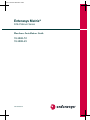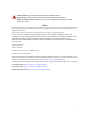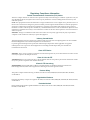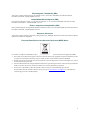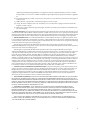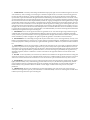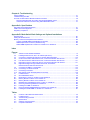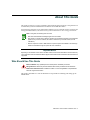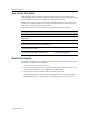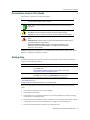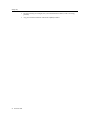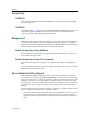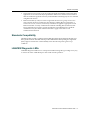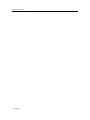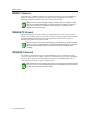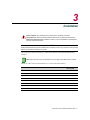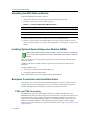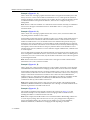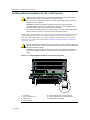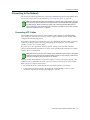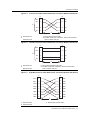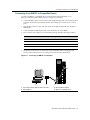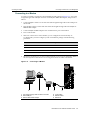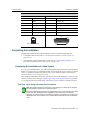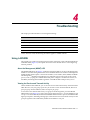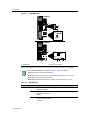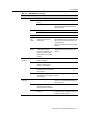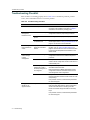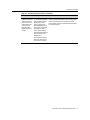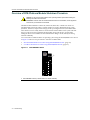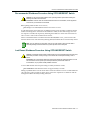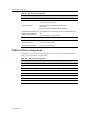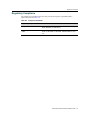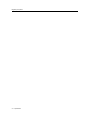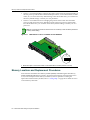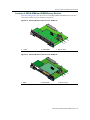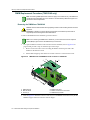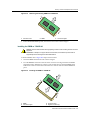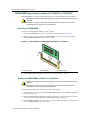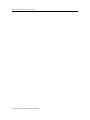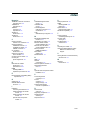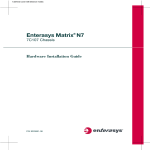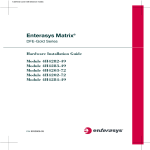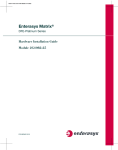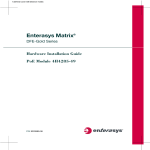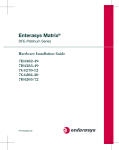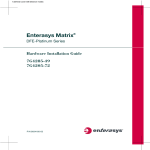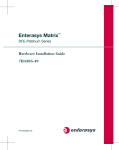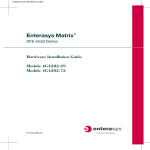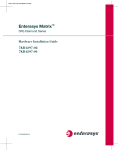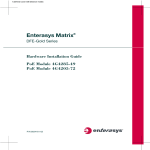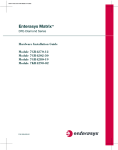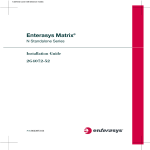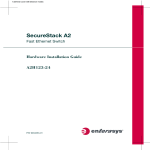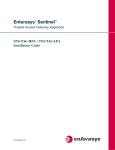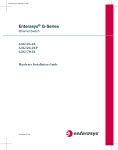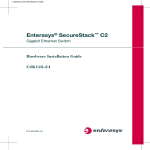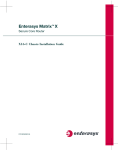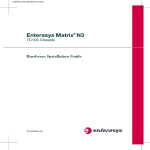Download Enterasys Matrix 7H4385-49 Installation guide
Transcript
8.5x11-inch cover with bleed on 4 sides Enterasys Matrix® DFE-Platinum Series Hardware Installation Guide 7G4202-72 7G4282-49 P/N 9034095-03 Electrical Hazard: Only qualified personnel should perform installation procedures. Riesgo Electrico: Solamente personal calificado debe realizar procedimientos de instalacion. Elektrischer Gefahrenhinweis: Installationen sollten nur durch ausgebildetes und qualifiziertes Personal vorgenommen werden. Notice Enterasys Networks reserves the right to make changes in specifications and other information contained in this document and its web site without prior notice. The reader should in all cases consult Enterasys Networks to determine whether any such changes have been made. The hardware, firmware, or software described in this document is subject to change without notice. IN NO EVENT SHALL ENTERASYS NETWORKS BE LIABLE FOR ANY INCIDENTAL, INDIRECT, SPECIAL, OR CONSEQUENTIAL DAMAGES WHATSOEVER (INCLUDING BUT NOT LIMITED TO LOST PROFITS) ARISING OUT OF OR RELATED TO THIS DOCUMENT, WEB SITE, OR THE INFORMATION CONTAINED IN THEM, EVEN IF ENTERASYS NETWORKS HAS BEEN ADVISED OF, KNEW OF, OR SHOULD HAVE KNOWN OF, THE POSSIBILITY OF SUCH DAMAGES. Enterasys Networks, Inc. 50 Minuteman Road Andover, MA 01810 © 2008 Enterasys Networks, Inc. All rights reserved. Part Number: 9034095‐03 July 2008 ENTERASYS, ENTERASYS NETWORKS, ENTERASYS MATRIX, ENTERASYS NETSIGHT, LANVIEW, WEBVIEW, and any logos associated therewith, are trademarks or registered trademarks of Enterasys Networks, Inc., in the United States and other countries. For a complete list of Enterasys trademarks, see http://www.enterasys.com/company/trademarks.aspx. All other product names mentioned in this manual may be trademarks or registered trademarks of their respective companies. Documentation URL: http://www.enterasys.com/support/manuals Documentacion URL: http://www.enterasys.com/support/manuals Dokumentation im Internet: http://www.enterasys.com/support/manuals i Regulatory Compliance Information Federal Communications Commission (FCC) Notice This device complies with Part 15 of the FCC rules. Operation is subject to the following two conditions: (1) this device may not cause harmful interference, and (2) this device must accept any interference received, including interference that may cause undesired operation. NOTE: This equipment has been tested and found to comply with the limits for a class A digital device, pursuant to Part 15 of the FCC rules. These limits are designed to provide reasonable protection against harmful interference when the equipment is operated in a commercial environment. This equipment uses, generates, and can radiate radio frequency energy and if not installed in accordance with the operator’s manual, may cause harmful interference to radio communications. Operation of this equipment in a residential area is likely to cause interference in which case the user will be required to correct the interference at his own expense. WARNING: Changes or modifications made to this device which are not expressly approved by the party responsible for compliance could void the user’s authority to operate the equipment. Industry Canada Notice This digital apparatus does not exceed the class A limits for radio noise emissions from digital apparatus set out in the Radio Interference Regulations of the Canadian Department of Communications. Le présent appareil numérique n’émet pas de bruits radioélectriques dépassant les limites applicables aux appareils numériques de la class A prescrites dans le Règlement sur le brouillage radioélectrique édicté par le ministère des Communications du Canada. Class A ITE Notice WARNING: This is a Class A product. In a domestic environment this product may cause radio interference in which case the user may be required to take adequate measures. Clase A. Aviso de ITE ADVERTENCIA: Este es un producto de Clase A. En un ambiente doméstico este producto puede causar interferencia de radio en cuyo caso puede ser requerido tomar medidas adecuadas. Klasse A ITE Anmerkung WARNHINWEIS: Dieses Produkt zählt zur Klasse A ( Industriebereich ). In Wohnbereichen kann es hierdurch zu Funkstörungen kommen, daher sollten angemessene Vorkehrungen zum Schutz getroffen werden. Product Safety This product complies with the following: UL 60950, CSA C22.2 No. 60950, 2006/95/EC, EN 60950, IEC 60950, EN 60825, 21 CFR 1040.10. Seguridad del Producto El producto de Enterasys cumple con lo siguiente: UL 60950, CSA C22.2 No. 60950, 2006/95/EC, EN 60950, IEC 60950, EN 60825, 21 CFR 1040.10. Produktsicherheit Dieses Produkt entspricht den folgenden Richtlinien: UL 60950, CSA C22.2 No. 60950, 2006/95/EC, EN 60950, IEC 60950, EN 60825, 21 CFR 1040.10. ii Electromagnetic Compatibility (EMC) This product complies with the following: 47 CFR Parts 2 and 15, CSA C108.8, 2004/108/EC, EN 55022, EN 61000‐3‐2, EN 61000‐3‐3, EN 55024, AS/NZS CISPR 22, VCCI V‐3. Compatibilidad Electromágnetica (EMC) Este producto de Enterasys cumple con lo siguiente: 47 CFR Partes 2 y 15, CSA C108.8, 2004/108/EC, EN 55022, EN 55024, EN 61000‐3‐2, EN 61000‐3‐3, AS/NZS CISPR 22, VCCI V‐3. Elektro- magnetische Kompatibilität ( EMC ) Dieses Produkt entspricht den folgenden Richtlinien: 47 CFR Parts 2 and 15, CSA C108.8, 2004/108/EC, EN 55022, EN 61000‐3‐2, EN 61000‐3‐3, EN 55024, AS/NZS CISPR 22, VCCI V‐3. Hazardous Substances This product complies with the requirements of European Directive, 2002/95/EC, Restriction of Hazardous Substances (RoHS) in Electrical and Electronic Equipment. European Waste Electrical and Electronic Equipment (WEEE) Notice In accordance with Directive 2002/96/EC of the European Parliament on waste electrical and electronic equipment (WEEE): 1. The symbol above indicates that separate collection of electrical and electronic equipment is required and that this product was placed on the European market after August 13, 2005, the date of enforcement for Directive 2002/96/EC. 2. When this product has reached the end of its serviceable life, it cannot be disposed of as unsorted municipal waste. It must be collected and treated separately. 3. It has been determined by the European Parliament that there are potential negative effects on the environment and human health as a result of the presence of hazardous substances in electrical and electronic equipment. 4. It is the users’ responsibility to utilize the available collection system to ensure WEEE is properly treated. For information about the available collection system, please go to www.enterasys.com/support/ or contact Enterasys Customer Support at 353 61 705586 (Ireland). iii ѻક䇈ᯢк䰘ӊ Supplement to Product Instructions 䚼ӊৡ⿄ (Parts) 䞥ሲ䚼ӊ (Metal Parts) ⬉䏃ഫ (Circuit Modules) ⬉㓚ঞ⬉㓚㒘ӊ (Cables & Cable Assemblies) ล᭭㘮ড়⠽䚼ӊ (Plastic and Polymeric parts) ⬉䏃ᓔ݇ (Circuit Breakers) ƻ˖ 䪙 3E ᳝↦᳝ᆇ⠽䋼ܗ㋴(Hazardous Substance) ⒈㘨㣃 ∲ 䬝 ݁Ӌ䫀 3%% +J &G &U ⒈Ѡ㣃䝮 3%'( h ƻ ƻ h ƻ ƻ h ƻ ƻ h ƻ ƻ h ƻ ƻ h ƻ ƻ ƻ ƻ ƻ ƻ ƻ h ƻ ƻ h h ƻ ƻ 㸼⼎䆹᳝↦᳝ᆇ⠽䋼䆹䚼ӊ᠔᳝ഛ䋼ᴤ᭭Ёⱘ䞣ഛ SJ/T 11363-2006 ᷛޚ㾘ᅮⱘ䰤䞣㽕∖ҹϟDŽ Indicates that the concentration of the hazardous substance in all homogeneous materials in the parts is below the relevant threshold of the SJ/T 11363-2006 standard. h˖ 㸼⼎䆹᳝↦᳝ᆇ⠽䋼㟇ᇥ䆹䚼ӊⱘᶤϔഛ䋼ᴤ᭭Ёⱘ䞣䍙ߎSJ/T 11363-2006 ᷛޚ㾘ᅮⱘ䰤䞣㽕∖DŽ Indicates that the concentration of the hazardous substance of at least one of all homogeneous materials in the parts is above the relevant threshold of the SJ/T 11363-2006 standard. ᇍ䫔ଂП᮹ⱘ᠔ଂѻકᴀ㸼ᰒ⼎ ߃߯կᑨ䫒ⱘ⬉ᄤֵᙃѻકৃ㛑ࣙ䖭ѯ⠽䋼DŽ⊼ᛣ᠔ଂѻકЁৃ㛑Ӯгৃ㛑ϡӮ᳝᠔᳝᠔߫ⱘ䚼ӊDŽ This table shows where these substances may be found in the supply chain of Enterasys’ electronic information products, as of the date of sale of the enclosed product. Note that some of the component types listed above may or may not be a part of the enclosed product. 䰸䴲⡍߿ⱘᷛ⊼ℸᷛᖫЎ䩜ᇍ᠔⍝ঞѻકⱘ⦃ֱՓ⫼ᳳᷛᖫᶤѯ䳊䚼ӊӮ ᳝ϔϾϡৠⱘ⦃ֱՓ⫼ᳳ՟བ⬉∴ऩܗഫ䌈݊ѻકϞ ℸ⦃ֱՓ⫼ᳳ䰤া䗖⫼ѢѻકᰃѻકݠЁ᠔㾘ᅮⱘᴵӊϟᎹ The Environmentally Friendly Use Period (EFUP) for all enclosed products and their parts are per the symbol shown here, unless otherwise marked. Certain parts may have a different EFUP (for example, battery modules) and so are marked to reflect such. The Environmentally Friendly Use Period is valid only when the product is operated under the conditions defined in the product manual. iv 50 VCCI Notice This is a class A product based on the standard of the Voluntary Control Council for Interference by Information Technology Equipment (VCCI). If this equipment is used in a domestic environment, radio disturbance may arise. When such trouble occurs, the user may be required to take corrective actions. BSMI EMC Statement — Taiwan This is a class A product. In a domestic environment this product may cause radio interference in which case the user may be required to take adequate measures. Safety Information Class 1 Laser Transceivers The single mode interface modules use Class 1 laser transceivers. Read the following safety information before installing or operating these modules. The Class 1 laser transceivers use an optical feedback loop to maintain Class 1 operation limits. This control loop eliminates the need for maintenance checks or adjustments. The output is factory set, and does not allow any user adjustment. Class 1 Laser transceivers comply with the following safety standards: • 21 CFR 1040.10 and 1040.11 U.S. Department of Health and Human Services (FDA). • IEC Publication 825 (International Electrotechnical Commission). • CENELEC EN 60825 (European Committee for Electrotechnical Standardization). When operating within their performance limitations, laser transceiver output meets the Class 1 accessible emission limit of all three standards. Class 1 levels of laser radiation are not considered hazardous. When the connector is in place, all laser radiation remains within the fiber. The maximum amount of radiant power exiting the fiber (under normal conditions) is ‐12.6 dBm or 55 x 10‐6 watts. Removing the optical connector from the transceiver allows laser radiation to emit directly from the optical port. The maximum radiance from the optical port (under worst case conditions) is 0.8 W cm‐2 or 8 x 103 W m2 sr‐1. Do not use optical instruments to view the laser output. The use of optical instruments to view laser output increases eye hazard. When viewing the output optical port, power must be removed from the network adapter. v Declaration of Conformity Application of Council Directive(s): Manufacturer’s Name: Manufacturer’s Address: European Representative Address: Conformance to Directive(s)/Product Standards: Equipment Type/Environment: 2004/108/EC 2006/95/EC Enterasys Networks, Inc. 50 Minuteman Road Andover, MA 01810 USA Enterasys Networks, Ltd. Nexus House, Newbury Business Park London Road, Newbury Berkshire RG14 2PZ, England EC Directive 2004/108/EC EN 55022 EN 61000‐3‐2 EN 61000‐3‐3 EN 55024 EC Directive 2006/95/EC EN 60950 EN 60825 Networking Equipment, for use in a Commercial or Light Industrial Environment. Enterasys Networks, Inc. declares that the equipment packaged with this notice conforms to the above directives. ENTERASYS NETWORKS, INC. FIRMWARE LICENSE AGREEMENT BEFORE OPENING OR UTILIZING THE ENCLOSED PRODUCT, CAREFULLY READ THIS LICENSE AGREEMENT. This document is an agreement (“Agreement”) between the end user (“You”) and Enterasys Networks, Inc., on behalf of itself and its Affiliates (as hereinafter defined) (“Enterasys”) that sets forth Your rights and obligations with respect to the Enterasys software program/firmware (including any accompanying documentation, hardware or media) (“Program”) in the package and prevails over any additional, conflicting or inconsistent terms and conditions appearing on any purchase order or other document submitted by You. “Affiliate” means any person, partnership, corporation, limited liability company, other form of enterprise that directly or indirectly through one or more intermediaries, controls, or is controlled by, or is under common control with the party specified. This Agreement constitutes the entire understanding between the parties, with respect to the subject matter of this Agreement. The Program may be contained in firmware, chips or other media. BY INSTALLING OR OTHERWISE USING THE PROGRAM, YOU REPRESENT THAT YOU ARE AUTHORIZED TO ACCEPT THESE TERMS ON BEHALF OF THE END USER (IF THE END USER IS AN ENTITY ON WHOSE BEHALF YOU ARE AUTHORIZED TO ACT, “YOU” AND “YOUR” SHALL BE DEEMED TO REFER TO SUCH ENTITY) AND THAT YOU AGREE THAT YOU ARE BOUND BY THE TERMS OF THIS AGREEMENT, WHICH INCLUDES, AMONG OTHER PROVISIONS, THE LICENSE, THE DISCLAIMER OF WARRANTY AND THE LIMITATION OF LIABILITY. IF YOU DO NOT AGREE TO THE TERMS OF THIS AGREEMENT OR ARE NOT AUTHORIZED TO ENTER INTO THIS AGREEMENT, ENTERASYS IS UNWILLING TO LICENSE THE PROGRAM TO YOU AND YOU AGREE TO RETURN THE UNOPENED PRODUCT TO ENTERASYS OR YOUR DEALER, IF ANY, WITHIN TEN (10) DAYS FOLLOWING THE DATE OF RECEIPT FOR A FULL REFUND. IF YOU HAVE ANY QUESTIONS ABOUT THIS AGREEMENT, CONTACT ENTERASYS NETWORKS, LEGAL DEPARTMENT AT (978) 684‐1000. You and Enterasys agree as follows: 1. LICENSE. You have the non‐exclusive and non‐transferable right to use only the one (1) copy of the Program provided in this package subject to the terms and conditions of this Agreement. 2. RESTRICTIONS. Except as otherwise authorized in writing by Enterasys, You may not, nor may You permit any third party to: (a) Reverse engineer, decompile, disassemble or modify the Program, in whole or in part, including for reasons of error correction or interoperability, except to the extent expressly permitted by applicable law and to the extent the parties vi shall not be permitted by that applicable law, such rights are expressly excluded. Information necessary to achieve interoperability or correct errors is available from Enterasys upon request and upon payment of Enterasys’ applicable fee. (b) Incorporate the Program in whole or in part, in any other product or create derivative works based on the Program, in whole or in part. (c) Publish, disclose, copy reproduce or transmit the Program, in whole or in part. (d) Assign, sell, license, sublicense, rent, lease, encumber by way of security interest, pledge or otherwise transfer the Program, in whole or in part. (e) Remove any copyright, trademark, proprietary rights, disclaimer or warning notice included on or embedded in any part of the Program. 3. APPLICABLE LAW. This Agreement shall be interpreted and governed under the laws and in the state and federal courts of the Commonwealth of Massachusetts without regard to its conflicts of laws provisions. You accept the personal jurisdiction and venue of the Commonwealth of Massachusetts courts. None of the 1980 United Nations Convention on the Limitation Period in the International Sale of Goods, and the Uniform Computer Information Transactions Act shall apply to this Agreement. 4. EXPORT RESTRICTIONS. You understand that Enterasys and its Affiliates are subject to regulation by agencies of the U.S. Government, including the U.S. Department of Commerce, which prohibit export or diversion of certain technical products to certain countries, unless a license to export the product is obtained from the U.S. Government or an exception from obtaining such license may be relied upon by the exporting party. If the Program is exported from the United States pursuant to the License Exception CIV under the U.S. Export Administration Regulations, You agree that You are a civil end user of the Program and agree that You will use the Program for civil end uses only and not for military purposes. If the Program is exported from the United States pursuant to the License Exception TSR under the U.S. Export Administration Regulations, in addition to the restriction on transfer set forth in Section 1 or 2 of this Agreement, You agree not to (i) reexport or release the Program, the source code for the Program or technology to a national of a country in Country Groups D:1 or E:2 (Albania, Armenia, Azerbaijan, Belarus, Cambodia, Cuba, Georgia, Iraq, Kazakhstan, Laos, Libya, Macau, Moldova, Mongolia, North Korea, the People’s Republic of China, Russia, Tajikistan, Turkmenistan, Ukraine, Uzbekistan, Vietnam, or such other countries as may be designated by the United States Government), (ii) export to Country Groups D:1 or E:2 (as defined herein) the direct product of the Program or the technology, if such foreign produced direct product is subject to national security controls as identified on the U.S. Commerce Control List, or (iii) if the direct product of the technology is a complete plant or any major component of a plant, export to Country Groups D:1 or E:2 the direct product of the plant or a major component thereof, if such foreign produced direct product is subject to national security controls as identified on the U.S. Commerce Control List or is subject to State Department controls under the U.S. Munitions List. 5. UNITED STATES GOVERNMENT RESTRICTED RIGHTS. The enclosed Program (i) was developed solely at private expense; (ii) contains “restricted computer software” submitted with restricted rights in accordance with section 52.227‐19 (a) through (d) of the Commercial Computer Software‐Restricted Rights Clause and its successors, and (iii) in all respects is proprietary data belonging to Enterasys and/or its suppliers. For Department of Defense units, the Program is considered commercial computer software in accordance with DFARS section 227.7202‐3 and its successors, and use, duplication, or disclosure by the U.S. Government is subject to restrictions set forth herein. 6. DISCLAIMER OF WARRANTY. EXCEPT FOR THOSE WARRANTIES EXPRESSLY PROVIDED TO YOU IN WRITING BY ENTERASYS, ENTERASYS DISCLAIMS ALL WARRANTIES, EITHER EXPRESS OR IMPLIED, INCLUDING BUT NOT LIMITED TO IMPLIED WARRANTIES OF MERCHANTABILITY, SATISFACTORY QUALITY, FITNESS FOR A PARTICULAR PURPOSE, TITLE AND NON‐INFRINGEMENT WITH RESPECT TO THE PROGRAM. IF IMPLIED WARRANTIES MAY NOT BE DISCLAIMED BY APPLICABLE LAW, THEN ANY IMPLIED WARRANTIES ARE LIMITED IN DURATION TO THIRTY (30) DAYS AFTER DELIVERY OF THE PROGRAM TO YOU. 7. LIMITATION OF LIABILITY. IN NO EVENT SHALL ENTERASYS OR ITS SUPPLIERS BE LIABLE FOR ANY DAMAGES WHATSOEVER (INCLUDING, WITHOUT LIMITATION, DAMAGES FOR LOSS OF BUSINESS, PROFITS, BUSINESS INTERRUPTION, LOSS OF BUSINESS INFORMATION, SPECIAL, INCIDENTAL, CONSEQUENTIAL, OR RELIANCE DAMAGES, OR OTHER LOSS) ARISING OUT OF THE USE OR INABILITY TO USE THE PROGRAM, EVEN IF ENTERASYS HAS BEEN ADVISED OF THE POSSIBILITY OF SUCH DAMAGES. THIS FOREGOING LIMITATION SHALL APPLY REGARDLESS OF THE CAUSE OF ACTION UNDER WHICH DAMAGES ARE SOUGHT. THE CUMULATIVE LIABILITY OF ENTERASYS TO YOU FOR ALL CLAIMS RELATING TO THE PROGRAM, IN CONTRACT, TORT OR OTHERWISE, SHALL NOT EXCEED THE TOTAL AMOUNT OF FEES PAID TO ENTERASYS BY YOU FOR THE RIGHTS GRANTED HEREIN. vii 8. AUDIT RIGHTS. You hereby acknowledge that the intellectual property rights associated with the Program are of critical value to Enterasys, and, accordingly, You hereby agree to maintain complete books, records and accounts showing (i) license fees due and paid, and (ii) the use, copying and deployment of the Program. You also grant to Enterasys and its authorized representatives, upon reasonable notice, the right to audit and examine during Your normal business hours, Your books, records, accounts and hardware devices upon which the Program may be deployed to verify compliance with this Agreement, including the verification of the license fees due and paid Enterasys and the use, copying and deployment of the Program. Enterasys’ right of examination shall be exercised reasonably, in good faith and in a manner calculated to not unreasonably interfere with Your business. In the event such audit discovers non‐compliance with this Agreement, including copies of the Program made, used or deployed in breach of this Agreement, You shall promptly pay to Enterasys the appropriate license fees. Enterasys reserves the right, to be exercised in its sole discretion and without prior notice, to terminate this license, effective immediately, for failure to comply with this Agreement. Upon any such termination, You shall immediately cease all use of the Program and shall return to Enterasys the Program and all copies of the Program. 9. OWNERSHIP. This is a license agreement and not an agreement for sale. You acknowledge and agree that the Program constitutes trade secrets and/or copyrighted material of Enterasys and/or its suppliers. You agree to implement reasonable security measures to protect such trade secrets and copyrighted material. All right, title and interest in and to the Program shall remain with Enterasys and/or its suppliers. All rights not specifically granted to You shall be reserved to Enterasys. 10. ENFORCEMENT. You acknowledge and agree that any breach of Sections 2, 4, or 9 of this Agreement by You may cause Enterasys irreparable damage for which recovery of money damages would be inadequate, and that Enterasys may be entitled to seek timely injunctive relief to protect Enterasys’ rights under this Agreement in addition to any and all remedies available at law. 11. ASSIGNMENT. You may not assign, transfer or sublicense this Agreement or any of Your rights or obligations under this Agreement, except that You may assign this Agreement to any person or entity which acquires substantially all of Your stock assets. Enterasys may assign this Agreement in its sole discretion. This Agreement shall be binding upon and inure to the benefit of the parties, their legal representatives, permitted transferees, successors and assigns as permitted by this Agreement. Any attempted assignment, transfer or sublicense in violation of the terms of this Agreement shall be void and a breach of this Agreement. 12. WAIVER. A waiver by Enterasys of a breach of any of the terms and conditions of this Agreement must be in writing and will not be construed as a waiver of any subsequent breach of such term or condition. Enterasys’ failure to enforce a term upon Your breach of such term shall not be construed as a waiver of Your breach or prevent enforcement on any other occasion. 13. SEVERABILITY. In the event any provision of this Agreement is found to be invalid, illegal or unenforceable, the validity, legality and enforceability of any of the remaining provisions shall not in any way be affected or impaired thereby, and that provision shall be reformed, construed and enforced to the maximum extent permissible. Any such invalidity, illegality, or unenforceability in any jurisdiction shall not invalidate or render illegal or unenforceable such provision in any other jurisdiction. 14. TERMINATION. Enterasys may terminate this Agreement immediately upon Your breach of any of the terms and conditions of this Agreement. Upon any such termination, You shall immediately cease all use of the Program and shall return to Enterasys the Program and all copies of the Program. viii Contents About This Guide Who Should Use This Guide .............................................................................................................................xi How to Use This Guide ..................................................................................................................................... xii Related Documents .......................................................................................................................................... xii Conventions Used in This Guide ..................................................................................................................... xiii Getting Help ..................................................................................................................................................... xiii Chapter 1: Introduction Overview of DFE-Platinum Module Capabilities ............................................................................................. 1-1 DFE-Platinum Modules ................................................................................................................................... 1-2 7G4202-72 ............................................................................................................................................... 1-2 7G4282-49 ............................................................................................................................................... 1-2 Connectivity .................................................................................................................................................... 1-4 7G4202-72 ............................................................................................................................................... 1-4 7G4282-49 ............................................................................................................................................... 1-4 Management ................................................................................................................................................... 1-4 Switch Configuration Using WebView ...................................................................................................... 1-4 Switch Configuration Using CLI Commands ............................................................................................ 1-4 Secure Networks Policy Support .................................................................................................................... 1-4 Standards Compatibility .................................................................................................................................. 1-5 LANVIEW Diagnostic LEDs ............................................................................................................................ 1-5 Chapter 2: Network Requirements Link Aggregation ............................................................................................................................................. 2-1 10BASE-T Network ........................................................................................................................................ 2-2 100BASE-TX Network .................................................................................................................................... 2-2 1000BASE-T Network .................................................................................................................................... 2-2 Chapter 3: Installation Unpacking the DFE-Platinum Module ............................................................................................................ 3-2 Installing Optional Network Expansion Modules (NEMs) ............................................................................... 3-2 Backplane Connections and Installation Rules .............................................................................................. 3-2 FTM1 and FTM2 Connectivity .................................................................................................................. 3-2 Module Placement and Rules .................................................................................................................. 3-3 Installing Module into Matrix E7 or Matrix N7 Chassis ................................................................................... 3-5 Preparation ............................................................................................................................................... 3-5 Installation ................................................................................................................................................ 3-6 Installing Module into Matrix N1, N3, or N5 Chassis ...................................................................................... 3-8 Connecting to the Network ............................................................................................................................. 3-9 Connecting UTP Cables ........................................................................................................................... 3-9 Connecting to COM Port for Local Management .......................................................................................... 3-12 What Is Needed ..................................................................................................................................... 3-12 Connecting to an IBM PC or Compatible Device ................................................................................... 3-13 Connecting to a VT Series Terminal ...................................................................................................... 3-14 Connecting to a Modem ......................................................................................................................... 3-15 Adapter Wiring and Signal Assignments ................................................................................................ 3-16 Completing the Installation ........................................................................................................................... 3-17 Completing the Installation of a New System ......................................................................................... 3-17 Completing the Installation of a DFE-Platinum Module in an Existing System ...................................... 3-19 ix Chapter 4: Troubleshooting Using LANVIEW ............................................................................................................................................. 4-1 Troubleshooting Checklist .............................................................................................................................. 4-4 Overview of DFE-Platinum Module Shutdown Procedure .............................................................................. 4-6 Recommended Shutdown Procedure Using OFFLINE/RESET Switch ................................................... 4-7 Last Resort Shutdown Procedure Using OFFLINE/RESET Switch ......................................................... 4-7 Appendix A: Specifications DFE-Platinum Module Specifications .............................................................................................................A-1 COM Port Pinout Assignments .......................................................................................................................A-2 Regulatory Compliance ..................................................................................................................................A-3 Appendix B: Mode Switch Bank Settings and Optional Installations Required Tools ...............................................................................................................................................B-1 Setting the Mode Switches .............................................................................................................................B-1 Memory Locations and Replacement Procedures ..........................................................................................B-2 Location of DRAM SIMM and DIMM Memory Modules ...........................................................................B-3 DIMM Replacement Procedure (7G4282-49 only) ...................................................................................B-4 DRAM SIMM Replacement Procedure for 7G4202-72 or 7G4282-49 .....................................................B-6 Index Figures 1-1 3-3 3-4 3-5 3-6 3-7 3-8 3-9 3-10 3-11 3-12 4-1 4-2 B-1 B-2 B-3 B-4 B-5 B-6 B-7 B-8 7G4202-72 and 7G4282-49 Modules ................................................................................................. 1-3 Installing Module into N3, N5, or N1 Chassis (N3 shown).................................................................. 3-8 Connecting a Twisted Pair Segment to the DFE-Platinum Module .................................................. 3-10 Crossover Four-Wire Cable RJ45 Pinouts, Connections Between Hub Devices ............................. 3-11 Four-Wire Crossover Cable RJ45 Pinouts, Connections Between Hub Devices ............................. 3-11 Eight-Wire Crossover Cable RJ45 Pinouts, Connections Between Hub Devices ............................ 3-11 Eight-Wire Straight-Through Cable RJ45 Pinouts, Connections Between Switches and End-User Devices ....................................................................................... 3-12 Connecting an IBM PC or Compatible.............................................................................................. 3-13 Connecting a VT Series Terminal..................................................................................................... 3-14 Connecting to a Modem ................................................................................................................... 3-15 DFE Startup Screen Example (Matrix N7 Chassis) .......................................................................... 3-18 LANVIEW LEDs.................................................................................................................................. 4-2 OFFLINE/RESET Switch .................................................................................................................... 4-6 Mode Switch Location on 7G4202-72 and 7G4282-49 ......................................................................B-2 Memory Module Locations on the 7G4202-72 ...................................................................................B-3 Memory Module Locations on the 7G4282-49 ...................................................................................B-3 NEM Removal and DIMM Connector Location on 7G4282-49...........................................................B-4 Removing the Existing DIMM from 7G4282-49 ..................................................................................B-5 Installing the DIMM on 7G4282-49 .....................................................................................................B-5 Removing Existing DRAM SIMM from 7G4202-72 or 7G4282-49 .....................................................B-6 Installing the DRAM SIMM on 7G4202-72 or 7G4282-49 ..................................................................B-7 Tables 3-1 4-1 4-2 A-1 A-2 A-3 x Contents of DFE-Platinum Module Carton ......................................................................................... 3-2 LANVIEW LEDs.................................................................................................................................. 4-2 Troubleshooting Checklist .................................................................................................................. 4-4 Specifications .....................................................................................................................................A-1 COM Port Pin Assignments ................................................................................................................A-2 Compliance Standards .......................................................................................................................A-3 About This Guide This guide provides an overview, installation and troubleshooting instructions, and specifications for the Enterasys Matrix® DFE‐Platinum 7G4202‐72 and 7G4282‐49 modules. For information about the CLI (Command Line Interface) set of commands used to configure and manage the DFE modules, refer to the Enterasys Matrix DFE‐Platinum Series Configuration Guide. Note: In this guide, the following terms are used: • DFE refers to Distributed Forwarding Engine series of modules. • DFE module or module refers to both the 7G4202-72 and 7G4282-49 modules. If the information applies to only one of the modules, the module is referred to by its model number (such as 7G4282-49). • Network expansion module or NEM refers to an optional uplink card installed on the main logic board and accessible through the option slot of the 7G4282-49. Important Notice Depending on the firmware version used in the DFE module, some features described in this document may not be supported. Refer to the Release Notes shipped with the DFE module to determine which features are supported. Who Should Use This Guide Electrical Hazard: Only qualified personnel should perform installation procedures. Riesgo Electrico: Solamente personal calificado debe realizar procedimientos de instalacion. Elektrischer Gefahrenhinweis: Installationen sollten nur durch ausgebildetes und qualifiziertes Personal vorgenommen werden. This guide is intended for a network administrator responsible for installing and setting up the DFE modules. DFE-Platinum Series Hardware Installation Guide xi How to Use This Guide How to Use This Guide Read through this guide completely to familiarize yourself with its contents and to gain an understanding of the features and capabilities of the DFE modules. A general working knowledge of data communications networks is helpful when setting up these modules. This preface provides an overview of this guide and the DFE‐Platinum manual set, and a brief summary of each chapter; defines the conventions used in this document; and instructs how to obtain technical support from Enterasys Networks. To locate information about various subjects in this guide, refer to the following table: For... Refer to... An overview of the DFE modules Chapter 1, Introduction Network requirements that must be met before installing the DFE modules Chapter 2, Network Requirements Instructions to install the DFE module hardware Chapter 3, Installation Troubleshooting installation problems and diagnosing network/operational problems using the LANVIEW LEDs Chapter 4, Troubleshooting Specifications, environmental requirements, and physical properties of the DFE modules Appendix A, Specifications Instructions to set the mode switches when necessary and remove/replace DRAM SIMM and DIMM memory Appendix B, Mode Switch Bank Settings and Optional Installations Related Documents The manuals listed below can be obtained from the World Wide Web in Adobe Acrobat Portable Document Format (PDF) at the following site: http://www.enterasys.com/support/manuals • Enterasys Matrix DFE‐Platinum Series Configuration Guide provides information on how to use the Command Line Interface to set up and manage the DFE modules. • Cabling Guide provides information on dB loss and cable specifications. Unlike the Enterasys Matrix DFE‐Platinum Series Configuration Guide, the Cabling Guide is not listed alphabetically on the web site. Instead, it is listed under the Overview Guides link. xii About This Guide Conventions Used in This Guide Conventions Used in This Guide The following conventions are used in this guide. blue type Indicates a hypertext link. When reading this document online, click the text in blue to go to the referenced figure, table, or section. Note: Calls the reader’s attention to any item of information that may be of special importance. Caution: Contains information essential to avoid damage to the equipment. Precaución: Contiene información esencial para prevenir dañar el equipo. Achtung: Verweißt auf wichtige Informationen zum Schutz gegen Beschädigungen. Electrical Hazard: Warns against an action that could result in personal injury or death. Riesgo Electrico: Advierte contra una acción que pudiera resultar en lesión corporal o la muerte debido a un riesgo eléctrico. Elektrischer Gefahrenhinweis: Warnung vor sämtlichen Handlungen, die zu Verletzung von Personen oder Todesfällen – hervorgerufen durch elektrische Spannung – führen können! Lowercase x: Indicates the general use of an alphanumeric character (for example, 6x1xx, the x’s indicate a combination of numbers or letters). Getting Help For additional support related to the modules or this document, contact Enterasys Networks using one of the following methods: World Wide Web www.enterasys.com/services/support/ Phone 1-800-872-8440 (toll-free in U.S. and Canada) or 1-978-684-1000 For the Enterasys Networks Support toll-free number in your country: www.enterasys.com/services/support/contact/ Internet mail [email protected] To expedite your message, type [SWITCHING] in the subject line. To send comments concerning this document to the Technical Publications Department: [email protected] Please include the document Part Number in your email message. Before contacting Enterasys Networks for technical support, have the following information ready: • Your Enterasys Networks service contract number • A description of the failure • A description of any action(s) already taken to resolve the problem (for example, changing mode switches, rebooting the unit) • The serial and revision numbers of all involved Enterasys Networks products in the network • A description of your network environment (for example, layout and cable type) • Network load and frame size at the time of trouble (if known) DFE-Platinum Series Hardware Installation Guide xiii Getting Help xiv • The device history (for example, have you returned the device before, is this a recurring problem) • Any previous Return Material Authorization (RMA) numbers About This Guide 1 Introduction This chapter provides an overview of the DFE‐Platinum module capabilities, and introduces the 7G4202‐72 and 7G4282‐49 modules. For information about... Refer to page... Overview of DFE-Platinum Module Capabilities 1-1 DFE-Platinum Modules 1-2 Connectivity 1-4 Management 1-4 Standards Compatibility 1-5 Secure Networks Policy Support 1-4 LANVIEW Diagnostic LEDs 1-5 Overview of DFE-Platinum Module Capabilities The Platinum Distributed Forwarding Engine (DFE) is Enterasys Networks’ next generation of enterprise modules for the Matrix N‐Series and Matrix E7 switches. These DFE modules deliver high performance and flexibility to ensure comprehensive switching, routing, Quality of Service, security, and traffic containment. Key features include: • Superior performance and capacity to support more high‐bandwidth and latency sensitive applications • 10/100/1000 Base‐TX, 1000 Base‐SX/‐LX, and 10 Gigabit Ethernet connectivity • Integrated Services Design that reduces the number/type of modules required, simplifies network design, and lowers entry cost • Port‐ and User‐Based Policy and Multilayer Packet Classification that provides granular control and security for business‐critical applications • High‐availability services with stateful failover for services and management • Self‐learning configuration modules with increased reliability and fault tolerance that reduces configuration time and maximizes uptime • Network‐wide configuration, change, and inventory management that is easier to install, troubleshoot, and maintain • Reduced support and maintenance costs, and decreased configuration time • Support for a variety of converged applications including VoIP with Power‐over‐Ethernet DFE-Platinum Series Hardware Installation Guide 1-1 DFE-Platinum Modules DFE-Platinum Modules This section provides an overview of DFE modules 7G4202‐72 and 7G4282‐49 (Figure 1‐1). Each of the fixed front panel ports can operate in either half‐duplex or full‐duplex mode of operation. The duplex mode can be determined by either auto‐negotiation or manual configuration. The DFE module ports can be configured to control traffic by limiting the rate of traffic accepted into the module and prioritizing traffic to expedite the flow of higher priority traffic through the module. The DFE module receives power and backplane connectivity when it is inserted into the Matrix N1, Matrix N3, Matrix N5, Matrix N7, or Matrix E7 chassis. The information concerning the DFE module features and how to configure them to a network is provided in the Enterasys Matrix DFE‐Platinum Series Configuration Guide. 7G4202-72 The 7G4202‐72 is an edge‐network switch with 72, 10BASE‐T/100BASE‐TX/1000BASE‐T ports via 72 front‐panel RJ45 connectors. 7G4282-49 The 7G4282‐49 is an edge‐network switch with 48, 10BASE‐T/100BASE‐TX/1000BASE‐T compliant ports by means of 48 fixed front‐panel RJ45 connectors and a slot for an optional network expansion module (NEM). 1-2 Introduction DFE-Platinum Modules Figure 1-1 7G4202-72 and 7G4282-49 Modules 7G4202-72 7G4282-49 Gb ENET Gb ENET 7G4202-72 7G4282-49 OFFLINE/ RESET COM CPU MGMT GROUP 1 GROUP 2 GROUP 3 1X À  Áà OFFLINE/ RESET COM 1X MGMT CPU GROUP SELECT G R O U P 1 GROUP 1 1 2 2 3 3 4 4 5 6 7 8 À Á Â Ã Ä Å 9 10 11X 12X 13X 14X 6X 11 12 7X Æ G R O U P 2 È Ç 12X 13X 23X 24X 25X 26X È Ç G R O U P 3 35X 36X 37X 38X 18X 19X G R O U P 4 47X 24X 1 2 3 GROUP DFE 1 2 3 4 5 OFFLINE/RESET switch RJ45 COM (Console Port) CPU LED MGMT LED GROUP SELECT button 6 7 8 9 GROUP SELECT Æ Ä Å 48X DFE GROUP status LEDs GROUP selected LEDs 7G4202-72 - Ports (49-72), 10/100/1000 Mbps, via 24 RJ45s 7G4282-49 - NEM option slot Ports (1-40), 10/100/1000 Mbps, via 48 RJ45s Network Expansion Module (NEM) Option The 7G4282‐49 option slot provides access to an installed network expansion module. Refer to the Enterasys Networks web site for a current listing of the available NEMs. Specific installation instructions are shipped with each NEM. DFE-Platinum Series Hardware Installation Guide 1-3 Connectivity Connectivity 7G4202-72 The 7G4202‐72 has 10BASE‐T/100BASE‐TX/1000BASE‐T compliant ports through 72, fixed RJ45 front panel connectors. 7G4282-49 The 7G4282‐49 (Figure 1‐1) supports up to 48, 10BASE‐T/100BASE‐TX/1000BASE‐T switched ports connected through 48, fixed RJ45 front panel connectors. If a NEM is installed, additional connectors are also available, depending on the NEM model. Management Management of the module can be either in‐band or out‐of‐band. In‐band remote management is possible using Telnet, Enterasys Networks’ NetSight® management application, or WebView™ application. Out‐of‐band management is provided through the RJ45 COM (Communication) port on the front panel using a VT100 terminal or a VT100 terminal emulator. Switch Configuration Using WebView Enterasys Networks’ HTTP‐based Web management application (WebView) is an intuitive web tool for simple management tasks. Switch Configuration Using CLI Commands The CLI commands enable you to perform more complete switch configuration management tasks. For CLI command set information and how to configure the module, refer to the Enterasys Matrix DFE‐Platinum Series Configuration Guide. Secure Networks Policy Support Policy Enabled Networking manages the allocation of networking infrastructure resources in a secure and effective manner. Using Secure Networks Policy, an IT Administrator can predictably assign appropriate resources to the Users, Applications, and Services that use the network; while blocking or containing access for inappropriate or potentially dangerous network traffic. Using this technology it is possible, for the first time, to align IT services with the needs of specific users and applications, and to leverage the network as a key component of the organization’s security strategy. The Secure Networks Policy Architecture consists of 3 components: Classification Rules, Network Services, and Behavioral Profiles. These are defined as follows: • 1-4 Introduction Classification Rules determine how specific traffic flows (identified by Layer 2, Layer 3, and Layer 4 information in the data packet) are treated by each Switch or Router. In general, Classification Rules are applied to the networking infrastructure at the network edge/ingress point. Standards Compatibility • Network Services are logical groups of Classification Rules that identify specific networked applications or services. Users may be permitted or denied access to these services based on their role within the organization. Priority and bandwidth rate limiting may also be controlled using Network Services. • Behavioral Profiles (or roles) are used to assign Network Services to groups of users who share common needs–for example Executive Managers, Human Resources Personnel, or Guest Users. Access, resources, and security restrictions are applied as appropriate to each Behavioral Profile. A variety of authentication methods including 802.1X, EAP‐TLS, EAP‐ TTLS, and PEAP may be used to classify and authorize each individual user; and the IT Administrator may also define a Behavioral Profile to apply in the absence of an authentication framework. Standards Compatibility The DFE modules are fully compliant with the IEEE 802.3‐2002, 802.3ae‐2002, 802.1D‐1998, and 802.1Q‐1998 standards. The DFE module provides IEEE 802.1D‐1998 Spanning Tree Algorithm (STA) support to enhance the overall reliability of the network and protect against “loop” conditions. LANVIEW Diagnostic LEDs LANVIEW diagnostic LEDs serve as an important troubleshooting aid by providing an easy way to observe the status of individual ports and overall network operations. DFE-Platinum Series Hardware Installation Guide 1-5 LANVIEW Diagnostic LEDs 1-6 Introduction 2 Network Requirements This chapter provides information concerning the network requirements that must be met to ensure a satisfactory performance from the DFE module. The information consists of the following: For information about... Refer to page... Link Aggregation 2-1 10BASE-T Network 2-2 100BASE-TX Network 2-2 1000BASE-T Network 2-2 Note: The Enterasys Matrix DFE-Platinum Series Configuration Guide and the Cabling Guide referred to in the following sections can be found on the Enterasys Networks World Wide Web site: http://www.enterasys.com/support/manuals Refer to “Related Documents” on page xii for more information. Link Aggregation Link Aggregation is a method of grouping multiple physical ports on a network device into one logical link according to the IEEE 802.3ad‐2002 standard. Because Link Aggregation is standards based, it allows for automatic configuration with manual overrides (if applicable), and can operate on 10 Mbps, 100 Mbps, or 1000 Mbps Ethernet full duplex ports. Thus the network administrator can combine a group of five 100 Mbps ports into a logical link (trunk) that functions as a single 500 Mbps port. As long as the modules agree on which ports are in the trunk, there are no problems with looping, and the Spanning Tree can treat this trunk as a single port. In normal usage (and typical implementations) there is no need to enable/disable ports for Link Aggregation. The default values will result in the maximum number of aggregations possible. If the switch is placed in a configuration with its peers not running the protocol, no aggregations will be formed and the modules will function normally (that is, Spanning Tree will block redundant paths). For details about the commands involved with configuring the Link Aggregation function, refer to the Enterasys Matrix DFE‐Platinum Series Configuration Guide. DFE-Platinum Series Hardware Installation Guide 2-1 10BASE-T Network 10BASE-T Network When connecting a 10BASE‐T segment to any of the fixed front panel ports of the 7G4202‐72 or 7G4282‐49, ensure that the network meets the Ethernet network requirements of the IEEE 802.3‐2002 standard for 10BASE‐T. Refer to the Cabling Guide for details. Note: If a port is to operate at 100 Mbps, Category 5 cabling must be used. Category 3 cabling does not meet 100 Mbps specifications. For 10 Mbps operation only, Category 3 or Category 5 cabling can be used. Refer to “100BASE-TX Network” on page 2-2 for information about 100BASE-TX networks and cabling. 100BASE-TX Network The fixed front panel ports of the 7G4202‐72 or 7G4282‐49 provide a connection that supports Category 5 UTP cabling. The device at the other end of the twisted pair segment must meet IEEE 802.3‐2002 100BASE‐TX Fast Ethernet network requirements for the devices to operate at 100 Mbps. Refer to the Cabling Guide for details. Note: The fixed ports of the module support Category 5 UTP cabling with an impedance between 85 and 111 ohms for 100 Mbps operation. The module is capable of operating at 10, 100, or 1000 Mbps and can automatically sense the port speed of the other device and adjust its speed accordingly. 1000BASE-T Network The 7G4202‐72 and 7G4282‐49 support 10/100/1000 Mbps by means of fixed RJ45 front panel connectors. These connections support copper wire connections that can operate up to 1000 Mbps. The device at the other end of the twisted pair segment must meet IEEE 802.3‐2002 network requirements for the devices to operate at Gigabit speed. Note: The fixed ports of each module support Category 5 UTP cabling with an impedance between 85 and 111 ohms for 100 and 1000 Mbps operation and can automatically sense the port speed of the other device and adjusts its speed accordingly. 2-2 Network Requirements 3 Installation Electrical Hazard: Only qualified personnel should perform installation procedures. Riesgo Electrico: Solamente personal calificado debe realizar procedimientos de instalacion. Elektrischer Gefahrenhinweis: Installationen sollten nur durch ausgebildetes und qualifiziertes Personal vorgenommen werden. Important Notice Read the Release Notes shipped with the DFE-Platinum module to check for any exceptions to the supported features and operation documented in this guide. This chapter provides the instructions to install the 7G4202‐72 and 7G4282‐49 DFE‐Platinum modules. Note: Unless otherwise noted, the installation instructions apply to both DFE-Platinum modules. Follow the order of the sections listed below to correctly install the modules. For information about... Refer to page... Unpacking the DFE-Platinum Module 3-2 Installing Optional Network Expansion Modules (NEMs) 3-2 Backplane Connections and Installation Rules 3-2 Installing Module into Matrix E7 or Matrix N7 Chassis 3-5 Installing Module into Matrix N1, N3, or N5 Chassis 3-8 Connecting to the Network 3-9 Connecting to COM Port for Local Management 3-12 Completing the Installation 3-17 DFE-Platinum Series Hardware Installation Guide 3-1 Unpacking the DFE-Platinum Module Unpacking the DFE-Platinum Module Unpack the DFE‐Platinum module as follows: 1. Open the box and remove the packing material protecting the DFE module. 2. Verify the contents of the carton as listed in Table 3‐1. Table 3-1 Contents of DFE-Platinum Module Carton Item Quantity DFE-Platinum module (7G4202-72 or 7G4282-49) 1 This Installation Guide 1 Customer Release Notes 1 3. Remove the tape seal on the non‐conductive bag to remove the DFE module. 4. Perform a visual inspection of the DFE module for any signs of physical damage. Contact Enterasys Networks if there are any signs of damage. Refer to “Getting Help” on page xiii for details. Installing Optional Network Expansion Modules (NEMs) Note: Install any optional equipment before proceeding to “Backplane Connections and Installation Rules” on page 3-2 for an explanation of the rules to install different series modules in a Matrix E7 chassis. Refer to your release notes or the Enterasys Networks web site for the latest available network expansion modules. A Phillips screwdriver is needed to install an optional network expansion module into the 7G4282‐49. Installing a NEM involves • removing the coverplate from the DFE module and • attaching the NEM to the DFE module. Refer to the installation instructions shipped with the NEM for details. Backplane Connections and Installation Rules The following sections describe the FTM1 and FTM2 backplane connections, and the hardware configuration rules when installing first (6x1xx), second (6x2xx), and third (6x3xx) generation modules, and DFE‐Platinum modules (7xxxxx) into the same Matrix E7 chassis. FTM1 and FTM2 Connectivity The Matrix E7 (6C107) chassis has backplanes referred to as FTM1 and FTM2. The 7xxxxx DFE‐Platinum modules use FTM2 for high speed communication to each other and operate as one switching unit with a single IP address. The traffic through these modules does not connect to FTM1 except through an FTM bridging module such as the DFE‐Platinum module such as the 7H4382‐25, 7H4382‐49, 7H4383‐49, or the 7H4385‐49. Installation Guides for these bridging modules are located on the Enterasys Networks World Wide Web site: http://www.enterasys.com/ support/manuals. 3-2 Installation Backplane Connections and Installation Rules The FTM bridging modules have connections to both FTM1 and FTM2 backplanes, which enables them to switch frames between the two backplanes and all modules in the 6C107 chassis. However, the older first (6x1xx), second (6x2xx), and third (6x3xx) generation modules are still managed using their own Local Management and are not subject to management by the DFE‐Platinum module management entity. The Matrix N1 (7C111), Matrix N3 (7C103), Matrix N5 (7C105‐P), and Matrix N7 (7C107) chassis have only FTM2 connections and support only DFE modules. The Matrix N5 chassis also has backplane power connections to support DFE PoE modules. Module Placement and Rules The DFE‐Platinum modules can be installed in a Matrix E7 (refer to “Matrix E7 Chassis, Module Placement,” below, for placement rules), Matrix N1, Matrix N3, Matrix N5, or Matrix N7 chassis. The Matrix N1, Matrix N3, Matrix N5, and Matrix N7 chassis support only DFE modules and there are no particular rules for installing modules. Matrix E7 Chassis, Module Placement Depending on the modules being installed in the Matrix E7 chassis and to help ensure proper operation, consider the following examples and rules for module placement in the chassis. Figure 3‐1 shows five examples of chassis module placement. These examples are described below along with the applicable module placement rule. Figure 3-1 Examples, Module Placement in Matrix E7 Chassis A B 7XXXXX 6X3XX 1 2 3 4 5 6 7 1 2 3 4 5 6 7 C 6X1XX 6X2XX 1 2 3 4 5 6 7 D 6X1XX 6X2XX + 6X3XX 6X3XX 1 2 3 4 5 6 7 F E 7H43X-XX 6X2XX 6X1XX 6X3XX 7XXXXX 6X3XX 1 2 3 4 5 6 7 6X2XX 7XXXXX 6X1XX 6X3XX 6X3XX 1 2 3 4 5 6 7 Example 1 (Figure 3-1, A) Shows the chassis fully populated with DFE‐Platinum modules (7xxxxx). These modules communicate with each other via the FTM2 chassis backplane and act as a single switching entity with one IP address. The DFE‐Platinum modules are configured using a Command Line Interface set of commands. Rule: DFE‐Platinum modules can be installed in any available chassis slot in the Matrix E7 chassis. Example 2 (Figure 3-1, B) Shows the chassis fully populated with third generation modules (6x3xx). These modules can also be installed in any available chassis slot in the Matrix E7 chassis, but operate as individual modules with separate IP addresses. Each module is configured using Local Management. Rule: The 6x3xx modules can be installed in any available chassis slot in the Matrix E7 chassis. DFE-Platinum Series Hardware Installation Guide 3-3 Backplane Connections and Installation Rules Example 3 (Figure 3-1, C) Shows chassis slots 1 through 5 populated with first and second generation modules (6x1xx and 6x2xx). If a 6x1xx or 6x2xx series module is installed in slot 6 or 7, it will operate in standalone mode (no backplane connectivity). Like the 6x3xx modules, the 6x1xx and 6x2xx modules operate as individual modules with separate IP addresses, and each one is configured using Local Management. Rule: The 6x1xx and 6x2xx modules can communicate with each other when they are installed in chassis slots 1 through 5 in the Matrix E7 chassis. If installed in slot 6 or 7, they operate in standalone mode. Example 4 (Figure 3-1, D) Shows chassis slots 1 through 5 populated with a mix of 6x1xx, 6x2xx, and 6x3xx modules and only third generation modules in slots 6 and 7. In this module arrangement, the 6x3xx module provides a proxy bridge, which enables the 6x1xx and 6x2xx modules to communicate with 6x3xx modules in slot 6 or 7. If more than one 6x3xx module is installed in slots 1 to 5, the module in the lowest numbered slot performs the proxy function for slots 6 and 7. Therefore, if a 6x3xx module is already performing the proxy function, and another 6x3xx module is inserted into a lower numbered slot, connectivity will be temporarily interrupted, as the new board takes over the proxy function. When a 6x3xx module in a lower numbered slot is removed, and there is a 6x3xx module in a higher numbered slot, communication is not interrupted. For Local Management, plugging the Local Management connection into the 6x3xx modules will allow management connections to all 6x1xx, 6x2xx, and 6x3xx modules. If the Local Management connection is to a 6x1xx or 6x2xx board, only the modules in the first five slots will be recognized by the management client. Rule: There must be at least one 6x3xx module in slots 1 through 5 to enable communications between the 6x1xx, 6x2xx, and 6x3xx modules. Example 5 (Figure 3-1, E) Shows chassis slots 1 and 5 populated with 6x1xx, 6x2xx modules, respectively; slots 2 through 4 with DFE‐Platinum modules without a bridging module; and slots 6 and 7 with 6x3xx modules. In this module arrangement, the 6x1xx and 6x2xx modules in slots 1 and 5 can only communicate with each other, because there is no 6x3xx module in one of the first five slots to serve as the proxy bridge to communicate with the 6x3xx modules in slots 6 and 7. The 7x4xxx DFE‐Platinum modules in slots 2, 3, and 4 will operate under one IP address. Since there is no bridging module (7H4382‐25, 7H4382‐49, 7H4383‐49, or 7H4385‐49), the DFE‐Platinum modules will not communicate with any other modules in the chassis. Rule: In this example, there must be at least one 6x3xx series module, and a bridging module (7H4382‐25, 7H4382‐49, 7H4383‐49, or 7H4385‐49) in slots 1 through 5 to enable communications between all generations of modules in the chassis. Example 6 (Figure 3-1, F) The module arrangement in this example is similar to the one shown in Figure 3‐1, E and described in Example 5. The only difference is that a bridging module is installed in slot 2, enabling all modules to communicate with each other. Rule: In this example, the Model Number serves as both the FTM1‐to‐FTM2 bridge and the five‐ to‐seven slot proxy bridge. The 6x3xx does not serve as a proxy bridge in this configuration because the Model Number is in a slot with a lower number. You can use the 7H4382‐25, 7H4382‐49, 7H4383‐49, or 7H4385‐49 as a bridging module depending on the need. 3-4 Installation Installing Module into Matrix E7 or Matrix N7 Chassis Installing Module into Matrix E7 or Matrix N7 Chassis Caution: Failure to observe static safety precautions could cause damage to the DFE module. Follow static safety handling rules and wear the antistatic wrist strap. Do not cut the non-conductive bag to remove the module. Sharp objects contacting the board or components can cause damage. Precaución: Si no toma las medidas de seguridad necesarias para evitar descargas de electricidad estática, es posible que el módulo se dañe. Siga los consejos de seguridad para la manipulación del producto y no olvide utilizar la pulsera antiestática. No corte la bolsa antiestática para sacar el módulo. Tenga en cuenta que si algún objeto cortante entra en contacto con la placa o con los componentes, éstos podrían dañarse. To install a DFE‐Platinum module into a Matrix E7 or Matrix N7 chassis, proceed directly to “Preparation” on page 3‐5 to start the installation process. Preparation 1. Remove the blank panel covering the slot in which the module will be installed. All other slots must remain covered to ensure proper airflow for cooling. (Save the blank plate in the event you need to remove the module.) 2. Remove the module from the shipping box. (Save the box and packing materials in the event the module needs to be reshipped.) 3. Locate the antistatic wrist strap shipped with the chassis. Attach the antistatic wrist strap to your wrist and plug the cable from the antistatic wrist strap into the ESD grounding receptacle at the upper right corner of the chassis. 4. Remove the module from the plastic bag. (Save the bag in the event the module must be reshipped.) Observe all precautions to prevent damage from Electrostatic Discharge (ESD). 5. Examine the module for damage. If any damage exists, DO NOT install the module. Immediately contact Enterasys Networks. Refer to “Getting Help” on page xiii. DFE-Platinum Series Hardware Installation Guide 3-5 Installing Module into Matrix E7 or Matrix N7 Chassis Installation To install the module, refer to Figure 3‐2 and proceed as follows: Caution: To prevent damaging the backplane connectors in the following step, take care that the module slides in straight and properly engages the backplane connectors. Ensure that the top lever lines up with the desired slot number located on the front panel of the chassis. Refer to Figure 3-2. Precaución: Para evitar que se dañen los conectores del panel posterior en el siguiente paso, intente deslizar el módulo en forma recta y verifique que se enganche correctamente en los conectores de panel posterior. Asegúrese de que la palanca superior esté alineada con respecto al número de ranura correspondiente ubicado en el panel frontal del chasis. Consulte en Figure 3-2. 1. Locate the chassis card guides that line up with the slot number in which the module will be installed. (In this example, slot 1 is being used.) Make sure the module locking levers are in the open position (top and bottom). 2. Align the module card between the upper and lower card guides of the desired slot and slide it into the chassis, taking care that the module slides in straight. See Caution below. Caution: Due to the amount of force needed to properly seat the module connectors into the backplane connectors, it is best to apply force to the end of the levers to insert (or eject) the module. Otherwise, damage could result to the module and chassis. Precaución: Para colocar los conectores del módulo en los conectores del panel posterior correctamente es necesario hacer bastante fuerza, por ello, para insertar o quitar el módulo, se recomienda concentrar la fuerza en el extremo de las palancas. Si no lo hace, podría dañar el módulo y el chasis. 3. Slide the module into the slot until you can engage the top and bottom locking levers with the chassis as shown in Figure 3‐2. Caution: In step 4, do not force the locking levers to the point that they touch the face of the front panel. Forcing the locking levers to this point could damage the module and chassis. Precaución: En el paso 4, tenga cuidado de no llevar las palancas de cierre a un punto en donde estén en contacto con el panel frontal. Si lo hace, podría dañar el módulo y/o el chasis. 3-6 Installation 4. Refer to the Caution note above, then rotate the two levers into the closed position. 5. If the chassis in which the module is installed was powered down for the installation, turn the power supplies on. Check to see that the module CPU LED settles at solid green after a few minutes. If the LED does not turn solid green, refer to Chapter 4 for troubleshooting details. Installing Module into Matrix E7 or Matrix N7 Chassis Figure 3-2 Installing Module into Matrix E7 or Matrix N7 Chassis (E7 shown) Æ Á SERIES 1 2 3 4 6 5 E7 7 Ä Gb ENET 7G4282-49 OFFLINE/ RESET COM 1X MGMT CPU GROUP SELECT GROUP 1 1 2 2 3 3 1 4 4 11X 12X 13X 14X G R O U P 5 6 7 8 9 10 11 12 G R O U P 2 23X 24X 25X 26X Å G R O U P 3 35X 36X 37X 38X Å G R O U P 4 47X 48X DFE ACON 1 POWER LINE 100-125V~12A 200-240V~6A 50/60Hz 0 FAN ACON 1 POWER LINE 100-125V~12A 200-240V~6A 50/60Hz LINE 100-125V~12A 200-240V~6A 50/60Hz PS1 à 1 2 3 4 Card guides Slot number 1 (Left-most slot is 1.) Module card Metal back panel LINE 100-125V~12A 200-240V~6A 50/60Hz 0 FAN Ä PS2  À 5 6 7 Upper/lower locking tabs (in proper open position) Upper/lower locking tab (in closed position) Backplane connectors (power and FTM2) DFE-Platinum Series Hardware Installation Guide 3-7 Installing Module into Matrix N1, N3, or N5 Chassis Installing Module into Matrix N1, N3, or N5 Chassis Caution: Failure to observe static safety precautions could cause damage to the DFE module. Follow static safety handling rules and wear the antistatic wrist strap. Do not cut the non-conductive bag to remove the module. Sharp objects contacting the board or components can cause damage. Precaución: Si no toma las medidas de seguridad necesarias para evitar descargas de electricidad estática, es posible que el módulo se dañe. Siga los consejos de seguridad para la manipulación del producto y no olvide utilizar la pulsera antiestática. No corte la bolsa antiestática para sacar el módulo. Tenga en cuenta que si algún objeto cortante entra en contacto con la placa o con los componentes, éstos podrían dañarse. A DFE module can be installed in any available chassis slot (1 through 3) in the Matrix N3 chassis, or slots 1 through 5 in the N5 chassis, or into the single slot of the N1 chassis. All chassis have horizontal slots for DFE modules. To install the module into the Matrix N3, N5, or N1 chassis, refer to Figure 3‐3 and proceed as described in “Installing Module into Matrix E7 or Matrix N7 Chassis” on page 3‐5. Caution: When setting the locking levers to the closed position, do not try to force the locking levers to the point that they touch the face of the front panel. Forcing the locking levers to this point could damage the module and chassis. Precaución: Al mover las palancas a la posición de cerrado, tenga cuidado de no llevarlas a un punto en donde estén en contacto con el panel frontal. Si lo hace, podría dañar el módulo o el chasis. Figure 3-3 Installing Module into N3, N5, or N1 Chassis (N3 shown) FAN STATUS Æ 3 2 1 GROUP GROUP GROUP 1 DFE GROUP 2 REDUNDANCY SELECT PWR 24X 19X 18X 13X 12X 7X 6X 1X CPU OFFLINE/ RESET Gb ENET 7C203-1 0 7G4202-72 MGMT COM GROUP 3 Á 100-125V~12.0A 200-240V~6.0A 50/60 Hz 7C203-1 PWR REDUNDANCY 0 100-125V~12.0A 200-240V~6.0A 50/60 Hz Â Ä Å ÃÀ 1 2 3 4 3-8 Installation Card guides Slot 1 (Top slot is slot 3.) Module card Metal back panel 5 6 7 Upper locking tab (shown in closed position) Lower locking tab (shown in closed position) FTM2 backplane connectors Connecting to the Network Connecting to the Network This section provides the procedures for connecting unshielded twisted pair (UTP) segments from the network or other devices to the 7G4282‐49 (“Connecting UTP Cables” on page 3‐9). Note: If the DFE-Platinum module is being installed in a network using Link Aggregation, there are rules concerning network cables and port configurations that must be followed for Link Aggregation to operate properly. Before connecting the cables, refer to the Enterasys Matrix DFE-Platinum Series Configuration Guide for the configuration information. For details on how to obtain manuals, refer to the “Related Documents” on page xii. Connecting UTP Cables The fixed RJ45 front panel connections of the 7G4202‐72 and 7G4282‐49 are 10/100/1000 Mbps ports. These ports have internal crossovers, and also support automatic‐polarity sensing when configured for automatic‐negotiation. If automatic‐negotiation is not activated on a port, use a straight‐through cable when connecting a workstation to the port. When connecting a networking device to the port, such as a bridge, repeater, or router, use a crossover cable. If a port is set for auto‐negotiation, automatic‐polarity sensing is also activated. Automatic‐ polarity sensing eliminates the need for a crossover cable, regardless if the connection is to another network device or a workstation. Note: All RJ45 front panel ports on the 7G4202-72 and 7G4282-49 support Category 5 Unshielded Twisted Pair (UTP) cabling with an impedance between 85 and 111 ohms. Category 3 cable may be used if the connection is going to be used only for 10 Mbps. In this procedure, the 7G4202‐72 is used as the example to connect a twisted pair segment to the module. It is also assumed that the chassis power is turned on to provide power to the module. Refer to Figure 3‐4 and proceed as follows: 1. Ensure that the device connected to the other end of the segment is powered ON. 2. Connect the twisted pair segment to the module by inserting the RJ45 connector on the twisted pair segment into the appropriate RJ45 port connector. DFE-Platinum Series Hardware Installation Guide 3-9 Connecting to the Network Figure 3-4 Connecting a Twisted Pair Segment to the DFE-Platinum Module Gb ENET 7G4202-72 OFFLINE/ RESET COM CPU MGMT GROUP 1 GROUP 2 GROUP 3 1X À à  Á 6X 24X 1 2 3 GROUP DFE 1 RJ45 connector 2 RJ45 port connector (port 1) 3. GROUP Ä SELECT 3 Transmit status (TX) LED) 4 Receive status (RX) LED 5 GROUP SELECT button Verify that a link exists by checking that the port RX (Receive) LED is ON (flashing amber, blinking green, or solid green). If the RX LED is OFF and the TX (Transmit) LED is not blinking amber, perform the following steps until it is on: a. To view the receive and transmit activity on a group of segments, press the GROUP SELECT button (see Figure 3‐4) to step to the group of interest (Groups 1 through 3 on the 7G4202‐72, or Groups 1 through 5 on the 7G4282‐49). Each time the GROUP SELECT button is pressed, a GROUP LED lights up in sequence, indicating which Group is selected. The receive and transmit activity for that group of segments is then indicated by the RX and TX LEDs for each segment. b. Verify that the cabling being used is Category 5 UTP with an impedance between 85 and 111 ohms. For the port to operate at 100 or 1000 Mbps, Category 5 cabling must be used and installed properly. c. Verify that the device at the other end of the twisted pair segment is on and properly connected to the segment. d. Verify that the RJ45 connectors on the twisted pair segment have the proper pinouts and check the cable for continuity. Typically, a crossover cable is used between hub devices. A straight‐through cable is used to connect between switches or hub devices and an end user (computer). Refer to Figure 3‐5 and Figure 3‐6 for four‐wire RJ45 connections. Refer to Figure 3‐7 and Figure 3‐8 for eight‐wire RJ45 connections. 3-10 Installation Connecting to the Network Figure 3-5 Crossover Four-Wire Cable RJ45 Pinouts, Connections Between Hub Devices À Á RX+ 1 1 RX+ RX 2 2 RX TX+ 3 3 TX+ TX 6 6 TX à  1 RJ45 device port 2 Other device port Figure 3-6 3 RJ45-to-RJ45 crossover cable 4 RX+/RX- and TX+/TX- connections. These connections must share a common color pair. Four-Wire Crossover Cable RJ45 Pinouts, Connections Between Hub Devices À Á RX+ 1 1 RX+ RX 2 2 RX TX+ 3 3 TX+ TX 6 6 TX à  1 RJ45 device port 2 Other device port Figure 3-7 3 RJ45-to-RJ45 straight-through cable 4 RX+/RX- and TX+/TX- connections. These connections must share a common color pair. Eight-Wire Crossover Cable RJ45 Pinouts, Connections Between Hub Devices À Á TX1+ 1 1 TX2+ RX1- 2 2 RX2- TX2+ 3 3 TX1+ TX3+ 4 4 TX4+ RX3- 5 5 RX4- RX2- 6 6 RX1- TX4+ 7 7 TX3+ RX4- 8 8 RX3-  1 RJ45 device port 2 Other device port 3 RJ45-to-RJ45 crossover cable DFE-Platinum Series Hardware Installation Guide 3-11 Connecting to COM Port for Local Management Figure 3-8 Eight-Wire Straight-Through Cable RJ45 Pinouts, Connections Between Switches and End-User Devices À Á TX1+ 1 1 TX2+ RX1- 2 2 RX2- TX2+ 3 3 TX1+ TX3+ 4 4 TX4+ RX3- 5 5 RX4- RX2- 6 6 RX1- TX4+ 7 7 TX3+ RX4- 8 8 RX3-  1 RJ45 device port 2 Other device port e. 4. 3 RJ45-to-RJ45 straight-through cable Ensure that the twisted pair connection meets the dB loss and cable specifications outlined in the Cabling Guide. Refer to “Related Documents” on page xii for information on obtaining this document. If a link is still not established, contact Enterasys Networks. Refer to “Getting Help” on page xiii for details. Repeat steps 1 through 3 above, until all connections have been made. Connecting to COM Port for Local Management This section describes how to install a UTP straight‐through cable with RJ45 connectors and optional adapters to connect a PC, a VT series terminal, or a modem to an Enterasys Networks module to access Local Management. This section also provides the pinout assignments of the adapters. What Is Needed The following is a list of the user‐supplied parts that may be needed depending on the connection: • RJ45‐to‐DB9 female adapter • UTP straight‐through cable with RJ45 connectors • RJ45‐to‐DB25 female adapter • RJ45‐to‐DB25 male adapter With a UTP straight‐through cable with RJ45 connectors and RJ45‐to‐DB9 adapter, you can connect products equipped with an RJ45 COM port to an IBM or compatible PC running a VT series emulation software package. With a UTP straight‐through cable and RJ45‐to‐DB25 female adapter, you can connect products equipped with an RJ45 COM port to a VT series terminal or VT type terminals running emulation programs for the VT series. With a UTP straight‐through cable and an RJ45‐to‐DB25 male adapter, you can connect products equipped with an RJ45 COM port to a Hayes compatible modem that supports 9600 baud. 3-12 Installation Connecting to COM Port for Local Management Connecting to an IBM PC or Compatible Device To connect an IBM PC or compatible device, running the VT terminal emulation, to an Enterasys Networks module COM port (Figure 3‐9), proceed as follows: 1. Connect the RJ45 connector at one end of a UTP straight‐through cable to the communications COM port on the Enterasys Networks module. (The COM port is also known as a Console port.) 2. Plug the RJ45 connector at the other end of the UTP straight‐through cable into an RJ45‐to‐ DB9 adapter . 3. Connect the RJ45‐to‐DB9 adapter to the communications port on the IBM PC. 4. Turn on the PC and configure your VT emulation package with the following parameters: 5. Parameter Setting Mode 7 Bit Control Transmit Transmit=9600 Bits Parity 8 Bits, No Parity Stop Bit 1 Stop Bit When these parameters are set, the startup screen will display. Refer to the appropriate Enterasys Matrix DFE‐Platinum Series Configuration Guide for further information. Figure 3-9 Connecting an IBM PC or Compatible Gb ENET 7G4202-72 OFFLINE/ RESET COM CPU MGMT GROUP 1 1X GROUP 2 GROUP 3 Á 6X à  1 UTP straight-through cable with RJ45 connectors 2 RJ45 COM port À 3 RJ45-to-DB9 PC adapter 4 IBM PC or compatible device DFE-Platinum Series Hardware Installation Guide 3-13 Connecting to COM Port for Local Management Connecting to a VT Series Terminal To connect a VT Series terminal to an Enterasys Networks DFE‐Platinum module COM port (Figure 3‐10), use a UTP straight‐through cable with RJ45 connectors and an RJ45‐to‐DB25 female adapter, and proceed as follows: 1. Connect the RJ45 connector at one end of the UTP straight‐through cable to the COM port on the Enterasys Networks module. 2. Plug the RJ45 connector at the other end of the UTP straight‐through cable into the RJ45‐to‐ DB25 female adapter. 3. Connect the RJ45‐to‐DB25 adapter to the port labeled COMM on the VT terminal. 4. Turn on the terminal and access the Setup Directory. Set the following parameters on your terminal: Parameter Setting Mode 7 Bit Control Transmit Transmit=9600 Bits Parity 8 Bits, No Parity Stop Bit 1 Stop Bit When these parameters are set, the Local Management password screen will display. Refer to the Enterasys Matrix DFE‐Platinum Series Configuration Guide for further information. Figure 3-10 Connecting a VT Series Terminal Gb ENET 7G4202-72 OFFLINE/ RESET COM CPU MGMT GROUP 1 1X GROUP 2 GROUP 3 Á 6X à  1 UTP straight-through cable with RJ45 connectors 2 RJ45 COM port 3-14 Installation À 3 RJ45-to-DB25 VT adapter 4 VT series terminal Connecting to Modem Connecting to COM Port for Local Management Connecting to a Modem To connect a modem to an Enterasys Networks DFE module COM port (Figure 3‐11), use a UTP straight‐through cable with RJ45 connectors and an RJ45‐to‐DB25 male adapter, and proceed as follows: 1. Connect the RJ45 connector at one end of the UTP straight‐through cable to the COM port of the module. 2. Plug the RJ45 connector at the other end of the UTP straight‐through cable into the RJ45‐to‐ DB25 modem adapter. 3. Connect the RJ45‐to‐DB25 adapter to the communications port on the modem. 4. Turn on the modem. 5. With a PC connected to a remote modem, you can configure the switch remotely. To accomplish this, you must configure your PC VT emulation package with the following parameters. 6. Parameter Setting Mode 7 Bit Control Transmit Transmit=9600 Bits Parity 8 Bits, No Parity Stop Bit 1 Stop Bit When these parameters are set, the Local Management password screen will display. Refer to the Enterasys Matrix DFE‐Platinum Series Configuration Guide for further information. Figure 3-11 Connecting to a Modem Gb ENET 7G4202-72 OFFLINE/ RESET COM CPU MGMT GROUP 1 1X GROUP 2 GROUP 3 Á 6X Å Ä Ã 1 UTP straight-through cable with RJ45 connectors 2 RJ45 COM port 3 RJ45-to-DB25 modem adapter  À 4 Local modem 5 Remote modem 6 Remote PC DFE-Platinum Series Hardware Installation Guide 3-15 Connecting to COM Port for Local Management Pin Out Descriptions Adapter Wiring and Signal Assignments COM Port Adapter Wiring and Signal Diagram RJ45 DB9 Pin Conductor Pin Signal 1 Blue 2 Receive (RX) 4 Red 3 Transmit (TX) 5 Green 5 Ground (GRD) 2 Orange 7 Request to Send (RTS) 6 Yellow 8 Clear to Send (CTS) 1 Pins 8 5 Pins 9 RJ45 Connector (Female) 1 6 DB9 Connector (Female) VT Series Port Adapter Wiring and Signal Diagram RJ45 DB25 Pin Conductor Pin Signal 4 Red 2 Transmit (TX) 1 Blue 3 Receive (RX) 6 Yellow 5 Clear to Send (CTS) 5 Green 7 Ground (GRD) 2 Orange 20 Data Terminal Ready 1 Pins 8 RJ45 Connector (Female) 3-16 Installation 13 25 Pins 1 14 DB25 Connector (Female) Pin Out Descriptions Completing the Installation Modem Port Adapter Wiring and Signal Diagram RJ45 DB25 Pin Conductor Pin Signal 1 Blue 2 Transmit (TX) 2 Orange 8 Data Carrier Detect (DCD) 4 Red 3 Receive 5 Green 7 Ground (GRD) 6 Yellow 20 Data Terminal Ready (DTR) 8 Gray 22 Ring Indicator 1 Pins 8 Pins 1 14 RJ45 Connector (Female) 13 25 DB25 Connector (Male) Completing the Installation Completing the DFE module installation depends on if the module is being installed in: • a new DFE module system (refer to “Completing the Installation of a New System” on page 3‐17), or • an established, operating DFE module system (refer to “Completing the Installation of a DFE‐Platinum Module in an Existing System” on page 3‐19). Completing the Installation of a New System In a new system of DFE modules, one of the installed DFE modules will become the management module on chassis power up, and all DFE modules will automatically be set to the factory default values. A complete list of the factory default values are provided in Chapter 3 of the Enterasys Matrix DFE‐Platinum Series Configuration Guide. After installing all DFE‐Platinum modules into the host chassis and making the connections to the network, proceed to the following First‐Time Log‐In Using a Console Port Connection procedure to access the module management startup screen from your PC, terminal, or modem connection. First-Time Log-In Using a Console Port Connection Note: This procedure applies only to initial log-in, and to logging in to a device not yet configured with administratively-supplied user and password settings. By default, the Matrix DFE Series device is configured with three user login accounts: ro for ReadOnly access; rw for Read-Write access; and admin for super-user access to all modifiable parameters. The default password is set to blank (press Enter). For information on changing these default passwords, refer to Chapter 3 in the Enterasys Matrix DFE-Platinum Series Configuration Guide. DFE-Platinum Series Hardware Installation Guide 3-17 Completing the Installation Pin Out Descriptions Start the Command Line Interface (CLI) from the module’s local console port as follows: 1. Connect a terminal to the local console port as described in “Connecting to COM Port for Local Management” on page 3‐12. The startup screen, Figure 3‐12, displays. 2. At the login prompt, enter one of the following default user names: – ro for Read‐Only access, – rw for Read‐Write access, or – admin for Super User access. (This access level allows Read‐Write access to all modifiable parameters, including user accounts.) 3. Press Enter. 4. The Password prompt displays. Leave this string blank and press Enter. The module information and Matrix prompt displays as shown in Figure 3‐12. The DFE module is now ready to be configured. For information about setting the IP address and configuring Telnet settings for remote access to DFE management, refer to Chapter 3 in the Enterasys Matrix DFE‐Platinum Series Configuration Guide. The CLI commands enable you to initially set up and perform more involved management configurations. The Enterasys Matrix DFE‐Platinum Series Configuration Guide is available online at: http://www.enterasys.com/support/manuals If you require assistance, contact Enterasys Networks using one of the methods described in “Getting Help” on page xiii. Figure 3-12 DFE Startup Screen Example (Matrix N7 Chassis) login: admin Password: M A T R I X N7 Command Line Interface Enterasys Networks, Inc. 50 Minuteman Rd. Andover, MA 01810-1008 U.S.A. Phone: +1 978 684 1000 E-mail: [email protected] WWW: http://www.enterasys.com (c) Copyright Enterasys Networks, Inc. 2003 Chassis Serial Number: xxxxxxxxxxxx Chassis Firmware Revision: xx.xx.xx Matrix N7(su)-> 3-18 Installation Pin Out Descriptions Completing the Installation Completing the Installation of a DFE-Platinum Module in an Existing System In an established DFE module system, • a DFE module is already established as the management module, • the passwords have already been set for various users, • the system IP address is set, and • other system parameters have been set. When you install a new DFE module into a system with an existing configured user account, the current system settings in that account are already recognized by the new DFE module and it will operate accordingly. If you need to change any settings, you can connect a terminal to the local console port as described in “Connecting to COM Port for Local Management” on page 3‐12 to access system management, or use a Telnet connection to access the DFE module system management as described in Chapter 3 of the Enterasys Matrix DFE‐Platinum Series Configuration Guide. Logging in with an Administratively-Configured User Account If the device’s default user account settings have been changed, proceed as follows: 1. At the login prompt, enter your administratively‐assigned user name and press Enter. 2. At the Password prompt, enter your password and press Enter. The notice of authorization and the Matrix prompt displays as shown back in Figure 3‐12. Note: Users with Read-Write (rw) and Read-Only access can use the set password command to change their own passwords. Administrators with Super User (su) access can use the set system login command to create and change user accounts, and the set password command to change any local account password. For information on the set password and set system login commands, refer to Chapter 3 in the Enterasys Matrix DFE-Platinum Series Configuration Guide. The DFE module is now ready to be configured. For information about setting the IP address and configuring Telnet settings for remote access to DFE management, refer to Chapter 3 in the Enterasys Matrix DFE‐Platinum Series Configuration Guide. The CLI commands enable you to initially set up and perform more involved management configurations. The Enterasys Matrix DFE‐Platinum Series Configuration Guide is available online at: http://www.enterasys.com/support/manuals If you require assistance, contact Enterasys Networks using one of the methods described in “Getting Help” on page xiii. DFE-Platinum Series Hardware Installation Guide 3-19 Completing the Installation 3-20 Installation Pin Out Descriptions 4 Troubleshooting This chapter provides information concerning the following: For information about... Refer to page... Using LANVIEW 4-1 Troubleshooting Checklist 4-4 Overview of DFE-Platinum Module Shutdown Procedure 4-6 Recommended Shutdown Procedure Using OFFLINE/RESET Switch 4-7 Last Resort Shutdown Procedure Using OFFLINE/RESET Switch 4-7 Unless otherwise noted, the following information applies to all DFE modules. Using LANVIEW The modules use a built‐in visual diagnostic and status monitoring system called LANVIEW. The LANVIEW LEDs (Figure 4‐1) allow quick observation of the network status to aid in diagnosing network problems. About the Management (MGMT) LED The MGMT LED (shown in Figure 4‐1) indicates when the module is serving as the Management Module to control the management functions for all DFE modules in the chassis. The Management Module handles all IP requests to the chassis IP address, such as PING, Telnet, SNMP, and HTTP. The Management Module also handles the CLI configuration sessions by means of the console port. So, when you plug into a DFE module COM port to configure a module in the chassis, it is handled by the Management Module regardless of the DFE module COM port that you use. Viewing the Receive and Transmit Activity On the 7G4202‐72 and 7G4282‐49, you can view the receive and transmit activity on the RX and TX LEDs. However, only one group of ports may be viewed at a time. On the 7G4282‐49, there are 8 ports per group. On the 7G4202‐72, there are 20 ports per group. To view the receive and transmit activity on a group of attached segments, press the GROUP SELECT button (see Figure 4‐1) to step to the group of interest (Groups 1 ‐ 3 for the 7G4202‐72, and Groups 1–5 for the 7G4282‐49). Each time the GROUP SELECT button is pressed, the GROUP LED lights up in sequence, indicating which group is selected. The receive and transmit activity for that group of segments is then indicated by the RX and TX LEDs for each port. DFE-Platinum Series Hardware Installation Guide 4-1 Using LANVIEW Figure 4-1 LANVIEW LEDs 7G4202-72 Gb ENET 7G4202-72 OFFLINE/ RESET COM CPU MGMT GROUP 1 GROUP 2 GROUP 3 1X À RX TX Á 24X 1 2 3 1 GROUP DFE 2 3 GROUP GROUP SELECT GROUP SELECT 7G4282-49 Gb ENET 7G4282-49 OFFLINE/ RESET COM À 1X MGMT GROUP SELECT CPU GROUP SELECT G R O U P 1 GROUP 1 1 2 2 3 3 4 4 GROUP 1 1 RX TX 1 MGMT LED Á 2 Group 1, Port 1 LEDs Table 4‐1 describes the LED indications and provides recommended actions as appropriate. The terms flashing, blinking, and solid used in Table 4-1 indicate the following: • Flashing indicates an LED is flashing randomly. • Blinking indicates an LED is flashing at a steady rate (approximately 50% on, 50% off). • Solid indicates a steady LED light. No pulsing. • Alternating indicates an LED is flashing in a steady rate other than 50% on, 50% off. Table 4-1 4-2 LANVIEW LEDs LED Color State Recommended Action MGMT None Off. This module is NOT the Management Module. None. Green Solid. This module is the designated Management Module. None. Amber Flashing. This is a temporary indication that the module is saving data. None. Troubleshooting Using LANVIEW Table 4-1 LANVIEW LEDs (continued) LED Color State Recommended Action CPU None Power off. Ensure chassis has adequate power. Amber Blinking. Module in process of booting. None. Solid. Testing. If the LED remains amber for several minutes, contact Enterasys Networks for technical support. Blinking. Image starts running. None. Solid. Functional. None. Red Solid. Processor in reset. None. Green and Amber Blinking. Indicates that the module is in the process of shutting down. None. This state is activated when the OFFLINE/RESET switch is pressed for less than 1 second to a start the process of an orderly shutdown. Green While in this state, do not remove any DFE module. RX (Receive) TX (Transmit) Amber and off Alternating (67% on, 33% off). Indicates that a shutdown process has completed. This indication will remain for 60 seconds before automatically restarting. While in this state, you have 60 seconds to safely remove the DFE module from the chassis. None No link. No activity. Port enabled or disabled. None. Green Solid. Link present, port enabled, no traffic is being received by the interface. None. Amber Flashing. Link present, port enabled, traffic is being received by the interface. None. Red Blinking. Indicates collisions. This indication is only supported on 10/100 ports. Contact Enterasys Networks for technical support. None Port enabled, but no activity. If it is known that the port should be active and is not, contact Enterasys Networks for technical support. Green Flashing. Indicates data transmission activity. Rate of flashing indicates the data rate. None. Red Flashing. Fault or Error (collision). None, unless there is a high rate of activity. In this case, check for network configuration problems or a defective device. DFE-Platinum Series Hardware Installation Guide 4-3 Troubleshooting Checklist Troubleshooting Checklist If the module is not working properly, refer to Table 4‐2 for a checklist of problems, possible causes, and recommended actions to resolve the problem. Table 4-2 Troubleshooting Checklist Problem Possible Cause Recommended Action All LEDs are OFF. Loss of power. Ensure that the module was installed properly according to the installation instructions in Chapter 3, and that the host chassis is providing power. No Local Management Password screen. Incorrect terminal setup. Refer to the Enterasys Matrix DFE-Platinum Series Configuration Guide for proper setup procedures. Improper console cable pinouts. Refer to Appendix A for proper COM port pinouts. Corrupt firmware image, or hardware fault. If possible, attempt to download the image to the module again. Refer to “Setting the Mode Switches” on page B-1 for instructions to clear NVRAM. Cannot navigate beyond Password screen. Improper username/ password combination entered. If the username/password combination has been forgotten, refer to “Setting the Mode Switches” on page B-1 for instructions on how to set the mode switch to reset the username/password combination to the default values. Cannot contact the module through in-band management. IP address not assigned. Refer to the Enterasys Matrix DFE-Platinum Series Configuration Guide for the IP address assignment procedure. Port is disabled. Enable port. Refer to the Enterasys Matrix DFEPlatinum Series Configuration Guide for instructions to enable/disable ports. Host Port policy and/or management VLAN is incorrectly configured, or not configured. Verify that a management VLAN exists and that it is associated with the Host Port. No link to device. Verify that all network connections between the network management station and the module are valid and operating. Refer to the Enterasys Matrix DFE-Platinum Series Configuration Guide for information about Host Port and management VLAN configuration. If the problem continues, contact Enterasys Networks for technical support. Port(s) goes into standby for no apparent reason. Loop condition detected. Verify that Spanning Tree is enabled. Refer to the Enterasys Matrix DFE-Platinum Series Configuration Guide for the instructions to set the type of STA. Review the network design and delete unnecessary loops. If the problem continues, contact Enterasys Networks for technical support. 4-4 Troubleshooting Troubleshooting Checklist Table 4-2 Troubleshooting Checklist (continued) Problem Possible Cause Recommended Action User parameters (IP address, device and module name, etc.) were lost when the module power was cycled, the front panel OFFLINE/ RESET switch was pressed. Position of Mode switch (7), Persistent Data Reset, was changed sometime before either cycling power or pressing the OFFLINE/RESET switch, causing the user-entered parameters to reset to factory default settings. Reenter the lost parameters as necessary. Refer to the Enterasys Matrix DFE-Platinum Series Configuration Guide for the instructions to configure the device. If the problem continues, contact Enterasys Networks for technical support. Clear Persistent Data that was set through Local Management. The module was moved either from slot-to-slot or from chassis-to-chassis. DFE-Platinum Series Hardware Installation Guide 4-5 Overview of DFE-Platinum Module Shutdown Procedure Overview of DFE-Platinum Module Shutdown Procedure Caution: Do not remove a DFE module from an operating chassis system before reading the following information and instructions. Precaución: Antes de retirar los módulos DFE del chasis en funcionamiento, lea las siguientes instrucciones y la información suministrada. The DFE modules installed in a Matrix E7, Matrix N3, Matrix N5, or Matrix N7 chassis are interdependent and operate under a single IP address as a single, distributed switch system (hardware, databases, and persistent storage). In this operating environment, the DFE module must shut down in an orderly fashion to ensure that the other modules in the system and other devices on the network are notified of the impending change. The devices can then make intelligent decisions and stabilize the network before the change is made; thereby increasing network availability. You can shut down a DFE module in an operating system using the OFFLINE/RESET switch shown in Figure 4‐2. There are two procedures to shut down a DFE module. • “Recommended Shutdown Procedure Using OFFLINE/RESET Switch” (page 4‐7) • “Last Resort Shutdown Procedure Using OFFLINE/RESET Switch” (page 4‐7) Figure 4-2 OFFLINE/RESET Switch Gb ENET 7G4202-72 OFFLINE/ RESET COM À CPU MGMT GROUP 1 1X GROUP 2 GROUP 3 6X 1 OFFLINE/RESET switch (in similar location on all DFE modules) 4-6 Troubleshooting Overview of DFE-Platinum Module Shutdown Procedure Recommended Shutdown Procedure Using OFFLINE/RESET Switch Caution: Do not remove a DFE module from an operating chassis system before reading the following information and instructions. Precaución: Antes de retirar los módulos DFE del chasis en funcionamiento, lea las siguientes instrucciones y la información suministrada. Before pulling a DFE module out of a chassis, press or tap on its OFFLINE/RESET switch for less than 1 second. Its CPU LED changes from solid green to blinking between green and amber, indicating that the module is shutting down. At the end of the shutdown routine, the CPU LED changes to a 67%/ 33% sequence of amber/off, respectively, indicating the module is in a halt state. In this time it is safe to restart or remove the module from the chassis. When a controlled shutdown is initiated from the OFFLINE/RESET switch, you have 60 seconds from the time the CPU starts alternately flashing amber/off until the device automatically restarts. Note: The only safe time to pull a DFE module out of the chassis is when the CPU LED is alternately flashing amber/off. Otherwise, system operation will be interrupted. Last Resort Shutdown Procedure Using OFFLINE/RESET Switch Caution: This method of shutting down a DFE module is not recommended except as a last resort, because all processes currently running on the module will be interrupted resulting in loss of frames. Precaución: No se recomienda utilizar este método para apagar los módulos DFE. Recurra a él sólo como último recurso, puesto que interrumpe todos los procesos del módulo en funcionamiento, lo que podría resultar pérdidas de frames. To reset a DFE module without it performing an orderly shutdown routine, press and hold the OFFLINE/RESET switch for approximately 6 seconds. Pulling any DFE module out of the chassis before it has been shut down is not recommended. The only safe time to pull a module out of the chassis is after the completion of a shutdown and the management LED is alternately flashing amber/off. DFE-Platinum Series Hardware Installation Guide 4-7 Overview of DFE-Platinum Module Shutdown Procedure 4-8 Troubleshooting A Specifications This appendix provides information about the following: For information about... Refer to page... DFE-Platinum Module Specifications A-1 COM Port Pinout Assignments A-2 Regulatory Compliance A-3 Enterasys Networks reserves the right to change the specifications at any time without notice. DFE-Platinum Module Specifications Table A‐1 provides the I/O ports, processors and memory, physical, and environmental module specifications for the 7G4202‐72 and 7G4282‐49. Unless noted differently, the specifications apply to both DFE modules. Table A-1 Specifications Item Specification 7G4202-72 Ports Ports 1 through 72 Seventy-two 10BASE-T/100BASE-TX/1000BASE-T compliant ports through seventy-two RJ45 connectors. 7G4282-49 Ports Ports 1 through 48 Forty-eight 10BASE-T/100BASE-TX/1000BASE-T compliant ports through forty-eight RJ45 connectors. Option Slot Supports one optional network expansion module (NEM). Processors/Memory Processor MPC750CX, 400 MHz processor Dynamic Random Access Memory (DRAM) 256 MB FLASH Memory 32 MB DFE-Platinum Series Hardware Installation Guide A-1 COM Port Pinout Assignments Table A-1 Specifications (continued) Item Specification Physical Dimensions 46.43 H x 6.05 W x 29.51 D (cm) 18.28 H x 2.38 W x 11.62 D (in.) Approximate Weight Gross: 5.54 kg (12.0 lb) (shipping carton containing one module) Net: 4.10 kg (9.0 lb) (one module without packaging) Calculated hours for Mean Time Between Failures (MTBF) for 7G4202-72 and 7G4282-49 For the MTBF hours for these products, refer to the MTBF web site at URL http://www.enterasys.com/support/mtbf/ Environmental Operating Temperature 5°C to 40°C (41°F to 104°F) Storage Temperature -30°C to 73°C (-22°F to 164°F) Operating Relative Humidity 5% to 90% (non-condensing) COM Port Pinout Assignments The COM port is a serial communications port for local access to Local Management. Refer to Table A‐2 for the COM port pin assignments. Table A-2 A-2 Specifications COM Port Pin Assignments Pin Signal Name Input/Output 1 Transmit Data (XMT) Output 2 Clear to Send (CTS) Input 3 Data Set Ready (DSR) Input 4 Receive Data (RCV) Input 5 Signal Ground (GND) NA 6 Request to Send (RTS) Output 7 Data Terminal Ready (DTR) Output 8 Data Carrier Detect (DCD) Input Regulatory Compliance Regulatory Compliance The 7G4202‐72 and 7G4282‐49 meet the safety and electromagnetic compatibility (EMC) requirements listed in Table A‐3: Table A-3 Compliance Standards Regulatory Compliance Standards Safety UL 60950, CSA C22.2 No. 60950, 2006/95/EC, EN 60950, IEC 60950, EN 60825, 21 CFR 1040.10. Electromagnetic Compatibility (EMC) 47 CFR Parts 2 and 15, CSA C108.8, 2004/108/EC, EN 55022, EN 61000-3-2, EN 61000-3-3, EN 55024, AS/NZS CISPR 22, VCCI V-3.. DFE-Platinum Series Hardware Installation Guide A-3 Regulatory Compliance A-4 Specifications B Mode Switch Bank Settings and Optional Installations This appendix covers the following items: For information about... Refer to page... Required Tools B-1 Setting the Mode Switches B-1 Memory Locations and Replacement Procedures B-2 Required Tools Use the following tools to perform the procedures provided in this appendix: • Antistatic wrist strap • Phillips screwdriver Caution: An antistatic wrist strap is required to perform the following procedures to minimize ESD damage to the devices involved. Precaución: Para minimizar los efectos de las descargas de electricidad estática, deberá utilizar una pulsera antiestática al realizar los siguiente procedimientos. Setting the Mode Switches Caution: Read the appropriate sections to be fully aware of the consequences when changing switch settings. Only qualified personnel should change switch settings. Precaución: Si desea modificar la configuración del interruptor, lea las secciones correspondientes para saber cuál será el resultado de hacerlo. Estas modificaciones a la configuración sólo debe realizarlas personal calificado. Figure B‐1 through Figure B‐3 show the location of the mode switches and the switch settings for normal operation. These switches are set at the factory to the off position and rarely need to be changed. Switch definitions and positions are as follows: • Switches 1 through 6 – For Enterasys Networks use only. DFE-Platinum Series Hardware Installation Guide B-1 Memory Locations and Replacement Procedures • Switch 7 – Clear Persistent Data. Changing the position of this switch clears Persistent Data on the next power‐up of the module. All user‐entered parameters, such as the IP address, module names, etc., are reset to the factory default settings. Once the module resets, you can either use the factory default settings or reenter your own parameters. • Switch 8 – Clear Admin Password. Changing the position of this switch clears the admin password, and restores the factory default password on the next power‐up of the module. Once the module resets, you can either use the factory default settings or reenter your own password. Note: Do not change the position of Switch 8 unless it is necessary to reset the admin password to its factory default setting. Figure B-1 Mode Switch Location on 7G4202-72 and 7G4282-49 Gb ENET 7G4202-72 À OFFLINE/ RESET COM GROUP 2 GROUP 1 CPU MGMT GROUP 1 GROUP 2 1X GROUP 3 À 2 1 2 3 4 5 6 7 8 GROUP SELECT 24X DFE GROUP 1 18X 19X 3 12X 13X 7X 6X 1X Gb ENET 7G4282-49 MGMT GROUP 3 OFFLINE/ RESET COM CPU ON 6X 1 Mode switch pack is in the same location on both DFE-Platinum modules (7G4202-72 shown) Memory Locations and Replacement Procedures In the event that the Dual In‐Line Memory Module (DIMM) or DRAM Single In‐line Memory Module (SIMM) (FLASH memory) needs to be replaced, the following sections describe how to access, locate and replace these memory modules. If you have questions concerning the replacement of either memory module, refer to “Getting Help” on page xiii for details on how to contact Enterasys Networks. B-2 Mode Switch Bank Settings and Optional Installations Memory Locations and Replacement Procedures Location of DRAM SIMM and DIMM Memory Modules Figure B‐2 and Figure B‐3 show the locations of the DRAM SIMM and DIMM on the each main board of the 7G4202‐72 and the 7G4282‐49, respectively. Memory Module Locations on the 7G4202-72 CPU MGMT Gb ENET 7G4282-49 3 2 19X À GROUP Á 24X DFE DIMM 1 GROUP SELECT 1 18X 1  13X 12X 7X 6X 1X GROUP 1 GROUP 2 GROUP 3 OFFLINE/ RESET COM Figure B-2 2 DRAM SIMM 3 Main PC board 1. This is not considered a field replaceable unit on the 7G4202-72. Memory Module Locations on the 7G4282-49 CPU 5 6 7 8 11 12 2 3 7G-6MGBIC-A 2 1 À Á  DFE 47X 4 G R O U P 48X 37X 35X 3 G R O U P 38X 36X 6 25X 5 23X 4 2 3 G R O U P 26X 24X 13X 11X 6 1 5 4 G R O U P 14X 1 12X 1X 4 3 10 2 9 1 Gb ENET 7G4282-49 GROUP 4 3 MGMT 2 1 GROUP SELECT COM OFFLINE/ RESET Figure B-3 1 DIMM 2 DRAM SIMM 3 Main PC board DFE-Platinum Series Hardware Installation Guide B-3 Memory Locations and Replacement Procedures DIMM Replacement Procedure (7G4282-49 only) Note: The following DIMM replacement instructions apply to the 7G4282-49 only. The DIMM is not considered a field replaceable part on the 7G4202-72. Contact Enterasys Networks support if this part fails and needs a replacement. Removing the DIMM from 7G4282-49 Caution: Observe all Electrostatic Discharge (ESD) precautions when handling sensitive electronic equipment. Precaución: Al trabajar con equipos electrónicos sensibles, tome todas las precauciones de seguridad para evitar descargas de electricidad estática. To remove the DIMM from the 7G4282‐49, proceed as follows: Note: Prior to removing the DIMM from a 7G4282-49, you must remove the network expansion module (NEM) to gain access to the DIMM memory and connector. 1. If an optional NEM is installed on the main board of the 7G4282‐49, refer to Figure B‐4 on page B‐4 and proceed to step 1a. Otherwise proceed to step 2. a. Remove and save the three screws attaching the NEM to the front panel and to the standoff on the main PC board. b. Lift the NEM straight up and off the two module connectors on the main PC board. Figure B-4 NEM Removal and DIMM Connector Location on 7G4282-49 Ä Â 5 4 3 2 1 À GROUP SELECT 5 8 7 6 11 12 Á 36X 38X G R O U P Å 47X DFE 4 G R O U P 48X 37X 35X 3  25X 23X 2 G R O U P 26X 24X 13X 11X 1 G R O U P 14X 12X 1X 4 3 10 2 9 1 Gb ENET 7G4282-49 GROUP 4 3 MGMT 2 1 CPU COM OFFLINE/ RESET 6 5 4 3 2 1 7G-6MGBIC-A 6 à 1 NEM (optional) 2 Main PC board 3 Screws (3) 2. B-4 4 Module front panel 5 Module connectors on main board 6 DIMM memory module Refer to Figure B‐5. Push the connector arms away from the DIMM and simultaneously lift the DIMM enough to release it from the connector fingers. Mode Switch Bank Settings and Optional Installations Memory Locations and Replacement Procedures Figure B-5 Removing the Existing DIMM from 7G4282-49 À Á  1 Connector arms 3. À 2 DIMM 3 Connector fingers Rotate the DRAM SIMM upwards, then remove it from the connector fingers. Installing the DIMM on 7G4282-49 Caution: Observe all Electrostatic Discharge (ESD) precautions when handling sensitive electronic equipment. Precaución: Al trabajar con equipos electrónicos sensibles, tome todas las precauciones de seguridad para evitar descargas de electricidad estática. To install a DIMM, refer to Figure B‐6 and proceed as follows: 1. Insert the DIMM down between the connector fingers. 2. Pivot the DIMM downward so the tabs on the connector arms align with the two DIMM alignment notches. With the two connector arms spread outward, push the DIMM down between the connector arms. Then release the two connector arms to lock the DIMM into place. Figure B-6 Installing the DIMM on 7G4282-49 à À  à Á 1 DIMM 2 Connector fingers  3 Connector arms 4 Alignment notches (2) DFE-Platinum Series Hardware Installation Guide B-5 Memory Locations and Replacement Procedures DRAM SIMM Replacement Procedure for 7G4202-72 or 7G4282-49 The DRAM SIMM is considered a field replaceable unit on both the 7G4202‐72 and 7G4282‐49. Caution: Observe all Electrostatic Discharge (ESD) precautions when handling sensitive electronic equipment. Precaución: Al trabajar con equipos electrónicos sensibles, tome todas las precauciones de seguridad para evitar descargas de electricidad estática. Removing the DRAM SIMM To remove the existing DRAM SIMM, proceed as follows: 1. Locate the DRAM SIMM connector on the main PC board. Refer back to Figure B‐2. 2. Push the connector arms away from the DRAM SIMM, as shown in Figure B‐7, enough to release the DRAM SIMM from the connector contacts. Figure B-7 Removing Existing DRAM SIMM from 7G4202-72 or 7G4282-49 Á À À  1 3. Connector arms 2 DRAM SIMM 3 Connector contacts Pull the DRAM SIMM straight up and remove it from the connector contacts. Installing the DRAM SIMM on 7G4202-72 or 7G4282-49 Caution: Observe all Electrostatic Discharge (ESD) precautions when handling sensitive electronic equipment. Precaución: Al trabajar con equipos electrónicos sensibles, tome todas las precauciones de seguridad para evitar descargas de electricidad estática. To install a DRAM SIMM, refer to Figure B‐8 and proceed as follows: B-6 1. Push the connector arms away from the DRAM SIMM enough to insert the DRAM SIMM into the connector contacts. 2. Insert the DRAM SIMM straight down between the connector contacts enough for the tabs on the connector arms to align with the two DRAM SIMM alignment notches. 3. Push the DRAM SIMM down into the connector contacts. Then rotate the two connector arms toward the DRAM SIMM to lock it into place. Mode Switch Bank Settings and Optional Installations Memory Locations and Replacement Procedures Figure B-8 Installing the DRAM SIMM on 7G4202-72 or 7G4282-49 à Á À à À  1 Connector arms 2 DRAM SIMM 3 Connector contacts 4 Alignment notches (2) DFE-Platinum Series Hardware Installation Guide B-7 Memory Locations and Replacement Procedures B-8 Mode Switch Bank Settings and Optional Installations Index Numerics L S 1000BASE-T network connections requirements for 2-2 100BASE-TX requirements 2-2 10BASE-T connection 3-9 requirements 2-2 7G4202-72 introduction to 1-2 7G4282-49 introduction to 1-2 LANVIEW Diagnostic LEDs use of 1-5 LANVIEW LEDs use of 4-1 Local Management COM port connections 3-12 introduction to 1-4 Login administratively configured 3-19 Safety requirements A-3 SIMMs installing DRAM B-6 location B-3 Specifications A-1 Platinum DFE module A-1 Standards compatibility 1-5 C Cable connections 7G4202-72 or 7G4282-49 3-9 Cable specifications 1000BASE-T network 2-2 100BASE-TX network 2-2 10BASE-T network 2-2 CLI command introduction to 1-4 COM port connections what is needed 3-12 Connecting to the network 3-9 Console port pinout assignments A-2 D DFE-Platinum modules introduction to 1-2 specifications for A-1 DIMM installing DIMM B-5 replacement procedures for B-2 E Electromagnetic Compatibility (EMC) requirements A-3 G Getting help xiii GROUP SELECT button use of the 4-1 I Installation connecting to the Network 3-9 module into Matrix E7 and N7 chassis 3-5 module into Matrix N1, N3, N5 chassis 3-8 optional network expansion module 3-2 M Management (MGMT) LED function of 4-1 Management, of module 1-4 Matrix E7 and N7 chassis module installation into 3-5 Matrix N1, N3, N5 chassis module installation into 3-8 Memory locations DIMM and SIMM B-2 Mode Switch setting of B-1 Module features 1-2 N NEM 3-2 Network connecting to 3-9 Network expansion module 3-2 Network Requirements list of 2-1 T Technical support contatacting Enterasys for xiii Transmit LEDs viewing of 4-1 Troubleshooting 4-1 checklist for 4-4 U Unpacking the module 3-2 User Personalized Networks (UPN) See Secure Networks Policy Support. V Viewing Receive and Transmit Activity instructions for 4-1 W WebView introduction to 1-4 O Optional network expansion module installation of 3-2 P Pinout assignments console port A-2 Pinouts crossover 3-11 straight-through 3-12 Platinum DFE modules overview of capabilities 1-1 R Receive LEDs viewing of 4-1 Regulatory Compliance A-3 Related manuals obtaining xii Required tools B-1 Index-1 Index-2