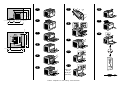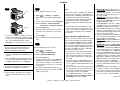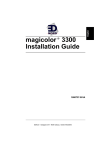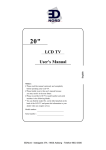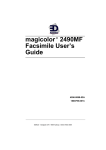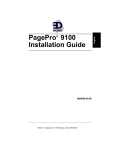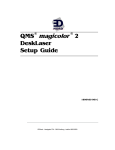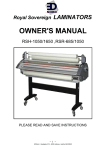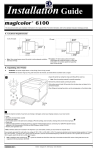Download EDNord PagePro 1350W User`s guide
Transcript
TM 4136-7701-03 EDNord - Istedgade 37A - 9000 Aalborg - telefon 96333500 www.konicaminolta.net/printer/ • Before setting up your printer, examine the safety information in the General Information Guide and the User’s Guide, including in PDF format on the Utilities and Documentation CD-ROM. Dispose of the packing material according to your local regulations. EDNord - Istedgade 37A - 9000 Aalborg - telefon 96333500 100 mm (3.9 in) 114 mm (4.5 in) 291 mm (11.5 in) 2 150 mm (5.9 in) 100 mm (3.9 in) 12 13 3 587 mm (23.1 in) 387 mm (15.2 in) 100 mm (3.9 in ) 405 mm (15.9 in) 5-6 x 8 655 mm (25.8 in) 100 mm (3.9 in) 7 360 mm (14.2 in) 348 mm (13.7 in) 283 mm (11.1 in) 1 14 9 4 150 mm (5.9 in) 655 mm (25.8 in) 10 5 11 6 Max. 150 sheets 60-90 g/m2 (16-24 lb) EDNord - Istedgade 37A - 9000 Aalborg - telefon 96333500 15 English 16 15 USB From the Windows menu bar, select: 1. 2. 3. 4. Parallel 5. 6. 1. Connect your PagePro 1350W to your PC by means of an interface cable (parallel or USB). In case the ‘Found New Hardware’ (Win2000/ XP) or the ‘Add New Hardware’ wizard (Win98/Me) on your PC shows up, cancel it. Notes : • Examine the PagePro 1350W User’s Guide (in pdf format on the PagePro 1350W Utilities & Start ( ) Æ Settings Æ Printers Documentation CD-ROM) for detailed information about working with the printer driver, Right-click on the PagePro 1350W printer working with the status display, using media, icon replacing consumables, maintaining the From the dropdown menu, select Properties printer, troubleshooting and printer specificaSelect (Win98/Me) : Printer Properties tions. (Win2000/XP) : Printing Preferences • The General Information Guide lists sources Select the Paper tab of service and support for many areas of the world. It also contains worldwide internet and Select the printer defaults you use, like the ordering approved media and consumables media size, the orientation of your media, information. etc. 7. Click on Apply 8. Click on OK and close all subsequent windows 17 CAUTION Do not use the ‘Found New Hardware’ or ‘Add New Hardware’ wizard to install the PagePro 1350W driver and utilities. 2. Insert the PagePro 1350W Utilities & Documentation CD-ROM in the CD-ROM drive of your PC. 3. The CD-ROM Installer automatically starts. If not, browse with the Windows Explorer to the CD-ROM and double-click on setup.exe. CAUTION Do not use the ‘Add Printer’ wizard to install the PagePro 1350W driver and utilities. 4. Follow the instructions on the screen. 5. When the driver and utilities are installed, remove the CD-ROM and store it in a safe place. From the Windows menu bar, select: 1. Start ( ) Æ Programs 2. Select: PagePro 1350W Utilities 3. Select: PagePro 1350W Status 4. Select the Printer tab 5. From the dropdown menu, select Print Status Sheet. Your PagePro 1350W prints a status sheet, showing all control panel situations. Keep this document near your printer for reference. 6. Close the Status Display by clicking on (theb Status Display icon remains on the Windows menu bar). Note for Windows 98/Me USB users When you are using a USB connection and you cannot select the USB port during the installation of the KONICA MINOLTA PagePro 1350W driver and utilities in Windows 98 or Windows Me, cancel the CD-ROM installation procedure and remove the PagePro 1350W Utilities & Documentation CD-ROM from the PC’s CD-ROM drive. Then proceed as follows : 1. Disconnect the USB cable from the printer side (leave the connector on the PC side). 2. Turn off the printer and the PC. Then turn both on again. Wait until the PC and printer are ready. 3. Insert the PagePro 1350W Utilities & Documentation CD-ROM in the CD-ROM drive of your PC. When the CD-ROM Installer shows up, cancel it. 4. Connect the USB cable with the printer. Now, the ‘New Hardware Found’ wizard shows up. Wait until the ‘Add New Hardware’ wizard screen appears. Then click on Next. 5. In the ‘Add New Hardware’ screen, select Automatic search for a better driver (Recommended). Then click on Next. EDNord - Istedgade 37A - 9000 Aalborg - telefon 96333500 6. Windows Me : After a few moments, a list of USB Printing Support drivers on the CDROM will appear. Select one of the drivers shown (the selected language does not matter). Click on OK. Windows 98 : When the next dialog appears, check the ‘Specify a location box’ and then click on Browse. Browse the CDROM and navigate to : drivers\English\Win9x. Then click on OK. Click on Next to display the next dialog. Click on Next again to display the next dialog. 7. Wait until Windows finished the installation and then click on Finish. You have now installed the USB Printing Support driver (this is not the printer driver). 8. The ‘New Hardware Found’ wizard shows up for a second time. Wait until the (second) ‘Add New Hardware’ wizard displays. Windows Me : Now, select Cancel. Do not install the printer driver using the (second) wizard! Windows 98 : Check the Search for the best driver for your device (Recommended) option button, and then click on Next. When the next dialog appears, check the ‘Specify a location’ box and then click on Browse. Browse the CD-ROM and navigate to ‘drivers\English\Win9x’. Then click on OK. Click on Next to display the next dialog. Click on Next again to display the next dialog. Click on Finish to display the next dialog. Click on Finish again to complete the installation. 9. Browse the PagePro 1350W Utilities & Documentation CD-ROM and double-click on setup.exe. 10.Proceed with the driver installation. You should now be able to select ‘USB001’. 11.You will get a warning ‘A printer with the same name is already installed. Would you like to overwrite it?’. Answer with Yes. (4136-7741-02A)