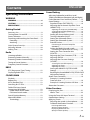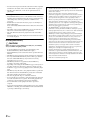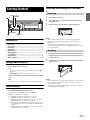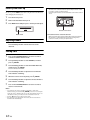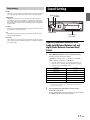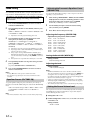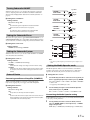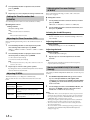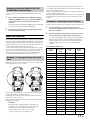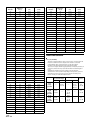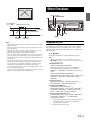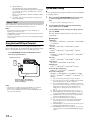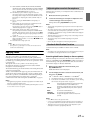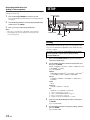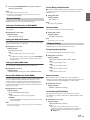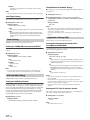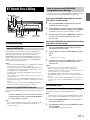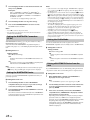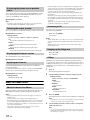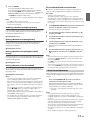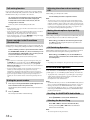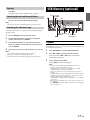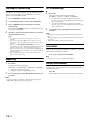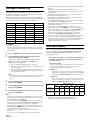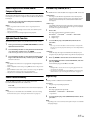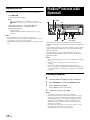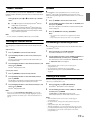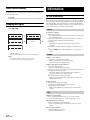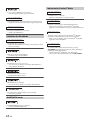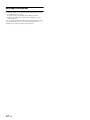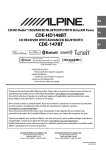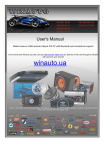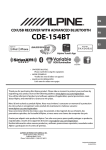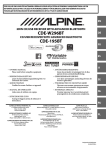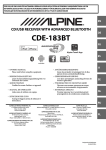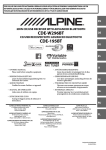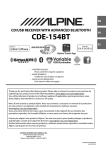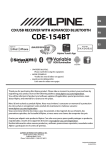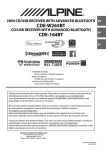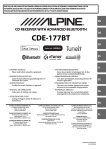Download Alpine CDE-147BT Owner`s manual
Transcript
EN R CD RECEIVER WITH ADVANCED BLUETOOTH CDE-147BT Alpine TuneIt App • OWNER’S MANUAL Please read before using this equipment. ALPINE ELECTRONICS MARKETING, INC. 1-7, Yukigaya-Otsukamachi, Ota-ku, Tokyo 145-0067, JAPAN Phone: 03-5499-4531 ALPINE ELECTRONICS OF AMERICA, INC. 19145 Gramercy Place, Torrance, California 90501, U.S.A. Phone 1-800-ALPINE-1 (1-800-257-4631) ALPINE ELECTRONICS OF AUSTRALIA PTY. LTD. 161-165 Princes Highway, Hallam Victoria 3803, Australia Phone 03-8787-1200 YAMAGATA (Wuxi) Co., Ltd. Block 28-25, Changjiang Nanlu, WND, jiangsu, China ALPINE ELECTRONICS GmbH Wilhelm-Wagenfeld-Str. 1-3, 80807 München, Germany Phone 089-32 42 640 ALPINE ELECTRONICS OF U.K. LTD. Alpine House Fletchamstead Highway, Coventry CV4 9TW, U.K. Phone 0870-33 33 763 ALPINE ELECTRONICS FRANCE S.A.R.L. (RCS PONTOISE B 338 101 280) 98, Rue de la Belle Etoile, Z.I. Paris Nord Il, B.P. 50016, 95945 Roissy Charles de Gaulle Cedex, France Phone 01-48638989 ALPINE ITALIA S.p.A. Viale C. Colombo 8, 20090 Trezzano Sul Naviglio (MI), Italy Phone 02-484781 ALPINE ELECTRONICS DE ESPAÑA, S.A. Portal de Gamarra 36, Pabellón, 32 01013 Vitoria (Alava)-APDO 133, Spain Phone 945-283588 Designed by ALPINE Japan Printed in China (Y) 68-21627Z50-A Contents Operating Instructions WARNING WARNING ....................................................... 6 CAUTION ........................................................ 6 PRECAUTIONS ............................................... 6 Getting Started Accessory List ...............................................................9 Turning Power On and Off.......................................9 Source Selection..........................................................9 Detaching and Attaching the Front Panel .........9 Detaching ..................................................................9 Attaching ...................................................................9 Initial System Start-Up............................................ 10 Adjusting Volume .................................................... 10 Setting Time............................................................... 10 Radio Listening to Radio.................................................... 11 Presetting Stations Manually............................... 11 Presetting Stations Automatically...................... 11 Tuning to Preset Stations ...................................... 11 Frequency Search Function.................................. 11 RBDS PTY (Programme Type) Tuning ........................... 12 Displaying Radio Text ............................................. 12 CD/MP3/WMA Playback ...................................................................... 12 Repeat Play................................................................. 13 M.I.X. (Random Play) ............................................... 13 Searching for CD Text ............................................. 13 Folder/File Name Search (concerning MP3/WMA) ........................................ 13 Folder Name Search mode ............................... 13 File Name Search mode..................................... 13 Search Position Memory ....................................... 13 About MP3/WMA ..................................................... 14 Terminology........................................................... 15 ENGLISH Sound Setting Adjusting Subwoofer Level/Bass Level/ Treble Level/Balance (Between Left and Right)/ Fader (Between Front and Rear)/Defeat...........15 Sound Setting ............................................................16 Equalizer Presets (FACTORY EQ) ......................16 Adjusting the Parametric Equalizer Curve (9BAND P-EQ).........................................................16 Adjusting the Frequency (CENTER FRQ) ............16 Setting the Bandwidth (WIDTH (Q)) ....................16 Adjusting the Level....................................................16 Setting the Source Volume Level....................16 Turning Subwoofer ON/OFF.............................17 Setting the Subwoofer Phase...........................17 Setting the Subwoofer System ........................17 External Device......................................................17 Connecting to an External Amplifier (POWER IC)....................................................................17 Setting the Media Xpander mode..................17 Customizing the Media Xpander setting...........17 Setting the Time Correction Unit (LENGTH) .................................................................18 Adjusting the Time Correction (TCR).............18 Adjusting SPATIAL ................................................18 Adjusting the Crossover Settings (X-OVER)...................................................................18 Selecting the Cut-Off Frequency ..........................18 Adjusting the Slope...................................................18 Adjusting the Level....................................................18 Storing the 9BAND P-EQ/TCR/X-OVER Settings ....................................................................18 Recalling the Stored 9BAND P-EQ/TCR/X-OVER Adjustment Settings............................................19 About Time Correction ...........................................19 Example 1. Listening Position: Front Left Seat........................................................19 Example 2. Listening Position: All Seats .......19 About the Crossover................................................20 Other Functions Displaying the Text...................................................21 About “Text” ...........................................................22 Using the Front AUX Input Terminal..................22 Option Menu Setting ..............................................22 Applying TuneIt.........................................................23 Adjusting the sound via Smartphone...........23 Facebook Notification Function......................23 Receiving Notification (Ready on future update) ........................................23 Displaying Notification List (Ready on future update) ........................................24 3-EN Contents SETUP Setting.......................................................................... 24 General Setting..................................................... 25 Setting the Clock Display (CLOCK MODE) .........25 Setting the AUX SETUP mode................................25 Setting the AUX NAME mode ................................25 Playing MP3/WMA Data (PLAY MODE) ...............25 Sound (Beep) Guide Function ...............................25 Demonstration............................................................25 Display Setting...................................................... 25 Changing Lighting Colour ......................................25 Dimmer Control ..........................................................25 Scroll Setting (TEXTSCROLL) ..................................25 Scroll Type Setting .....................................................26 Tuner Setting ......................................................... 26 Setting the TUNER (FM) tone quality (FM SET) .........................................................................26 USB and iPod Setting ......................................... 26 Setting the USB Skip function ...............................26 iPod/iPhone Search Mode Setting.......................26 Application Setting (APP) ................................. 26 Setting the communication mode with a Smartphone (ALPINE APP)......................................26 Setting the TTS (Text To Speech) volume..........26 BT Hands Free Calling Setup Before Using.................................................. 27 About BLUETOOTH.............................................. 27 Before Using BLUETOOTH Function .............. 27 How to connect to a BLUETOOTH compatible device (Pairing) ..................................................... 27 Pairing a BLUETOOTH compatible device with SSP (Secure Simple Pairing)....................................27 Pairing a BLUETOOTH compatible device without SSP (Secure Simple Pairing)...................27 BLUETOOTH SETUP.................................................. 27 Setting the BLUETOOTH Connection (BT IN) ....................................................................... 28 Setting the BLUETOOTH Device ..................... 28 Setting the Visible Mode ................................... 28 Pairing a BLUETOOTH Device from the unit ............................................................................ 28 Setting the BLUETOOTH sound quality........ 29 Adjusting the volume (VOL LV ADJ)....................29 Sound Auto setting (TYPE SET).............................29 Setting the caller information display ON/OFF.................................................................... 29 Setting the Phone Book Update..................... 29 Setting the Phone Book Auto Update ON/OFF (AUTO) ............................................................................29 Setting the Phone Book Manual Update ON/OFF (MANUAL)......................................................................29 4-EN ENGLISH Changing the Phone book List Order ...........29 Setting the Received Calls automatically (Auto Answer) ........................................................29 Displaying the phone service provider name .........................................................................30 Selecting the output speaker...........................30 Displaying the firmware version .....................30 Updating the firmware .......................................30 Hands-Free Phone Control....................................30 About the Hands-Free Phone...........................30 Answering a Call ...................................................30 Hanging up the Telephone ...............................30 Calling.......................................................................30 Redialing a Number In Outgoing History..........31 Dialing a Number In Incoming History...............31 Dialing a Number In Incoming Missed Call History ............................................................................31 Dialing a Number In The Phone Book.................31 Phone book Alphabet Search Function .............31 Voice Control Operation ....................................31 Call waiting function ...........................................32 Preset a number in the Phone Menu (Shortcut dial) ........................................................32 Dialing the preset number................................32 Adjusting the volume when receiving a Call .............................................................................32 Muting the microphone input quickly (Voice Mute) ...........................................................32 Call Switching Operation...................................32 BLUETOOTH Audio Operation..............................32 Recalling the BLUETOOTH Audio Mode .......32 Selecting the desired Song ..............................32 Pausing.....................................................................33 Selecting the desired Group (Folder) ............33 Searching for a desired song............................33 USB Memory (optional) Playback .......................................................................33 Searching for a Desired Song ...............................34 Repeat Play .................................................................34 M.I.X. (Random Play) ................................................34 Select Folder...............................................................34 Search Position Memory ........................................34 iPod/iPhone (optional) Connecting an iPod/iPhone..................................35 Setting the iPod Control.........................................35 Playback .......................................................................35 Searching for a desired Song ...............................36 Direct Search Function ...........................................36 Contents ENGLISH Select Playlist/Artist/Album/Genre/Composer/ Episode ........................................................................ 37 Alphabet Search Function .................................... 37 Search Position Memory ....................................... 37 Random Play Shuffle (M.I.X.) ................................ 37 Repeat Play................................................................. 37 Displaying the Text.................................................. 38 Pandora® internet radio (Optional) Listening to Pandora® ............................................ 38 “Thumbs” Feedback................................................ 39 Searching for a Desired Station .......................... 39 QuickMix ..................................................................... 39 Bookmarking a Desired Song or Artist............. 39 Creating a New Station .......................................... 39 Search Position Memory ....................................... 40 Changing the Display ............................................. 40 Information In Case of Difficulty.................................................. 40 Basic.......................................................................... 40 Radio......................................................................... 40 CD .............................................................................. 40 MP3/WMA............................................................... 41 Audio ........................................................................ 41 iPod ........................................................................... 41 Indication for CD Player..................................... 41 Indication for USB Memory .............................. 41 Indication for iPod Mode................................... 42 BLUETOOTH mode............................................... 42 Indication for Pandora® Mode........................ 42 Specifications ............................................................ 43 Installation and Connections WARNING ..................................................... 44 CAUTION ...................................................... 44 PRECAUTIONS ............................................. 44 Installation.................................................................. 45 Removal................................................................... 45 Mounting the Microphone................................... 46 Connections............................................................... 47 5-EN Operating Instructions WARNING WARNING This symbol means important instructions. Failure to heed them can result in serious injury or death. DO NOT OPERATE ANY FUNCTION THAT TAKES YOUR ATTENTION AWAY FROM SAFELY DRIVING YOUR VEHICLE. Any function that requires your prolonged attention should only be performed after coming to a complete stop. Always stop the vehicle in a safe location before performing these functions. Failure to do so may result in an accident. KEEP THE VOLUME AT A LEVEL WHERE YOU CAN STILL HEAR OUTSIDE NOISES WHILE DRIVING. Excessive volume levels that obscure sounds such as emergency vehicle sirens or road warning signals (train crossings, etc.) can be dangerous and may result in an accident. LISTENING AT LOUD VOLUME LEVELS IN A CAR MAY ALSO CAUSE HEARING DAMAGE. DO NOT DISASSEMBLE OR ALTER. Doing so may result in an accident, fire or electric shock. USE ONLY IN CARS WITH A 12 VOLT NEGATIVE GROUND. (Check with your dealer if you are not sure.) Failure to do so may result in fire, etc. KEEP SMALL OBJECTS SUCH AS BATTERIES OUT OF THE REACH OF CHILDREN. Swallowing them may result in serious injury. If swallowed, consult a physician immediately. USE THE CORRECT AMPERE RATING WHEN REPLACING FUSES. Failure to do so may result in fire or electric shock. DO NOT BLOCK VENTS OR RADIATOR PANELS. Doing so may cause heat to build up inside and may result in fire. USE THIS PRODUCT FOR MOBILE 12V APPLICATIONS. Use for other than its designed application may result in fire, electric shock or other injury. DO NOT PLACE HANDS, FINGERS OR FOREIGN OBJECTS IN INSERTION SLOTS OR GAPS. Doing so may result in personal injury or damage to the product. 6-EN CAUTION This symbol means important instructions. Failure to heed them can result in injury or material property damage. HALT USE IMMEDIATELY IF A PROBLEM APPEARS. Failure to do so may cause personal injury or damage to the product. Return it to your authorized Alpine dealer or the nearest Alpine Service Centre for repairing. PRECAUTIONS Product Cleaning Use a soft dry cloth for periodic cleaning of the product. For more severe stains, please dampen the cloth with water only. Anything else has the chance of dissolving the paint or damaging the plastic. Temperature Be sure the temperature inside the vehicle is between +60°C (+140°F) and −10°C (+14°F) before turning your unit on. Moisture Condensation You may notice the CD playback sound wavering due to condensation. If this happens, remove the disc from the player and wait about an hour for the moisture to evaporate. Damaged Disc Do not attempt to play cracked, warped, or damaged discs. Playing a bad disc could severely damage the playback mechanism. Maintenance If you have problems, do not attempt to repair the unit yourself. Return it to your Alpine dealer or the nearest Alpine Service Station for servicing. Never Attempt the Following Do not grip or pull out the disc while it is being pulled back into the player by the automatic reloading mechanism. Do not attempt to insert a disc into the unit when the unit power is off. Inserting Discs Disc Cleaning Your player accepts only one disc at a time for playback. Do not attempt to load more than one disc. Make sure the label side is facing up when you insert the disc. “ERROR” will be displayed on your player if you insert a disc incorrectly. If “ERROR” continues to be displayed even though the disc has been inserted correctly, push the RESET switch with a pointed object such as a ballpoint pen. Playing a disc while driving on a very bumpy road may result in skips, but this will not scratch the disc or damage the player. Fingerprints, dust, or soil on the surface of the disc could cause the CD player to skip. For routine cleaning, wipe the playing surface with a clean, soft cloth from the centre of the disc to the outer edge. If the surface is heavily soiled, dampen a clean, soft cloth in a solution of mild neutral detergent before cleaning the disc. New Discs To prevent the CD from jamming, “ERROR” is displayed if discs with irregular surfaces are inserted or if discs are inserted incorrectly. When a new disc is ejected immediately after initial loading, use your finger to feel around the inside of the centre hole and outside edge of the disc. If you feel any small bumps or irregularities, this could inhibit proper loading of the disc. To remove the bumps, rub the inside edge of the hole and outside edge of the disc with a ballpoint pen or other such instrument, then insert the disc again. Centre Hole Bumps Disc Accessories There are various accessories available on the market for protecting the disc surface and improving sound quality. However, most of them will influence the thickness and/or diameter of the disc. Using such accessories can cause the disc to be out of standard specifications and may create operational problems. We recommend not using these accessories on discs played in Alpine CD players. Centre Hole New Disc Outside (Bumps) Transparent Sheet Disc Stabilizer On handling Compact Discs (CD/CD-R/CD-RW) Irregular Shaped Discs Be sure to use round shape discs only for this unit and never use any special shape discs. Use of special shape discs may cause damage to the mechanism. • • • • • • Do not touch the surface. Do not expose the disc to direct sunlight. Do not affix stickers or labels. Clean the disc when it is dusty. Make sure that there are no bumps around the disc. Do not use commercially available disc accessories. Do not leave the disc in the car or the unit for a long time. Never expose the disc to direct sunlight. Heat and humidity may damage the CD and you may not be able to play it again. Installation Location Make sure this unit will not be installed in a location subjected to: • • • • Direct sun and heat High humidity and water Excessive dust Excessive vibrations To customers using CD-R/CD-RW • If a CD-R/CD-RW cannot be played back, make sure the last recording session was closed (finalised). • Finalise the CD-R/CD-RW if necessary, and attempt playback again. About media that can be played Use only compact discs with the label side showing the CD logo marks below. Correct Handling Do not drop the disc while handling. Hold the disc so you will not leave fingerprints on the surface. Do not affix tape, paper, or gummed labels to the disc. Do not write on the disc. INCORRECT CORRECT If you use non-standard compact discs, correct performance cannot be guaranteed. You can play CD-Rs (CD-Recordables)/CD-RWs (CD-ReWritables) which have been recorded only on audio devices. You can also play CD-Rs/CD-RWs containing MP3/WMA formatted audio files. CORRECT • Some of the following CDs may not play on this unit: Flawed CDs, CDs with fingerprints, CDs exposed to extreme temperatures or sunlight (e.g., left in the car or this unit), CDs recorded under unstable conditions, CDs on which a recording failed or a re-recording was attempted, copy-protected CDs which do not conform to the audio CD industry standard. 7-EN • Use discs with compressed audio files written in a format compatible with this unit. For details, refer to “About MP3/WMA” on page 14. • Data files, other than audio, on the disc are ignored and are not played back. Protecting the USB Connection Terminal • Only USB Flash Memory devices or iPod/iPhone can be connected to the USB connection terminal on this unit. Correct performance using other USB products cannot be guaranteed. A USB hub is not supported. • If a USB device is inserted in the unit, it projects out and may be a danger while driving. Use a commercially available USB extension cable, and connect it in a safe way. • Depending on the connected USB Memory device, the unit may not function or some functions may not be performed. • The audio file format that can be played back on the unit is MP3/ WMA. • Artist/song name, etc., can be displayed, however characters may not be correctly displayed. On Handling USB Flash Memory CAUTION Alpine accepts no responsibility for lost data, etc., even if data, etc., is lost while using this product. • To prevent malfunction or damage, note the following points. Read the USB Memory Owner’s Manual thoroughly. • Fix the USB Memory in a location where driver operation will not be hindered. • USB Memory may not function correctly at high or low temperature. • Use only certified USB Flash Memory Devices. Please pay attention that even certified USB Memory, may not function correctly depending on its type or state. • USB Memory function is not guaranteed. Use USB Memory according to the terms of agreement. • Depending on the settings of the USB Memory type, memory state or encoding software, the unit may not play back or display properly. • A file that is copy-protected (copyright protection) cannot be played back. • USB Memory may take time to start playback. If there is a particular file other than audio in the USB Memory, it may take considerable time before the file is played back or searched. • The unit can play back “mp3” or “wma” file extensions. • Do not add the above extensions to a file other than audio data. This non-audio data will not be recognised. The resulting playback may contain noise that can damage speakers and/or amplifiers. • It is recommended to back up important data on a personal computer. • Do not remove the USB device while playback is in progress. Change SOURCE to something other than USB, then remove the USB device to prevent possible damage to its memory. 8-EN • Windows Media and the Windows logo are trademarks, or registered trademarks of Microsoft Corporation in the United States and/or other countries. • iPhone, iPod, iPod classic, iPod nano, and iPod touch are trademarks of Apple Inc., registered in the U.S. and other countries. • “Made for iPod,” and “Made for iPhone,” mean that an electronic accessory has been designed to connect specifically to iPod, or iPhone, respectively, and has been certified by the developer to meet Apple performance standards. Apple is not responsible for the operation of this device or its compliance with safety and regulatory standards. Please note that the use of this accessory with iPod, or iPhone may affect wireless performance. • The BLUETOOTH® word mark and logos are registered trademarks owned by the Bluetooth SIG, Inc. and any use of such marks by Alpine Electronics, Inc. is under licence. Other trademarks and trade names are those of their respective owners. • MPEG Layer-3 audio coding technology licensed from Fraunhofer IIS and Thomson. Supply of this product only conveys a licence for private, non-commercial use and does not convey a licence nor imply any right to use this product in any commercial (i.e. revenue-generation) real time broadcasting (terrestrial, satellite, cable and/or any other media), broadcasting/streaming via internet, intranets and/or other networks or in other electronic content distribution systems, such as pay-audio or audio-on-demand applications. An independent licence for such use is required. For details, please visit http://www.mp3licensing.com • Pandora, the Pandora logo, and the Pandora trade dress are trademarks or registered trademarks of Pandora Media, Inc., used with permission. Pandora is currently available exclusively in the used with permission. Pandora is currently available in the United States, Australia and New Zealand. • Android is a trademark of Google Inc. Getting Started Detaching and Attaching the Front Panel Detaching / Rotary encoder /ENTER 1 2 3 Turn off the unit power. Press e (Release) at the lower left side until the front panel pops out. Grasp the left side of the front panel and pull it out. AUDIO/SETUP SOURCE e Notes Accessory List • • • • • • • • • Head Unit ..................................................................................1 Power Cable ..............................................................................1 USB Cable..................................................................................1 Microphone ..............................................................................1 Bracket Key ...............................................................................2 Mounting Sleeve ......................................................................1 Carrying Case............................................................................1 Screw (M5 × 8) ..........................................................................4 Owner’s Manual..................................................................1 set • The front panel may become hot in normal usage (especially the connector terminals on the back of the front panel). This is not a malfunction. • To protect the front panel, place it in the supplied carrying case. • When detaching the front panel, do not apply excessive force as it may result in malfunction. Attaching 1 2 Turning Power On and Off Insert the right side of the front panel into the main unit. Align the groove on the front panel with the projections on the main unit. Push the left side of the front panel until it locks firmly into the main unit. Press t to turn on the unit. Note • The unit can be turned on by pressing any other button except and e (Release). • VSOURCE key blinks each time the unit is powered on. Press and hold t for at least 2 seconds to turn off the unit. Note • The first time power is turned on, the volume will start from level 12. Source Selection Notes • Before attaching the front panel, make sure that there is no dirt or dust on the connector terminals and no foreign object between the front panel and the main unit. • Attach the front panel carefully, holding the sides of the front panel to avoid pushing buttons by mistake. Press VSOURCE to change the source. TUNER DISC USB AUDIO*1/iPod*2 BT AUDIO*3 PANDORA*4 AUXILIARY*5 TUNER *1 Displayed only when no iPod/iPhone is connected. *2 Displayed only when the iPod/iPhone is connected. *3 Displayed only when BT IN is set to ON, refer to “Setting the BLUETOOTH Connection (BT IN)” on page 28. *4 Not displayed when ALPINE APP is set to OFF, refer to “Setting the communication mode with a Smartphone (ALPINE APP)” on page 26. *5 Displayed only when AUX SETUP is set to ON. Refer to “Setting the AUX SETUP mode” on page 25. 9-EN Initial System Start-Up Be sure to press the RESET switch when using the unit for the first time, after changing the car battery, etc. 1 2 3 Controllable with Remote Control This unit can be controlled with an optional Alpine remote control. For details, consult your Alpine dealer. Point the optional remote control transmitter at the remote control sensor. Turn off the unit power. Remove the detachable front panel. Press RESET with a ballpoint pen or similar pointed object. Remote control sensor RESET switch Adjusting Volume Turn the Rotary encoder until the desired sound is obtained. Setting Time 1 2 3 Press and hold AUDIOSETUP for at least 2 seconds to activate the SETUP selection mode. Turn the Rotary encoder to select GENERAL, and then press ENTER. Turn the Rotary encoder to select the CLOCK ADJ mode, and then press ENTER. The time indication will blink. 4 5 6 7 Turn the Rotary encoder to adjust the hours while the time indication is blinking. When the hour has been adjusted, press ENTER. Turn the Rotary encoder to adjust the minutes while the time indication is blinking. Press and hold AUDIOSETUP for at least 2 seconds to return to normal mode. Notes • To synchronise the clock to another clock/watch or radio time announcement, press and hold ENTER for at least 2 seconds after setting the “hour”. Minutes will reset to “00”. If the display shows over “30” minutes when you do this, the time will advance one hour. • Pressing t will return to the previous mode. • If no operation is performed for 60 seconds, the unit will return to normal mode automatically. 10-EN Connectable to Remote Control Interface Box With an optional Alpine Steering Wheel Remote Control Interface Box, this unit is controllable from the vehicles steering wheel controls. For details, contact your Alpine dealer. Presetting Stations Automatically Radio 1 Rotary encoder /ENTER 2 Press BAND repeatedly until the desired radio band is displayed. Press and hold TUNE/A.ME for at least 2 seconds. The tuner will automatically seek and store 6 strong stations in the selected band. They will be stored into preset buttons 1 to 6 in order of signal strength. When the automatic memory has been completed, the tuner goes to the station stored in preset location No.1. Note • If no stations are stored, the tuner returns to the station you were listening to before the auto memory procedure began. BAND SOURCE TUNE/A.ME Preset buttons (1 through 6) Listening to Radio 1 2 Press VSOURCE to select TUNER mode. Tuning to Preset Stations 1 2 Press BAND repeatedly until the desired band is displayed. Press any one of the station preset buttons (1 through 6) that has your desired radio station in memory. The display shows the band, preset number and frequency of the station selected. Press BAND repeatedly until the desired radio band is displayed. FM1 FM2 AM FM1 3 Press TUNE/A.ME to select the tuning mode. Frequency Search Function DX SEEK (Distance mode) LOCAL SEEK (Local mode) MANUAL (Manual mode) DX SEEK You can search for a radio station by its frequency. Note • The initial mode is Distance mode. Distance mode: Both strong and weak stations will be automatically tuned in (Automatic Seek Tuning). Local mode: Only strong stations will be automatically tuned in (Automatic Seek Tuning). Manual mode: The frequency is manually tuned in steps (Manual tuning). 4 Press or to tune in the desired station. 1 2 3 Press ENTER in Radio mode to activate the search mode. Turn the Rotary encoder to select the desired frequency. Press ENTER to receive the selected frequency. Notes • Pressing t will return to the previous mode. • If no operation is performed for 60 seconds, the unit will return to normal mode automatically. Holding down or will change the frequency continuously. Presetting Stations Manually 1 2 Select the radio band and tune in a desired radio station you wish to store in the preset memory. Press and hold, for at least 2 seconds, any one of the preset buttons (1 through 6) into which you wish to store the station. The selected station is stored. The display shows the band, preset number and station frequency memorized. Notes • A total of 18 stations can be stored in the preset memory (6 stations for each band; FM1, FM2 and AM). • If you store a station in a preset memory which already has a station, the current station will be cleared and replaced with the new station. 11-EN RBDS CD/MP3/WMA Rotary encoder /ENTER Rotary encoder /ENTER/OPTION VIEW SOURCE The RBDS (Radio Broadcast Data System) is a radio information system. PTY (Programme Type) Tuning Playback 1 1 2 3 4 Press and hold ENTEROPTION for at least 2 seconds while the unit is in Radio (FM receiving) mode. 5 4 Preset buttons (1 through 6) Insert a disc with the label side facing up. The disc will be pulled into the unit automatically. Turn the Rotary encoder to select PTY SELECT, and then press ENTER. Turn the Rotary encoder to choose the desired programme type while the PTY (programme type) is being displayed. Press ENTER after selecting the programme type to start searching for a station in the selected programme type. The chosen programme type display blinks during searching and lights when a station is found. If no PTY station is found, “NO PTY” will be displayed for 5 seconds. Note • When a disc is already inserted, press VSOURCE to switch to the DISC mode. 2 3 Press k VIEW while receiving FM in the radio mode to select the Radio Text display. The display will change every time the button is pressed. For details, refer to “Displaying the Text” on page 21. 12-EN Press or to select the desired track (file). Pressing and holding or will fast backward/fast forward track continuously. Displaying Radio Text Text messages from a radio station can be displayed. While playing back MP3/WMA, press or to select the desired folder. 4 To pause playback, press . Pressing again will resume playback. 5 To eject the disc, press . Notes • Do not remove a CD during its eject cycle. Do not load more than one disc at a time. A malfunction may result from doing either. • The “” indicator lights up when a disc is inserted. • Three-inch (8 cm) CDs can not be used. • Any file protected by DRM (Digital Rights Management) copy protection, cannot be played back on this unit. • The track display for MP3/WMA data playback is the file numbers recorded on the disc. • The playback time may not be correctly displayed when a VBR (Variable Bit Rate) recorded file is played back. Repeat Play 1 Press z 4. The song is played back repeatedly. REPEAT ONE*1 REPEAT FOLDER*2 REPEAT OFF REPEAT ONE 2 Folder/File Name Search (concerning MP3/WMA) Folder and file names may be searched and displayed during playback. Folder Name Search mode *1 Only a track is repeatedly played back. *2 Only files in a folder are repeatedly played back. (MP3/WMA mode only) 1 To cancel repeat play, select (REPEAT OFF) with the above procedure. 2 Note • a indicator lights up during repeat play mode. 3 4 M.I.X. (Random Play) During MP3/WMA playback, press ENTER to activate the search mode. Turn the Rotary encoder to select Folder Name Search mode, and then press ENTER. Turn the Rotary encoder to select the desired folder. Press and hold ENTER for at least 2 seconds to play back the first file in the selected folder. Notes 1 Press 5x. The songs are played back in random sequence. MIX FOLDER*1 MIX ALL*2 MIX OFF MIX FOLDER *1 Only files in a folder are played back in random sequence. (MP3/WMA mode only) *2 The tracks/files are played back in random sequence. 2 To cancel M.I.X. play, select (MIX OFF) with the above procedure. Note • s indicator lights up during random play mode. • If any one of the preset buttons (1 through 6) is pressed in the Folder Name search mode, a search can be made quickly by skipping to the specified location. For details, refer to “Direct Search Function” on page 36. • Press t to exit Folder Name Search mode in step 3 in order to select File Name Search mode. • Press t in the search mode to return to the previous mode. Or, the search mode is cancelled if no operation is performed for 60 seconds. • To search for files in the Folder Name Search mode, press ENTER. Files in the folder may be searched. • The root folder is displayed as “\ROOT”. • When Folder Name Search is made during M.I.X. play, the M.I.X. play mode will be cancelled. File Name Search mode Searching for CD Text On discs utilizing CD Text, songs can be searched and played by using their recorded titles. For discs without CD Text, searches are made using the track numbers associated with each song. 1 2 Press ENTER during play. Turn the Rotary encoder to select the desired track, and then press ENTER. This will play the selected track. Notes • If any one of the preset buttons (1 through 6) is pressed in the search mode, a search can be made quickly by skipping to the specified location. For details, refer to “Direct Search Function” on page 36. • Press t in the search mode to cancel. Or, the search mode is cancelled if no operation is performed for 60 seconds. • When CD Text Search is made during M.I.X. play, the M.I.X. play mode will be cancelled. 1 2 3 4 During MP3/WMA playback, press ENTER to activate the search mode. Turn the Rotary encoder to select File Name Search mode, and then press ENTER. Select the desired file by turning the Rotary encoder. Press ENTER to play back the selected file. Notes • If any one of the preset buttons (1 through 6) is pressed in the File Name search mode, a search can be made quickly by skipping to the specified location. For details, refer to “Direct Search Function” on page 36. • Press t in the search mode to return to the previous mode. Or, the search mode is cancelled if no operation is performed for 60 seconds. • When File Name Search is made during M.I.X. play, the M.I.X. play mode will be cancelled. Search Position Memory During playback, you can quickly return to the last-selected hierarchy level in the search mode. Press t. The hierarchy you selected last in the search mode is displayed. 13-EN About MP3/WMA CAUTION Except for private use, duplicating audio data (including MP3/ WMA data) or distributing, transferring, or copying it, whether for free or for a fee, without permission of the copyright holder is strictly prohibited by the Copyright Act and by international treaty. What is MP3? MP3, whose official name is “MPEG Audio Layer 3,” is a compression standard prescribed by the ISO, the International Standardisation Organisation and MPEG which is a joint activity institution of the IEC. MP3 files contain compressed audio data. MP3 encoding is capable of compressing audio data at extremely high ratios, reducing the size of music files to as much as one-tenth their original size. This is achieved while still maintaining near CD quality. The MP3 format realises such high compression ratios by eliminating the sounds that are either inaudible to the human ear or masked by other sounds. What is WMA? WMA, or “Windows Media™ Audio,” is compressed audio data. WMA is similar to MP3 audio data. Method for creating MP3/WMA files Audio data is compressed using software with MP3/WMA codecs. For details on creating MP3/WMA files, refer to the user’s manual for that software. MP3/WMA files that are playable on this device have the file extensions “mp3” / “wma”. Files with no extension cannot be played back (WMA ver. 7.1, 8 and 9 are supported). Protected files are not supported. Confirm that the software being used conforms to the acceptable formats listed above. It’s possible that the format may be unplayable even though the extension is valid. Producing MP3/WMA discs MP3/WMA files are prepared, then written to a CD-R or CD-RW using CD-R writing software. A disc can hold up to 509 files/255 folders. Playback may not be performed if a disc exceeds the limitations described above. Media supported The media that this device can play back are CD-ROMs, CD-Rs, and CD-RWs. Corresponding File Systems This device supports discs formatted with ISO9660 Level 1 or Level 2. Under the ISO9660 standard, there are some restrictions to remember. The maximum nested folder depth is 8 (including the root directory). The number of characters for a folder/file name is limited. Valid characters for folder/file names are letters A-Z (all caps), numbers 0-9, and ‘_’ (underscore). This device also can play back discs in Joliet, Romeo, etc., and other standards that conform to ISO9660. However, sometimes the file names, folder names, etc., are not displayed correctly. Formats supported This device supports CD-ROM XA, Mixed Mode CD, Enhanced CD (CD-Extra) and Multi-Session. This device cannot correctly play back discs recorded with Track At Once or packet writing. Order of files Files are played back in the order that the writing software writes them to the disc. Therefore, the playback order may not be what is expected. Verify the writing order in the software’s documentation. The playback order of the folders and files is as follows. Root folder Supported playback sampling rates and bit rates MP3 Sampling rates: Bit rates: 48 kHz, 44.1 kHz, 32 kHz, 24 kHz, 22.05 kHz, 16 kHz, 12 kHz, 11.025 kHz, 8 kHz 8 - 320 kbps WMA Sampling rates: Bit rates: 48 kHz, 44.1 kHz, 32 kHz 32 - 192 kbps This device may not play back correctly depending on sampling rates. ID3 tags/WMA tags This device supports ID3 tag v1 and v2, and WMA tag. If tag data is in an MP3/WMA file, this device can display the title (track title), artist name, and album name ID3 tag/WMA tag data. This device can only display single-byte alphanumeric characters (up to 32 for ID3 tags and up to 32 for WMA tags) and the underscore. For non-supported characters, “NO SUPPORT” is displayed or the character is displayed as space. If information contains characters other than ID3 tag information, the audio file may not be played back. The tag information may not be correctly displayed, depending on the contents. 14-EN Folder MP3/WMA File * The folder No./ folder Name will not be displayed if no readable file is contained in the folder. Terminology Sound Setting Bit rate This is the “sound” compression rate specified for encoding. The higher the bit rate, the higher the sound quality, but also the larger the files. Rotary encoder /ENTER Sampling rate This value shows how many times per second the data is sampled (recorded). For example, music CDs use a sampling rate of 44.1 kHz, so the sound is sampled (recorded) 44,100 times per second. The higher the sampling rate, the higher the sound quality, but also the larger the volume of data. Encoding Converting music CDs, WAVE (AIFF) files, and other sound files into the specified audio compression format. Tag Song information such as track titles, artist names, album names, etc., written into MP3/WMA files. Root folder The root folder (or root directory) is found at the top of the file system. The root folder contains all folders and files. It is created automatically for all burned discs. AUDIO/SETUP Preset buttons (1 through 6) Adjusting Subwoofer Level/Bass Level/ Treble Level/Balance (Between Left and Right)/Fader (Between Front and Rear)/ Defeat 1 Press AUDIO repeatedly to choose the desired mode. Each press changes the mode as follows: SUBWOOFER*1 BASS LEVEL*2 TRE LEVEL*2 BALANCE FADER DEFEAT VOLUME SUBWOOFER *1 When the subwoofer mode is set to OFF, its level cannot be adjusted, refer to “Turning Subwoofer ON/OFF” on page 17. *2 Adjustable only when DEFEAT is OFF. Subwoofer +0 ~ +15 Bass level −7 ~ +7 Treble level −7 ~ +7 Balance L15 ~ R15 Fader R15 ~ F15 Defeat ON/OFF Volume 0 ~ 35 Note • If no operation is performed for 5 seconds, the unit automatically returns to normal mode. 2 Turn the Rotary encoder until the desired sound is obtained in each mode. By setting DEFEAT ON, previously adjusted level settings of BASS and TREBLE will return to the factory defaults. 15-EN Adjusting the Parametric Equalizer Curve (9BAND P-EQ) Sound Setting You can flexibly customize the unit to suit your own preference and usage. From the AUDIO SETUP menu, Audio Setting can be modified. Use steps 1 to 5 to select the category you wish to modify. For details on how to change each setting, see the following sections below. 1 2 Press and hold AUDIOSETUP for at least 2 seconds to activate the SETUP mode. Turn the Rotary encoder to select AUDIO, and then press ENTER. AUDIO*1 GENERAL DISPLAY TUNER IPOD&USB APP BLUETOOTH AUDIO *1 Adjustment cannot be performed during phone call. 3 *2 Adjustment cannot be performed when DEFEAT is set to ON. *3 Any changes made to either FACTORY EQ or 9BAND P-EQ are reflected in the others’ settings. *4 In step 3, after selecting a Band (BAND1 to BAND9) from 9BAND P-EQ adjustment mode, turn the Rotary encoder to select the desired item, and then press ENTER to continue to step 4. *5 These functions are inoperable when Subwoofer is set to OFF. Turn the Rotary encoder to change the setting, and then press ENTER. (e.g. Select SUBWOOFER ON or SUBWOOFER OFF) 5 1 After selecting a BAND (BAND1 ~ BAND9) from the 9BAND P-EQ adjustment mode, turn the Rotary encoder to select the desired setting item, and then press ENTER. CENTER FRQ WIDTH (Q) LEVEL CENTER FRQ 2 3 Turn the Rotary encoder to select the desired setting value, and then press ENTER. Press t to return to the previous step. Adjusting the Frequency (CENTER FRQ) Adjustable frequency bands: 20 Hz to 20 kHz Turn the Rotary encoder to select the desired sound setting menu, and then press ENTER. FACTORY EQ*2/*3 9BAND P-EQ*2/*4 VOL LV ADJ SUBWOOFER SUBW PHASE*5 SUBW SYS*5 POWER IC MX SETTING*2 LENGTH*2 TCR*2 SPATIAL*2 X-OVER*2 FACTORY EQ 4 You can modify the Equalizer settings to create a response curve more appealing to your personal taste. Press and hold AUDIOSETUP for at least 2 seconds to return to normal mode. Notes • Pressing t returns to the previous Sound menu mode. • If no operation is performed for 60 seconds, Sound menu mode is cancelled. Equalizer Presets (FACTORY EQ) 10 typical equalizer settings are preset at the factory for a variety of musical source material. USER settings are created in the 9BAND P-EQ mode. USER FLAT (Initial setting) POPS ROCK NEWS JAZZ ELEC DANCE HIP HOP EASY LIS COUNTRY CLASSICAL Note • The 9-Band, Parametric EQ is used to create the Factory EQ settings. Band1 Band2 Band3 Band4 Band5 Band6 Band7 Band8 Band9 20 Hz ~ 100 Hz (63 Hz) 63 Hz ~ 315 Hz (125 Hz) 125 Hz ~ 500Hz (250 Hz) 250 Hz ~ 1 kHz (500 Hz) 500 Hz ~ 2 kHz (1 kHz) 1 kHz ~ 4 kHz (2 kHz) 2 kHz ~ 7.2 kHz (4 kHz) 5.8 kHz ~ 12 kHz (8 kHz) 9 kHz ~ 20 kHz (16 kHz) Setting the Bandwidth (WIDTH (Q)) Setting contents: 3.0 (Initial setting) / 4.0 / 5.0 Adjusting the Level Setting contents: −7 to +7 (Initial setting: 0) Notes • BAND2 and BAND8 are the same as the Bass and Treble controls. Their Level adjustment can also be controlled by pressing AUDIO and selecting Bass Level or Treble Level. Refer to “Adjusting Subwoofer Level/Bass Level/Treble Level/Balance (Between Left and Right)/Fader (Between Front and Rear)/Defeat” on page 15. • Settings exceeding the frequency of adjacent bands are not available. • While adjusting the 9BAND P-EQ, you should consider the frequency response of the connected speakers. • The 9-Band, Parametric EQ is used to create the Factory EQ settings. Setting the Source Volume Level The output level of each source is individually adjustable. For example, if the TUNER level sounds lower than CD, its output can be adjusted without affecting the other sources. Setting item: VOL LV ADJ Further setting items: TUNER / DISC / USB / IPOD / BT AUDIO / PANDORA / AUX Setting contents: −14 dB ~ +14 dB 16-EN ON: Turning Subwoofer ON/OFF Speakers When the subwoofer is on, you can adjust the subwoofer output level (refer to “Adjusting Subwoofer Level/Bass Level/Treble Level/Balance (Between Left and Right)/Fader (Between Front and Rear)/Defeat” on page 15). SPEAKER RIGHT FRONT Setting item: SUBWOOFER Front Right SPEAKER RIGHT REAR Setting contents: ON (Initial setting) / OFF ON: The subwoofer signal is output from the Subwoofer RCA Connectors (refer to “Connections” on page 47). Rear Right SPEAKER LEFT REAR OFF: No subwoofer signal is output from the Subwoofer RCA Connectors (refer to “Connections” on page 47). Rear Left SPEAKER LEFT FRONT Setting the Subwoofer Phase The subwoofer output phase is toggled SUBWOOFER NORMAL (0°) or SUBWOOFER REVERSE (180°). Depending on the installation location of your subwoofer, one of these settings may sound better than the other. Front Left OFF: Setting item: SUBW PHASE Setting contents: NORMAL (Initial setting) / REVERSE Amplifier Front Left Front Right Setting the Subwoofer System Rear Left When the subwoofer is on, you can select either SYSTEM 1 or SYSTEM 2 for the desired subwoofer effect. Amplifier Rear Right Setting item: SUBW SYS Note Setting contents: SYSTEM 1 / SYSTEM 2 (Initial setting) • No sound is produced by the system when the power output is set to OFF. SYSTEM 1: Subwoofer level changes according to the main volume setting. SYSTEM 2: Subwoofer level change is different from the main volume setting. For example, even at low volume settings, the subwoofer is still audible. External Device Connecting to an External Amplifier (POWER IC) Setting the Media Xpander mode MX (Media Xpander) makes vocals or instruments sound distinct regardless of the music source. The CD and iPod, etc. will be able to reproduce the music clearly even in cars with a lot of road noise. Setting item: MX SETTING 1 FM CD CMPM* USB IPOD BT AUDIO PANDORA AUX FM When an external amplifier is connected, sound quality can be improved by stopping the power supply of the built-in amplifier. Setting item: POWER IC Setting contents: ON (Initial setting) / OFF * Be applied for MP3/WMA files in disc. 2 Turn the Rotary encoder to select the Media Xpander level, and then press ENTER. OFF LEVEL 1 LEVEL 2 LEVEL 3 CUSTOMIZE OFF ON: The speakers are driven by the built-in amplifier. OFF: Use this mode when the line output of this unit is used to drive an external amplifier. In this setting, the head unit’s internal amplifier is turned OFF and cannot drive speakers. Turn the Rotary encoder to select the source to which you want to apply Media Xpander, and then press ENTER. Customizing the Media Xpander setting If CUSTOMIZE is selected in step 2, you can modify the Media Xpander to suit your personal preference. 3 Turn the Rotary encoder to select the Band, and then press ENTER. BAND1 (Lower frequencies) BAND3 (Higher Frequencies) BAND1 (Bass) BAND2 (Mid) BAND3 (High) BAND1 (Bass) 17-EN 4 Turn the Rotary encoder to adjust the level, and then press ENTER. Adjusting the Crossover Settings (X-OVER) LEVEL: 0 ~ 8 5 Repeat steps 3 to 4 to complete the setting of other bands. Setting the Time Correction Unit (LENGTH) You can change the unit of time correction (centimetres or inches). Before performing the following procedures, refer to “About the Crossover” on page 20. Setting item: X-OVER 1 FRONT (HPF) REAR (HPF) SUBW LPF FRONT (HPF) Setting item: LENGTH 2 Setting contents: CM (Initial setting) / INCH CM: Time correction value is in centimetres. Setting contents: 20 / 25 / 31.5 / 40 / 50 / 63 / 80 (Initial setting) / 100 / 125 / 160 / 200 (Hz) Adjusting the Time Correction (TCR) Before performing the following, refer to “About Time Correction” on page 19. 2 Turn the Rotary encoder to adjust the distance of the selected speaker, and then press ENTER. 0.0 cm to 336.6 cm (3.4 cm/step) 0.0 inch to 132.7 inch (1.3 inch/step) 3 Adjusting the Slope Setting contents: FLAT (Initial setting) / 6 / 12 / 18 / 24 (dB/oct.) Turn the Rotary encoder to select the desired speaker after selecting TCR, and then press ENTER. FRONT-L FRONT-R REAR-L REAR-R SUBW-L SUBW-R FRONT-L Turn the Rotary encoder to select the desired item, and then press ENTER. Selecting the Cut-Off Frequency INCH: Time correction value is in inches. 1 Turn the Rotary encoder to select the channel, and then press ENTER. Adjusting the Level Setting contents: −12 to 0 (dB) (Initial setting: 0) 3 Repeat steps 1 to 2 to make adjustment to the other channels. Note Note • The total adjustment distance for all speakers should be less than 510 centimetres (201 inches). • While adjusting the X-OVER you should consider the frequency response of the connected speakers. Storing the 9BAND P-EQ/TCR/X-OVER Settings Repeat steps 1 and 2 for setting other speakers. By setting these values, sound from all speakers can be made to reach the listener at the same time. The Settings of 9BAND P-EQ/TCR/X-OVER can be stored in the preset memory. Adjusting SPATIAL This function allows you to change the sound field easily. There are three modes to choose from. For details, refer to the table below. Mode OFF (Initial setting) FRONT WIDE REAR WIDE 18-EN 1 Effect No effect is applied. OFF status Creates the effect of widening the front sound field by delaying the sound of the front speakers. Creates the effect of making the front sound image clear and far by delaying the sound of the rear speakers. 2 The 9BAND P-EQ/TCR/X-OVER settings can be stored in any one of the preset buttons (1 through 6). After completing any adjustment for 9BAND P-EQ/TCR/X-OVER (e.g. BAND), press and hold the desired preset button for at least 2 seconds. Turn the Rotary encoder to select PROTECT NO/YES, and then press ENTER to store the adjusted contents. PROTECT NO PROTECT YES (Initial setting) Notes • If PROTECT YES is selected, the adjusted contents are protected and stored into the preset buttons. When you want to store the parameter into a protected preset button, “REPLACE NO/YES” can be selected. If PROTECT NO is selected, the preset is stored. • While performing this operation, all adjusted contents of Parametric EQ/Time Correction/X-Over will be stored in the preset buttons. • The stored contents are not deleted even when resetting the unit or disconnecting the battery. • The stored contents can be recalled by performing operation (refer to “Recalling the Stored 9BAND P-EQ/TCR/X-OVER Adjustment Settings” on page 19). Recalling the Stored 9BAND P-EQ/TCR/ X-OVER Adjustment Settings The stored Settings of 9BAND P-EQ/TCR/X-OVER are in the preset memory. 1 After selecting any adjusting item of 9BAND P-EQ/TCR/ X-OVER (e.g. BAND), press any one of the preset buttons (1 through 6) that has your desired characteristic in memory. The adjusted contents of Parametric EQ/Time Correction/X-Over stored in the preset button will be demonstrated. 2 In other words, giving the front left speaker a time correction value of 5.1 ms makes it seem as if its distance from the listener is the same as the distance to the farthest speaker. Time correction eliminates the differences in the time required for the sound to reach the listening position. The time of the front left speaker is corrected by 5.1 ms so that its sound reaches the listening position at the same time as the sound of other speakers. Example 2. Listening Position: All Seats Adjust the time correction level of each speaker to almost the same level. 1 Press the preset button again during the demonstration to recall the stored settings. 2 About Time Correction Sit in the listening position (driver’s seat, etc.) and measure the distance (in metres) between your head and the various speakers. Calculate the difference between the distance correction value to the farthest speaker and the other speakers. L = (distance to farthest speaker) – (distance to other speakers) The distance between the listener and the speakers in a car vary widely due to the complex speaker placement. This difference in the distances from the speakers to the listener creates a shift in the sounds image and frequency characteristics. This is caused by the time delay between the sound reaching the listener’s right versus the left ear. To correct this, this unit is able to delay the audio signal to the speakers closest to the listener. This effectively creates a perception of increased distance for those speakers. The listener can be placed at an equal distance between the left and right speakers for optimum staging. The adjustment will be made for each speaker in 3.4cm steps. Example 1. Listening Position: Front Left Seat Adjust the time correction level of the front left speaker to a high value and the rear right to zero or a low value. 5.1ms 0.5m 2.25m The sound is not balanced because the distance between the listening position and the various speakers is different. The difference in distance between the front left speaker and the rear right speaker is 1.75 m (68-7/8"). Here we calculate the time correction value for the front left speaker in the diagram on the above. Conditions: Farthest Speaker – listening position : 2.25 m (88-9/16") Front left speaker – listening position : 0.5 m (19-11/16") Calculation: L = 2.25 m – 0.5 m = 1.75 m (68-7/8") Time correction = 1.75 ÷ 343* × 1,000 = 5.1 (ms) * Speed of sound: 343 m/s (765 mph) at 20°C These values are the time correction values for the different speakers. Setting these values to make each sound reach the listening position at the same time as the sound of other speakers. Time Correction Value List Delay Number Time Difference (msec) Distance (cm) Distance (inch) 0 0.0 0.0 0.0 1 0.1 3.4 1.3 2 0.2 6.8 2.7 3 0.3 10.2 4.0 4 0.4 13.6 5.4 5 0.5 17.0 6.7 6 0.6 20.4 8.0 7 0.7 23.8 9.4 8 0.8 27.2 10.7 9 0.9 30.6 12.1 10 1.0 34.0 13.4 11 1.1 37.4 14.7 12 1.2 40.8 16.1 13 1.3 44.2 17.4 14 1.4 47.6 18.8 15 1.5 51.0 20.1 16 1.6 54.4 21.4 17 1.7 57.8 22.8 18 1.8 61.2 24.1 19 1.9 64.6 25.5 20 2.0 68.0 26.8 21 2.1 71.4 28.1 22 2.2 74.8 29.5 23 2.3 78.2 30.8 24 2.4 81.6 32.2 25 2.5 85.0 33.5 26 2.6 88.4 34.8 27 2.7 91.8 36.2 28 2.8 95.2 37.5 29 2.9 98.6 38.9 19-EN Delay Number Time Difference (msec) Distance (cm) Distance (inch) Delay Number Time Difference (msec) Distance (cm) Distance (inch) 30 3.0 102.0 40.2 80 8.0 272.0 107.2 31 3.1 105.4 41.5 81 8.1 275.4 108.5 32 3.2 108.8 42.9 82 8.2 278.8 109.9 33 3.3 112.2 44.2 83 8.3 282.2 111.2 34 3.4 115.6 45.6 84 8.4 285.6 112.6 35 3.5 119.0 46.9 85 8.5 289.0 113.9 36 3.6 122.4 48.2 86 8.6 292.4 115.2 37 3.7 125.8 49.6 87 8.7 295.8 116.6 38 3.8 129.2 50.9 88 8.8 299.2 117.9 39 3.9 132.6 52.3 89 8.9 302.6 119.3 40 4.0 136.0 53.6 90 9.0 306.0 120.6 41 4.1 139.4 54.9 91 9.1 309.4 121.9 42 4.2 142.8 56.3 92 9.2 312.8 123.3 43 4.3 146.2 57.6 93 9.3 316.2 124.6 44 4.4 149.6 59.0 94 9.4 319.6 126.0 45 4.5 153.0 60.3 95 9.5 323.0 127.3 46 4.6 156.4 61.6 96 9.6 326.4 128.6 47 4.7 159.8 63.0 97 9.7 329.8 130.0 48 4.8 163.2 64.3 98 9.8 333.2 131.3 49 4.9 166.6 65.7 99 9.9 336.6 132.7 50 5.0 170.0 67.0 51 5.1 173.4 68.3 52 5.2 176.8 69.7 53 5.3 180.2 71.0 54 5.4 183.6 72.4 55 5.5 187.0 73.7 56 5.6 190.4 75.0 57 5.7 193.8 76.4 58 5.8 197.2 77.7 59 5.9 200.6 79.1 60 6.0 204.0 80.4 61 6.1 207.4 81.7 62 6.2 210.8 83.1 63 6.3 214.2 84.4 64 6.4 217.6 85.8 65 6.5 221.0 87.1 66 6.6 224.4 88.4 67 6.7 227.8 89.8 68 6.8 231.2 91.1 69 6.9 234.6 92.5 70 7.0 238.0 93.8 71 7.1 241.4 95.1 72 7.2 244.8 96.5 73 7.3 248.2 97.8 74 7.4 251.6 99.2 75 7.5 255.0 100.5 76 7.6 258.4 101.8 77 7.7 261.8 103.2 78 7.8 265.2 104.5 79 7.9 268.6 105.9 20-EN About the Crossover Crossover (X-OVER): This unit is equipped with an active crossover. The crossover limits the frequencies delivered to the outputs. Each channel is controlled independently. Thus, each speaker pair can be driven by the frequencies for which they have been optimally designed. The crossover adjusts the HPF (high pass filter) or LPF (low pass filter) of each band, and also the slope (how fast the filter rolls off the highs or lows). Adjustments should be made according to the reproduction characteristics of the speakers. Depending on the speakers, a passive network may not be necessary. If you are unsure about this point, please consult your authorized Alpine dealer. Cut-off frequency (1/3 octave steps) HPF LPF Low range speaker ---- Rear high range speaker Front high range speaker Slope Level HPF LPF 20 Hz 200 Hz ---- FLAT, 6, 12, 18, 24 dB/oct. 0 to −12 dB 20 Hz 200 Hz ---- FLAT, 6, 12, 18, 24 dB/oct. ---- 0 to −12 dB 20 Hz 200 Hz ---- FLAT, 6, 12, 18, 24 dB/oct. ---- 0 to −12 dB Low range Other Functions High range Rotary encoder /ENTER/OPTION (Different from actual display) Level adjusting (0 to −12 dB) Output frequency range Slope FLAT Slope adjusting SOURCE BAND (Different from actual display) 20 Hz HPF cut-off frequency VIEW LPF cut-off frequency Notes • HPF (high pass filter): Cuts the lower frequencies and allows the higher frequencies to pass. • LPF (low pass filter): Cuts the higher frequencies and allows the lower frequencies to pass. • Slope: The level change (in dB) for a frequency change of one octave. • The higher the slope value, the steeper the slope becomes. • Adjust the slope to FLAT to bypass the HP or LP filters. • Do not use a tweeter without the HPF on or set to a low frequency, as it may cause damage to the speaker due to the low frequency content. • You cannot adjust the crossover frequency higher than the HPF or lower than the LPF. • Adjustment should be made according to the recommended crossover frequency of the connected speakers. Determine the recommended crossover frequency of the speakers. Adjusting to a frequency range outside that recommended may cause damage to the speakers. For the recommended crossover frequencies of Alpine speakers, refer to the respective Owner’s Manual. We are not responsible for damage or malfunction of speakers caused by using the crossover outside the recommended value. Displaying the Text Text information, such as the disc name and the track name, will be displayed if playing a CD text compatible disc. It is also possible to display the folder name, the file name and the tag, etc., while playing MP3/WMA files. Press k VIEW. The display will change every time the button is pressed. Note • When the TEXTSCROLL is set to MANUAL, press and hold k VIEW for at least 2 seconds, the current text will be scrolled one time (except Radio mode). The display in Radio mode: If there is PS (Programme Service Name) BAND/PS (Programme Service Name) ARTIST/SONG PTY (Programme Type)/PS (Programme Service Name) RADIO TEXT BAND/CLOCK BAND/PS (Programme Service Name) If there is no PS (Programme Service Name) BAND/FREQUENCY ARTIST/SONG PTY (Programme Type)/ FREQUENCY RADIO TEXT BAND/CLOCK BAND/ FREQUENCY The display in CD mode: TRACK NO./ELAPSED TIME DISC TEXT*1/TRACK TEXT*1 TRACK NO./CLOCK TRACK NO./ELAPSED TIME The display in MP3/WMA mode: (FOLDER NO./)*2FILE NO./ELAPSED TIME FOLDER NAME/FILE NAME ARTIST NAME*3/SONG NAME*3 ALBUM NAME*3/SONG NAME*3 (FOLDER NO./)*2FILE NO./ CLOCK (FOLDER NO./)*2FILE NO./ELAPSED TIME The display in BLUETOOTH Audio mode: BT AUDIO/ELAPSED TIME*4 ARTIST NAME*3/SONG NAME*3 ALBUM NAME*3/SONG NAME*3 BT AUDIO/CLOCK BT AUDIO/ELAPSED TIME *1 Displayed during playback of a disc with CD text. If there is no Text (Disc Name or Track Name), “DISC TEXT”/ “TRACK TEXT” is displayed. *2 Only for MP3/WMA disc mode. 21-EN *3 ID3 tag/WMA tag If an MP3/WMA file contains ID3 tag/WMA tag information, the ID3 tag/WMA tag information is displayed (e.g., song name, artist name, and album name). All other tag data is ignored. If there is no tag information, “ARTIST”/“ALBUM”/“SONG” is displayed. *4 Depending on the connected Smartphone, the elapsed time may not be displayed. Option Menu Setting You can quickly adjust the setting items relevant to the current SOURCE by using Option Menu. 1 Note About “Text” • The option menu varies depending on the source. Text compatible CDs contain text information such as the disc name and track name. Such text information is referred to as “text”. 2 Notes 3 • Some characters may not be displayed correctly with this device, depending on the character type. • “NO SUPPORT” is displayed when the desired text information cannot be displayed on this unit. • The text or tag information may not be correctly displayed, depending on the contents. Using the Front AUX Input Terminal Connect a portable music player, etc. by simply connecting it to the input on the front panel. An optional adapter cable is required (standard RCA to 3.5ø mini-phono plug or 3.5ø to 3.5ø mini-phono plug). Press VSOURCE, and select the AUXILIARY mode to listen to the portable device. Portable player, etc. Press and hold ENTER/OPTION for at least 2 seconds to activate the Option menu of the current source. Main unit Turn the Rotary encoder to select the desired setting item, and then press ENTER. Turn the Rotary encoder to change the setting, and then press ENTER. After the setting, the display will return to the current source automatically. Setting item: TUNER mode: PTY SELECT*1 TUNER SET*2 VOL LV ADJ*3 MX SETTING*4 PTY SELECT DISC mode: CD SET*5 VOL LV ADJ*3 MX SETTING*4 CD SET USB mode: USB SET*6 VOL LV ADJ*3 MX SETTING*4 USB SET iPod mode: APP DIRECT*7 IPOD SET*8 VOL LV ADJ*3 MX SETTING*4 APP DIRECT AUX mode: AUX SET*9 VOL LV ADJ*3 MX SETTING*4 AUX SET Pandora mode: VOL LV ADJ*3 MX SETTING*4 VOL LV ADJ BT AUDIO mode: BT SET*10 VOL LV ADJ*3 MX SETTING*4 BT SET Phone mode (Non-calling mode): PHONE SET*11 VOL LV ADJ*12 PHONE SET or Optional adapter cable (RCA pin plugs [red, white] 3.5ø miniplugs) or (3.5ø miniplugs). Notes • This function is available only when AUX SETUP is set to ON. For details, refer to “Setting the AUX SETUP mode” on page 25. • Do not connect a USB Memory Device and an AUX Input Terminal connector at the same time. 22-EN Phone mode (Calling mode): MIC GAIN*13 CALL SOUND*13 SPK SWITCH*14 VOICE MUTE*15 CALL WAIT*16 END CALL*17 VOL LV ADJ*12 MIC GAIN *1 Refer to “PTY (Programme Type) Tuning” on page 12. *2 The setting items are the same as TUNER setting in SETUP mode. For details, refer to “SETUP” on page 24. *3 You can individually emphasise or weaken the volume level of the current source to create your own tonal preference. The setting values in Option mode and in SETUP mode are linkage. Refer to “Setting the Source Volume Level” on page 16. *4 Refer to “Setting the Media Xpander mode” on page 17. *5 PLAY MODE can be selected in this mode. For details, refer to “Playing MP3/WMA Data (PLAY MODE)” on page 25. *6 USB SKIP can be selected in this mode. For details, refer to “Setting the USB Skip function” on page 26. *7 Refer to “Setting the iPod Control” on page 35. *8 The setting items are the same as iPod setting in SETUP mode. For details, refer to “iPod/iPhone Search Mode Setting” on page 26. *9 AUX NAME can be selected in this mode. For details, refer to “Setting the AUX NAME mode” on page 25. *10 FW VERSION can be selected in this mode. You can see the current firmware version about BLUETOOTH by using this setting. *11 CALL SOUND, CALLER ID, PB UPDATE, PB ORDER, AUTO ANS, SEV NAME, SPEAKER SL and FW VERSION can be selected in this mode. For details about these settings, refer to “BLUETOOTH SETUP” on page 27. *12 The Hands free phone talk level, ring tone level and microphone gain level can be adjusted by using this setting. The setting values in Option mode and in SETUP mode are linked. Refer to “Adjusting the volume (VOL LV ADJ)” on page 29. *13 Refer to “Setting the BLUETOOTH sound quality” on page 29. *14 While calling, the call sound can be switched between the unit and Smartphone by using this setting. This operation can also be done by pressing BAND. Refer to “Call Switching Operation” on page 32. *15 While calling, and the Voice Mute is activated, the microphone input will mute instantly and “VOICE MUTE” will blink. This operation can also be done by pressing . Refer to “Muting the microphone input quickly (Voice Mute)” on page 32. *16 If there is a waiting call, select this item to display the caller’s Name and waiting number (1 or 2). Press k VIEW and the display will switch. *17 Select this item to hang up the call. Adjusting the sound via Smartphone After the above procedure, you can adjust the unit’s sound function on the Smartphone. 1 2 Launch the TuneIt App on Smartphone. Adjust the unit’s sound accordingly on the Smartphone. During sound setting, VSOURCE key may blink. Notes • Volume and sound parameter preset function cannot be adjusted via Smartphone. • The setting cannot be done on both the Smartphone and this unit at the same time. While the sound function of this unit is set via the Smartphone, sound function settings on CDE-147BT will be displayed as “APPCONNECT”. • When the unit is powered off, or during a call, sound setting cannot be done via the Smartphone. • This function may not be available depending on the paired Smartphone. • Please obey all local traffic laws while using this function. Notes • Press t to return to the previous mode. • If no operation is performed for 60 seconds, the unit will return to normal mode automatically. Make sure the unit is powered on. Facebook Notification Function Some functions may be available in a future version of TuneIt. Note Applying TuneIt • Depending on the paired Smartphone, the following functions may not be available even though the TuneIt version is updated. This unit’s sound tuning is programmable from a connected Smartphone. It is also possible to download specific paramerters for certain vehicles from Alpine’s TuneIt database stored in the Cloud. Using the TuneIt App, customized parameters can also be uploaded for others to share and rate. Through this unit, it is also possible to receive and respond to information from Alpine’s Social Network Service (SNS) available through the connected Smartphone. The installed TuneIt App should be launched on the Smartphone before connection to the head unit. TuneIt, is downloadable from Apple’s App Store; the Android user can download it from Google Play. For details, consult your Alpine dealer. Before these operations, set ALPINE APP to USB or BT depending on the connected Smartphone. For details, refer to “Setting the communication mode with a Smartphone (ALPINE APP)” on page 26. Receiving Notification (Ready on future update) Notes • The application programme and related specifications and data may be deleted or terminated without notice. • Some TuneIt functions may not be available if the Smartphone is not in a service area or receives no signal. When the Smartphone connected to this unit receives notification from Facebook, it will BEEP and the VSOURCE key blinks (depending on the TuneIt settings on the phone). At the same time, the user’s name is shown in the display (20 characters maximum). 1 While receiving Notification from Facebook, press VSOURCE button. Notification Menu screen is displayed. 2 Turn the Rotary encoder to select the desired mode, and then press ENTER. LIKE*1 REPLAY NEXT PREVIOUS TTS VOLUME*2 *1 Not displayed when the received Notification is Message type. *2 It can also be set in SETUP section. For details, refer to “Setting the TTS (Text To Speech) volume” on page 26. LIKE: REPLAY: NEXT: PREVIOUS: TTS VOLUME: The Smartphone feedbacks to Facebook with “Like”, and meanwhile, the received Wall Posts or Comments is played back by TTS (Text To Speech). To play back Notification by TTS (Text To Speech) again. To select the next Notification. To select the previous Notification. To adjust the playback volume of TTS (Text To Speech). Notes • Press t to return to the previous mode. • A new received Notification prompt will last for 30 seconds. If there is no operation within 30 seconds, the unit will return to normal mode. • When this unit is powered off or during a call, Notification of the Smartphone will not be prompted by this unit. 23-EN Displaying Notification List (Ready on future update) SETUP You can view the received Notification from Facebook in the connected Smartphone via this unit. 1 Rotary encoder /ENTER Press and hold VSOURCE for at least 2 seconds. The received Notification will be displayed according to when it was posted. 2 3 Turn the Rotary encoder to select the desired Notification, and then press ENTER. Then go to step 2 of “Receiving Notification”. Notes • When there is no Notification, “NO NOTIF” will be displayed. • The displayable amount of the Notification list depends on the connected Smartphone. AUDIO/SETUP SOURCE VIEW Setting You can flexibly customize the unit to suit your own preferences and usage. From the SETUP menu, GENERAL Setting, DISPLAY Setting, etc., can be modified. Use steps 1 to 5 to select one of the SETUP modes to modify. See the applicable section below for details about the selected SETUP item. 1 2 Press and hold AUDIOSETUP for at least 2 seconds to activate the SETUP mode. Turn the Rotary encoder to select the desired item, and then press ENTER. AUDIO*1 GENERAL DISPLAY TUNER IPOD&USB APP BLUETOOTH*2 AUDIO (e.g. Select GENERAL) GENERAL: CLOCK MODE CLOCK ADJ*3 AUX SETUP AUX NAME*4 PLAY MODE BEEP DEMO CLOCK MODE DISPLAY: ILLUMINATI DIMMER TEXTSCROLL SCROLLTYPE ILLUMINATI TUNER: FM SET IPOD & USB: USB SKIP IPOD LIST USB SKIP APP: ALPINE APP TTS VOLUME ALPINE APP *1 *2 *3 *4 3 Refer to “Sound Setting” on page 16. Refer to “BLUETOOTH SETUP” on page 27. Refer to “Setting Time” on page 10. Displayed only when AUX SETUP is set to ON. Select an Item with the Rotary encoder, and then press ENTER. (e.g. Select AUX SETUP) 4 Turn the Rotary encoder to change the setting, and then press ENTER. (e.g. Select ON or OFF) 24-EN 5 Press and hold AUDIOSETUP for at least 2 seconds to return to normal mode. Notes • Press t to return to the previous mode. • If no operation is performed for 60 seconds, the unit will return to normal mode automatically. General Setting GENERAL is selected on the setup main menu in step 2. Sound (Beep) Guide Function This function will give audible feedback with varying tones depending upon the button pressed or a notification is received from a paired Smartphone, etc. Setting item: BEEP Setting contents: OFF / LEVEL1 ~ 7 Note • The initial setting is LEVEL4. Setting the Clock Display (CLOCK MODE) You can select the clock display type, 12-hour or 24-hour, depending on your preference. Setting item: CLOCK MODE Setting contents: 24H / 12H (Initial setting) Setting the AUX SETUP mode You can input the audio of an external device, (such as a Portable audio player) to the AUX connector of this unit. Setting item: AUX SETUP Setting contents: OFF / ON (Initial setting) Demonstration This unit has a demonstration feature for the display. Setting item: DEMO Setting contents: ON / OFF (Initial setting) Note • To quit Demo mode, set to OFF. Display Setting DISPLAY is selected on the setup main menu in step 2. Changing Lighting Colour OFF: When set to OFF, AUX source cannot be selected. You can change the lighting colour of the unit’s buttons. ON: Set to ON when a portable device is connected. If VSOURCE is pressed and AUX is selected, the sound of the portable device is input to the unit. Setting item: ILLUMINATI Setting contents: TYPE1 (Initial setting) / TYPE2 / TYPE3 / TYPE4 Setting the AUX NAME mode TYPE1: The colour of all buttons is blue. You can change the AUX NAME display in the SETUP mode. TYPE2: The colour of all buttons is green. Setting item: AUX NAME TYPE3: The colour of all buttons is amber. Setting contents: AUXILIARY (Initial setting) / TV / DVD / PORTABLE / GAME TYPE4: The colour of all buttons is red. Playing MP3/WMA Data (PLAY MODE) Dimmer Control This unit can play back CDs containing both CD and MP3/WMA data (created in Enhanced CD (CD Extra) format). However, in some situations, playback of an enhanced CD may be difficult. In this case, you can choose to play back the CD data session only. When a disc contains both CD and MP3/WMA data, playback starts from the CD data portion of the disc. Set the Dimmer control to AUTO to decrease the illumination brightness of the unit with the head lights of the vehicle ON. This mode is useful if you feel the unit’s backlighting is too bright at night. Setting item: DIMMER Setting contents: MANUAL / AUTO (Initial setting) Setting item: PLAY MODE Setting contents: CD-DA / CDDA/MP3 (Initial setting) CD-DA: Only the CD data in Session 1 can be played back. CDDA/MP3: CD data, MP3/WMA files in mixed mode, and multi-session discs can be played back. Note • Perform this setting before inserting a disc. If a disc has already been inserted, remove it first. Scroll Setting (TEXTSCROLL) This CD player can scroll the disc and track names recorded on CD-TEXT discs, as well as text information of MP3/WMA files, folder names, tags. Setting item: TEXTSCROLL Setting contents: AUTO / MANUAL (Initial setting) AUTO: CD text information, folder and file names, are scrolled continuously. In addition, all tag information is automatically rotated in the display continuously, without pressing the k VIEW button. 25-EN MANUAL: The display is scrolled when a disc is loaded or when a track is changed, etc. Note • The unit scrolls CD text names, folder names, file names or tag display. Scroll Type Setting Choose from two scrolling methods. Select the type you prefer. Setting item: SCROLLTYPE Setting contents: TYPE1 (Initial setting) / TYPE2 TYPE1: The characters scroll from right to left, a single character at a time. TYPE2: Words are built up from left to right, a single character at a time. When the display is filled, it is cleared and the remaining words are displayed the same way until all words of the title have been shown. Tuner Setting TUNER is selected on the setup main menu in step 2. iPod/iPhone Search Mode Setting The unit allows you to search for the iPod/iPhone using nine different search modes. Setting item: IPOD LIST Further setting items: PLAYLISTS / ARTISTS /ALBUMS / AUDIOBOOKS / PODCASTS / GENRES / COMPOSERS / SONGS / GENIUS MIX Setting contents: OFF / ON Notes • The search mode for Playlists/Artists/Albums/Podcasts/Genres/Songs/ Genius Mix is initially set to On. The search mode for Audiobooks/ Composers is initially set to Off. • For search mode details, refer to “Searching for a desired Song” on page 36. Application Setting (APP) APP is selected on the setup main menu in step 2. Setting the TUNER (FM) tone quality (FM SET) Setting the communication mode with a Smartphone (ALPINE APP) This unit can set your preferred tonal quality for the FM analog radio stations. Set ALPINE APP to USB when an iPhone is connected, or set to BT when an android Smartphone is paired. Setting item: FM SET Setting item: ALPINE APP Setting contents: HI-FI / NORMAL (Initial setting) / STABLE HI-FI: High-quality setting NORMAL: Standard setting STABLE: Control noise Note • Noise may be more noticeable when HI-FI is set, depending on the reception status. In this case, the Normal setting is recommended. USB and iPod Setting “IPOD & USB” is selected on the setup main menu in step 2. Setting the USB Skip function During searching, you can skip over designated folders/files by pressing and holding . For example, if you select 10 FILE in the searching mode, by pressing and holding you can skip backward 10 folders/files from the current folder/file; by pressing and holding you can skip forward 10 folders/files from the current folder/file. If the folders/files searched are less than the assigned skipped-over ones, pressing and holding will skip to the first or last folder/file. Setting item: USB SKIP Setting contents: 10 FILE (Initial setting) / 20 FILE / 50 FILE / 100 FILE Setting contents: USB (Initial setting) / BT / OFF USB: When an iPhone is connected to CDE-147BT’s USB port, you can enjoy Pandora programme the unit’s sound tuning parameters, or communicate with SNS. BT: Set this when an android Smartphone is paired with this unit via BLUETOOTH technology. At this time, you can enjoy Pandora, programme the unit’s sound tuning parameters, or communicate with SNS. OFF: No Smartphone is connected. Notes • After the above setting, turn the ignition key off (ACC OFF) and on again (ACC ON). • For this function to work properly, specific applications must be installed on your Smartphone before connection. Consult your Alpine dealer or the Alpine web site for details. • Only the iPhone and certain Android Smartphones support this function. Setting the TTS (Text To Speech) volume This function allows for readout of comments, etc., on a Smartphone, and outputs sound from the speaker of the unit. Setting item: TTS VOLUME Setting contents: 0 ~ 35 Note • The initial volume level is 12. 26-EN How to connect to a BLUETOOTH compatible device (Pairing) BT Hands Free Calling For details on the control from a BLUETOOTH compatible device, refer to the Owner’s Manual of the BLUETOOTH compatible device. /VOICE CTRL. Rotary encoder /ENTER Pairing a BLUETOOTH compatible device with SSP (Secure Simple Pairing) 1 2 SOURCE VIEW BAND ABC SEARCH Turn the Rotary encoder to change the head unit display from “PAIR NO” to “PAIR YES”, and then press ENTER. If “PAIR NO” is selected, the connection will be cancelled. 1/ AUDIO/SETUP Using your BLUETOOTH compatible device, select the “Alpine CD Receiver” for pairing. 2/ Preset buttons (1 through 6) Setup Before Using About BLUETOOTH BLUETOOTH is a wireless technology allowing communication between a mobile device or personal computer over short distances. This enables a hands-free call or data transmission between BLUETOOTH compatible devices. BLUETOOTH transmission is available in the unlicensed 2.4 GHz spectrum if the distance between devices is within 10 metres. For details, refer to the BLUETOOTH Home page (http://www.bluetooth.com). 3 Pairing a BLUETOOTH compatible device without SSP (Secure Simple Pairing) 1 2 Before Using BLUETOOTH Function Before using the BLUETOOTH function, the following settings need to be made. Using your BLUETOOTH compatible device, select the “Alpine CD Receiver” for pairing. Input the PIN code (“0000”) in a BLUETOOTH compatible device. Note • The PIN code is fixed as “0000”. 3 Notes • Depending on the BLUETOOTH version, a BLUETOOTH compatible device may not be able to communicate with this unit. • Proper function of this unit with all BLUETOOTH compatible devices is not guaranteed. For handling of the BT compatible device, consult your ALPINE dealer or ALPINE website. • Depending on the surroundings, BLUETOOTH wireless connection may be unstable. • When you place a call, or perform setup operations, be sure to stop your car in a safe place. • Depending on the connected BLUETOOTH compatible device(s), the function may differ. Also refer to the Owner’s Manual of the connected device(s). • When you search for this unit using the BLUETOOTH compatible phone, the unit name is displayed as “Alpine CD Receiver”. If the pairing was successful, “CONNECTED” is displayed for a few seconds. The head unit then returns to its previous state. If the pairing was successful, “CONNECTED” is displayed for a few seconds. The head unit then returns to its previous state. Notes • If the connection is unsuccessful, “FAILED” is displayed. • After a successful pairing, the two devices should reconnect automatically whenever the vehicle’s ignition is turned ON. If the auto connection fails, try to reconnect manually. • Set “VISIBLE M” to ON to enable this unit to be recognised by a BLUETOOTH compatible device, refer to “Setting the Visible Mode” on page 28. • You can also manually pair the BLUETOOTH devices from this unit. For details, refer to “Pairing a BLUETOOTH Device from the unit” on page 28. BLUETOOTH SETUP The following steps 1 to 5 are common to the various BLUETOOTH functions. For details, refer to each individual function. Note Set BT IN to ON when you want to use Hands-Free phone or BT Audio function. Refer to “Setting the BLUETOOTH Connection (BT IN)” on page 28. Note • Before using BLUETOOTH function, it must be paired with this unit. Refer to “How to connect to a BLUETOOTH compatible device (Pairing)” on page 27. • Set BT IN to ON, and then perform BLUETOOTH SETUP operation. Refer to “Setting the BLUETOOTH Connection (BT IN)” on page 28. 1 2 Press and hold AUDIOSETUP for at least 2 seconds to activate the SETUP mode. Turn the Rotary encoder to select “BLUETOOTH”, and then press ENTER. The BLUETOOTH setup mode is activated. 27-EN 3 Turn the Rotary encoder to select the desired items and then press ENTER. BLUETOOTH: BT IN* PAIRED DEV VISIBLE M* SEARCH DEV* CALL SOUND CALLER ID PB UPDATE* PB ORDER AUTO ANS SEV NAME SPEAKER SL FW VERSION FW UPDATE* BT IN * The items are not displayed during a phone call. 4 5 Turn the Rotary encoder to change the settings. Press and hold AUDIOSETUP for at least 2 seconds. The SETUP mode is cancelled. Notes • Press t to return to the previous mode. • If no operation is performed for 60 seconds, the unit will return to normal mode automatically. Setting the BLUETOOTH Connection (BT IN) With BLUETOOTH technology, you can place a hands-free call by a BLUETOOTH-equipped Smartphone. Audio information of a BLUETOOTH compatible Smartphone, a portable audio player, etc., is controllable/playable wirelessly from this unit. Notes • If the connection is successfully changed, “CONNECTED” is displayed for 2 seconds and the indicator lights up, then the display returns to the SETUP screen. • If a Smartphone is connected to this unit successfully, the C indicator lights up to show the battery charge of the connected Smartphone. The X indicator lights up when the battery charge is about 50%, the Z indicator lights up when the battery charge is not enough, and it blinks as a low level warning. The Z indicator goes out when the battery is drained. At this time, the BLUETOOTH function is unavailable due to the Smartphone powered off. • Indicator i (Signal Strength): The indicator will display the current signal strength of your service provider. The I indicator blinks when the signal of the connected Smartphone is very weak. The I indicator goes out when the Smartphone is not in service area or receives no signal. • Depending on the connected Smartphone, the C (battery charge),and i (signal strength) indicators may not be displayed. • If all the 3 positions have been registered, you cannot register the 4th device. To register another device, you need to delete one of the devices from position 1 to 3 first. Setting the Visible Mode You can set whether this unit can be recognised or not from a BLUETOOTH compatible device. Normally set this to VISIBLE M ON. Setting item: VISIBLE M Setting contents: ON (Initial setting) / OFF Setting item: BT IN Setting contents: OFF / ON (Initial setting) ON: Enable recognition of this unit from the BLUETOOTH compatible device. OFF: Hands-Free Phone function and BLUETOOTH Audio function are not used. OFF: Disable recognition of this unit from the BLUETOOTH compatible device. ON: Select when you want to pair your BLUETOOTH compatible phone with this unit or use BLUETOOTH Audio function. Pairing a BLUETOOTH Device from the unit Note • When BT IN is set to OFF, the indicators related to Hands-free phone (C battery charge and i signal strength) will not be displayed. Setting the BLUETOOTH Device Select one of 3 connected BLUETOOTH compatible devices that you previously registered. If your BLUETOOTH device is not immediately pairing, the head unit can perform a search. The search can find paired or unpaired devices. Setting item: SEARCH DEV 1 When SEARCH DEV is selected and “SEARCHING” is displayed, the search gets started. Setting item: PAIRED DEV Note 1 • The “SEARCHING” operation can be stopped by pressing t. 2 Turn the Rotary encoder to select a BLUETOOTH compatible device you want to use (you want to change connection) and then press ENTER. 2 Turn the Rotary encoder to select “CONNECT” to connect the selected device. 3 The connected device is marked with “l”. Select “DISCONNECT” to disconnect this device. Select “CLEAR” when you want to clear the device from the device list. 28-EN Turn the Rotary encoder to select the name of the device to be connected from the Device Search list and then press ENTER. If this unit is successfully connected to a BLUETOOTH compatible device, “CONNECTED” is displayed, and then the unit returns to normal mode. Depending on the Smartphone, it may be necessary to input a passcode. In this case, “CODE 0000” is displayed. Input the passcode “0000” in the BLUETOOTH compatible device to make the pairing. After the pairing is completed, the unit will automatically connect to the BLUETOOTH compatible device. If you input the wrong passcode or the communication fails, “FAILED” is displayed. Setting the BLUETOOTH sound quality Change these settings to improve the quality of the outgoing or incoming call. Setting the Phone Book Update You can update the phone book automatically or manually. Setting item: PB UPDATE Setting item: CALL SOUND Further Setting contents: AUTO/MANUAL Further setting items: VOL LV ADJ / TYPE SET Adjusting the volume (VOL LV ADJ) You can emphasise or weaken the volume level of the Phone call, the ring tone and the microphone input to fit your own preferences. Setting contents: PHONE TALK: −5 dB ~ +5 dB RING TONE: −5 dB ~ +5 dB MIC GAIN: −5 dB ~ +5 dB Sound Auto setting (TYPE SET) Depending on your calling environment, choose one of the settings below which gives the best sound quality. Setting contents: TYPE1 (Initial setting) / TYPE2 / TYPE3 / TYPE4 / TYPE5 TYPE1: Standard Mode (recommended) TYPE2: Enhances the noise reduction TYPE3: Enhances the echo-cancel TYPE4: Enhances both noise reduction and echo-cancel TYPE5: Weakens both noise reduction and echo-cancel Note • The functions below are designed to improve the sound quality of the outgoing call. Noise reduction: This function can reduce the road noise, but excessive enhancement may affect the sound quality of the call. Echo-cancel: This function can reduce the echo, but excessive enhancement may affect the sound quality of the call. Setting the caller information display ON/ OFF You can choose whether to use this function according to the following setting. Setting item: CALLER ID Setting contents: ON (Initial setting) / OFF If you want to keep the ID information of the caller from others, set this item to OFF. Depending on the stored ID information, while you are dialing a number, only telephone number will be displayed or telephone name will be displayed as “ID UNSENT”; During a call, “NO NAME” will be displayed; Or while a call is dialing in, only telephone number will be displayed or telephone name will be displayed as “NO NAME”. Setting the Phone Book Auto Update ON/OFF (AUTO) When you select AUTO ON in this step, whenever the vehicle’s ignition is turn ON or after the phone is connected with this unit, the phone book will be updated automatically. Setting contents: AUTO OFF / AUTO ON (Initial setting) Note • “UPDATING” will be displayed during the phone book update. Setting the Phone Book Manual Update ON/OFF (MANUAL) When you select MANUAL YES in this step, the phone book will be updated immediately regardless if the Auto update function is on or off. Setting contents: MANUAL NO (Initial setting) / MANUAL YES Note • “UPDATING” will be displayed during the phone book update. Changing the Phone book List Order The phone book is listed alphabetically by the first letter of FIRST or LAST NAME. Listing by FIRST NAME is the default but LAST NAME can be selected. Setting item: PB ORDER Setting contents: FIRST NAME (Initial setting) / LAST NAME Note • “WAITING” will be displayed while the Phone book order is switching. You can quit the “WAITING” screen to perform other operations by pressing t when the ordering is still in progress. At this time, the phone book is not accessible. In addition, the ordering may affect the playback of BT AUDIO. Setting the Received Calls automatically (Auto Answer) When a call is received, you can set whether to receive it automatically or not. Setting item: AUTO ANS Setting contents: ON / OFF (Initial setting) ON: When a call is received, it is answered automatically after about 5 seconds. OFF: When a call is received, it is not answered automatically. Press f to receive the call. Note • If the received call setting on the Smartphone is on, the call will be answered automatically even though this setting is set to OFF. 29-EN Displaying the phone service provider name The service provider name of the connected BLUETOOTH compatible device will be displayed. If a BLUETOOTH compatible device is not connected, “ID UNSENT” will be displayed. Setting item: SEV NAME Note • Depending on the character type some phone service provider name cannot be displayed. “ID UNSENT” will be displayed. • Certain Smartphone features are dependent on the capabilities and settings of your service provider’s network. Additionally, certain features may not be activated by your service provider, and/or the provider’s network settings may limit the feature’s functionality. Always contact your service provider about feature availability and functionality. All features, functionality, and other product specifications, as well as the information contained in the Owner’s Manual are based upon the latest available information and are believed to be accurate at the time of printing. Alpine reserves the right to change or modify any information or specifications without notice or obligation. Answering a Call Selecting the output speaker Choose the speaker in your vehicle from which you want to hear the call. Incoming calls are announced by the received call ring tone and a displayed message (PHONE). Setting item: SPEAKER SL Setting contents: ALL (Initial setting) / FRONT-L / FRONT-R / FRONT-LR ALL: The sound be output from all of speakers in car. FRONT-L: The sound only be output from the front left speaker. FRONT-R: The sound only be output from the front right speaker. Press f or ENTER. The call starts. Notes • When “AUTO ANS” is set to ON, you can receive a call automatically. Refer to “Setting the Received Calls automatically (Auto Answer)” on page 29. • While calling, the source sound on the unit is muted. After calling, playback will resume. Hanging up the Telephone FRONT-LR: The sound be output from the front left and front right speaker. Press f or t. Displaying the firmware version The call finishes. The current firmware version will be displayed. Setting item: FW VERSION Updating the firmware Future BLUETOOTH firmware updates may become available for phone interoperability. For detailed information and operation to update your BLUETOOTH firmware, please visit home page (http://www.alpine-usa.com). Calling Call History is recorded for the last dialled/received/missed calls (20 records for each). There are various ways of making calls based on the “Calling”. The following steps 1 to 5 are common to the various ways of making these calls. For details, refer to each individual category for making calls. 1 Press f. The outgoing method list is displayed. Setting item: FW UPDATE Setting contents: NO (Initial setting) / YES 2 Turn the Rotary encoder to select the outgoing mode. Setting contents: DIALED / RECEIVED / MISSED / PHONE BOOK DIALED: Dialled history Hands-Free Phone Control RECEIVED: Received history MISSED: Missed incoming history About the Hands-Free Phone PHONE BOOK: Smartphone phone book Hands-free calls are possible when using a HSP (Head Set Profile) and HFP (Hands-Free Profile) compatible Smartphone with this unit. Notes • Avoid performing a hands-free call in heavy traffic or on narrow or winding streets. • Close the windows while calling to reduce background noise. • If both calling parties are using hands-free devices, or the call is made in a noisy location, difficulty hearing the other person’s voice is normal. • Depending on telephone line conditions or certain mobile devices used, voices may sound unnatural. • When using a microphone, speak as directly as you can into the microphone to pick up the best sound quality. 3 Press ENTER. The outgoing mode is activated, and each mode list is displayed. Note • It may take some time for the list to be displayed, and also directly after connection, the list may not be brought up to date. 4 Turn the Rotary encoder to select a name or a telephone number from the list. Note • You can use Phone book alphabet search function to search a name or number from Phone Book. For details, refer to “Phone book Alphabet Search Function” on page 31. 30-EN 5 Press ENTER. The selected telephone number will be called. If one name has several numbers registered in the telephone book, press ENTER after selecting the name*, then turn the Rotary encoder to choose the desired number and press ENTER, the telephone will be called. * If the name cannot be recognised, “NO NAME” will be displayed. Notes • Press t to return to the previous mode. • If no operation is performed for 60 seconds, the unit will return to normal mode automatically. Phone book Alphabet Search Function You can select the first three letters to search for a desired name in phone book list by using the Phone book alphabet search function. For example: Searching a name “Michael James” The following example explains how the search is performed. Depending on the setting in PB ORDER (refer to “Changing the Phone book List Order” on page 29), the phone book is listed in first name or last name order. Please search for the first name or last name according to the setting. 1 Redialing a Number In Outgoing History The letter selection screen is displayed. Previously dialled telephone numbers (maximum number of call record is 20) are stored in dialled calls history. You can redial a number by searching from dialled calls history. 2 Setting item: DIALED 3 Dialing a Number In Incoming History Telephone numbers from received calls (maximum number of call record is 20) are stored in the Received List. You can redial these numbers by searching here. Setting item: RECEIVED Dialing a Number In Incoming Missed Call History Telephone numbers for received calls (maximum number of call record is 20) that are missed, are stored in the Missed List. You can redial these numbers by searching here. Setting item: MISSED Dialing a Number In The Phone Book Up to 1,000 names (at most 3 telephone numbers for each name) are downloadable from a Smartphone. Dial a call by selecting a person from the phone book list. Setting item: PHONE BOOK Notes • The order of the list display depends on the setting of “PB ORDER” (refer to “Changing the Phone book List Order” on page 29). • If the call history or phone book of the Smartphone is added or deleted while it is connected to the unit, the list displayed on the unit may not be brought up to date. If it is not updated, you cannot correctly place a call. • You can display the information of a number stored in phone book by pressing k VIEW. Each press changes the display as Name Telephone label*/Telephone NO. Name If the information can not be obtained, “NO NAME”, “NO LABEL” or “NO NUMBER” will be displayed. * The telephone label of a number depends on the number information stored in Phone book of the Smartphone, which includes 4 types, MOBILE, HOME, OFFICE and OTHER. Press BAND/ABC SEARCH while in the phone book list, the phone book alphabet search mode is activated. 4 Turn the Rotary encoder to select the first letter (e.g. M), and then press . Turn the Rotary encoder to select the second letter (e.g. I), and then press . Turn the Rotary encoder to select the third letter (e.g. C), and then press ENTER. The names stored in phone book which begin with “MIC” are searched. 5 Turn the Rotary encoder to select the desired name (e.g. Michael James), and then press ENTER to make the call. Notes • If the selected name has several numbers registered in phone book, you need to turn the Rotary encoder to select the desired number, and then press ENTER. • Press in step 3 or 4 to delete the current entry and return to the previous step. • You can search for a name by its first letter, first two letters or first three letters. Press ENTER after entering the desired number of letters. A list displays the names beginning with the entered letter(s). Voice Control Operation When a Smartphone equipped with voice recognition function is paired with this unit. The Smartphone can be controlled by Voice Control via this unit. Press and hold VOICE CTRL. for at least 2 seconds to activate the Voice Recognition mode. After the Voice Recognition mode is activated and “SPEAK” is displayed, you can make a phone call, play a song, etc., via this unit by inputting voice control commands*. * Please refer to your Smartphone manual for other voice control commands. Notes • You can perform this operation only when a Voice recognition compatible Smartphone is connected. If the Smartphone is not compatible with the Voice recognition, “NO SUPPORT” is displayed for 2 seconds. • The Voice recognition function performance depends on the recognition range of the Smartphone and mounting location of the microphone. Please pay attention when the microphone is mounted. • Voice recognition operation depends on the function of the Smartphone. For details, refer to the Owner’s Manual of the Smartphone. • If a called person that you say is not found, “NO CALL” is displayed for 2 seconds. • Please obey all local traffic laws while using this function. 31-EN Call waiting function If a second call is received during a current call, you can have the first caller wait momentarily while you take the second call. When you are finished with one call, you can switch to the other one. If a second call is received during the current call (call1), the information of second caller (call2) is displayed instead of the current caller’s name. Press 2, the call waiting mode is activated. In this case, call1 is on hold, while you take call2. Notes • In the call waiting mode, press 1 or 2 to switch between the current call and the person on hold. • In the call waiting mode, press and hold 1 or 2 for at least 2 seconds to hang up call1 or call2, and the other call will be answered automatically. The action depends on the connected device. • In the call waiting mode, you can press k VIEW to change the display between waiting number (1 or 2) and caller name. Preset a number in the Phone Menu (Shortcut dial) Assign numbers that you dial frequently to presets for quick recall. You can assign up to six frequently called phone numbers to number presets. Select a number you want to preset from the Phone Menu list (PHONE BOOK, DIALED, etc.). Press and hold any one of the preset buttons (1 through 6) as the one that you wish to store the number for at least 2 seconds. The phone number you selected is stored in presets. Notes • If the name has several numbers registered in the phone book, press ENTER after selecting the name. Turn the Rotary encoder to choose the desired number. Press and hold any one of the preset buttons (1 through 6) for at least 2 seconds. The selected number is stored as a preset number. • A total of 18 phone numbers can be stored in the preset memory ( 6 numbers for each Smartphone in the paired device list). If a Smartphone is deleted from the paired device list, the stored preset numbers of this Smartphone are deleted, even when it is paired again. • If you store a phone number in a preset with a previously stored number, the current number will be cleared and replaced by the new one. Dialing the preset number 1 Press any one of the preset buttons (1 through 6) that has had a number stored in the phone mode. The information (name/number) stored in the preset station is displayed. 2 Adjusting the volume when receiving a Call While calling, you can adjust the volume. Turn the Rotary encoder to adjust the volume. Note • You may need to increase volume from your regular audio listening source level. However, increasing the volume excessively may result in feedback. Feedback is directly related to the volume. Turning down the volume as low as acceptable, will reduce it. Positioning the microphone in a direction away from the main car speakers (e.g. clipped on sun visor) may also reduce feedback at high volume. Muting the microphone input quickly (Voice Mute) While calling, activating the Voice Mute function will instantly mute the microphone input. Your voice will not be heard by the caller. While calling, press to mute the microphone input. Press again will bring the microphone input back to its previous volume level. Call Switching Operation While making a call, this function allows you to initiate the transfer of the audio between the Smartphone and the speakers in the car. While calling, press BAND or press and hold for at least 2 seconds to switch the call sound between the unit and Smartphone. Note • Depending on the Smartphone, this operation may not be performed. BLUETOOTH Audio Operation Audio information of a BLUETOOTH compatible Smartphone, a portable player, etc., is controllable/playable wirelessly* from this unit. * To play back audio, a Smartphone or a portable player conforming to A2DP (Advanced Audio Distribution Profile) and AVRCP (Audio/ Video Remote Control Profile) is required. Not all functions work with all devices. Notes • Set BT IN to ON when you want to use BLUETOOTH Audio function. Refer to “Setting the BLUETOOTH Connection (BT IN)” on page 28. • During a call, sound on the BLUETOOTH audio source is muted. • If you operate the Hands-free phone (e.g. searching in the phonebook) while using the BLUETOOTH Audio function, BLUETOOTH Audio playback may be affected. Press ENTER. The stored preset number is dialled directly. Recalling the BLUETOOTH Audio Mode Press V/SOURCE to select the BT AUDIO mode. Selecting the desired Song Press or to select the desired track (file). Pressing and holding or will fast backward/fast forward track continuously. Note • The action depends on the paired device. 32-EN Pausing USB Memory (optional) Press . A playback stops. Pressing again will resume a playback. Rotary encoder /ENTER Selecting the desired Group (Folder) Press or to select the desired Group (Folder). Note • This function may not be available depending on the paired device. Searching for a desired song Artist name, album name, etc., may be searched and displayed during playback or pause. 1 2 3 4 VIEW SOURCE Press ENTER to activate the search mode. 5 4 Preset buttons (1 through 6) Turn the Rotary encoder to select the desired Group (Folder), and then press ENTER. Turn the Rotary encoder to select the desired album, folder, etc., within the selected Group (Folder), and then press ENTER. Repeat step 3 if necessary until the desired song is found. Notes • Search mode may differ depending on the paired device. • The pause mode may be cancelled after the search. • This function may not be available depending on the paired device. Playback If a USB Memory device is connected to this unit, MP3/WMA files can be searched and played back. 1 2 Press VSOURCE to select the USB AUDIO mode. Press or to select the desired track (file). Pressing and holding or will fast backward/fast forward track continuously. 3 To pause playback, press . Pressing again will resume playback. Notes • Any file protected by DRM (Digital Rights Management) copy protection, cannot be played back on this unit. • The playback time may not be correctly displayed when a VBR (Variable Bit Rate) recorded file is played back. • If there is tag information, artist name/album name/song name is displayed. • If an MP3/WMA file contains ID3 tag/WMA tag information, the ID3 tag/WMA tag information is displayed (e.g., song name, artist name, and album name). All other tag data is ignored. • “NO SUPPORT” is displayed when text information is not compatible with this unit. • Before disconnecting USB Memory, be sure to change to another source or set to pause. • Press k VIEW to switch the display. For details, refer to “Displaying the Text” on page 21. 33-EN Searching for a Desired Song M.I.X. (Random Play) USB Memory can contain hundreds of songs. By organising songs by folder, you can quickly find a desired folder/file. This operation is similar to search a folder/file from PC. 1 1 2 3 4 Press 5 x. The songs are played back in random sequence. MIX FOLDER*1 MIX ALL*2 MIX OFF MIX FOLDER Press ENTER to activate the search mode. *1 All songs in the current folder are played back in random sequence. Any one song does not play back again until all songs have been played back. *2 All songs in the USB Memory are played back in random sequence. Any one song does not play back again until all songs have been played back. Turn the Rotary encoder to select a desired folder/file. Press ENTER to play the selected file or enter the selected folder. Press and hold ENTER for at least 2 seconds to play back all songs in the selected folder. 2 If a folder is opened in Step 3, Repeat Steps 2 to 3 until the desired folder/file is found. Notes Notes • If no operation is performed for 60 seconds, the search mode is cancelled. • In the search mode, pressing t will return to the previous mode. • When search is made during M.I.X. play, the M.I.X. play mode will be cancelled. • If any one of the preset buttons (1 through 6) is pressed in the search mode, a search can be made quickly by skipping to the specified location. For details, refer to “Direct Search Function” on page 36. • In the search mode, a search can be made quickly by USB Skip function to find the desired folder/file. For details, refer to “Setting the USB Skip function” on page 26. • The total folders/files should be less than 1,000 (512 files for root folder) in each search hierarchy. To cancel M.I.X. play, select (MIX OFF) with the above procedure. • During M.I.X. play, setting repeat play to ON will cancel the M.I.X. play. • During repeat play, etc., the track number display for M.I.X. play may be incorrect. • s indicator lights up during random play mode. Select Folder Folder can be easily changed. For example, if you listen to a song from a selected folder, the folder can be changed. Press or to select the desired Folder. Note Repeat Play • This function is inactive during MIX ALL playback. 1 Search Position Memory Press z 4. The song is played back repeatedly. REPEAT ONE*1 REPEAT FOLDER*2 REPEAT OFF REPEAT ONE *1 Only a file is repeatedly played back. *2 Only files in a folder are repeatedly played back. 2 To cancel repeat play, select (REPEAT OFF) with the above procedure. Notes • During repeat play, setting M.I.X. to ON will cancel the repeat play. • a indicator lights up during repeat play mode. 34-EN During playback, you can quickly return to the last-selected hierarchy level in the search mode. Press t. The hierarchy you selected last in the search mode is displayed. iPod/iPhone (optional) When an iPod/iPhone is connected, operate it from its own controls or from the head unit. Rotary encoder /ENTER/OPTION Setting the iPod Control 1 Press and hold ENTER/OPTION for at least 2 seconds during iPod source. The Option menu for iPod mode is activated. 2 Turn the Rotary encoder to select APP DIRECT, and then press ENTER. The iPod control mode will switch between iPod MODE and HU MODE. VIEW SOURCE BAND ABC SEARCH 5 4 Preset buttons (1 through 6) HU (HEAD UNIT) MODE: Operate the iPod/iPhone via this unit. iPod MODE: Operate the iPod/iPhone using its own controls. When iPod MODE is selected, some functions will not be operable via the head unit. Notes Connecting an iPod/iPhone An iPod/iPhone can be connected to this unit by using the Interface cable for iPod (included with iPod/iPhone). When an iPod/iPhone is connected to this unit, you can choose to control the iPod/iPhone using its own controls or by the head unit controls. For details, refer to “Setting the iPod Control” on page 35. Notes • Internet and telephone functions of the iPod touch or iPhone, etc., can also be used while connected to this unit. Using these functions will stop or pause the currently playing songs. During this time, do not operate the unit to avoid a malfunction. • If you connect an iPhone to this unit, it can be used as an iPod. If you use iPhone as a hands-free phone, use the unit in which the BLUETOOTH function is built. • Do not leave an iPod/iPhone in a car, as its mechanism is sensitive to high temperature and humidity conditions, and damage may result. About iPod/iPhone models usable with this unit • Confirmed devices regarding Made for iPod. Correct function of earlier versions cannot be guaranteed. iPod touch (4th generation): Ver.5.1.1 iPod nano (6th generation): Ver.1.2 iPod touch (3rd generation): Ver.5.1.1 iPod nano (5th generation): Ver.1.0.2 iPod classic (160 GB) (Late 2009): Ver.2.0.4 iPod touch (2nd generation): Ver.4.2.1 iPod nano (4th generation): Ver.1.0.4 iPod classic (120 GB): Ver.2.0.1 iPod touch (1st generation): Ver.3.1.3 iPod nano (3rd generation): Ver.1.1.3 iPod classic (80 GB, 160 GB): Ver.1.1.2 • Confirmed devices regarding Made for iPhone. Correct function of earlier versions cannot be guaranteed. iPhone 4S: Ver.5.1.1 iPhone 4: Ver.5.1.1 iPhone 3GS: Ver.5.1.1 iPhone 3G: Ver.4.2.1 iPhone: Ver.3.1.3 • For clarity in identifying your model of iPod, please see Apple’s own document “Identifying iPod models” at http://support.apple.com/kb/HT1353 • This unit does not support video playback from iPod/iPhone, even using a video-compatible cable. • During HU MODE, you can switch to iPod MODE directly by pressing BAND. • Once the control mode is changed, this will set pause status, press to continue. Playback 1 2 Press VSOURCE to switch to the iPod source. Press or to select the desired song. Pressing and holding or will fast backward/fast forward the current track. 3 To pause playback, press . Pressing again will resume playback. Notes • A song playing on the iPod/iPhone while it is connected to this unit will continue to play from where it was paused after disconnection. • If you listen to an episode from a selected Podcast or Audiobook, the episode can be changed by pressing or . • An episode may have several chapters. The chapter can be changed by pressing or . 35-EN Searching for a desired Song An iPod/iPhone can contain hundreds of songs. By using file tag information and keeping these songs organised in playlists, this unit’s search functions will ease song searches. Each music category has its own individual hierarchy. Use the Playlist/ Artist/Album/Song/Podcast/Genre/Composer/Audiobook/Genius Mix List search mode to narrow searches based on the table below. Hierarchy 1 Hierarchy 2 Hierarchy 3 Hierarchy 4 Playlist Song — — Artist* Album* Song — Album* Song — — Song — — — Podcast Episode — — Genre* Artist* Album* Song Composer* Album* Song — Audiobook — — — Genius Mix List — — — For example: Searching by Artist name The following example explains how an ARTIST search is performed. Another search mode can be used for the same operation, although the hierarchy differs. 1 2 Press ENTER to activate the search selection mode. Turn the Rotary encoder to select the ARTIST search mode, and then press ENTER. SHUFFLEALL*1 PLAYLIST ARTIST ALBUM SONG PODCAST GENRE COMPOSER AUDIOBOOK GENIUS MIX*2/*3 SHUFFLEALL *1 Refer to “Random Play Shuffle (M.I.X.)” on page 37. *2 Depending on the connected iPod/iPhone, Genius Mix function may not be supported. *3 When an iPod/iPhone with Genius Mix List created by iTunes is connected to this unit, GENIUS MIX search mode can be used to search a Genius Mix List. • When search is made during M.I.X. play, the M.I.X. play mode will be cancelled. • When search is made during song downloading on iPhone, “UPDATING” will be displayed for a few second and the search mode will be cancelled. • “NO SONG” will be displayed if there are no songs in the selected playlist in the PLAYLIST search mode. • “NO PODCAST” will be displayed if there is no podcast data in the iPod/iPhone in the PODCAST search mode. • “NO AUDIOBOOK” will be displayed if there is no audiobook data in the iPod/iPhone in AUDIOBOOK search mode. • “NO GENIUS” will be displayed if there is no genius mix list data in the GENIUS MIX search mode. • If “iPod name” stored in the iPod/iPhone is selected in the desired Playlist search mode, and ENTER is pressed, you can search for all songs in the iPod/iPhone. Also, if you press and hold ENTER for at least 2 seconds, all songs in the iPod/iPhone are played back. • Depending on the iPod/iPhone, podcast search is not supported. • If any one of the preset buttons (1 through 6) is pressed in the search mode, a search can be made quickly by skipping to the specified location. For details, refer to “Direct Search Function” on page 36. • During search mode, a search can be made quickly by Alphabet search function to find the desired artist or song, etc. For details, refer to “Alphabet Search Function” on page 37. Direct Search Function The unit’s direct search function can be used to search for an album, song, etc., more efficiently. In PLAYLIST/ARTIST/ALBUM/SONG/ PODCAST/GENRE/COMPOSER/AUDIOBOOK mode, you can quickly target any song. In the search mode, press any one of the preset buttons (1 through 6) to quickly skip over a designated percent of your song content. Song search example: If there are 100 songs in your iPod/iPhone, they are divided into 6 groups using percentages (shown below). These groups are assigned to the preset buttons (1 through 6). Example 1: Suppose the song you are searching for is located at around the middle (50%) of your library: press button 4 to jump to the 50th song and turn the Rotary encoder to find the desired song. Note • The display of search mode list varies depending on the setting of IPOD LIST. For details, refer to “iPod/iPhone Search Mode Setting” on page 26. 3 4 5 Example 2: Suppose the song you are searching for is located near the end (83%) of your library: press button 6 to jump to the 83rd song and turn the Rotary encoder to find the desired song. Turn the Rotary encoder to select the desired Artist, and then press ENTER. All 100 songs (100%) Turn the Rotary encoder to select the desired Album, and then press ENTER. Turn the Rotary encoder to select the desired Song, and then press ENTER. 0% 17% 33% 50% 67% 83% Preset buttons 1 2 3 4 5 6 Songs 1st song 17th song 33rd song 50th song 67th song 83rd song Notes • This function is unavailable when iPod MODE is selected in “Setting the iPod Control” (refer to “Setting the iPod Control” on page 35). And “iPod CONTROL” will be displayed. • After pressing and holding ENTER for at least 2 seconds while in each hierarchy (except SONG, AUDIOBOOK and GENIUS MIX List hierarchy), all songs of the selected hierarchy are played back. • Playback [ALL] is only applicable for those categories marked with “*”, press and hold ENTER for at least 2 seconds to play back all songs in the iPod/iPhone or selected search mode. • If no operation is performed for 60 seconds, the search mode is cancelled. • In the search mode, pressing t will return to the previous mode. 36-EN Notes • This function is inactive during Alphabet Search mode. • This function is also applicable to CD/MP3/WMA search. Select Playlist/Artist/Album/Genre/ Composer/Episode Random Play Shuffle (M.I.X.) Playlist/Artist/Album/Genre/Composer/Episode can be easily changed. For example, if you listen to a song from a selected album, the album can be changed. Shuffle Albums: The songs on each album are played back in the order they were recorded. Upon completion of all the songs on the album, the next album is selected randomly. This continues until all albums have been played. Press or to select the desired Playlist/Artist/Album/ Genre/Composer/Episode. Notes • If the song search mode was used to select a song, this function is inactive. • If an album is selected during an artist search, other albums by that artist are searchable. • This function is inactive during shuffle (M.I.X.) playback. The Shuffle function of the iPod/iPhone is displayed as s on this unit. Shuffle Songs: Song shuffle randomly plays back songs within a selected category (playlist, album, etc.). The songs within the category are played just once until all songs have been played. 1 The songs are played back in random sequence. MIX ALBUM*1 MIX SONG*2 MIX OFF MIX ALBUM *1 Shuffle Albums. *2 Shuffle Songs. Alphabet Search Function Quickly find an artist, album, etc. by the first letter in its title or name. 1 2 A list which begins with the selected initial letter is searched. 3 2 Turn the Rotary encoder to select the desired item (which begins with initial letter “M”), and then press ENTER. The item is selected. • If a song is selected in the album search mode before selecting M.I.X. play, the songs will not play back randomly even when Shuffle Albums is selected. Shuffle ALL: Shuffle ALL plays all songs in the iPod/iPhone randomly. Any one song does not play back again until all songs have been played back. 1 2 Notes • The Alphabet Search Function is only applicable to English alphabetic characters. • While in Alphabet search mode, pressing t will return to the previous mode. • If the PLAYLIST search mode is used to search for a song, the Alphabet search function is inactive in the song search hierarchy. • This function is unavailable when GENIUS MIX is selected. Search Position Memory During iPod/iPhone playback, you can quickly return to the last-selected hierarchy level in the search mode. Press t. The hierarchy you selected last in the search mode is displayed. To cancel M.I.X. play, select (MIX OFF) with the above procedure. Note During search mode, press BAND/ABC SEARCH to activate Alphabet Search function. Turn the Rotary encoder to select the desired initial letter (e.g. select “M”), and then press ENTER. Press 5 x. Press ENTER to activate the search selection mode. Turn the Rotary encoder to select SHUFFLEALL, and then press ENTER. To cancel M.I.X. play, press 5 x to select OFF. Notes • If Shuffle ALL is selected, the selected songs being played back in the search mode are cancelled. • This function is unavailable when iPod MODE is selected in “Setting the iPod Control” (refer to “Setting the iPod Control” on page 35). Repeat Play Only Repeat One is available for the iPod/iPhone. Repeat One: A single song is repeatedly played back. 1 Press z 4. The song is played back repeatedly. REPEAT ONE* REPEAT OFF REPEAT ONE Note • This function is unavailable when iPod MODE is selected in “Setting the iPod Control” (refer to “Setting the iPod Control” on page 35). * Repeat One. 2 To cancel repeat play, select (REPEAT OFF) with the above procedure. Note • Depending on the connected iPod, track up/down may be not available during Repeat play. 37-EN Pandora® internet radio (Optional) Displaying the Text You can display the tag information of a song in the iPod/iPhone. Press k VIEW. Each press changes the display. Rotary encoder /ENTER Note • When the TEXTSCROLL is set to MANUAL, press and hold k VIEW for at least 2 seconds, the current text will be scrolled one time. TRACK NO./ELAPSED TIME ARTIST NAME*/SONG TITLE* ALBUM NAME*/SONG TITLE* TRACK NO./CLOCK TRACK NO./ELAPSED TIME * TAG information “ARTIST”/“ALBUM”/“SONG” is displayed if there is no tag information. Notes • • • • Only alphanumeric characters (ASCII) can be displayed. The maximum number of characters for the head unit is 64 (64 byte). Some characters may not be correctly displayed. “NO SUPPORT” is displayed if text information is not supported by the unit. SOURCE VIEW Preset buttons (1 through 6) Pandora® internet radio is your own FREE personalized radio now available to stream music on your Smartphone (which runs Android OS or iOS). Just start with the name of one of your favourite artists, songs or classical composers and Pandora® will create a “station” that plays their music and more music like it. The unit enables you to interact with your Pandora® account by connecting Smartphone that has the latest version of the Pandora® application installed. Notes • Some Pandora® application functions are not available when using this unit. • Pandora® is also controllable from an iPod touch with Wi-Fi connection. • Pandora® is available on iOS and Android OS with this unit. • Before this operation, set ALPINE APP to USB or BT depending on the connected Smartphone. For details, refer to “Application Setting (APP)” on page 26. Listening to Pandora® 1 2 3 Launch the Pandora® Application on the Smartphone. Press VSOURCE to switch to the PANDORA mode. To pause playback, press . Pressing again will resume playback. 4 To skip to the next song, press . Notes • The operation to replay a previous song is not available. • Pandora® limits the number of skips allowed on their service. If you attempt to skip songs beyond the limit, “SKIP LIMIT” is displayed. • The unit remembers the source just before turning off the power. If Pandora® is the last SOURCE to be played, it will appear as the SOURCE the next time the unit is power up even if the app is not launched on your iPhone. • Pandora® audio could drop out in areas with poor phone coverage. • The display content varies when ads are received. • The playback time may not be correctly displayed. 38-EN “Thumbs” Feedback QuickMix You can personalize your stations with “THUMBS UP” or “THUMBS DOWN” feedback, which the system takes into account for future music selections. Use QuickMix to create a playlist based on two or more of your Pandora® stations. Edit your QuickMix station selections on the Pandora® Compatible Application for iPhone when it is not connected to this unit. During playback, press u or d for thumbs up or thumbs down. u: The “u” icon appears in the display. Pandora® will add similar music to your station. d: The “d” icon is displayed. Pandora® will ban that song from your station, and the current song is skipped. If the number of skips allowed has reached its limit, the current song continues to play back. 1 2 3 Alphabet Search: 1 2 • The songs from the created stations are played back in random sequence. • Select another station during search mode to cancel QuickMix. Bookmarking a Desired Song or Artist The currently playing track or artist can be bookmarked and saved to your Pandora® account. 1 2 The “A-Z” search mode is activated and the station names are listed alphabetically. 3 Turn the Rotary encoder to select the desired station, and then press ENTER. Pandora® will play that station. Search by Date Added: 1 2 Turn the Rotary encoder to select “TRACK (Bookmark)” or “ARTIST (Bookmark)”, and then press ENTER. The current track or artist is bookmarked. “BOOKMARK TRACK” or “BOOKMARK ARTIST” is displayed. Notes • Your bookmarks can be viewed on your “Profile” page at www.pandora.com. • In some situations, bookmarks may not be available. • When Bookmark operation is failed, BOOKMARK N/A will be displayed. Press ENTER to activate the Search mode. Turn the Rotary encoder to select “BY DATE”, and then press ENTER. The “By Date” search mode is activated and the station names are listed by the date they were added to the account. 3 During playback, press 3 b (Bookmarks). The Pandora® Bookmark screen is displayed. Press ENTER to activate the Search mode. Turn the Rotary encoder to select “A-Z”, and then press ENTER. Press ENTER while selecting “QUICKMIX”. Notes • In some situations, “THUMBS” feedback may not be available. You can display your station list and select stations directly from this unit. Turn the Rotary encoder to select “A-Z” or “BY DATE”, and then press ENTER. The “A-Z” or “By Date” search mode is activated and the station name is displayed. Note Searching for a Desired Station Press ENTER to activate the Search mode. Turn the Rotary encoder to select the desired station, and then press ENTER. Pandora® will play that station. Note • If any one of the preset buttons (1 through 6) is pressed in the search mode, a search can be made quickly by skipping the specified number of channels. For details, refer to “Direct Search Function” on page 36. Creating a New Station Based on currently playing track or artist, you can create a new station and save to your Pandora® account. 1 During playback, press n 4 (New Station). The Pandora® New Station screen is displayed. 2 Turn the Rotary encoder to select “TRACK” or “ARTIST”, and then press ENTER. A “NEW TRACK” or “NEW ARTIST” pop-up screen. A New Station based on current track or artist is created. Notes • Your New Station can be viewed on your “Profile” page at www.pandora.com. • In some situations, creating a new station function may not be available. • If this operation fails, N/A will be displayed. • When the Smartphone is not connected to this unit, you can create personalized Pandora® stations using the Pandora® Application on your Smartphone. You can also create stations on the web at www.pandora.com. 39-EN Search Position Memory Information During playback, you can quickly return to the last-selected hierarchy level in the search mode. In Case of Difficulty Press t. The hierarchy you selected last in the search mode is displayed. If you encounter a problem, please turn the power off, then on again. If the unit is still not functioning normally, please review the items in the following checklist. This guide will help you isolate the problem if the unit is at fault. Otherwise, make sure the rest of your system is properly connected or consult your authorized Alpine dealer. Changing the Display Press k VIEW. Basic Station Name* Artist Name* Elapsed Time Song Title Album Name* Song Title Clock Station Name* Elapsed Time * TAG information If there is no text information, nothing will be displayed. Notes • The maximum number of characters is 64 (64 byte). • Some characters may not be correctly displayed. No function or display. • Vehicle’s ignition is off. – If connected following instructions, the unit will not operate with the vehicle’s ignition off. • Improper power lead (Red) and battery lead (Yellow) connections. – Check power lead and battery lead connections. • Blown fuse. – Check the fuse of the unit; replace with the proper value if necessary. • Internal micro-computer malfunctioned due to interference noise etc. – Press the RESET switch with a ballpoint pen or other pointed article. Radio Unable to receive stations. • No antenna or open connection in cable. – Make sure the antenna is properly connected; replace the antenna or cable if necessary. Unable to tune stations in the seek mode. • You are in a weak signal area. – Make sure the tuner is in the DX mode. • If the area you are in is a primary signal area, the antenna may not be grounded and connected properly. – Check your antenna connections; make sure the antenna is properly grounded at its mounting location. • The antenna may not be the proper length. – Make sure the antenna is fully extended; if broken, replace the antenna with a new one. Broadcast is noisy. • The antenna is not the proper length. – Extend the antenna fully; replace it if it is broken. • The antenna is poorly grounded. – Make sure the antenna is grounded properly at its mounting location. CD CD Player not functioning. • Out of operating temperature range +50°C (+120°F) for CD. – Allow the vehicle’s interior (or trunk) temperature to cool. CD playback sound is wavering. • Moisture condensation in the CD Module. – Allow enough time for the condensation to evaporate (about 1 hour). CD insertion not possible. • A CD is already in the CD player. – Eject the CD and remove it. 40-EN • The CD is being improperly inserted. – Make sure the CD is being inserted following instructions in the CD Player Operation section. Unable to fast forward or backward the CD. • The CD has been damaged. – Eject the CD and discard it; using a damaged CD in your unit can cause damage to the mechanism. CD playback sound skips due to vibration. • Improper mounting of the unit. – Securely re-mount the unit. • The disc is very dirty. – Clean the disc. • The disc has scratches. – Change the disc. • The pick-up lens is dirty. – Do not use a commercially available lens cleaner disc. Consult your nearest Alpine dealer. CD playback sound skips without vibration. • The disc is dirty or scratched. – Clean the disc; damaged disc should be replaced. Error displays (built-in CD player only). • Mechanical error – Press . After the error indication disappears, insert the disc again. If the above-mentioned solution does not solve the problem, consult your nearest Alpine dealer. CD-R/CD-RW playback not possible. • Close session (finalisation) has not been performed. – Perform finalisation and attempt playback again. MP3/WMA MP3 or WMA is not played back. • Writing error occurred. The MP3/WMA format is not compatible. – Make sure the MP3/WMA has been written in a supported format. Refer to “About MP3/WMA” on page 14, then rewrite in the format supported by this device. Audio The sound is not output from the speakers. • Unit has no output signal of the internal amplifier. – POWER IC is switched to “ON”, refer to “Connecting to an External Amplifier (POWER IC)” on page 17. iPod iPod does not play and no sound is output. • The iPod has not been recognised. – Reset this unit and the iPod. Refer to “Initial System Start-Up” on page 10. To reset the iPod, refer to the Owner’s Manual of the iPod. • Mechanism error. 1 Press the button and eject the CD. If not ejecting, consult your Alpine dealer. 2 When the error indication remains after ejecting, press the button again. If the error indication still does not turn off after pressing the button for a few times, consult your Alpine dealer. • When “ERROR” is displayed: If the disc cannot be ejected by pressing , press the RESET switch (Refer to “Initial System Start-Up” on page 10) and press again. If the disc still cannot be ejected, consult your Alpine dealer. • A copy-protected WMA file was played back. – You can only play back non-copy-protected files. • A sampling rate/bit rate not supported by the unit is used. – Use a sampling rate/bit rate that is supported by the unit. Indication for USB Memory NO USB DEVICE • A USB Memory is not connected. – Make sure the USB Memory device is correctly connected. • Database error or decoder error. – You can solve the problem by switching the source. • Communication error or boot error, etc. – You can solve the problem by reconnecting the USB Memory, or format the USB memory. • Abnormal current is run to the USB Flash Memory device. – You can solve the problem by switching the source. Indication for CD Player • No song (file) is stored in the USB Memory. – Connect the USB Memory device after storing songs (files). • No CD is inserted. – Insert a CD. • Although a disc is inserted, “NO DISC” is displayed and the unit does not start to play or eject the disc. – Remove the disc by following these steps: Press the button again for at least 2 seconds. If the disc still does not eject, consult your Alpine dealer. • A sampling rate/bit rate not supported by the unit is used. – Use a sampling rate/bit rate that is supported by the unit. 41-EN Indication for Pandora® Mode • A copy-protected WMA file was played back. – You can only play back non-copy-protected files. NO SUPPORT • Text information that is not recognisable by the unit is being used. – Change the text information to text that is supported by the unit. DEVICE ERROR • An unsupported USB device is connected. – Change other USB Memory. Indication for iPod Mode NO USB DEVICE • The iPod/iPhone is not connected. – Make sure the iPod/iPhone is correctly connected and the cable is not bent excessively. • There are no songs in the iPod/iPhone. – Download songs to the iPod/iPhone. • Communication error or boot error, etc. – You can solve the problem by reconnecting the iPod/iPhone or using a different iPod/iPhone. • The iPod/iPhone version is too low. – Update the iPod/iPhone version. • The iPod/iPhone is not verified. – You can solve the problem by reconnecting the iPod/iPhone. UPDATING • The search mode is activated during song downloading. – No necessary operation. BLUETOOTH mode • The BLUETOOTH device is not connected. – Connect the BLUETOOTH device. 42-EN NO PANDORA • A Smartphone is not connected. – Make sure a Smartphone is correctly connected. NO STATION • You have not created any personalized Pandora® Stations. – When you are not driving, use the Pandora® Compatible Application on the Smartphone to create your Pandora® station(s). SEE DEVICE • The music cannot be played because the Pandora® Compatible Application on the Smartphone requires the user’s attention. – When you are not driving, please see the Pandora® Compatible Application on the Smartphone. NO SERVICE • You switched CDE-147BT to Pandora® mode by pressing VSOURCE with a Smartphone connected, without launching or installing the Pandora® Application. – Launch the Pandora® Application on the Smartphone. – Select a source other than Pandora® by pressing VSOURCE. Specifications FM TUNER SECTION Tuning Range Mono Usable Sensitivity Alternate Channel Selectivity Signal-to-Noise Ratio Stereo Separation Capture Ratio 87.5~108.0 MHz 9.3 dBf (0.8 μV/75 ohms) 80 dB 65 dB 35 dB 2.0 dB AM TUNER SECTION Tuning Range Sensitivity (IEC Standard) 531~1,602 kHz 22.5 μV/27 dB CD PLAYER SECTION Frequency Response Wow & Flutter (% WRMS) Total Harmonic Distortion Dynamic Range Signal-to-Noise Ratio Channel Separation 5~20,000 Hz (±1 dB) Below measurable limits 0.008% (at 1 kHz) 95 dB (at 1 kHz) 105 dB 85 dB (at 1 kHz) PICKUP Wave length Laser power 795 nm CLASS I USB SECTION USB requirements Max. Power Consumption USB Class File System MP3 Decoding WMA Decoding USB 1.1/2.0 Smartphone charge-capable Mass Storage FAT 12/16/32 MPEG AUDIO Layer-3 Windows Media™ Audio BLUETOOTH SECTION BLUETOOTH Specification Output Power Profile GENERAL Power Requirement Power Output Maximum Pre-Output Voltage Bass Treble Weight CHASSIS SIZE Width Height Depth 178 mm (7") 50 mm (2") 160.5 mm (6–5/16") NOSEPIECE SIZE Width Height Depth 170 mm (6–3/4") 46 mm (1–13/16") 25 mm (1") Note • Due to continuous product improvement, specifications and design are subject to change without notice. Bluetooth V2.1 + EDR +4 dBm Max. (Power class 2) HFP (Hands-Free Profile) HSP (Head Set Profile) A2DP (Advanced Audio Distribution Profile) AVRCP (Audio/Video Remote Control Profile) 14.4 V DC (11~16 V allowable) 50 W × 4 4 V/10 k ohms ±9.1 dB at 100 Hz ±9.1 dB at 10 kHz 1.4 kg (3 lbs. 1 oz) 43-EN Installation and Connections Before installing or connecting the unit, please read the following and refer to “Operating Instructions” on page 6 for proper use. CAUTION WARNING HAVE THE WIRING AND INSTALLATION DONE BY EXPERTS. MAKE THE CORRECT CONNECTIONS. The wiring and installation of this unit requires special technical skill and experience. To ensure safety, always contact the dealer where you purchased this product to have the work done. Failure to make the proper connections may result in fire or product damage. USE SPECIFIED ACCESSORY PARTS AND INSTALL THEM SECURELY. (Check with your dealer if you are not sure.) Failure to do so may result in fire, etc. Be sure to use only the specified accessory parts. Use of other than designated parts may damage this unit internally or may not securely install the unit in place. This may cause parts to become loose resulting in hazards or product failure. BEFORE WIRING, DISCONNECT THE CABLE FROM THE NEGATIVE BATTERY TERMINAL. ARRANGE THE WIRING SO IT IS NOT CRIMPED OR PINCHED BY A SHARP METAL EDGE. Failure to do so may result in electric shock or injury due to electrical shorts. Route the cables and wiring away from moving parts (like the seat rails) or sharp or pointed edges. This will prevent crimping and damage to the wiring. If wiring passes through a hole in metal, use a rubber grommet to prevent the wire’s insulation from being cut by the metal edge of the hole. USE ONLY IN CARS WITH A 12 VOLT NEGATIVE GROUND. DO NOT SPLICE INTO ELECTRICAL CABLES. Never cut away cable insulation to supply power to other equipment. Doing so will exceed the current carrying capacity of the wire and result in fire or electric shock. DO NOT DAMAGE PIPE OR WIRING WHEN DRILLING HOLES. When drilling holes in the chassis for installation, take precautions so as not to contact, damage or obstruct pipes, fuel lines, tanks or electrical wiring. Failure to take such precautions may result in fire. DO NOT USE BOLTS OR NUTS IN THE BRAKE OR STEERING SYSTEMS TO MAKE GROUND CONNECTIONS. Bolts or nuts used for the brake or steering systems (or any other safety-related system), or tanks should NEVER be used for installations or ground connections. Using such parts could disable control of the vehicle and cause fire etc. KEEP SMALL OBJECTS SUCH AS BATTERIES OUT OF THE REACH OF CHILDREN. Swallowing them may result in serious injury. If swallowed, consult a physician immediately. DO NOT INSTALL IN LOCATIONS WHICH MIGHT HINDER VEHICLE OPERATION, SUCH AS THE STEERING WHEEL OR SHIFT LEVER. Doing so may obstruct forward vision or hamper movement etc. and results in serious accident. DO NOT INSTALL IN LOCATIONS WITH HIGH MOISTURE OR DUST. Avoid installing the unit in locations with high incidence of moisture or dust. Moisture or dust that penetrates into this unit may result in product failure. PRECAUTIONS • Be sure to disconnect the cable from the (−) battery post before installing your CDE-147BT. This will reduce any chance of damage to the unit in case of a short-circuit. • Be sure to connect the colour coded leads according to the diagram. Incorrect connections may cause the unit to malfunction or damage to the vehicle’s electrical system. • When making connections to the vehicle’s electrical system, be aware of the factory installed components (e.g. on-board computer). Do not tap into these leads to provide power for this unit. When connecting the CDE-147BT to the fuse box, make sure the fuse for the intended circuit of the CDE-147BT has the appropriate amperage. Failure to do so may result in damage to the unit and/or the vehicle. When in doubt, consult your Alpine dealer. • The CDE-147BT uses female RCA-type jacks for connection to other units (e.g. amplifier) having RCA connectors. You may need an adaptor to connect other units. If so, please contact your authorized Alpine dealer for assistance. • Be sure to connect the speaker (−) leads to the speaker (−) terminal. Never connect left and right channel speaker cables to each other or to the vehicle body. IMPORTANT Please record the serial number of your unit in the space provided below and keep it as a permanent record. The serial number or the engraved serial number is located on the bottom of the unit. SERIAL NUMBER: [ ] INSTALLATION DATE: [ ] INSTALLATION TECHNICIAN: [ ] PLACE OF PURCHASE: [ ] 44-EN Installation Screw Hex Nut (M5) * Bolt Stud Air ventilation hole Metal Mounting Strap This unit Rear of the Unit Caution Do not block the unit’s fan or heat sink, thus preventing air circulation. If blocked, heat will accumulate inside the unit and may cause a fire. Note • For the screw marked “*”, use an appropriate screw for the chosen mounting location. 3 CAUTION When you install this unit in your car, do not remove the detachable front panel. If the detachable front panel is removed during installation, you might press too hard and warp the metal plate that holds it in place. The main unit must be mounted within 35 degrees of the horizontal plane, back to front. Slide the CDE-147BT into the dashboard until it clicks. This ensures that the unit is properly locked and will not accidentally come out from the dashboard. Install the detachable front panel. Removal 1 2 Remove the detachable front panel. Insert the bracket keys into the unit, along the guides on either side. The unit can now be removed from the mounting sleeve. This unit Detachable Front Panel Bracket keys (Included) Less than 35° 3 Pull the unit out, keeping it unlocked as you do so. JAPANESE CAR 1 Remove the mounting sleeve from the main unit (Refer to “Removal” on page 45). Mounting Sleeve (Included) Front Frame Dashboard This unit Screws (M5 × 8) (Included) Pressure Plates* This unit Mounting Bracket * If the installed mounting sleeve is loose in the dashboard, the pressure plates may be bent slightly to remedy the problem. 2 Reinforce the head unit with the metal mounting strap (not supplied). Secure the ground lead of the unit to a clean metal spot. Connect each input lead coming from an amplifier to the corresponding output lead coming from the left rear of the CDE-147BT. Connect all other leads of the CDE-147BT according to details described in the CONNECTIONS section. 45-EN Mounting the Microphone For the sake of safety, mount the microphone in the following location. • In a stable and secure location. • In a location that does not inhibit safely driving the vehicle. • Mount the microphone in a location where the driver’s voice can easily be picked up. Choose a location for the microphone that can easily pick up the drivers voice. Requiring the driver to move towards the microphone for audibility causes a distraction that could be dangerous. 46-EN Connections To USB Memory or iPod/iPhone POWER ANT (Blue) (Blue/White) To power antenna REMOTE TURN-ON To amplifier (Orange) ILLUMINATION (Red) IGNITION (Yellow) BATTERY (Black) To the instrument cluster illumination lead Ignition Key GND Battery (Grey) SPEAKER RIGHT FRONT (Grey/Black) Speakers Front Right (Violet/Black) SPEAKER RIGHT REAR (Violet) Rear Right (Green) SPEAKER LEFT REAR (Green/Black) Rear Left (White/Black) SPEAKER LEFT FRONT (White) Front Left Microphone Front Left Amplifier Front Right Rear Left Amplifier Rear Right Amplifier Subwoofers 47-EN Rear USB Terminal Connect this to a USB Memory or an iPod/iPhone (sold separately). Power Antenna Lead (Blue) Connect this lead to the +B terminal of your power antenna, if applicable. Note • This lead should be used only for controlling the vehicle’s power antenna. Do not use this lead to turn on an amplifier or a signal processor, etc. Remote Turn-On Lead (Blue/White) Connect this lead to the remote turn-on lead of your amplifier or signal processor. Illumination Lead (Orange) This lead may be connected to the vehicle’s instrument cluster illumination lead. This will allow the backlighting of this unit to dim whenever the vehicle’s lights are turned on. Switched Power Lead (Ignition) (Red) Connect this lead to an open terminal on the vehicle’s fuse box or another unused power source which provides (+) 12V only when the ignition is turned on or in the accessory position. Battery Lead (Yellow) Connect this lead to the positive (+) post of the vehicle’s battery. Ground Lead (Black) Connect this lead to a good chassis ground on the vehicle. Make sure the connection is made to bare metal and is securely fastened using the sheet metal screw provided. Right Front (+) Speaker Output Lead (Grey) Right Front (−) Speaker Output Lead (Grey/Black) Right Rear (−) Speaker Output Lead (Violet/Black) Right Rear (+) Speaker Output Lead (Violet) Left Rear (+) Speaker Output Lead (Green) Left Rear (−) Speaker Output Lead (Green/Black) Left Front (−) Speaker Output Lead (White/Black) Left Front (+) Speaker Output Lead (White) Antenna Receptacle Front Output RCA Connectors RED is right and WHITE is left. Rear Output RCA Connectors RED is right and WHITE is left. Subwoofer Output RCA Connectors RED is right and WHITE is left. Steering Remote Control Interface Connector To steering remote control interface box. You can operate this unit from the vehicle’s control unit when an Alpine Steering Remote Control Interface Box (optional) is connected. For details, contact your Alpine dealer. MIC Input Connector To Microphone. Fuse Holder (10A) Power Supply Connector Microphone (Supplied) RCA Extension Cable (sold separately) Front AUX Input Terminal This terminal allows for input of audio from an external device (such as a portable player), using a commercially-available converter cable. 48-EN To prevent external noise from entering the audio system. • Locate the unit and route the leads at least 10 cm away from the car harness. • Keep the battery power leads as far away from other leads as possible. • Connect the ground lead securely to a bare metal spot (remove any paint, dirt or grease if necessary) of the car chassis. • If you add an optional noise suppressor, connect it as far away from the unit as possible. Your Alpine dealer carries various noise suppressors, contact them for further information. • Your Alpine dealer knows best about noise prevention measures so consult your dealer for further information.